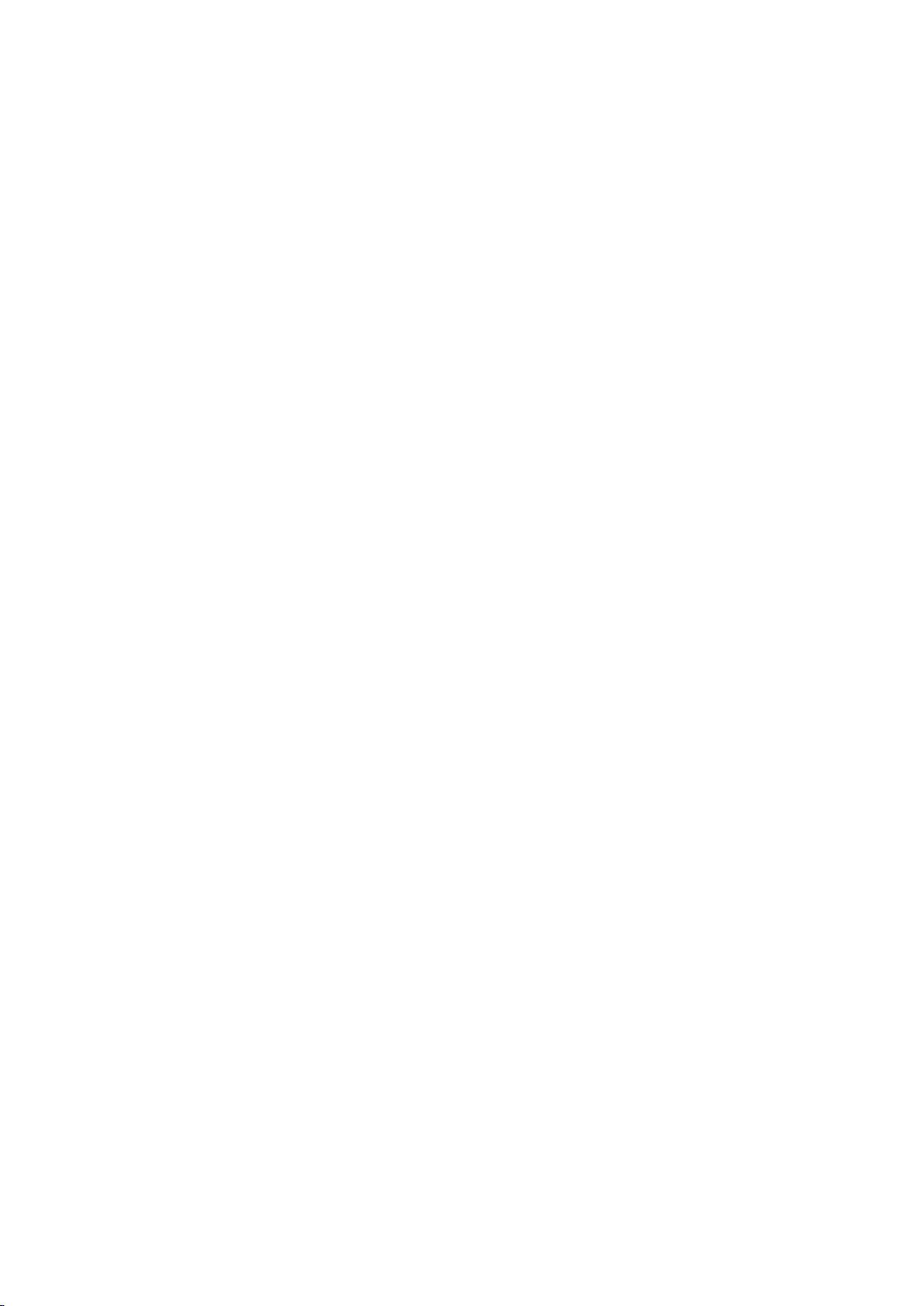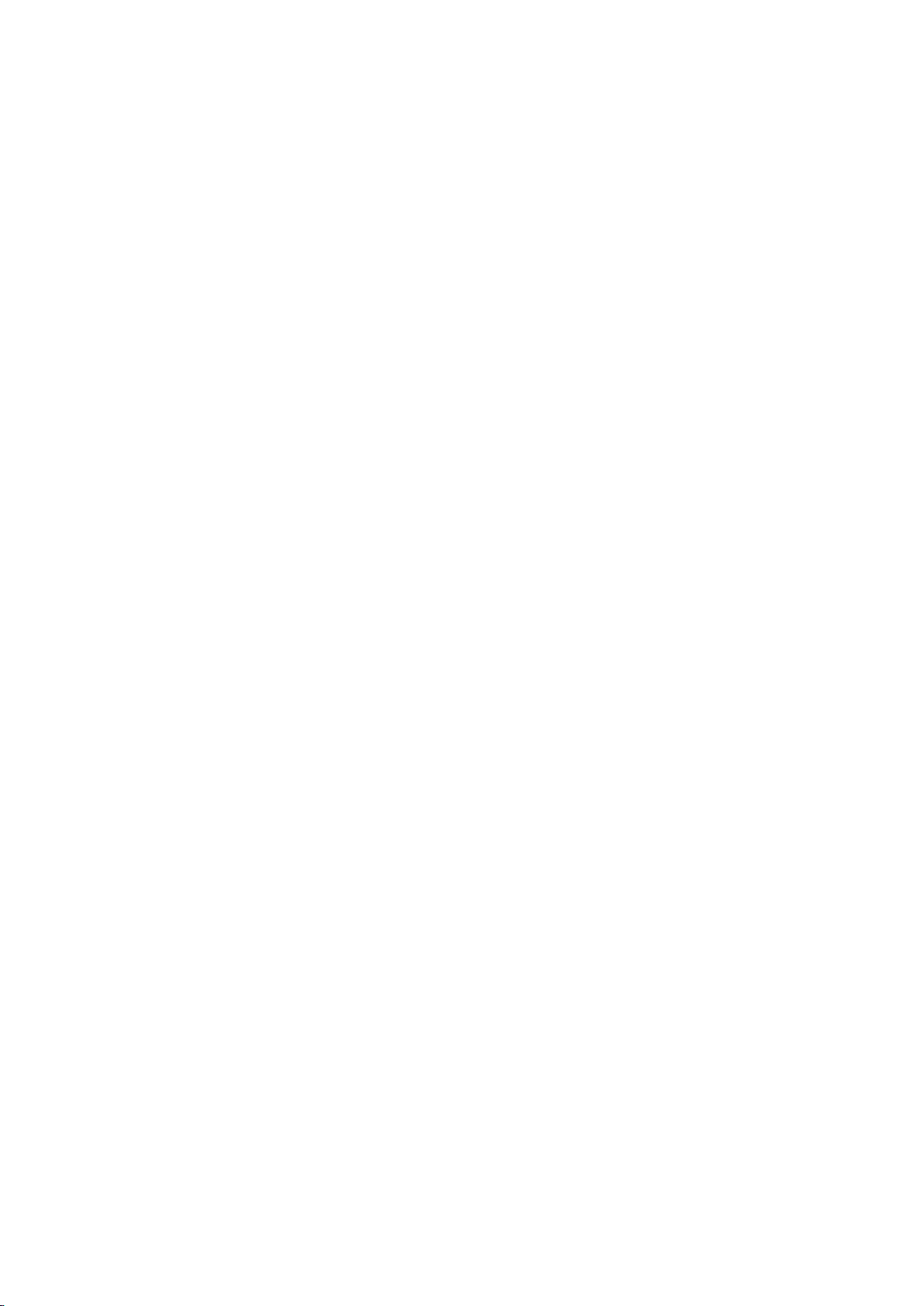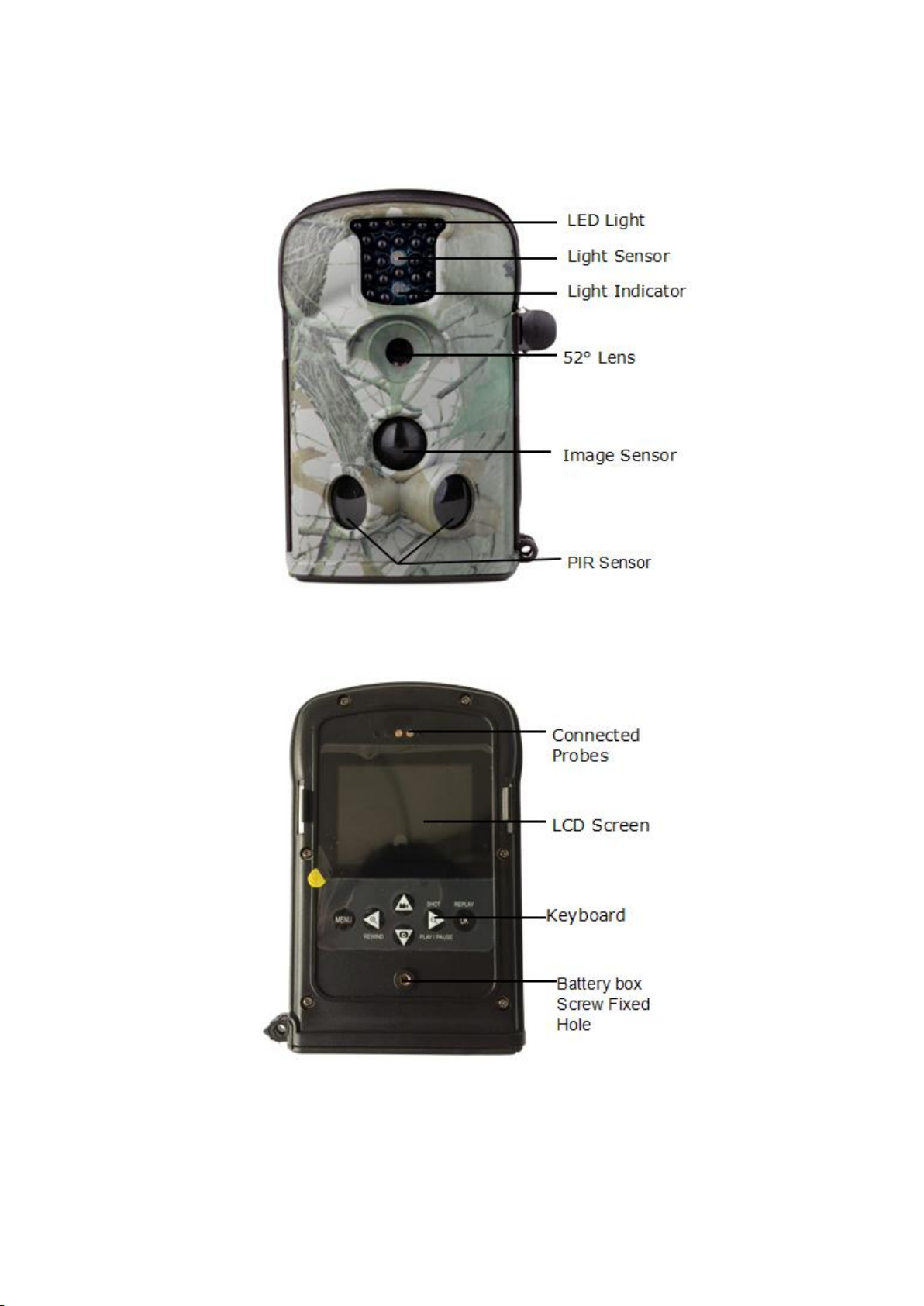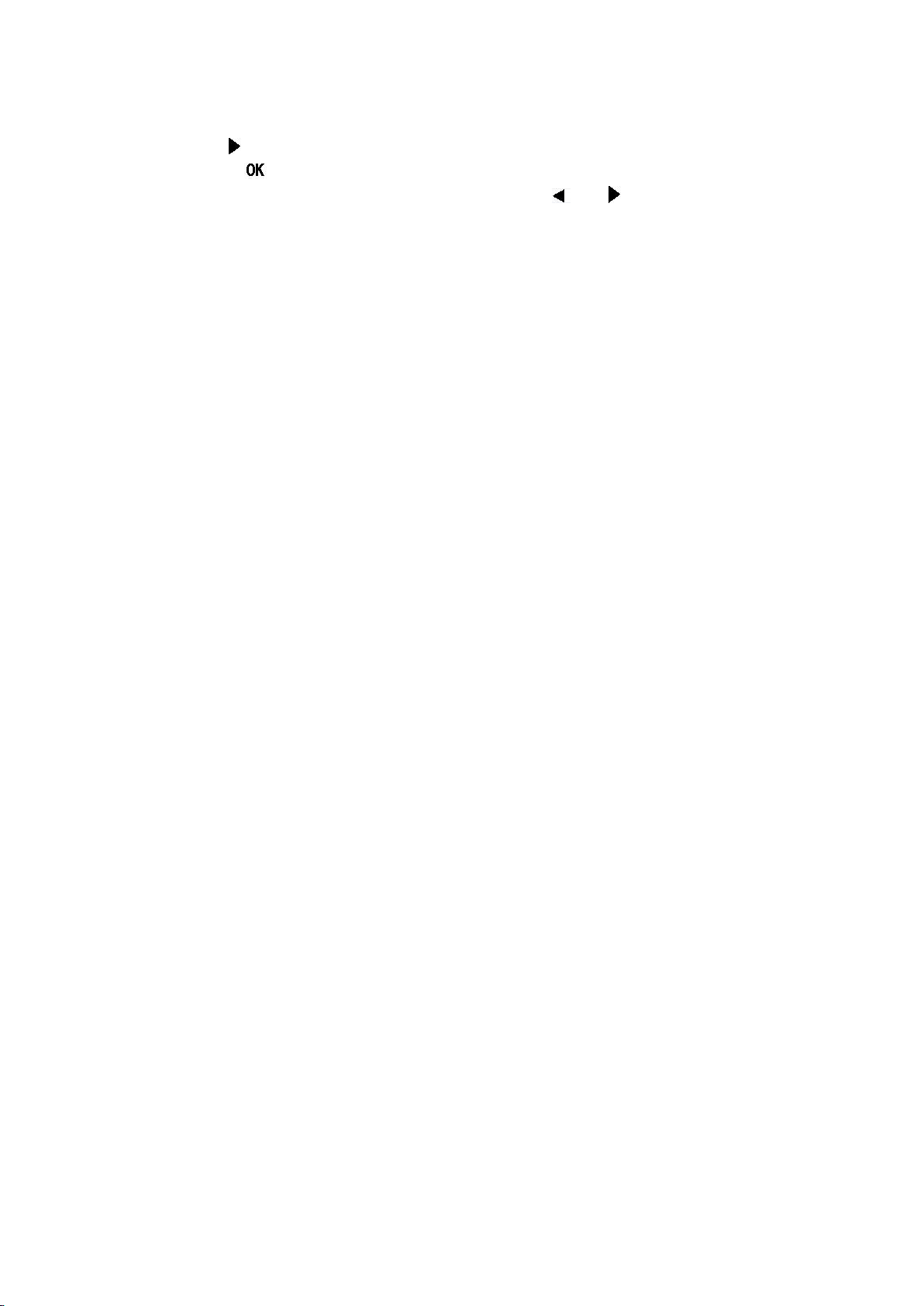(depending on the camera setting) will be taken and saved to the SD card.
Also,press to Play / Pause the video.
4) Press the REPLAY key to review/playback photos/videos on the LCDscreen,
and you can magnify and shrink photos through and buttons, or control
the forward or backward of the video.
5) If you want to delete files, please press Menu when reviewing the photo or
video, you can choose delete one or all, then press OK to confirm.
2.4 Enter Live Mode
Switch to the ON position to enter the Live mode. After entering the Live mode,
the camera will
begin to take picture or video according to the previous programmed setting
when human or animal enters monitor area. If there are not any goals within the
range, the camera would enter into sleeping mode automatically.
Before entering the operation modes, please notice:
1) Make sure the power is sufficient
2) Make sure the SD card has sufficient space.
3) Make sure the power switch of camera is on the ON position.
Generally recommend that the camera should be attached above the ground
3-6 feet (1-2 meters). In order to avoid the potential wrong trigger because of
temperature and movement obstacle, do not point the lens toward the heat
source (such as the sun) or branch. Meanwhile, make sure that there is not
obstructive objects in front of the camera or next the camera.
2.5 Review the Photos and Videos
There are three ways to review captured picture or video:
1) Turn the camera off, remove the camera’s SD card using a card reader to view
in the computer;
2) Connect camera with television or other visual display device through TV
cable, and then switch to SET mode to view.
3) Connect the camera with computer through USB cable to view
2.6 Enter Off Mode
Just put the power switch on OFF position to turn off the camera.
Warning: If you do not use the camera for a long time, we strongly
recommend that you remove the battery from the camera, in order to
avoid the damage of camera caused by possible acid leak.