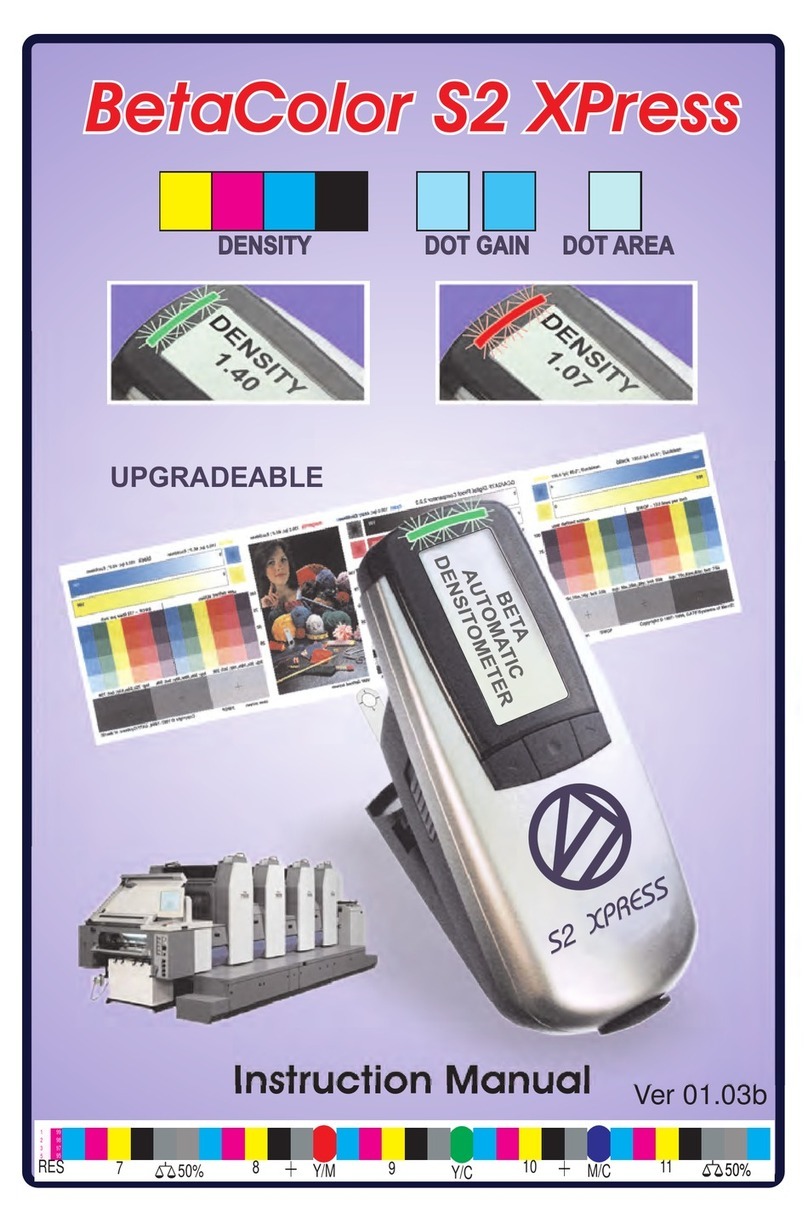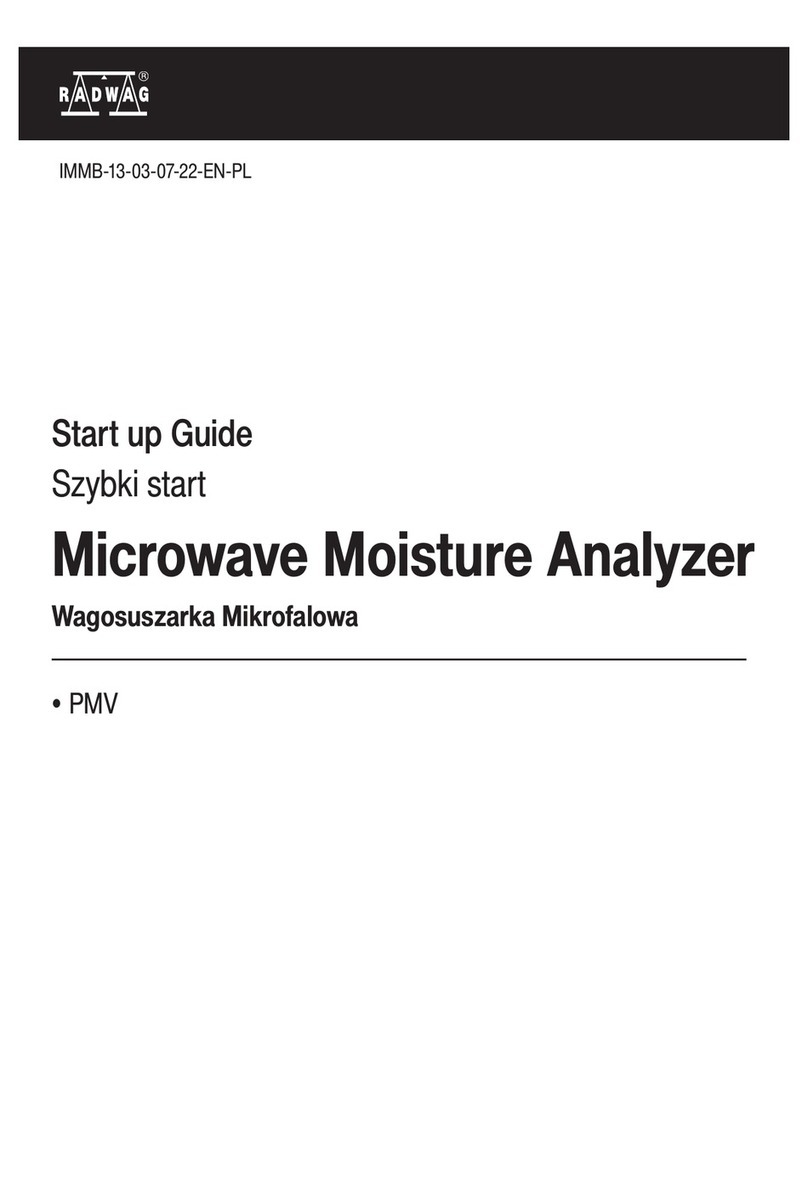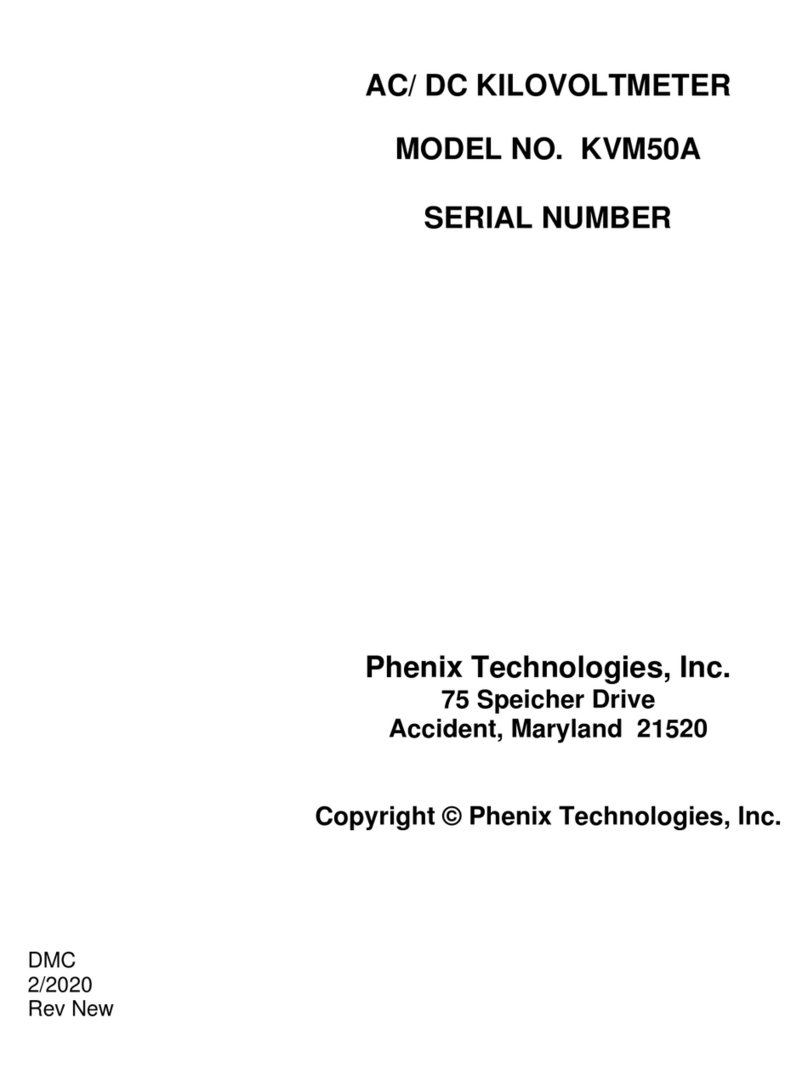Beta industries Presto BetaColor User manual
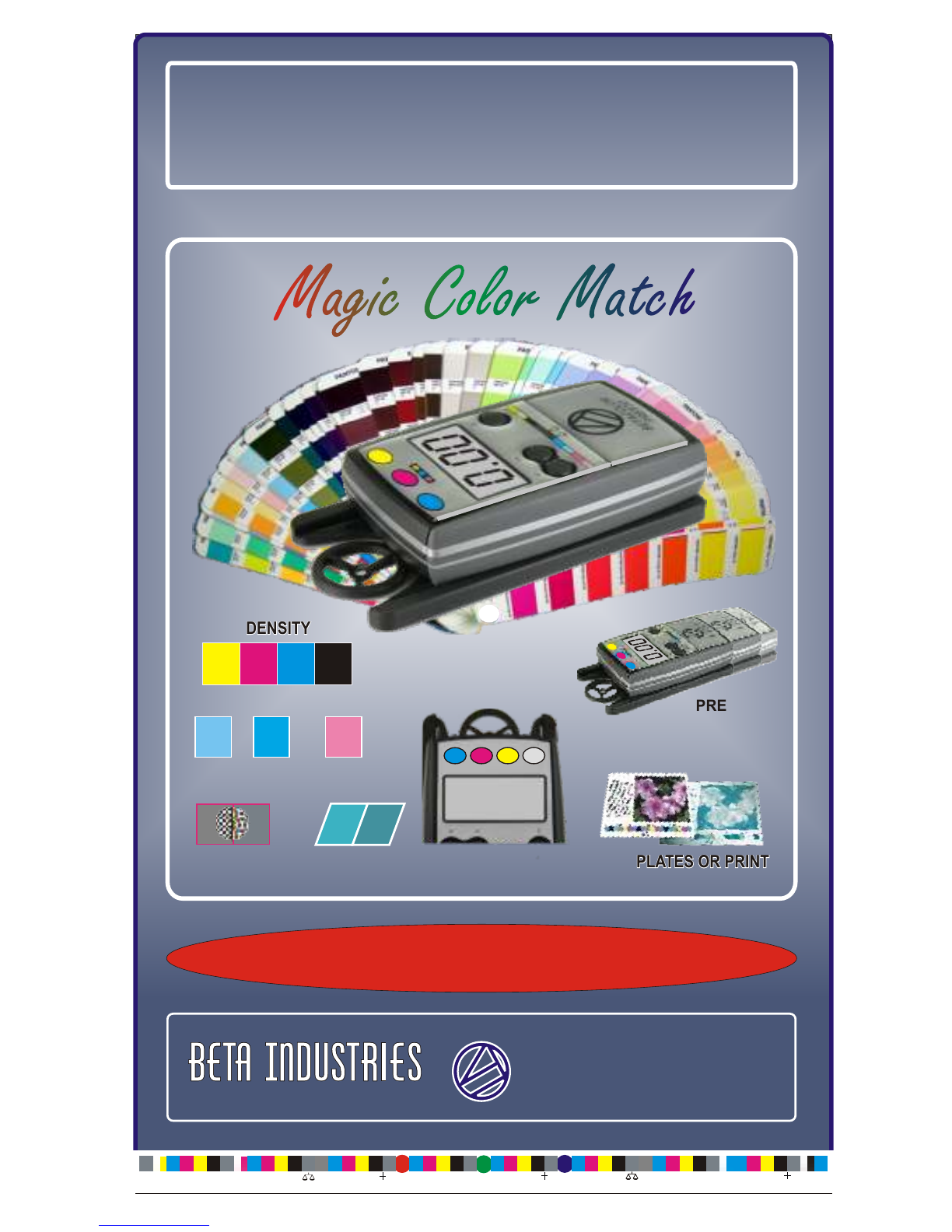
707 Commercial Ave. Carlstadt, NJ 07072
Tel: 201-939-2400 [email protected]
707 Commercial Ave. Carlstadt, NJ 07072
Tel: 201-939-2400 [email protected]
INSTRUCTION MANUAL
The Quality Control Company
678910 11 12 13
Y/M M/C
1
2
3
5
99
98
97
95
1
2
3
5
99
98
97
95
1
2
3
5
99
98
97
95
1
2
3
5
99
98
97
95
RES
RES
RES
RES 50% 50%50%
www.betascreen.com www.betascreen.net www.betascreen.com www.betascreen.net
PRESTO
Magic Color Match
Magic Color Match
Magic Color Match
Magic Color MatchMagic Color Match
DOT GAIN
DOT GAIN
DOT AREA
DOT AREA
PRECISION
EASY GLIDE TRACK
NEVER TOUCHES WET INK
MEASURE PLATES OR PRINTS
MEASURE PLATES OR PRINTS
GRAY BALANCE
GRAY BALANCE
COLOR MATCH
COLOR MATCH
DENSITOMETER - SPECTRO/DENSITOMETER
SPECTRO
DENSITY
DENSITY
2.0E

2
ERGONOMIC DESIGN
7891011
Y/M Y/C M/C
1
2
3
5
99
98
97
95
RES 50%
50%
50%
EASY GLIDE TRACK NEVER TOUCHES WET INK
LOW PROFILE PREVENTS PRESTO FROM
ROLLING OFF THE PRESS TABLE
MEASURE PLATES OR PRINTS
PRESTO MAGIC COLOR MATCH (MCM) makes
controlling Gray Balance and Matching Colors easier and
more precise than ever. Press one button to memorize a
Gray Balance or color to be matched and a second button
to see any deviation.
MCM MAGIC COLOR MATCH MCM
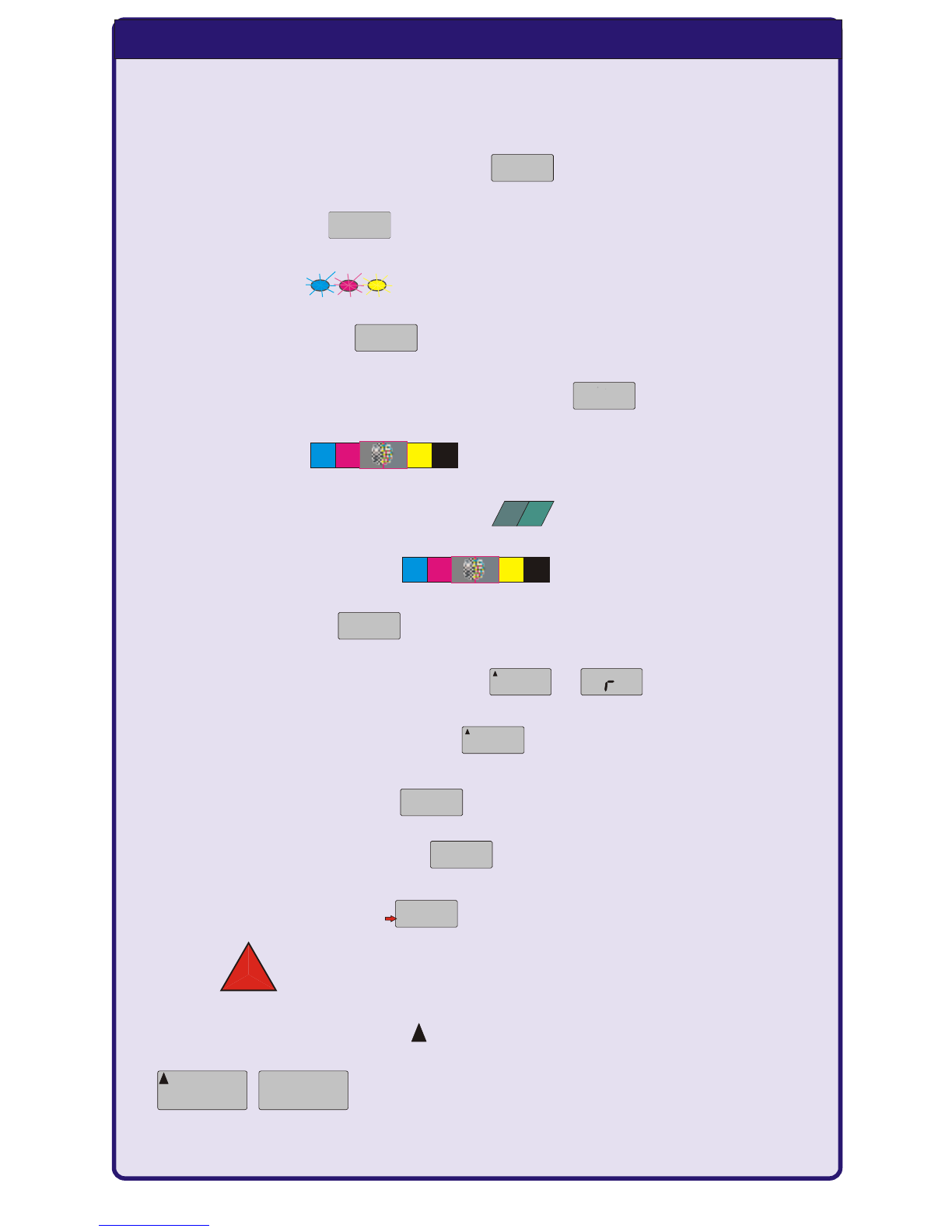
1.43
0.00
Getting Started..............................................................Page 4
Zero on paper in Relative Mode .........................Page 4
Measure Density ................................................Page 4
Flashing LED’s .................................................Page 5
Measure Dot Gain ............................................Page 5
Measure Dot Area on Paper and Plates ..............Page 6
Gray Balance ................................................................Page 6
Magic Color Match with MCM ..........................Page 7
Optional Gray Balance ........................Page 7
Adjustment Mode ...............................................Page 8
Absolute and Relative Density .............Page 8
Absolute White Calibration ............................Page 9
Instrument Calibration ......................................Page 9
Dot Gain On / Off Settings ................................Page 10
Battery Maintenance .....................................Page 10
Delta E and USB Data Output ............................ Page 11
Display symbols.... Absolute Density
Dot Gain and Dot Area
Calibration Adjustment Mode
TABLE OF CONTENTS
+
0
:1 2
+
:
7 9
CaL
~
CAL
~
+
0.00
Bat
3
6 / 27 / 2012 Ver. 1.02
eL
~
AbS
~
0.06
~~
+
~
I
con
:
0.06
~
CaL
~
E

The PRESTO BetaColor Densitometer is a state of the art
pressroom instrument designed to automatically measure
Density and Dot Gain without pressing any keys.
Measurements can be made in RELATIVE Density where
white paper measures 0.00 D or ABSOLUTE mode where
white paper generally measures between 0.06 and 0.09 D.
Status T models have 3 Led’s display
Status E and dE have 4 Led’s display
Position the aperture on a solid C,M,Y,K patch and measure.
The density of that color will be displayed and is verified by a
corresponding flashing light.
Note: If the PRESTO is in Auto Dot Gain mode when
measuring Densities, the measurement may occasionally
show a false Dot Gain in the display when additional
measurements of that same color may be much lighter than
the memorized first measurement and close to a 75% or
80% Dot Gain target. In that case, zero to paper and
continue measuring any questionable Density.
Press key to force zero if necessary.
For Density only measurements, disable Auto Dot Gain (see page 10)
MEASURE DENSITY
GETTING STARTED
ZERO ON PAPER IN RELATIVE MODE
4
Position the aperture on white paper and slide the PRESTO
over the aperture. The display will show Zero Density.
To Zero on any darker substrate, or to verify Zero on white
paper press key while sliding the PRESTO over the
aperture to force zero on any sample regardless of Density.
Solid
0.95 D
75% TintSolid
0.95 D1.40 D
E
1.43
0.00
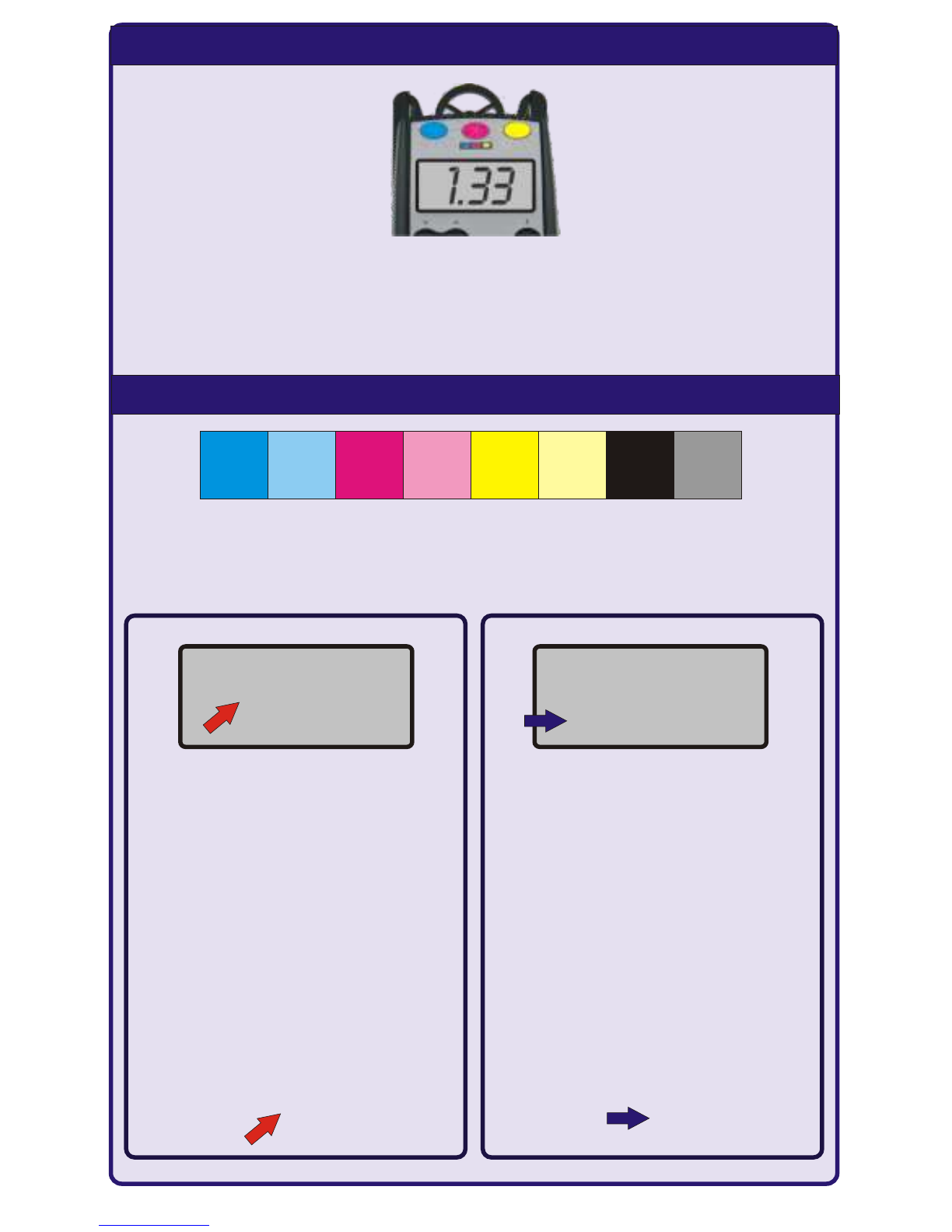
+
0
:1 2
MEASURE DOT GAIN
Measuring a specific process color will illuminate the
corresponding flashing LED. Measuring Black, Gray
Balance, Color Match or Zeroing will simultaneously
flash all 3 LED’s.
FLASHING LED’S
+
0
:20
75 % Dot Tone 50 % Dot Tone
Measure a solid density,
then measure a 50% tint of
the same color.
The display will indicate the
Dot Gain.
Note: The lower position of
the small 0 in the display
indicates the lower tone
value (50%) being meas-
ured. See arrow.
Measure a solid density,
then measure a 75% tint of
the same color.
The display will indicate the
Dot Gain.
Note: The higher position of
the small 0 in the display
indicates the higher tone
value (75%) being meas-
ured. See arrow.
5
Dot Gain targets from 25% to 80% can be set by the
operator. Generally, the PRESTO is set at 75% and 50%.
100% 50%100% 50% 100% 50% 100% 50%
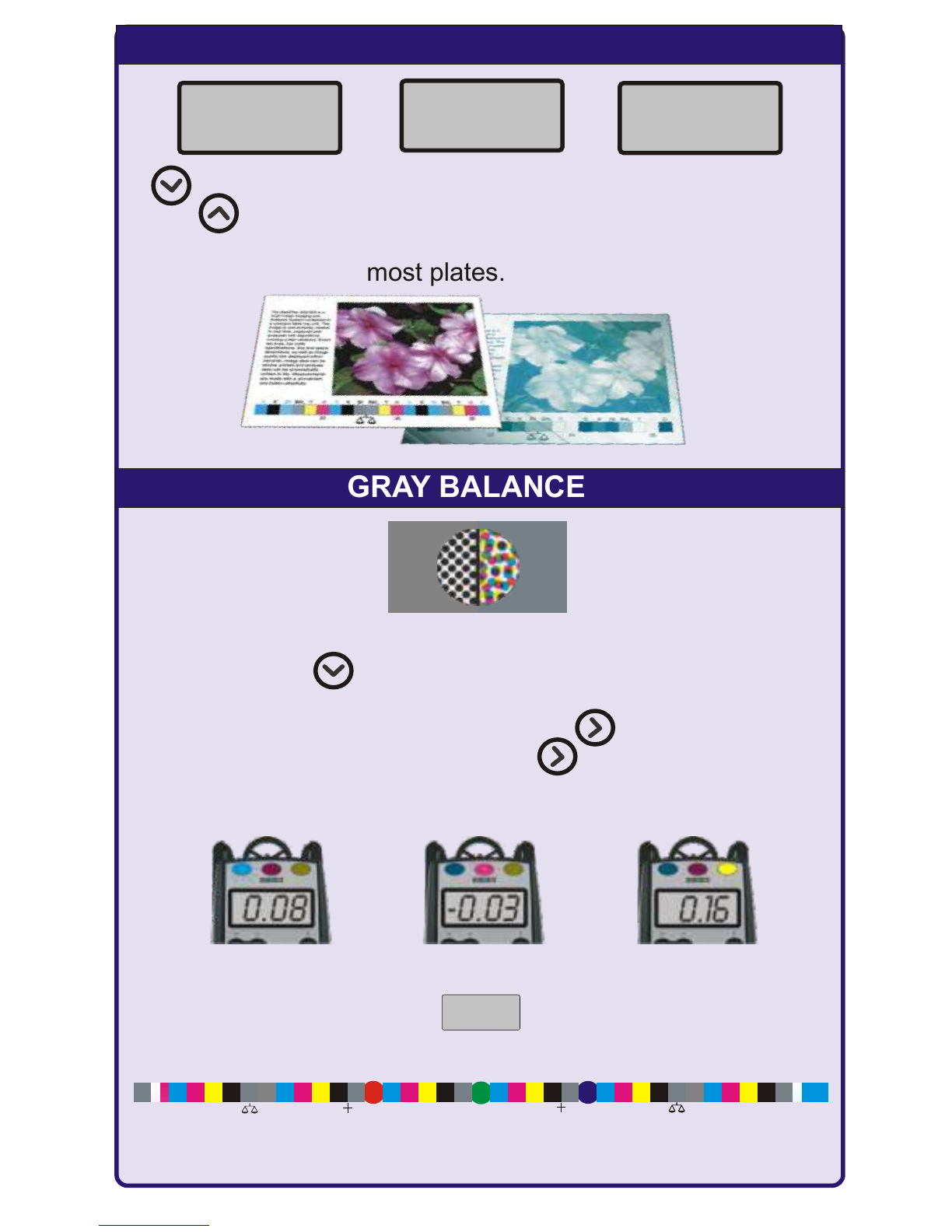
1. Zero to substrate. 2. Measure a solid patch. 3. Then
press and measure any tint of the same primary color to
display the Dot Area. This feature allows Dot Area measure-
ments on paper and most plates.
MEASURE DOT AREA ON PAPER OR PLATES
MCM GRAY BALANCE MCM
6
Yellow
Cyan Magenta
Set the PRESTO to Relative Density Mode (see page 8)
Press and hold key to memorize a Gray Balance
standard to zero the 50% Cyan, 40% Magenta and 40%
Yellow channels. Then press and hold key and measure
other Gray Balance patches. Click key in sequence to
see the Density differences in other Gray Balance tint
patches to the memorized Gray Balance standard.
Adjust the ink keys to Zero the Cyan, Magenta and
Yellow component colors for perfect neutral Gray Balance.
One Gray Balance measurement equals three Density and
three Dot Gain measurements of C,M,Y. (See page 11)
0.00
+
7 9
0.00 1.30
2
13
50% Cyan
40% Magenta
40% Yellow
50%
Black Tint
78910 11 12
Y/M M/C
1
2
3
5
99
98
97
95
1
2
3
5
99
98
97
95
RES
RES 50% 50%50%

7
MCM MAGIC COLOR MATCH MCM
Color Matching can be achieved using the same procedure
as Gray Balance. The PRESTO will show Density differences
of C,M,Y,K for fast, accurate correction on press regardless
of changes caused by slurring and other problems.
Yellow
Black Magenta
Cyan
0.09 0.16
0.08 -0.03
Yellow
Black Magenta
Cyan
0.00
OPTIONAL GRAY BALANCE
Use a 50% Black Tint as a Neutral Gray Balance ReferenceUse a 50% Black Tint as a Neutral Gray Balance Reference
If you don't have a color bar with al Gray Balance standard
you can measure a 50% Black Tint as a neutral reference.
The densities of the 100% Black patches across the sheet
should be adjusted to a specific Density depending on paper
stock and house standards and be equal across the sheet.
Press and hold key to change the 50% black tint to zero.
Then press and hold key and measure a Gray Balance.
Click Key in sequence to see the Density difference
between the neutral Black and the 50% Cyan, 40% Magenta
and 40% Yellow tints and adjust the press accordingly to
match the neutral Black.
50% Cyan
40% Magenta
40% Yellow
50%
Black Tint

8
Relative Density allows the
PRESTO to zero on
any substrate for ink
density adjustment to
compensate for various
paper stock variations .
This feature allows an
automatic visual contrast
improvement for the press
operator and observer.
This method is used when
measuring Gray Balance
and Magic Color Match.
Absolute Density with
broad band response
(Status T) is the accepted
standard for North America
and many parts of the
world. Using this mode
based on an absolute white
reference allows printing
paper to be measured for
d e n s i t y v e r i f i c a t i o n .
Generally, most papers
range from 0.06 to 0.09 D.
The symbol indicates
Absolute mode.
Note: To minimize errors and confusion, it is advisable not to
alternate between Absolute and Relative modes when taking
measurements.
RELATIVE AND ABSOLUTE DENSITY
ADJUSTMENT MODE
RELATIVE ABSOLUTE
CaL
~
Press key for 5 seconds to open or exit the Adjust Mode.
A symbol appears in the top left corner to indicate when
you are in the Adjust Mode.
Click on the key to open the Relative or Absolute
Calibration and Dot Gain functions.
~
0.00
eL
~
AbS
~
Click key to toggle between Relative and Absolute modes.
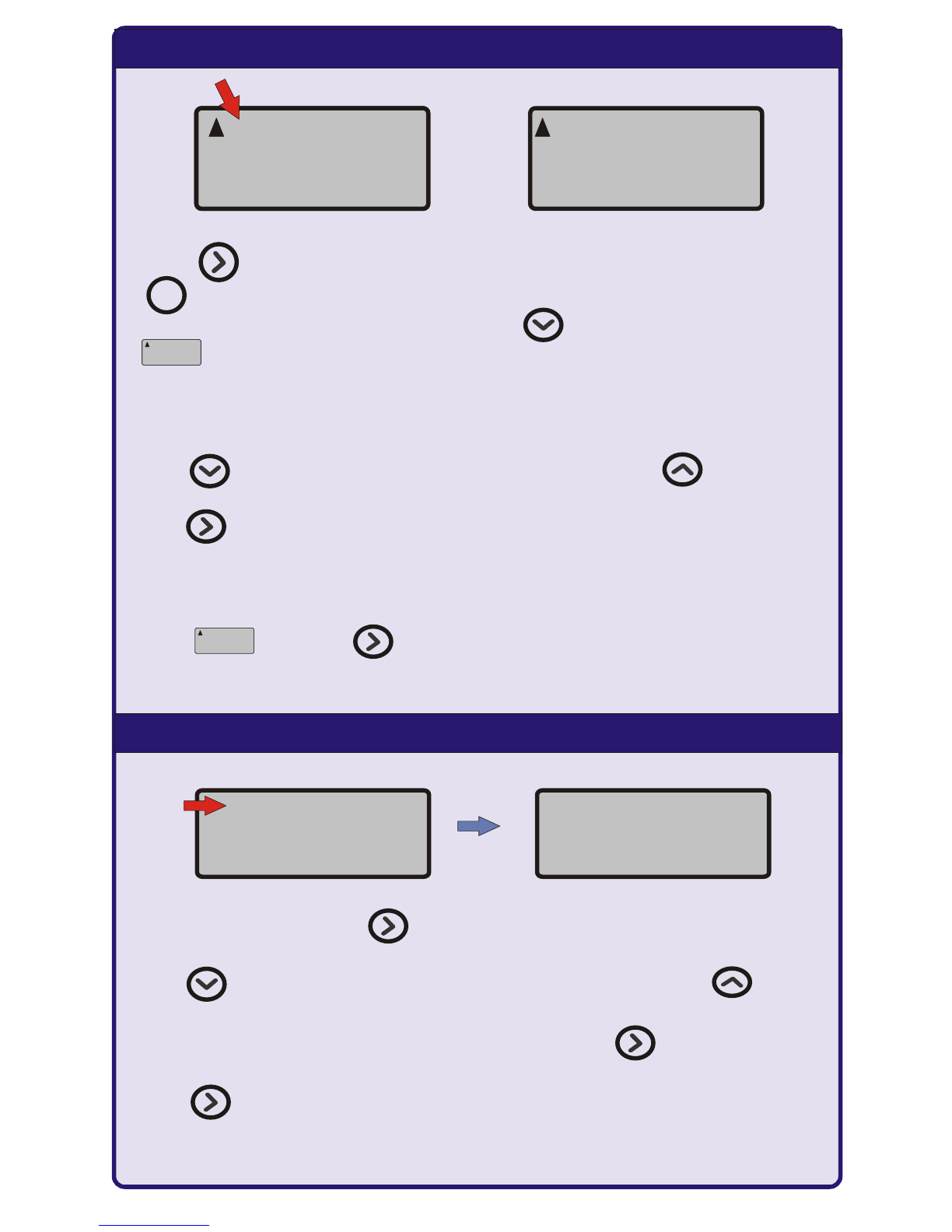
9
1.27
~
Press key for 5 seconds to open the Adjust Mode.
A ~ symbol appears in the top left corner to indicate when
you are in the Adjust Mode. Press key to open program
. To adjust the Absolute White calibration, measure
the supplied white calibration reference in Absolute Mode.
A Density value generally ranging from 0.05 to 0.08 will
appear for a specific color as indicated by the flashing LED.
Click key to decrease the numeric value or key to
increase the numeric value to match the Absolute White.
Click key to select the next color channel for calibration
and repeat the procedure for each color channel.
To exit slide the PRESTO over the aperture. The display will
show . Press key for 5 seconds to return to
measuring functions.
INSTRUMENT CALIBRATION
0.06
~
ABS
~
ABS
~
ABSOLUTE WHITE CALIBRATION
ABS
~
ABS
~
ABS
~
ABS
~
In Adjust Mode, click key to enter mode.
Measure a KCMY Density on the Calibration Card.
Click key to decrease the Density value or click key
to increase the Density value to match the standard.
Repeat for other primary colors by clicking key and enter
CAL mode for each color before calibrating.
Click key for 5 seconds to save the settings and exit.
CAL
CAL
~
*
*
*

10
MAINTENANCE
The PRESTO is normally set at 50% and 75% for conformity
with GRACoL Gray Balance standards.
Click key to display the existing Dot Gain setting.
Click key to lower or key to raise the existing Dot
Gain settings.
The red arrow pointing at the 0 in the bottom of the
display indicates the 25% to 50% set point.
The blue arrow pointing at the O at the top of the display
indicates the 75% to 80% tone set point.
The PRESTO BetaColor Densitometer is virtually mainten-
ance free due the energy efficient LED illumination source
and robust construction.
When the battery message appears on the display, slide the
battery cover down and replace the two AA alkaline batteries.
In the event of errors, press the reset button on the bottom.
0.00
Bat
+
~
co
F
:
I
In Adjust Mode, click key for the Dot Gain program.
Click key for ON or OFF functions. Two Dot Gain set
points ranging from 25% to 80% can be entered.
+
0
:50 +
0
:75
DOT GAIN ON / OFF SETTINGS
+
~
I
con
:
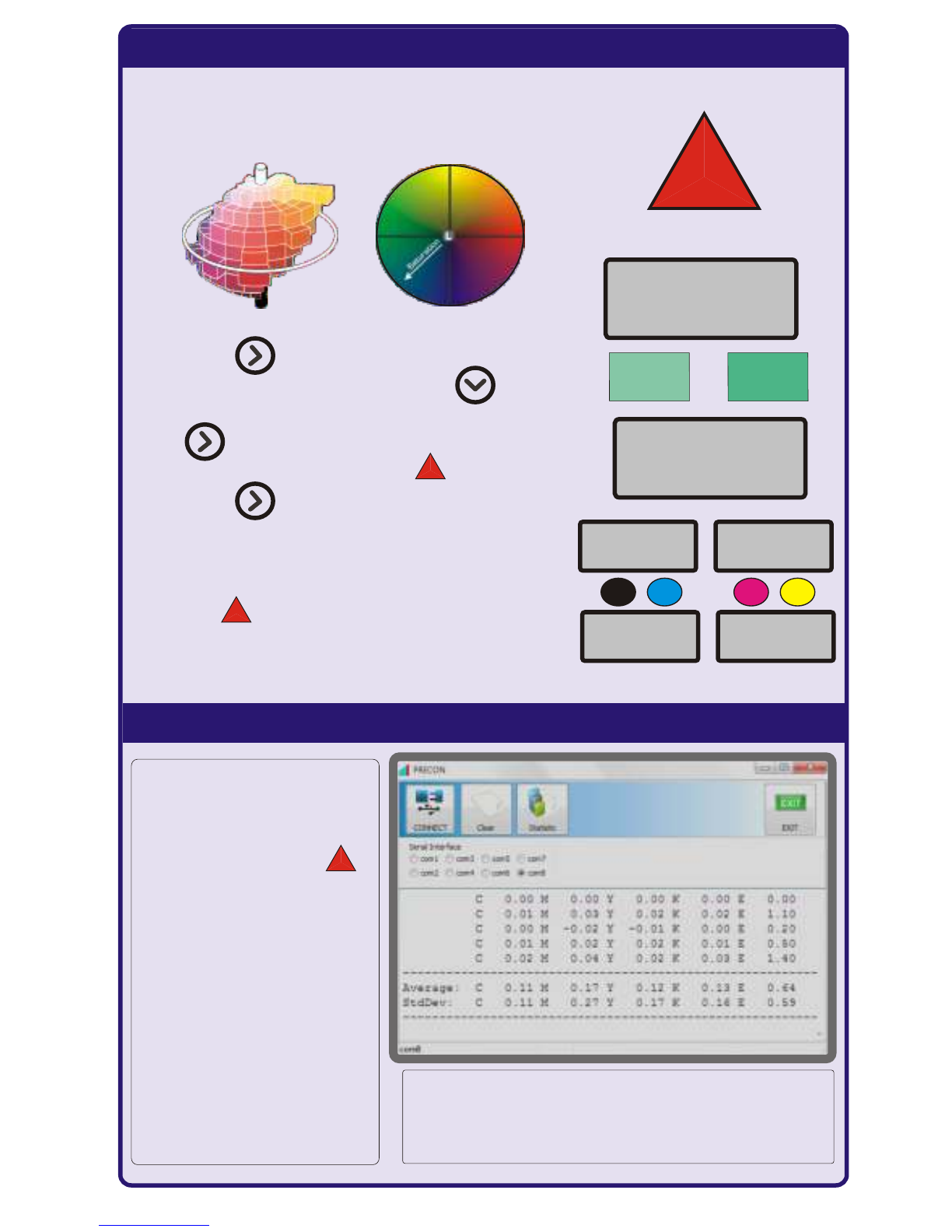
11
PRESTO USB DATA OUTPUT
0.0E
Delta E is the is the combined difference
of the L*a*b* values of two color samples.
. Press Key to enter dE mode.
. Zero to color sample with Key.
. Measure the next color for match
with key .
. The display shows dE difference.
. Press Key repeatedly to show
the density difference in each K
and the necessary correction to
reduce dE for perfect color match.
Delta E of 2.0 or less is considered
the minimum perceptible difference
between two colors.
1
2
3
4
5
CMY
23
4
11.5E
0.09
0.21
0.19
0.29
5
E
1
L ‘100’
L ‘100’
L ‘0’
L ‘0’
+a
+a
-a
-a
-b
-b
+b
+b
SPECTRO DELTA E
Use the Windows COPY and PASTE
function to drop the data into any
other application such as Excel, etc.
Each measurement
sends the , , , K
density and corres-
ponding delta E
value to the screen.
CLEAR removes all
values, STATISTIC
calculates the
AVERAGE and
STANDARD
DEVIATION of a set
of measurements.
CMY
-b
-b
E
E
E
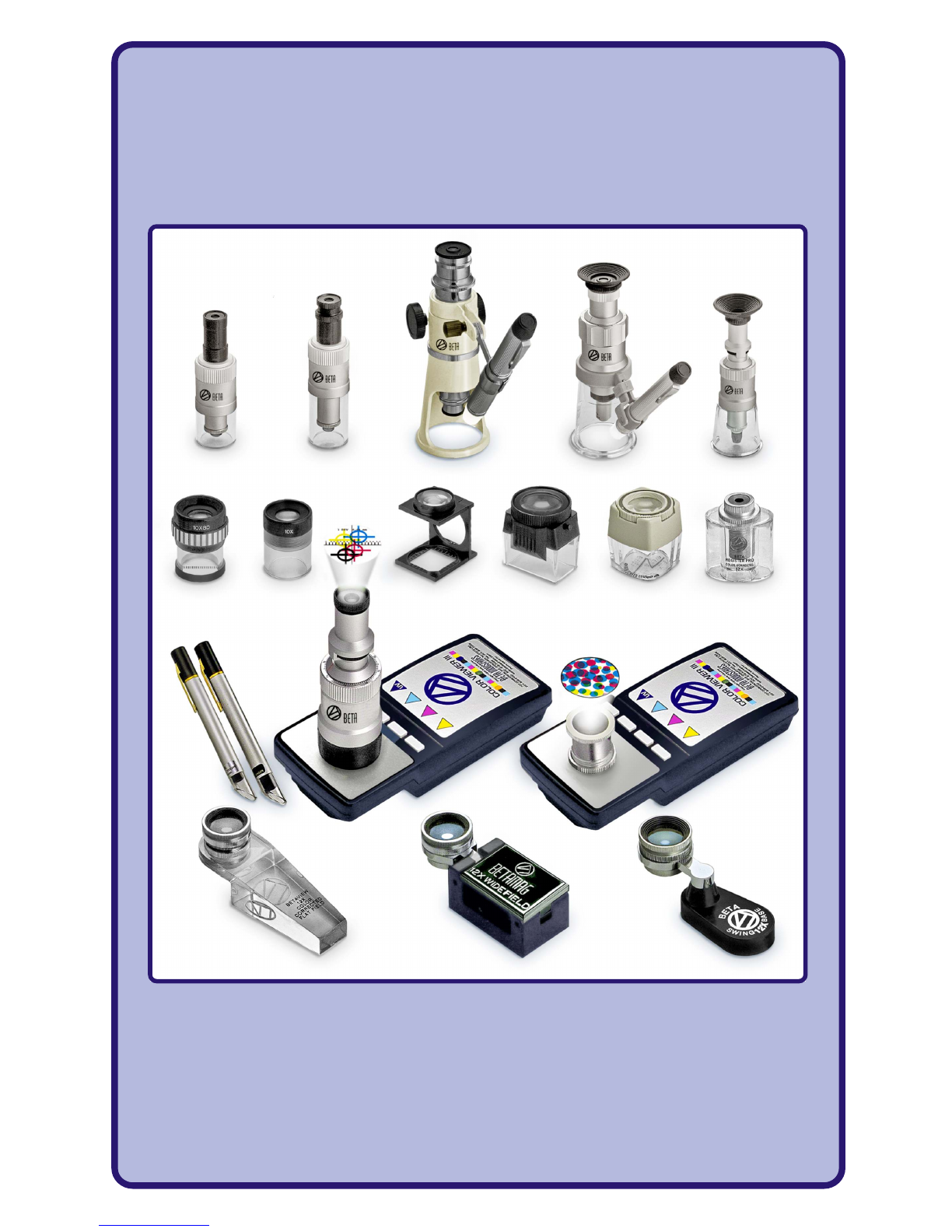
The Standard For Quality The Standard For Quality
BETA OPTICS
Table of contents
Other Beta industries Measuring Instrument manuals
Popular Measuring Instrument manuals by other brands

Protimeter
Protimeter Surveymaster instruction manual

Laserworld
Laserworld GREEN-3500 532 manual

BAISHEN TECHNOLOGY
BAISHEN TECHNOLOGY CLJ-03A03 operating manual
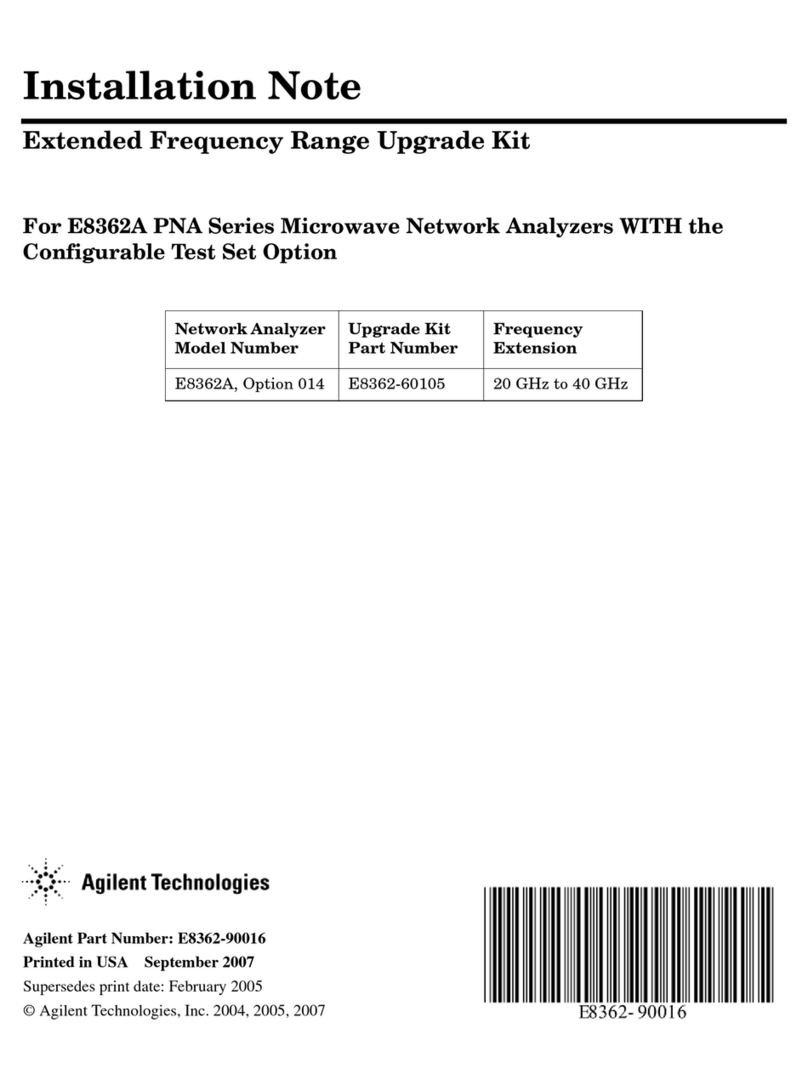
Agilent Technologies
Agilent Technologies E8362A PNA Series Installation notes
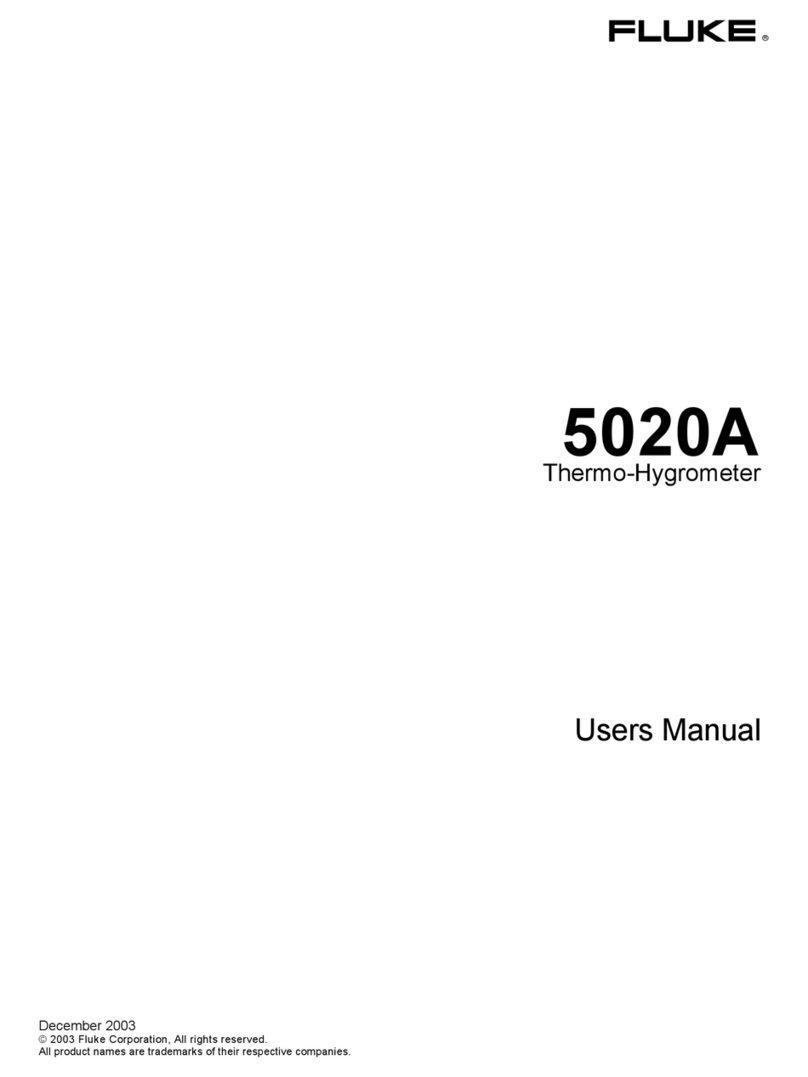
Fluke
Fluke 5020AThermo-Hygrometer 5020A user manual

Novus
Novus NVR-6408-H1/F-II quick start guide