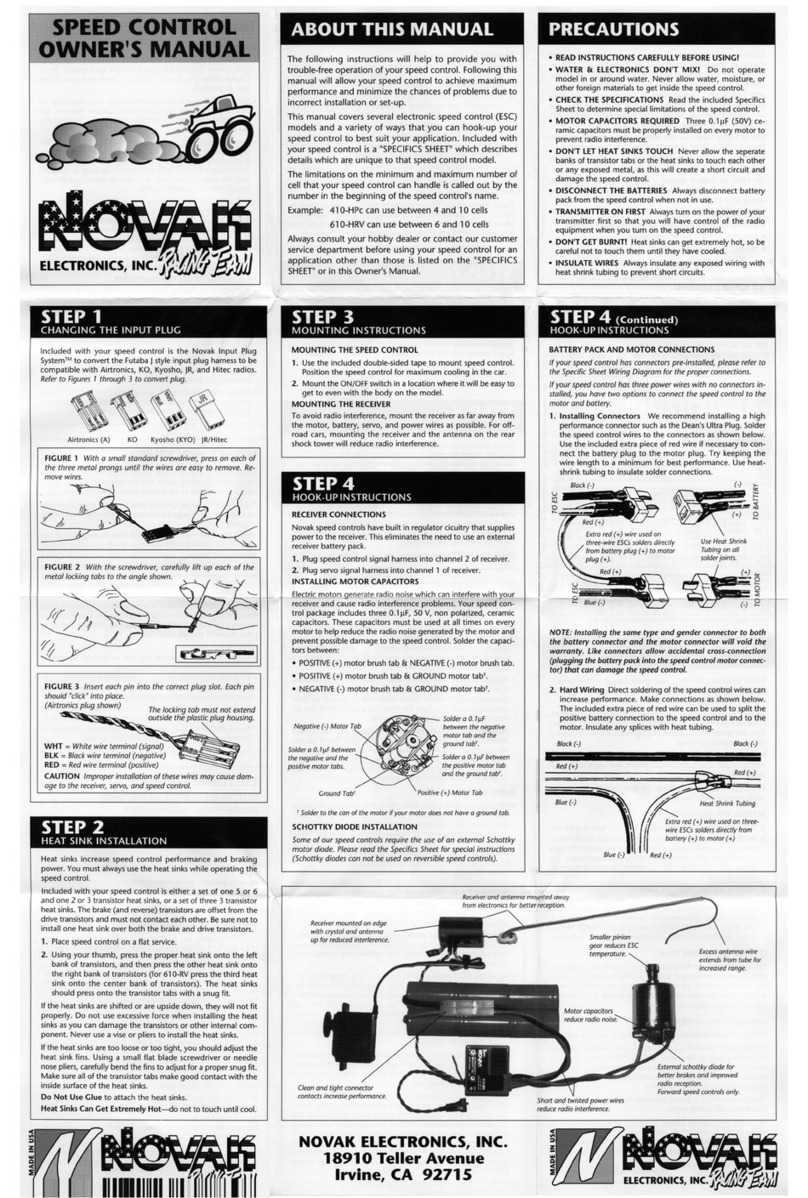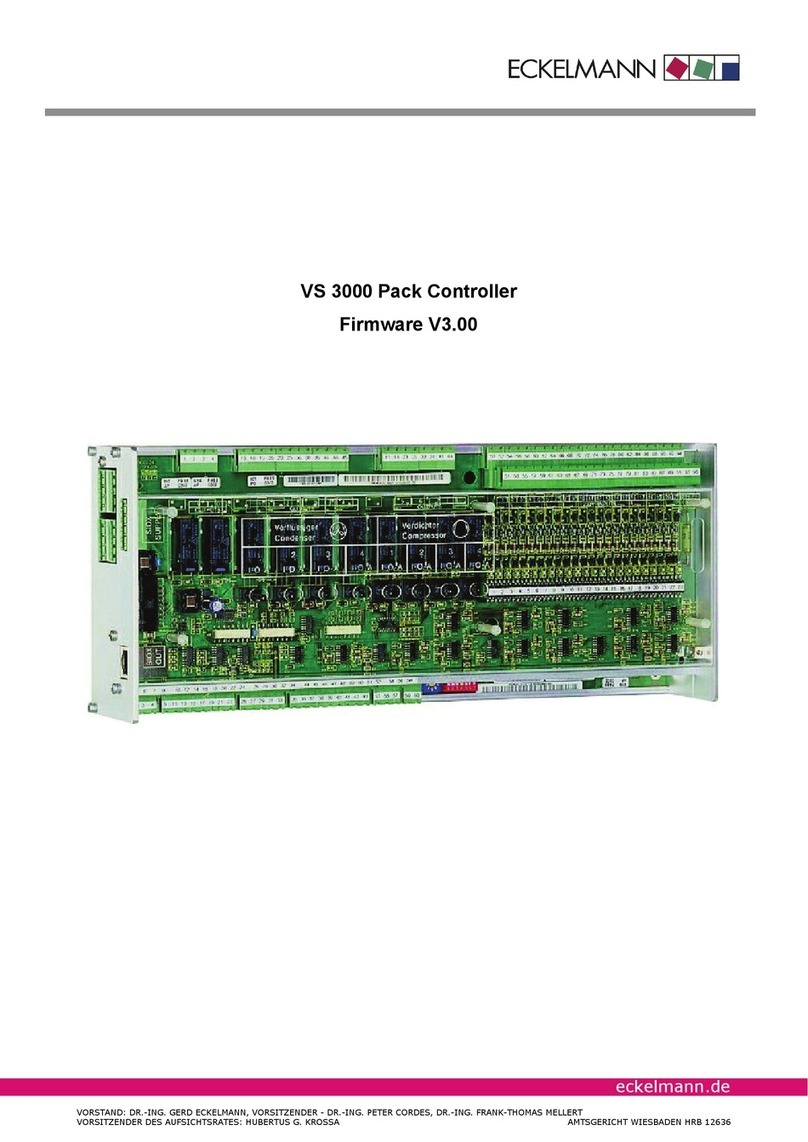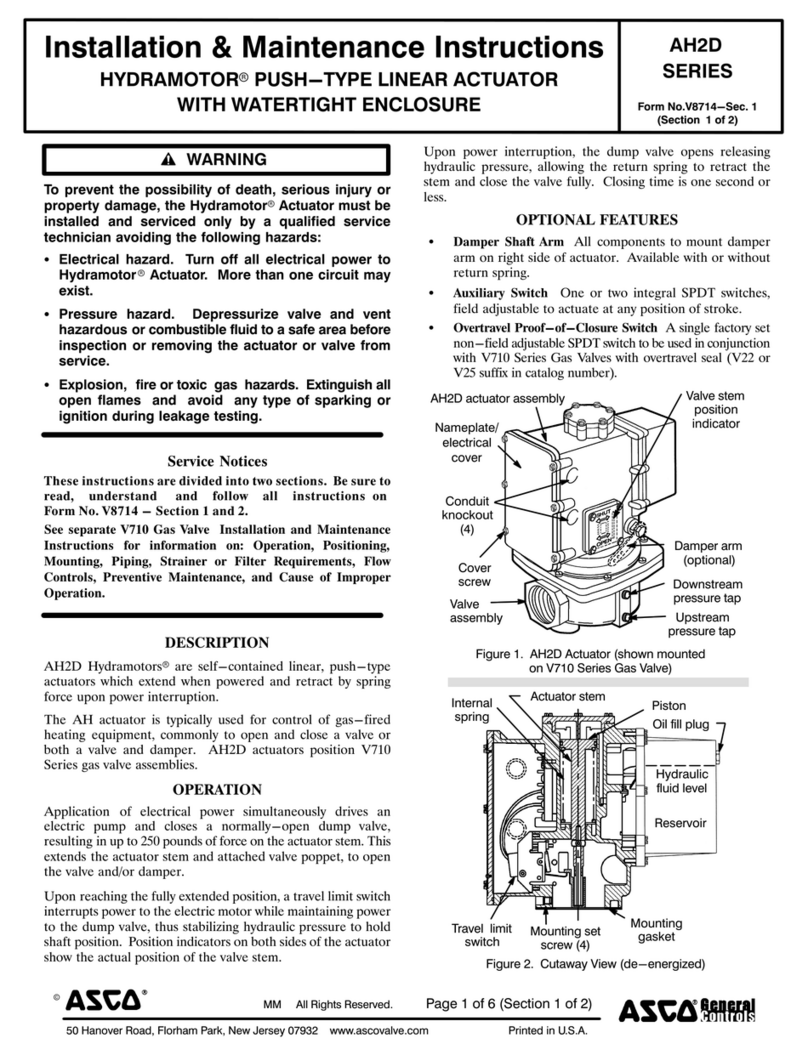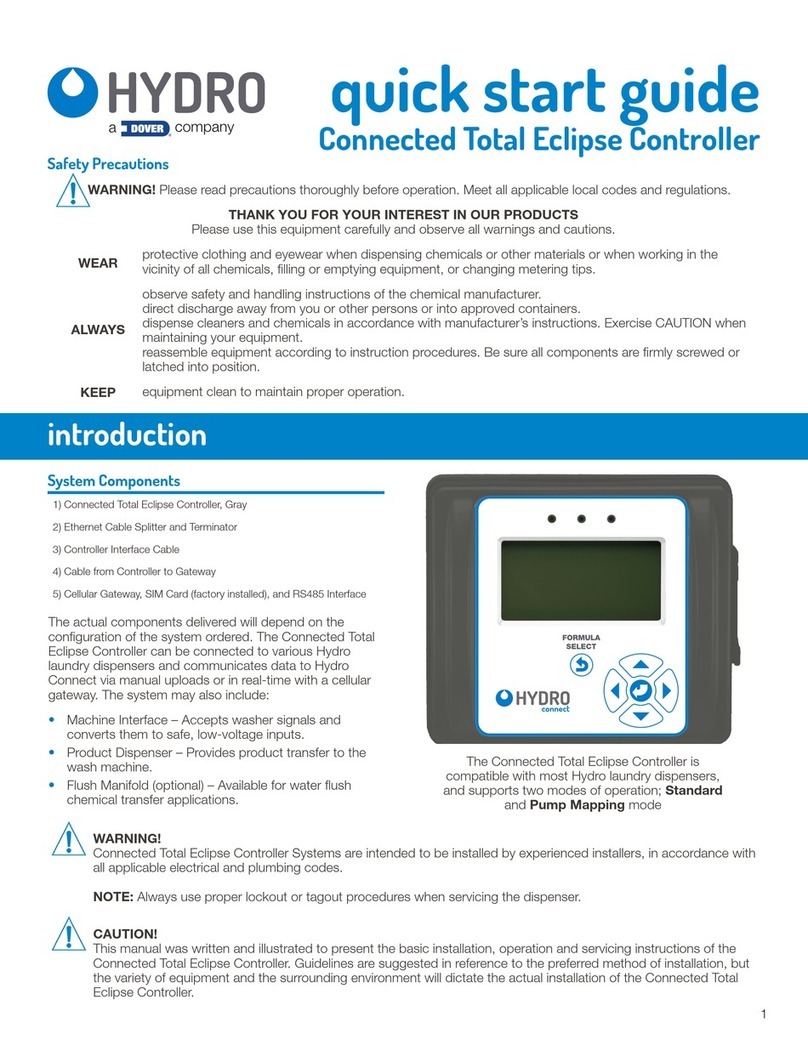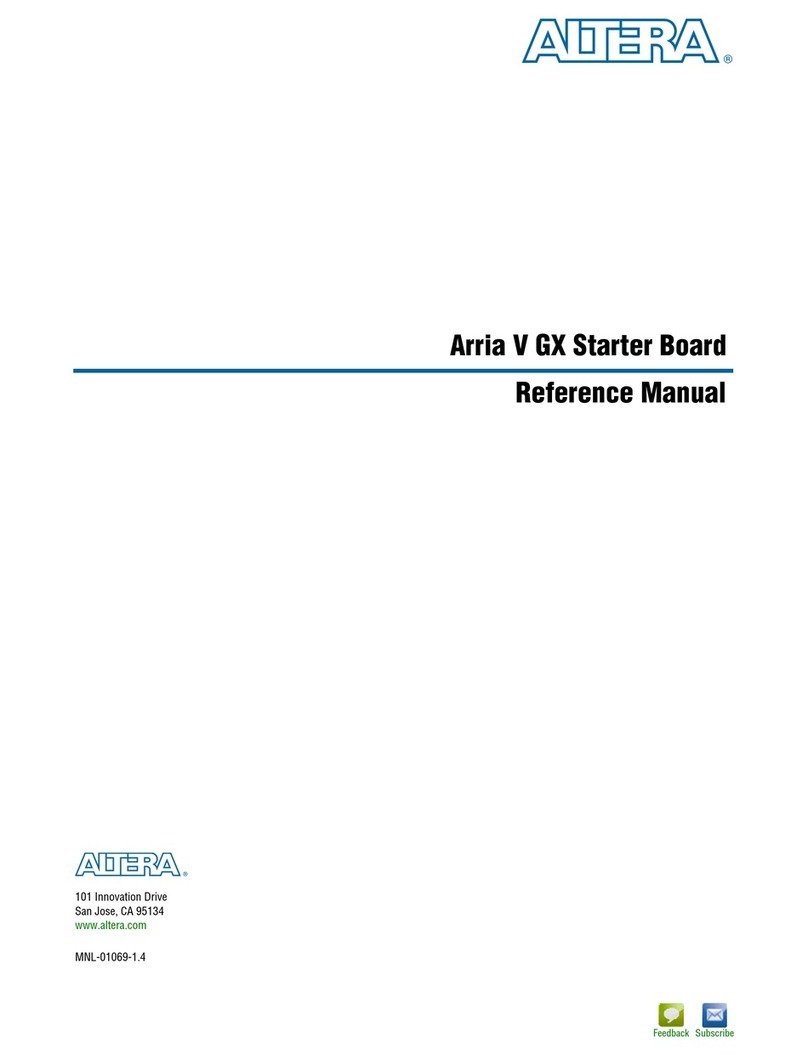2.2 Safety instructions
Any damage caused by failure to follow the operating instructions will render the
guarantee/warranty null and void. We accept no liability for consequential damages.
We also accept no liability for material or personal damages caused by inappropriate
handling or failure to follow the safety instructions. In such cases, the warranty/guaran-
tee is null and void.
• For safety and licensing (CE) reasons, unauthorised reconfiguration or modification of
the product is not permitted. Never disassemble the product.
• The product is designed for operation through the public mains supply only
(230V~/50Hz) and must be properly earthed. Plug the controller into a regulation-
compliant earth socket.
• This product is not a toy and is not intended for use by children. Operate and store
the product out of children’s reach. Children may attempt to insert objects into the
openings of the unit, risking fatal electric shock.
• The product is only suited to dry indoor areas and must not get damp or wet. Never
use the product outdoors or in damp or humid conditions, and never handle it with
damp or wet hands. This could lead to fatal electric shock.
• The product must always be operated under supervision.
• Due to the risk of fire or explosion, the product should not be operated in any environ-
ment that is or may be exposed to flammable gases, fumes or types of dust.
• This product is intended for private use only and not for commercial use.
• The product is only intended to regulate a soldering or reflow oven and should not be
connected to any other devices.
• The product only isolates one pole of the socket on the connection cable from the
mains. Even if the product is switched off, mains voltage may still be present around
the socket and the connected device.
• Do not use the product as a “circuit breaker” for the connected device.
• Before connecting the product to a PC, you must unplug it from the mains socket.
• Handle the product with care as it can be damaged by impact or as a result of falling
from even low heights.
• Do not continue to use the product if the product housing gets damaged. If it is still con-
nected to the mains, do not touch it or any other attached devices. First, break off the
electrical circuit to which the product is connected (switch off the automatic circuit breaker).
You can now unplug the attached device and remove the controller from the mains socket.
Then bring the product to a repair workshop or dispose of it in an environmentally approp-
riate way.
• Dispose of packaging carefully as it could be dangerous in the hands of children.
• If you are concerned about the functioning, operation or safety of the product, consult
a specialist. Do not work on the product yourself.
Reflow Controller V3 PRO
Operating Instructions
Page 5 of 39