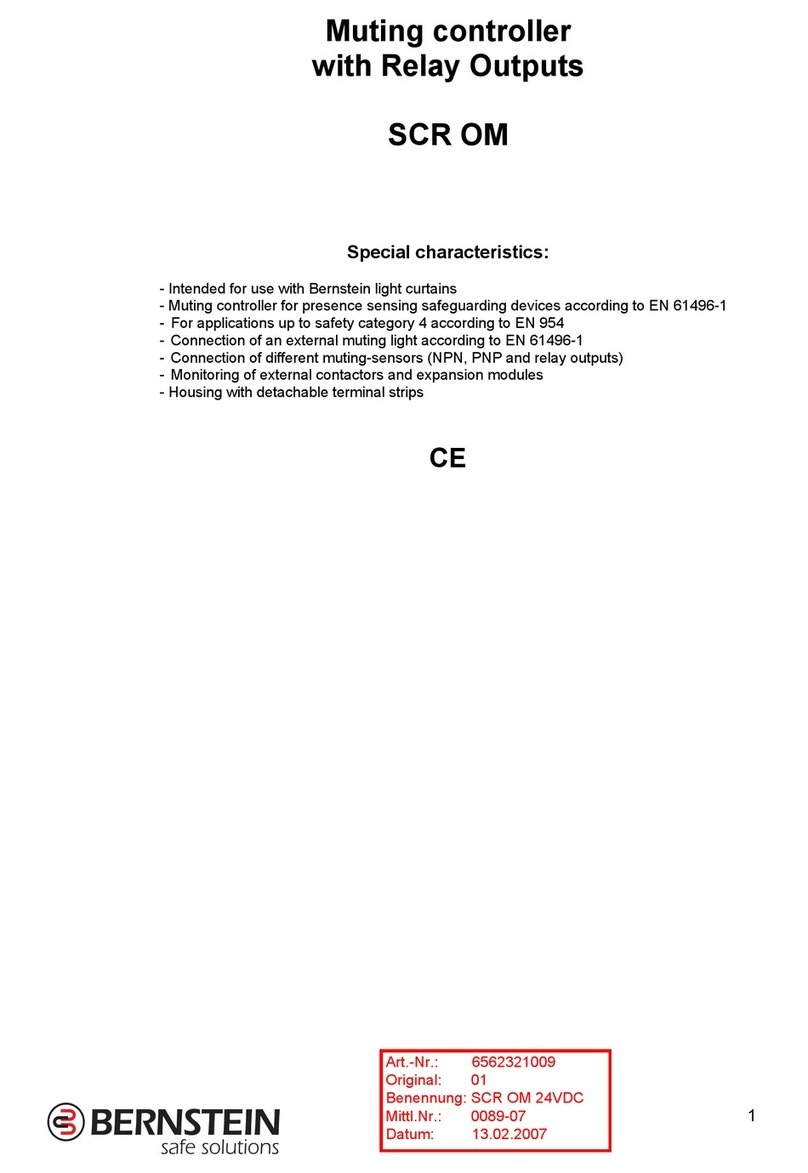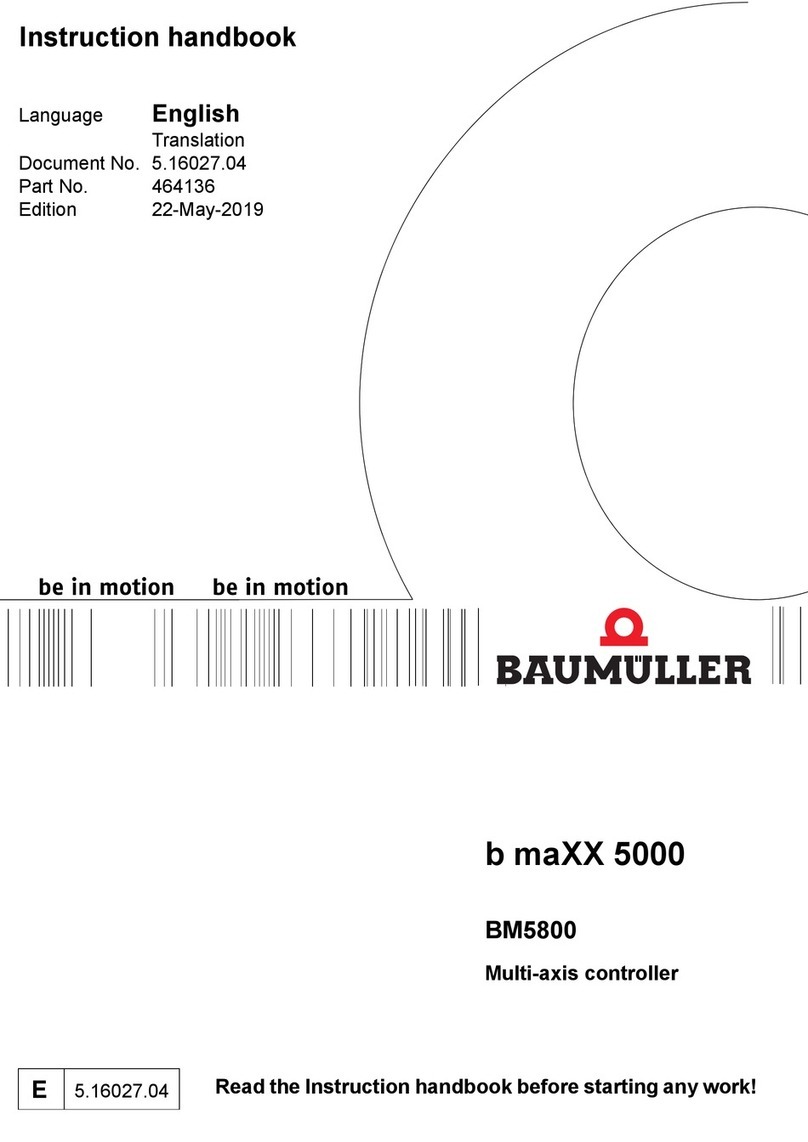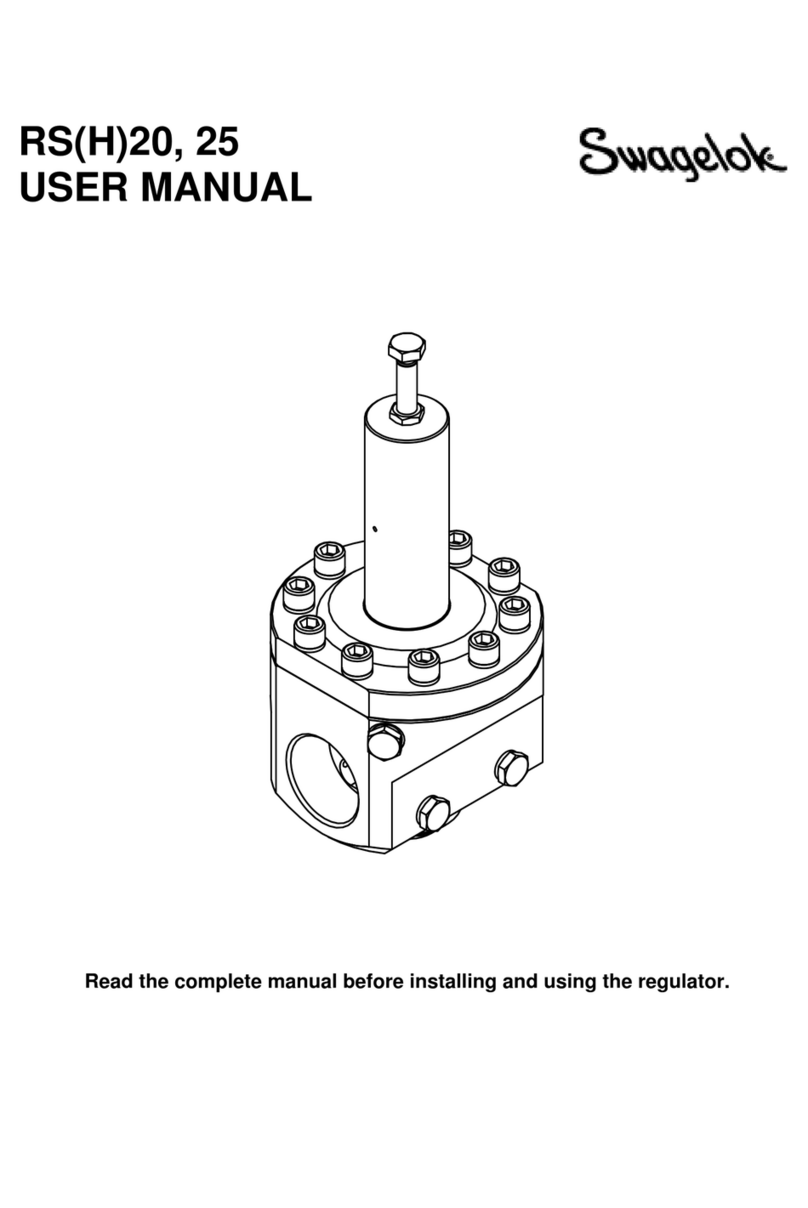BETAFPV Lite 2S FC User manual

CONTENT
1. INTRODUCTION.................................................................................................................................3
2. SPECIFICATION................................................................................................................................ 3
SPECIFICATIONS OF FC............................................................................................................. 3
SPECIFICATIONS OF ESC.......................................................................................................... 4
3. DIAGRAM............................................................................................................................................ 4
4. BASIC FUNCTION............................................................................................................................. 5
5. RECEIVER CONNECTION AND BINDING METHOD.................................................................6
5.1 Bayang Receiver...................................................................................................................... 6
5.2 SBUS Protocol.......................................................................................................................... 7
5.3 DSMX Protocol......................................................................................................................... 8
6. OSD MENU..........................................................................................................................................9
6.1 How to Enter OSD Menu.........................................................................................................9
6.2 How to Operate OSD Menu..................................................................................................10
6.3 How to Tune PID.................................................................................................................... 11
6.4 How to Change Motor Rotation............................................................................................12
6.5 How to Change the Channel Mapping: AETR / TAER..................................................... 12
7. MANUAL FOR SWITCHING FLIGHT MODE..............................................................................14
7.1 OSD Illustration ..................................................................................................................... 14
7.2 Flight Mode Channel Combination...................................................................................... 15
7.3 Features of Different Flight Mode........................................................................................ 16
8. ASSEMBLY GUIDE......................................................................................................................... 16

8.1 Recommendation................................................................................................................... 16
8.2 Prop Out...................................................................................................................................16
9. DEVELOPMENT...............................................................................................................................17

1. INTRODUCTION
BETAFPV Lite 2S FC is the first brushless flight controller with Silverware firmware. For
fans of Silverware firmware, now you could try it with brushless drone like Beta85 Pro 2.
The stock firmware is based on brushed NFE_Silverware, which is used on popular ZER0
board. With an ingenious design of build-in OSD, it’s convenient for users to observe the
flying status and change the parameters like PID.
2. SPECIFICATION
Adopting updated and improved Silverware firmware brings you excellent flight
experience on Lite 2S FC.
SPECIFICATIONS OF FC
• CPU: STM32F031F6P6 ARM 32-bit Cortex-M0 (64MHZ )
• Six-Axis: MPU6050
• Size: 26mm x 26mm, whoop mounting pattern
• OSD: BETAFPV Lite OSD
• Build-in Receiver: Bayang protocol
• External Receiver: SBUS protocol or DSMX protocol
• Power Cable: 55mm, with XT30 cable

• Weight: 3.6g(without cable)
SPECIFICATIONS OF ESC
• Built-in ESC with 5A continuous and peak 6A current
• Input voltage: 2S lipo
• Support BLHeliSuite programmable
• Motor Connectors: 1.25mm header pins connector
• Factory firmware: S_H_50_REV16_7.HEX
• Signal Support: D-shot150, D-shot300, D-shot600(Default), Oneshot125
3. DIAGRAM

4. BASIC FUNCTION
• Supports brushless drone up to 2S battery power
• Includes the OSD menu. Supports PID tuning, motor rotation and channel mapping
of AETR/TAER switching via OSD menu
• Build-in receiver with Bayang protocol and support for external receiver with SBUS
protocol or DSMX protocol
• Supports various flying mode: Acromode / Levelmode / Racemode_Angle /
Racemode_Horizon / Horizonmode
• Supports Turtle mode, easy to turn the drone over when the quad is inverted

5. RECEIVER CONNECTION AND BINDING
METHOD
The FC integrates the SPI receiver compatible with the Bayang protocol, and also
supports external receivers both SBUS and DSMX protocol. Users could switch receiver
communication protocol directly via Receiver button.The status is indicated with 2 LED
flashes. For more details, kindly check the picture below.
LED
Status
Description
FC LED (Green)
Solid On
Power On
FC LED (Green)
Off
Power Off
Receiver LED ( Blue)
Flash
Binding Status
Receiver LED ( Blue)
Off
Binding Successfully
5.1 Bayang Receiver
The Build-in SPI receiver is compatible with Bayang Protocol. The communication
protocol should be set as Bayang protocol when using SPI receiver, as follows:
• Press the Receiver button on the bottom of the FC
• Plug the battery
• Release Receiver button when the FC has powered on
• Once “Bayang” shown, FC is successfully changed to Bayang mode

Note
:
If the data is successfully received, the Receiver LED (blue) flash will be off.
5.2 SBUS Protocol
Supports SBUS protocol, including Frsky xm / xm+ receiver, Futaba receiver and
Crossfire receiver. Here is the diagram with SBUS protocol:
The communication protocol should be set as SBUS protocol when using the SBUS
protocol, as follows:
• Press the Receiver button on the bottom of the FC
• Plug the battery
• Release Receiver button when the FC is power on
• Press the Receiver button again within 4 seconds
• Once “SBUS”shown, FC is successfully changed to SBUS mode.

Note: If the data is successfully received, the Receiver LED (blue) flash will be off.
5.3 DSMX Protocol
Supports DSMX protocol. Here is the diagram with DSMX protocol:
The communication protocol should be set as DSMX protocol when using DSMX receiver,
as follows:
• Press the Receiver button on the bottom of the FC
• Plug the battery
• Release Receiver button when the FC is power on
• Press the Receiver button TWICE within 4 seconds
• Once “DSMX” shown, FC is successfully changed to DSMX mode.

Note: If the data is successfully received, the Receiver LED (blue) flash will be off.
6. OSD MENU
AETR is the default channel mapping of Lite 2S Brushless.
Five options on OSD Menu: PID, MOTO, RECEIVER, SAVE and EXIT. When you choose
PID, cursor will show on PID option.
Supports PID tuning, motor spinning direction changing and channel mapping of AETR /
TAER switching via OSD menu. The operation of OSD Menu on Lite 2S Brushless FC is
same as Betaflight.
6.1 How to Enter OSD Menu
The method of entering OSD Menu on Lite 2S Brushless FC is same as Betaflight, Make
sure the drone is disarmed when entering OSD Menu on Lite 2S Brushless FC.

-Use Mode 2 (American Mode) as example-
Note: AETR is the default channel mapping of Lite 2S . If you can not enter the OSD
menu, it might cause by unmatched channel mapping. How to switch the channel
mapping, please look at the content in chapter 6.5.
6.2 How to Operate OSD Menu
By moving the cursor, you can enter sub-menu of PID, MOTO and RECEIVER to change
the related parameters.
If the parameters are changed, you can choose the SAVE option, and then select EXIT to
return, so that they will be saved and take effect.
-Use Mode 2 (American Mode) as example-

6.3 How to Tune PID
Here is the method of PID tuning
• Enter OSD menu
• Move the cursor to PID option and enter PID sub-menu
• If you want to change the PID parameters, please choose the EXIT option to exit from
PID sub-menu, then back to the OSD menu to select SAVE option, so that the parameters
you changed will be saved and take effect.
-PID menu interface-
-Use Mode two (American Mode) as example-

6.4 How to Change Motor Rotation
Here is the method of Motor rotation Changing:
• Enter OSD menu.
• Move the cursor to MOTO option and enter MOTO sub-menu.
• When changed the motor rotation, go back to the previous menu. SAVE and EXIT. The
changes will take effect and the FC will restart.
-Motor menu interface-
-Use Mode two (American Mode) as example-
6.5 How to Change the Channel Mapping: AETR / TAER
AETR is the default channel mapping of Lite 2S Brushless FC. Please note that the failure
of arming and OSD menu entering would be caused by the unmatched channel mapping
between transmitter and Lite 2S Brushless FC.

Solution:
Change the channel mapping of the transmitter to AETR, then you can enter OSD menu
as the method we mentioned in chapter 6.1.
• Enter OSD menu
• Move the cursor to RECEIVER option and enter RECEIVER sub-menu
-RECEIVER menu interface-
There are two functional zones for RECEIVER sub-menu. One functional zone is on the
upper of sub-menu, from which you can switch AETR and TAER by the cursor. Another
functional zone is on the bottom of sub-menu, from which you can examine whether the
channel mapping relationship of transmitter among Roll, Pitch, Yaw and Throttle is correct.
Please note that CHN5-8 on the bottom indicates the current AUX value of transmitter’s
channel 5 to channel 8.
Only when transmitter’s CHN6 value is set to 1.(Shown as CHN5-8:0:1:0:0), you can
switch the channel mapping between AETR and TAER. If transmitter’s CHN6 value is
0(Shown as CHN5-8:0:0:0:0), you can only check whether the transmitter channel is
correct in the below functional zone.

-Use Mode two (American Mode) as example-
7. MANUAL FOR SWITCHING FLIGHT MODE
7.1 OSD Illustration
There are five parts in OSD info interface: (Use OSD info in the pic as example)
• Arm or disarm: “DISARMING” mean that the drone is disarmed. The OSD info
interface will display “ARMINO” when the drone is armed.
• Receiver mode: “BAYANG” refers to the receiver mode you have choosed. If you
choosed the DSMX mode, “DSMX” will show on OSD info interface.
• Voltage: “VOL 0.00” refers to the voltage.
• Flight mode: “LEVEL” refers to the flight mode you have choosed. If you choosed the
Acromode, the OSD info interface will display “ACRO”.
• Time: “TIME 00:00” refers to the flight time. If the drone fly about 30 seconds, the
OSD info page will display “TIME 00:30”

-OSD info interface-
7.2 Flight Mode Channel Combination
Lite 2S Brushless FC uses the channel combination to arm and switch flight mode.
• Disarm: CH5 is AUX Low
• Arm: CH5 is AUX High
• Turtle:CH6 is AUX Low, CH7 is AUX High
• Acromode:CH6 is AUX Low, CH7 is AUX Low
• Levelmode:CH6 is AUX High, CH7 is AUX Low,CH8 is AUX Low
• Racemode_angle:CH6 is AUX High, CH7 is AUX High, CH8 is AUX LOW
• Racemode_horizon: CH6 is AUX High, CH7 is AUX High, CH8 is AUX High
• Horizonmode:CH6 is AUX Hight,CH7 is AUX Low,CH8 is AUX High
CH5
CH6
CH7
CH8
Disarm
arm
Turtle
Acromode
Levelmode
Racemode_angle
Racemode_horizon
Horizonmode
AUX High
AUX Low

7.3 Features of Different Flight Mode
• Disarm: The motors are disabled and will not be allowed to run.
• Arm: The motors and controls are enabled, and props will be spinning at an idle speed.
• Turtle: Used to turn the plane over when the aircraft is inverted
• Acromode: A flight mode without auto-leveling, and stick deflection corresponds to a
rotational rate around input axis.
• Levelmode: A flight mode in which the maximum tilt angle is limited to 65 degrees.
• Racemode_Angle: A flight mode with levelmode behavior on roll axis and acromode
behavior on pitch axis.
• Racemode_Horizon: A flight mode with horizonmode behavior on roll axis and
acromode behavior on pitch axis.
• Horizonmode: A flight mode with leveling near center stick but the ability to roll or flip at
full stick deflection
8. ASSEMBLY GUIDE
8.1 Recommendation
There are varied methods for building a quad with Lite 2S Brushless FC. But we highly
recommend you to assemble the Lite 2S brushless FC on Beta85 Pro 2 and Beta75 Pro 2.
8.2 Prop Out
It must be installed as "props out" in default. Why we need "props out" direction?
Default props direction, quadcopter dips and "washes out" in hard corners. With reversed
props or "props out", no more dipping even in hardest cornering.
Know more about "Props Out".

9. DEVELOPMENT
Contribution of bugfixes and new features is encouraged. All the source code for the flight
controller and OSD is open in Github.
Source code of the flight controller: https://github.com/BETAFPV/LiteSilverware
Source code of the OSD: https://github.com/BETAFPV/LiteOSD
The programmer ports for the FC MCU STM32F030 and OSD MCU EFM8BB21 are
showed as below.

STM32F030 is the processor of FC and a STM32 programmer is needed to flash the
firmware through the SWD port (CLK, SWDIO) of the controller. We would recommend
the ST-LINK or BeeLink USB Flasher.
EFM8BB21 is the processor of OSD. You need a efm8 programmer to upload the
firmware through the C2 port (C2CK, C2D) of the controller. We would recommend the
Silicon Lab debug adapter.
Other manuals for Lite 2S FC
1
Table of contents
Other BETAFPV Controllers manuals
Popular Controllers manuals by other brands

Gopel Electronic
Gopel Electronic G CAR 6282 manual

Linear Technology
Linear Technology DC2465A Demo Manual
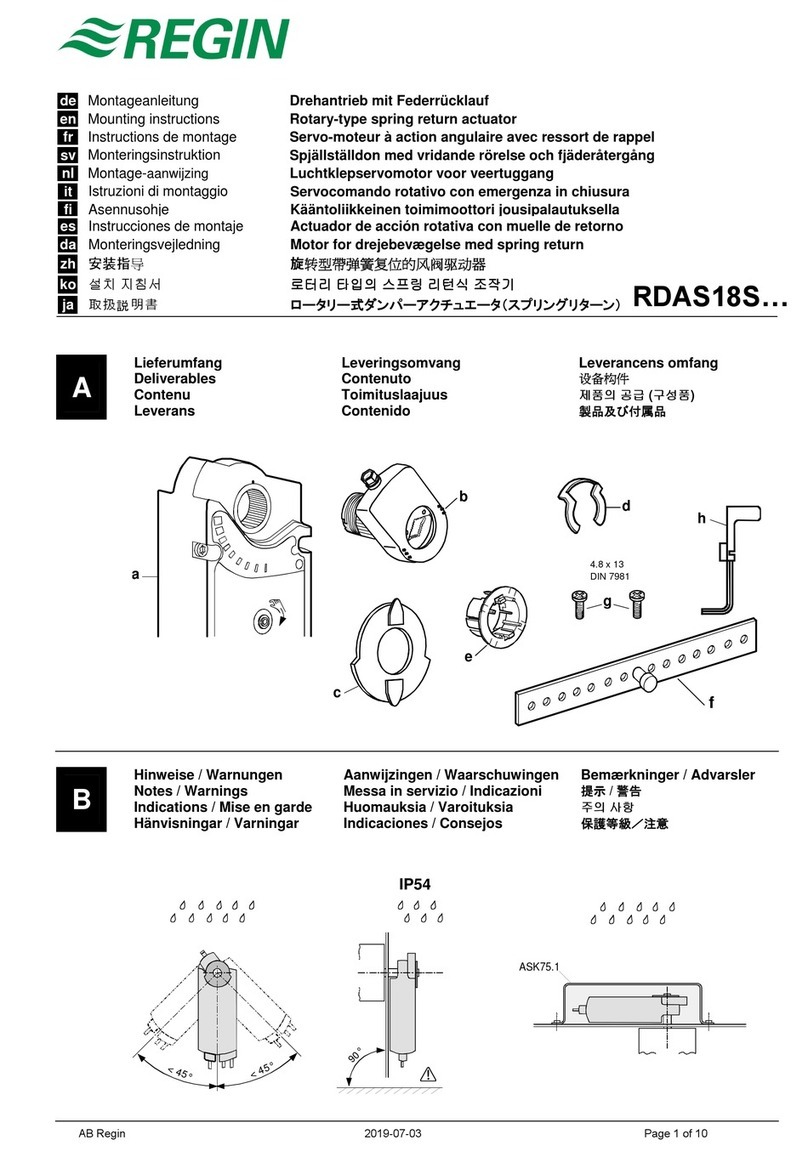
Regin
Regin RDAS18S Series Mounting instructions

Emerson
Emerson Bettis RGS Q-Series Installation, operation and maintenance manual

Karl Suss
Karl Suss CIC 1200 manual
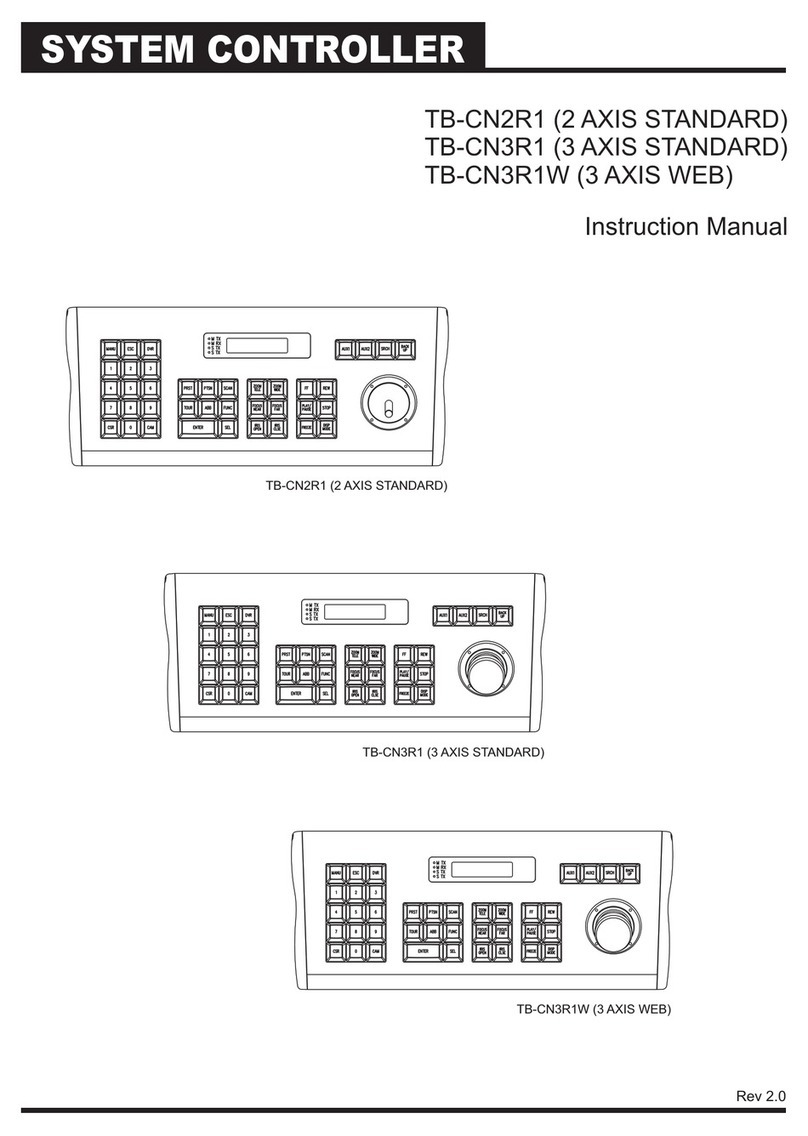
Centurion
Centurion TB-CN2R1 instruction manual