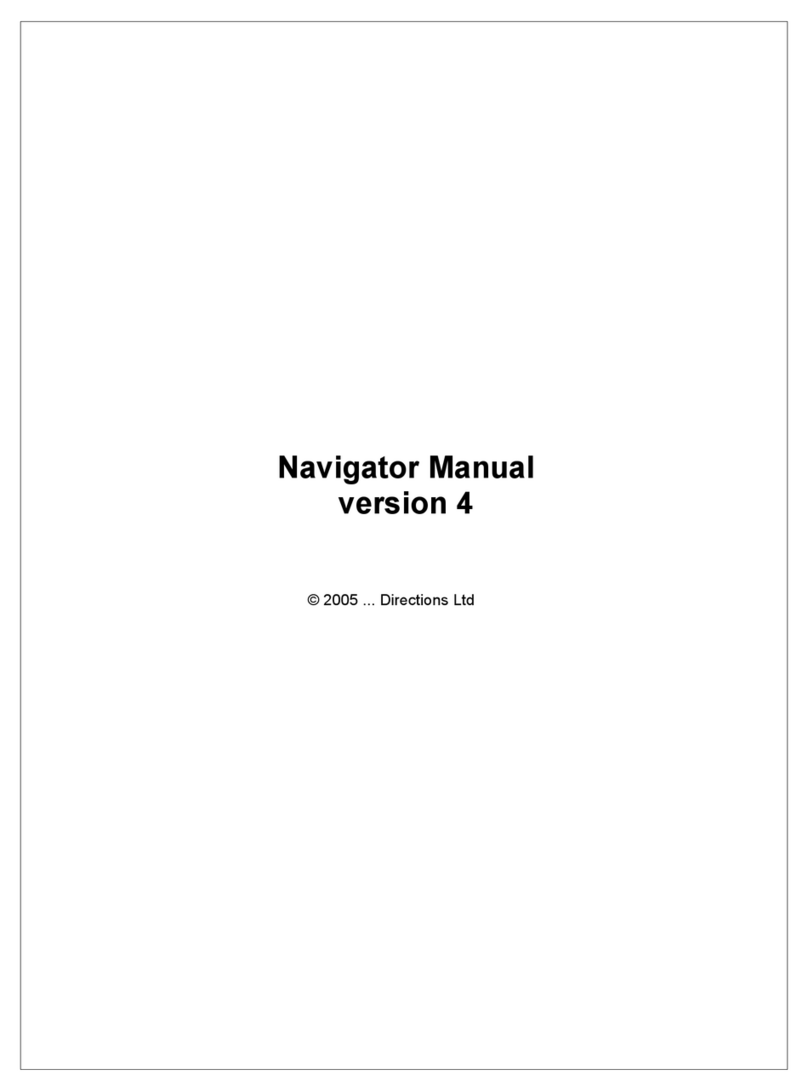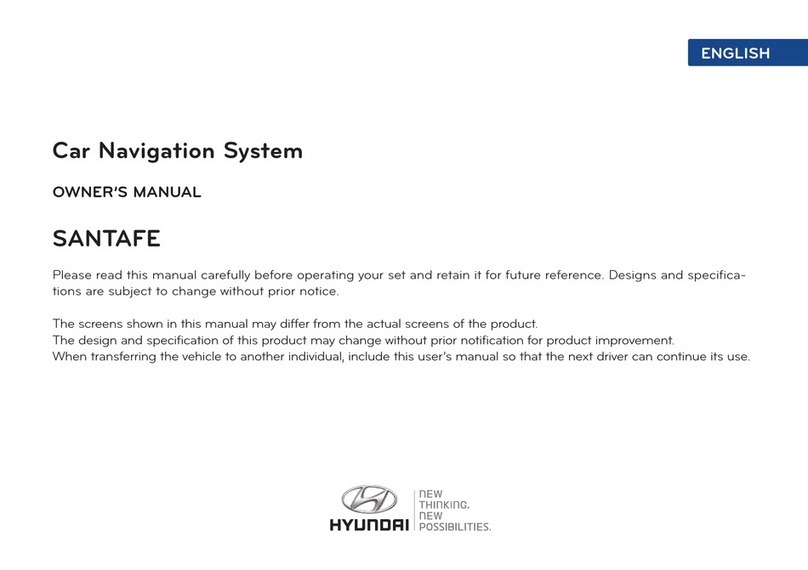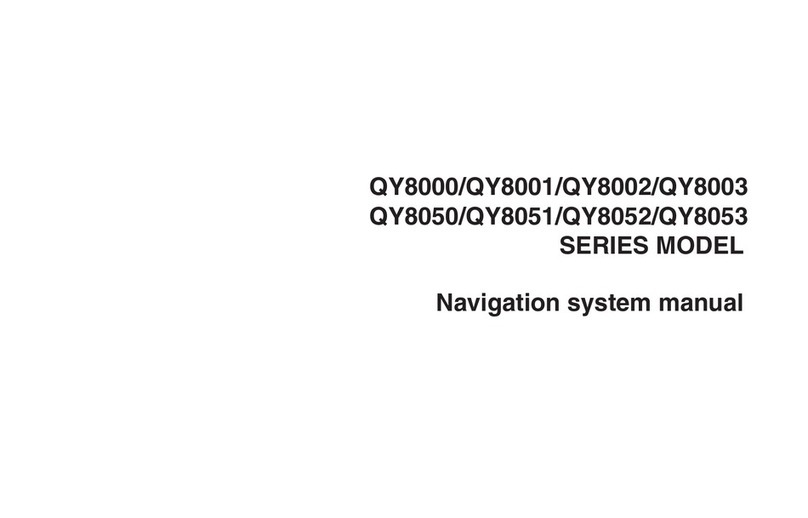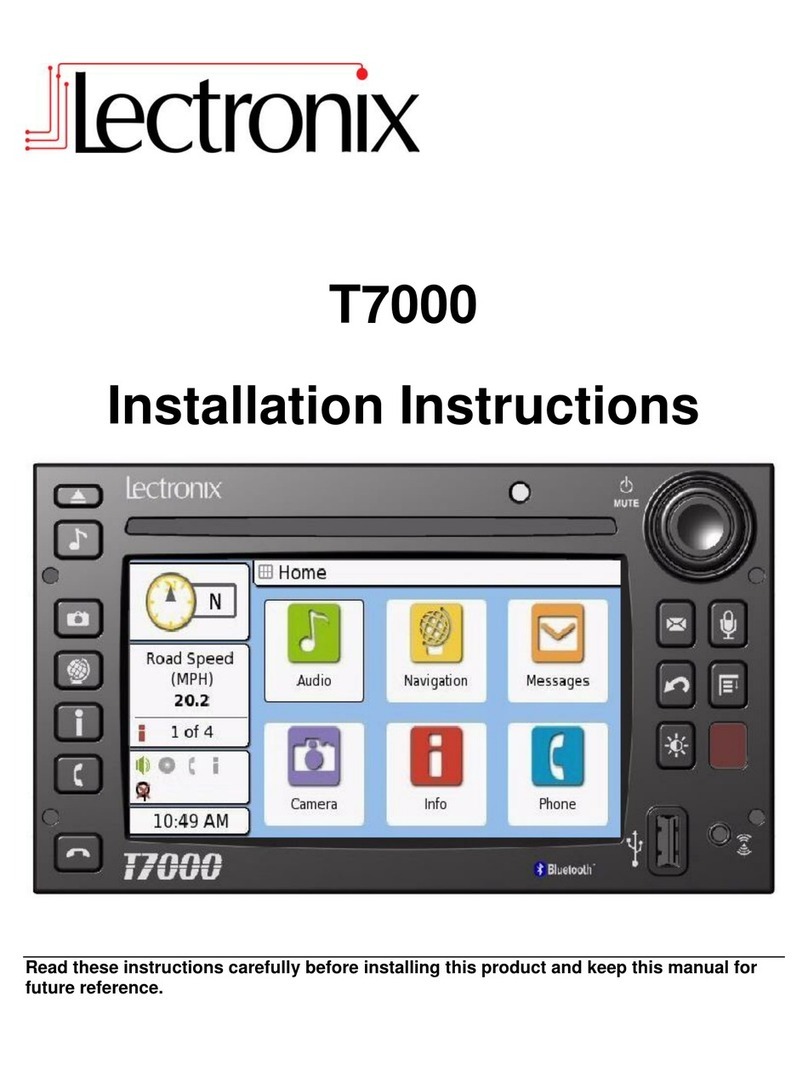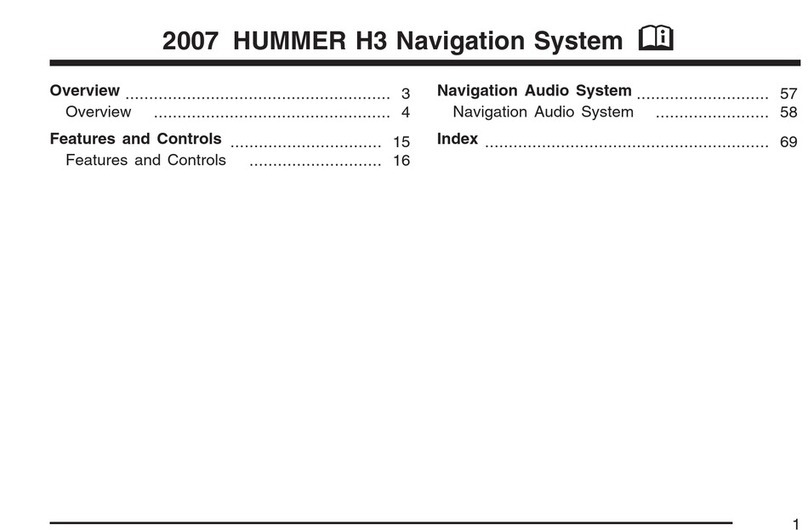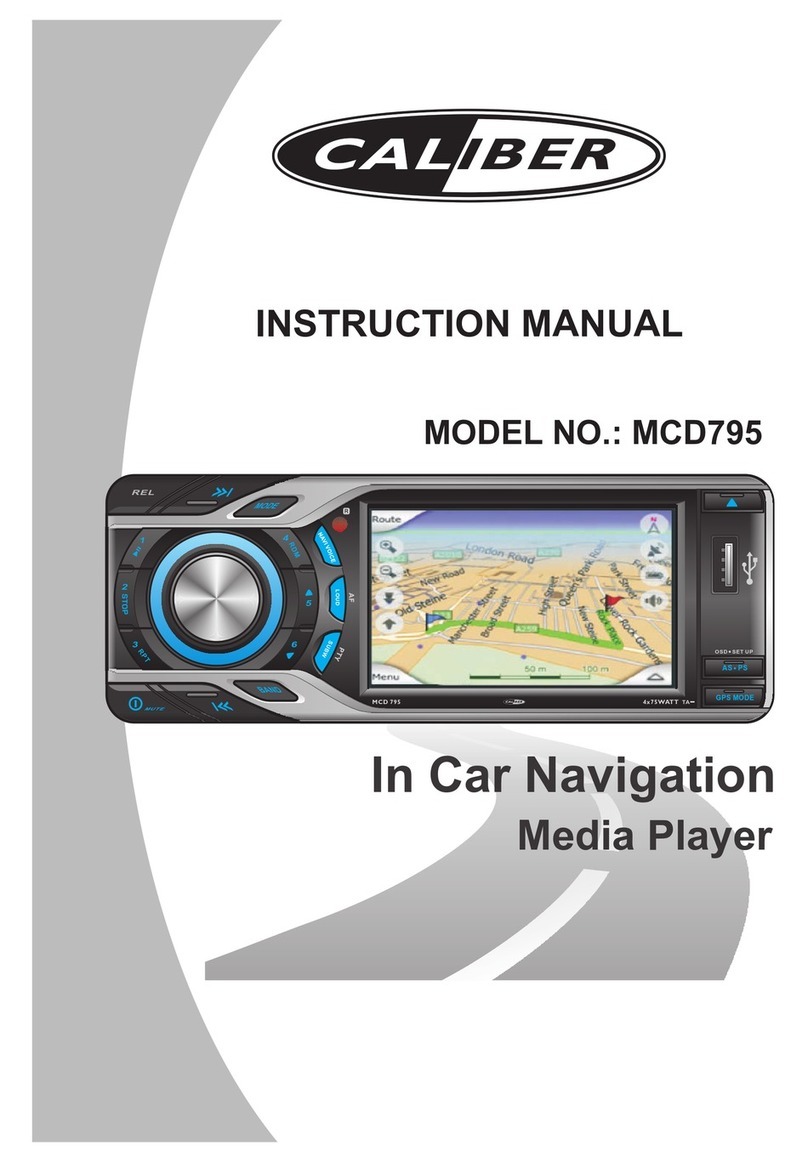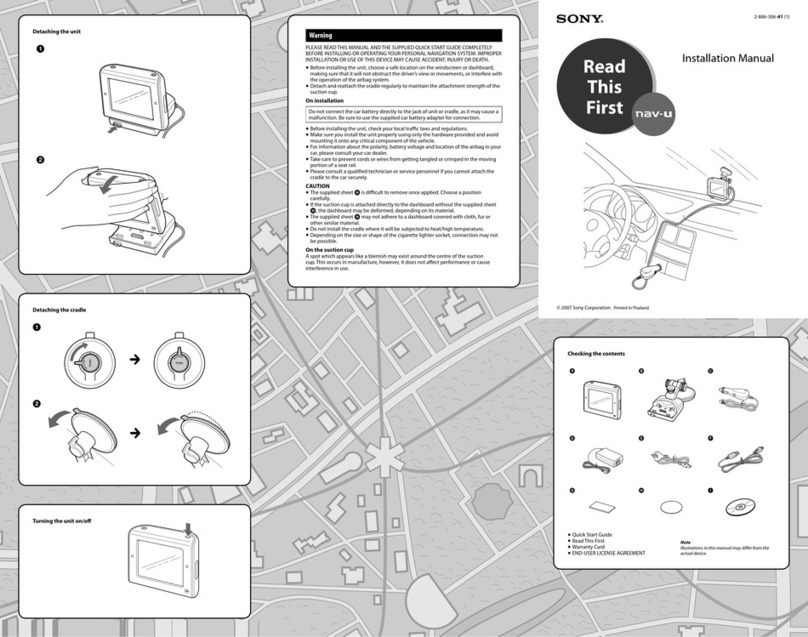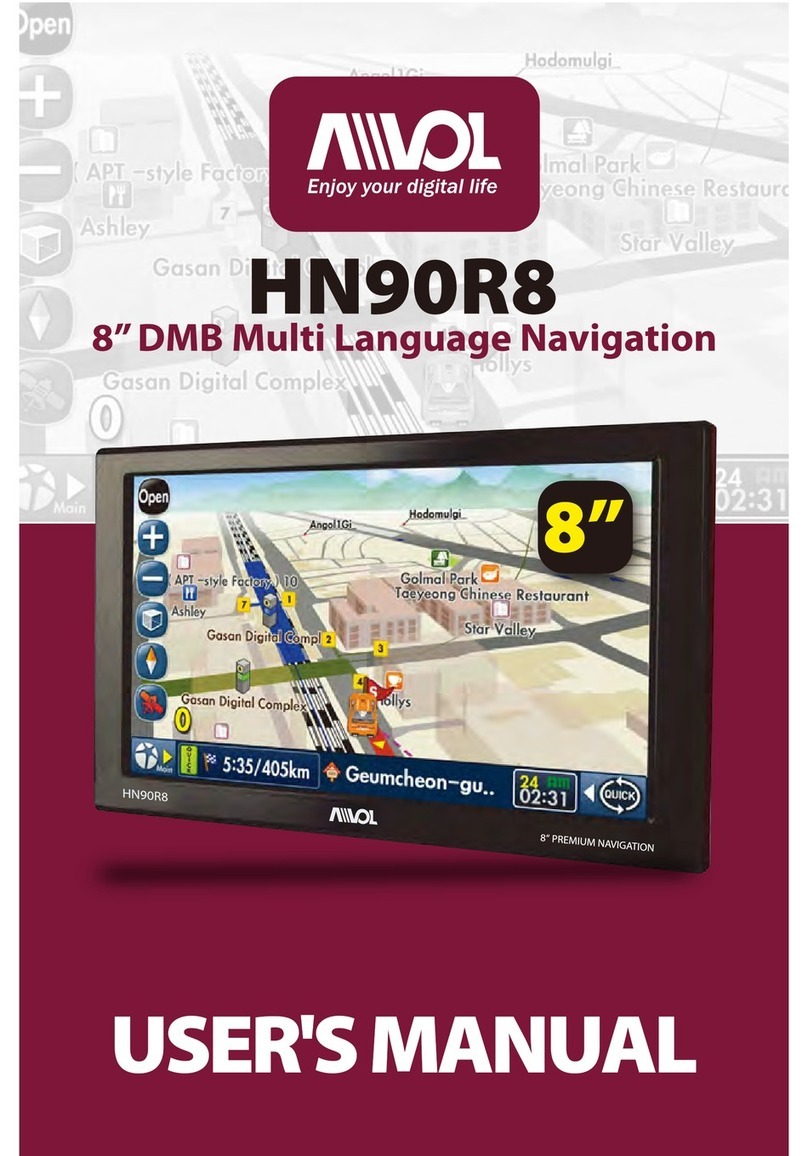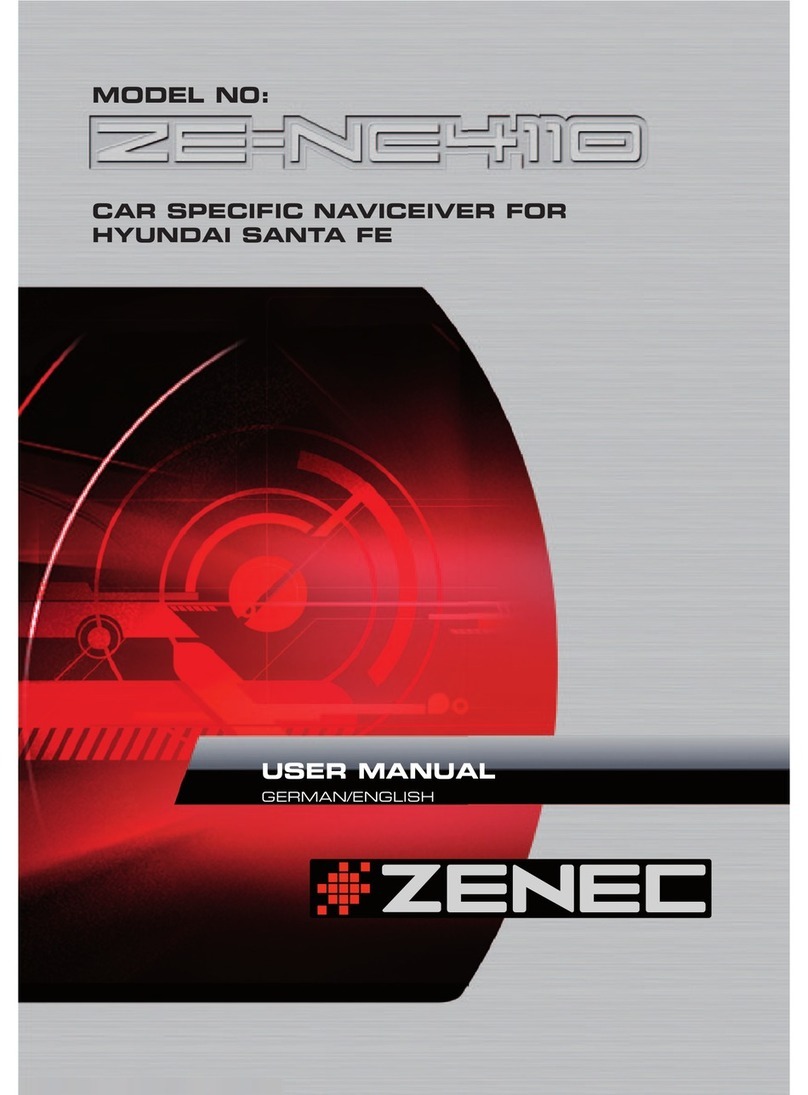Better Place Oscar Release note

DRIVER MANUAL


Version: DOC-EG001-07
Oscar version: 1.70.28760
Warranty
The information in this document is furnished for
informational use only, is subject to change without notice,
and should not be construed as any commitment by Better
Place. Except as permitted by the applicable license, no part
of this document may be reproduced, stored in a retrieval
system, or transmitted in any form or by any means without
the express written consent of Better Place.
Copyright © 2011, Better Place - All rights reserved.
The information furnished in this document is believed to be
accurate and reliable at the time of printing. However,
information this information is subject to change without
notice. Better Place reserves the right to make additions,
changes or improvements to, or correction of, the contents.
Before using Oscar, please read this user manual carefully.
This will establish familiarity with controls and functions
assisting you in the safe operation of the system in your
electric car.
FCC regulatory requirements
This device complies with Part 15 of the FCC Rules.
Operation is subject to the following two conditions: (1) this
device may not cause harmful interference, and (2) this
device must accept any interference received, including
interference that may cause undesired operation.
Any change or modification to the product not expressly
approved by the manufacturer could void the user's
authority to operate the device.
FCC RF Radiation Exposure Statement:
This equipment contains a radio transmitter. It is designed
and manufactured not to exceed the emission limits for
exposure to radio frequency energy set by the Federal
Communications Commission of the US Government.
This equipment complies with FCC radiation exposure limits
set forth for an occupational/controlled environment when
used at a distance greater than 20 cm from the body.
Warning indication
A warning indicates a potential hazard that could cause
serious personal injury or death. To avoid or reduce any risk,
carefully follow all instructions.
Caution indication
A caution indicates a potential hazard that could cause
minor or moderate personal injury, or damage to your
electric car. To avoid or reduce any risk, carefully follow all
instructions.

WARNINGS
•You recognize your obligation to drive safely, to
keep your attention to the road, and to comply
with all traffic laws at all times.
•You also recognize your obligation to use Oscar in
a safe manner.
•Read and follow all instructions and safety
information in this user manual. The failure to do so
can result in an accident causing injury or death.
You assume all risks associated with the use of this
system, and you are responsible for the safety of all
occupants in your car.
•Always remain aware of all driving conditions.
Driver awareness of actual road and weather
conditions, traffic congestion, speed limits and
traffic signals, and signs shall always supersede
guidance given by Oscar.
•Driving while distracted can result in loss of vehicle
control leading to an accident resulting in injury or
death. Avoid prolonged views of the system’s
controls and the display screen while driving. Stop
your vehicle in a safe and legal manner before
attempting functions requiring prolonged attention
to the system’s controls or display.
CAUTION
Do not attempt to repair, dismantle, or modify Oscar, a
Charge Spot, its mobile cable, or the battery as you
may damage the system or cause a fire or electrical
shock.

CONTENTS
1 | CONTENTS
OSCAR DRIVER MANUAL
Introduction....................................................................3
Get started ......................................................................5
Oscar's console .............................................................6
Oscar's main menu ......................................................9
The System status bar................................................9
The Battery status bar..............................................10
Navigation..................................................................... 15
The Route screen .......................................................16
Change the map view............................................... 18
Create a route to one destination .......................19
Add a waypoint to your current route.............. 27
Remove a waypoint from a route....................... 29
Change the position of a waypoint in a route30
Save your current route........................................... 31
Clear the current route............................................ 32
Load a saved route................................................... 32
Restore your last route............................................ 33
Delete a saved route ................................................34
Traffic reporting service .........................................34
Manage your favorite places.................................36
Change your Navigation screen options .........39
Charging........................................................................43
Charging safety and precautions....................... 44
The Better Place mobile cable.............................45
The Better Place membership card ...................45
Charge Spots...............................................................46
Charge your battery.................................................47
Switch your battery..................................................55
Overview.......................................................................56
Arrival at the Battery Switch Station.................56

CONTENTS
OSCAR DRIVER MANUAL
CONTENTS | 2
Enter the Battery Switch Station service lane56
Switching the battery.............................................. 57
Entertainment.............................................................. 61
Listen to MP3 files on a USB flash drive........... 62
Personalization........................................................... 65
Access your personalization settings ...............66
Change your driver settings .................................66
Change your display settings...............................66
Change your regional settings............................. 67
Change your voice settings ..................................68
Change your privacy settings ..............................69
Change your start-up settings .............................70
Check your Oscar software version...................70
View your car’s identification number and serial
number ........................................................................... 71
Customer Care ........................................................... 73
FAQs............................................................................... 75
General .......................................................................... 75
Charging ....................................................................... 75
Troubleshooting ........................................................ 77
Navigation.................................................................... 77
Charging ....................................................................... 77
Index...............................................................................79
Contents


INTRODUCTION
OSCAR DRIVER MANUAL
INTRODUCTION | 4
Congratulations and welcome to Better Place! Thank
you for joining us in our mission to drive the world
electric. We are delighted that you have decided to
become part of the growing community that is
adopting the electric car as the world's future form of
transportation. By becoming a member of Better
Place’s electric car network, you are saying "yes" to an
affordable, sustainable, and convenient driving
experience, and "no" to dependence on oil.
Your Renault Fluence Z.E. is the world’s first mass-
produced electric car with battery switch capabilities.
This means that you can extend your car’s travel range
without stopping to recharge the battery.
Your Renault Fluence Z.E. is equipped with Better Place
Oscar (referred to as "Oscar"), a driver's assistance.
This driver manual will help you to use Oscar and Better
Place services. For information about your Renault
Fluence Z.E., see the Renault Fluence Z.E. User Manual.
In this driver manual, you can learn how to:
•Use Oscar to plan your routes and manage your
battery's energy
•Charge your car using Better Place Charge Spots
•Switch the battery at Better Place Battery Switch
Stations
Also in this manual is information about:
•Better Place Roadside assistance
•Better Place online services
•Better Place Customer Care
NOTE: Check your Better Place membership
agreement for full details about the specific services
offered for your car. The services described in this
manual may vary depending on the specific driver
commercial agreement with Better Place.

GET STARTED
5 | GET STARTED
OSCAR DRIVER MANUAL
Getstarted
There are many ways that you can access Oscar:
•From your car
•From the Internet
•From your mobile phone
This driver manual explains how to use Oscar in your
car.
Oscar's applications and tools will help you to enjoy all
of your car's standard features, as well as a full service
experience with Better Place.
Oscar will help you to:
•Plan a route
•Get turn-by-turn navigation instructions
•Charge your car using Better Place's Managed
Charging solution
•Locate nearby Charge Spots and Battery Switch
Stations
•Enrich your driving experience with fun
entertainment options
You can access all of Oscar's applications by using
Oscar's console.
CAUTION:Do not use Oscar while driving if doing so
will divert your attention from the safe operation of
your car.
In this Chapter
Oscar's console ........................................................................6
Oscar's main menu .................................................................8
The System status bar...........................................................9
The Battery status bar .........................................................10

OSCAR DRIVER MANUAL
GET STARTED | 6
Oscar's console
Use Oscar's console to access Oscar's applications,
enter text, and call Better Place Customer Care. The
console is located next to the driver's seat, near the
handbrake.
Some of the console's buttons have two functions.
•Press a button to use the primary function printed
on the top of the button.
•Press and hold a button (long press) to use the
secondary function printed on the bottom of the
button.
1
NAV
DEST
Goes to the navigation application
Goes to the
EDIT ROUTE
screen.
2
HOME
Goes to Oscar's main menu
3 The Controller button
4
BACK
Returns to the previous screen
5
MENU
Displays the current application’s menu
6
ENERGY
FIND
Goes to the charging application
7
SEARCH
FAV
Goes to the
PLACES
screen
Goes to your list of favorite places
8
DISPLAY
OFF
Adjusts the contrast and brightness of
the screen
Turns the screen on or off
9
TEL
SERVICE
Goes to the Customer Care application
Calls Better Place Customer Care
10
APP
PLAY
Goes to the media player application
Goes to the song currently playing

7 | GET STARTED
OSCAR DRIVER MANUAL
The Controller button
The Controller button is the round button in the center
of the Oscar console. It helps you to:
•Navigate through menu options
•Select menu options
•Enter text using the Virtual keyboard
•Move the cursor on the screen when viewing a
map
You can rotate the Controller button, push the
Controller button down, and move the Controller
button up, down, left, or right.
Rotate the Controller button to:
•Navigate through menu options
•Modify the zoom scale of a map (on the Map
screen)
•Scroll through letters when using the Virtual
keyboard
Push the Controller button down to:
•Select a menu option
•Confirm a selection
•Select a location on the map
•Select a highlighted letter when using the Virtual
keyboard
Move the Center button left, right, up or down
to:
•Navigate through menu options
•Move the cursor when viewing the map

OSCAR DRIVER MANUAL
GET STARTED | 8
The Virtual keyboard
The Virtual keyboard automatically appears on the
screen when you need to enter text, for example, when
you are searching for a specific address. For more
information about using the virtual keyboard, see
Search for a destination by entering a name (on
page 23).
WARNING:Driving while distracted can result in loss of
the control of your car, and can lead to an accident
resulting in injury or death.
Avoid looking at the system’s controls and the display
screen while driving for prolonged periods of time.
Stop your car in a safe and legal manner before
attempting functions that require prolonged attention
to the system’s controls or display.

9 | GET STARTED
OSCAR DRIVER MANUAL
Oscar's main menu
From Oscar's main menu, you can easily access any of
the system's applications.
Here's what you see on Oscar's main menu:
1
Highlighted application's icon
2
Name of the currently highlighted
application
3
Other applications
4
Battery status bar
5
System status bar
The System status bar
The System status bar is located on the bottom right
area of the system screen. It displays network
connection information, and the date and time.
Some icons always appear on the Status bar, and other
icons only appear when necessary.
* Icons that always appear on the System status bar.
Clock *
Ambient temperature *
Cellular signal strength *
Wireless connectivity
Communication with network
GPS connectivity
Membership account not activated
General error that may be caused
by the cellular signal, wireless
connectivity, or GPS connectivity

OSCAR DRIVER MANUAL
GET STARTED | 10
The Battery status bar
The Battery status bar is located on the bottom left
area of the Navigation screen.
It tells you the following information:
1
The battery's energy level.
2
Eco-driving indication. The background turns
green when you are gaining energy.
3
The estimated battery energy when you arrive
at your destination.
4
The battery energy displayed as a bar graph.
If the battery energy will be lower than 12% when you
arrive at your destination, the background color in the
destination area changes to alert you.
The bar graph appearance changes according to your
battery's energy level. It also tells you how much
battery energy you have left.
1
When the bar graph is completely full, your battery
is fully charged.
2
When the bar graph is half full, your battery's
energy level is at 50%.
3
If arrows appear on the bar graph and they are
pointing to the right, it means the battery is gaining
energy.
4
If arrows appear on the bar graph and they are
pointing to the left, it means the battery is
consuming energy.

11 | GET STARTED
OSCAR DRIVER MANUAL
When you create a route, one or more of the following
icons appear on the Battery status bar. The position of
the icon on the bar graph tells you approximately how
much battery energy you will have when you reach
that destination.
Current route
Home
Charge Spot
Battery Switch Station
CAUTION:Oscar provides you with real-time estimates
of how far you can travel without switching or charging
your battery. Your actual range and battery
consumption can vary and depends on a number of
factors including: your speed, the condition of the road,
whether you use the air conditioning, the outside
temperature, the number of passengers that you have
in the car, and the amount of baggage. Consequently,
Better Place cannot guaranty the accuracy of the
battery energy displayed or that you will reach your
destination without having to switch the battery or
charge the battery.

OSCAR DRIVER MANUAL
GET STARTED | 12


NAVIGATION
15 | NAVIGATION
OSCAR DRIVER MANUAL
Navigation
Oscar is equipped with a built-in GPS-based navigation
application that was specially designed to meet the
unique needs of your electric car. Using the navigation
application, you can better plan your routes taking into
account your battery energy, and access to Battery
Switch Stations that are along your route.
With Oscar's navigation application you can:
•View the map in a 2-D or 3-D display
•View actual road signs
•Create and save routes
•Search for nearby Battery Switch Stations and
Charge Spots
•Search for nearby Points Of Interest (POIs)
•View traffic reports along your route
•Manage your favorite and recent locations
In this Chapter
The Route screen .................................................................. 16
Change the map view...........................................................17
Create a route to one destination................................... 18
Add a waypoint to your current route..........................27
Remove a waypoint from a route.................................. 29
Change the position of a waypoint in a route........... 29
Save your current route.......................................................31
Clear the current route........................................................32
Load a saved route...............................................................32
Restore your last route........................................................33
Delete a saved route........................................................... 34
Traffic reporting service .................................................... 34
Manage your favorite places............................................ 36
Change your Navigation screen options..................... 38

OSCAR DRIVER MANUAL
NAVIGATION | 16
The Route screen
After you create a route, the Route screen appears, and
the following information is displayed.
NOTE: You can choose which information appears on
the Route screen. For more information, see Show or
hide information on the navigation screen (on page 39).
1
Navigation bar
2
A graphic indication of the next instruction in your
route
3
The distance to the next point in your route
4
The distance to your destination, and the
approximate time of arrival
5
A graphic illustration of your route on the map
6
Current location of your car
7
Next instruction in your route
8
Battery status bar
9
Current location of your car on the map
10
System status bar

17 | NAVIGATION
OSCAR DRIVER MANUAL
The Navigation bar
The Navigation bar displays a graphic symbol of the
next instruction in your route (for example, left turn,
keep right), and the distance to your next driving
action. The following symbols frequently appear on the
Navigation bar.
Turn left
Turn right
Keep left
Keep right
Bear left
Bear right
Hard left
Hard right
Soft left
Soft right
Enter traffic circle
Make a left U-turn
Make a right U-turn
You are approaching the next
waypoint in your route
You are approaching your
destination
Table of contents