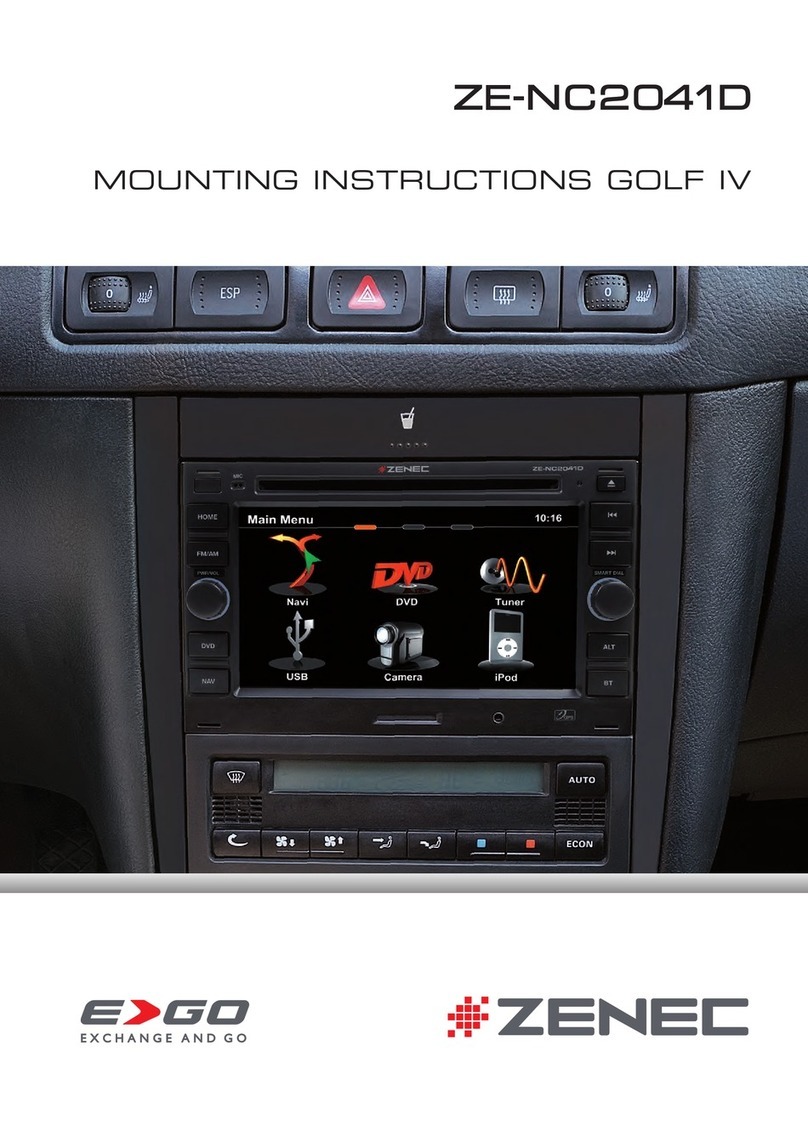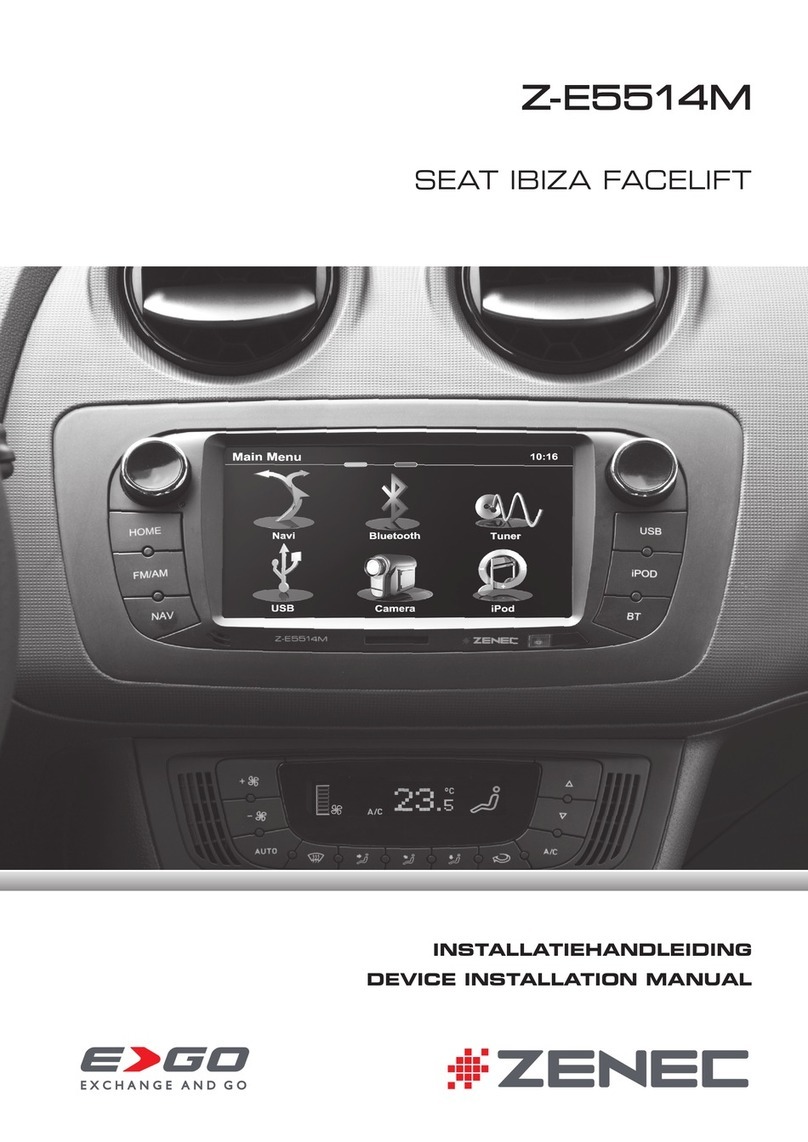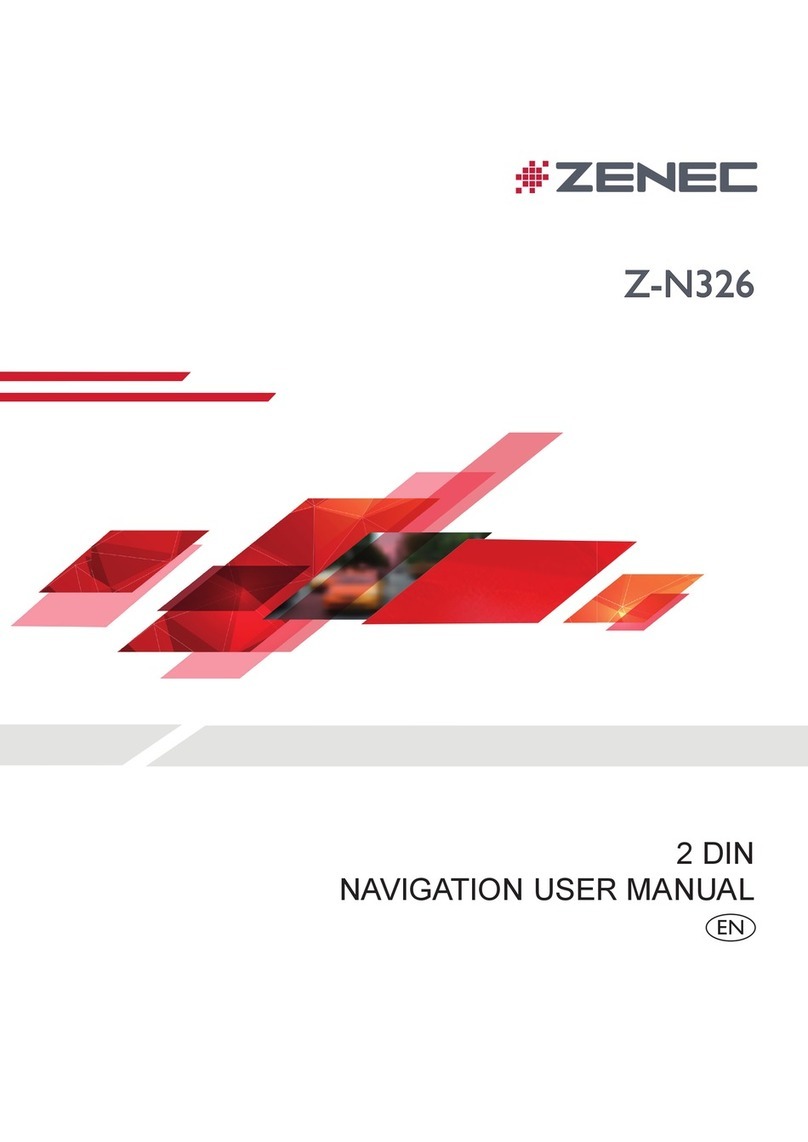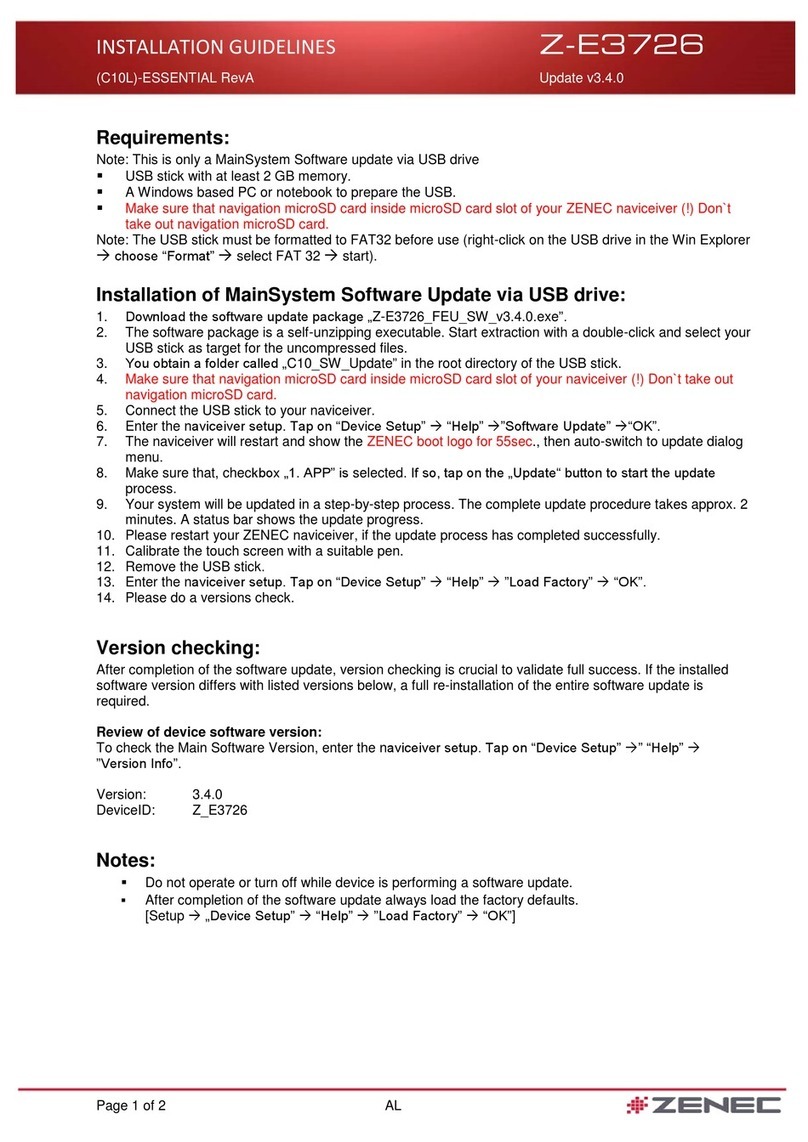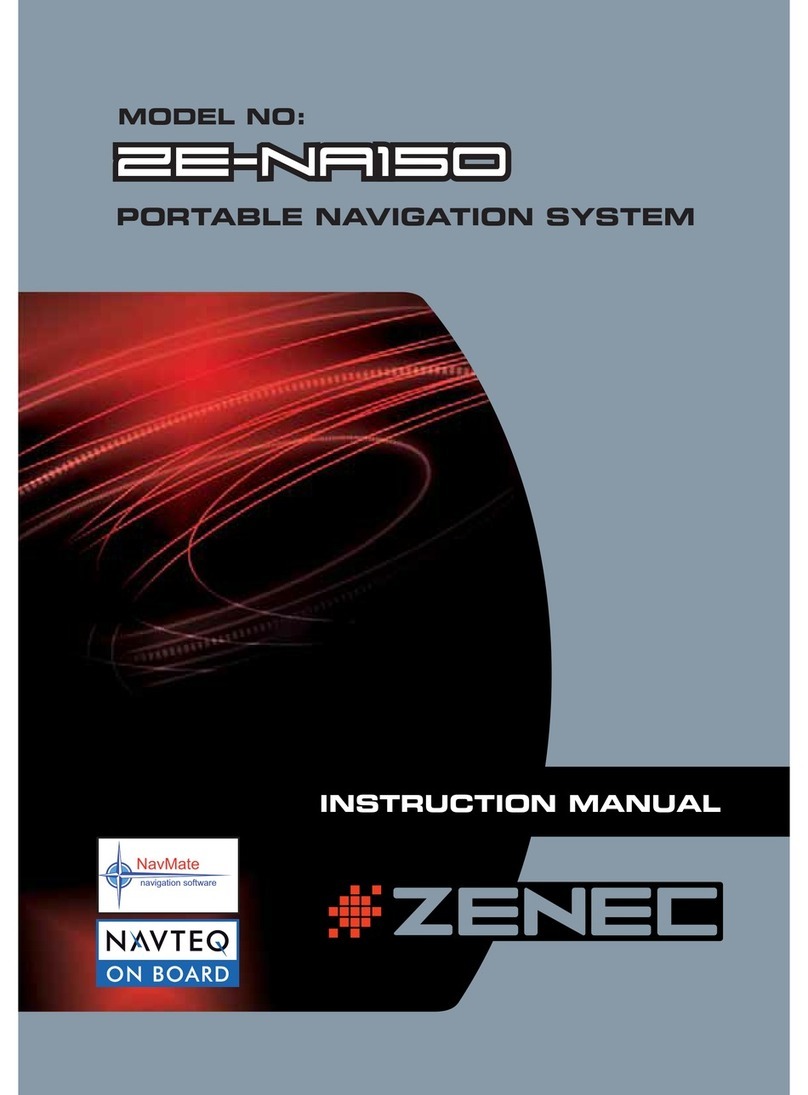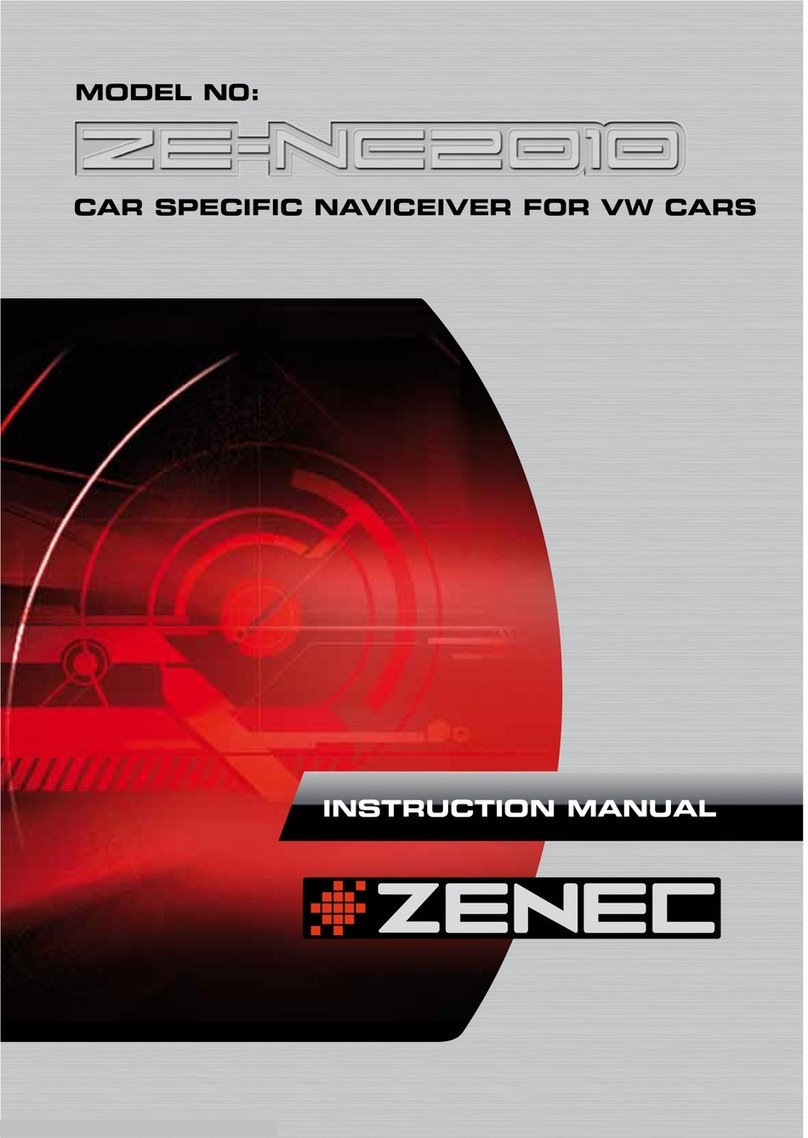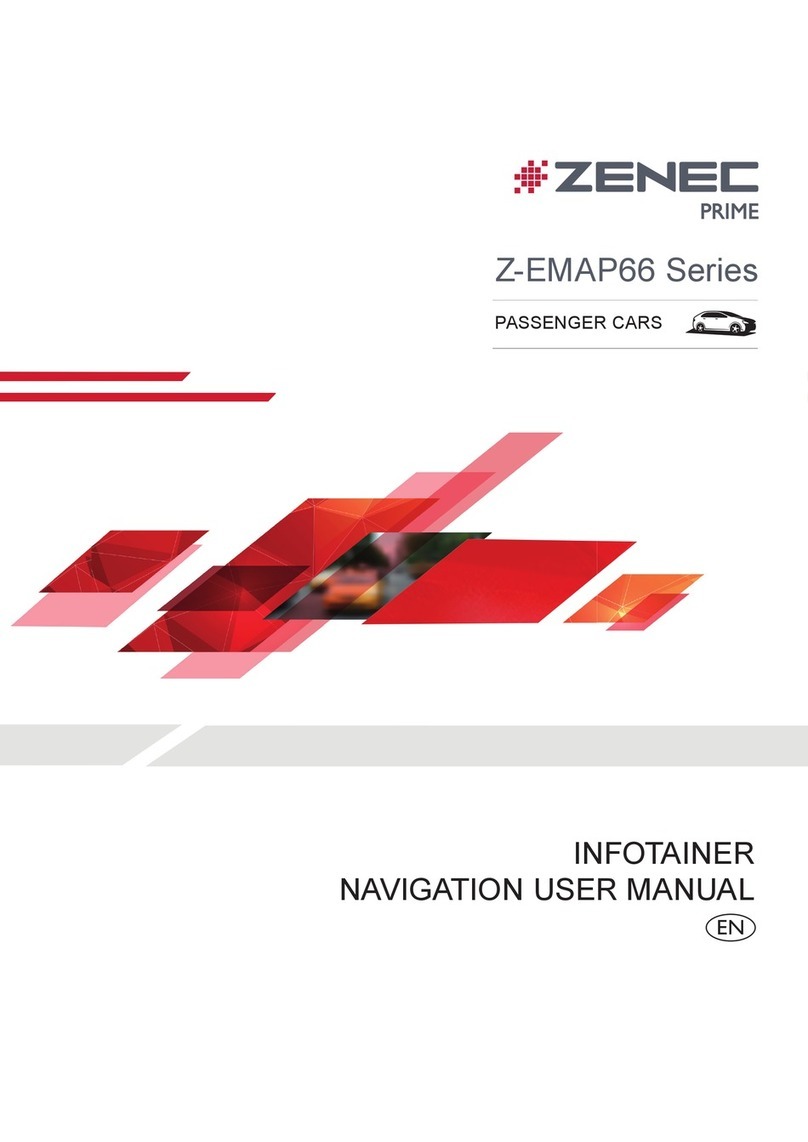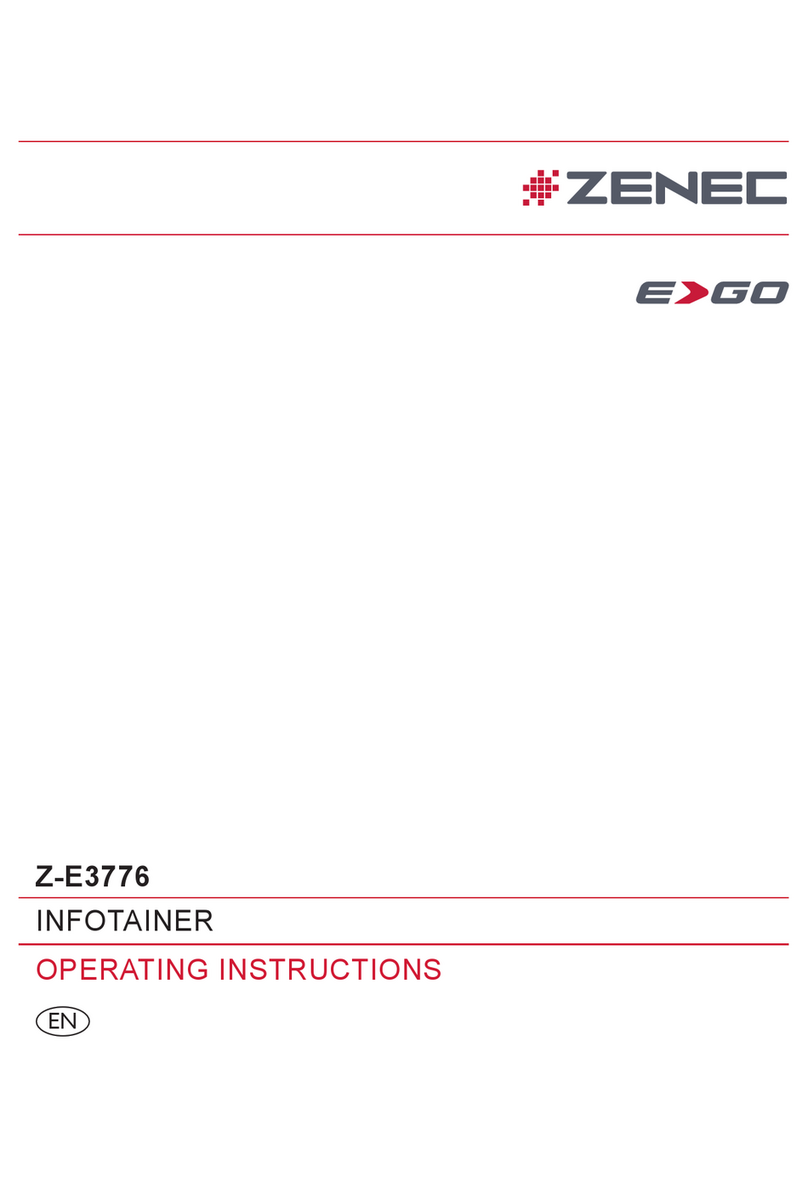5
ZE-NC4110
1. Internal microphone for handsfree
2. PWR/VOL
■ Press the PWR/VOL-rotary knob to turn
on the unit.
■ Press and hold the PWR/VOL-rotary
knob to turn off the unit.
■ Use the PWR/VOL-rotary knob to adjust
the volume.
■ Press the PWR/VOL-rotary knob to mute
the audio output and press the button
again, to go back to the last volume level.
3. FM/AM
■ Press the FM/AM-Button to enter radio
mode.
■ Press the FM/AM-Button in radio mode
to choose between the following radio
bands: FM-1, FM-2, FM-3, AM-1, AM-2.
Press and hold to de-/activate TA.
4. DVD
■ Press the DVD-Button to enter the DVD/
CD mode.
5. SRC
■ Press and hold the SRC-Button to enter
the main menu.
■ Press the SRC-Button to change bet-
ween the following playing modes:
RADIO ➞ Disc ➞ NAVI ➞ AV IN ➞
DVBT ➞ SD CARD ➞ iPod ➞ USB ➞
CAMERA
The selected playing mode will be
displayed on-screen.
6. Receiver for IR-Remote Control
7. SD-card slot
8. AV-IN
■ Press the RESET-Button to perform a
hardware reset.
9. PREVIOUS
■ Press the PREVIOUS-button to choose
the previous track/chapter.
■ Press the PREVIOUS-button in radio
mode to auto search down.
10. NEXT
■ Press the NEXT-button to choose the
next track/chapter.
■ Press the NEXT-button in radio mode to
auto search up.
11. PIC
■ Press the PIC-Button to enter the
video setup. Keep it pressed to adjust
brightness
12. SMART DIAL
■ Turn the SMART DIAL rotary knob to
choose a preset station or a track etc.,
which is stored on a media. Press the
SMART DIAL rotary knob to con rm
your selection.
■ Press the SMART DIAL rotary knob in
DVD mode to pause the playback and
press it again to restart the playback.
■ Press and hold the SMART DIAL rotary
knob to enter the audio control menu.
13. RESET
■ Press the RESET-Button to perform a
hardware reset.
14. EJECT
■ Press the EJECT-Button to draw-in or
eject a disc.
15. Disc indicator
■ Disc inside: blue.
■ No disc inside: white.
■ During updating: Flashes intermittently
white/blue
16. DVD/CD slot
■ Insert a disc, with label on the top side,
into the DVD/CD slot until it will be drawn-
in automatically.
17. NAVI
■ Press the NAV-Button to enter the
navigation mode. The audio output of the
last playing mode will be played back.
■ Press the NAV-Button in navigation mode
to change between the navigation mode
and the last playing mode.