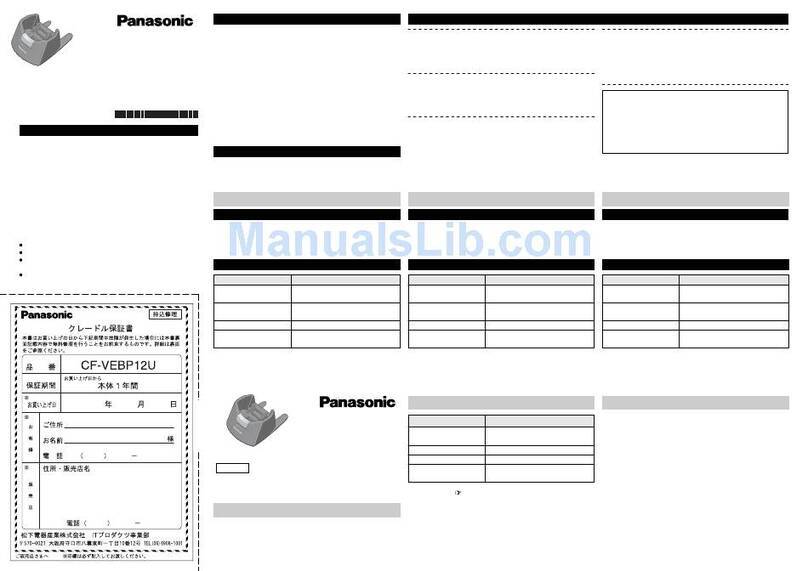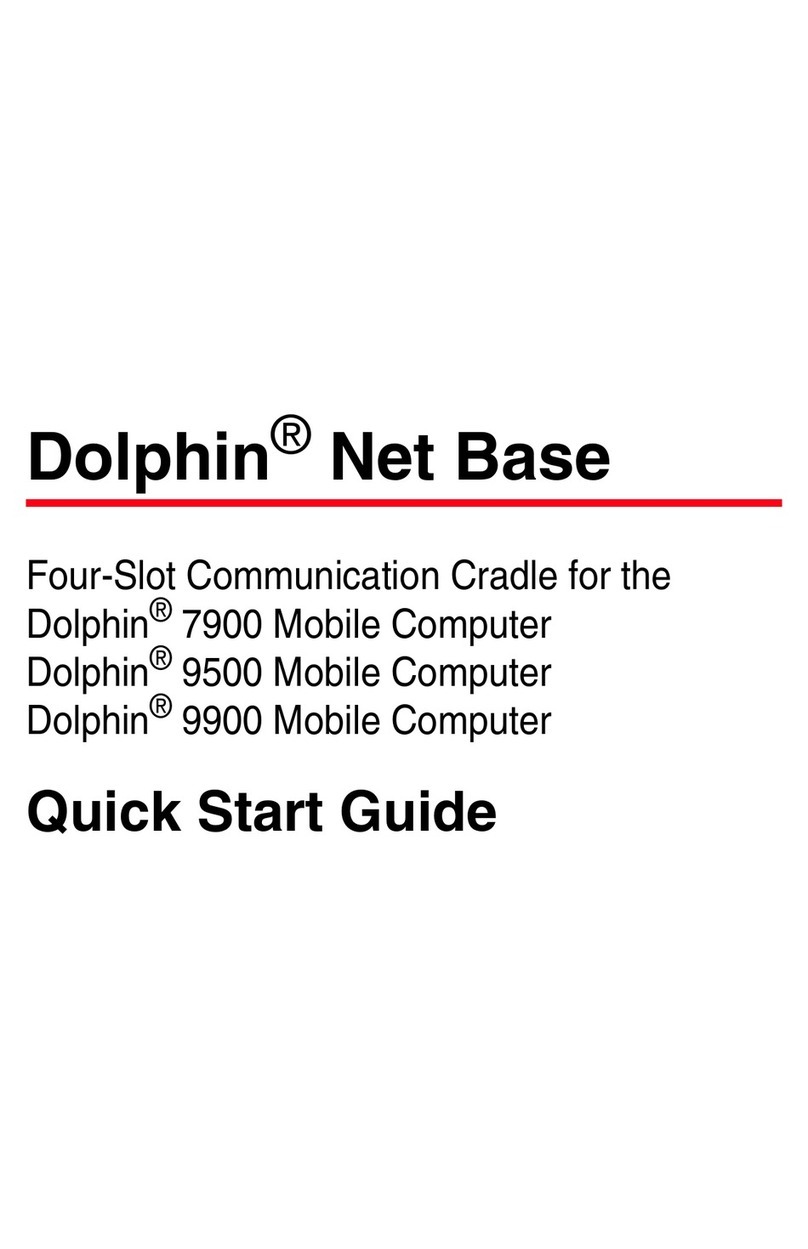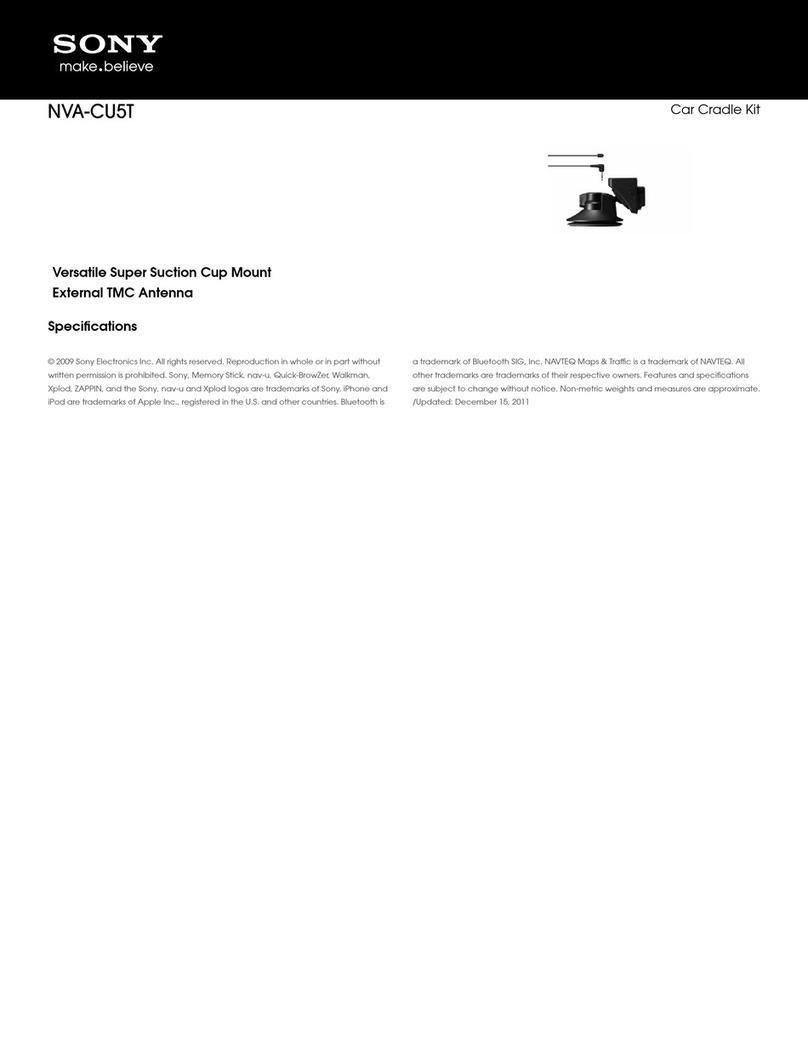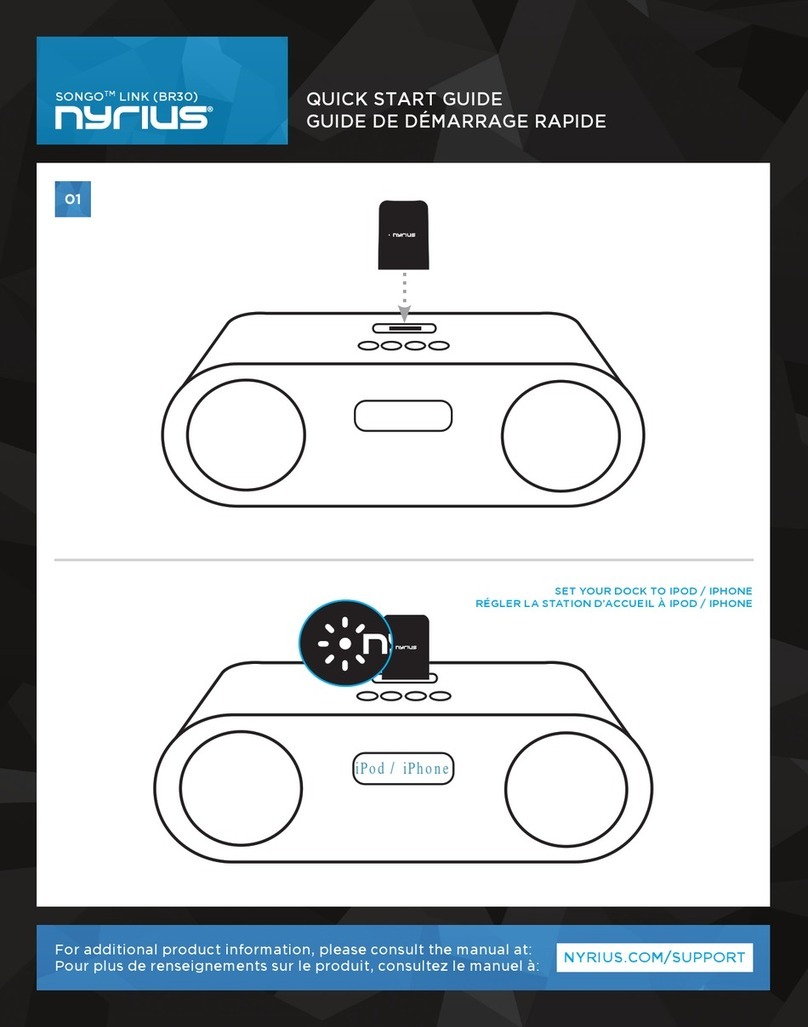betteries DC Dock 2000 User manual

DC Dock 2000
User Manual
Mobile Converter and Charger EN

2
EN

3
EN
Table of contents
1 Overview . . . . . . . . . . . . . . . . . . . . . . . . . . . . . . . . . . . . . . . . . . . . . . . . . . . . . . . . . . . . 4
1.1 Overview of the DC Dock 2000 . . . . . . . . . . . . . . . . . . . . . . . . . . . . . . . . . . . . . . . . . 4
1.2 Scope of delivery . . . . . . . . . . . . . . . . . . . . . . . . . . . . . . . . . . . . . . . . . . . . . . . . . . 4
1.3 Product line . . . . . . . . . . . . . . . . . . . . . . . . . . . . . . . . . . . . . . . . . . . . . . . . . . . . . 4
1.4 Spare parts . . . . . . . . . . . . . . . . . . . . . . . . . . . . . . . . . . . . . . . . . . . . . . . . . . . . . 4
2 better be safe . . . . . . . . . . . . . . . . . . . . . . . . . . . . . . . . . . . . . . . . . . . . . . . . . . . . . . . . . 5
2.1 Intended use. . . . . . . . . . . . . . . . . . . . . . . . . . . . . . . . . . . . . . . . . . . . . . . . . . . . . 5
2.2 Disclaimer . . . . . . . . . . . . . . . . . . . . . . . . . . . . . . . . . . . . . . . . . . . . . . . . . . . . . . 5
2.3 Safety instructions . . . . . . . . . . . . . . . . . . . . . . . . . . . . . . . . . . . . . . . . . . . . . . . . 5
2.4 If a product is broken . . . . . . . . . . . . . . . . . . . . . . . . . . . . . . . . . . . . . . . . . . . . . . . 5
3 Setting up . . . . . . . . . . . . . . . . . . . . . . . . . . . . . . . . . . . . . . . . . . . . . . . . . . . . . . . . . . . . 6
3.1 Unpacking the DC Dock 2000 . . . . . . . . . . . . . . . . . . . . . . . . . . . . . . . . . . . . . . . . . .6
3.2 Conditions for the installation site . . . . . . . . . . . . . . . . . . . . . . . . . . . . . . . . . . . . . .6
4 Using . . . . . . . . . . . . . . . . . . . . . . . . . . . . . . . . . . . . . . . . . . . . . . . . . . . . . . . . . . . . . . . 6
4.1 Checking the DC Dock 2000 . . . . . . . . . . . . . . . . . . . . . . . . . . . . . . . . . . . . . . . . . . . 6
4.2 Stacking the DC Dock 2000 . . . . . . . . . . . . . . . . . . . . . . . . . . . . . . . . . . . . . . . . . . .6
4.3 TurningtheDCDock2000onando . . . . . . . . . . . . . . . . . . . . . . . . . . . . . . . . . . . . . 8
4.4 Understanding the LEDs . . . . . . . . . . . . . . . . . . . . . . . . . . . . . . . . . . . . . . . . . . . . . 8
4.5 Charging betterPacks 2000 . . . . . . . . . . . . . . . . . . . . . . . . . . . . . . . . . . . . . . . . . . . 9
4.6 Connecting and disconnecting appliances . . . . . . . . . . . . . . . . . . . . . . . . . . . . . . . . . . 9
4.7 Changing the location . . . . . . . . . . . . . . . . . . . . . . . . . . . . . . . . . . . . . . . . . . . . . 10
4.8 Connecting to WiFi (optional) . . . . . . . . . . . . . . . . . . . . . . . . . . . . . . . . . . . . . . . . . 10
5 Cleaning . . . . . . . . . . . . . . . . . . . . . . . . . . . . . . . . . . . . . . . . . . . . . . . . . . . . . . . . . . . . 10
6 Transporting . . . . . . . . . . . . . . . . . . . . . . . . . . . . . . . . . . . . . . . . . . . . . . . . . . . . . . . . . 11
7 Storing . . . . . . . . . . . . . . . . . . . . . . . . . . . . . . . . . . . . . . . . . . . . . . . . . . . . . . . . . . . . . 11
8 Troubleshooting . . . . . . . . . . . . . . . . . . . . . . . . . . . . . . . . . . . . . . . . . . . . . . . . . . . . . . . 12
9 Technical Data . . . . . . . . . . . . . . . . . . . . . . . . . . . . . . . . . . . . . . . . . . . . . . . . . . . . . . . . 14
9.1 Dimensions and weight . . . . . . . . . . . . . . . . . . . . . . . . . . . . . . . . . . . . . . . . . . . . . 14
9.2 Electrical values . . . . . . . . . . . . . . . . . . . . . . . . . . . . . . . . . . . . . . . . . . . . . . . . . 14
9.3 Operating conditions . . . . . . . . . . . . . . . . . . . . . . . . . . . . . . . . . . . . . . . . . . . . . . 14
9.4 Nameplate . . . . . . . . . . . . . . . . . . . . . . . . . . . . . . . . . . . . . . . . . . . . . . . . . . . . . 14
9.5 Warning labels . . . . . . . . . . . . . . . . . . . . . . . . . . . . . . . . . . . . . . . . . . . . . . . . . . 15
9.6 Traceability label . . . . . . . . . . . . . . . . . . . . . . . . . . . . . . . . . . . . . . . . . . . . . . . . 15
10 Disposing . . . . . . . . . . . . . . . . . . . . . . . . . . . . . . . . . . . . . . . . . . . . . . . . . . . . . . . . . . . 15
Read this user manual carefully before use.
This user manual is part of the product and must be kept for later use or to be passed on to a future owner.

4
Overview
EN
1 Overview
1.1 Overview of the DC Dock 2000
8
9
5
1
2
3
4
6
7
Fig. 1 Overview of the DC Dock 2000
1
Charging connector (with discharge capability)
6
Main connector between DC Dock 2000 and better-
Pack 2000
2Monitoring and controlling unit with LED display and
On/O button
7Lower security latch
3Carry handles 8USB C port
4
Upper security latch
9
48V & 24V output connectors
5
GSM stick access plate
1.2 Scope of delivery
• DC Dock 2000
• This user manual
1.3 Product line
To use the DC Dock 2000, you need betterPacks 2000, which
you can purchase from betteries AMPS GmbH. The DC Dock
2000 operates with betterPacks 2000 type “multi” only.
Among others, betterPacks 2000 can also be used with the
following devices:
• AC Dock 3000 • Charge 500
• Connect EM • Charge 1200
• Connect 48
To view the complete list of possible devices, go to
https://betteries.com.
1.4 Spare parts
Make sure to only use original spare parts. You can order
spare parts via the customer service 9see “2.4 If a product is
broken” on page 5.
Article number Designation
P/N 06-00095 Dust caps
If required, betteries can provide adaptor cables on special
request.

5
EN
better be safe
2 better be safe
2.1 Intended use
The DC Dock 2000 is a docking platform for using electri-
cal power from up to three betterPacks 2000 indoors and
outdoors. Never use any other batteries than betterPacks
2000 with the DC Dock 2000. Never use any charging
or discharging device other than the devices listed on
https://betteries.com.
The DC Dock 2000 is intended for professional use only
and may only be used under the special operating and
environmental conditions defined in this user manual 9see
“3.2 Conditions for the installation site” on page 6 and
9see “9 Technical Data” on page 14.
Any further use that deviates from the conditions described
in this user manual is considered improper use and is prohib-
ited. Note in particular the following specification:
• Never step on the DC Dock 2000 and never use it as a
stepping aid.
2.2 Disclaimer
Failure to follow the instructions in this user manual may re-
sult in serious injury or damage to the DC Dock 2000 and the
devices used with it. No liability is accepted for any damage
to the DC Dock 2000 or the devices that occurs because the
instructions in this user manual have not been observed.
2.3 Safety instructions
DANGER
Danger to life due to electric current!
The DC Dock 2000 is operated with electric
current. Contact with live parts and damage to
the insulation of the power cable or individual
components pose an immediate danger to life.
• Always check that the DC Dock 2000 is
undamaged before using it. Never use the
DC Dock 2000 if it is damaged.
• Never open, repair or modify the DC Dock
2000. Always contact the manufacturer to
have it repaired.
• Never touch the plug of the charging cable
or a plug of an appliance with wet hands.
• Never put external conductors into the
plugs.
• Never immerse the DC Dock 2000 in water.
WARNING
Health hazard due to fire!
If the DC Dock 2000 is electrically overloaded, a
fire may occur.
• Never use a multiple socket when
connecting appliances to the DC Dock 2000.
• Only use the DC Dock 2000 under the
specific operating conditions defined in this
user manual 9see “9 Technical Data” on
page 14.
CAUTION
Injuries due to the DC Dock 2000 tipping over!
If the DC Dock 2000 is not standing securely and
level or if the betterPacks 2000 are not removed
correctly, the DC Dock 2000 may tip over and
cause bruising to hands, feet or legs.
• Always handle the DC Dock 2000 with care.
• Always follow the instructions for setting
up the DC Dock 2000 and changing the
betterPacks 2000 correctly.
CAUTION
Injuries due to hot surfaces!
While operating, the underside of the
DC Dock 2000 can become hot. If the DC Dock
2000 is not handled correctly, this can lead to
burns.
• Always handle the DC Dock 2000 with care.
• Always carry the DC Dock 2000 by its
handles.
NOTICE
Damage to equipment due to dirty or wet
connections and plugs!
If connections and plugs become dirty or wet, the
DC Dock 2000 may no longer function correctly.
• Always keep the connections and plugs
clean and dry by keeping plugs away from
dust and water.
2.4 If a product is broken
Never open, repair or modify the DC Dock 2000 yourself.
Always contact the manufacturer to have it repaired.
Phone: +49 152-05735306
E-Mail: info@betteries.com

6
EN
Setting up / Using
3 Setting up
3.1 Unpacking the DC Dock 2000
1. Carefully open the shipping box and take the DC Dock
2000 out. It is ready to use out of the shipping box.
2. Keep the packaging for future transport, return or long-
term storage.
3. Check that the scope of delivery is complete. The ship-
ping box must contain the DC Dock 2000 and the user
manual.
4. Check that the DC Dock 2000 is undamaged.
5. If you notice any missing or damaged parts, please con-
tact the manufacturer 9see“2.4 If a product is broken”
on page 5.
3.2 Conditions for the installation site
• Always place the betterPack 2000 and the DC Dock 2000
on a firm and even surface. The maximum terrain slope
without any risk of tilt is 10%.
• The DC Dock 2000 can be used indoors and outdoors. If
you use the DC Dock 2000 outdoors, avoid rain and direct
sun to extend the life of DC Dock 2000. If you use the DC
Dock 2000 indoors, always check that the humidity in the
room is below 95%.
• Check that you can meet the requirements for ambient
temperature 9see “9 Technical Data” on page 14.
• Check that the connected charging cable is not under ten-
sion when plugged into a power socket. The recommend-
ed length of the charging cable is three metres.
• Never use the DC Dock 2000 in explosive atmosphere.
• Never use the DC Dock 2000 for an extended period
in areas with high salt concentration in ambient air or
water, such as on the seaside or in winter on streets on
which de-icing salt is used, or in other highly corrosive
environments.
• Never position the DC Dock 2000 close to any heat source,
such as heaters or appliances with high thermal irradia-
tion. Always keep a distance to such heat sources so that
you can meet the requirements for ambient temperature
9see “9 Technical Data” on page 14.
• Never position the DC Dock 2000 close to any explosive or
dangerous substances, such as petrol.
4 Using
4.1 Checking the DC Dock 2000
1. Check the DC Dock 2000, including plugs and connec-
tions, before using it.
2. If you notice any damage, such as cracks, brittleness,
smell, smoke, or fading of the original colour, do not
use the DC Dock 2000 and contact the manufacturer
9see “2.4 If a product is broken” on page 5.
4.2 Stacking the DC Dock 2000
CAUTION
Injuries due to hot surfaces!
While operating, the underside of the DC Dock
2000 can become hot. If the DC Dock 2000 is not
handled correctly, this can lead to burns.
• Always handle the DC Dock 2000 with care.
• Always carry the DC Dock 2000 by its
handles.
1. Remove the dust caps from the connections of the better-
Pack and put them aside for later use.

7
Using
EN
Fig. 2 Stacking the DC Dock 2000 on the betterPack 2000
2. Li the DC Dock 2000 by using both carry handles
and align the connection of the DC Dock 2000 and the
connection of the betterPack 2000 vertically, one above
the other.
3. Carefully stack the DC Dock 2000 on the betterPack 2000
without any force.
INFO
When charging or using more than one better-
Pack 2000 with the DC Dock 2000, always stack
the betterPacks first and stack the DC Dock 2000
last.
Fig. 3 Liing the wing screw
4. Lock the DC Dock 2000 on the betterPack 2000. To do so,
li the wing screw and hook the curved top on the upper
part of the locking device.
Fig. 4 Turning the wing screw
5. Turn the wing screw 180° in a clockwise direction.
Fig. 5 Folding the wing screw back down
6. Fold the wing screw back down.

8
EN
Using
Fig. 6 Locked DC Dock 2000
7. If needed, secure the position with a padlock.
8. Before using, always check that the betterPack 2000 is
properly locked.
9. To remove the DC Dock 2000, first unlock the DC Dock
2000 again. To do so, li the wing screw, turn the wing
screw 180° in a counter-clockwise direction and fold it
back down.
10. Carefully li the DC Dock 2000 vertically upwards. Set
aside the DC Dock 2000 in a safe place.
11. If more than one betterPack 2000 is stacked, remove the
betterPacks 2000 one by one. Carefully li the betterPack
2000 vertically upwards with another person.
12. To protect the connections, put the dust caps back onto
the connections of the betterPack 2000 and the DC Dock
2000.
4.3 TurningtheDCDock2000onando
Fig. 7 On/O button on the DC Dock 2000 (highlighted)
1. Shortly press the On/O button on the top of the DC Dock
2000.
▷ The DC Dock 2000 is switched on or o.
▷ The DC Dock 2000 checks the status of all stacked bet-
terPacks 2000 and indicates this via the status LEDs.
4.4 Understanding the LEDs
State of charge
Fig. 8 State of charge on the DC Dock 2000 (highlighted)
The LEDs for the state of charge indicate the average of
the charging level for all stacked betterPacks 2000. When
betterPacks 2000 are being charged, the LED representing
the current charging level flashes blue. Depending on the
charging status, the LEDs flash blue or red as shown in the
list below.
< 10 %
10 – 30 %
30 – 50 %
50 – 70 %
70 – 90 %
90 – 100 %
NOTICE
Equipment damage due to deeply discharged
betterPacks 2000!
If betterPacks 2000 are not charged in time, they
can become deeply discharged and thus perma-
nently damaged.
• If the lemost LED lights up red, charge
the stacked betterPacks 2000 as soon as
possible.

9
Using
EN
Power
Fig. 9 Ratio of the currently available power on the DC Dock 2000
The blue LEDs for power indicate levels as shown in the list
below. The last LED lights up yellow if the level of 3.3 kW is
exceeded. If the system is operating beyond the recommend-
ed ratio for an extended period, the system will turn-o
the outputs and/or will shut down automatically in a safe
manner.
0.0 – 0.6 kW
0.6 – 1.2 kW
1.2 – 1.8 kW
1.8 – 2.4 kW
2.4 – 3.0 kW
3.0 – 3.3 kW
> 3.3 kW
INFO
Note that the maximum total power limit of the
48VDC outlets and the 24VDC outlets of the DC
Dock 2000 will only show maximum of three
LEDs.
Status
Fig. 10 Status of a stacked betterPack 2000 on the DC Dock 2000 (highlighted)
Each status LED indicates the status of a stacked betterPack
2000.
• Green: betterPack 2000 is being charged or used without
any errors or warnings.
• Yellow: betterPack 2000 is being initialised or in idle
mode. Stacked betterPacks 2000 have dierent charging
levels.
• Red: An error has been detected. Depending on the
severity of the error, the system will shut down safely. For
more information on the meaning of the LEDs and what
actions may be required 9see “8 Troubleshooting” on
page 12.
idle mode
active mode
an error occured
4.5 Charging betterPacks 2000
Prerequisites:
✓ The DC Dock 2000 is securely stacked on the betterPacks
2000.
✓ The DC Dock 2000 is turned o.
1. Connect the charging cable to the DC Dock 2000.
Fig. 11 Plugging charging cable into the DC Dock 2000
2. Plug the charging cable into the power socket.
3. To turn the DC Dock 2000 on, shortly press the On/O
button.
▷ The DC Dock 2000 starts charging the stacked
betterPacks automatically.
▷ Status LEDs indicate the status of each stacked
betterPack 2000 and state-of-charge LEDs indicate the
charging level.
4.6 Connecting and disconnecting
appliances
The DC Dock 2000 is equipped with two dierent types of
sockets to connect appliances to. Two sockets provide a
power output of 600 W (each 12.5 amp at 24 V), two sockets
provide a power output of 1344 W (each 14 amp at 48 V).

10
EN
Using / Cleaning
Prerequisites:
✓ External appliances have been checked and are undam-
aged and ready for use.
✓ betterPacks 2000 are stacked (in case more than one is
being used).
Fig. 12 Plugging power cable into the DC Dock 2000
1. Connect the appliance with the DC Dock 2000. Make sure
to choose the socket with the suitable pin-out, power
consumption and voltage level for the appliance to be
connected.
2. Turn the connected appliance on.
3. If you notice any problem with the appliance, switch o
the appliance immediately and disconnect it from the DC
Dock 2000.
To disconnect the appliance from the DC Dock 2000, turn
o the appliance first and then disconnect it from the DC
Dock 2000.
4.7 Changing the location
Changing the location of the DC Dock 2000 can be done sepa-
rately or with stacked betterPacks 2000.
Prerequisites:
✓ The DC Dock 2000 is turned o.
✓ The appliance is disconnected.
1. Check that the future location meets all conditions for the
installation site 9see “3.2 Conditions for the installation
site” on page 6.
2. If the DC Dock 2000 is transported separately, use the
carry handles and set it up securely at the future location.
Or:
If the DC Dock 2000 is transported with a maximum of
three stacked betterPacks 2000, use transport equipment
e.g. a hand truck.
Never li a DC Dock 2000 connected to a betterPack 2000
with the DC Dock 2000 handles.
3. Starting with the betterPacks 2000, carefully stack the
betterPacks 2000 one by one on a transport equipment.
4. Stack the DC Dock 2000 on the betterPacks 2000
9see “4.2 Stacking the DC Dock 2000” on page 6.
5. Secure the DC Dock 2000 and the stacked betterPacks 2000
on the transport equipment by using e.g. securing straps.
6. Move the DC Dock 2000 and the stacked betterPacks
2000 to the future location and set it up securely 9see
“4.2 Stacking the DC Dock 2000” on page 6.
4.8 Connecting to WiFi (optional)
You can find a detailed description on how to set up WiFi
connectivity on
https://betteries.com/products/technical-specifications.
5 Cleaning
DANGER
Danger to life due to electric current!
The DC Dock 2000 is operated with electric cur-
rent. Contact with live parts poses an immediate
danger to life.
• Always turn o the DC Dock 2000 before
cleaning the DC Dock 2000.
• Never immerse the DC Dock 2000 in water.
• Never use a high-pressure water jet to clean
the DC Dock 2000 and never spray water
directly on it.
NOTICE
Equipment damage due to aggressive cleaning
agents!
Using aggressive cleaning agents, solvents or
other chemicals for cleaning the DC Dock 2000
may damage it.
• Only use a dry, so brush or cloth to clean
the DC Dock 2000.
• Only use canned air or compressed air that
is specifically approved for cleaning or
dusting electronic equipment to clean plugs
and connections.
1. Clean the outer surface of the DC Dock 2000 regularly
with a dry, so brush or cloth.
2. Check if plugs or connections are dirty and, if necessary,
clean them with approved canned air or compressed air.
3. While cleaning, check for visible damage. If you notice any
damage, do not use the DC Dock 2000 and contactthe man-
ufacturer 9see “2.4 If a product is broken” on page 5.

11
EN
Transporting / Storing
6 Transporting
Fig. 13 Label on the shipping box
There is a danger of breaking when transporting the DC Dock
2000. Do not drop the DC Dock 2000, always handle the DC
Dock 2000 with care and always keep the DC Dock 2000 dry.
Always carry the DC Dock 2000 in its shipping box or by its
handles.
7 Storing
• Always handle the DC Dock 2000 with care.
• Store the DC Dock 2000 in a dry room with no risk of
flooding.
• Store the DC Dock 2000 in a dry room with a relative
humidity (non-condensing) below 50%.
• Never store the DC Dock 2000 in areas with high salt con-
centration in ambient air or water, such as on the seaside.
• Keep the DC Dock 2000 away from heat sources, such as
radiators, flames and sparks.

12
EN
Troubleshooting
8 Troubleshooting
Issue Potential cause Solution
Status LED lights up yellow. The temperature of one or more
betterPacks 2000 has reached 42°C.
1. Let the betterPacks 2000 cool down
to 40°C or below. If you continue
using the betterPacks, they will shut
down at 45°C.
betterPacks 2000 with dierent charg-
ing levels are used. When discharging,
the betterPack 2000 with the higher
charging level is operating. When
charging, the betterPack 2000 with the
lower charging level is operating.
1. In best case always use betterPacks
2000 with the same charging level
together.
2. Keep the system charging or
discharging until all LEDs turn to
green.
Status LED lights up red. The battery management system of one
or more betterPacks 2000 is reporting
an issue.
1. Turn o the system, wait at least
one minute and then turn on the
system again.
2. If the Status LED still lights up red,
contact the manufacturer. For
details on shipping requirements
9see“2.4 If a product is broken” on
page 5.
Status LEDs change colour. betterPacks 2000 are initialising. 1. No action needed. Just wait until
the status LEDs light up green.
The system is out of operational limits. 1. Ensure that the system runs in its
operational limits (e.g. temperature,
start-up-/inrush power of connect-
ed devices).
2. Restart the system.
Power LED lights up yellow. The system is operating beyond the rec-
ommended ratio. If this continues for
an extended period, betterPacks 2000
will shut down safely.
1. Disconnect the appliance.
Power LED lights up red. The temperature of the DC Dock 2000
has reached his operating maximum.
1. Turn o the DC Dock 2000 and
disconnect all the connected
appliances.
2. Let the DC Dock 2000 cool down.
The first state-of-charge LED lights up
red.
The state of charge of one or more
betterPacks 2000 is very low.
1. Charge betterPacks 2000 as soon
as possible. If you continue using
the betterPacks 2000, they will shut
down to prevent deep discharge.

13
Troubleshooting
EN
Issue Potential cause Solution
The system does not turn on aer
pressing the On/O button.
There is a mechanical fault with the On/
O button or the internal electronic.
1. Contact the manufacturer 9see
“2.4 If a product is broken” on
page 5.
One or more betterPacks 2000 have
been deeply discharged.
1. If you have stacked more than one
betterPack 2000, check which bet-
terPack 2000 is deeply discharged
by stacking only one aer another.
2. Observe which betterPack 2000 the
system cannot be started with.
3. contact the manufacturer 9see
“2.4 If a product is broken” on
page 5.
4. Always follow the instructions
provided by the user manual of the
betterPack 2000.
5. Order a new betterPack 2000 as a
spare.
DC Dock 2000 is not stacked properly. 1. Remove the DC Dock 2000.
2. Securely stack the DC Dock 2000 on
betterPacks 2000 by following the
introduction 9see “4.2 Stacking the
DC Dock 2000” on page 6.
Aer turning the system on, all status
LEDs of the available betterPacks 2000
light up yellow and the system cannot
be turned o.
Initialisation failed and the system
therefore stays in idle mode.
1. Press the On/O button for a few
seconds.
▷ This will force the system to
turn o.
2. Try again to turn on the system by
pressing the On/O button on the
DC Dock 2000.
3. If the system is still not working
correctly, contact the manufacturer
to have it repaired 9see “2.4 If a
product is broken” on page 5.
betterPacks 2000 are stacked but no or
not all expected LEDs of the betterUI
light up.
The DC Dock 2000 does not recognise
betterPacks 2000 because the connec-
tions are damaged.
1. Check connections for dirt or
damage and clean connections if
necessary 9see “5 Cleaning” on
page 10.
2. Try again to use betterPacks 2000. If
the LEDs still fail to light up, contact
the manufacturer, 9see “2.4 If a
product is broken” on page 5.
An LED is damaged. 1. Send the DC Dock 2000 back to the
manufacturer for repair 9see “2.4 If
a product is broken” on page 5.
There are visible cracks or other dam-
age to the DC Dock 2000.
The DC Dock 2000 was dropped or
damaged in another way.
1. Never use a damaged DC Dock 2000.
2. Send the DC Dock 2000 back to the
manufacturer for repair 9see “2.4 If
a product is broken” on page 5.

14
EN
Troubleshooting / Technical Data
Issue Potential cause Solution
There is a noticeable change to the
DC Dock 2000, such as an unexpected
smell or a deformation of parts.
The DC Dock 2000 was dropped or
damaged in another way.
1. Turn o the connected appliances
and the DC Dock 2000 immediately.
2. Send the DC Dock 2000 back to the
manufacturer for repair 9see “2.4 If
a product is broken” on page 5.
The DC Dock 2000 is turned on but the
connected appliance does not work.
The connected appliance or parts of it
are damaged.
1. Turn o the DC Dock 2000 and
disconnect the appliance.
2. Send the applicance to the manu-
facturer for repair.
9 Technical Data
9.1 Dimensions and weight
Height 151 mm
Width 555 mm
Depth 188 mm
Weight 5.5 kg
9.2 Electrical values
48V regulated output voltage 48 V
48V regulated output power 672 W
48V regulated output
connector
2x
3-Pin-XLR
-
48V regulated output current 2x 14 A
24V regulated output voltage 24 V
24V regulated output power 2x 300 W
24V regulated output
connectors
2x
4-Pin-XLR
-
24V regulated output current 2x 12.5 A
48V unregulated output voltage 51-57.68 V
48V unregulated output power 5000 W
48V unregulated output
connector
1 x Amphenol
AHDP04-18-
06SN
-
USB C outlet voltage 5 V
USB C outlet power 15 W
9.3 Operating conditions
Min./max. operating
temperature
-10/40 °C
Max. allowable relative humidity
(non-condensing) for operating
95 %
Max. allowable relative humidi-
ty (non-condensing) for storing
50 %
Protection class IP55 -
Pollution degree 3 -
Altitude during operation 2000 or less m
9.4 Nameplate
Content nameplate
betteries AMPS GmbH D-14167 Berlin
Tel: +49 15205735306
www.betteries.com
DC Dock 2000
XLR-3 Pin output voltage: 48V
XLR-3 Pin output nom. current: 2x14A
XLR-4 Pin output voltage: 24V
XLR-4 Pin output nom. current: 2x12.5A
48V unreg. voltage in/ out: 51-57.68V
48V unreg. current in/ out: 100A
USB-C output voltage: 5V
USB-C nom. current: 3A
IP-rating: IP55
Min/Max temperature: -10 / 40°C
Humidity (non-condensing): max 95%
Pinout: XLR-3-Pin (48V)
Pin 1: GND
Pin 2: P+
Pin 3: none
Pinout: XLR-4-Pin (24V)
Pin 1: GND
Pin 2: none
Pin 3: none
Pin 4: P+
Only use betteries compatible
products/cables/connectors/ chargers
12
3
1
4
32
Fig. 14 Nameplate

15
EN
Technical Data / Disposing
The nameplate is located on the back of the DC Dock 2000
and contains the following information:
• Contact information of the manufacturer
• Description of the product
• Electrical values
• Required ambient temperature and relative humidity
• Informative labels and warning labels
• Safety-relevant instructions
Informative labels
The DC Dock 2000 is a protection class 3 product
that operates on DC voltage up to 60 volts.
The CE marking indicates that the manufacturer
or his authorised representative is aware of
the special requirements for the product they
distribute and that the product conforms to these
special requirements.
Read this user manual carefully before use.
Do not dispose of the DC Dock 2000 in household
waste.
9.5 Warning labels
General warning sign. Always consult the user
manual when you see this sign.
The DC Dock 2000 is operated with electric
current.
The underside of the DC Dock 2000 may get hot.
9.6 Traceability label
&
10-80177-A.1
DCDBOO081
Fig. 15 Traceability label for the DC Dock 2000
Every DC Dock 2000 is equipped with a traceability label that
allows to identify a specific DC Dock 2000.
Always keep the traceability label visible and never remove
the label. Have the information on the label ready when
contacting the manufacturer.
The traceability label contains the following information:
• Serial number
• Place and date of manufacture
10 Disposing
The DC Dock 2000 contains toxic materials. If the DC Dock
2000 is disposed of incorrectly, hazards to the environment
may result.
It is important to promote reuse and environmentally ap-
propriate recycling of waste. Therefore, recycle the DC Dock
2000 according to the regulations of your region or country.
Fig. 16 Do not dispose of the DC Dock 2000 in household waste

betteries AMPS GmbH
Goerzallee 299
14167 Berlin
GERMANY
Phone: +49 1520 5735306
E-Mail: info@betteries.com
Internet: https://betteries.com
P/N 10-00190
Revision A.0.0, 05 2023
© betteries AMPS GmbH 2023
Table of contents
Other betteries Docking Station manuals
Popular Docking Station manuals by other brands

Iluv
Iluv i277 instruction manual
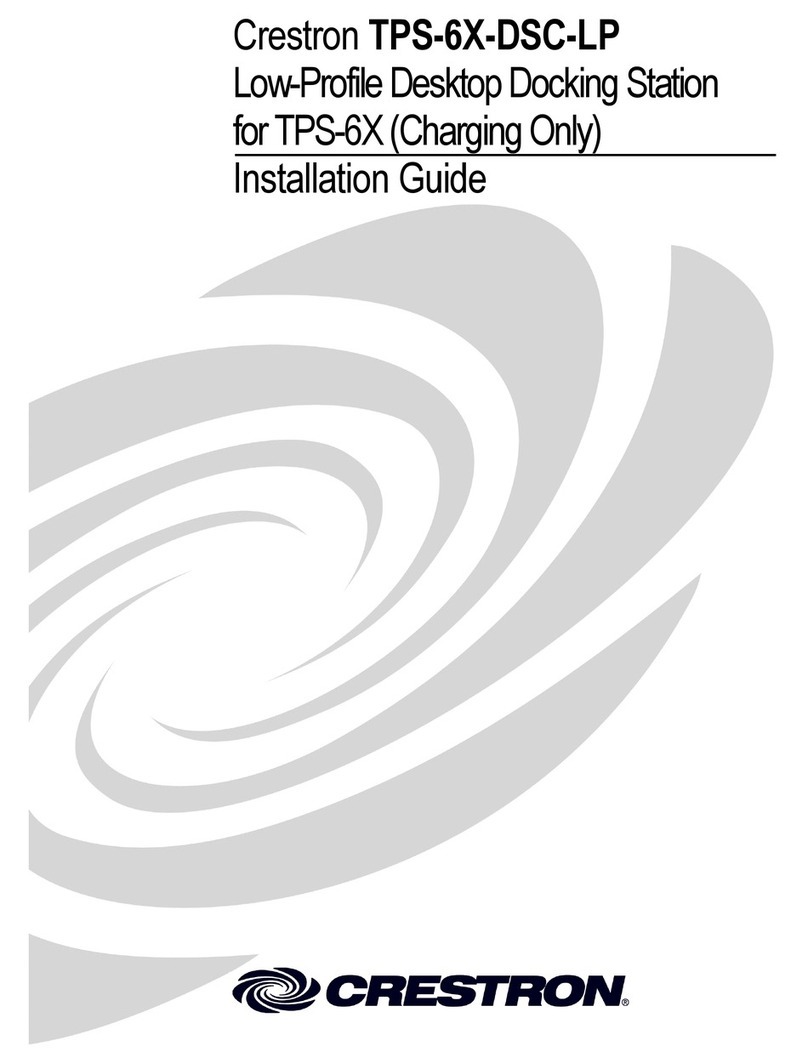
Crestron
Crestron TPS-6X-DSC-LP installation guide

Dell EMC
Dell EMC WD19 user guide

Crestron
Crestron TPS-6X-DSW Operations & installation guide

HP
HP 8886 - Photosmart Camera Dock Digital Docking... user manual

Jensen
Jensen JiMS 220 - Docking Digital Music System owner's manual