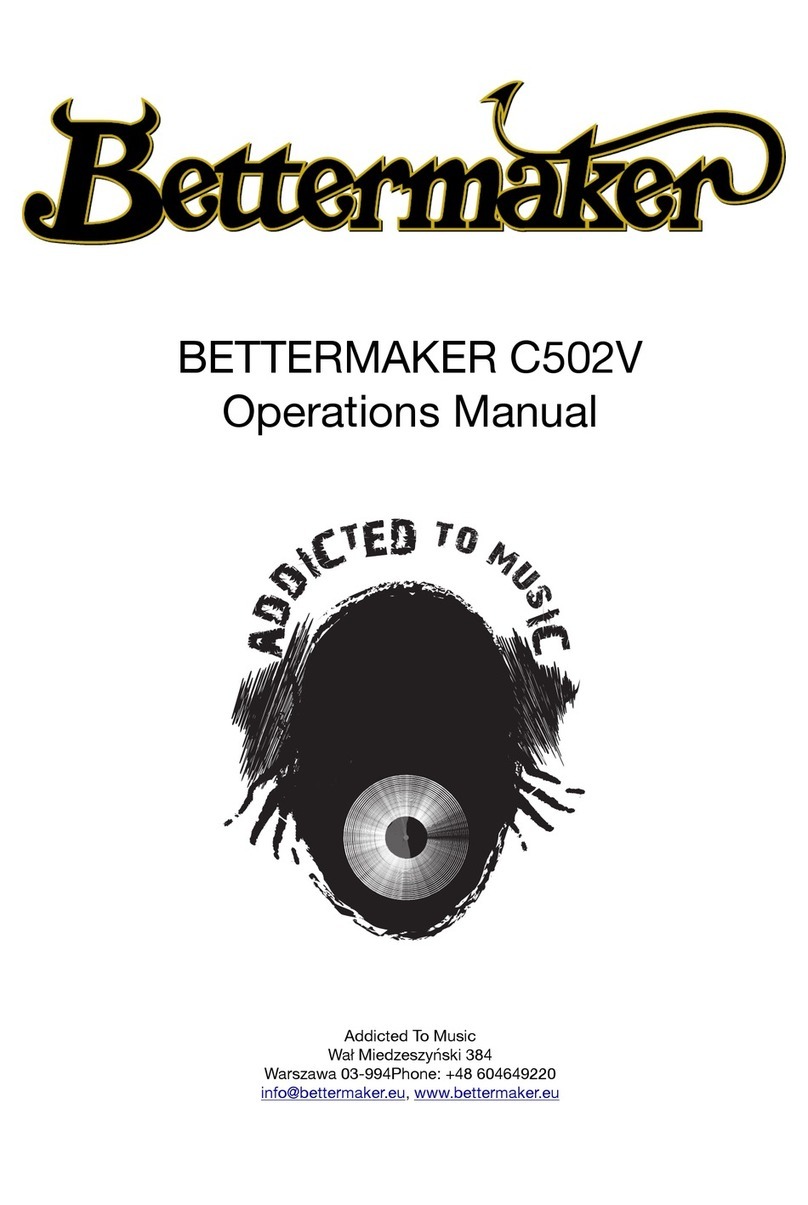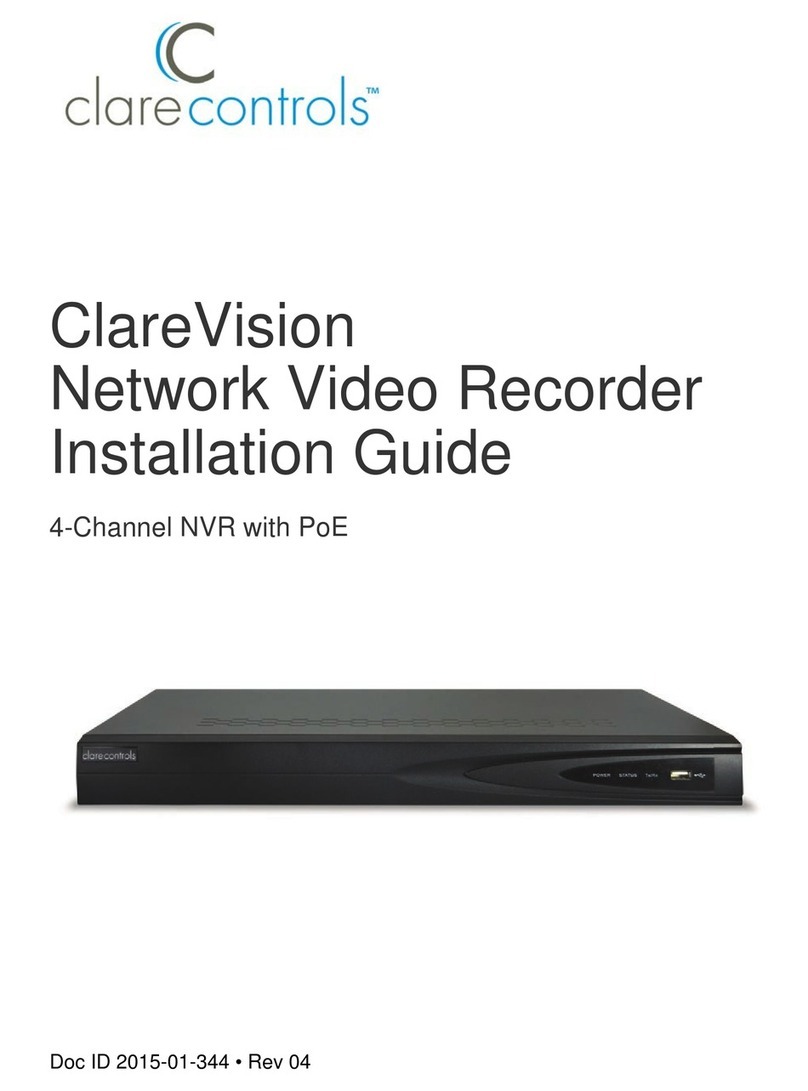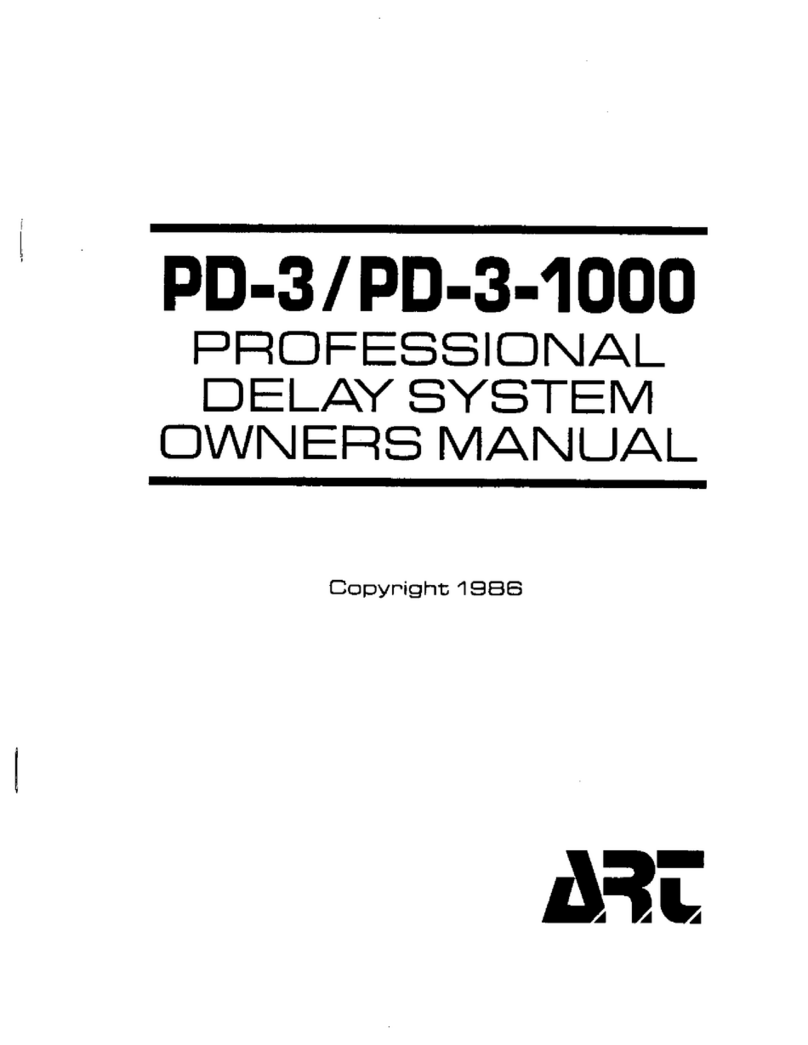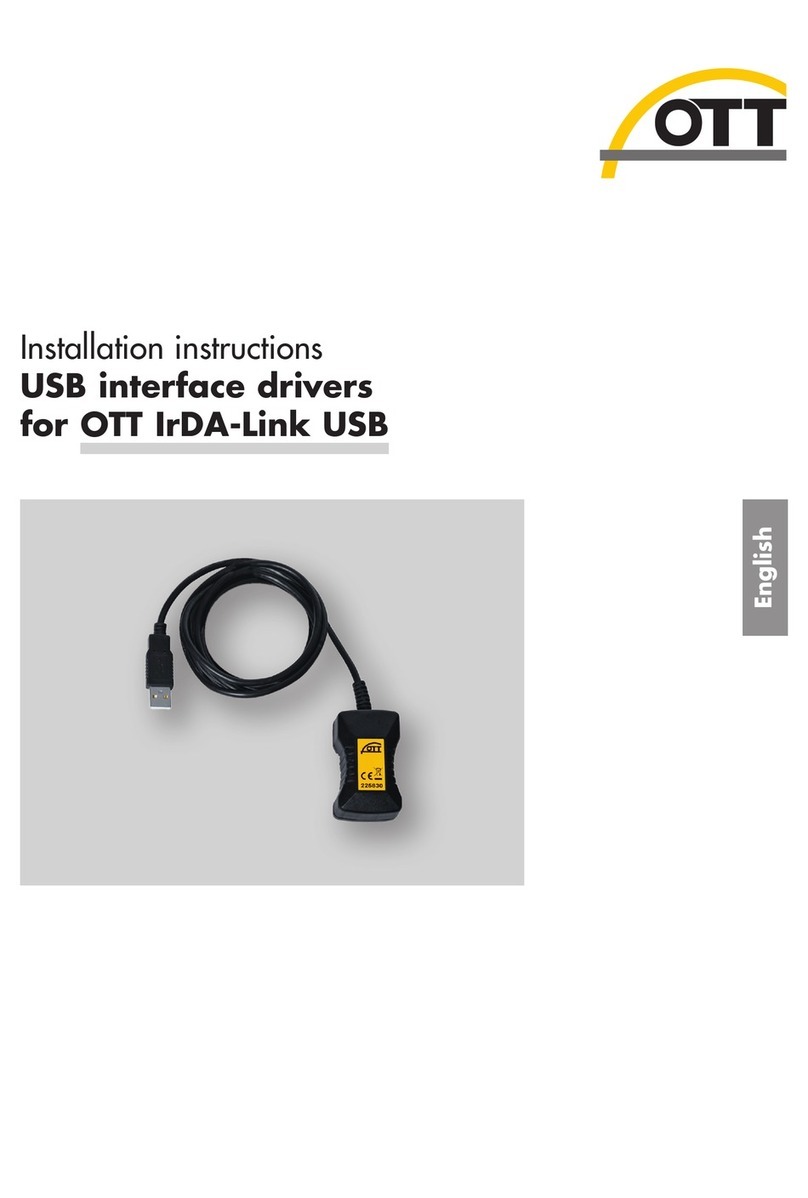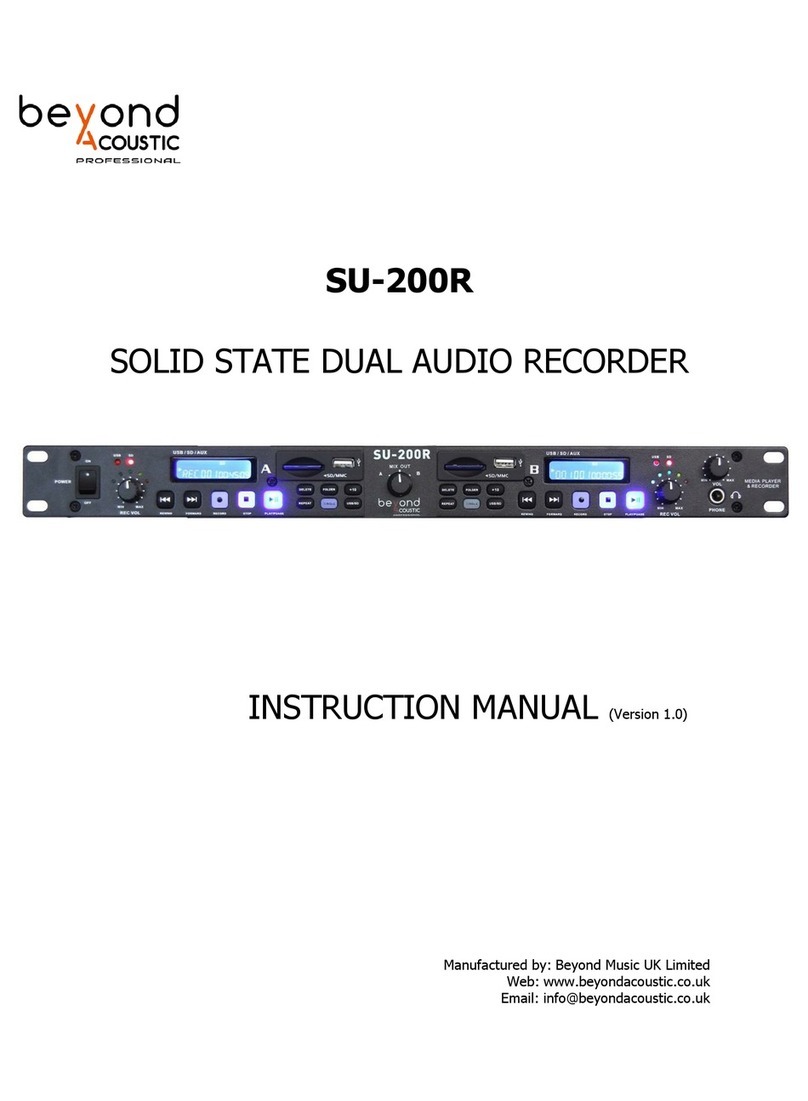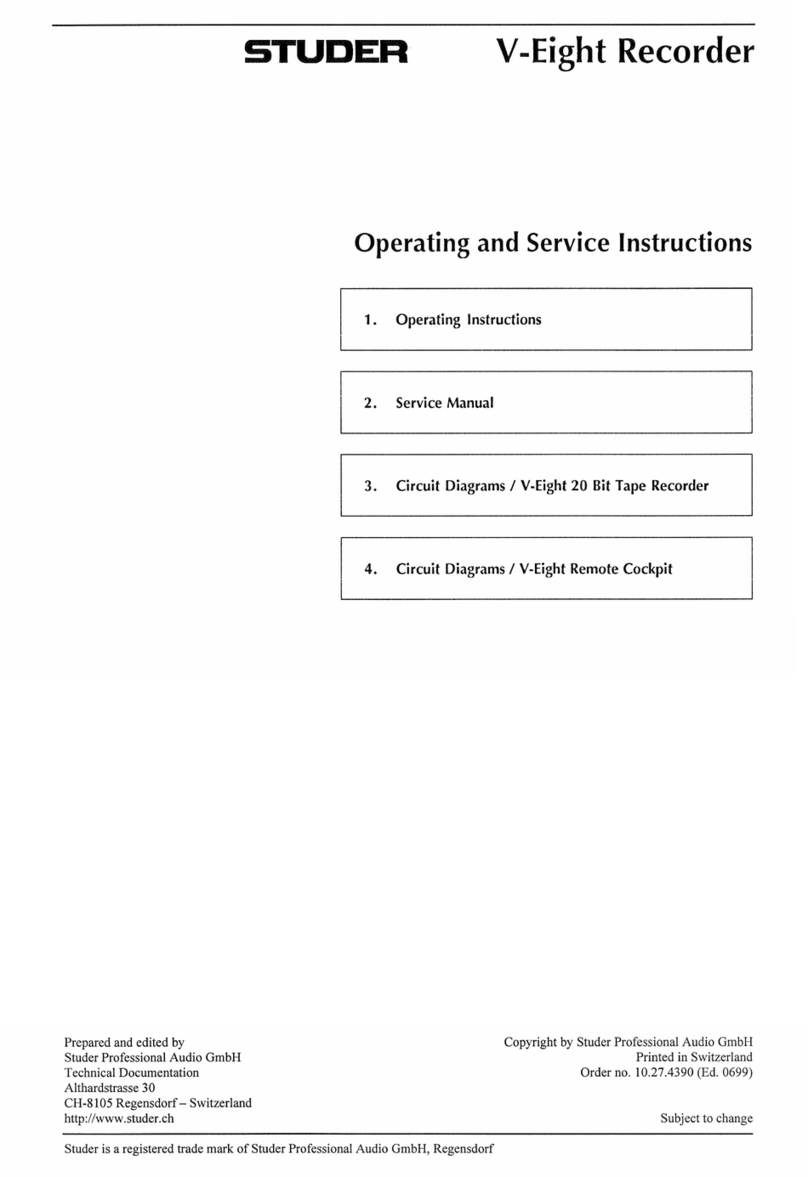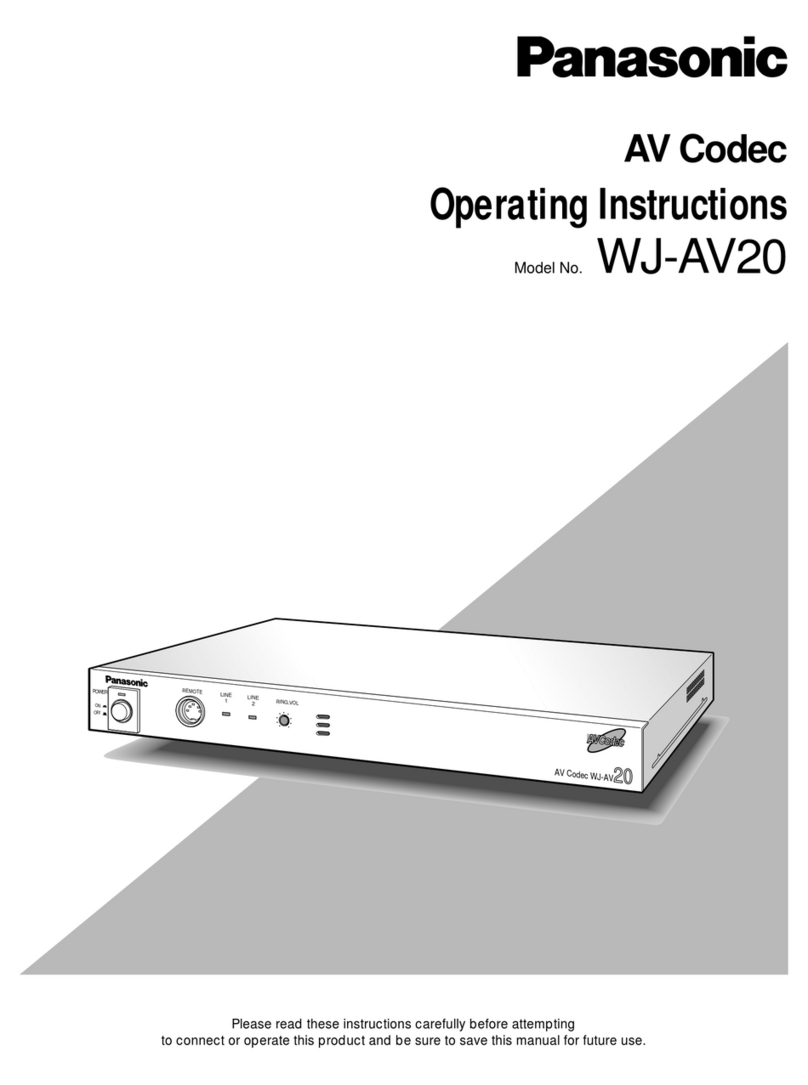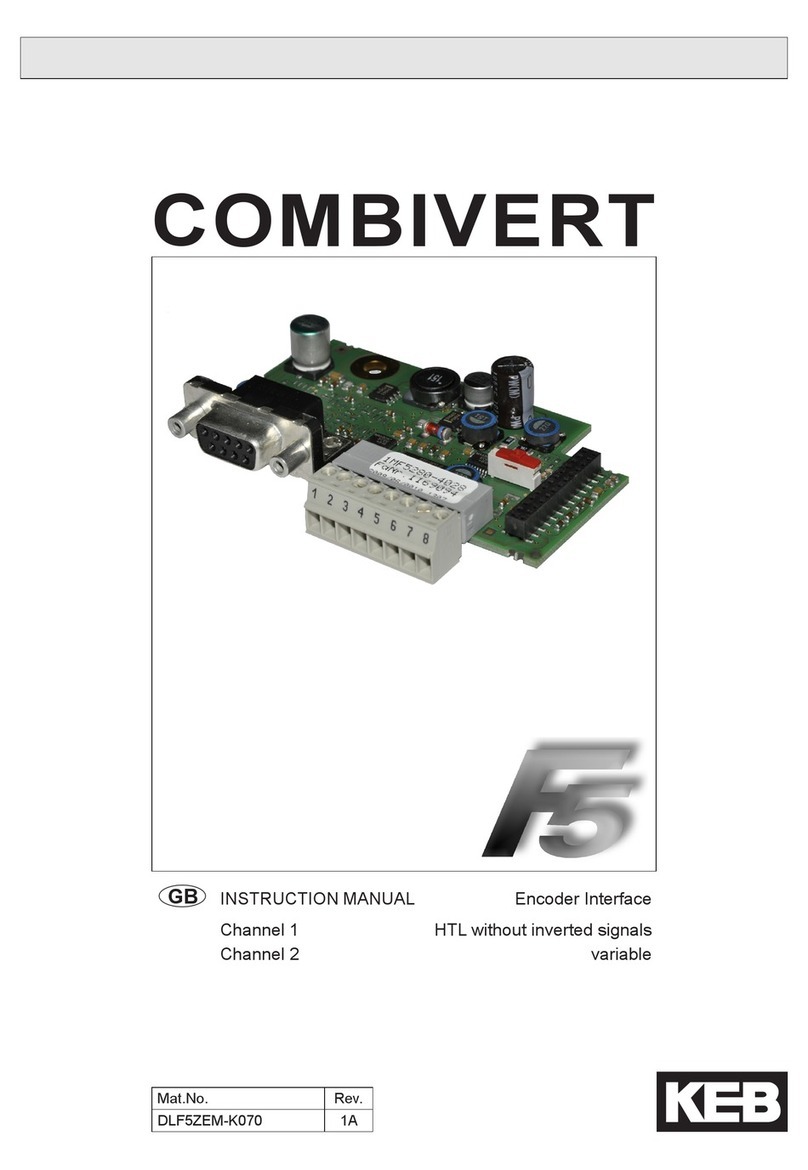Bettermaker EQ 542 User manual

BETTERMAKER EQ 542
Operations Manual
Addicted To Music
Wał Miedzeszyński 384
Warszawa 03-994Phone: +48 604649220
info@bettermaker.eu, www.bettermaker.eu

The Bettermaker crew would like to thank all the people that were deeply involved in the development of our
rst product, the EQ 230P. This product started our concept that leeded us to EQ 542. Thank you for the insight
and inspiration you gave us to make it even better.
Thanks to all the Beta-testers that gave us hands-on tips and all people involved in the conceptual stage. We
hope we have listened to you carefully so as to produce an ideal tool in the hands of every engineer.
As for this amazing manual, it would be nothing without the enormous help of Tim Boyce and Bob Katz.
Thank you guys!
Pultec™ is a trademark of Pulse Techniques, LLC

3
Table of Contents
Important Safety Information 4
I. Introduction 5
II. Standards, Use and Alignment 6
III. Hardware 6
IV. Front Panel 7
V. Software 10
VI. DAW Integration 12
VII. EQ Filter Sections in Depth 14
XI. Contact info / RMA warranty 18

4
Important Safety Information
WARNINGS
• Do not operate this unit in the presence of rain, liquids, or condensing moisture. Liquid entering the product
enclosure presents the risk of electric shock injury.
Practical Safety Precautions
Do not operate the Bettermaker EQ542 underwater, uncovered in the rain, in a sauna, or anyplace near water.
(We know your shower is the greatest reverb chamber ever created). In such cases we advise the use of long cable
runs (preferably balanced) from the control room to minimize potential harm to both body and equipment. Always
be sure to protect the unit from dust, particles, water, beer, groupies, and stage divers.

5
I. Introduction
Congratulations on your purchase of the Addicted to Music Bettermaker Equalizer - all analog sound with
the exibility of digital control!
Welcome to the family! The hybrid audio equalizer now in your possession is the result of years of research
and development in emerging digital control technologies. The nal hand-built result is currently glowing happily
in your rack (Lucky you). The EQ542 brings the exibility, ease of use, and instant recall-ability of software
plugins to the realm of high delity analog processing like no other analog EQ on the market.
Company
Addicted to Music began in 2004 in Warsaw, Poland as a recording and mixing studio. Long before it was
a hardware company we were deeply involved in the international music and recording scene. This is not a
company run by scientists who crunch numbers all day, we are a company run by engineers who live, eat, and
breathe music (like you do). We know good sound, and know rst-hand what it takes on both sides of the glass to
capture the perfect take. We developed the EQ542 to go from the perfect take, and make it even better!
Unit
The Bettermaker EQ542 was designed to have the greatest exibility of any analog EQ, while still allowing
absolute recall and repeatability. We often found the strengths of software plug-ins wasn’t their sound, but the
ability to quickly audition different settings. This allowed us to make faster, better informed musical choices. The
ability to jump back and forth between (sometimes vastly different) settings allowed us to keep a clear vision of
the sonic goal in mind, while quickly making decisions on the best setting to use.
However, we recognized the sonic superiority of our analog gear compared to their digital counterparts. In
countless shoot-outs, the analog versions always won. Since we’re a company that cares about better sound over
processing speed, our engineers would take the extra time to use a full analog chain because it simply sounds
better. We developed the Bettermaker EQ542 to give us the speed of plugins, but the delity of analog.
In the traditional analog world the time spent in the act of having to set and reset knobs and buttons to audition
between settings often skewed our choices. More time was spent tweaking knobs trying to recover an earlier
setting than was spent listening. The limited resolution of the mechanical parts often meant only very coarse
adjustments were possible (previously only solvable by very expensive mechanical switches). A difcult situation
to say the least, but the greater delity, openness, and depth of the analog gear was always worth it to our ears.
Even after years of advancement in digital algorithms, the older analog versions always sounded better. With these
goals in mind, we strove to create a hybrid EQ that was the best of both worlds: A true analog EQ based on classic
designs, but with the repeatability, ne resolution, and consistency of digital plug-ins. Enter the inspiration for the
Bettermaker EQ542!
Design History
The EQ542 is a natural evolution of its older brother the Bettermaker EQ232P with our quality parametric
circuit. The circuits of the parametric sections are identical in both models.
We began with the analog sections. Choosing modern components and design practices over older traditional
methods helped maintain the transient response and low noise-oor necessary for today’s recording practices.
Wherever possible we choose over-spec’ed components to ensure trouble free operation and a long product life.
Where feasible we increased the gain resolution and frequency range to ensure the greatest exibility no matter
what source (from tracking to 2-bus and mastering applications). Most importantly we listened rst, tested, and
then listened again. We hope you enjoy your Addicted to Music EQ542. Now go make some music Better!

6
II. Standards, Use and Alignment
The Bettermaker EQ542 is designed according to international standards, and is fully functional in any location
with proper power and 500 format enclosure available. This includes but is not limited to studio, stage, video post,
on-location, festival, corporate, and both installed and temporary audio solutions. This equalizer is excellent in
festival situations as its instant recall makes it perfect for fast resetting between multiple stages or bands. Once
you grow accustomed to the amazingly quick recall and exibility of this EQ, we believe you will nd new uses
and applications for it in your professional workow. You may never want to be without it. The Bettermaker 542
is a stand alone module to be installed into an API 500 series compatible rack frame (sold seperatly).
The current consumption is +16V 200mA and -16V 50mA. Take note that EQ542 takes two 500 spaces. Most
API 500 compatible racks will meet this requirement without problems, but there might be a limitation of how
many units can be installed in a single rack. In case of doubt please check with the manufacturer of your specic
rack.
III. Hardware
This basic overview of the hardware design approach of the Bettermaker EQ542 will help further your
understanding of its sophisticated toolset and purist design.
Internal Routing
For normal operation it is not necessary to access the interior of the EQ542. In the event of possible failure,
please see Part IX, Trouble Shooting, where many issues can be solved. The analog and digital sections of your
hybrid EQ are completely separate and isolated. This keeps any control voltage for the digital section away from
the sensitive analog components and lowers the overall noise of the unit.
Analog Section
Great care and thought went into the development and implementation of the analog section of the Bettermaker
EQ542. High quality capacitors are used throughout the analog path. All analog PCB is totally separate and
isolated from the digital section. This keeps each channel of the EQ within tight tolerances, resulting in precise
stereo tracking and thus a more natural, open stereo spread with no phase shift between channels. Exacting
performance results in nearly unmeasurable differences between channels at all frequencies and levels and 100%
repeatable preset recalls.
Digital Section
All digital circuits are 100% separated from the analog sections. Memory cells are stored in non-volatile
EEPROM Memory. This means that your custom saved states will not be lost even if power is disconnected from
the unit. The current power-on condition is retained when the unit is manually switched off. The USB type B
connection lets you use it as you would use a plugin in your DAW, including automation and recall with session
opening.
Installation in a 500 rack
The Bettermaker EQ542 can be quite easily installed in to a API 500 series compatible rack. However if
you are unsure, please ask someonse more expirienced to help out. Here are a few steps to install the 542 in to
a API 500 series rack. Switch your API 500 series compatible rack off and disconnect the power cable from
mains. Insert the module into two free slots of your rack. Make sure both PCB connectors match with the rack
connectors. Push the module in place - do not use any excessive force, they will t sung, but should easily align.
Tighten the front panel with four screws provided by your rack manufacturer. Connect XLR audio cables and
apply power to your rack. Now you are ready to make it Better!

7
IV. Front Panel
The Bettermaker EQ542 front panel is divided into 2 main sections and a clip indicator. To keep a clean and
modern design aesthetic. All knobs are machined out of solid aluminum and are securely mounted to the detented
digital encoders. All knobs rotate as digitally encoded increments and decrements. The exception is the ‘Preset’
knob, which rotates as a digital encoder, but also has a special function as a push-button menu selector.
Ergonomics
You will soon discover that the EQ542 ergonomics make this EQ comfortable, easy to use, fun and addictive!
For example, the knobs are velocity-sensitive, resulting in coarse changes when spun quickly, and very precise
ne increment/decrements when turned slowly. These knobs quickly and easily let you get to the level or
frequency you desire or perform ne resolution. Experience this once and you will be hooked. The indicator lights
around the knobs and switches are easy to read and give a clear indication of the frequency, bandwidth or range,
coupled with a numeric readout in the LED display whenever a knob is turned or a bandwidth or frequency switch
is pressed. The look and feel is so comfortable that you can operate this EQ in the dark and comfortably nd all
the knobs just by feel.
Bypass Section
On the left lower corner is the ENGAGE button. The unit is IN when its engage led is LED. When the ENGAGE
button is OUT, the entire unit is bypassed. To hear any changes the EQ may be making, the ENGAGE button must
be IN. The unit will also pass signal in bypass when fully disconnected from mains power. The following picture
shows the EQ in a state of being engaged. When you use in in Unlink mode, remember that it the ENGAGE will be
unlinked too, this way you will be able to bypass only one channel, You can also bypass every lter on its own.

8
Clip Indicators
Two red LEDs illuminate if the headroom has been exceeded. This can occur by driving a signal too hard into
the EQ, or by applying too much boost in any of the bands. Clip detectors are located at the output of the lter
stage. If clipping does occur, lower the input level feeding into the unit until the LEDs stop blinking.
High Pass and Low Pass Filters
The High Pass Filter is located on the lower left of the panel. The HP knob selects the corner frequency of the
24 dB-per-octave high pass lter. The range is from 30 Hz to 240 Hz in 4 steps. All signals above the selected
frequency are passed along to the next lter section and onto the outputs. This is the rst lter that the signal
passes through.
The Low Pass Filter is located on the lower left of the panel. The LP knob selects the corner frequency of the
12 dB-per-octave low pass lter. The range is from 3 KHz to 12 KHz in 4 steps. All signals below the selected
frequency are passed along to the next lter section and onto the outputs. This is the second lter that the signal
passes through.
EQ 1/2
The EQ 1/2 section occupies the space n the middle of the front panel. Each band of this reciprocal parametric
EQ has 3 controls (level, frequency, and bandwidth). The two knobs control level (EQ boost or cut) and frequency
respectively. The two buttons in the middle of each band alter the bandwidth of the lter. This can be changed
from 1/5th an octave at its narrowest, to 3 octaves at its widest. The EQ1 lter has a frequency range of 45 Hz to 1
kHz. The EQ2 lter has a frequency range of 650 Hz to 15 kHz. The gain range of each lter is +/- 15 dB. On the
right side of the lters you can nd the bypass (EQ x in) buttons of each lter.

9
Presets
On the lower right corner is the PRESET section (pictured above), which saves and recalls the entire state of the
unit. The multi-purpose knob can rotate as a digital encoder and be pressed as a menu selector button in tandem
with the 3-digit LED Read-out. Operation is described in detail below in Part V, Software.
Stereo / Dual Mono
Over the preset section is a stereo/dual mono selector button (pictured above). This unlinks the channels of
the EQ542 to allow dual mono processing. For example, during tracking, one channel could equalize the main
vocal, and the other the bass. In mastering, one channel could have a different eq than the other (with caution to
avoid phase and image shift if making extreme changes). Or, an external M/S converter may be used to separately
equalize the M and S channels during mastering.
Currently the CH button cycles through three states. A long press (about 1 second) switches between LINK
(stereo) and UNLINKED (dual mono) mode. A short press switches channels when in UNLINKED mode. For
example:
1) Unit is in stereo operation and LINK is illuminated.
2) Press CH to switch the unit to dual mono; the indicator now displays 1 showing you are in control
of channel 1. The state of channel 1 is remembered from the last time the dual mono state was used, so no
information will be lost when switching back and forth between Linked and Dual Mono states. When unlinking,
both channels receive the same setting (setting of channel 1). So If you use the dual mono mode, be aware that
linking it back will copy channel 1 setting to channel 2.
3) Press CH (a short brief touch) and the indicator displays 2 showing you are in control of channel 2. You can
alternate between controlling channel 1 or 2 by a simple short press of the CH button.
4) Press and hold CH (for about 1 second) and the equalizer returns to LINK mode.
It is possible to transfer or copy settings from channel to channel using the Presets (See Part V).
USB Activity
The USB LED lights up when the equalizer is connected to a host computer. Activity shows up as USB LED
blinking.

10
V. Software
The sound of an equalizer is of course based on the quality of its hardware design. This unique equalizer is also
a hybrid; all control and user interaction are performed in the digital software realm. This allows us to incorporate
options and possibilities not found in any standard analog equalizer—including:
• Save and recall of 399 states (that’s a lot of trees saved in recall sheets)
• Instant reset
• Rapid, precise and repeatable gain adjustment
• Precisely-linked stereo operation with the ease of a single control
• Undo!
Recall States
Recalling is simple. The PRESET knob is both a rotary encoder and a push button. Any preset (1-399) can be
recalled at any time. Rotate the PRESET knob until the LED display shows the correct number of the save-state
you would like to load. Once the correct number is shown on the display, press the PRESET knob once. The new
state is now loaded on the hardware, and all LED displays around the knobs represent the current state of the
hardware.
Undo
If you accidentally load settings that replace your current one, you can go back to the earlier state by loading
memory-cell number 400. This clever memory always stores the setting one step before the last change, so it
serves as an instant undo. Loving the EQ542 means never having to say you’re sorry!
Storing Custom User States
With 399 memory cells, there are many opportunities to try different setups for each source and quickly choose
the best one as needed. This is one of the greatest strengths of our hybrid EQ approach, so don’t be afraid to
experiment. To save your own custom setting into the unit, rotate the PRESET knob to an unused memory cell (or
one you wish to overwrite), then press and hold the PRESET knob for 2 seconds. The LED display will change to
a dialog saying NO. Turn the PRESET knob till the LED display shows the YES dialog and conrm your selection
by pressing the PRESET knob again. The display will now show SAVEd and you will notice a small red dot in the
lower right corner of the LED display indicating the information has been stored. The No/Yes dialog is a safety
feature—it ensures you cannot mistakenly overwrite a memory cell.
Presets and Linked Mode
Each Preset contains a single channel’s worth of information. When the unit is in Linked mode, recalling a
single Preset will control both channels equally. When in dual-mono mode controlling Channel 1, recalling a
Preset will set the state of channel 1 only and not affect channel 2. Recalling a Preset into Channel 2 sets the state
of Channel 2 and (not coincidentally) also sets the state of Linked mode, since Linked mode shares a memory cell
with Channel 2. Thus it is possible to transfer or copy information from channel to channel using the Presets.
Reset State
Pressing the PRESET knob twice in quick succession will reset the unit. This conveniently zeros out all gains
and centers all frequency selections.
Memory Clear (Delete)
Though it’s unnecessary in practice, if you ever want to clear a memory (perhaps to hide your most secret EQ
setting from prying eyes), start with the same procedure as storing: rotate the PRESET knob to a used memory cell,
then press and hold the PRESET knob for 2 seconds. The LED display will change to a dialog saying NO. Turn
the PRESET knob till the LED display shows dEL, then press the knob once. The red dot at the lower right-hand
corner of the display will disappear, indicating the memory has been cleared.

11
Display Codes
The LED display in the preset section gives feedback to all the user actions: Yes/No overwrite dialogs, save-
state memory, the current value of a rotating knob, which state is loaded or if a change has been made to the
current active state.
1. Red Dot: Save-state is written - If a memory cell contains saved-state information, a small red dot
appears in the lower right-hand corner of the LED display. Since memory cells 1-7 have already been written
at the factory, notice the difference between memory cell 7 and cell 8. The red dot is missing from cell 8, which
shows that the memory cell is empty (though all 399 cells are available if you wish to overwrite any one).
2. Pulsing Display: Save-state has been changed - If a save-state is loaded, then changed or altered in
any way the memory cell number in the LED display will pulse. The entire display dims and brightens slowly as
if breathing. This is to alert you that a change from the stored save-state has occurred.
3. Overwrite dialog: User interaction needed to conrm memory cell overwrite - occurs when you
press and hold the PRESET knob for longer than 2 seconds, as described above in Storing Custom User States.
4. Absolute Value Display: Shows actual value on knob change - This is very useful when precisely
setting levels. When you change any value on the EQ, the absolute value will be momentarily displayed on the
LED screen.

12
VI. DAW Integration
The Bettermaker EQ542 can communicate with your DAW via USB connection. The units appear as a MIDI
device and can be managed via a Plugin or Sysex commands. We strongly encourage using the plugin because it’s
much easier to manage than Sysex.
USB Programming and Features
Bettermaker EQ542 has a unique option not available in any other analog EQ. You can connect it to your DAW
and use your host to controll the EQ as you would controll a plugin.
Please download the latest version of the plugin form our site www.bettermaker.eu that will t plugin format
of your host and install it as you would install any other plugin. After that connect the EQ with USB cable to your
DAW
The Bettermaker will appear in your host as a midi device and the plugin will recognize it right away.
Everything you will set on the hardware will appear in the plugin and every change of the plugin will change
the state of the EQ. The current preset of the EQ will save every time you save the project in your D.A.W. So, you
will never have to remember about saving it again. Just open your plugin, set the Bettermaker as you like and your
done.
Using the plugin has another great plus, you can always be in the sweet spot and the EQ can be in your rack
out of reach.
The plugin appears in your DAW as a audio effect plugin (although it does not pass any audio). You can open
it as an insert or anywhere in your Host (on buss for example. We recommend keeping the plugin on the track
that you are currently editing so it will be clear for you which track is affected. Notice that the plugin only sends
and receives parameter changes of the EQ, it does not affect the sound; you need to insert your analog EQ502P
physically via your soundcard. The plugin will connect automatically with the EQ as soon as the plug is switched
on.
Memory bank, in the lower bar. The Bettermaker plugin has its own memory management, that gives us the
possibility to exchange our favorite presets as les between different hosts and implement them to different EQs.
You can also use your host memory to save presets but then you are restricted to using them within 1 host.
Computer automation
Now that you know how to operate the plugin, you can go even further, where no analog EQ has ever been
before. Bettermaker EQ offers full plugin automation, you can edit any parameter on timeline and your EQ will
follow! This is a great function for mastering (changing presets between the songs for example) and mixing (like
adding more low end to a Piano solo part and taking it off where the mix starts to get more dense).
USB note:
We advise to use cables that are shorter then 3m. If you want to use a longer cable, (to put the EQ in a rack
further away) please be sure to use a USB repeater.
Simple DAW Operation: Saving Memory States in a DAW (Sysex)
The EQ542 can be operated completely from the front panel, but when it comes time to archive or reproduce
static EQ states (“snapshots”), the USB can come into action without requiring the Plugin, via Sysex. The Sysex
method can be used to archive Presets or for snapshots. Once you have the EQ connected and the USB indicator is
active, create a MIDI track in your DAW or Sequencer assigned to the device. Put this track into record and move
some front panel knobs or push some buttons. This action will be recorded and can be played back into the EQ542
at any time.

13
Unit Address:
You can select a unit Bettermaker EQ542 to integrate a specic unit with a specic plugin.
This serves two purposes:
1. You can use multiple Bettermaker units with one host and use them in one project where every unit will have
its own selected plugin. This way you can, for example, have a 10 slot 500 rack lled with 5 Bettermaker EQs and
have 10 channels of analog correction controlled with plugins!
2. You can open many plugins in one project and use The Bettermaker recall to process consecutive stem
channels.
Notice that when you connect the USB to your DAW and Bettemaker the display will change and show the
current Address.
To access the Address selection push both Channel button and the Preset selection encoder. Push the Channel
button rst and then immediately the Preset selection encoder holding still the Channel button.
The display will ash and you will be able to choose channels between 0 and 99...yes you can hook up 99
Bettermakers of one kind to one host...and we wish you will. To approve your choice simply push the Preset
selection encoder as a button.
Address 0 means the unit will “listen” to all midi automation.

14
VII. EQ Filter Sections in Depth
We’ve put a large amount of time, effort, money, and listening tests into the research and development of the
analog stages of the Bettermaker EQ542. We feel that it represents one of the best values, highest delity, and
newest methods of working available in audio today. We set out to make a product that broke new ground, an
equalizer with the highest sonic quality, ease of use, and a full pallet of sound shaping tools to allow engineers to
make the best-sounding record. In the following pages, we’ll share this knowledge, show how the lters work and
interact to provide a complete sound-sculpting system.
The following measurements illustrate a precision of lter implementation rarely seen in any analog equalizer.
These were taken at 96 K sample rate so they do not extend to the full 100 kHz bandwidth of the EQ542. As the
curves approach the Nyquist frequency of 48 kHz they will appear slightly deformed (though in real life they
extend symmetrically and smoothly to 100 kHz). Also, since human hearing is generally limited to under 20 kHz,
you should pay attention to how the curves look within the audible spectrum. For viewing clarity, we began our
measurement sweep at around 20 Hz and stopped it at 20 kHz or as high as 40 kHz.
HP and LP
The HP and LP are electrically connected before the EQ1/2 section and can be completely hardware bypassed
by unpressing changing their setting to bypass. HP is a forth order RC high pass lter with a 24 dB per octave
slope and a -3 dB point at the selected frequency. The corner frequency can be selected from 30 Hz to 240 Hz in
four steps. LP is a second order RC low pass lter with a 12 dB per octave slope and a -3 dB point at the selected
frequency. The corner frequency can be selected from 3 KHz to 12 KHz in four steps. As these are the rst lters
following input, it is very useful to clear out sub-sonic gunk and low frequency trash and high frequency hiss and
noise content prior to the EQ1/2 sections. If the unit appears to be clipping but with only moderate signal level,
use the HPF to improve headroom.
EQ 1/2
The EQ1/2 lter section contains two bands of fully parametric EQ, featuring a large +/-15 dB gain range
in 0.1 dB steps, and the ability to cover 3 octaves at its widest setting. It is placed after the HPF, and before the
P-Filter section. So cutting or boosting with the EQ1/2 lters will change the signal response going into the P-
Filter section. Likewise, changing the HP lter will shelve out lows from getting into the EQ1/2 lters.
EQ1/2 Topology
The EQ1/2 parametric section is based on the classic state-variable lter circuit. A ltered signal is summed
with the dry signal in phase for boost. For cuts, the dry signal is combined with the out-of-phase ltered signal
which results in perfect reciprocal curves. If you set one band to full boost, and the other band to full cut on the
same frequency, the resulting overall EQ curve will be at with almost no phase deviation. Or you could virtually
“undo” a previous-recorded mistake if you only knew the settings of a previous equalization—but you will know,
since you will have stored those settings in the EQ542 memory! This state-variable lter design allows for a large
range of bandwidth while staying extremely stable. EQ1/2’s range reaches from 3 full octaves all the way down to
1/5 of an octave, making an outstanding sound sculpting device.

15
EQ1 slopes at 500 Hz: 0.2, 0.4, 0.7, 1, 1.3, 1.6, 2, 2.5 and 3 Octaves
EQ1 boost and cut are perfectly symmetrical
EQ1/2 Band Overlap and Interaction
The EQ1 and EQ2 bands overlap within a small range of 650 Hz to 1 kHz. Within this range it is possible for
the two bands to directly interact. Being perfect reciprocal curves, when set to the same frequency with one to
boost and one to cut, they will cancel. However, in the PEQ (described below), the curves are not reciprocal, will
not cancel and have a special interaction.
Always use your ears! Listen, and not just look at the numbers. If something sounds good… it IS good.

16
IX. Product Specifications
Bettermaker EQ542 Performance (actual unit
measured balanced with Audio Precision Portable
One)
Model EQ542P
Frequency response -0.5 dB @ 10 Hz, -3 dB @ 100 kHz
THD 1 kHz @ +12 dBu 0.008%
Unity gain balanced: 0 dB; unbalanced -6 dB
Max rated input level +24 dBu balanced or unbalanced
Max rated output level +24 dBu balanced, + 12 dBu unbalanced

17
XI. Contact info / RMA warranty
In case of failure, please contact Addicted to Music for RMA information to have your unit repaired under
warranty.
Addicted To Music Bettermaker EQ542
Phone: +48 604 649 220
Email: info@bettermaker.eu
Web: www.bettermaker.eu
Warranty:
Addicted to Music warrants to the purchaser of a new Bettermaker EQ542 that the unit is free from
manufacturing defects in materials and workmanship for a period of one (1) year from the original date of
purchase. Addicted to Music’s sole obligation under this warranty shall be to provide, without charge, parts and
labor necessary to remedy defects, if any, which appear within one (1) year from the original date of purchase. All
warranties expressed or implied by Addicted to Music, including warranties of merchantability and tness, are
limited to the period of this warranty. Addicted to Music is not responsible for indirect, incidental or consequential
damages arising from the use or failure of this product, including injury to persons or property. This warranty does
not cover damage due to: misuse, abuse, modication, accident, or negligence. The warranty does not apply if
the unit is connected, installed or used otherwise than in accordance with the instructions furnished by Addicted
to Music. If the equipment requires warranty repair, return authorization must be obtained from Addicted to
Music prior to shipment. Equipment should not be shipped until return authorization and proper shipping address
is obtained from Addicted to Music. The equipment (with all its component parts and connecting cables) must
be suitably packaged, including a note with the registered owners name, return address, telephone number, and
description of the reason for return. The owner is responsible for all shipping charges, and it is suggested that the
shipment be insured for its full value.
This limited warranty is in lieu of all other warranties, expressed or implied, and no representative or person is
authorized to represent or assume for Addicted to Music any liability in connection with the sale of our products
than set forth herein.
We hope you enjoy your new Bettermaker EQ542! If you have any thoughts, ideas, concerns, notions, or
brilliant revelations you would like to share about our products, please bring them to our attention at
info@bettermaker.eu.
Happy Better Making!
Table of contents
Other Bettermaker Recording Equipment manuals