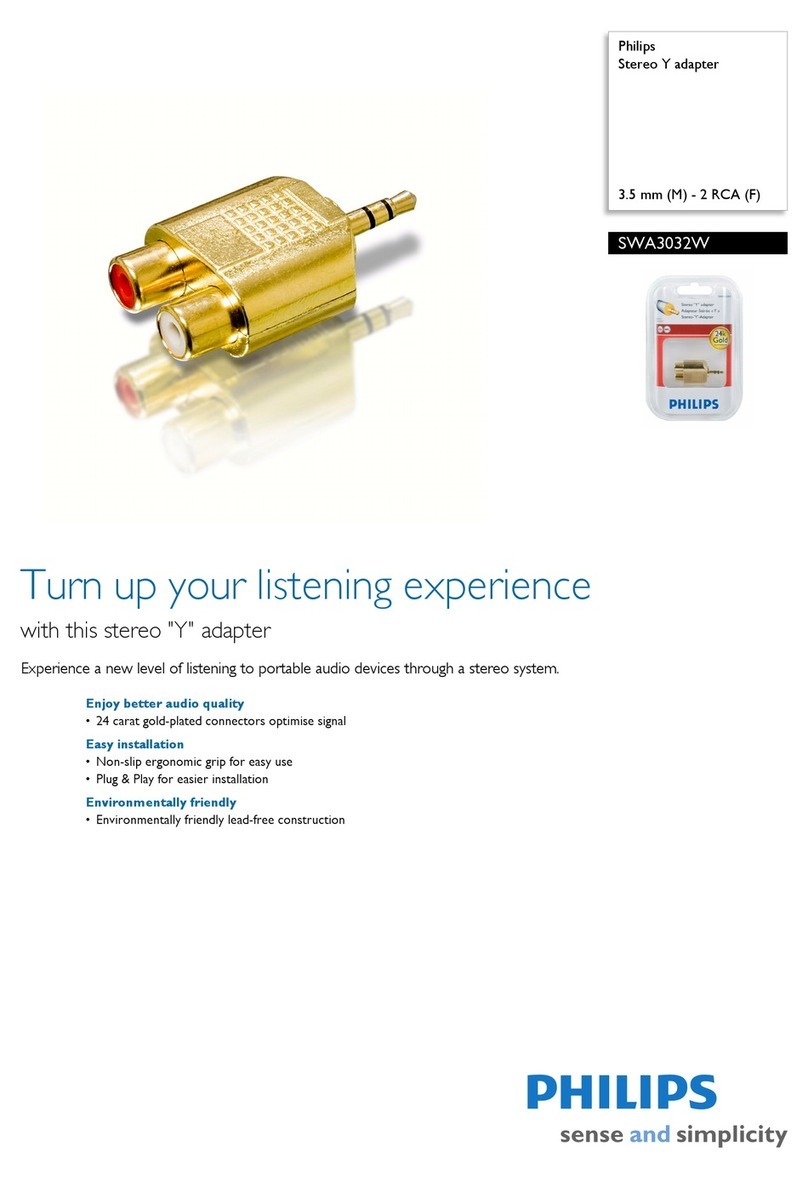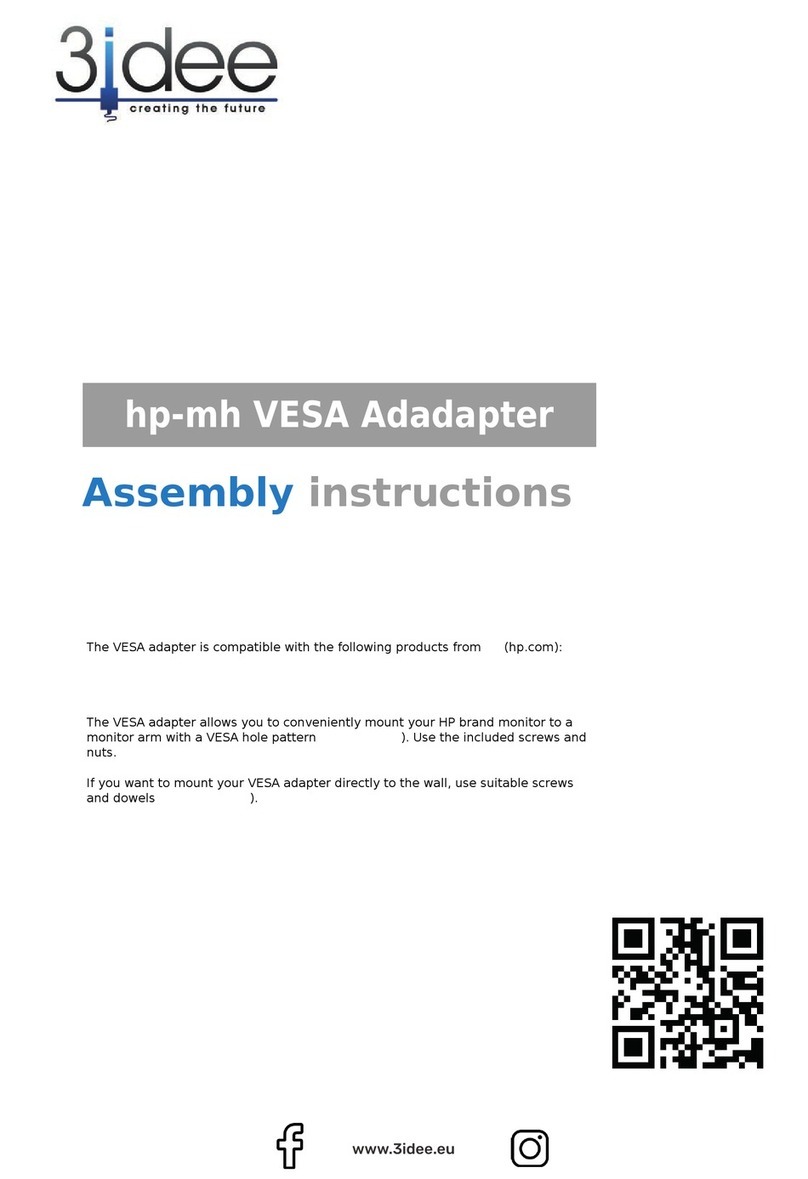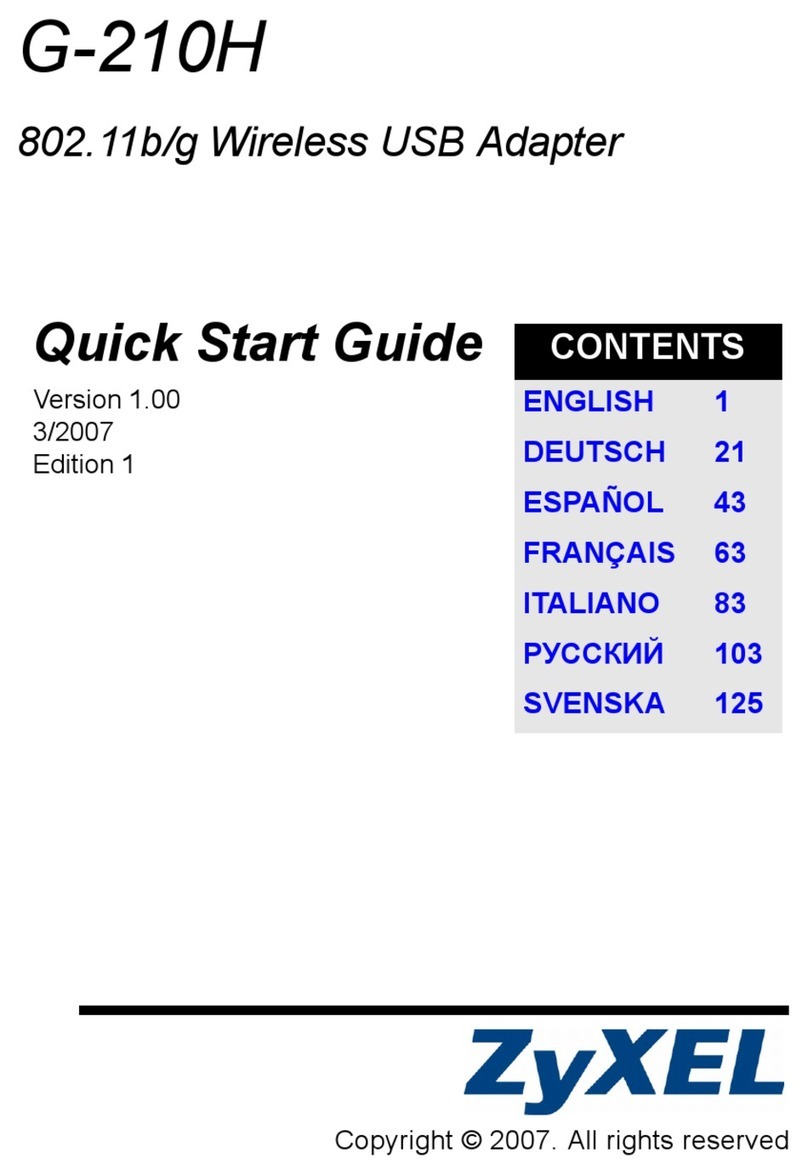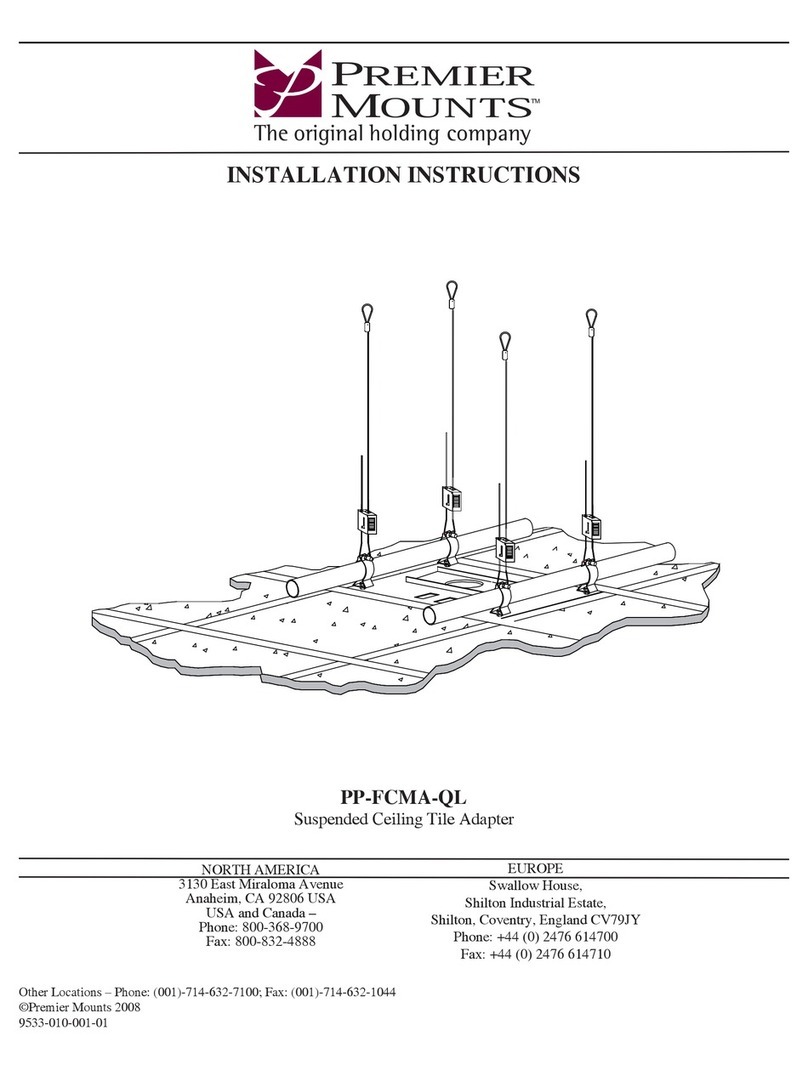BeWAN Wi-Fi USB 54 User manual


Bewan Wi-Fi USB 54 2
The information in this manual is subject to change without notice.
Bewan systems cannot be held liable for any partial non-compliance between this manual and the
product which it describes, nor for any accidental damage resulting from the use of the above.
The manual provided is protected by Copyright law, and may neither be copied nor distributed in
any way for any purpose. Use of the documentation is intended for private use only. Any total or
partial representation or reproduction requires the approval of the author or of the latter’s legal
successors. Commercial use is strictly forbidden. Violation of these regulations may result in
prosecution by law and any prosecuted persons being held financially liable for any inconvenience
and loss to the Copyright owner.
Copyright © 2004-2006, Bewan systems. All rights reserved.
December 2006 edition.
Registered trademarks and copyright:
•Bewan and the Bewan logo are the registered trademarks of Bewan systems.
•Microsoft and Windows are registered trademarks of Microsoft Corporation in the United States
and/or in other countries.
•Macintosh is a trademark of Apple Computers, Inc. registered in the United States and in other
countries.
Similarly, the product names indicated in this manual for identification purposes may be
commercial brands, registered or not by their respective companies.
The hardware you have purchased must not be disposed of with your other household waste. Instead, you
should return it to your retailer for replacement, or alternatively, dispose of waste equipment by handing it
over to a designated collection point for the recycling of waste electrical and electronic equipment.
The separate collection and recycling of your waste equipment at the time of disposal will help to conserve
natural resources and ensure that it is recycled in a manner that protects human health and the environment.

Bewan Wi-Fi USB 54 3
Table of contents
Foreword.................................................................................................... 4
Box contents .........................................................................................................................4
Technical assistance .............................................................................................................4
Knowledge required .............................................................................................................4
Installing the Bewan Wi-Fi USB 54......................................................... 5
With Windows 2000.............................................................................................................5
With Windows XP................................................................................................................9
Configuring the Bewan Wi-Fi USB 54.................................................. 14
The operating modes ..........................................................................................................14
Infrastructure mode ...................................................................................................................15
Ad-Hoc mode .............................................................................................................................18
Configuring encryption.......................................................................................................21
WEP encryption.........................................................................................................................21
WPA encryption.........................................................................................................................24
Configuration of the computers............................................................. 26
PC running Windows 2000.................................................................................................26
Dynamic IP address...................................................................................................................26
Fixed IP address........................................................................................................................27
Gateway .....................................................................................................................................29
Verification of the wireless connection......................................................................................30
PC running Windows XP ...................................................................................................31
Dynamic IP address...................................................................................................................31
Fixed IP address........................................................................................................................32
Gateway .....................................................................................................................................34
Verification of the wireless connection......................................................................................35
Uninstalling the Bewan Wi-Fi USB 54.................................................. 36
With Windows 2000...........................................................................................................36
With Windows XP..............................................................................................................38

Bewan Wi-Fi USB 54 4
Foreword
The Bewan Wi-Fi USB 54 adapter allows you to simply and quickly interconnect roaming users
(e.g. laptops) to one another and/or to connect them to a local wired or wireless network. It allows
you to exchange data over a local network or to share an Internet connection.
Box contents
The box must contain the following basic elements:
•a Bewan Wi-Fi USB 54 adapter, guaranteed for 3 years
•a Quick installation guide,
•a USB extension cable,
•a CD-ROM containing:
−the adapter’s driver and utility,
−the complete documentation in PDF format.
•a card containing the General Warranty Terms and Conditions.
Note: should any of these elements be missing or damaged, contact your retailer or the Bewan
client services.
Technical assistance
The Bewan Wi-Fi USB 54 adapter and its documentation are designed to be as simple as possible,
so that they can be used not only by professionals but also by individual home users.
Before proceeding with the installation of your product, we recommend that you register it on the
Bewan website (http://www.bewan.com). This will give you access to all Bewan services.
Follow the step-by-step instructions in this User’s guide. If you encounter any problems installing
or using the product, you are advised to contact your retailer to have your configuration checked.
Note: for information about the Bewan technical assistance service, or to obtain product upgrades,
visit the Bewan website.
Knowledge required
Prior knowledge of telecommunications is not necessary when using the Bewan Wi-Fi USB 54. In
the Bewan Wi-Fi USB 54 adapter’s documentation, we assume that you are already familiar with
the Windows user interface, commands and utilities. We will therefore not go over these points. If
necessary, please refer to the Windows manual or the Windows on-line help.

Bewan Wi-Fi USB 54 5
Installing the Bewan Wi-Fi USB 54
This chapter contains a detailed description of the installation procedure for the Bewan Wi-Fi USB
54 adapter, using Windows 2000 and XP. We recommend that you follow the installation steps in
order.
Before beginning, deactivate any software that might disrupt the installation procedure, such as
anti-virus products. Close all open applications.
Installation under Windows is relatively simple.
With Windows 2000
1. Turn on your computer.
2. Place the Bewan Wi-Fi CD-ROM in the drive. If the PC configuration authorises this, the
installation program will be launched automatically. If this program does not launch
automatically, run the program autorun.exe, located in the CD-ROM root.
3. Select your product.
4. Select your language, then click on Driver and utility.
5. The installation Wizard for the driver and utility then appears. Click on Next.

Bewan Wi-Fi USB 54 6
6. Read the licence agreement carefully, then click on Yes.
7. Click on Next to install the adapter’s software programs in the default folder.

Bewan Wi-Fi USB 54 7
8. The files are then copied.
9. The following window appears. Click on Yes.
10. A window will inform you that the driver and the configuration utility have been installed
correctly. Close the Assistant window. Click on Finish.

Bewan Wi-Fi USB 54 8
11. Connect the USB adapter to one of your PC’s USB ports (directly or using the USB extension).
12. The following window appears. Click on Yes. The installation is complete.
13. Your equipment is ready for use. An icon appears in the task bar. You can now configure your
adapter. Refer to the chapter “Configuring the Bewan Wi-Fi USB 54” on page 14.
First, to connect your Bewan Wi-Fi USB 54 adapter to a wireless network, check that your
network parameters are configured correctly and are compatible with the remote Wireless
equipment. If necessary, refer to the chapter “Configuration of the computers” on page 24.

Bewan Wi-Fi USB 54 9
With Windows XP
1. Turn on your computer.
2. Place the Bewan Wi-Fi CD-ROM in the drive. If the PC configuration authorises this, the
installation program will be launched automatically. If this program does not launch
automatically, run the program autorun.exe, located in the CD-ROM root.
3. Select your product.
4. Select your language, then click on Driver and utility.
5. The installation Wizard for the utility and driver then appears. Click on Next.
6. Read the license agreement carefully, then click on Yes.

Bewan Wi-Fi USB 54 10
7. Click on Next to install the adapter’s software programs in the default folder.
8. The files are then copied.
9. The following window appears. Click on Continue Anyway.

Bewan Wi-Fi USB 54 11
10. A window will inform you that the driver and the configuration utility have been installed
correctly. Close the Assistant window. Click on Finish.
11. Once the files have been copied, connect the USB adapter to one of your PC’s USB ports
(directly or using the USB extension).
12. Windows indicates that it has found the new hardware (the Bewan Wi-Fi USB 54). Select
Install the software automatically (Recommended), then click on Next.

Bewan Wi-Fi USB 54 12
13. The installation proceeds.
14. The following screen appears. Click on Continue Anyway.

Bewan Wi-Fi USB 54 13
15. The installation continues.
16. A window indicates that the driver and utility have been properly installed. Click on Finish.
17. Your equipment is ready for use. An icon appears in the task bar. You can now configure your
adapter. Refer to the chapter “Configuring the Bewan Wi-Fi USB 54” on page 14.
First, to connect your Bewan Wi-Fi USB 54 adapter to a wireless network, check that your
network parameters are configured correctly and are compatible with the remote Wireless
equipment. If necessary, refer to the chapter “Configuration of the computers” on page 24.

Bewan Wi-Fi USB 54 14
Configuring the Bewan Wi-Fi USB 54
The following chapter describes how to use the utility to configure your adapter, as well as the
advanced functions. This utility allows rapid access to all of the adapter’s parameters.
After installation of the driver, an icon appears in the task bar. Double-click on this to open the
utility’s main menu.
Note: if the icon does not appear, click on start, go to All Programs, Wireless 802.11g USB
Adapter, then click on Wireless Monitor. Double-click on the icon to launch the utility.
The icon’s colour indicates the current status of your connection:
Red Blue
Æ
No connection to
the Wireless network Connection to the Wireless
network established
Configuration procedure:
The configuration procedure for the client workstation is relatively simple:
1. Initial search for an Access Point (“Infrastructure” mode) or for client stations present on the
network (“Ad-Hoc” mode),
2. Configuration of the Wireless connection.
3. Association and authentication with the Access Point or the chosen client workstation.
The operating modes
The 802.11 standard defines two operating modes for the Bewan Wi-Fi USB 54 adapter. The mode
to be selected depends on the wireless network’s configuration type:
•Infrastructure mode, in which the client workstations equipped with the Bewan Wi-Fi USB 54
are connected to an Access Point. This is the default mode at the time of the adapter’s
installation.
•Ad-Hoc mode, to connect directly to another Wireless workstation without an Access Point.

Bewan Wi-Fi USB 54 15
Infrastructure mode
In this mode, the wireless network consists of at least one Access Point (also called a hub),
connected to the infrastructure of the wired network and a series of wireless network workstations
(the client workstations). These workstations (desktop or laptop PCs), fitted with a USB adapter and
possibly also with Wireless cards, are connected to the Access Point that serves as the bridge
between the wired network and the wireless client workstations.
Thanks to a much broader operating perimeter, the Access Point will allow you to extend the range
of communications and to authorise the connection of a much greater number of users. Given that
the Access Point is fixed, the network’s radius is easy to identify.
In case of mobile users, the workstations can easily be moved around within the cell that
corresponds with the area covered by the Access Point. Through the Access Point, the wireless
users will be able to communicate with one another and with the wired network.

Bewan Wi-Fi USB 54 16
Configuration
Once the utility has been launched, proceed as follow:
1. Click on the AP List tab. This tab lists all of the other available Wireless devices to which you
can connect, as well as their characteristics (MAC address, Signal strength, Channel used, usage
or not of Encryption WEP, operating mode). If an Access Point is already configured, it should
now be detected and made available.
Note: click on the Refresh button to update the information displayed.
2. According to the Network Name, click on the identification value for the Access Point to which
you wish to connect, then click on the Connect button (or double-click on the Network Name).
3. When a circle appears in the Access Point icon, this means that your wireless connection is
established with the remote Access Point.
Note: your adapter connects to the Access Point on the communication channel it has set.
Likewise, the transfer rate used corresponds to that indicated by the Access Point.

Bewan Wi-Fi USB 54 17
4. To obtain information about the Access Point in question, click on the Link Information tab.
The following screen appears.
5. Click on the More… button. The window will display the current connection parameters
(network name, operating mode, channel used, encryption activated or not, rate of
transmission).

Bewan Wi-Fi USB 54 18
Ad-Hoc mode
In this mode, the client workstations (at least two) communicate directly with one another, with no
Access Point or connection to a wired network. This mode provides for quick and simple creation
of a wireless network in locations where there is no wired infrastructure or when access to the wired
network is forbidden. This is referred to as a peer-to-peer architecture.
The connection’s speed will depend on the distance between the various stations and on the type of
building in which the network is installed. Given the absence of relays (as the network does not
require an Access Point), the operating perimeter is smaller. This operating mode is more suited to
short distances, and for when the users are not moving around during the transmission.
Required configuration:
When two machines are in the same perimeter, they must recognize each other in order to exchange
data. The parameters must therefore be the same on all workstations if the wireless network is to
operate. All of the workstations must:
•be configured in “Ad-Hoc” mode,
•use the same network name (SSID parameter),
•select the same communication channel,
•enter the same encryption key, if they want to use the WEP Encryption in order to secure the
Wireless network.
Note: in this mode, no DHCP server is available. Each workstation on the wireless network must
therefore be assigned a static IP address within the same addressing plan. To configure your
computer, refer to the chapter “Configuration of the computers” on page 24.

Bewan Wi-Fi USB 54 19
Configuration
Once the utility has been launched, proceed as follow:
1. Click on the Profile Setting tab, then on the Add button.
2. In the Profile Name section, enter the name of your new profile. Click on Next.
3. In the Network Name section, enter the identification value for the network to which you wish
to connect.
Note: you must respect case (capitals/lower case).
4. In the Network Type section, select the Peer to Peer operating mode (synonym of Ad-Hoc).
5. In the Transfer Rate section, select the transfer rate. Check that the rate chosen corresponds to
that configured on the remote Wireless station.
6. In the Channel section, select the channel chosen for communication with the remote Wireless
equipment. Then click on Next.

Bewan Wi-Fi USB 54 20
Note: if you wish to connect to one or more client workstation(s), the selected frequency must be
the same on all of the devices connected to the wireless network in order for the connection to
operate.
7. You can now decide whether or not to activate WEP encryption on your adapter. If you activate
WEP encryption, refer to the section “WEP encryption” on page 21.
8. In the IP Setting section, select Enable, then click on Next.
9. In the DHCP Status section, select Disable in order to allocate a fixed IP address to your
Wireless station.
10. In the IP Address and Subnet Mask sections, enter the IP address you wish to attribute to your
adapter and the corresponding subnet mask.
11. Click on the Complete button to validate the parameters in your profile.
12. Once your profile is created, the driver seeks an existing Ad-Hoc network using the same SSID
(Network Name) to establish the connection.
Note: if the remote Wireless device is already configured, it should be detected and available in
the AP List tab. You just need to double-click on the name (Network Name field) of the
corresponding hardware to establish the Wireless connection.
Table of contents
Popular Adapter manuals by other brands

Sling Media
Sling Media Slinglink quick start guide
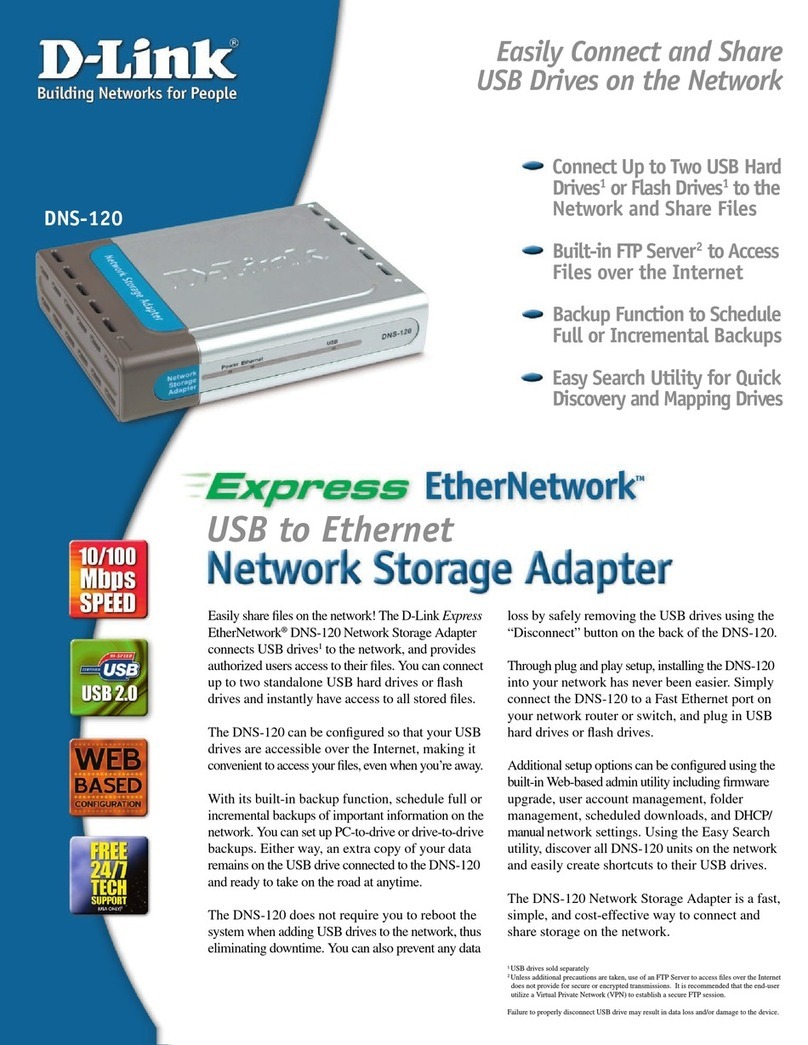
D-Link
D-Link Express EtherNetwork DNS-120 Specifications

Channel Master
Channel Master Internet-to-tv CM-6100 quick start guide

GROM Audio
GROM Audio AUX adapter user manual
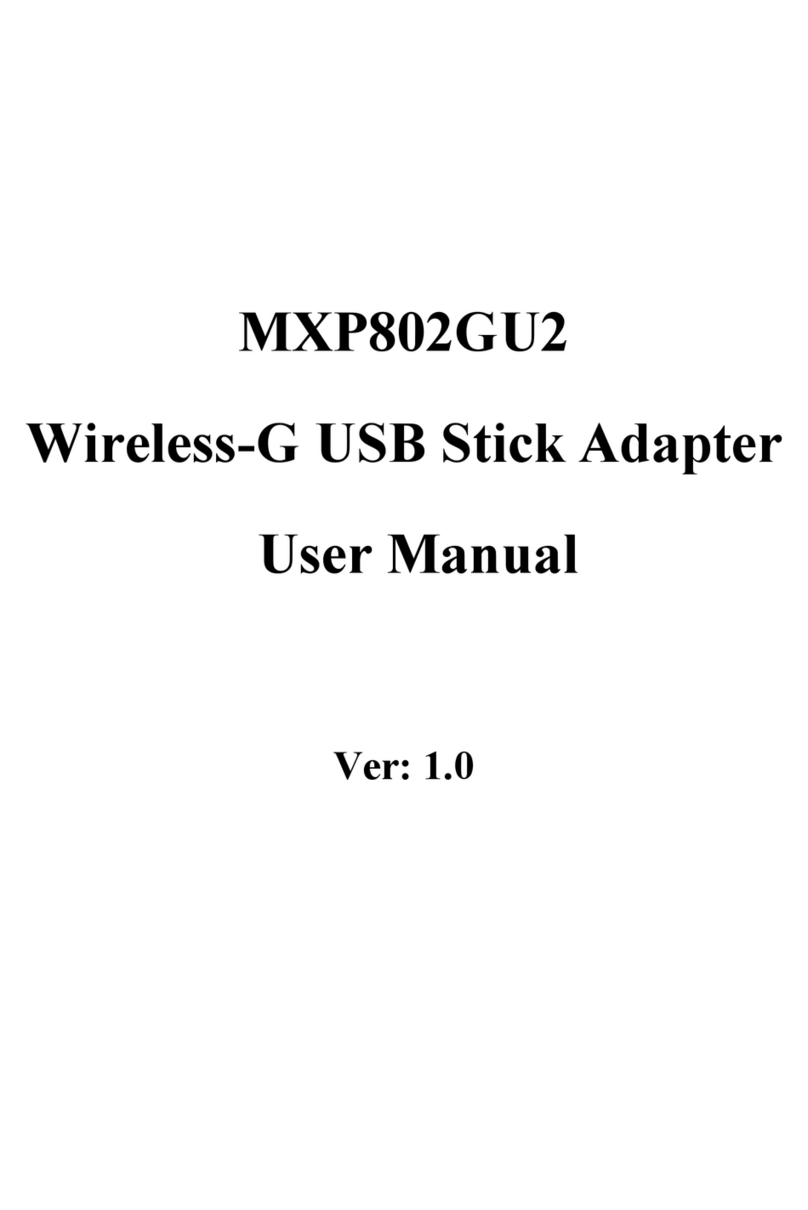
Newer Technology
Newer Technology MXP802GU2 user manual
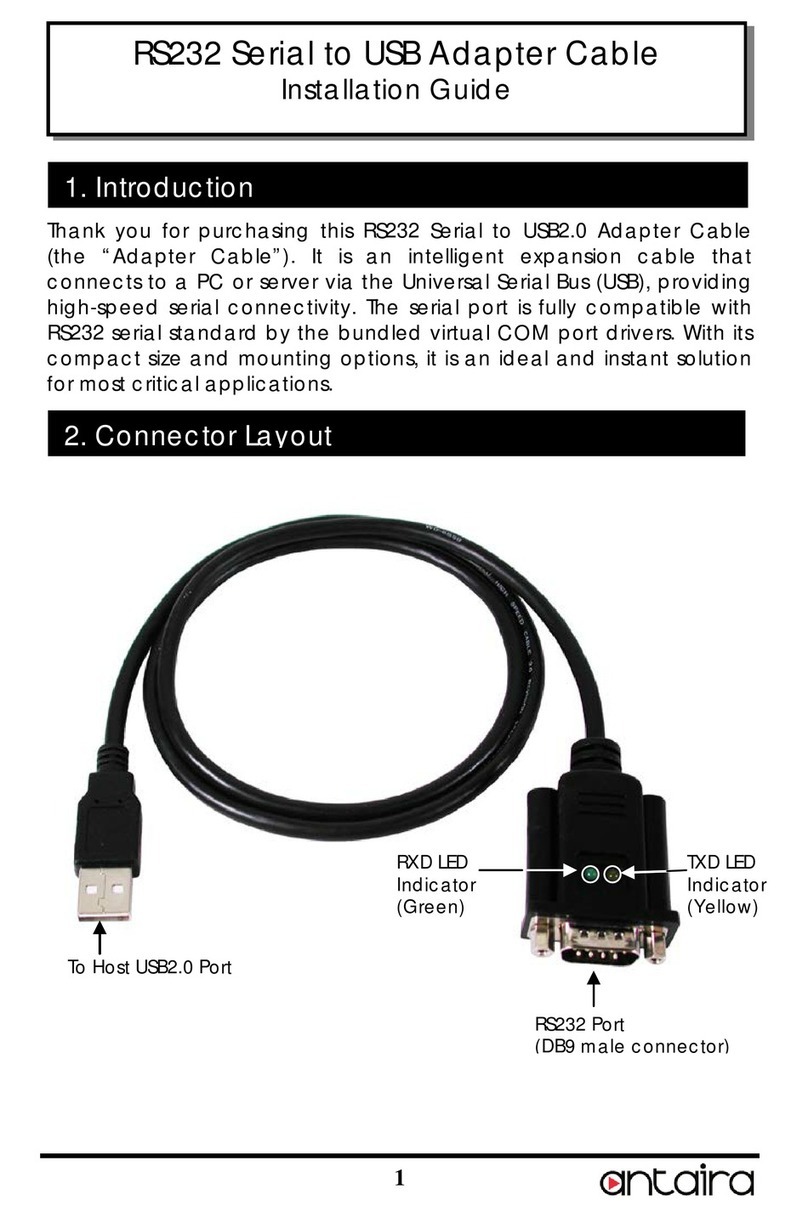
ANTAIRA
ANTAIRA UTS-1110A installation guide