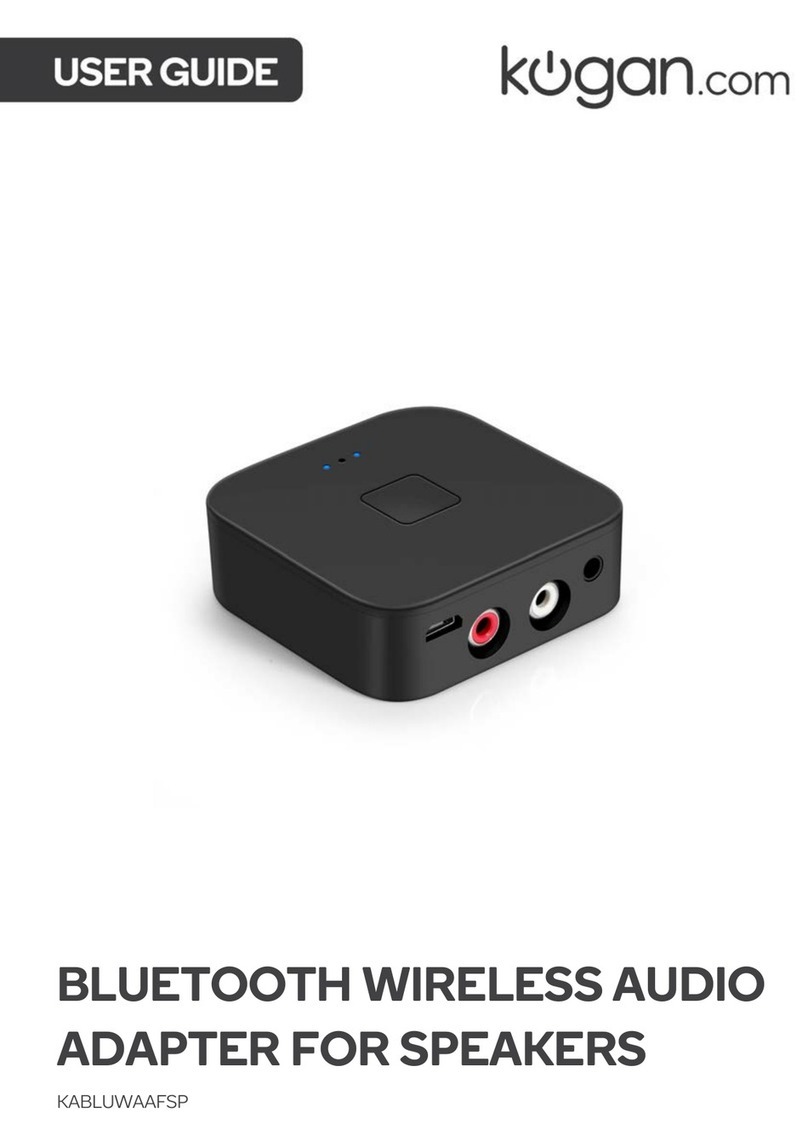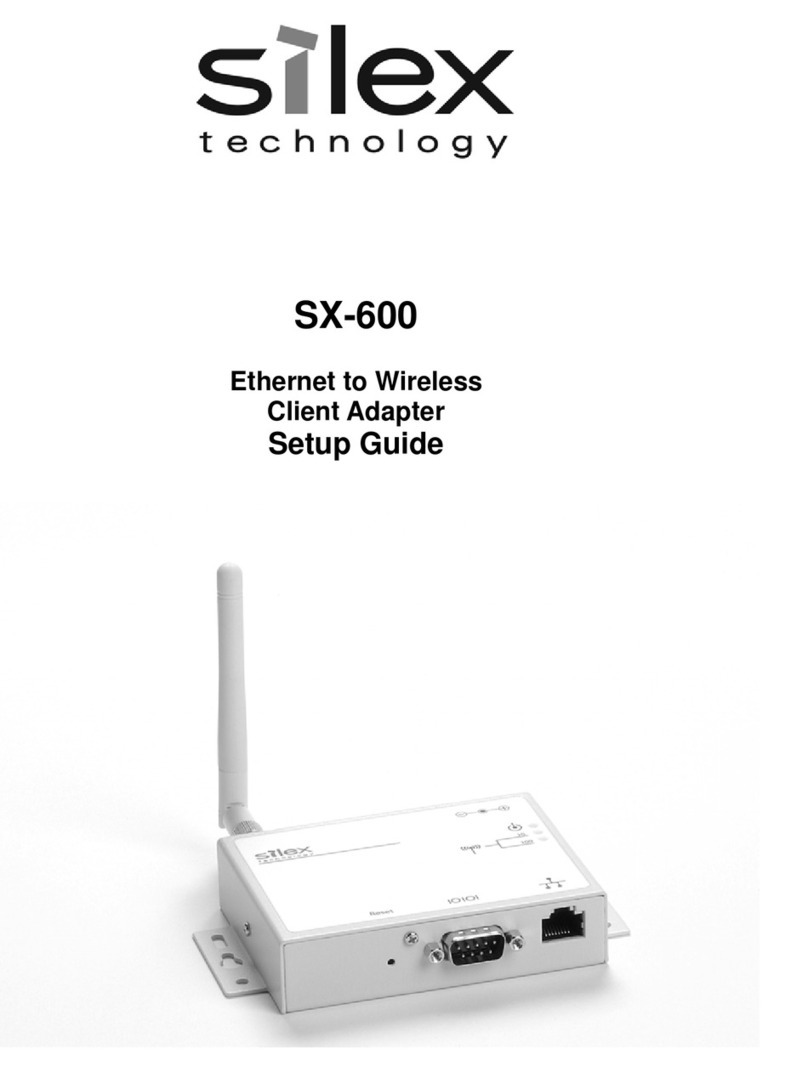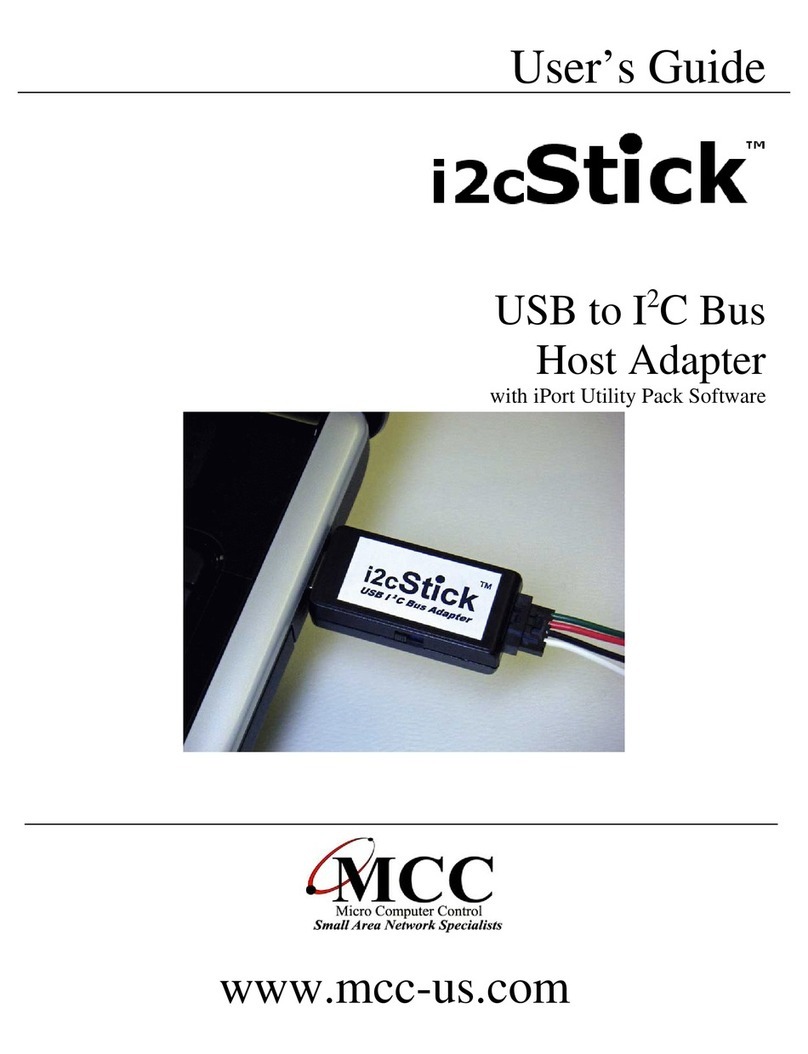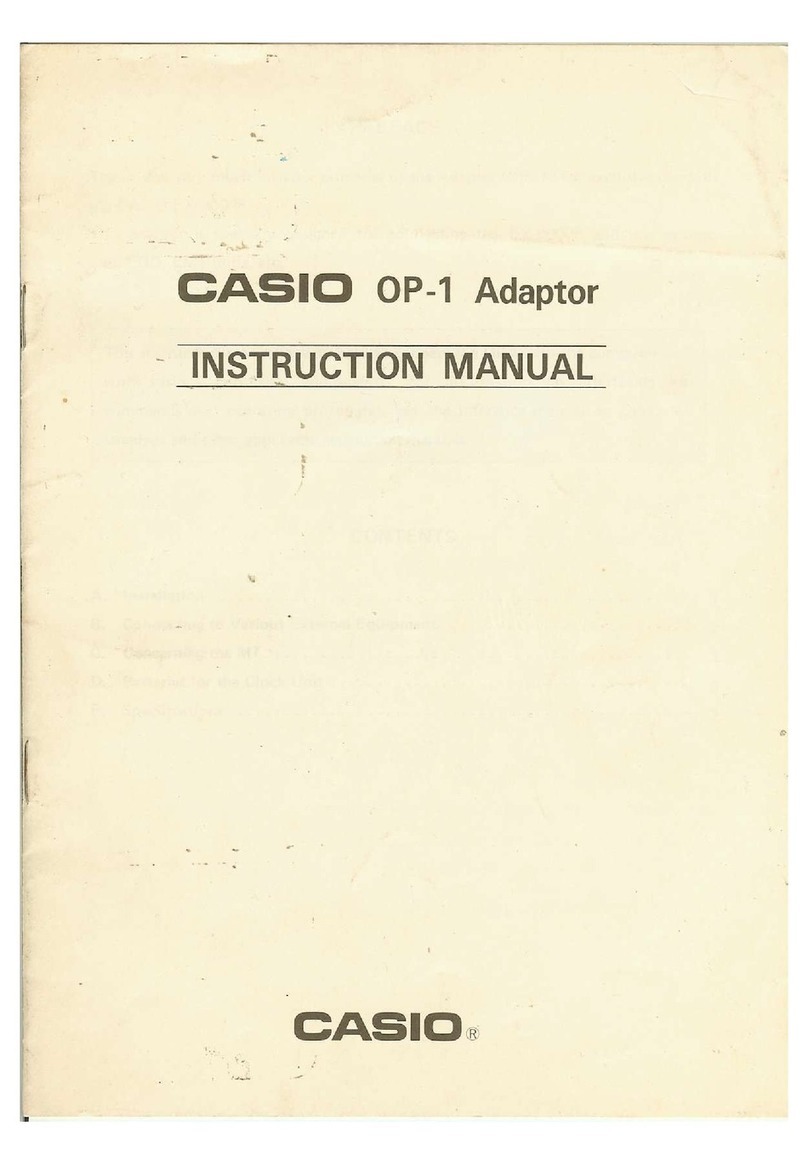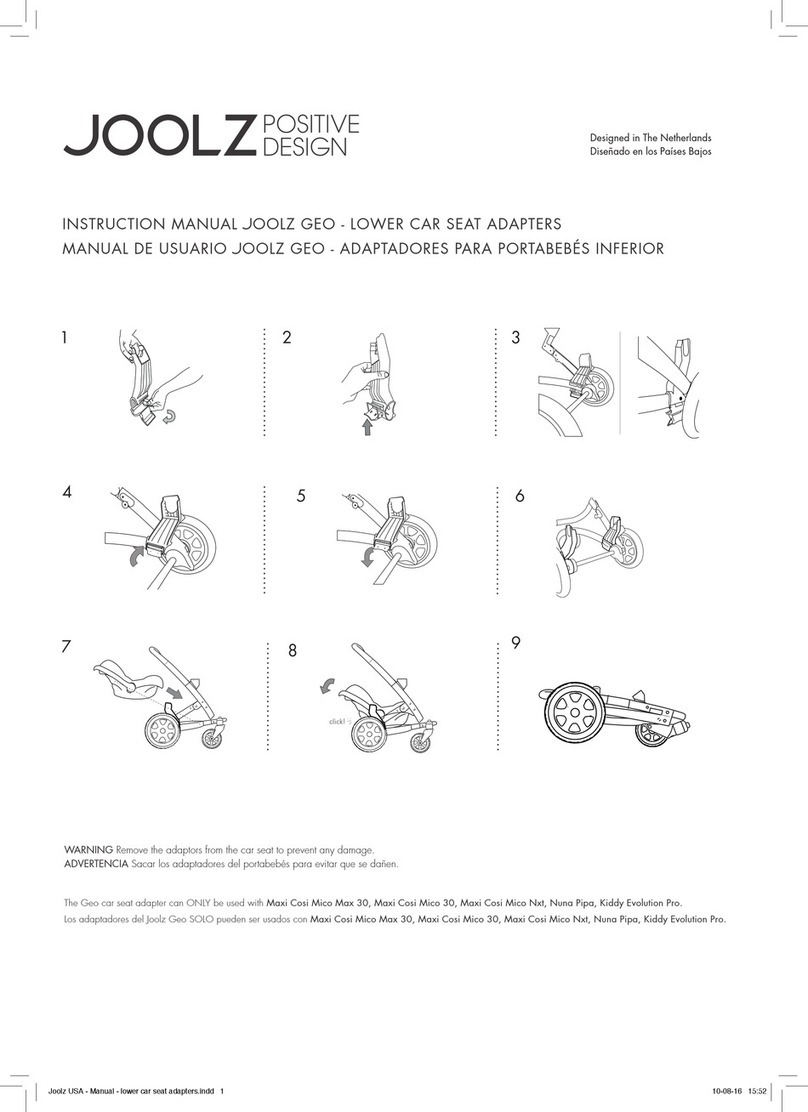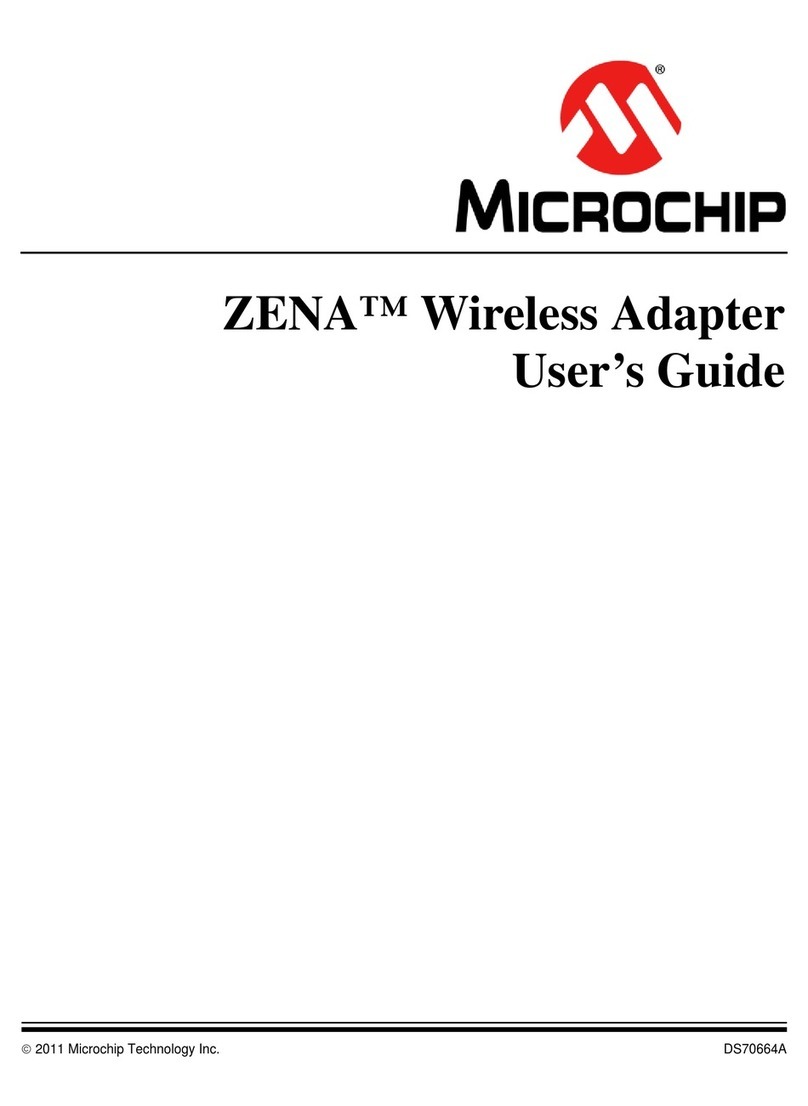Channel Master Internet-to-tv CM-6100 User manual

C!Jannel
Master®
QUICK START GUIDE Internet-to-tv
POWERLINE
ETHERNET
ADAPTER
K
IT
CM-6100 Powerline Ethernet Adapter
CM-6104 4-Port Powerline Ethernet Switch Internet-to-tv
4-P
ORT
POWERLINE
ETHERNET
SWITCH
KIT
0 Installation
Steps
MODEM
CM-61 00 Powerline
Ethernet
Adapter
(PEA)
-
t
E:
,
~:;
net
cable-__)
connecting
to
a modem/ router
181
_
leJ
'1P~E
CM-6104
A
4-Port Powerline Ethernet Switch (
4P
)
Applications
Home Electrical System
Internet Enabled
TV
CM-6100
• •
.,
• • I
Set
Top
Box
VoiP
phone
~EA
r-
_______ • _
••••••
_
••
__
••••
_
••
_
••••••
_
•
:
MODEM
..
__________
,._
..
Use
of
powerline communication devices in an office environment is not recommended.
Installation
Recommendation
P=
·
m·
•·
.
l!m!lr-©
Isolate the PEAdevice from
otherAC adapters/chargers
with an extension cord.
Outlet
Noise-filtering Extension Cord
Connect the PEAdevice to
an
extension cord.
Outlet
®
D.::
'II::II::J
b\1::0'0.'1:>
L---+--{
~
f-]
PEA
Noise-filtering Extension Cord
Please visit www.channelmaster.com for the user manual
and more information on this and related products.
OtherAC adapters/chargers
connected to the same
electrical outlet.
Connecttoo manyAC
adapters/chargers to the
same extension cord the PEA
is using.
Outlet
CM
.PUB.CM61
OOCM61
04.QSG.201103

CM-6100 POWERLINE ETHERNET ADAPTER KIT
CM-6104 4-PORT POWERLINE ETHERNET SWITCH KIT
USER MANUAL

1
TABLE OF CONTENTS
ORDERING INFORMATION ....................................................................................2
INCLUDED ITEMS ....................................................................................................4
IMPORTANT SAFETY INSTRUCTIONS ......................................................................5
FIRST THING TO KNOW BEFORE INSTALLATION ....................................................7
AC OUTLETS CONNECTION ............................................................................. 7
CONNECTION VIA POWER STRIP .................................................................... 8
ELECTRICAL INTERFERENCE ............................................................................. 9
ELECTRICAL WIRING ....................................................................................... 10
NOTE ON INSTALLING PLC DEVICE UTILITY SOFTWARE ............................... 10
PRODUCT OUTLOOK ............................................................................................11
PRODUCT OVERVIEW ..........................................................................................12
STANDBY MODE ............................................................................................. 14
PRODUCT INSTALLATION .....................................................................................15
SETTING LOGICAL NETWORK GROUP .......................................................... 15
REMOVE A DEVICE FROM A LOGICAL NETWORK GROUP ........................ 16
SETTING DIFFERENT NETWORK GROUP ......................................................... 17
APPLICATION 1 – LOCAL POWERLINE NETWORK AMONG PCS ................ 17
APPLICATION 2 – PC TO XDSL ROUTER CONNECTION ............................... 19
APPLICATION 3 – WIRELESS ACCESS POINT RANGE EXTENSIONS .............. 21
SPECIAL CARE FOR BUSINESS INSTALLATION ............................................... 21
SPECIFICATIONS ..................................................................................................23
FAQ (FREQUENTLY ASKED QUESTIONS) ..............................................................24
TROUBLE SHOOTING ............................................................................................29
WARRANTY.......................................................................................................... 32

Internet-to-TV Powerline Ethernet Adapters
2
ORDERING INFORMATION
This user manual describes Internet-to-TV Powerline Ethernet
Adapter and 4-Port Powerline Ethernet Switch devices.
The Internet-to-TV Powerline Ethernet Adapter device converts
the Ethernet packets from its Ethernet port to the Powerline
Communication packets (PLC packets), which then run on
home electrical power lines, and converts the PLC packets
back to Ethernet packets.
The Internet-to-TV 4-Port Powerline Ethernet Switch device is
a four-port Ethernet Switch device bridged together with the
Powerline interface. It converts the Ethernet packets from any
of its Ethernet ports to PLC packets, and from PLC packets back
to Ethernet packets. Also, Ethernet packets between any two
of the four Ethernet ports is common cable (CAT5e), just like a
normal Ethernet switch.

3
Categories Description
CM-6100 converts from Ethernet
packets to PLC packets, and vice
versa.
CM-6104 converts the Ethernet
packets from any of its Ethernet
ports to PLC packets, and vice
versa.
This device can send any
packet from any of its Ethernet
ports to the Ethernet port of any
Powerline Ethernet device!
PRODUCT SUMMARY

Internet-to-TV Powerline Ethernet Adapters
4
INCLUDED ITEMS
2 Ethernet cables
1 Quick Start Guide 1 Quick Start Guide
2 Ethernet cables
1 Internet-to-TV Powerline
Ethernet Adapter
1 Internet-to-TV 4-Port
Powerline Ethernet Switch
CM-6104CM-6100
2 Internet-to-TV Powerline
Ethernet Adapters

5
IMPORTANT SAFETY INSTRUCTIONS
This product is intended for connection to the AC power line. For
installation instructions, refer to the Installation section (See page
15). The following precautions should be taken when using this
product.
• Please read all instructions before installing and operating this
product.
• Please keep all instructions for later reference.
• Please follow all warnings and instructions marked on the
product.
• For safety reasons, when the device is being powered on,
this product should NOT be installed in any electric socket
which makes the surface with venting holes on the product to
face downward (facing the oor).
• Unplug the Powerline device from the wall outlet before
cleaning. Use a dry cloth for cleaning. DO NOT use liquid
cleaners or aerosol cleaners.
• DO NOT operate this product near water.
• This product should never be placed near or over a radiator,
or heat register.
• This product relies on the building’s electrical installation for
short-circuit (over current) protection.

Internet-to-TV Powerline Ethernet Adapters
6
• DO NOT allow anything to rest on the product interconnect
plug. DO NOT place this product where people may walk on
the cords.
• Because this product sends data over the power line, it is
recommended that you plug directly into a power outlet.
• DO NOT plug the device into a UPS or power strip with surge
protection. The product has its own power lter for protection
against surges.
• Only a qualied technician should service this product.
Opening or removing covers may result in exposure to
dangerous voltage points or other risks.
• Unplug the product from the wall outlet and refer the product
to qualied service personnel for the following conditions:
○ When the interconnect cords are damaged or frayed.
○ If liquid has been spilled into the product.
○ If the product has been exposed to rain or water.
○ If the product does not operate normally when the
operating instructions are followed.
○ If the product exhibits a distinct change in performance.

7
FIRST THING TO KNOW BEFORE INSTALLATION
Internet-to-TV Powerline Ethernet Adapters (PEA) send data to
and from each other over the existing electrical wiring in your
home, and may be affected by electrical noises or the length
of the wiring at your house. Keep the following in mind when
placing this Powerline device in your home.
AC Outlets Connection
Avoid connecting this device to an un-interruptible power
supply (UPS) or backup power supply device. For best results, we
recommend connecting the adaptors directly to a wall outlet.
Avoid connecting high power-consumption appliances to the
same wall outlet. Plug these power consuming devices into a
noise ltering power strip to prevent
these devices from interfering with this
Powerline device. See the following
illustration gure:
For better performance, the following
connection is recommended. Not
isolating if from other devices by using
a noise ltering power strip may cause
interference with the Powerline device.
Noise-filtering Power Strip
Noise-filtering Power Strip
Noise-filtering Power Strip

Internet-to-TV Powerline Ethernet Adapters
8
The following connections are NOT recommended, although
current PLC technology will overcome most noise interference
from electronic devices’ AC adapters or chargers.
Noise-filtering Power Strip
Noise-filtering Power Strip
Noise-filtering Power Strip
Noise-filtering Power Strip
Noise-filtering Power StripNoise-filtering Power Strip
Noise-filtering Power Strip
Noise-filtering Power StripNoise-filtering Power Strip
Connection Via Power Strip
If you must connect this device to a power strip, please keep
the following recommendation in mind:

9
• Make sure the power strip does not have a noise lter or a
surge protector, as these features may impair communication
signaling of the Powerline device sent over the electric wiring,
and its throughput or distance will be degraded.
• Use a power strip with an AC cord that is as short as possible.
• Do not connect the adaptor to a power strip that receives
power from another power strip.
Electrical Interference
Certain electrical devices emit electrical noise. If this noise
is spread over to the electrical wiring in your home, it may
interfere with the performance, speed, and reliability of this
device. For best results, we recommend connecting an
electrical noise lter to noise emitting appliances.
The following appliances are more likely to produce noise:
• Battery chargers (including cell phone chargers)
• Hair dryers
• Power drills
• Halogen light
• Vacuum cleaner
Additionally, this product may interfere with the following
appliance:
• Lights or lamps which have a touch-sensitive on/off feature

Internet-to-TV Powerline Ethernet Adapters
10
Electrical Wiring
This device sends data to and from each other over the existing
electrical wiring of your house. If two wall outlets are separated
by a great distance of electrical wiring, these devices may not
communicate well with each other. For more information, refer
to the troubleshooting section.
Note on Installing PLC Device Utility Software
PLC Device Utility Software can be used for setting up or
installing the PLC Device Utility Software on your PC, make sure
your PC meets these requirements:
1. Your PC’s operating system should be one of the Microsoft
Windows* 98SE, ME, 2000, XP, Vista, and 7.
2. Pentium® III 450 MHz processor, equivalent or higher
3. At least 256MB RAM
4. At least one free Ethernet port for this Powerline device.

11
PRODUCT OUTLOOK
EE
AAD
BC
C
F
Ethernet Port
Four Ethernet Ports
Electrical Plug
Venting Holes
(Shouldn’t face
down when device
is powered)
The “PLC Link/ACT “ LED
indicator turns “ON” when
Powerline link is detected.
If the device is serving as a
STATION, the LED indicator will
ash to indicate transmit or
receive Powerline activity. If
the device is serving as a CCo
(Central Coordinator), the
LED indicator will steadily light
ON, even in the presence of
Powerline activity.
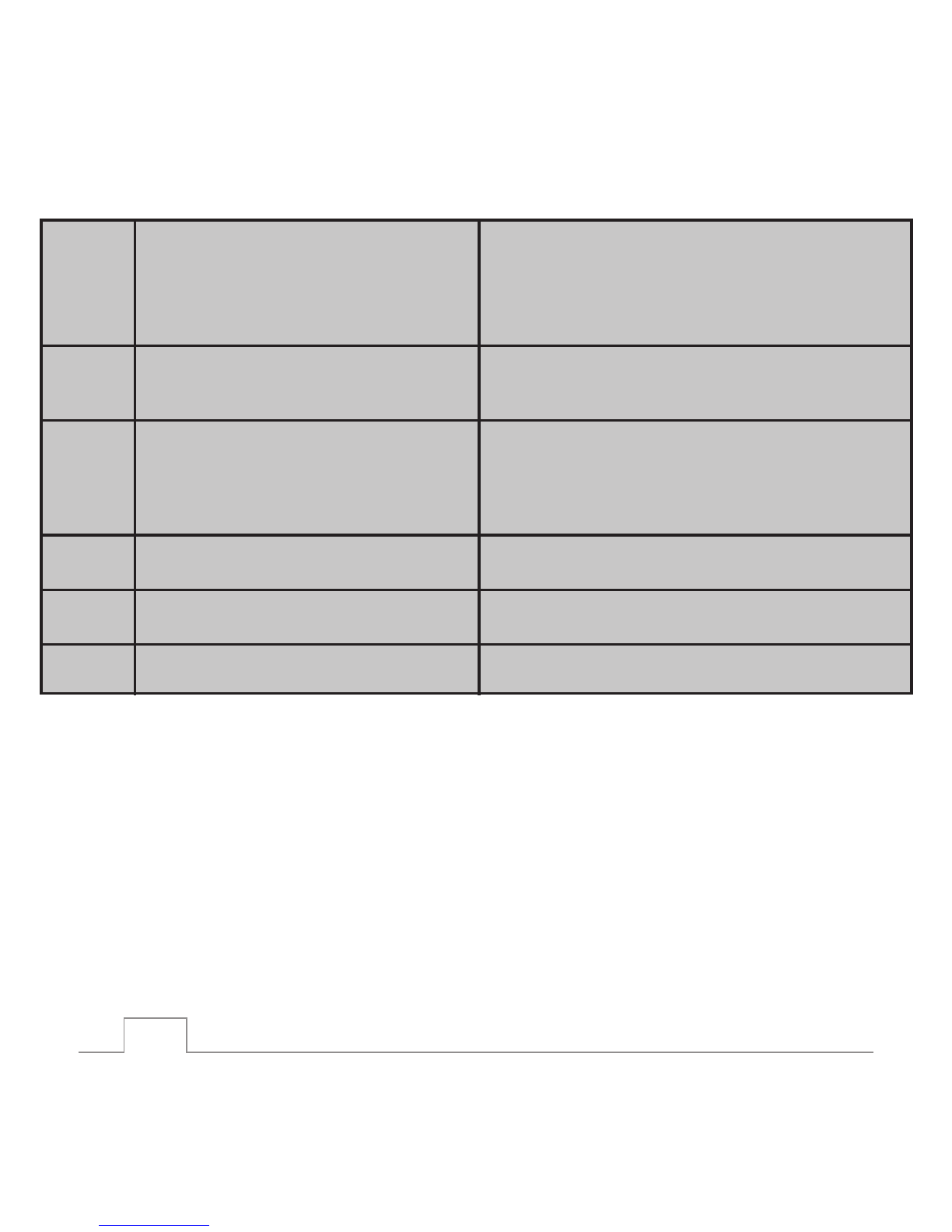
Internet-to-TV Powerline Ethernet Adapters
12
Item Item Name Description
APLC Link/ACT LED
On: Powerline Link Detected (*1)
Blinking:
(1) Powerline trafc detected (*1)
(2) Powerline device not in any logical network.
Off: No Powerline trafc detected
BOn: Ethernet Link Detected
Blinking: Ethernet trafc detected
Off: No Ethernet Link detected
Ethernet Link/ACT LED
C
On: Power on
Blinking:
(1) Booting or
(2) Joining a device to another device’s network.
Off: Power off
POWER LED
DBlinking: HomePlug 1.0 Trafc detected
Off: HomePlug 1.0 not detected
HomePlug 1.0 DET LED
EPress 2 seconds to join a device into a logical
network or clear grouping information
GROUP Button
FPress to reset Firmware setting to Factory default
Reset-to-factory-default Button
PRODUCT OVERVIEW
This Powerline device is virtually an Ethernet cable replacement
and an Ethernet hub replacement. Two of these Internet-to-
TV Powerline Ethernet Adapters can be used to replace an
Ethernet cable, for connecting any PC to another PC, PC to
a DSL router, or a wireless AP to a DSL device. Many of these
devices can be connected together to form a mesh network.

13
For example, three PCs can connect to a DSL router for
accessing the Internet via four of these Powerline devices (Each
PC connected to one of the Powerline devices, and the DSL
router connected to the fourth Powerline device).
Each Powerline device has predened attributes such as DAK
(device password) and Powerline logical network group. Any
device node in a logical network group can communicate to
any of the other nodes in the same group. Devices in different
network groups won’t be able to talk to one another. The
maximum number of nodes in a Powerline logical network
group is dened in the SPECIFICATIONS section in this user’s
manual. Powerline network group is dened by its Network
Name stored in the device. Each device is shipped with default
Public network name of HomePlugAV, and thus belong to the
same logical network and be able to communicate with each
other. The GROUP button on the device can be used to change
a device’s network group attributes. For using the GROUP
button, please see the rst portion of the PRODUCT INSTALLATION
section. For using the PLC Device Utility software, please refer to
the PLC Device Utility User Guide inside the product.

Internet-to-TV Powerline Ethernet Adapters
14
If the user nds two newly purchased devices are not able
to communicate with each other, please press the “reset-to-
factory-default” button while the device is plugged in and
powered on to reset the device back into the factory default
Powerline Network Group, HomePlugAV. If the devices are still
not working, please read the other sections in this user manual
for Frequently Asked Questions (See page 24) and device
Trouble Shooting(See page 28).
Standby Mode
If there is no Ethernet cable connected to the Internet-to-
TV Powerline Ethernet Adapter device over two minutes, this
device will go into standby mode automatically to save power
consumption and its POWER LED will blink ON and OFF at a slow
rate. To exit the standby mode, insert the Ethernet cable or plug
the device in again.
Note:
1. Some computers support Wake up LAN function that may
cause our PLC to enter the standby mode.
2. Internet-to-TV 4-Port Powerline Ethernet Switch product
doesn’t support standby mode.

15
PRODUCT INSTALLATION
Setting the Logical Network Group
Users can set Internet-to-TV Powerline Ethernet Adapter devices
into one or many logical network groups. Devices in the same
logical network group will communicate with each other.
Devices in different network groups won’t communicate with
each other.
To make Powerline device B join device A’s logical network, do
the following three steps:
Note: It will be more convenient if user places devices, which
are to be congured into same logical network group, side
by side during the above procedures. After network is set, the
devices can be deployed anywhere in the home)
Step 1. First, clear the logical network group of device B by
pressing its GROUP button more than 10 seconds. After
release of the button, all LED lights simultaneously blink
off and on, showing start of procedure to clear network
group.
The following steps join device B to device A‘s logical network:

Internet-to-TV Powerline Ethernet Adapters
16
Step 2. Press the GROUP button of device A for 2 to 3 seconds
(make sure POWER LED starts blinking).
Step 3. In less than two minutes after the previous step, press the
GROUP button of device B for 2 to 3 seconds (make sure
POWER LED starts blinking). After 8 ~ 10 seconds, device B
will connect to device A.
This way, Powerline device B joins the same logical network as
device A. Users can join device C to device A’s logical network
using the same procedures as above. After following this
procedure, device C joins well into device A’s logical network,
and device B is also in device A’s logical network. Thus device
A, B, and C are in the same logical network group. Users can
assign up to the maximum number of Powerline devices into this
logical network group as stated in the SPECIFICATION section
(See page 23).
Remove a device from a logical network Group
For example, device A and device B are in the same logical
network group, if users want to remove device A from this
logical network group, just follow the procedure in Step 1 by
pressing the GROUP button of device A for 10 seconds. This will
remove device A from the logical network group, and it will no
longer be able to communicate with device B. If users want

17
to remove a device from a logical network group of 3 or more
devices, just operate the GROUP button of this device to be
removed from the group as in Step 1.
Setting a different network Group
When a device is removed from a logical network group, a
random network key is generated which is different from the
original network group name. This is now the rst device in a
new network group. Additional devices can be added to the
new network by using the same procedures as in Step 2 and 3.
This method allows users to form two separate logical network
groups on the same in-house electrical network.
Following are some application examples and installation
diagrams:
Application 1 – Local Powerline Network Among PCs
Using the included Powerline devices for connecting computers
in different rooms or oors at home!
Installation Procedure:
Connect the included Powerline device to a PC, such as
shown in Room A of the following two pictures. If users buy the
package which includes two Powerline devices (dual or combo

Internet-to-TV Powerline Ethernet Adapters
18
Room A
APPLICATION 1
Room A
Room B
Room B
Ethernet Cable
Ethernet Cables
CM-6104 CM-6100
IP STB
Notebook
Notebook
Notebook
PC/MAC
PC/MAC CM-6100
CM-6100
Ethernet Cable
Ethernet Cable
This manual suits for next models
1
Table of contents
Other Channel Master Adapter manuals
Popular Adapter manuals by other brands
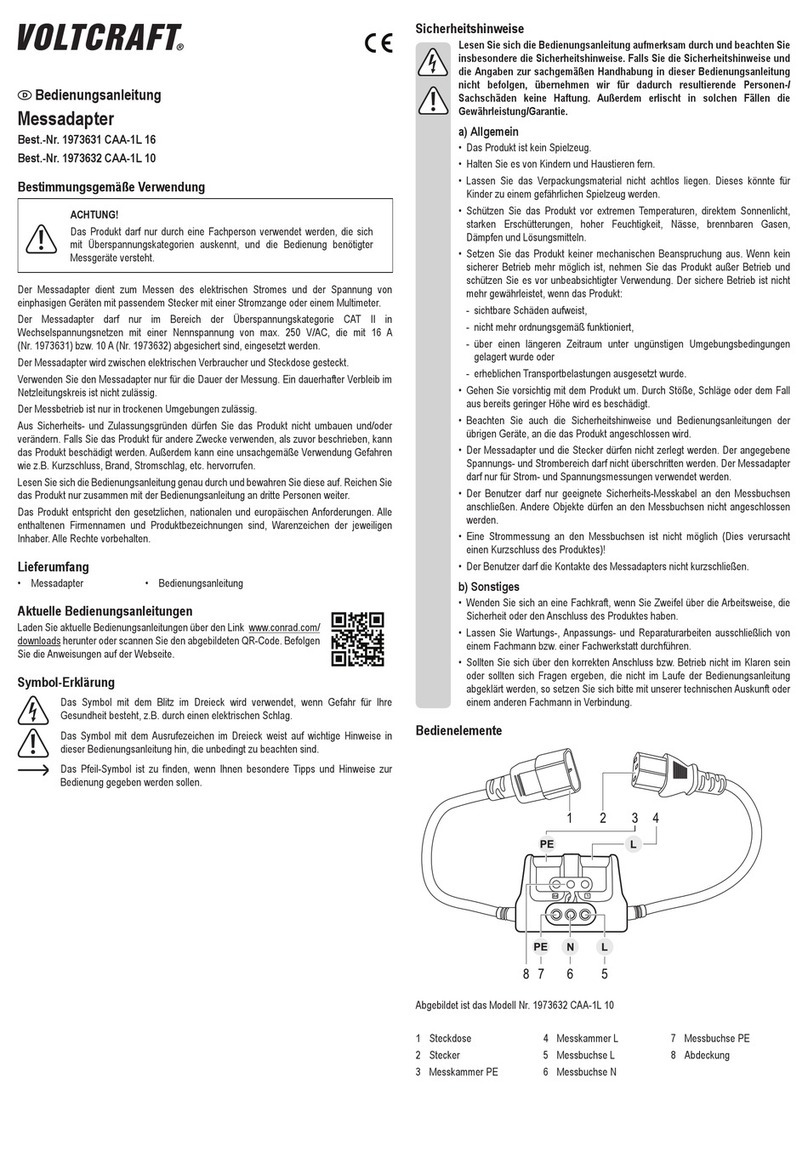
VOLTCRAFT
VOLTCRAFT CAA-1L 16 operating instructions

MG Biketec
MG Biketec AS641 Installation tips
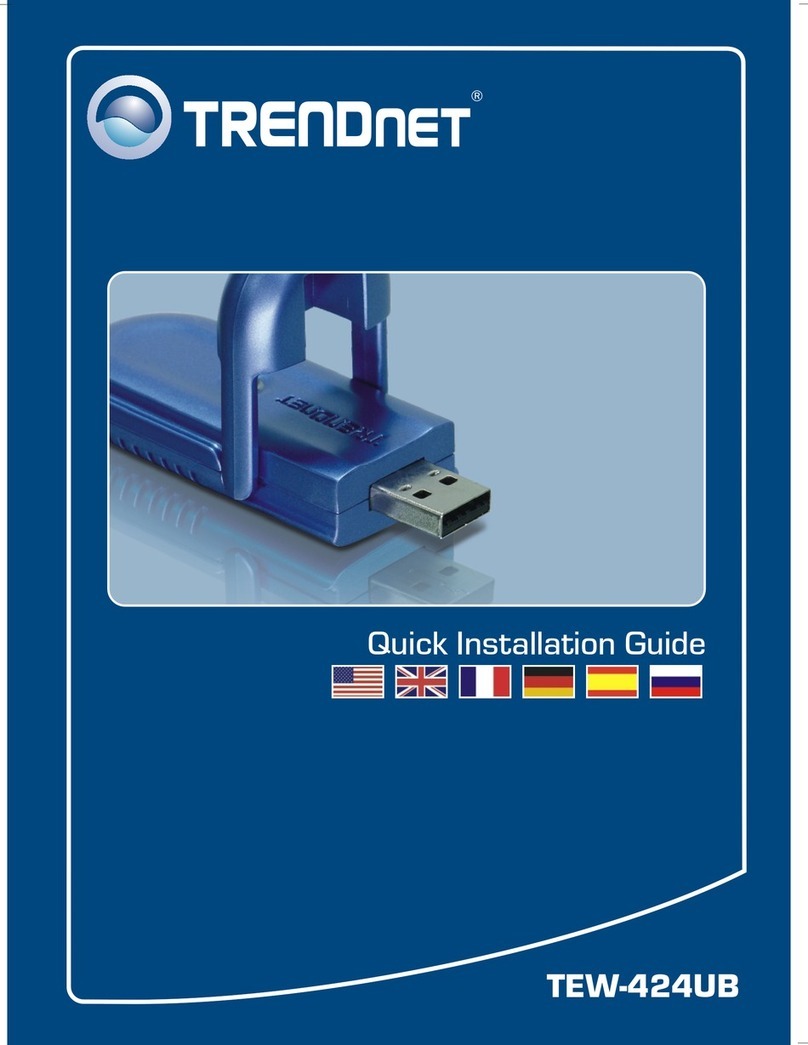
TRENDnet
TRENDnet TEW-424UBK Quick installation guide

Draytek
Draytek VigorTalk ATA-24 SH installation guide

Philips
Philips SNU5600/00 quick start guide

ZyXEL Communications
ZyXEL Communications PLA-400 Specifications