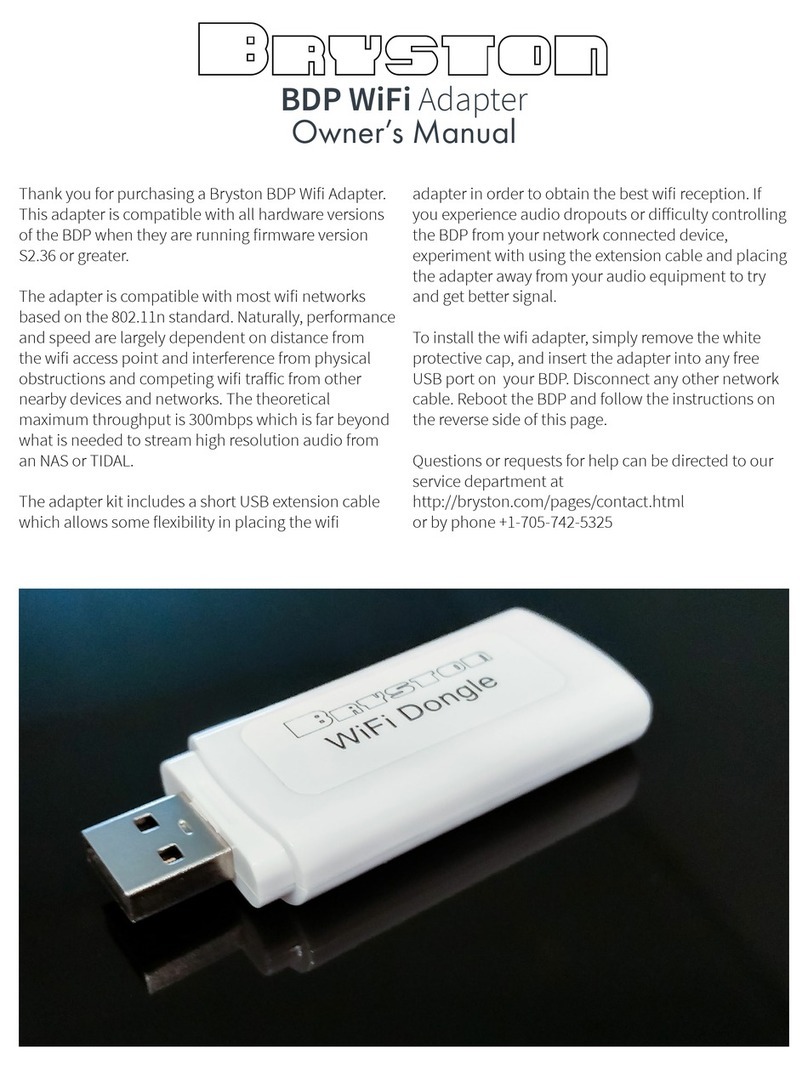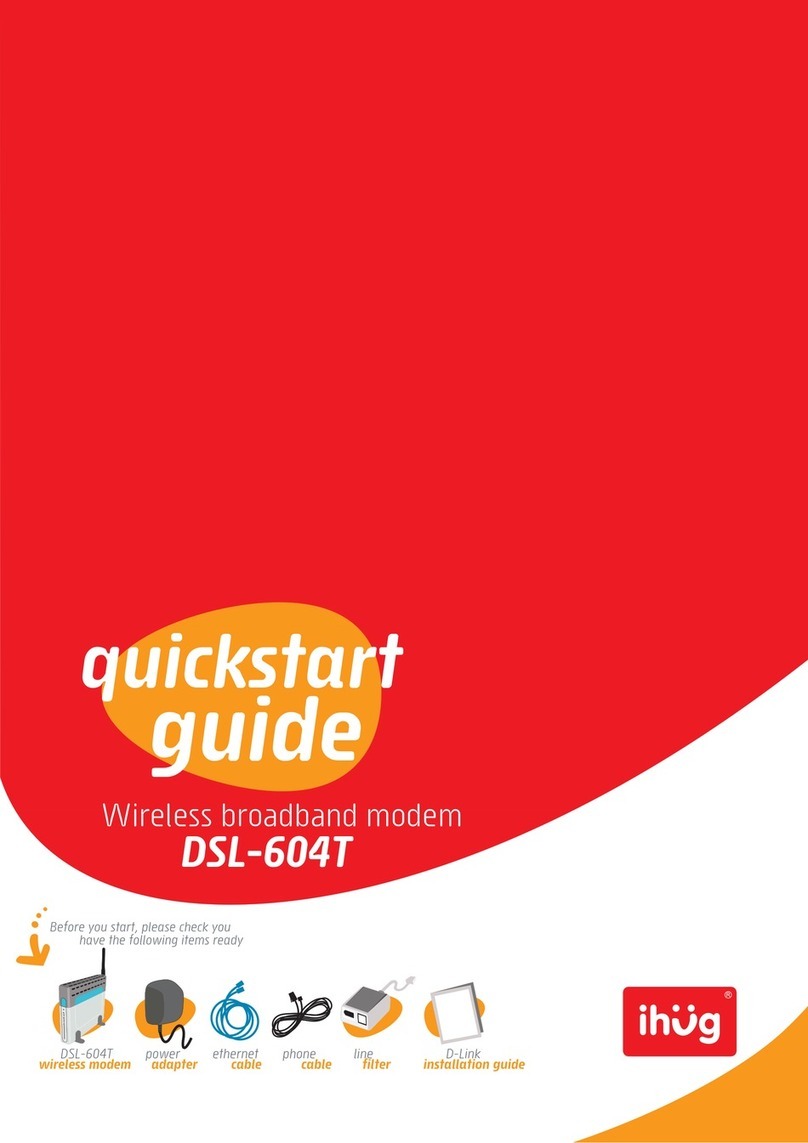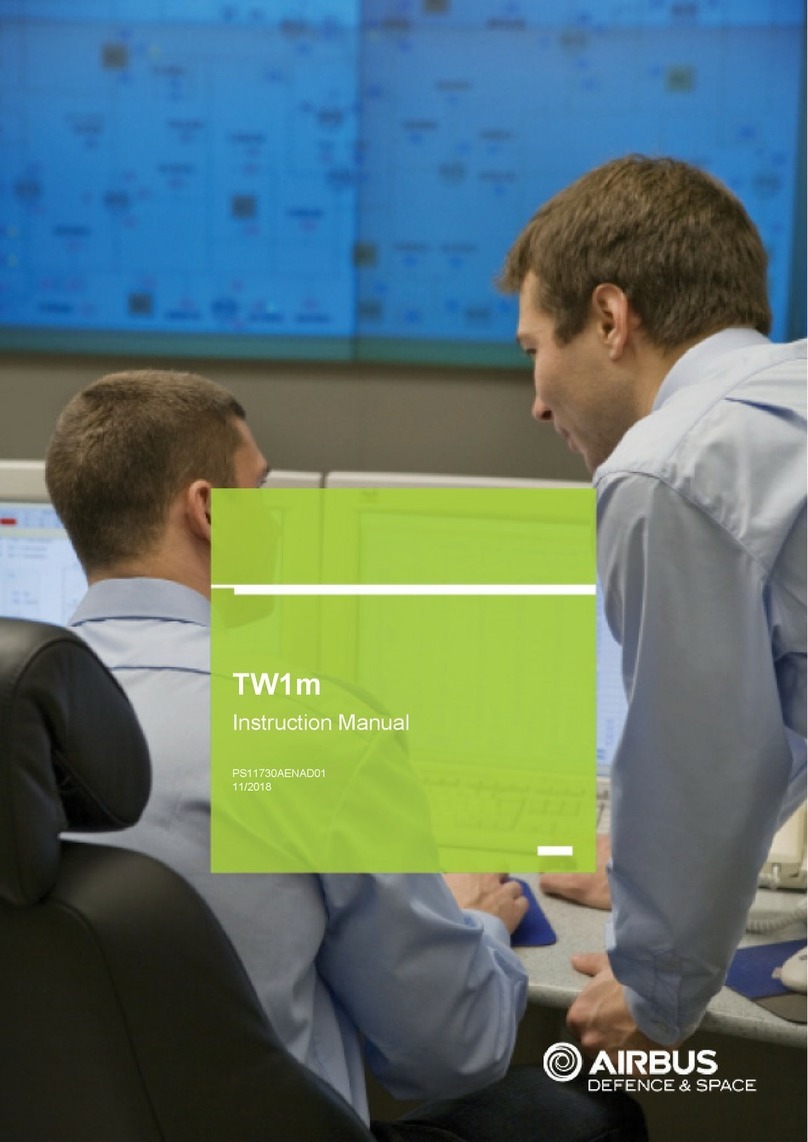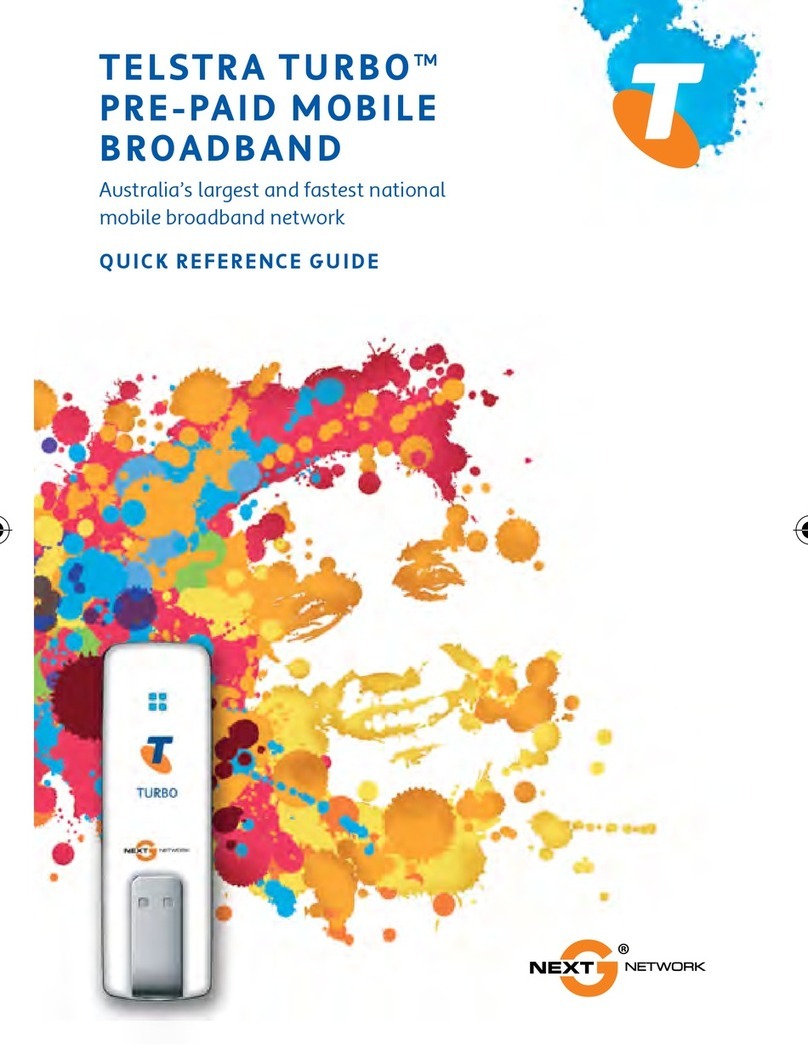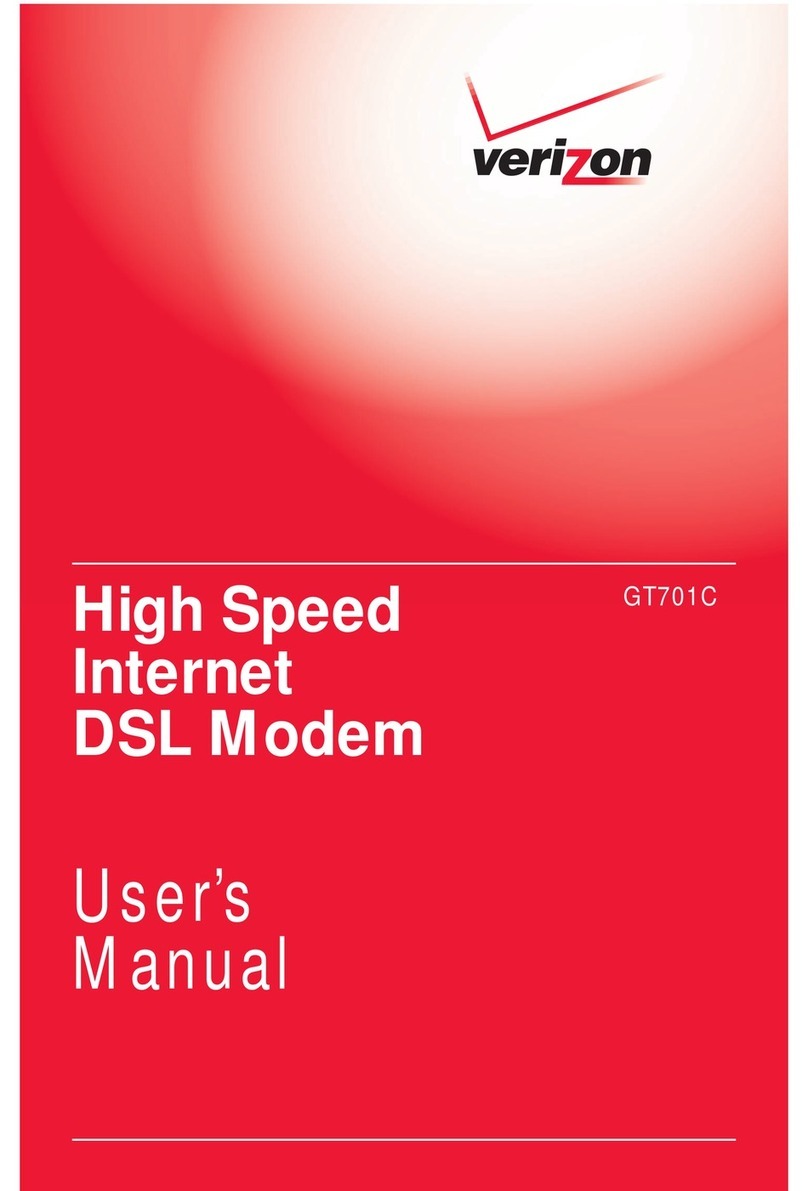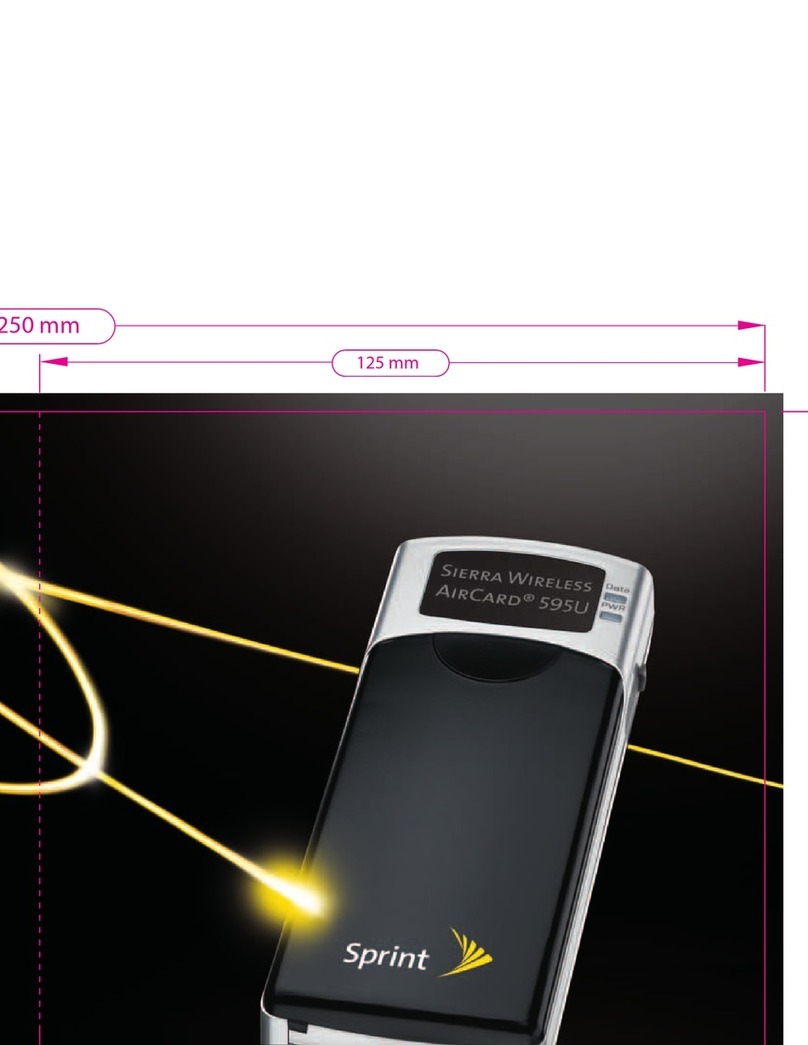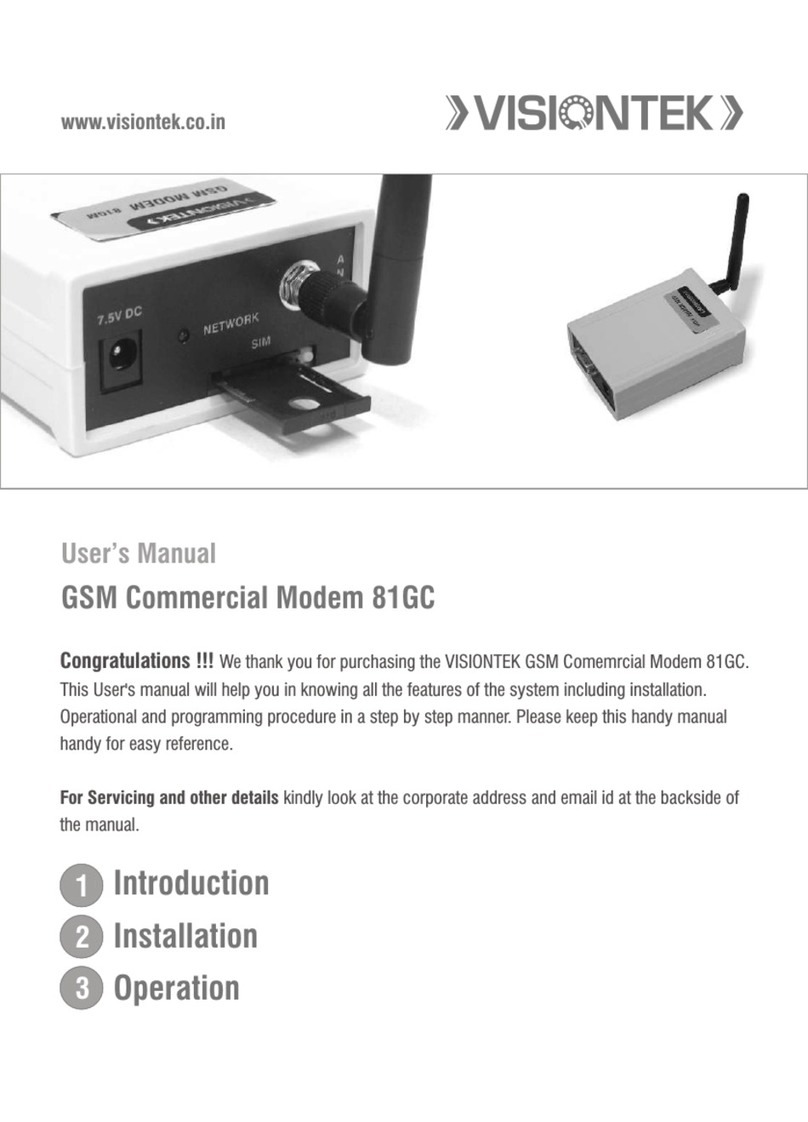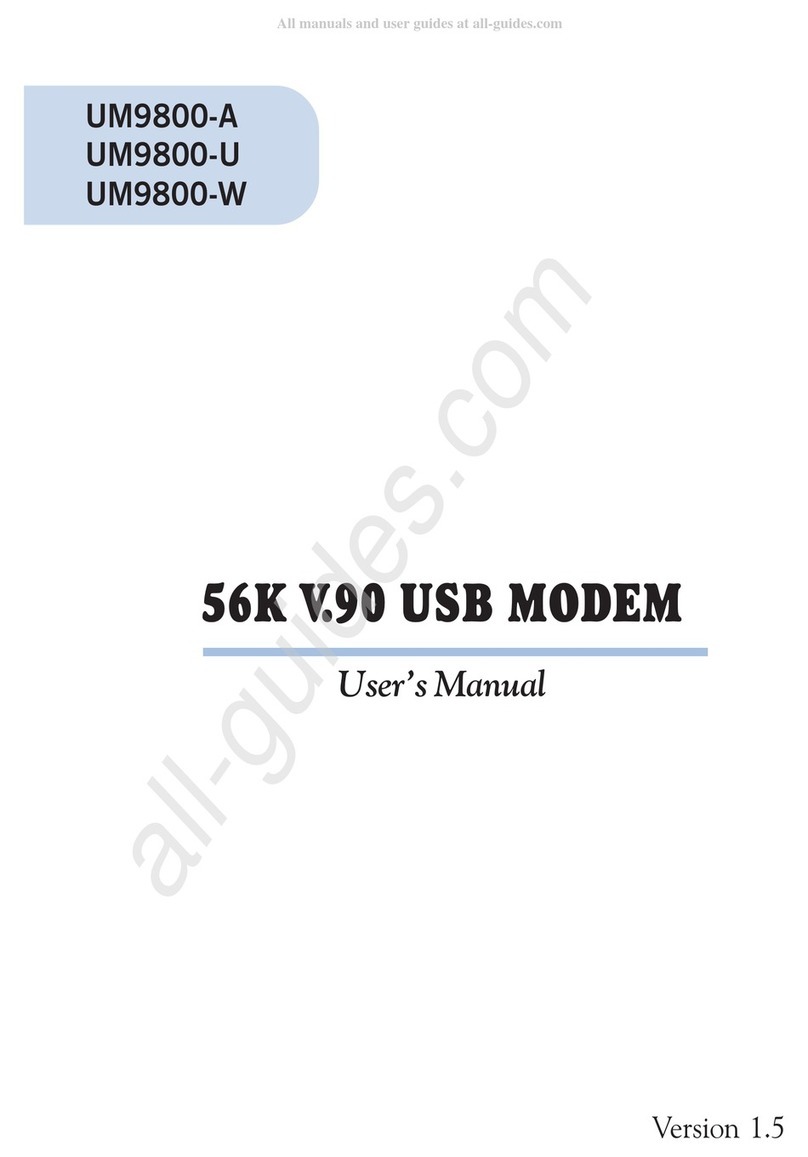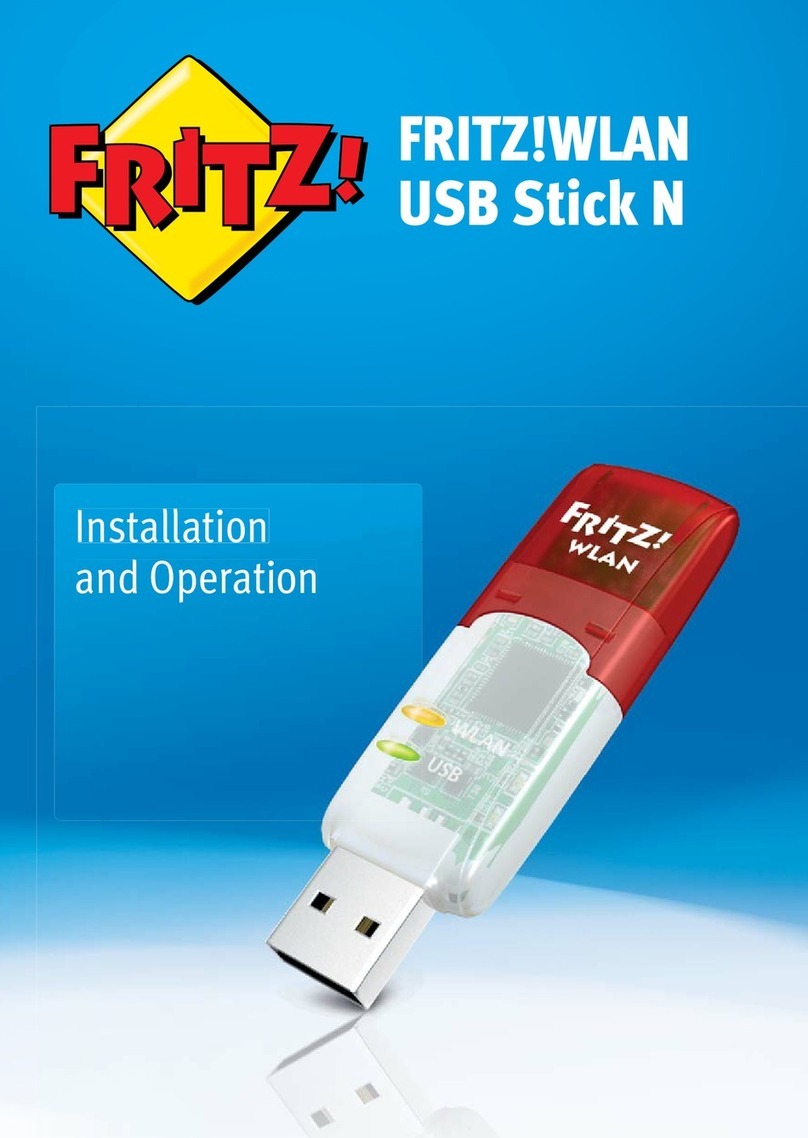BeWAN ADSL USB ST User manual

User’s guide
for Windows 98 and Me

The information in this manual is subject to change without notice.
THE MANUFACTURER CANNOT BE HELD LIABLE FOR ANY PARTIAL NON-
COMPLIANCE BETWEEN THIS MANUAL AND THE PRODUCT WHICH IT DESCRIBES,
NOR FOR ANY ACCIDENTAL DAMAGE RESULTING FROM THE USE OF THE ABOVE.
The manual and the provided Software are protected by Copyright laws and cannot be copied or
distributed in any manner or for any purpose whatsoever. This manual is governed by the provisions
and conditions displayed in the installation program, which you must accept before using it. The use
of the Software and its Documentation is mono-product, and solely for personal usage. Any usage
for commercial purposes is strictly forbidden. Any violation of these rules can result in legal
proceedings, and the person in question will be held economically responsible for any prejudice or
loss suffered by the copyright holder.
Copyright 2002-2003, BeWAN systems. All rights reserved.
December 2003 edition.
Similarly, the product names indicated in this manual for identification purposes may be
commercial brands, registered or not by their respective companies.

BeWAN ADSL USB ST with Windows 98 and Me 3
Table of contents
Foreword.................................................................................................... 4
Box contents .........................................................................................................................4
Technical assistance .............................................................................................................4
Adapter technical documentation .........................................................................................5
Usage precautions.................................................................................................................5
Location .......................................................................................................................................5
Upkeep and maintenance.............................................................................................................5
Cables ..........................................................................................................................................6
BeWAN ADSL USB ST installation ......................................................... 7
Connecting the adapter to the PC and ADSL filter ..............................................................7
Installation of the drivers......................................................................................................8
With Windows 98 .........................................................................................................................8
With Windows Me ......................................................................................................................10
Adapter indicator lights ......................................................................................................12
Summary of the installed elements.....................................................................................12
Devices installed ........................................................................................................................12
The adapter utilities ...................................................................................................................13
Verification and configuration of the ADSL parameters.................... 14
ADSL line synchronisation ................................................................................................14
Elements to verify in the event of non-synchronisation .............................................................15
Verifying the VPI and VCI.................................................................................................16
Changing the profile ...........................................................................................................17
Use of an already existing profile..............................................................................................17
Creation of a new profile ...........................................................................................................18
Connection to the Internet ..................................................................... 21
Establishing the connection ................................................................................................21
Using the connection ..........................................................................................................22
Ending the connection ........................................................................................................22
Uninstalling the drivers .......................................................................... 23
Appendix.................................................................................................. 24
ANSI codes of ADSL product manufacturers....................................................................24

BeWAN ADSL USB ST with Windows 98 and Me 4
Foreword
The BeWAN ADSL USB ST adapter allows you to connect to the Internet or to other ADSL
services. Before using it, you will require a subscription with an ADSL service provider and an
Internet service provider using ADSL.
Box contents
The packaging of the BeWAN ADSL USB ST should contain the following elements:
• a BeWAN ADSL USB ST adapter guaranteed for 2 years,
• a BeWAN ADSL CD-ROM containing:
− the adapter drivers and utilities,
− the documentation in PDF format.
• a USB cable used to connect the adapter to the computer,
• a RJ11 cable for connecting the adapter to the ADSL filter (which is connected to the telephone
jack),
• an ADSL filter (only for France),
• a start-up guide,
• a warranty registration card for the BeWAN ADSL USB ST adapter.
Note: should any of these elements be missing or damaged, contact your reseller or the BeWAN
systems client services.
Technical assistance
The BeWAN ADSL USB ST adapter and its documentation are designed to be as simple as
possible, so that they can be used not only by professionals but also by the individual user at home.
Once you have installed the BeWAN ADSL USB ST adapter, we advise you to register your
product on the BeWAN systems website. It is essential if you would like to enjoy the benefits of the
after-sale service. Refer to the instructions provided on the warranty card.
Follow the step-by-step instructions in this User’s guide.
If a problem arises:
• If you are not sure that you have installed the BeWAN ADSL USB ST adapter software
correctly, don’t hesitate to uninstall it and start the installation again from the beginning.
• If the problems persist, write down the actions you perform and the results they produce. Then
contact your dealer and provide this information. Your dealer will either assist you directly or
put you in contact with the appropriate service if unable to solve the problem.
Note: for information about the BeWAN systems technical assistance service, consult the BeWAN
systems web site (http://www.bewan.com).

BeWAN ADSL USB ST with Windows 98 and Me 5
Adapter technical documentation
The BeWAN ADSL USB ST User’s guide contains practical information that will allow you to
rapidly install and use the BeWAN ADSL USB ST adapter with Windows 98 or Me.
In the BeWAN ADSL USB ST adapter User’s guide, we assume that you are already familiar with
the Windows user interface, commands and utilities. We will therefore not go over these points. If
necessary, please refer to the Windows manual or the Windows on-line help.
Prior knowledge of telecommunications is not necessary when using the BeWAN ADSL USB ST
adapter.
Usage precautions
Carefully read the following safety instructions before installing or using the BeWAN
ADSL USB ST. The usage instructions must be followed exactly.
Location
• Avoid using, placing or storing the adapter in areas which are exposed to intense light or high
temperatures, or close to sources of heat.
High temperatures can damage the adapter. The maximum temperature cannot not exceed 40°C.
• Avoid installing the adapter in a humid or dusty area.
• Keep the adapter in a secure and stable location.
Serious damage could result if the adapter falls.
• Keep the adapter out of the reach of children.
Upkeep and maintenance
• Do not open, disassemble or modify any part of the adapter.
Any disassembly or modification could result in a strong electric discharge. Internal inspections,
modifications and repairs must imperatively be carried out by accredited and qualified
technicians.
Opening the adapter or any internal modification will void the warranty.
• Before cleaning the adapter, disconnect its power supply.
• When cleaning the adapter, do not use certain chemical products which could damage plastic
materials. Do not use substances containing alcohol, benzene, paint thinner or other flammable
products. The use of these products can result in a fire.
• Do not bring the adapter into contact with water or other liquids.
No liquid must get inside the adapter. If the outside of the adapter comes into contact with a
liquid, wipe it using a soft and absorbent cloth. If a liquid or other substance gets inside the
adapter, disconnect the cables. If you continue using adapter, there is the risk of a fire or
electrical discharge.

BeWAN ADSL USB ST with Windows 98 and Me 6
Cables
• Only use the supplied accessories.
• Make sure that the cables are laid out such that no one can trip over them or walk on them.
• Do not run the cables through a passage or in an area where they may be pinched.
• When disconnecting the cables, hold the solid part.
Pulling on the flexible part of the cable can damage the insulation or strip the wire, thus creating
a risk of fire or electrical discharge.
• Immediately discontinue using the adapter if any smoke is seen to come from it.

BeWAN ADSL USB ST with Windows 98 and Me 7
BeWAN ADSL USB ST installation
This chapter contains a detailed description of the installation procedure for the BeWAN ADSL
USB ST adapter. We recommend that you follow the installation steps in order.
Before beginning, deactivate any software that might disrupt the installation procedure, such as
anti-virus products. Close all open applications.
Connecting the adapter to the PC and ADSL filter
You do not need to turn off the PC in order to connect the BeWAN ADSL USB ST. USB
technology allows “hot” plugging and unplugging of peripheral devices. To connect the adapter to
the PC and the ADSL filter, refer to the diagram below and proceed as follows:
1. The ADSL filter provided in the box must be connected to your telephone line. Retrieve the
ADSL (RJ11/RJ11) cable which is also provided in the package. Connect one end to the ADSL
filter and the other to the BeWAN ADSL USB ST adapter’s RJ11 socket.
Note: for the proper operation of your installation, we recommend that you place a filter on
each telephone jack which is connected to the same line and to which a telephone is connected.
2. Locate the USB cable. Connect one end to one of the USB ports on your PC, and the other end
to the BeWAN ADSL USB ST.
Levels of electric security:RJ11 Connector: TNV1
USB Connector: SELV
Fuse: 5A / 125V

BeWAN ADSL USB ST with Windows 98 and Me 8
Installation of the drivers
The installation of the BeWAN ADSL USB ST drivers takes place by automatic detection.
With Windows 98
Note: depending on your initial configuration, your Windows CD-ROM may be required during the
driver installation phase with Windows 98.
1. When first connecting to the PC, Windows indicates that it has found a new hardware device
(the BeWAN ADSL USB ST adapter).
The Add New Hardware Wizard is automatically launched. To begin installing the drivers,
click on Next.
2. Select Search for the best driver for your device (Recommended), and then click on Next.
Then insert the BeWAN ADSL CD-ROM in your drive.
Note: once the CD-ROM has been inserted, the driver installation program may launch
automatically. Pay no attention to this. Close the autorun window and continue the installation
using the Add New Hardware Wizard.

BeWAN ADSL USB ST with Windows 98 and Me 9
3. Check the Specify a location box, and then click on Browse.... Select the letter of your CD-
ROM drive, and then indicate the following path (supposing that your CD-ROM is drive D):
D:\Usb\Drivers\All.
Note: this indicates the folder containing the driver information (.INF file).
Click on OK and then on Next.
4. The Wizard indicates that it is ready to install the best driver for the device. Click on Next.
5. Carefully read the licence contract, and then click on I agree. The driver is then installed and
the system updates your configuration.
Note: if this is the first time that you install a communications device, Windows will ask you,
during the driver configuration, for information about your site. Enter the area code for your
region. After entering this information, click on Close.
6. The driver is then installed and the system updates your configuration.

BeWAN ADSL USB ST with Windows 98 and Me 10
With Windows Me
1. When first connecting to the PC, Windows indicates that it has found a new hardware device
(the BeWAN ADSL USB ST adapter). The Add New Hardware Wizard is automatically
launched.
2. Select Specify the location of the driver (Advanced), and then click on Next. Then insert the
BeWAN ADSL CD-ROM in your drive.
Note: once the CD-ROM has been inserted, the driver installation program may launch
automatically. Pay no attention to this. Close the autorun window and continue the installation
using the Add New Hardware Wizard.
3. Select Search for the best driver for your device (Recommended). Check the Specify a
location box, and then click on Browse. Select the letter of your CD-ROM drive, and then
indicate the following path (supposing that your CD-ROM is drive D): D:\Usb\Drivers\All.
Note: this indicates the folder containing the driver information (.INF file).
Click on OK and then on Next.

BeWAN ADSL USB ST with Windows 98 and Me 11
4. The Wizard indicates that it is ready to install the best driver for the device. Click on Next.
5. Carefully read the licence contract, and then click on I agree. The driver is then installed and
the system updates your configuration.
Note: if this is the first time that you install a communications device, Windows will ask you,
during the driver configuration, for information about your site. Enter the area code for your
region. After entering this information, click on Close.
6. The driver is then installed and the system updates your configuration.

BeWAN ADSL USB ST with Windows 98 and Me 12
Adapter indicator lights
The BeWAN ADSL USB ST adapter has three indicator lights (LED) which provide constant
information about the status of the adapter and the ADSL line:
Indicator name Indicator colour Meaning
PWR Green Off:
- when the BeWAN ADSL USB ST drivers are
not installed
- when the USB cable is not connected to the
PC
- when the PC is not turned on
On, when the drivers are installed and the PC is
on
SYNC Red On, continuously when the adapter is in "Idle"
status (See the Control Panel in section “ADSL
line synchronisation” on page 14)
Blinks, when attempting to synchronise
("Activating / Initializing" status)
Off, once synchronised ("Showtime_L0" status)
LINK Green On, when the synchronisation with the ADSL
line has been made ("Showtime_L0" status)
Blinks, when packets are sent or received over
the network
Summary of the installed elements
You have just installed the BeWAN ADSL USB ST adapter and its drivers. The adapter is now in
service. Here are the new elements installed in your PC.
Devices installed
Elements have been added to your system’s device manager. To display them, click on Start, then
point to Settings, then click on Control Panel. Double-click on System, then click on the Device
Manager tab.
• The ADSL Modem has been added. It includes the BeWAN ADSL USB element.
• In the Network adapters type, the element WAN/ATM/ADSL miniport has been added.

BeWAN ADSL USB ST with Windows 98 and Me 13
The adapter utilities
To verify the parameters of the BeWAN ADSL USB ST adapter and the connection status, an
ADSL indicator appears in the taskbar.
ADSL indicator
If you right-click on this indicator, a menu opens.
• Control Panel…: provides you with the information about your ADSL modem (line status,
profile used, modulation type, line speed, connection time since the synchronisation, version of
the drivers,...).
• Event tracer…: this tool is used to display on the screen or to record as a text file all of the
events relating to the ADSL connection (this module, intended for technicians, can be useful
when calling for technical assistance).
• ADSL profile editor…: if none of the default configured profiles corresponds with the
parameters of your ADSL connection, this tool will allow you to set up new profiles.
• Line Characteristics…: curves showing the status of your line as of when you are synchronised
on the ADSL network (this module, also intended for technicians, can be useful when calling for
technical assistance).

BeWAN ADSL USB ST with Windows 98 and Me 14
Verification and configuration
of the ADSL parameters
You have just installed the adapter and its drivers. Before you connect to the Internet, this chapter
explains how to verify that the ADSL parameters provided by your telecom operator have been
correctly entered. If these parameters are operational, you will be able to establish your connection.
ADSL line synchronisation
You must make sure of the proper synchronisation with the ADSL line. To this end, first make sure
that your ADSL line is indeed connected to the adapter (refer to the section “Connecting the adapter
to the PC and ADSL filter” on page 7). Proceed as follows:
1. Right-click on the ADSL connection icon located in the taskbar, then click on Control Panel….
The ADSL modem information window appears.
2. Wait until the message SHOWTIME_L0 appears in the Modem state field. The
synchronisation with the ADSL line has now been made.

BeWAN ADSL USB ST with Windows 98 and Me 15
Synchronisation messages:
The 4-stage automatic synchronisation process will then take place. The stages are listed in the
window’s Modem state section:
• IDLE
• ACTIVATING
• INITIALIZING
• SHOWTIME_L0
If these steps have proceeded normally, your ADSL line is now synchronised. To identify the
presence of the synchronisation, the ADSL connection indicator in the task bar changes its
appearance. The cross disappears from the icon.
Unsynchronized line
Æ
Synchronized line
Elements to verify in the event of non-synchronisation
If the SHOWTIME_L0 message does not appear, check the elements:
1. Make sure that your ADSL line is properly connected to the adapter.
2. If that does not resolve the problem, check with your operator to make sure that your ADSL line
has been activated.

BeWAN ADSL USB ST with Windows 98 and Me 16
Verifying the VPI and VCI
Once the ADSL line is synchronised, a utility allows you to check that the VPI/VCI used for your
Internet connection are correct. Proceed as follows:
1. Right-click on the ADSL connection icon located in the taskbar, then click on Control Panel….
The ADSL modem information window appears.
2. Click on the Test tab.
3. Enter the VPI and VCI in the corresponding fields, then check the box Generate loopback
cells.
4. Depending on the exactness of the VPI/VCI, the following will be visible:
If you are indeed receiving bytes in the Far-end loopback cells field, this means that the
parameters are correct. In this specific case, the problem comes from the chosen protocol.
With this information, check the protocol to be used with your operator.
•
If, on the contrary, you are not receiving any bytes, then your VPI and VCI are incorrect.
Check with your telecom operator in order to confirm your parameters.
•

BeWAN ADSL USB ST with Windows 98 and Me 17
Changing the profile
During the driver installation, a default profile was created. Depending on your geographical area,
this profile may not work after the various verification tests. As such, you may be required to
modify the characteristics. We recommend that you first of all obtain the necessary information
from your telecom operator.
You are not obliged to uninstall the drivers if you want to change the profile. You can therefore use
a pre-existing profile or create a new profile.
Use of an already existing profile
If you would henceforth like to use another profile than the default one, proceed as follows:
1. Right-click on the ADSL connection icon located in the taskbar, then click on Control Panel….
The ADSL modem information window appears.
2. Click on the Setup tab.
3. In the Installed Profile heading, select the desired profile from the list and then click on
Reinstall.
4. The system updates your configuration.
Note: depending on your initial configuration, your Windows CD-ROM may be required during
the configuration modification phase with Windows 98.
To connect to the Internet, follow the procedure described in the section “Connection to the
Internet” on page 21.

BeWAN ADSL USB ST with Windows 98 and Me 18
Creation of a new profile
If you would like to use a profile which is not configured by default, you will have to create it.
Proceed as follows:
1. Right-click on the ADSL connection icon located in the taskbar, then click on ADSL profile
editor….
2. Click on the Profile tab, and then on New….
3. In the field File name, choose a name for your configuration file.
4. In the Profile Description field, enter the name which you will use for your new profile. This
name plays no role in the connection. It serves only to identify your profile. You can therefore
choose whatever you like. We thus recommend that you choose an easy to recognise name (e.g.:
name of your access provider).
Click on OK.

BeWAN ADSL USB ST with Windows 98 and Me 19
5. With your configuration file selected, click on the Modulation tab. We recommend that you
choose the option Forced ANSI/ETSI, unless your operator has indicated otherwise.
6. Click on the ATM tab. Enter the characteristics of the profile which you would like to use. This
profile will have a corresponding connection, created using the Dial-Up Networking.
7. Click the Add… button. In the PVC Name part, enter a name which will be the equivalent of
your connection’s name, then click on OK. For better identification, we recommend that you
also indicate the ADSL parameters of this profile.
8. Then enter the corresponding VPI and VCI of your connection (in our example, 2 and 67).

BeWAN ADSL USB ST with Windows 98 and Me 20
9. In the Encapsulation tab, select your protocol (in our example, PPPoA).
10. Click on the Network tab. If you don’t have a fixed IP address, we recommend that you check
the box Automatic IP Address Assignment (DHCP or PPP).
11. Then click on Apply and then on OK in order to save your profile.
12. Your profile has now been created. Before using it, you must reinstall it. Refer to the section
“Use of an already existing profile” on page 17. Select the profile which you have just created,
and click on Reinstall.
13. The system updates your configuration.
To connect to the Internet, follow the procedure described in the section “Connection to the
Internet” on page 21.
Table of contents