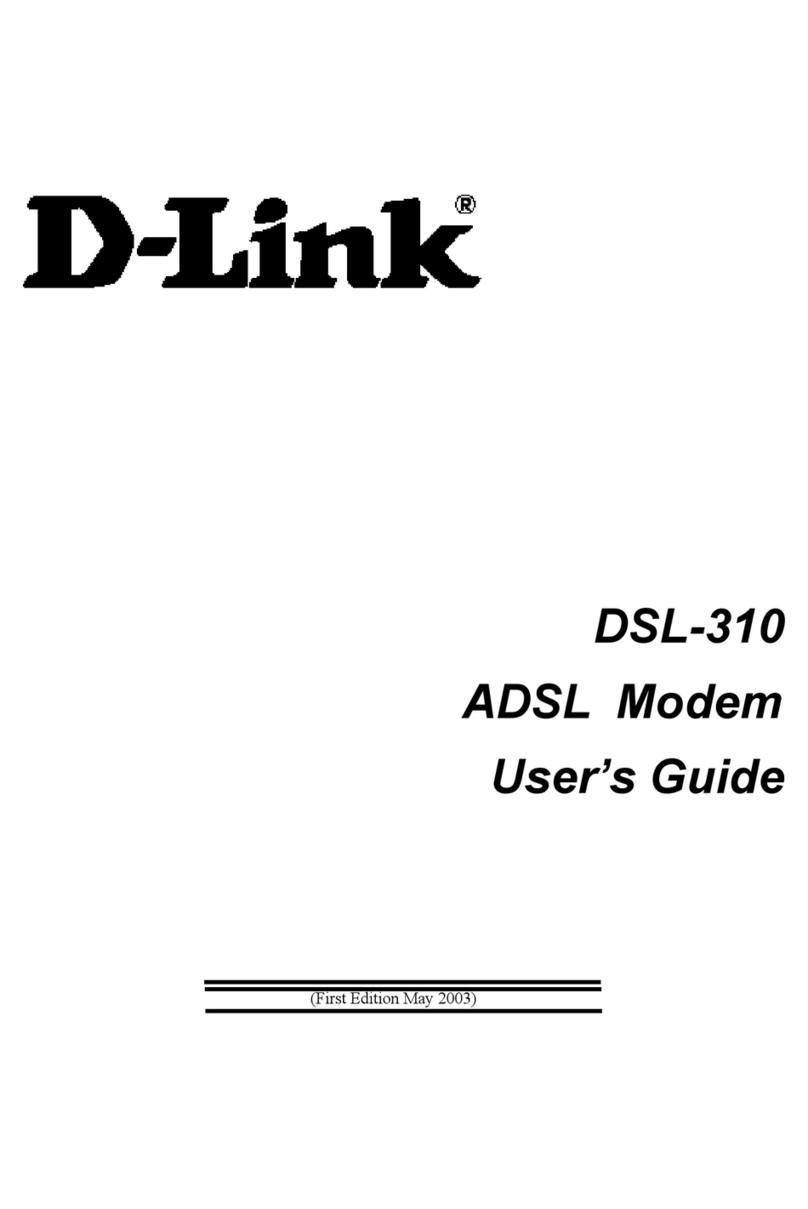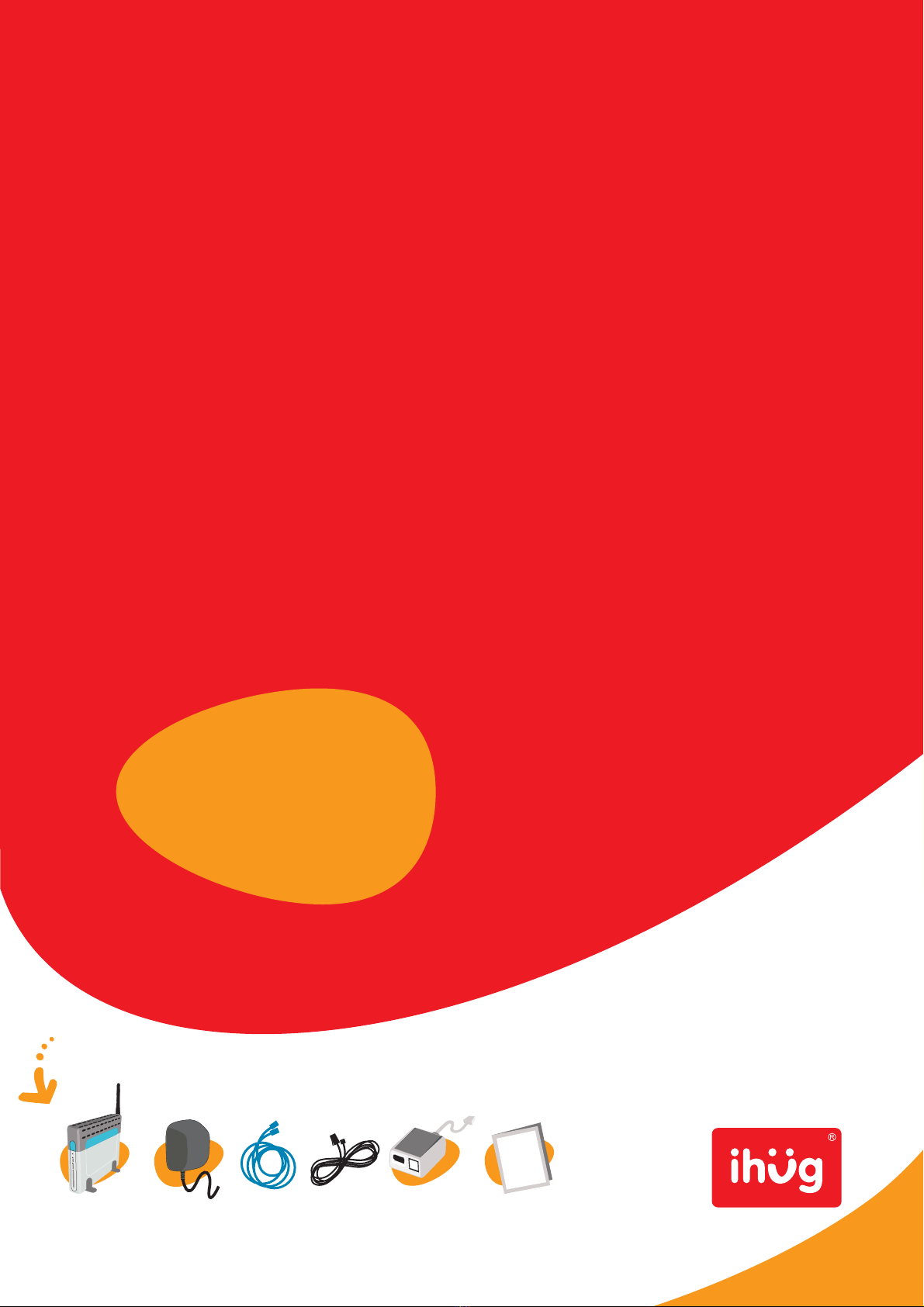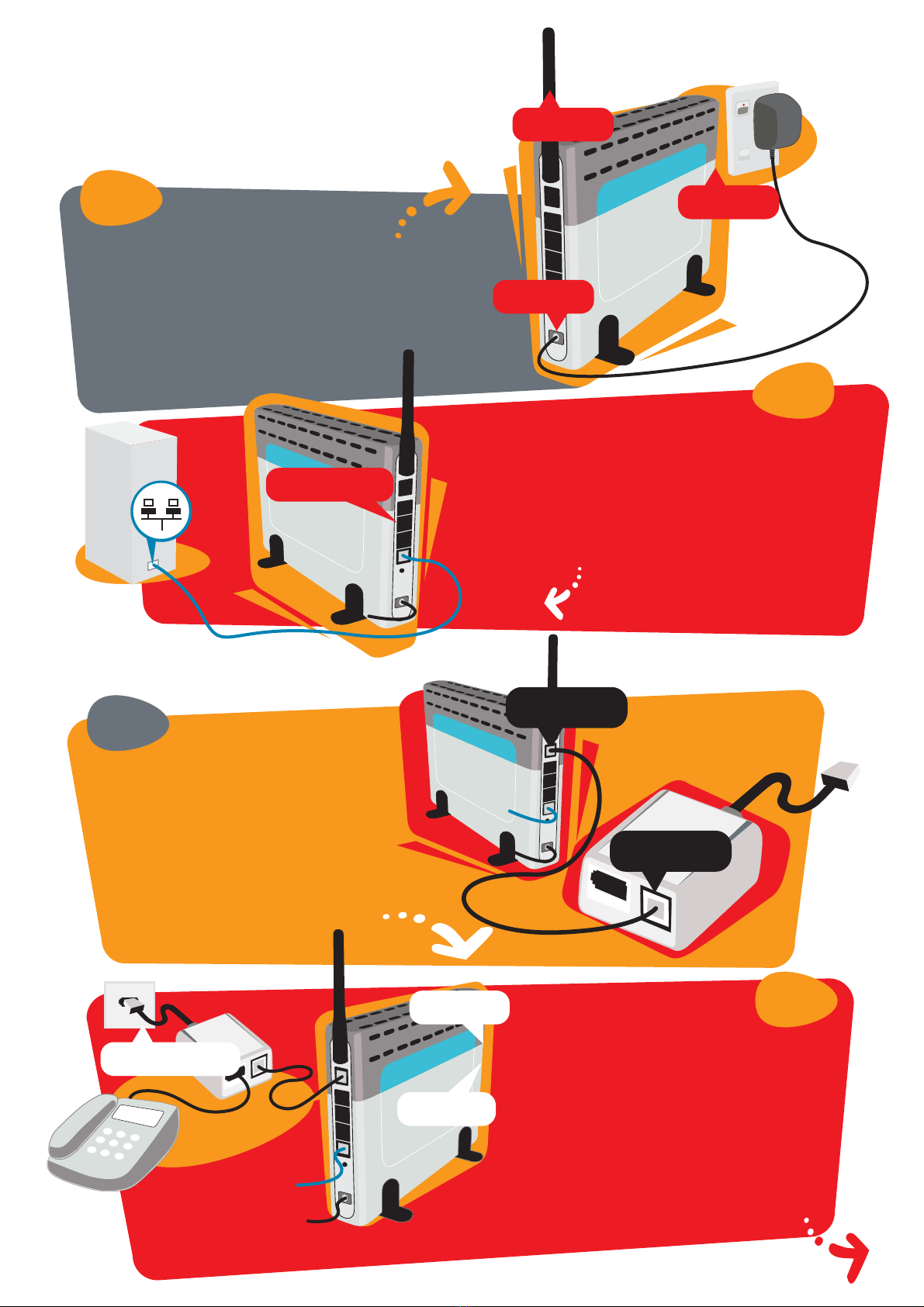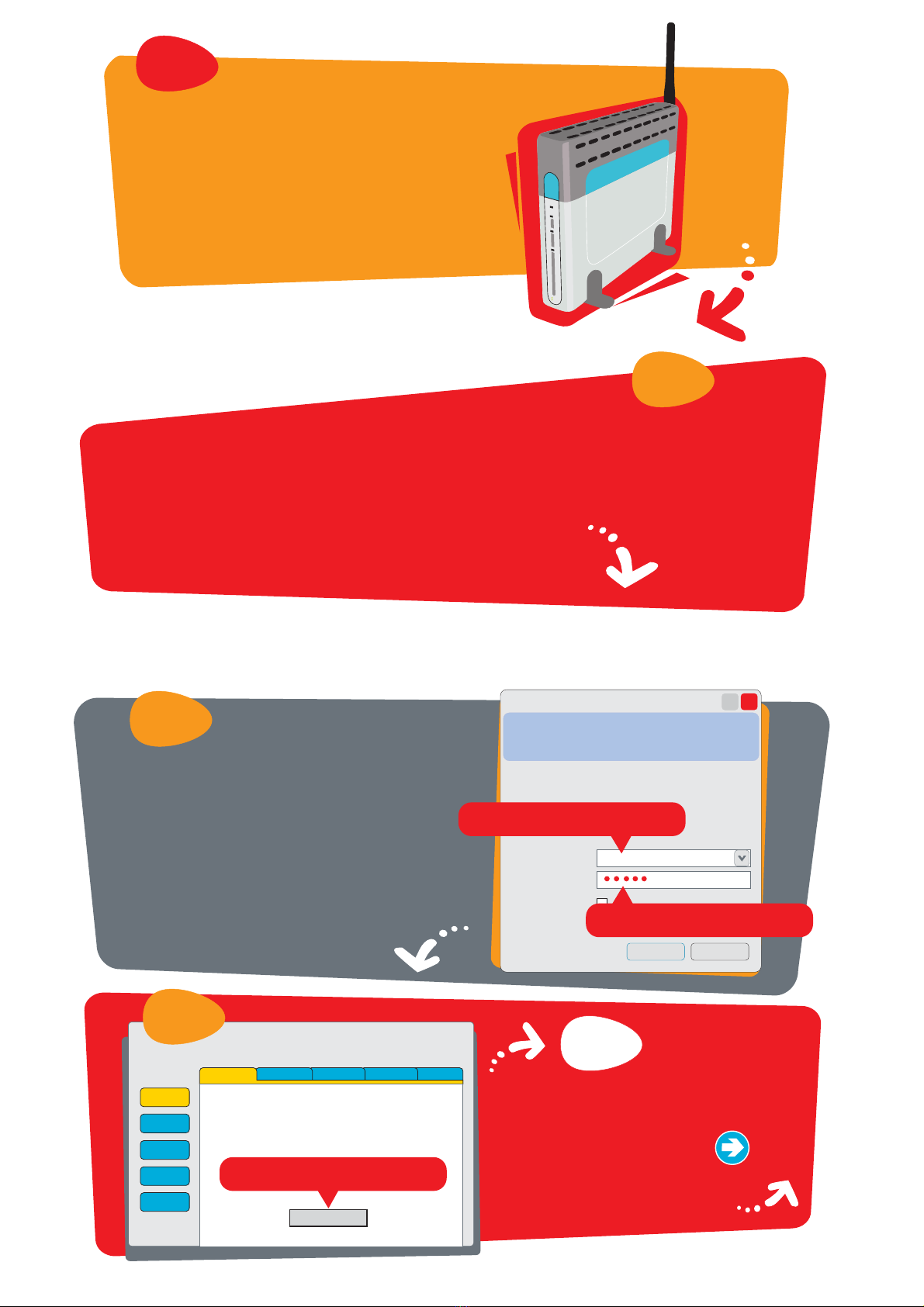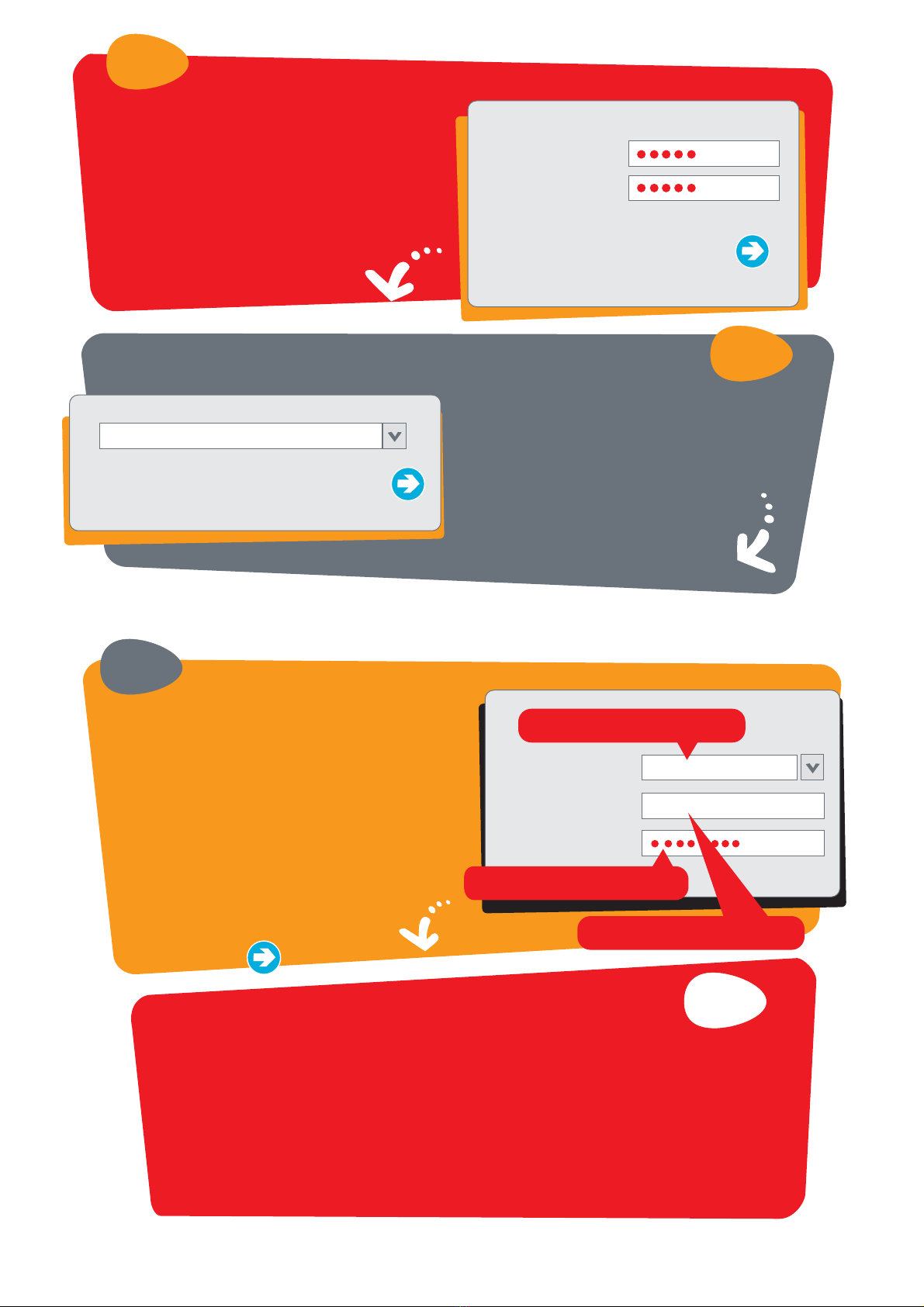D-Link DSL-604T User manual
Other D-Link Modem manuals
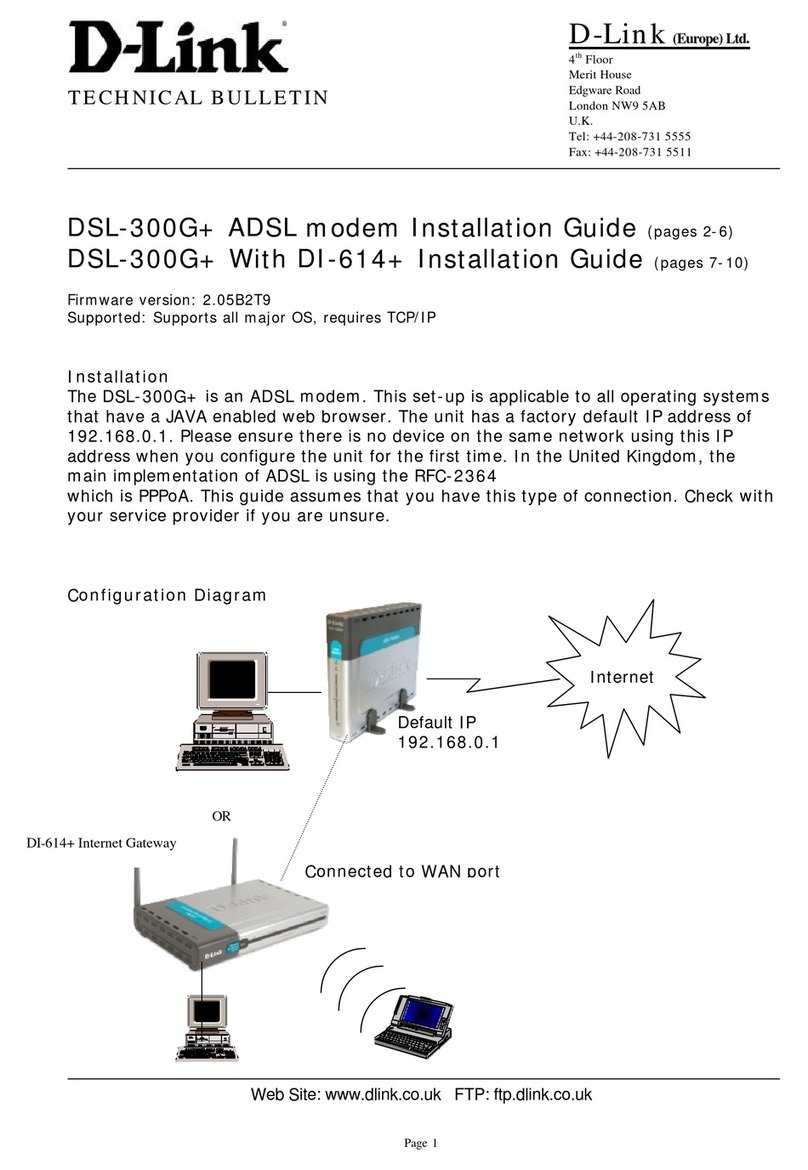
D-Link
D-Link DSL-300G+ Service manual
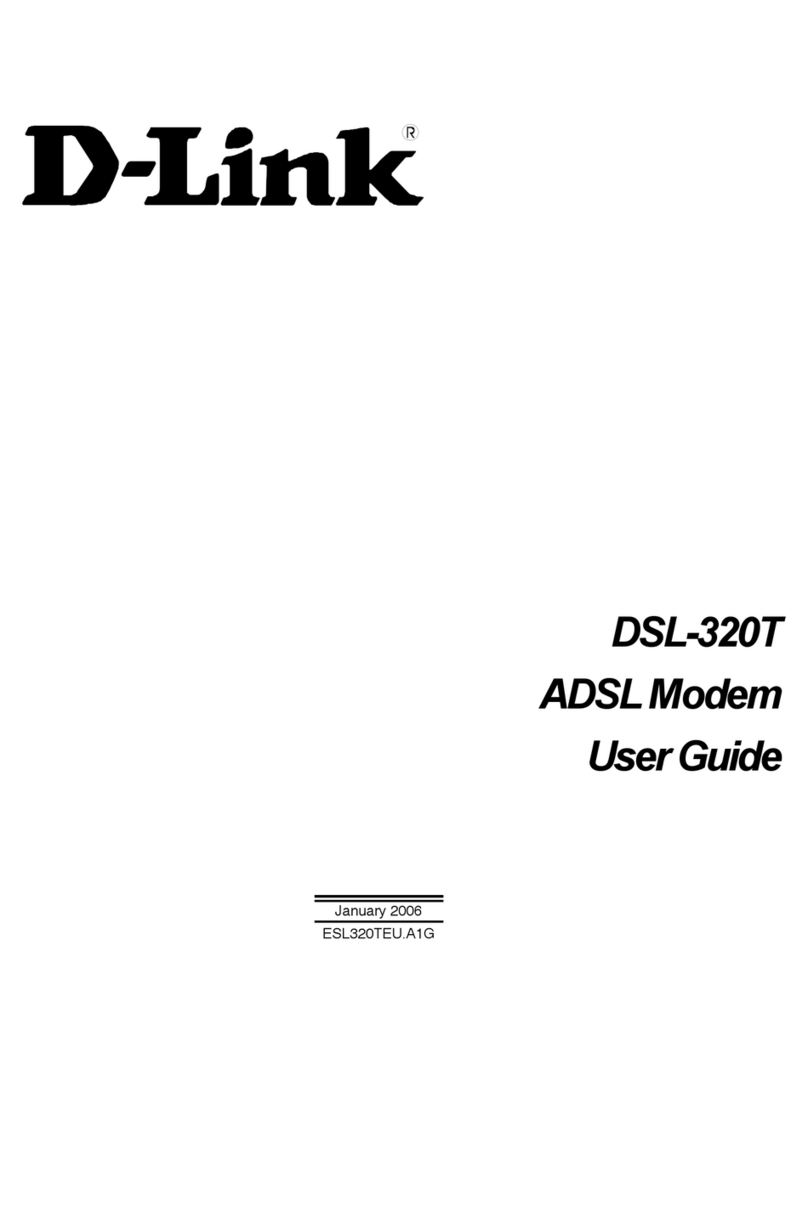
D-Link
D-Link DSL-320T User manual

D-Link
D-Link WebCruiser DFM-560EL User manual

D-Link
D-Link DSL-380T User manual
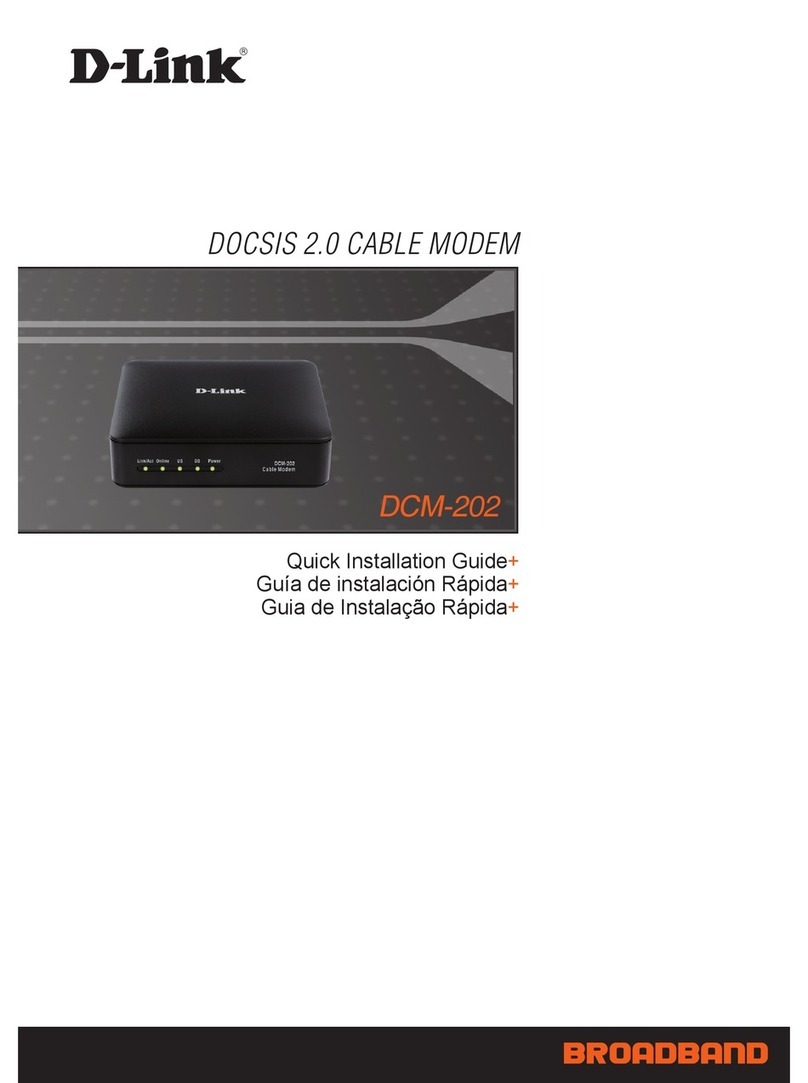
D-Link
D-Link DCM202 - Express Ethernetwork DOCSIS 2.0 Cable... User manual

D-Link
D-Link DCM-3012G User manual
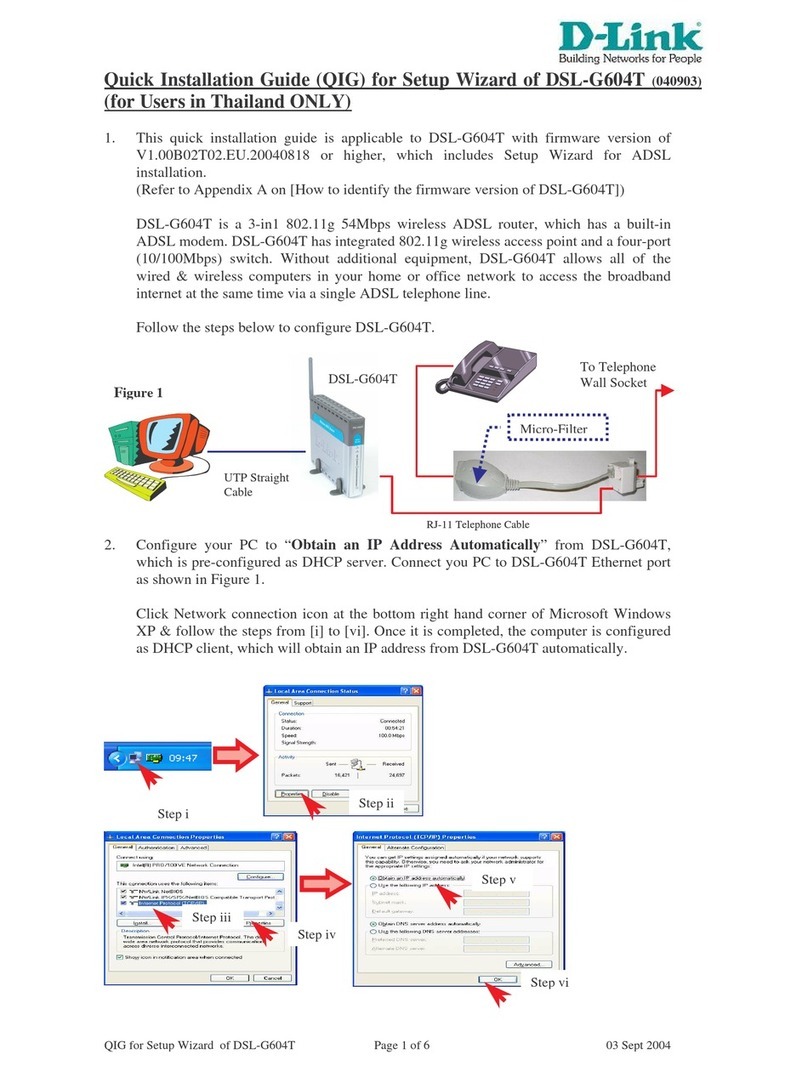
D-Link
D-Link DSL-G604T User manual

D-Link
D-Link DSL-2740E User manual
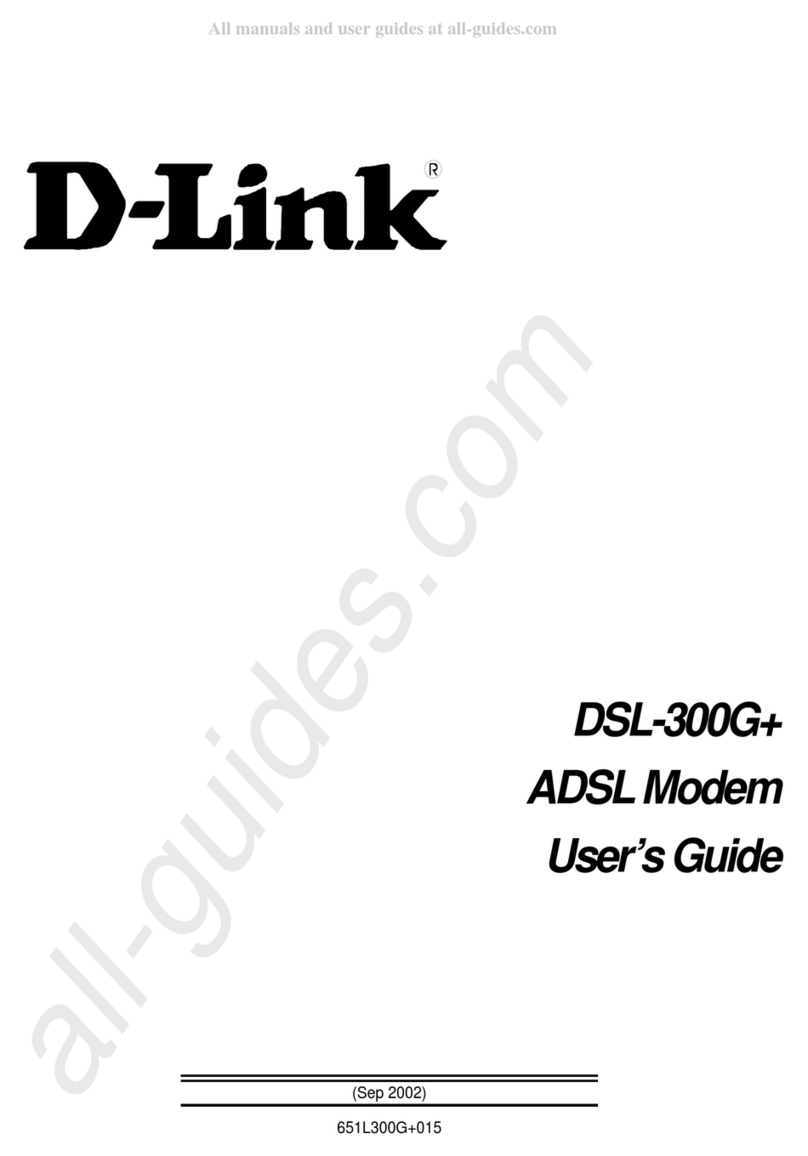
D-Link
D-Link DSL-300G User manual
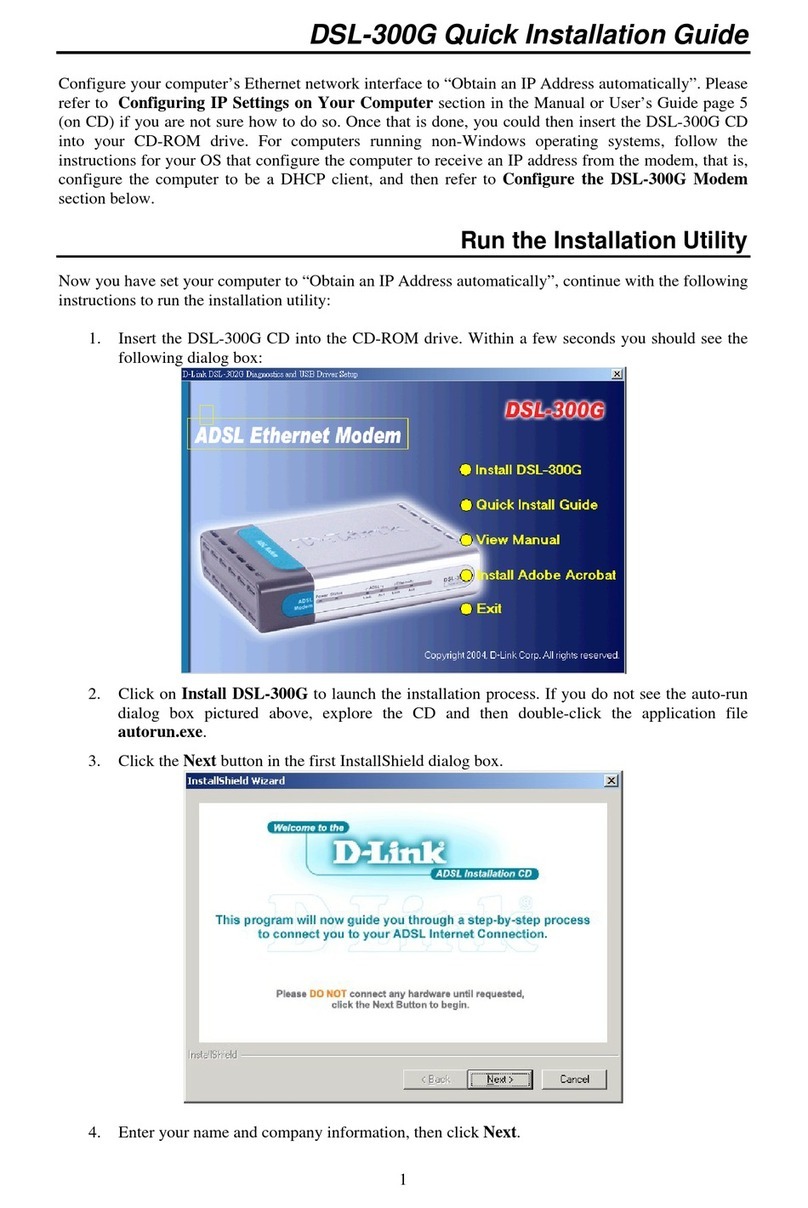
D-Link
D-Link DSL-300G User manual
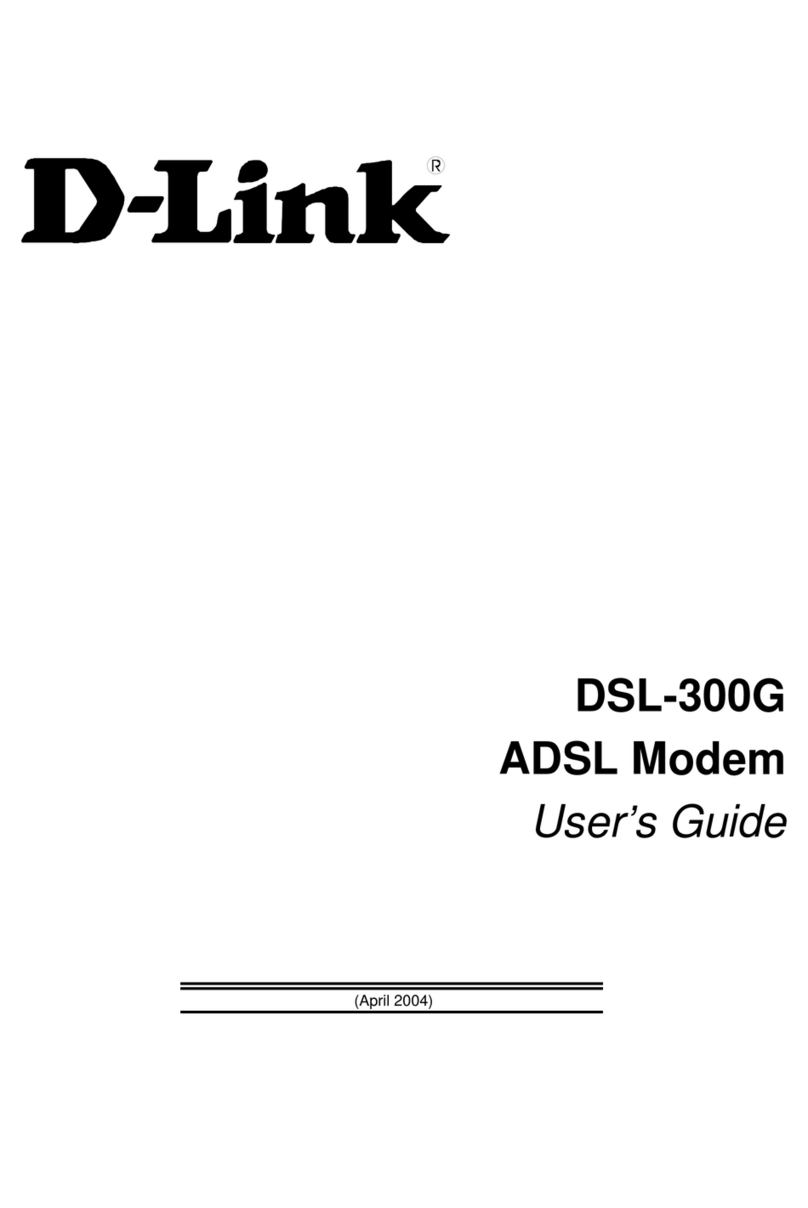
D-Link
D-Link DSL-300G User manual
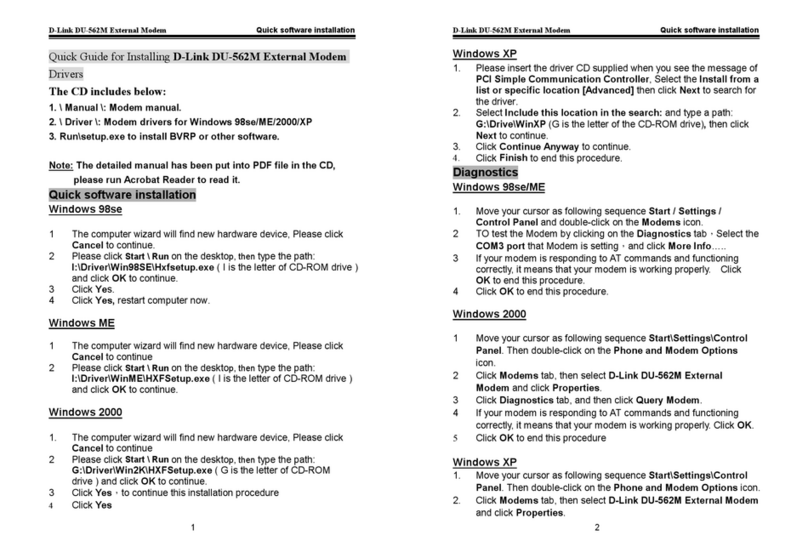
D-Link
D-Link DU-562M - 56 Kbps Fax User manual
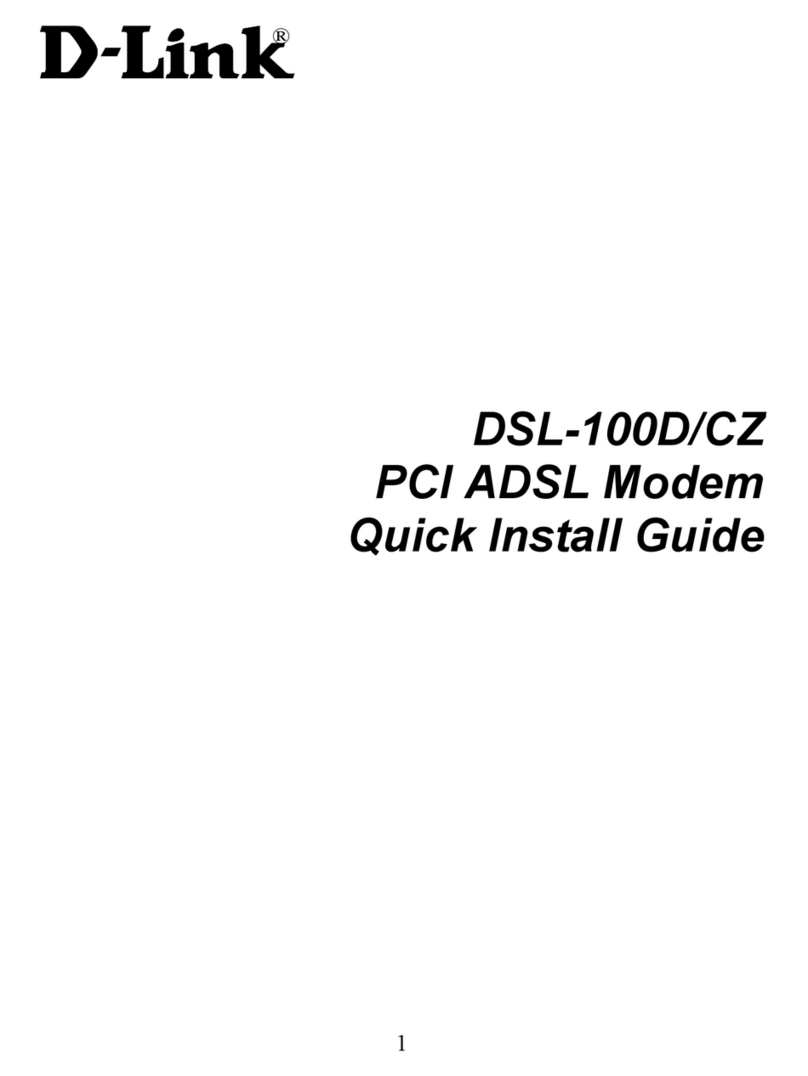
D-Link
D-Link DSL-100D User manual

D-Link
D-Link DSL-3782 User manual
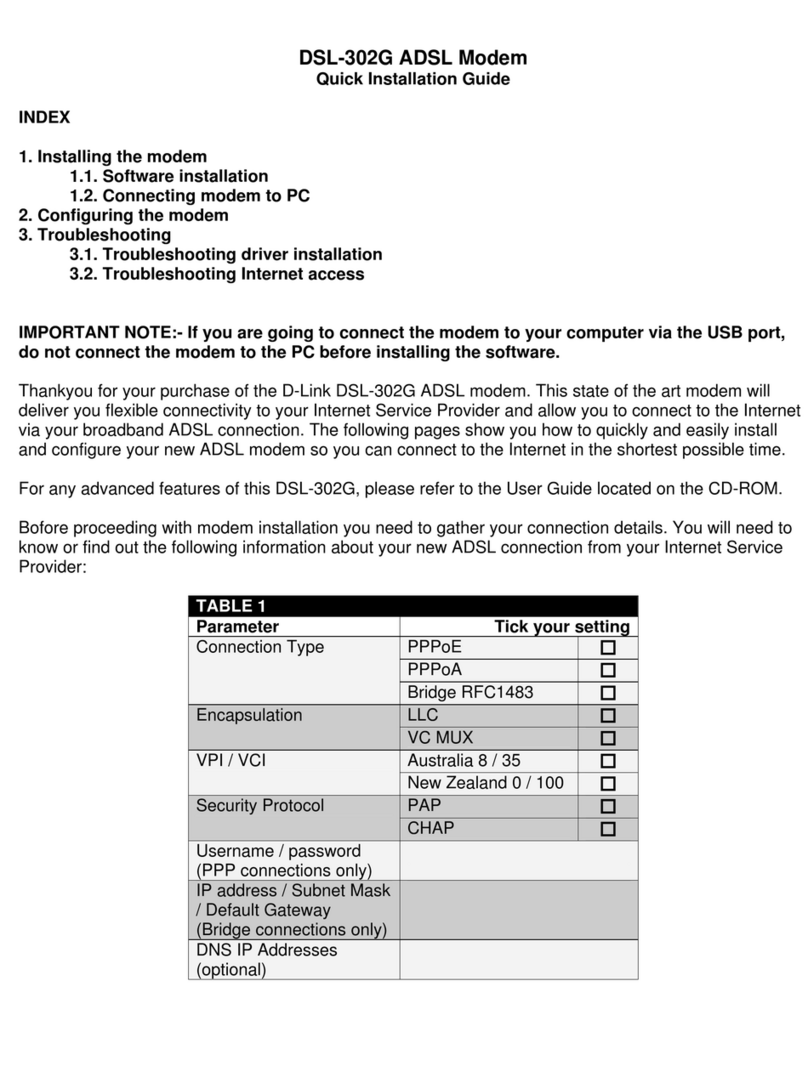
D-Link
D-Link DSL-302G - 8 Mbps DSL Modem User manual

D-Link
D-Link DSL-210 User manual
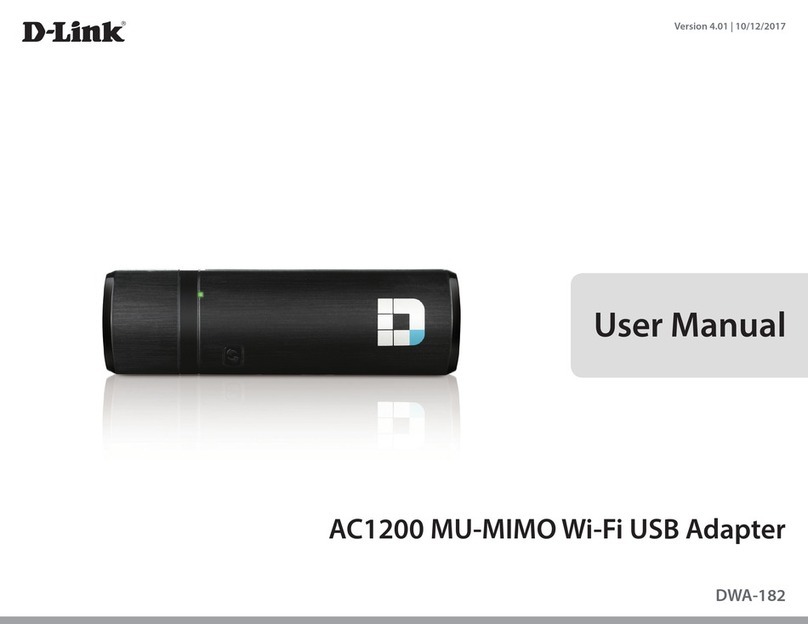
D-Link
D-Link WA182D1 User manual

D-Link
D-Link DWM-156 User manual
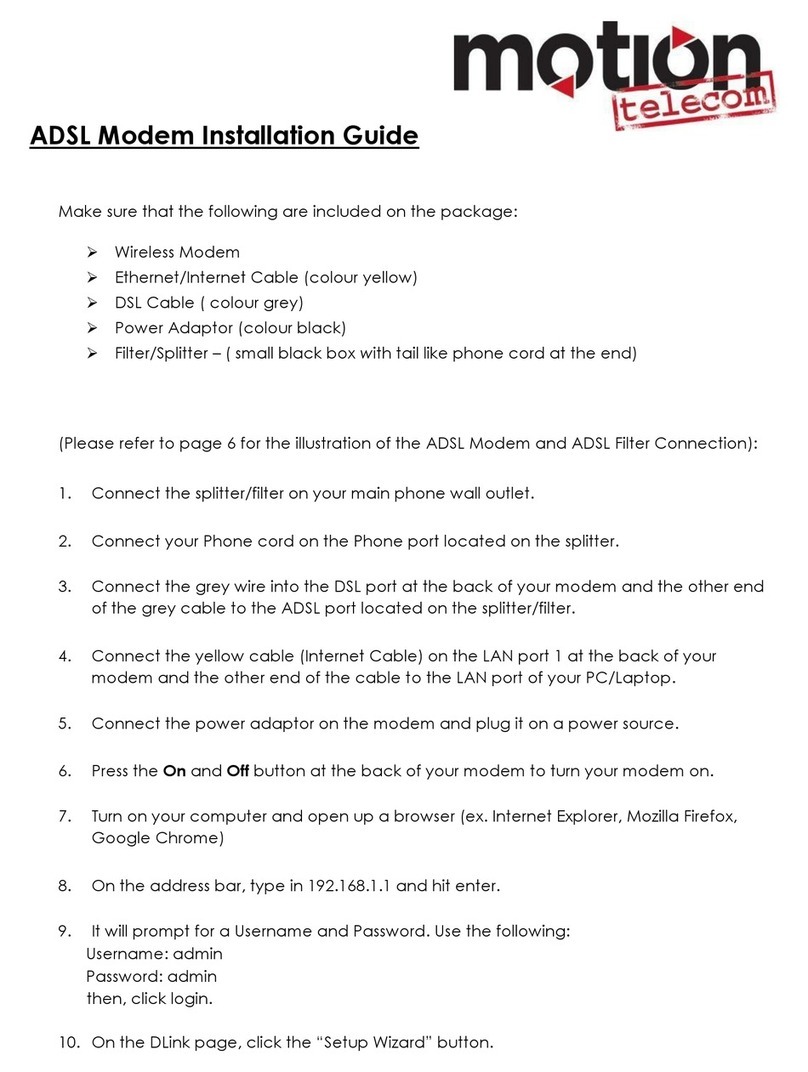
D-Link
D-Link Verizon DSL-2750B User manual
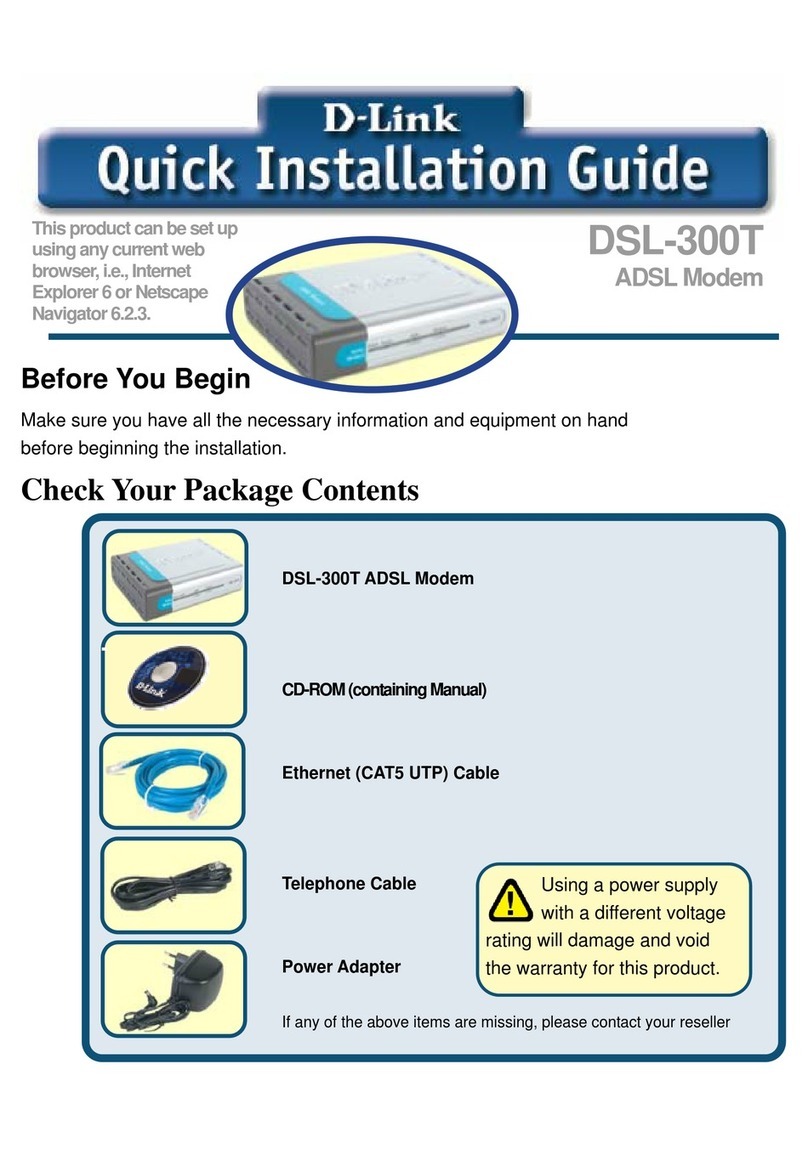
D-Link
D-Link 300T - DSL - 8 Mbps Modem User manual