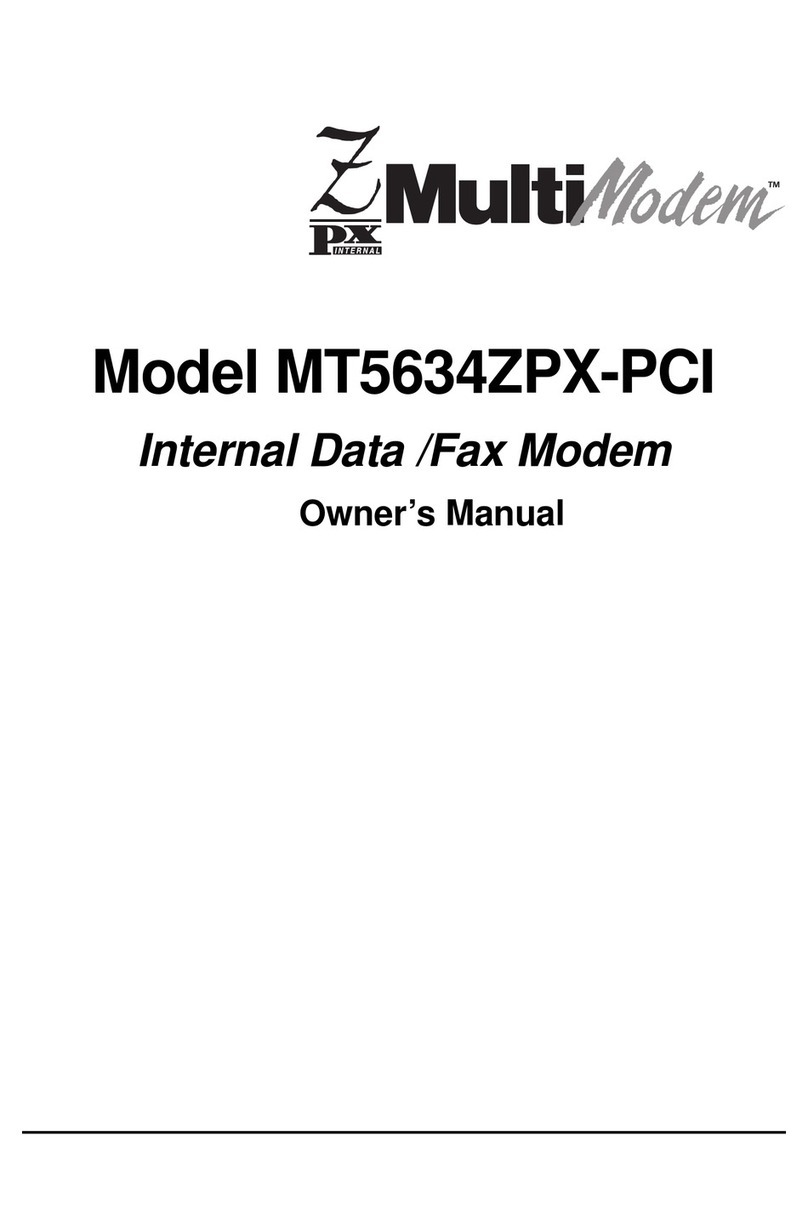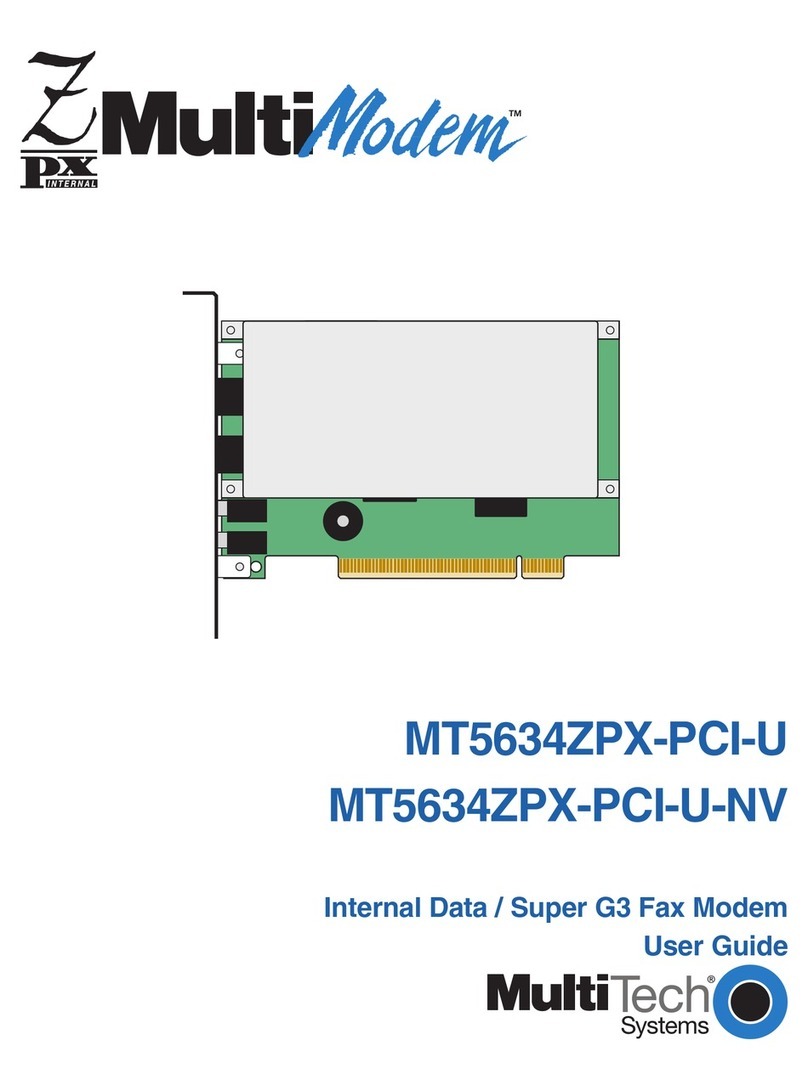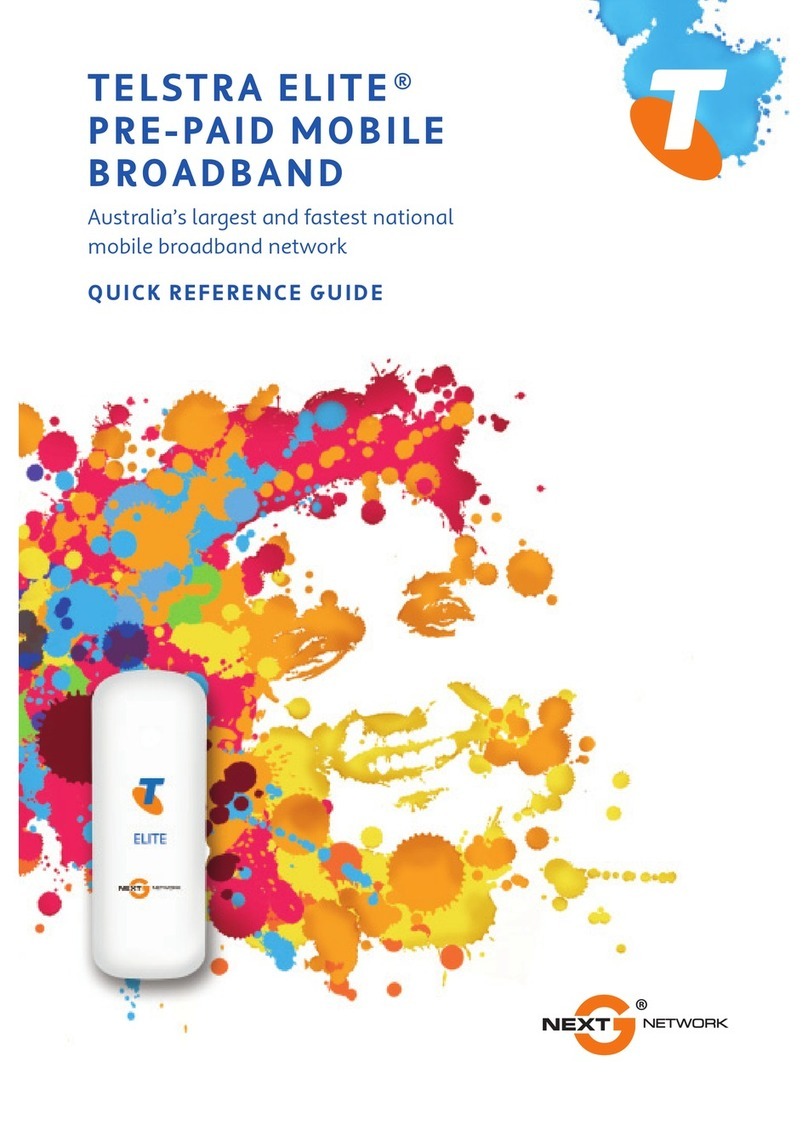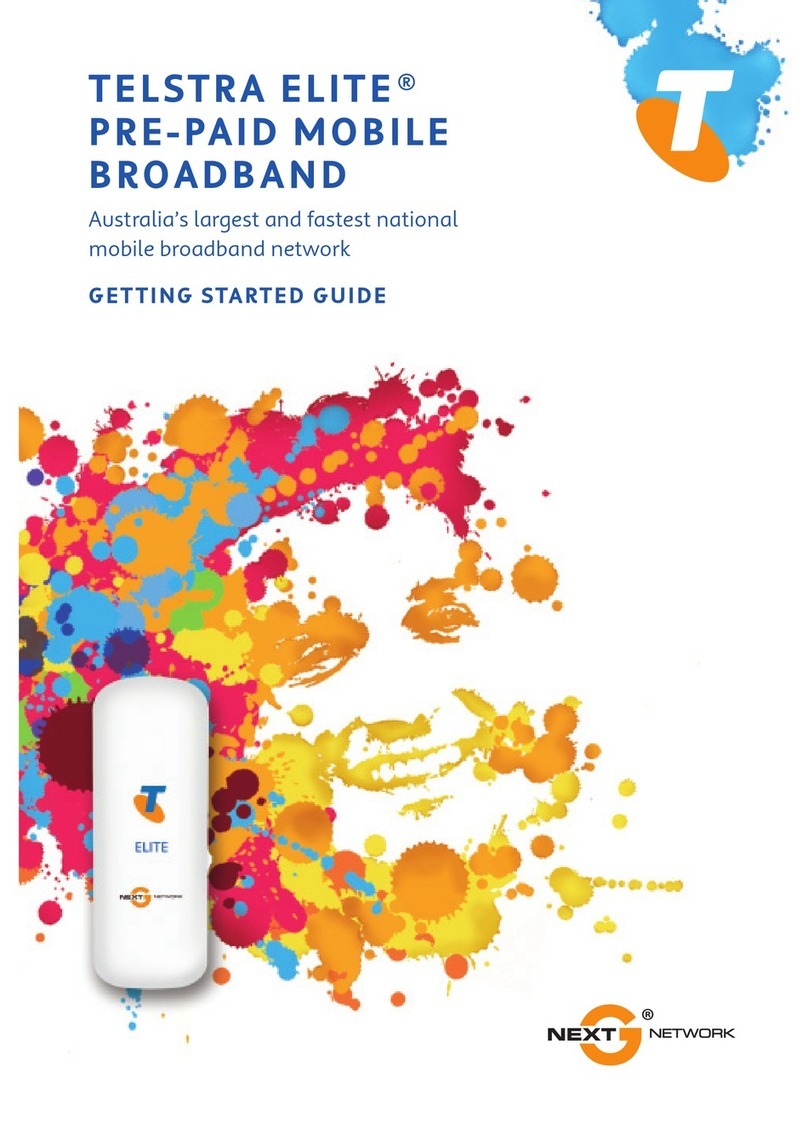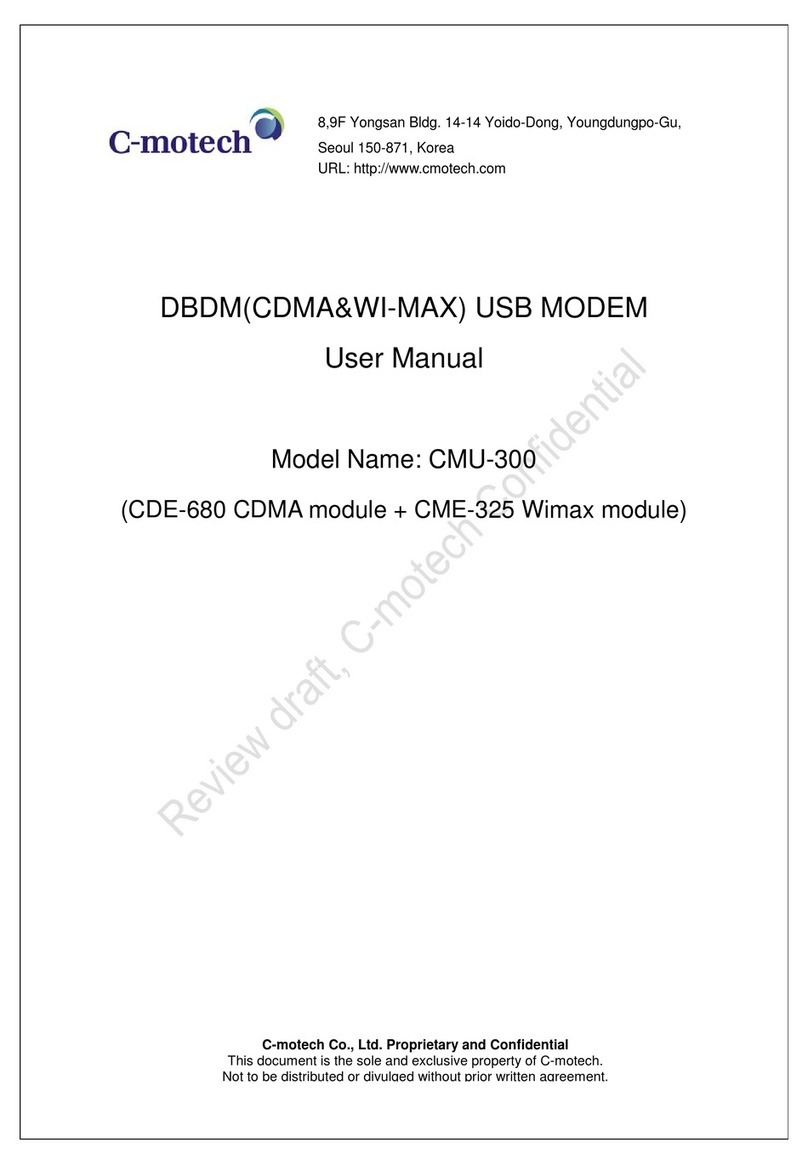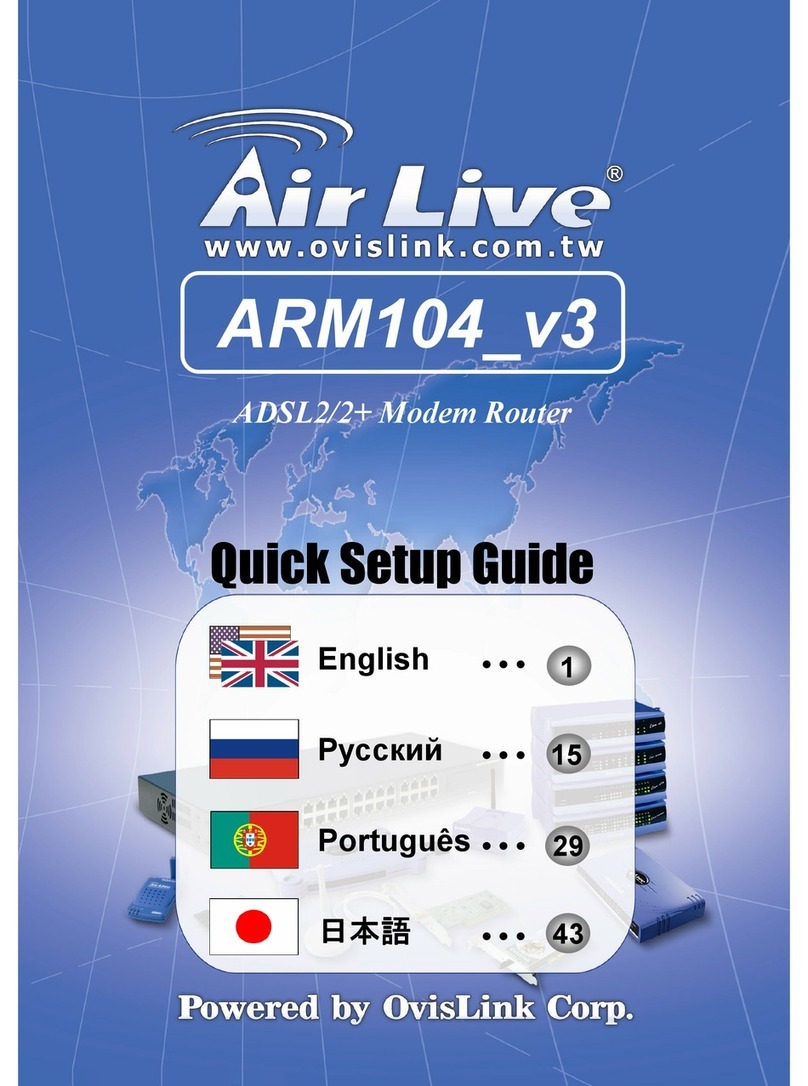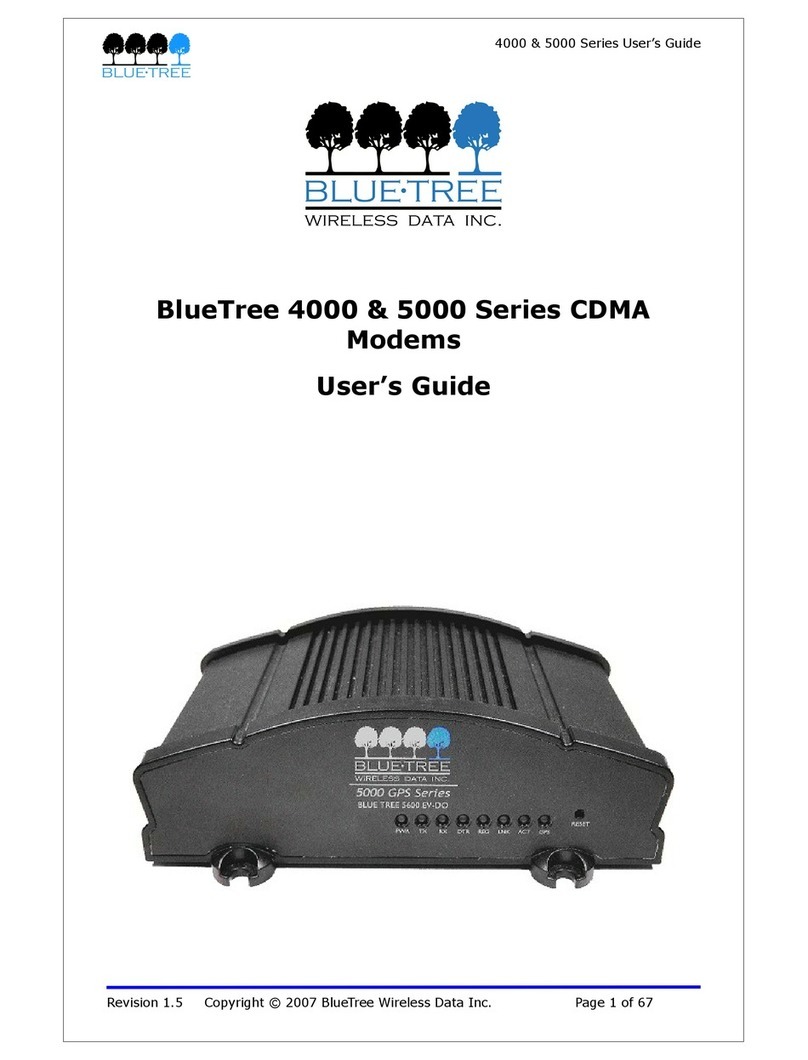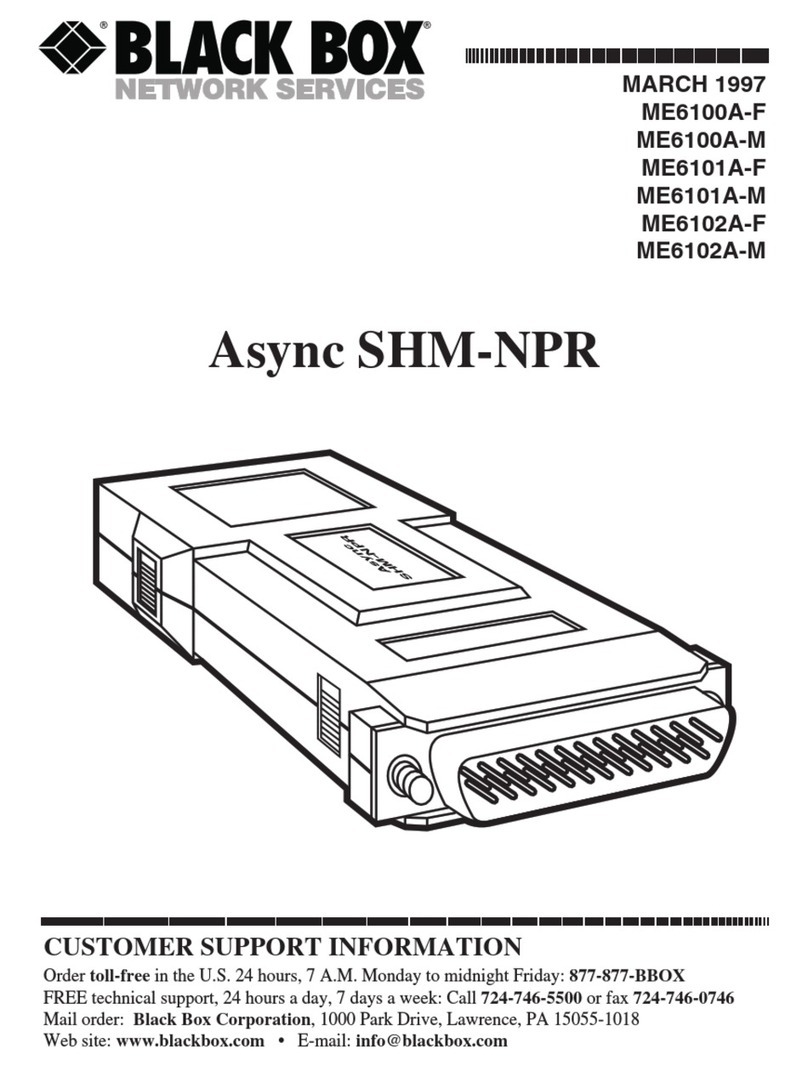3
Insert the modem into your computer
Rotate the USB connector and plug the USB modem into
your computer.
The computer will detect the new hardware and start the Install
Shield Wizard.
If nothing happens your system configuration may be
preventing Autorun.
Windows users: Double-click the setup.exe file to start the
software installation.
Mac users: Open the Mobile Broadband Setup from your File
Manager, double click Telstra Pre-Paid Mobile Broadband.
Follow the prompts to complete the installation.
The Connection Manager software will start automatically
and takes a few minutes to complete.
When everything is ready the Connect button will become available.
Operation
The LED indicator shows the status of the modem and indicates
when you are sending or receiving data.
LED Indicator Modem status
Red Offline state. Power on, not registered.
Green solid Registered on the 2G network
Green blinking Data active on the 2G network
Blue solid Registered on the 3G network
Blue blinking Data active on the 3G network
TELI0114_TelstraTurboQRG_FA-0526.indd 3 2010-5-26 14:05:34