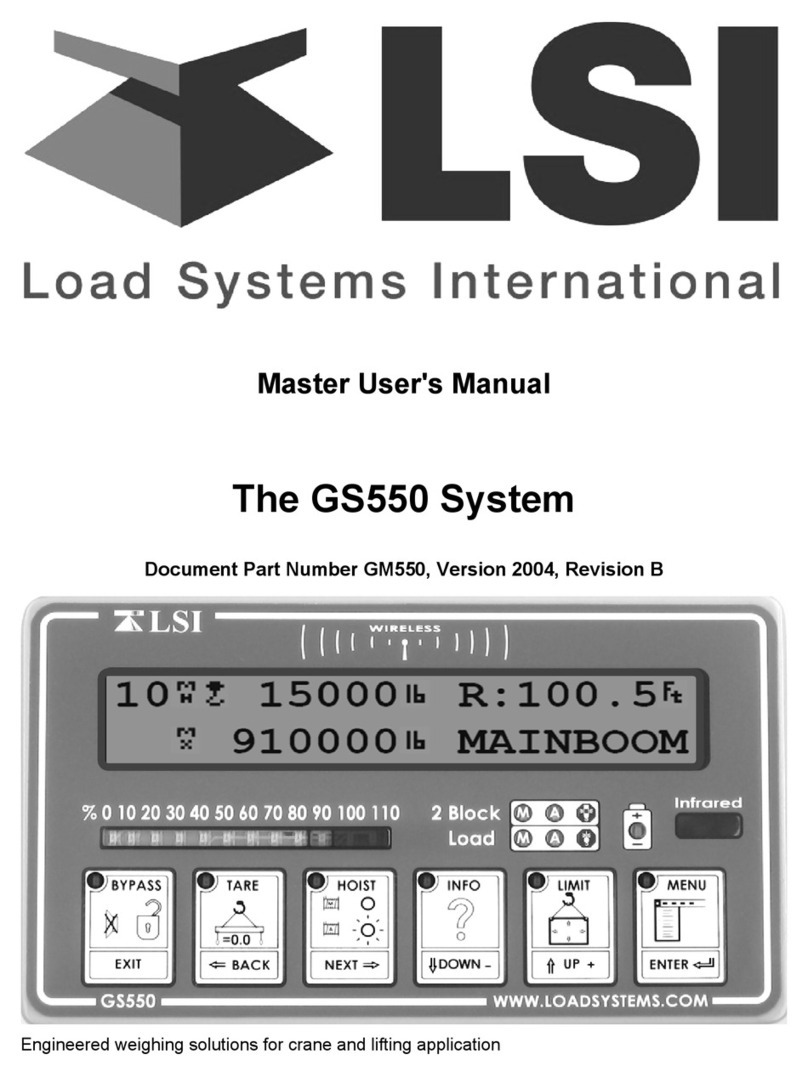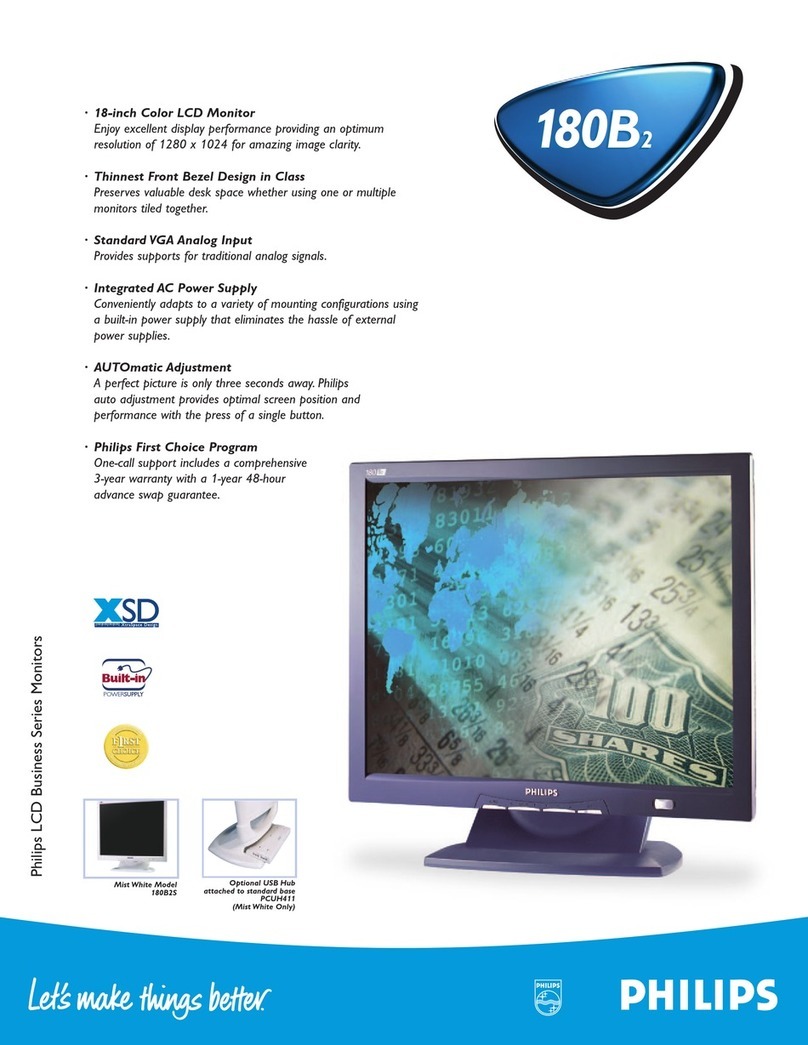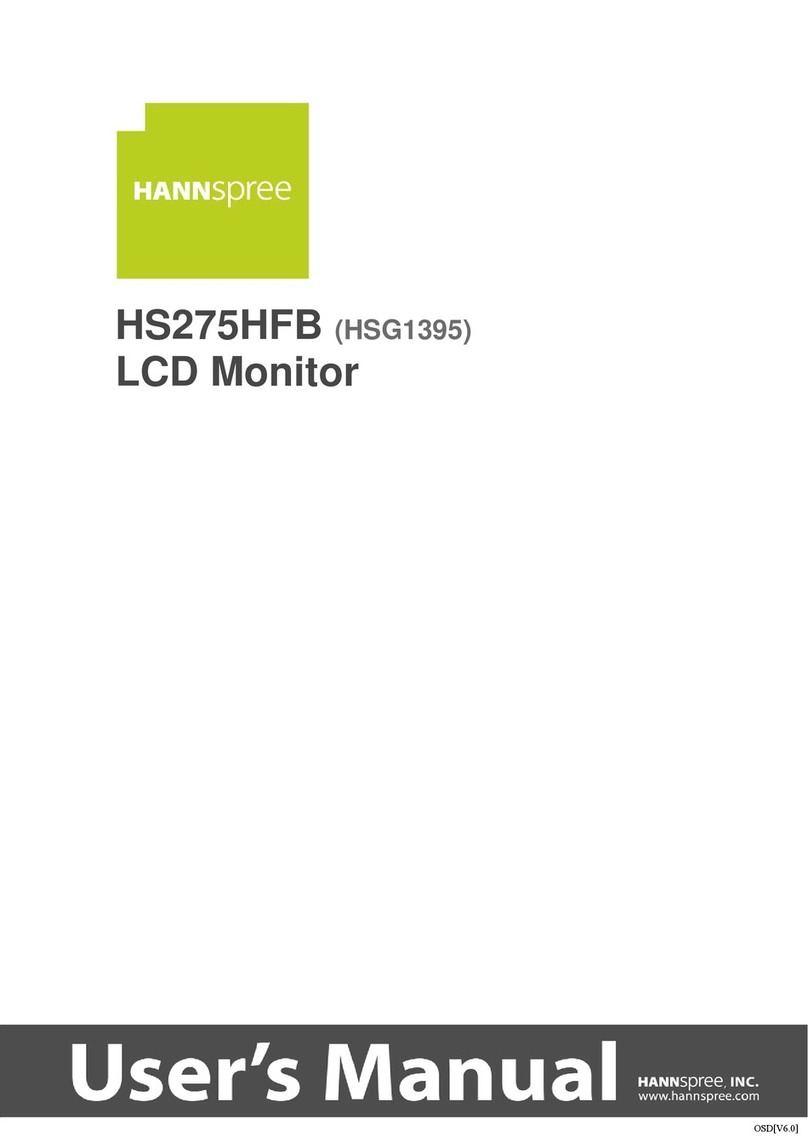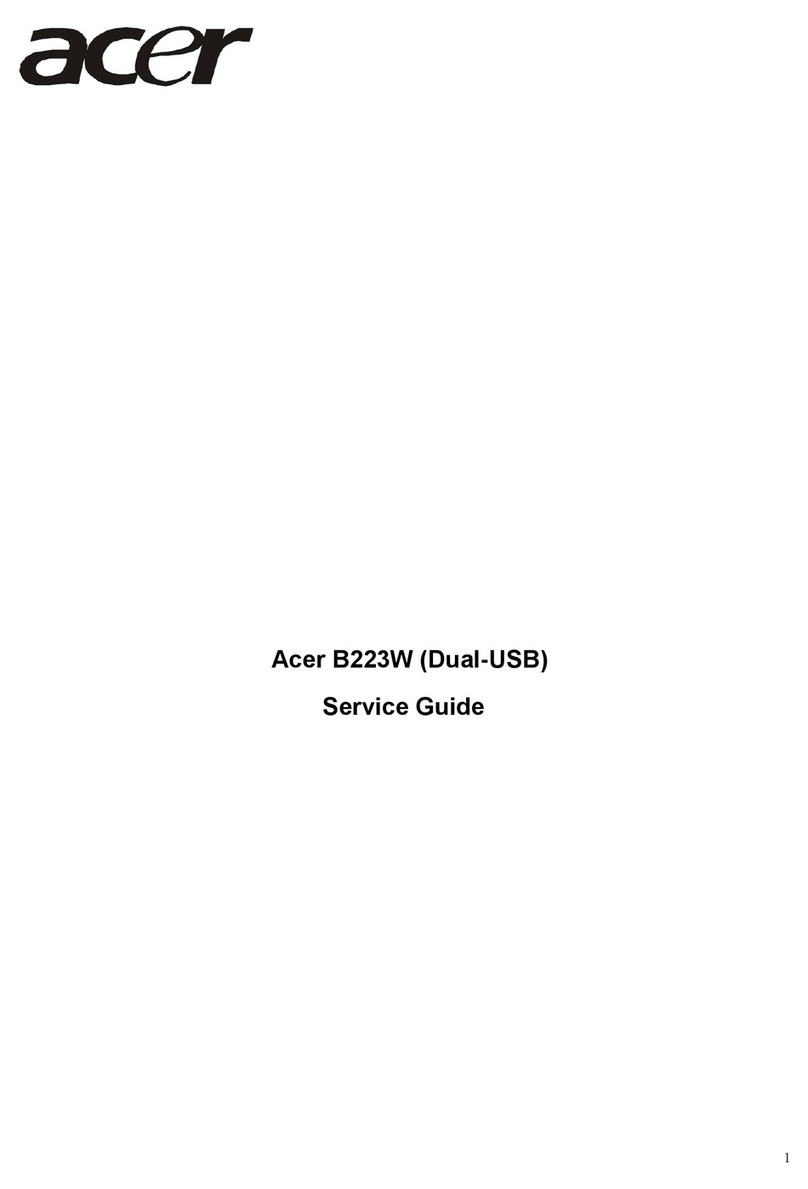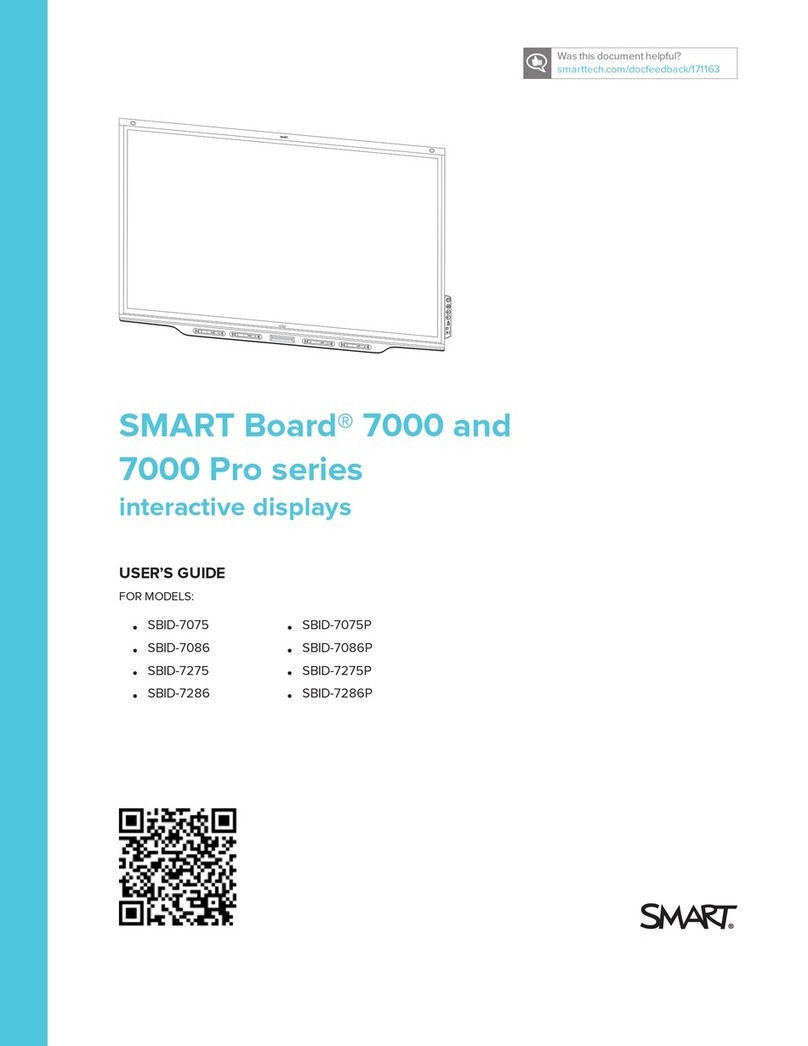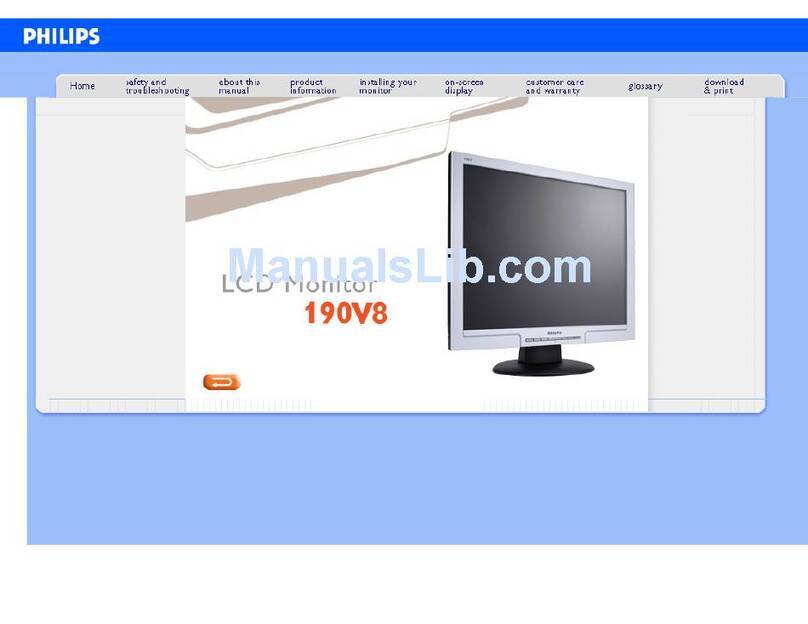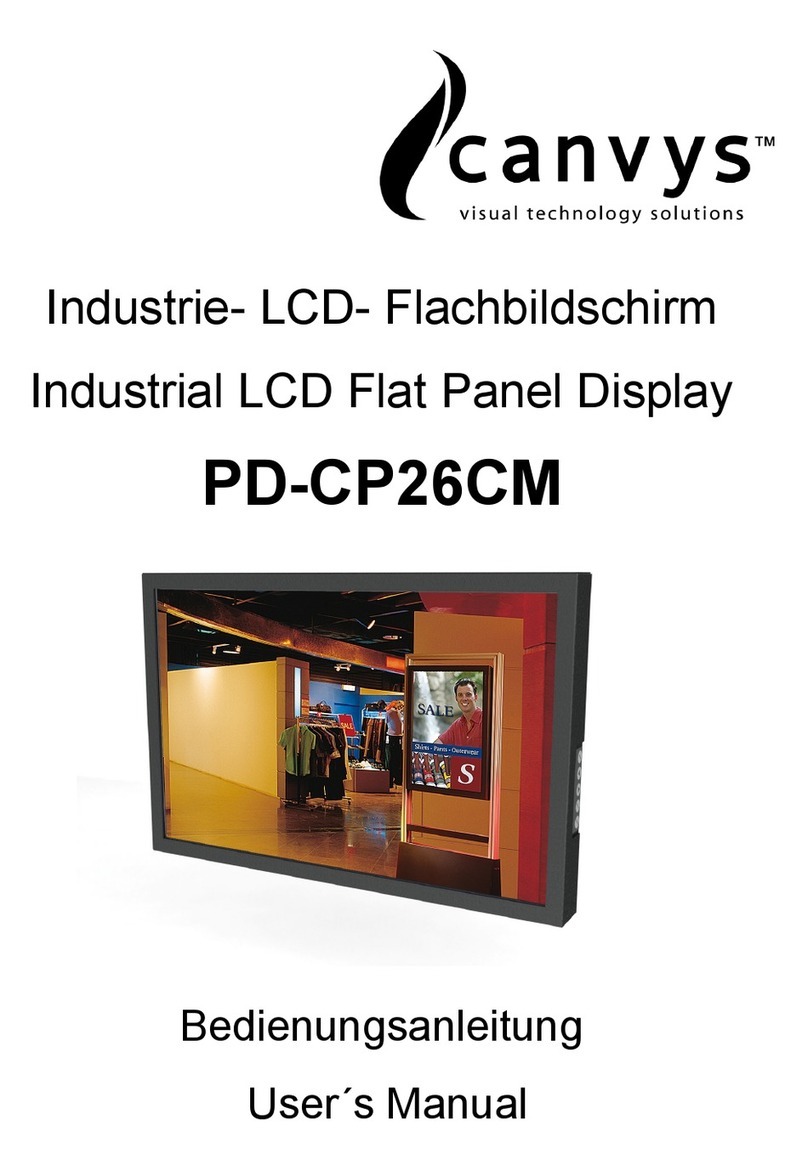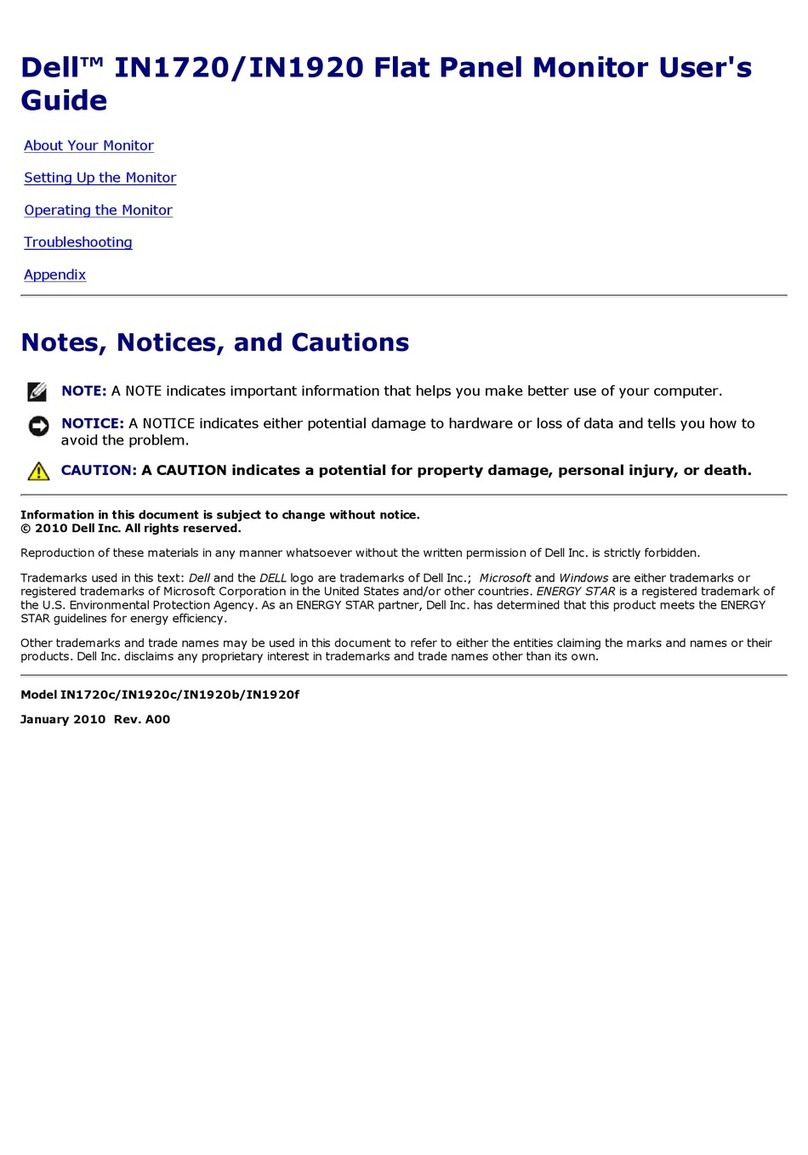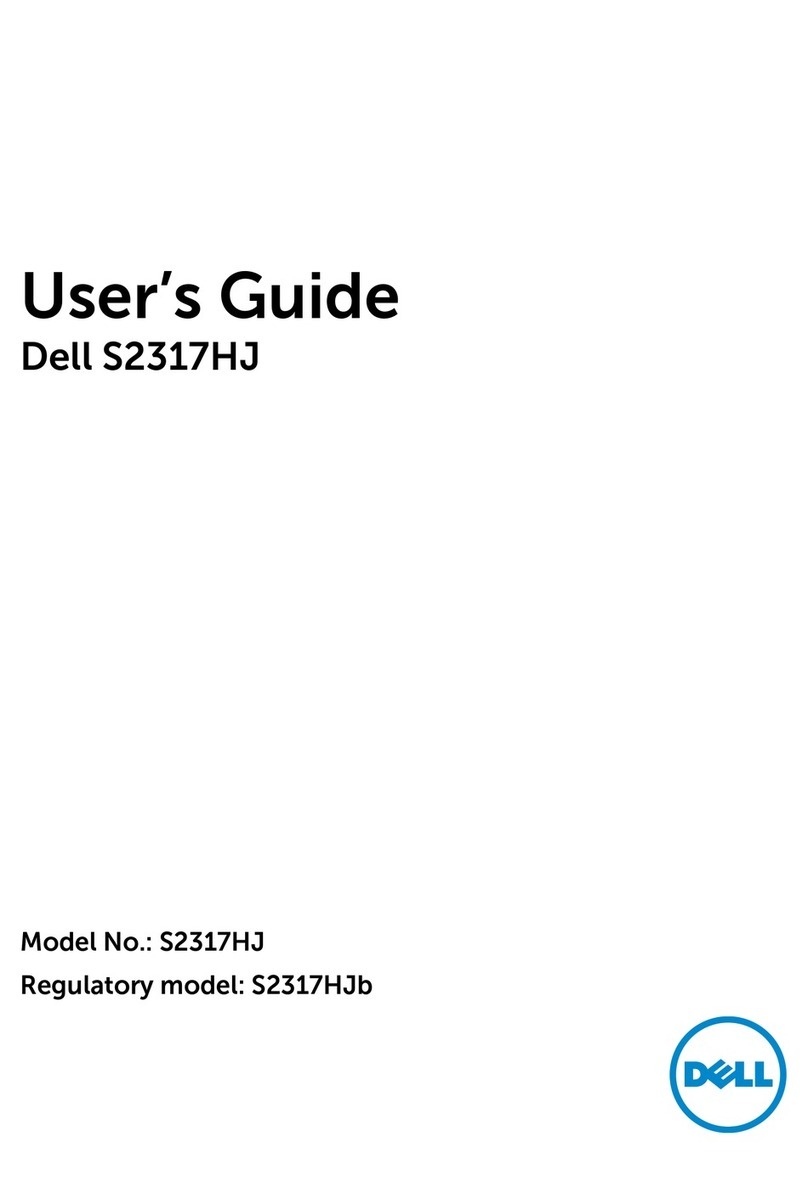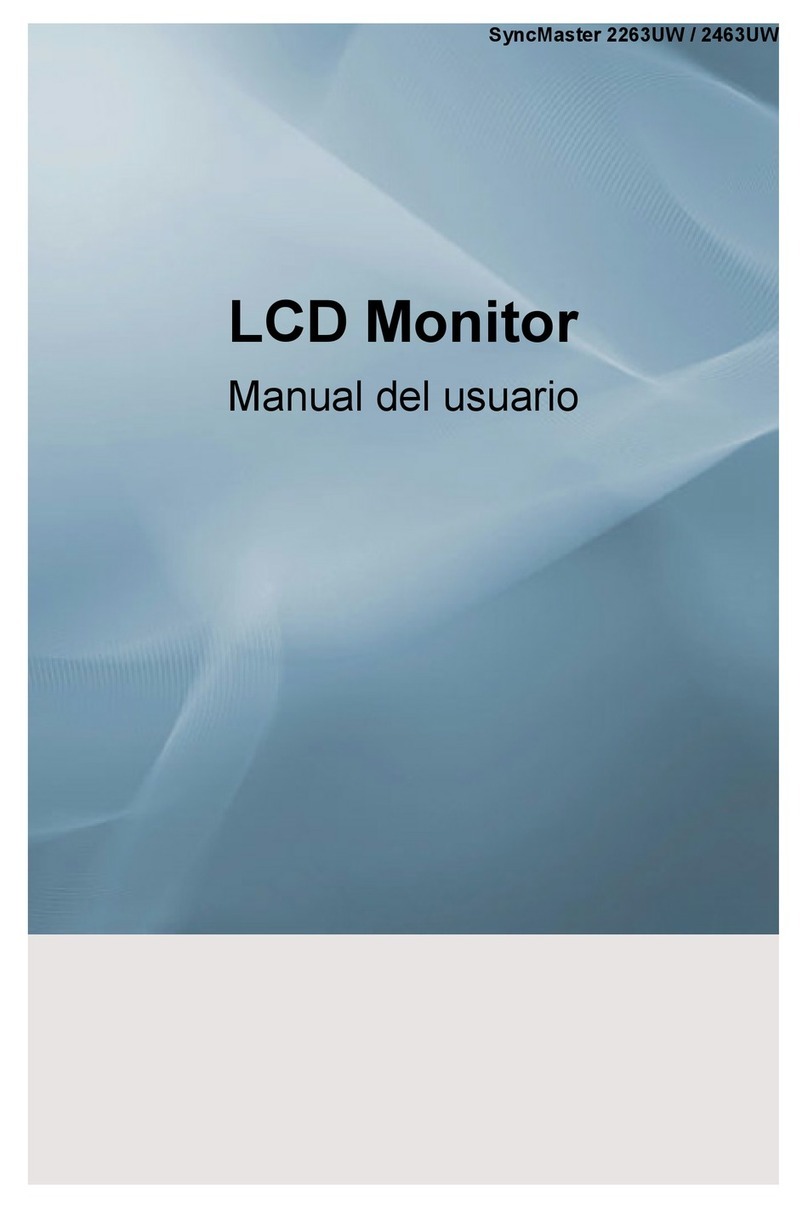Beward SM700 User manual

1
SM700 (W) Monitor SIP Operation Manual
Operation manual
SIP Monitor Beward
SM700 and SM700W
Beward.
RU
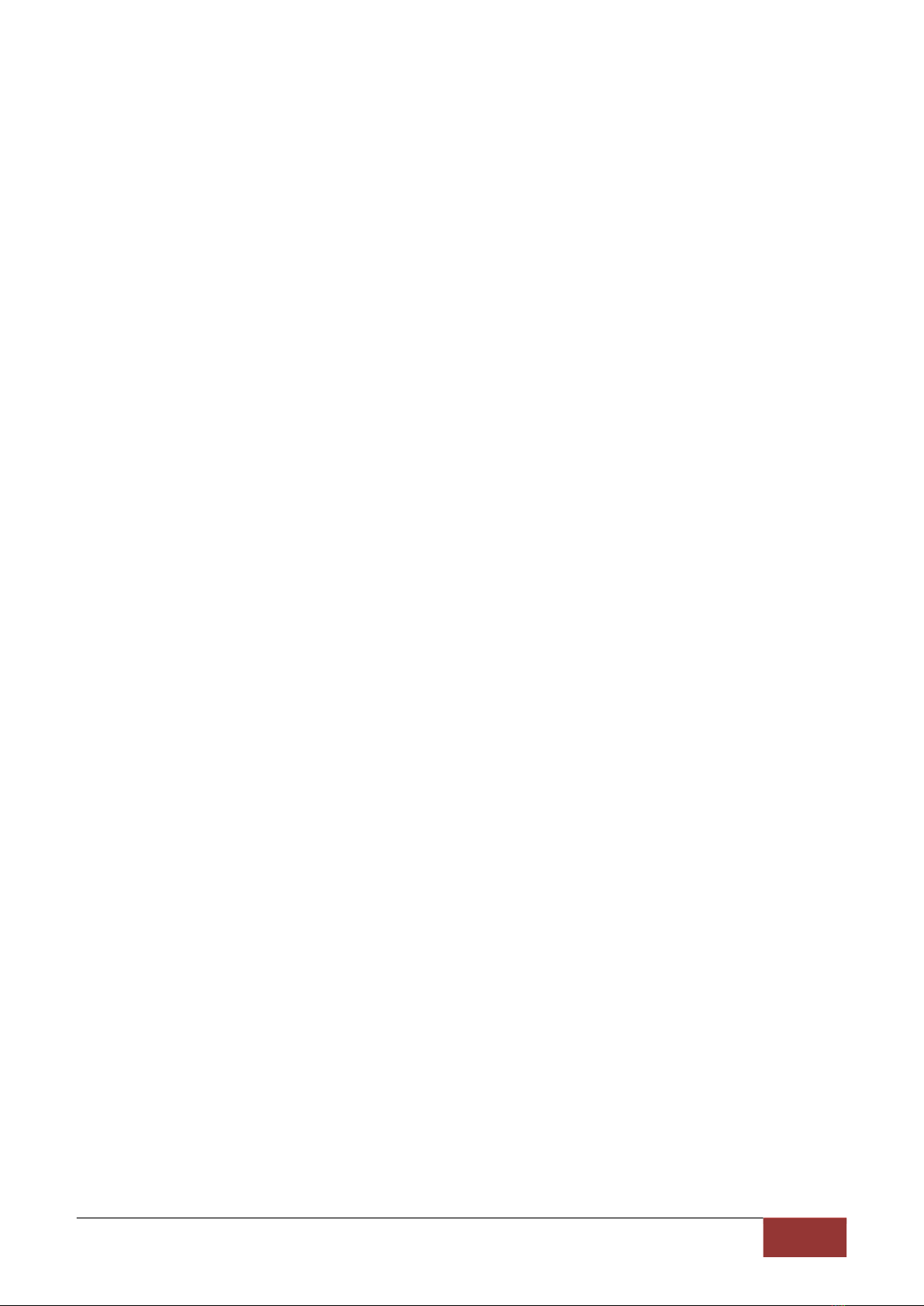
2
SM700 (W) Monitor SIP Operation Manual
Directory
Directory ................................................................................................................................................................................. 2
Chapter 1 Preventive measures .......................................................................................................................................3
Chapter 2 General situation .............................................................................................................................................. 5
2.1.SIP Features of Beward SM700 (W) Monitor ..............................................................................................................6
2.2.Main features ....................................................................................................................................................... 6
2.3.Complete supply ................................................................................................................................................... 7
2.4.Minimum system requirements ................................................................................................................................7
Chapter III Basic elements of equipment ...................................................................................................................... 8
Chapter IV Local interface ...............................................................................................................................................10
4.1.Video on demand display ..................................................................................................................................... 11
4.2.Call menu ........................................................................................................................................................... 12
4.3.Session menu ...................................................................................................................................................... 12
4.4 Menu Call Log ..................................................................................................................................................... 13
4.4.1 Detailed Photo View Menu ................................................................................................................................. 15
4.5.Turn on and off of mute mode ...............................................................................................................................16
4.6.Configuration menu .............................................................................................................................................. 16
Sound menu ....................................................................................................................................................... 17
4.6.2 Menu maintenance ........................................................................................................................................... 19
4.6.3 KTOTAM menu ................................................................................................................................................20
Chapter V Wired connection settings .......................................................................................................................... 24
5.1.Determine the IP address of the SIP monitor ............................................................................................................ 24
5.2.Access the SIP Monitor Web Interface ....................................................................................................................24
Chapter 6 Set up a wireless (Wi-Fi) connection ........................................................................................................ 26
6.1.Wireless SIP Monitor SM700W Connection Overview ...............................................................................................26
6.2.Configuring Wireless Connections with WPS ........................................................................................................... 26
6.3.Setting up a wireless SIP monitor connection through a Web interface ........................................................................ 27
Chapter VII Network Interface: Settings-Audio ......................................................................................................... 30
Chapter VIII Web interface: Settings-Network ........................................................................................................... 31
.1.8 Basic ................................................................................................................................................................. 31
8.2.LAN ................................................................................................................................................................32
8.3.Wi-Fi (SM700W Monitor SIP only) .......................................................................................................... 33
.4.8 pppoe ........................................................................................................................................................... 35
8.5.UPNP .............................................................................................................................................................36
8.6.Bonjour ............................................................................................................................................................. 37
8.7.DDNS ............................................................................................................................................................ 37
8.8.PPTP ............................................................................................................................................................. 39
8.9.RTSP ............................................................................................................................................................. 40
8.10.HTTPS ........................................................................................................................................................ 41
.11.8 KTOTAM ......................................................................................................................................................... 42
8.12.SIP ......................................................................................................................................................................43
Chapter 9 Network Interface: Settings-Monitor ............................................................................................................ 49
9.1.Silent state .......................................................................................................................................................... 49
Chapter 10. Web Interface: Settings-System ............................................................................................................. 50
10.1.Information ......................................................................................................................................................... 50
10.2.Date and time ......................................................................................................................................................50
10.3.Users .................................................................................................................................................................52
10..4Update ..............................................................................................................................................................52
10.5.Reset Settings .....................................................................................................................................................53
10.6.Reload ...............................................................................................................................................................54
Annex .................................................................................................................................................................................... 56
Annex A. Factory installation .......................................................................................................................................56
See Annex B. Guarantee liability ................................................................................................................................. 57
See Annex C. Rights and support ................................................................................................................................ 60
Annex D. Vocabulary ................................................................................................................................................. 62

3
SM700 (W) Monitor SIP Operation Manual
Chapter 1 Preventive measures
Before using the device, you must remember the following.
This product meets all safety requirements. But just like any electrical appliance, if used
improperly, it will also cause fire, which will lead to serious consequences. To avoid accidents,
please read the instructions.
Observe the operating instructions!
Avoid long-term use or storage of cameras in unfavorable environments:
When the temperature is too high or too low (the working temperature of the equipment is-10
℃to + 50 ℃).
Avoid direct sunlight for a long time, keep warm, and keep heating appliances nearby.
Avoid near water or humidity sources.
Avoid approaching devices with large electromagnetic effects.
Do not install SIP monitors in places with large vibration.
The monitor's SIP must not be installed at temperatures below-10 ° C.
If the SIP of the monitor fails, please contact the service center of "Beyward" Υ Υ LLC.
If the monitor's SIP does not work properly:
When smoke or unusual odor is detected.
Water or other foreign matter enters.
When the monitor SIP drops or the housing is damaged:
Follow these steps:
Disconnect the SIP monitor from the power supply and disconnect all other wires.
Please contact the service center of "Beyward" Natural Gas Production Enterprise Co., Ltd..
You can find the contact information on the website Http://www.beward.ru/ .
Transport
When transporting, place the SIP monitor in the manufacturer's packaging or any other
material of appropriate quality and impact resistance.
Attention!

4
SM700 (W) Monitor SIP Operation Manual
Ventilation
To avoid overheating, do not block the air circulation around the monitor SIP under any
circumstances.
Cleaning
Wipe the outer surface with a soft dry cloth. For stains that are difficult to remove, use a small
amount of detergent and then dry the surface.
Do not use alcohols, acetones, acids and gasoline as they can damage the monitor's SIP
housing.

5
SM700 (W) Monitor SIP Operation Manual
Chapter 2 General situation
Beward SM700 (W) is a high-performance SIP monitor for office and life. The SM700 (W)
comes with a 7-inch screen. The main function of the monitor is controlled by touch.
Function keys. The monitor looks like Figure 2.1.
Figure 1. 2.1
Beyward SM700 (W) is easy to operate and convenient to use. It can receive SIP calls,
conduct full-duplex real-time conversations, and watch video from an IP camera connected to it by
pressing a hotkey. For comfortable stay, SIP monitor supports mute function.
Support for external USB memory enables SIP event log records of monitors to be safely
saved. In the absence of external USB memory, event log records are stored in the monitor's internal
SIP memory. Users can view the caller's photo if the call is missed.
The SIP Monitor SM700 (W) supports the SIP 2.0 protocol conforming to RFC3261, as well as
multiple door opening modes, including DTMF Relay RFC2833. This makes it compatible with the
Beward Call Panel and enables it to receive calls directly through SIP P2P, IP-ATC, or Beward
KTOTAM Cloud SIP Server.

6
SM700 (W) Monitor SIP Operation Manual
Make SIP application of SM700 (W) monitor universal in both private sector and corporate sector.
There are two options for connecting Beward Monitor's SIP to Ethernet:
For SM700 models, use 10BASE-T/100BASE-TX wired interface
For SM700W, use 10BASE-T/100BASE-TX wired interface and IEEE 802.11 BGN built-in WiFi
module (2.4 GHz)
For easy installation, the SM700 (W) Monitor SIP is equipped with an optional 12V power
supply and Monitor Quick Connection power adapter.
2.1.SIP Features of Beward SM700 (W) Monitor
Support for SIP 2.0
"Shoot at hand" function
Watch video from IPTV
Save the caller's photo when calling the SIP monitor
Support external USB memory up to 128GB
Professional software
Touch a button
Protection against external force during standard wall installation, IP30 standard
2.2.Main features
7-inch TFT LCD color display
H.264 Video Operation
Audio compression G.711
Two-way dialogue "full duplex"
Linux operating system
Built-in microphone and speaker
TCP/IP Network Protocol
WiFi IEEE 802.11 BGN (SM700W Model Only)
Ethernet 10/100 Mbps
Power supply: DC 12V 1A
Operating temperature:-10 ° C to + 50 ° C
Allowable humidity level: 10 ~ 90% (no condensate is produced)
Wall installation
Overall Dimensions 218x141x20mm (Length x Width x Height)
Weight 0.8 kg (gross)

7
SM700 (W) Monitor SIP Operation Manual
2.3.Complete supply
SIP Monitor
Bracket
Fastener assembly
Packaging container
12V power supply (optional)
Adapter for power supply with DC plug 2.1 LIQUID 5.5 (optional)
Attention!
Beward reserves the right to change the device configuration and any features without prior notice.
2.4.Minimum system requirements
Before using the 7 "SIP monitor, make sure your computer meets the minimum
requirements (or higher). If the specifications of the computer are poor,
SIP monitors may not work properly than the minimum system requirements.
Name
Requirements
Processor
2.8 GHz Pentium 4 or AMD Athlon 3000 +
Graphics card
256MB RAM or similar built-in
Random access memory
1GB
Operating system
Microsoft ® Windows Vista, Windows 7/8/10
Recommended Web Browsers
Internet Explorer 9.0 or later

8
SM700 (W) Monitor SIP Operation Manual
Chapter III Basic elements of equipment
The main SIP components of the SM700 (W) monitor are shown below (Figures 3.2 and 3.2).
3.3).
Figure 1. 3.1
Figure 1. 3.2
Display (1): 7-inch TFT LCD displays the monitor's SIP menu and video streams from the call
panel and IP camera.
Touch button (2) A touch button for controlling the SIP menu function of the monitor.
According to the SIP operation mode of the monitor, the purpose of each button is shown in Table 1.
Table 1-Monitor SIP Touch Buttons
Pictogram
Assign buttons according to working mode
"Waiting"
[Challenge]
[Dialogue]
Enter
Menu/OK/exit
Menu
-
-
Cancel/Left Menu
First click:
Silence
Challenge, the
second one
Press: Finished
Call
Finish
Conversations
Show VOD/Right or
Left in Menu
-
-

9
SM700 (W) Monitor SIP Operation Manual
Decrease
Adjustment
Volume/Up
List/right in menu
Open the door
(gate, gate)
Open the door
(gate, gate)
Increase
Adjustment
Volume/Down
List
Begin a
conversation
-
The microphone (3) is used for the SIP user of the monitor to transmit sound to the guest
during the call.
The speaker (4) is used for transmitting sound from the guest to the SIP user of the monitor
during the call and for sounding an audible alarm during the call.
The bracket fixing position (5) shows the position of the bracket mounting hole to be
considered when installing the SIP monitor.
Power and network connectors (6) are used to connect to the LAN and provide 12V, 1A
(maximum) DC power on the SIP monitor.
The external USB memory connector (7) is used for connecting the external USB memory to
the SIP monitor.
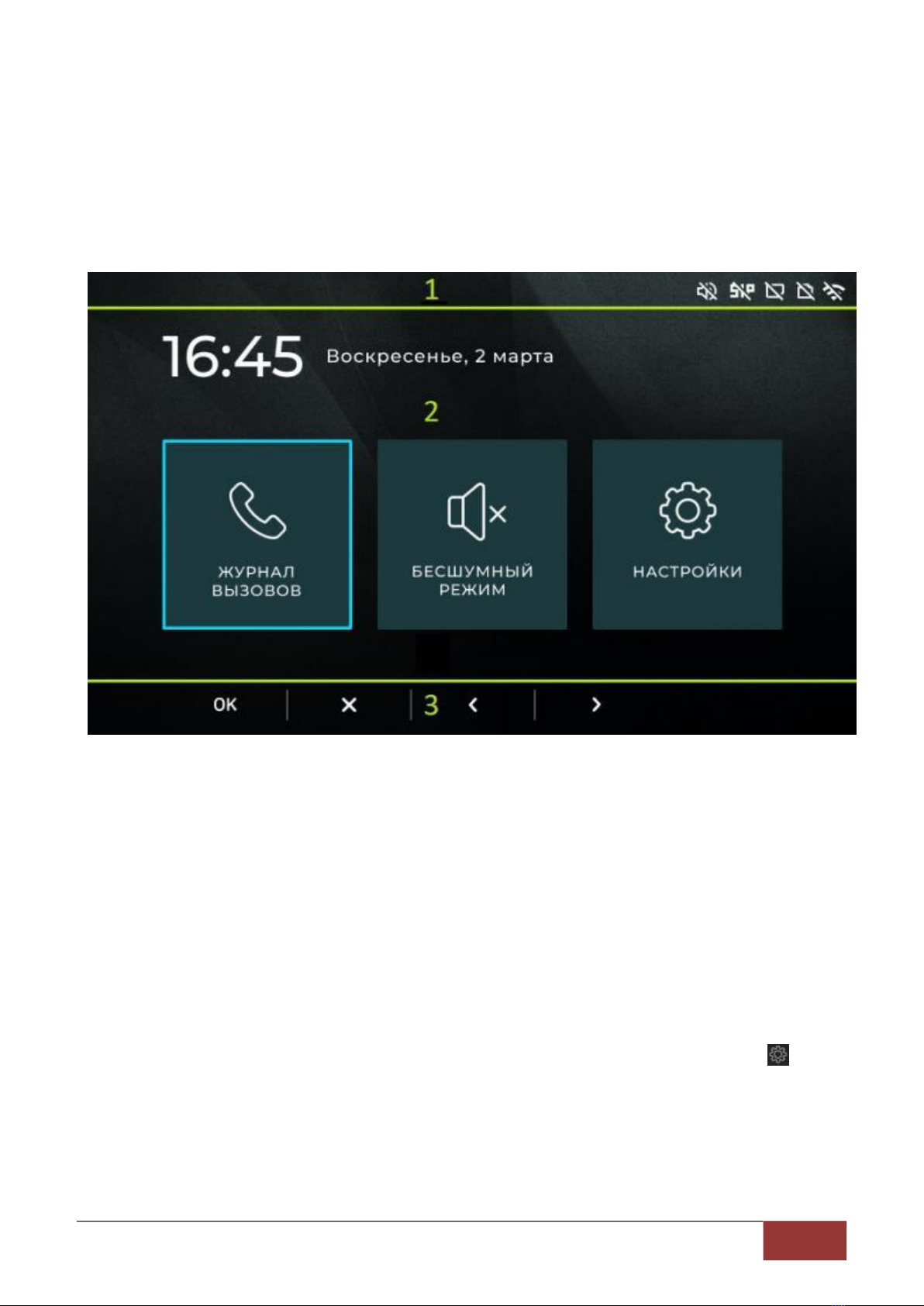
10
SM700 (W) Monitor SIP Operation Manual
Chapter IV Local interface
The local monitor interface contains a series of features and settings that users use during
monitor operations after initially setting the monitor through the Web interface. Setting up the SIP of
the monitor through the Web interface is described in Chapters 7-9 of this article. The local SIP
interface of the monitor has the following structure
Figure 4 .1.
Figure 1. 4.1
The monitor's SIP menu consists of three elements:
The monitor's SIP top panel (1) includes silent status, Wi-Fi wireless network (for SM700W
monitors), connected to SIP, connected to wired Ethernet network status, and connected to
external USB memory status icons.
The main field (2) contains menu items for controlling the SIP monitor.
The lower panel (3) displays the "OK", "Cancel", "Left" arrow, "Right" arrow, "+" symbol and "-"
symbol icons above the monitor SIP touch button. This panel appears only in the necessary monitor
SIP menu, and the configuration is different
Depends on the specific menu.
To enter the main menu, you can press the [gear] touch button while sleeping.
The main device menu includes the following:
Call Record: Allow you to view the log of unconnected, answered and rejected calls, the start
time of calls and the log of open door records.

11
SM700 (W) Monitor SIP Operation Manual
[Mute Mode]: The function of turning off ringtones to keep quiet. Settings: Monitor SIP
Settings Main Menu.
To navigate and operate on the main menu, touch the touch buttons below the OK, Cancel,
Left and Right arrows:
[OK]: Enter the selected menu.
[Cancel]: Enter hibernation.
[Left]: The navigation box moves to the left.
[Right]: The navigation box moves to the right.
4.1.Video on demand display
The following is the VOD display menu (Figure 1). 4.2).
Figure 1. 4.2
The menu is designed to display video and audio (if any) streams from the IP video camera
interface added to the network. A total of four cameras can be added. The name of the camera is
displayed on the upper screen.
The process of adding a camera is described in the section 8.9 This document. Access to
the VOD display menu can be achieved by pressing the touch button [person in the frame] in the
hibernate state. If the IP camera is not connected to the SIP monitor of the selected channel,
switching to this menu will display the "No Video Signal" text.
For actions in the VOD menu, the following touch buttons are available: [Exit]: Exit the VOD
menu.
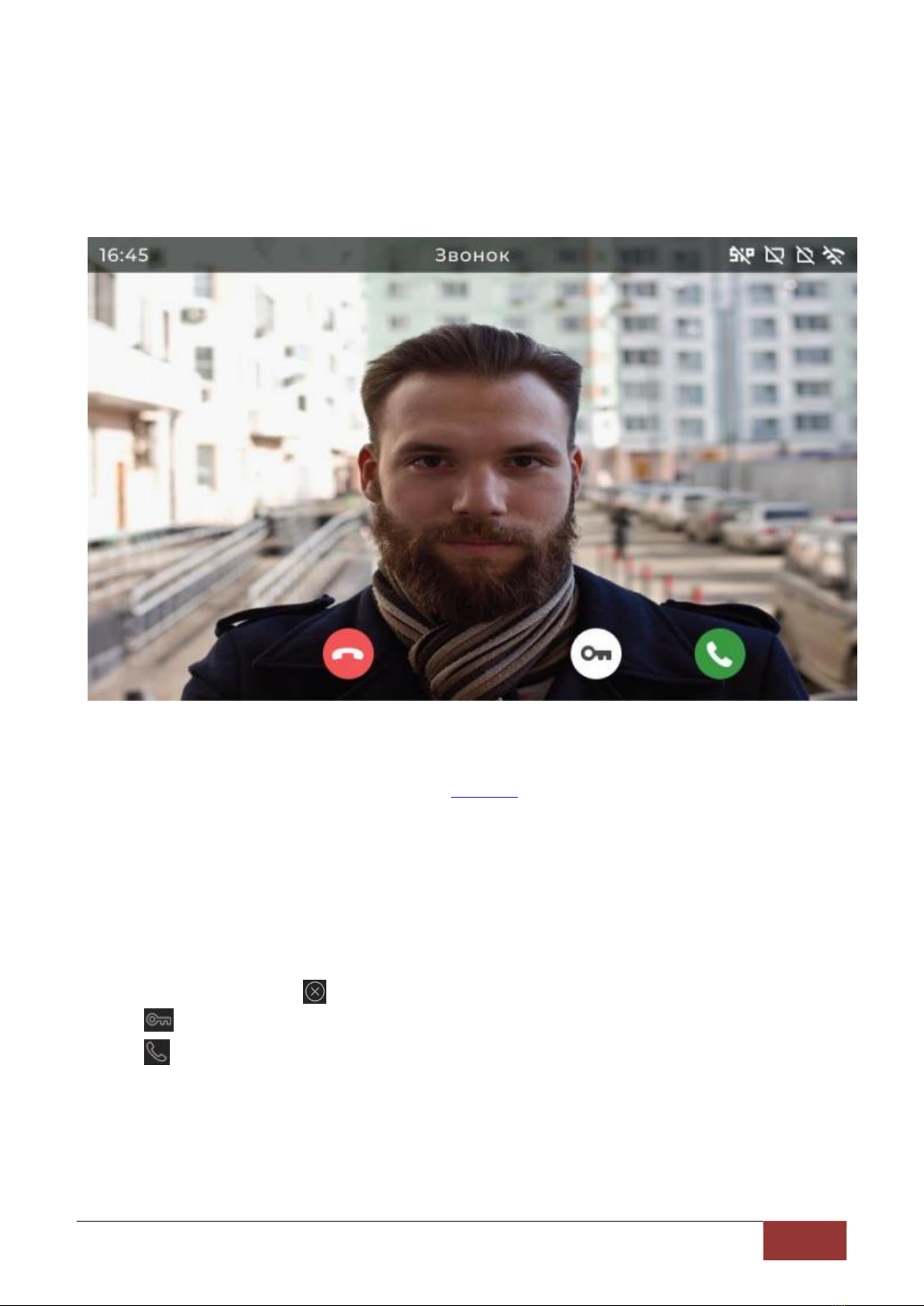
12
SM700 (W) Monitor SIP Operation Manual
Arrow [left]: The arrow pointing to the previous video channel. Arrow [right]:
The arrow pointing to the next video channel.
4.2.Call menu
The following is the call menu (Figure 1). 4.3).
Figure 1. 4.3
If the additional door button is activated in the SIP settings in the Web interface, the call menu
can include the additional door open button see Section (See 8.11 of this document).
The call menu is designed to notify the call and display the video stream from the call panel to
the SIP subscriber of the monitor, as well as the associated action above the call.
In the main field of the calling menu, the image from the calling device camera is displayed.
When the video stream cannot be received from the calling device, a video screen showing the
ringtone will be played in the main bar of the calling menu.
To operate in the Invoke menu, touch the following touch buttons:
Cross in the Circle: Complete the challenge.
[Key]: Open the door.
[Receiver]: Begin the conversation.
4.3.Session menu
Below is the session menu (Figure 1). 4.4).

13
SM700 (W) Monitor SIP Operation Manual
Figure 1. 4.4
The session menu can contain buttons that open additional doors if these buttons are
activated in SIP settings in the Web interface see Section (See 8.11 of this document).
After accepting an inbound SIP call, the monitor goes to the Session menu. The call menu is
used to chat with the caller.
To operate on the Session menu, you must touch the following touch buttons:
Cross in the Circle: End of conversation.
[Key]: Open the door.
4.4 Menu Call Log
The following is the call log menu (Figure 1). 4.5).

14
SM700 (W) Monitor SIP Operation Manual
Figure 1. 4.5
In the main call log menu box, you can view the following events: Call Completed, Door
Open, Call Accepted, Call, Call Missed, and Call Denied. In the main box opposite the Call event,
a photo of the guest calling the SIP monitor is also displayed.
Invoke log events:
"Call": The time and date when a call starts.
Call Acceptance: The time and date when the user accepts the call.
"Door open": The time and date when the door (gate, gate) opens.
Call completion: The time and date when the user or device completes the call.The
device can automatically complete the call after receiving the call for a certain time.
"Unconnected Call": Time and date when the call ends when the call is not connected
(rejected).
Call Rejected: The time and date when the user rejected the call.
Invoke the log menu item:
Event [invocation]: Any "invocation" event from the invocation log, as long as it has photos.
[Page number]: Sequence number of the call log.
Arrow [left]: The arrow that moves to the previous page of the call log.
Arrow [right]: The arrow that goes to the next page of the call log.

15
SM700 (W) Monitor SIP Operation Manual
To navigate and operate, touch the touch buttons under the OK, Cancel, Left Arrow, and Right
Arrow icons:
[OK]: When you navigate through a Call event with a photo: Enter the Detailed Photo View
menu to view the caller's photo. When navigating over the log page flip arrow: When the navigation
box is on the left and right arrows on the call log menu, confirm the action of going to another call log
page.
[Cancel]: Exit the Call Log menu.
[Left]: Move the navigation box "up" or "left" to the call log menu item that can be used for
navigation.
[Right]: The navigation box moves down or right the call log menu items available for
navigation
4.4. 1 Detailed photo view menu
The following is a detailed photo viewing menu (Figure 1). 4.6).
Figure 1. 4.6
The menu is designed to view the photos of the caller in detail. Detailed photo view menu
item: [Event number]: Sequence number recorded in call log. [Cancel (A)]: Exits the Detailed
Photo View menu. Arrow [left]: The arrow pointing to the previous photo in the call log.

16
SM700 (W) Monitor SIP Operation Manual
Arrow [right]: The arrow pointing to the next photo in the call record.
4.5. Turn on and off of mute mode
Mute mode is turned on and off through the SIP main menu of the monitor (Figure 1).
4.7).
Figure 1. 4. 7
Mute mode is to force the bell to be turned off to keep quiet. Mute mode is activated by
clicking the OK button from the main menu while navigating to the appropriate icon. When mute
mode is started, the screen displays the message "mute mode has been started" and the icon
[speaker has been started] is displayed on the top panel. To close this message, click the
Cross button or the Gear button. Disabling mute mode is the same as activating it. At this point,
the screen will display the "Mute Mode off" message, and the icon [Eject Speaker] on the top panel
will stop displaying.
In addition, you can set the automatic turn-on and turn-off of daytime mute mode through the
Web interface see Section 9.(See page 1 of this document).
4.6.Configuration menu
Here is the setup menu (Figure 1). 4.8).

17
SM700 (W) Monitor SIP Operation Manual
Figure 1. 4.8
Settings menu is for sound settings, reset to factory settings and SIP monitor maintenance.
Setting menu item: [Sound]: Enter the Sound Setting menu see Section (See
4.6. 1 of this document).
Maintenance: Maintenance menu input see Section (See 4.6. 2 of this document).
[KTOTAM]: Log in to the KTOTAM Cloud Service Activation Menu see .6.3(See Section 4 of
the present document).
Touch buttons under the OK, Cancel, Left Arrow, and Right Arrow icons can be used to
navigate and operate the settings menu:
[OK]: Enter the selected menu.
[Cancel]: Return to the main menu.
[Left]: The navigation box moves to the left.
[Right]: The navigation box moves to the right.
Sound menu
Below is the Sound Setup menu (Figure 1). 4.9).

18
SM700 (W) Monitor SIP Operation Manual
Figure 1. 4.9
The Audio menu is designed to set the ringtone volume, call volume, microphone volume,
ringtone, and ringtone duration.
Sound Settings menu item:
[Ringtone Volume] (Default: 10): Ringtone Volume Control. Available values are 1 to 15.
[Call Volume] (Default: 6): Adjust the call volume. Available values: 1 to 7.
[Microphone Volume] (Default: 50): Microphone Volume Control. Available values are 1 to
100.
[Ringtones]: Select a ringtone from the list.
[Call Duration] (Default: 120 seconds)-Decreases/increases the call duration in seconds.
To navigate and operate in the Sound Settings menu, touch the touch buttons below the Exit,
Left, Right arrows, plus and minus icons:
[Exit (O)]: Return to the Settings menu.
[Left]: The navigation box moves up.
[Right]: The navigation box moves down.

19
SM700 (W) Monitor SIP Operation Manual
[Minus (B)]: For call/call/microphone volume, lower the value, move to the left when the
ringtone is selected, and lower the duration when the call duration is adjusted.
[Addition]: For call/call/microphone volume, increase the volume, move to the right in the list
when selecting melody, and increase the volume when adjusting call.
4.6. 2 Maintenance menu
Below is the maintenance menu (Figure 1). 4.10).
Figure 1. 4.10
The maintenance menu is designed to display technical information, as well as cleaning
memory outside USB and rebooting the device operating system.
Maintain menu items:
[Clear Call Log]: Completely clear the call logs in the internal memory of the device and the
USB drive connected to the SIP monitor.
Restart the operating system: Restart the monitor's SIP operating system.
[Reset to factory settings]-Resets the monitor SIP settings set by the user to factory settings.
The entries in the call log remain unchanged when the settings are reset.

20
SM700 (W) Monitor SIP Operation Manual
[Model Version]: Displays the SIP model name of the monitor.
[Firmware Version]: Displays the current version of the firmware.
Ethernet IP: Displays the wired network interface IP address of the SIP monitor. If there is no
wired Ethernet connection, the Ethernet IP address of the interface may not appear in the
maintenance menu.
[Wi-Fi IP]: Displays the IP address of the SIP Monitor wireless network interface. IP-
If there is no wireless connection, the Wi-Fi address of the interface may not appear in the
maintenance menu.
To navigate and operate in the maintenance menu, touch the touch buttons below the OK,
Cancel, Left, and Right arrows:
[OK]: Perform the action.
[Cancel]: Return to the Settings menu.
[Left]: Move the top of the navigation box.
[Right]: Move the navigation box down.
KTOTAM menu
Below is the KTOTAM Cloud Service Connection Activation menu (Figure 1).
4.11).
Figure 1. 4.11
This manual suits for next models
1
Table of contents