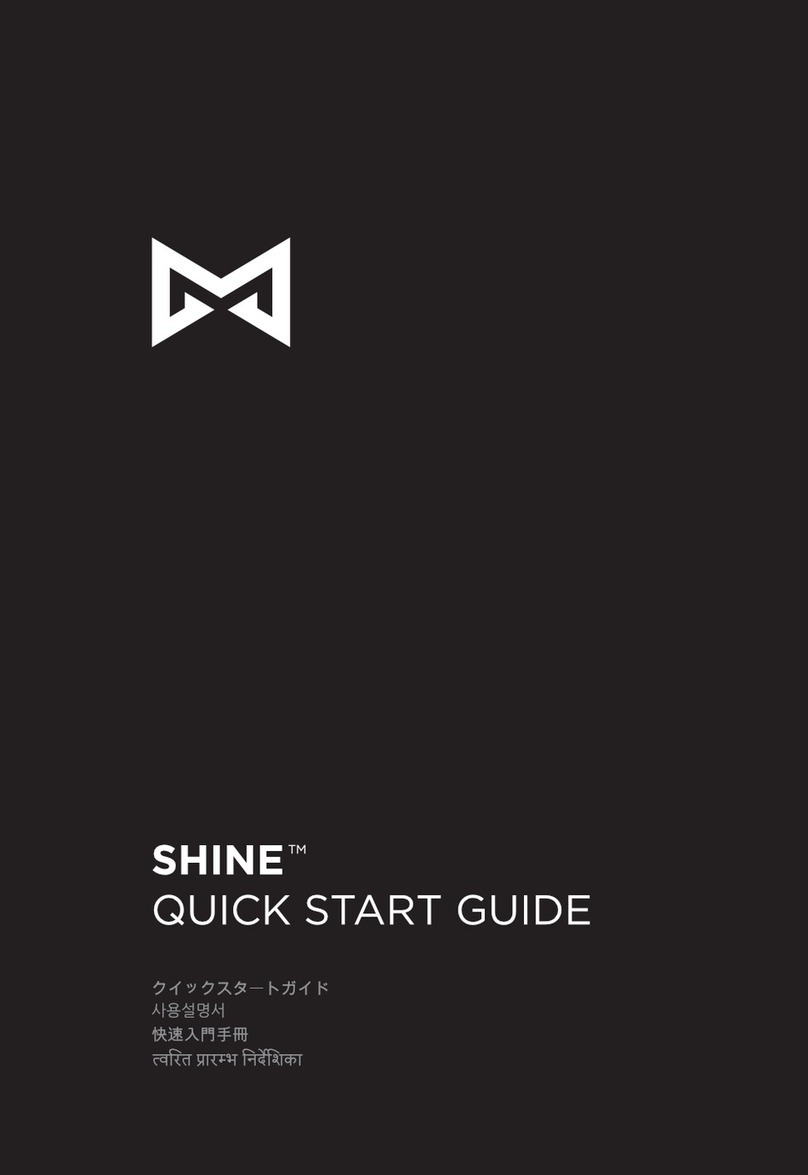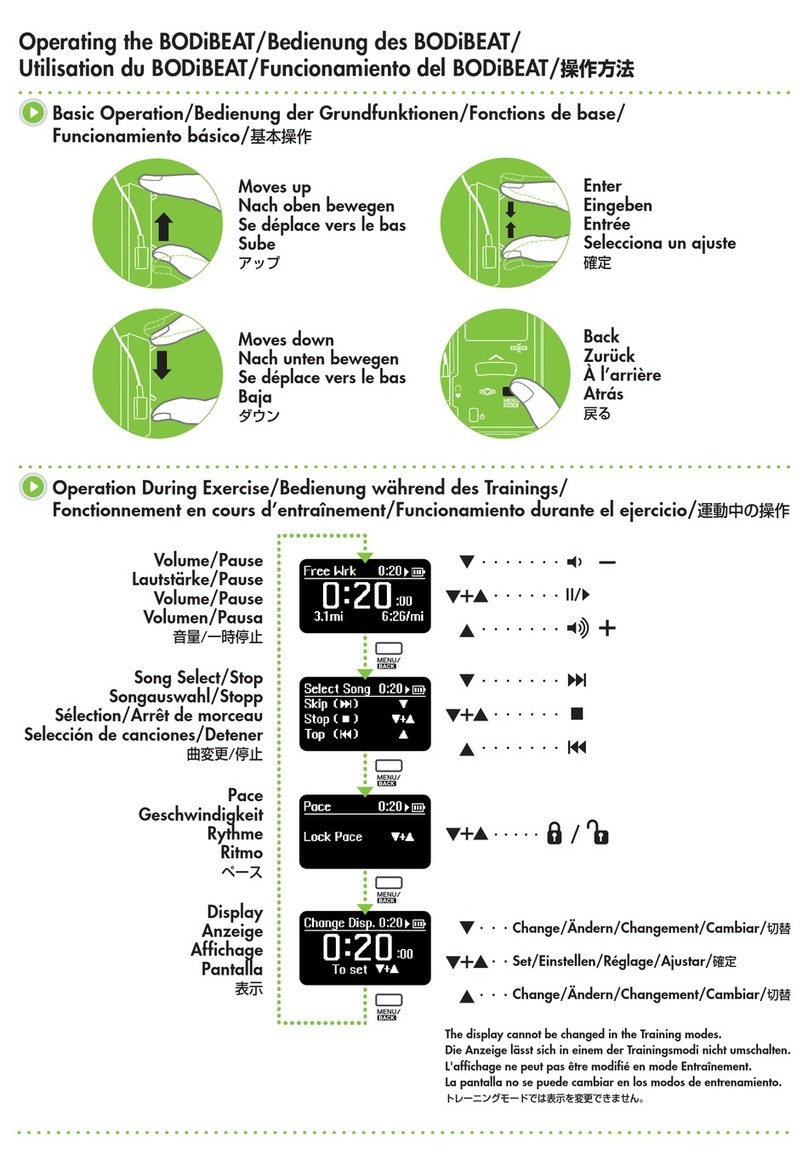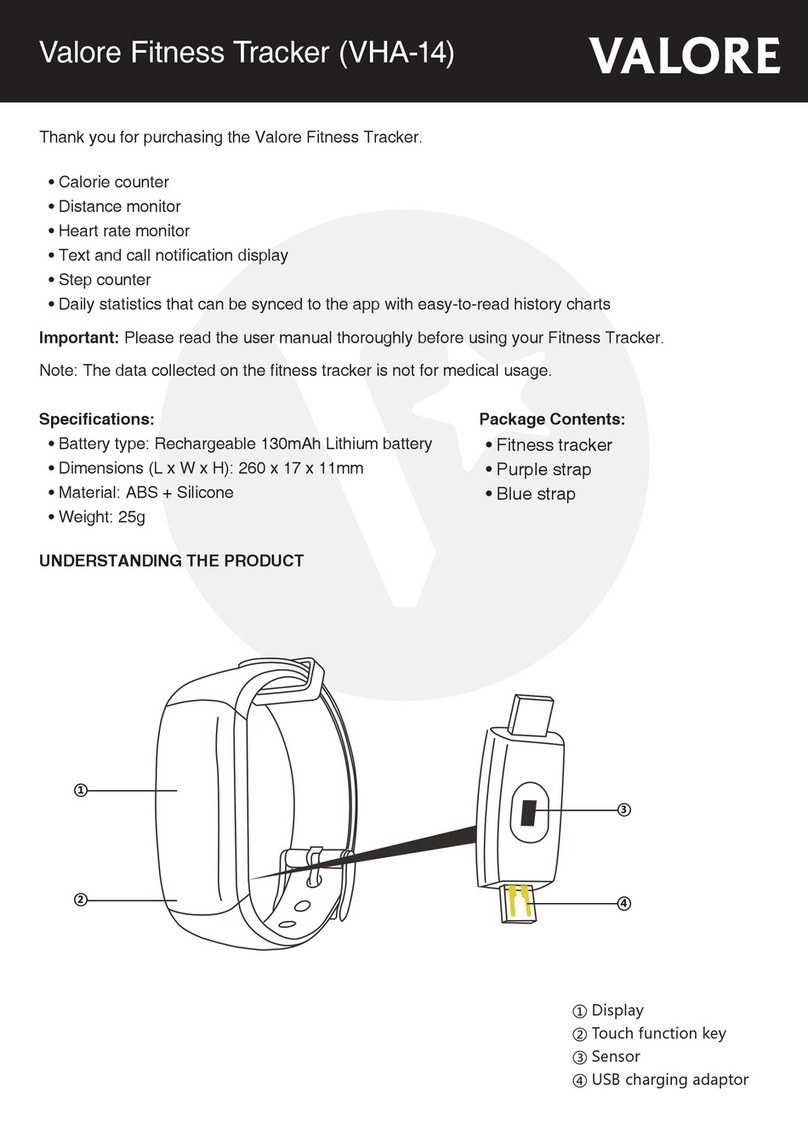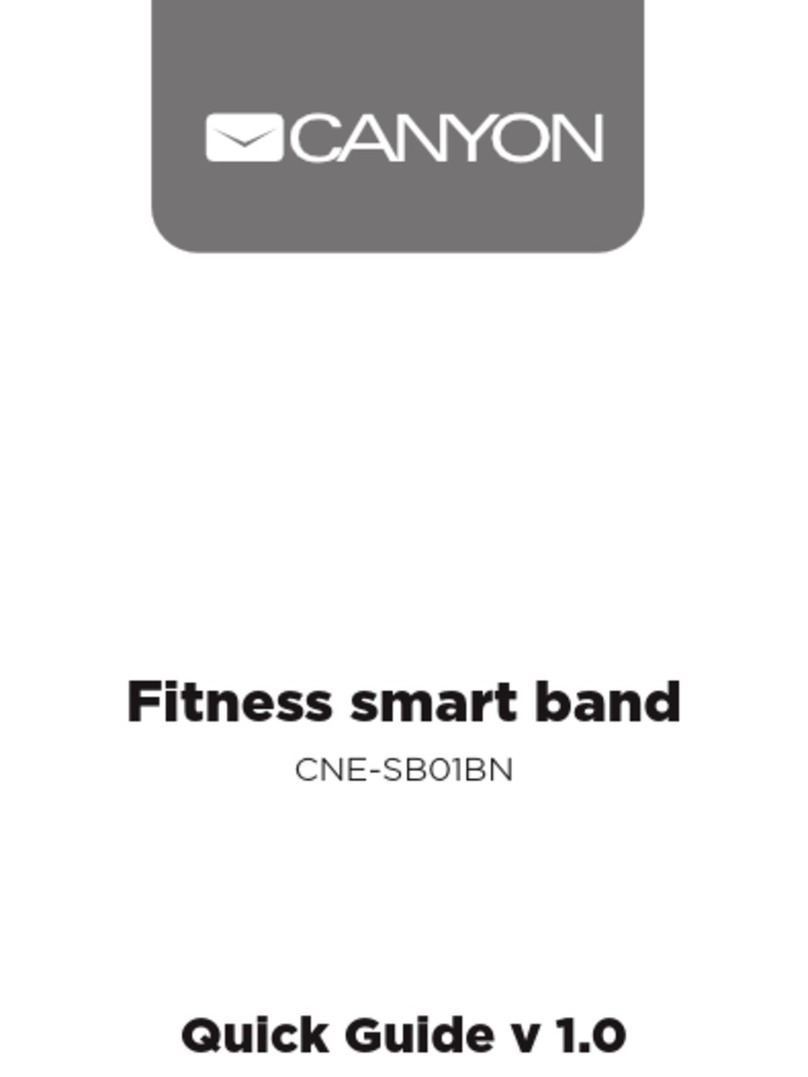BFit SPORT 2.0 User manual

SPORT 2.0
USER MANUAL
1. Bt Sport Device Overview
1.1 (1) Display Screen
(2) Touch Key
(3) Heart Rate Monitor
(4) Charging point
2. Charging the Bt device
2.1 With the Device removed from your wrist, locate the charging point
(three gold dots on the boom of the watch).
2.2 On the charger, locate the three corresponding gold charging thimbles.
2.3 Open the clamp of the charger and line up the charging thimbles with the
charging point on the Smartwatch.
2.4 Release the clamp of the charger over the Device. This will hold the charger
in place.
2.4 Plug the USB port at the end of the charger into an appropriate USB port, such
as a laptop or USB wall charger.
2.5 The Device will vibrate and the green baery icon on the screen will indicate
that it is charging. The green baery icon will stop moving and will remain full
when charging is complete.
3. Pairing Device to smartphone
3.1 Ensure that your Bt Device is turned on. If the Device is turned o, press and
hold the touch key to turn it on (see Device overview, this will help you to
locate the touch key).
3.2 Download the Bt GAME App from your App store on your Smartphone or
scan the QR code below for the installaon.
3.3 Ensure that your Smartphone’s Bluetooth is turned on. Do not aempt to
connect the Bt Device via your Smartphone’s Bluetooth sengs.
3.4 Open the Bt GAME App once the download is complete.
3.5 Allow any requests to access your Device’s locaon.
3.6 Under Seng, select connect the smart watch. Your Smartphone might open
this screen immediately aer opening the app.
3.7 Scroll down and nd the Bt Sport device under Smart bracelet and select it
(pictured below).
3.8 The App will search for your Bt Device. Choose your Bt Device once it has
been found.
3.9 Select the next step unl the Device connects. The app will display a green
ck in the middle of the screened indicang that pairing is complete.
3.10 If unsuccessful:
3.10.1 Ensure Smartphone Bluetooth is on.
3.10.2 Ensure you’ve selected the correct Device (see 6.7 to check your device
name. This is the name that you must select when pairing).
3.10.3 If unsuccessful, turn o both the Smartphone and the Device and restart
both devices.
3.11 Some devices may ask you to personalise the app with a username and
other details
aer pairing. Simply ll in the required details and press SAVE.
3.12 Your Device may request access to your Smartphone funcons or ask you to
allow
Nocaon Access. To receive nocaons on your Bt Device, turn on
nocaon access for the Bt GAME App
4.App sengs and features
4.1 TODAY (HOME) Page on App
4.1.1 Indicates your acvity data for the day including: Steps, Distance,
Calories, Sleep and Heart Rate.
Note: these indicators will only be updated once your Bt Device
is connected to your Smartphone via Bluetooth.
4.1.2 Press on any of these 5 indicators to see details.
4.1.3 Press on < on the top, le to see details of acvies from
previous days.
4.1.4 You may also view acvies by week or month by selecng DAY,
WEEK or MONTH at the top of the page.
4.1.5 Press the share symbol in the top right hand corner to share your
acvity to Facebook or Twier.
4.1.6 To change your goals for each secon go to Seng and select
Goals (see 4.4.2 below).
4.2 ACTIVITY: will show you all your complete acvies.
4.2.1 Press on ALL ACTIVITY to sort acvies by the type of sport.
4.2.2 Press on any of your acvies to see more details of each acvity.
4.3 REMINDER: allows you to set up to ve alarms. Your Bt Device will
vibrate at the selected reminder me, displaying the below icon.
4.4 SETTING: this menu will allow you to make changes to a number of
features.
4.4.1 My Prole: set up your age, gender, weight, height and create a
username.
Remember to press SAVE aer compleng these details.
4.4.2 Goals: set goals for your Steps, Distance, Calories and Sleep.
4.4.2.1 If you do not change these, the applicaon will set default
parameters and goals
for these secons.
• Real me clock display
• Mul-Sport Mode (Running, Walking, Biking, Climbing, Swimming)
• Monitor your daily acvity and sleep paerns
• Built-in heart rate sensor to monitor your heart rate
• Incoming call alert
• Displays SMS, emails, calendar events and social media acvity
• Fully compable with iOS and Android devices
• IP68 Waterproof (Swimming)
For more informaon visit:
www.bt.co.za
4.4.2.2 Press on any of the acvity goals to adjust these goals.
4.4.2.3 Select SAVE aer any changes are made to your goals.
4.4.3 Nocaons: choose which nocaons, if any, you would like to
receive on your Bt Device.
4.4.4 Find the Smart Watch: helps you nd your Device by creang a
vibraon and lighng it up for about 4 seconds.
4.4.5 Advanced seng: allows you to set the Weather opons, your
Sedentary periods, Heart rate, Drinking water, Do not disturb
and Bright screen style.
4.4.5.1 Set up the Sedentary secon to remind yourself to get up and
move aer periods of inacvity. The Sedentary icon will
appear on the Bt Device’s screen when you are inacve for
your pre-selected me period (pictured below).
4.4.5.2 Set intervals to remind yourself to consume water.
The Drinking Water icon will appear on your Bt Device’s
screen depending on the intervals you set (pictured below).
4.4.5.3 Do not disturb: when switched on, nocaons and calls will
no longer be sent to the Device.
4.4.5.4 Bright screen style: you can turn o the funcons that light up
your Device screen according to your wrist movement.
4.4.6 Theme: switch to a dierent design style for your App. Press SAVE
aer choosing your preferred theme.
4.4.7 Disconnect Smart Watch: unbinds your Bt Device from the
Smartphone.
4.4.8 Firmware Update: shows you the Bt device’s rmware version.
To look for rmware updates, choose Check New Version.
4.4.9 Reset: this will reset your Bt device completely. Note: all data on
the Device will be lost.
Android IOS

SPORT 2.0
USER MANUAL
1. Bt Sport Device Overview
1.1 (1) Display Screen
(2) Touch Key
(3) Heart Rate Monitor
(4) Charging point
2. Charging the Bt device
2.1 With the Device removed from your wrist, locate the charging point
(three gold dots on the boom of the watch).
2.2 On the charger, locate the three corresponding gold charging thimbles.
2.3 Open the clamp of the charger and line up the charging thimbles with the
charging point on the Smartwatch.
2.4 Release the clamp of the charger over the Device. This will hold the charger
in place.
2.4 Plug the USB port at the end of the charger into an appropriate USB port, such
as a laptop or USB wall charger.
2.5 The Device will vibrate and the green baery icon on the screen will indicate
that it is charging. The green baery icon will stop moving and will remain full
when charging is complete.
3. Pairing Device to smartphone
3.1 Ensure that your Bt Device is turned on. If the Device is turned o, press and
hold the touch key to turn it on (see Device overview, this will help you to
locate the touch key).
3.2 Download the Bt GAME App from your App store on your Smartphone or
scan the QR code below for the installaon.
3.3 Ensure that your Smartphone’s Bluetooth is turned on. Do not aempt to
connect the Bt Device via your Smartphone’s Bluetooth sengs.
3.4 Open the Bt GAME App once the download is complete.
3.5 Allow any requests to access your Device’s locaon.
3.6 Under Seng, select connect the smart watch. Your Smartphone might open
this screen immediately aer opening the app.
3.7 Scroll down and nd the Bt Sport device under Smart bracelet and select it
(pictured below).
3.8 The App will search for your Bt Device. Choose your Bt Device once it has
been found.
3.9 Select the next step unl the Device connects. The app will display a green
ck in the middle of the screened indicang that pairing is complete.
3.10 If unsuccessful:
3.10.1 Ensure Smartphone Bluetooth is on.
3.10.2 Ensure you’ve selected the correct Device (see 6.7 to check your device
name. This is the name that you must select when pairing).
3.10.3 If unsuccessful, turn o both the Smartphone and the Device and restart
both devices.
3.11 Some devices may ask you to personalise the app with a username and
other details
aer pairing. Simply ll in the required details and press SAVE.
3.12 Your Device may request access to your Smartphone funcons or ask you to
allow
Nocaon Access. To receive nocaons on your Bt Device, turn on
nocaon access for the Bt GAME App
4.App sengs and features
4.1 TODAY (HOME) Page on App
4.1.1 Indicates your acvity data for the day including: Steps, Distance,
Calories, Sleep and Heart Rate.
Note: these indicators will only be updated once your Bt Device
is connected to your Smartphone via Bluetooth.
4.1.2 Press on any of these 5 indicators to see details.
4.1.3 Press on < on the top, le to see details of acvies from
previous days.
4.1.4 You may also view acvies by week or month by selecng DAY,
WEEK or MONTH at the top of the page.
4.1.5 Press the share symbol in the top right hand corner to share your
acvity to Facebook or Twier.
4.1.6 To change your goals for each secon go to Seng and select
Goals (see 4.4.2 below).
4.2 ACTIVITY: will show you all your complete acvies.
4.2.1 Press on ALL ACTIVITY to sort acvies by the type of sport.
4.2.2 Press on any of your acvies to see more details of each acvity.
4.3 REMINDER: allows you to set up to ve alarms. Your Bt Device will
vibrate at the selected reminder me, displaying the below icon.
4.4 SETTING: this menu will allow you to make changes to a number of
features.
4.4.1 My Prole: set up your age, gender, weight, height and create a
username.
Remember to press SAVE aer compleng these details.
4.4.2 Goals: set goals for your Steps, Distance, Calories and Sleep.
4.4.2.1 If you do not change these, the applicaon will set default
parameters and goals
for these secons.
• Real me clock display
• Mul-Sport Mode (Running, Walking, Biking, Climbing, Swimming)
• Monitor your daily acvity and sleep paerns
• Built-in heart rate sensor to monitor your heart rate
• Incoming call alert
• Displays SMS, emails, calendar events and social media acvity
• Fully compable with iOS and Android devices
• IP68 Waterproof (Swimming)
For more informaon visit:
www.bt.co.za
4.4.2.2 Press on any of the acvity goals to adjust these goals.
4.4.2.3 Select SAVE aer any changes are made to your goals.
4.4.3 Nocaons: choose which nocaons, if any, you would like to
receive on your Bt Device.
4.4.4 Find the Smart Watch: helps you nd your Device by creang a
vibraon and lighng it up for about 4 seconds.
4.4.5 Advanced seng: allows you to set the Weather opons, your
Sedentary periods, Heart rate, Drinking water, Do not disturb
and Bright screen style.
4.4.5.1 Set up the Sedentary secon to remind yourself to get up and
move aer periods of inacvity. The Sedentary icon will
appear on the Bt Device’s screen when you are inacve for
your pre-selected me period (pictured below).
4.4.5.2 Set intervals to remind yourself to consume water.
The Drinking Water icon will appear on your Bt Device’s
screen depending on the intervals you set (pictured below).
4.4.5.3 Do not disturb: when switched on, nocaons and calls will
no longer be sent to the Device.
4.4.5.4 Bright screen style: you can turn o the funcons that light up
your Device screen according to your wrist movement.
4.4.6 Theme: switch to a dierent design style for your App. Press SAVE
aer choosing your preferred theme.
4.4.7 Disconnect Smart Watch: unbinds your Bt Device from the
Smartphone.
4.4.8 Firmware Update: shows you the Bt device’s rmware version.
To look for rmware updates, choose Check New Version.
4.4.9 Reset: this will reset your Bt device completely. Note: all data on
the Device will be lost.
Android IOS
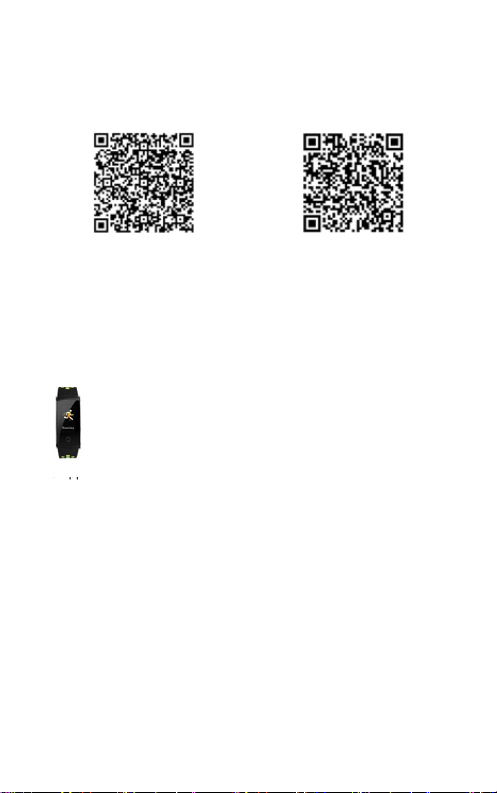
SPORT 2.0
USER MANUAL
1. Bt Sport Device Overview
1.1 (1) Display Screen
(2) Touch Key
(3) Heart Rate Monitor
(4) Charging point
2. Charging the Bt device
2.1 With the Device removed from your wrist, locate the charging point
(three gold dots on the boom of the watch).
2.2 On the charger, locate the three corresponding gold charging thimbles.
2.3 Open the clamp of the charger and line up the charging thimbles with the
charging point on the Smartwatch.
2.4 Release the clamp of the charger over the Device. This will hold the charger
in place.
2.4 Plug the USB port at the end of the charger into an appropriate USB port, such
as a laptop or USB wall charger.
2.5 The Device will vibrate and the green baery icon on the screen will indicate
that it is charging. The green baery icon will stop moving and will remain full
when charging is complete.
3. Pairing Device to smartphone
3.1 Ensure that your Bt Device is turned on. If the Device is turned o, press and
hold the touch key to turn it on (see Device overview, this will help you to
locate the touch key).
3.2 Download the Bt GAME App from your App store on your Smartphone or
scan the QR code below for the installaon.
3.3 Ensure that your Smartphone’s Bluetooth is turned on. Do not aempt to
connect the Bt Device via your Smartphone’s Bluetooth sengs.
3.4 Open the Bt GAME App once the download is complete.
3.5 Allow any requests to access your Device’s locaon.
3.6 Under Seng, select connect the smart watch. Your Smartphone might open
this screen immediately aer opening the app.
3.7 Scroll down and nd the Bt Sport device under Smart bracelet and select it
(pictured below).
3.8 The App will search for your Bt Device. Choose your Bt Device once it has
been found.
3.9 Select the next step unl the Device connects. The app will display a green
ck in the middle of the screened indicang that pairing is complete.
3.10 If unsuccessful:
3.10.1 Ensure Smartphone Bluetooth is on.
3.10.2 Ensure you’ve selected the correct Device (see 6.7 to check your device
name. This is the name that you must select when pairing).
3.10.3 If unsuccessful, turn o both the Smartphone and the Device and restart
both devices.
3.11 Some devices may ask you to personalise the app with a username and
other details
aer pairing. Simply ll in the required details and press SAVE.
3.12 Your Device may request access to your Smartphone funcons or ask you to
allow
Nocaon Access. To receive nocaons on your Bt Device, turn on
nocaon access for the Bt GAME App
4.App sengs and features
4.1 TODAY (HOME) Page on App
4.1.1 Indicates your acvity data for the day including: Steps, Distance,
Calories, Sleep and Heart Rate.
Note: these indicators will only be updated once your Bt Device
is connected to your Smartphone via Bluetooth.
4.1.2 Press on any of these 5 indicators to see details.
4.1.3 Press on < on the top, le to see details of acvies from
previous days.
4.1.4 You may also view acvies by week or month by selecng DAY,
WEEK or MONTH at the top of the page.
4.1.5 Press the share symbol in the top right hand corner to share your
acvity to Facebook or Twier.
4.1.6 To change your goals for each secon go to Seng and select
Goals (see 4.4.2 below).
4.2 ACTIVITY: will show you all your complete acvies.
4.2.1 Press on ALL ACTIVITY to sort acvies by the type of sport.
4.2.2 Press on any of your acvies to see more details of each acvity.
4.3 REMINDER: allows you to set up to ve alarms. Your Bt Device will
vibrate at the selected reminder me, displaying the below icon.
4.4 SETTING: this menu will allow you to make changes to a number of
features.
4.4.1 My Prole: set up your age, gender, weight, height and create a
username.
Remember to press SAVE aer compleng these details.
4.4.2 Goals: set goals for your Steps, Distance, Calories and Sleep.
4.4.2.1 If you do not change these, the applicaon will set default
parameters and goals
for these secons.
• Real me clock display
• Mul-Sport Mode (Running, Walking, Biking, Climbing, Swimming)
• Monitor your daily acvity and sleep paerns
• Built-in heart rate sensor to monitor your heart rate
• Incoming call alert
• Displays SMS, emails, calendar events and social media acvity
• Fully compable with iOS and Android devices
• IP68 Waterproof (Swimming)
For more informaon visit:
www.bt.co.za
4.4.2.2 Press on any of the acvity goals to adjust these goals.
4.4.2.3 Select SAVE aer any changes are made to your goals.
4.4.3 Nocaons: choose which nocaons, if any, you would like to
receive on your Bt Device.
4.4.4 Find the Smart Watch: helps you nd your Device by creang a
vibraon and lighng it up for about 4 seconds.
4.4.5 Advanced seng: allows you to set the Weather opons, your
Sedentary periods, Heart rate, Drinking water, Do not disturb
and Bright screen style.
4.4.5.1 Set up the Sedentary secon to remind yourself to get up and
move aer periods of inacvity. The Sedentary icon will
appear on the Bt Device’s screen when you are inacve for
your pre-selected me period (pictured below).
4.4.5.2 Set intervals to remind yourself to consume water.
The Drinking Water icon will appear on your Bt Device’s
screen depending on the intervals you set (pictured below).
4.4.5.3 Do not disturb: when switched on, nocaons and calls will
no longer be sent to the Device.
4.4.5.4 Bright screen style: you can turn o the funcons that light up
your Device screen according to your wrist movement.
4.4.6 Theme: switch to a dierent design style for your App. Press SAVE
aer choosing your preferred theme.
4.4.7 Disconnect Smart Watch: unbinds your Bt Device from the
Smartphone.
4.4.8 Firmware Update: shows you the Bt device’s rmware version.
To look for rmware updates, choose Check New Version.
4.4.9 Reset: this will reset your Bt device completely. Note: all data on
the Device will be lost.
Android IOS
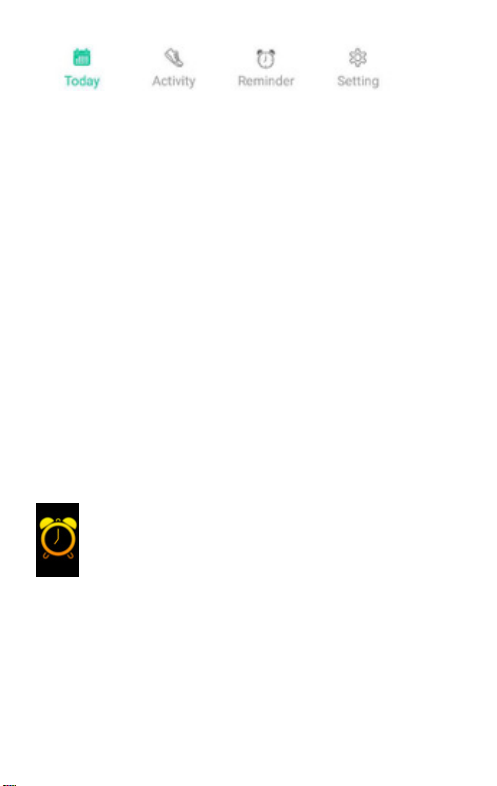
SPORT 2.0
USER MANUAL
1. Bt Sport Device Overview
1.1 (1) Display Screen
(2) Touch Key
(3) Heart Rate Monitor
(4) Charging point
2. Charging the Bt device
2.1 With the Device removed from your wrist, locate the charging point
(three gold dots on the boom of the watch).
2.2 On the charger, locate the three corresponding gold charging thimbles.
2.3 Open the clamp of the charger and line up the charging thimbles with the
charging point on the Smartwatch.
2.4 Release the clamp of the charger over the Device. This will hold the charger
in place.
2.4 Plug the USB port at the end of the charger into an appropriate USB port, such
as a laptop or USB wall charger.
2.5 The Device will vibrate and the green baery icon on the screen will indicate
that it is charging. The green baery icon will stop moving and will remain full
when charging is complete.
3. Pairing Device to smartphone
3.1 Ensure that your Bt Device is turned on. If the Device is turned o, press and
hold the touch key to turn it on (see Device overview, this will help you to
locate the touch key).
3.2 Download the Bt GAME App from your App store on your Smartphone or
scan the QR code below for the installaon.
3.3 Ensure that your Smartphone’s Bluetooth is turned on. Do not aempt to
connect the Bt Device via your Smartphone’s Bluetooth sengs.
3.4 Open the Bt GAME App once the download is complete.
3.5 Allow any requests to access your Device’s locaon.
3.6 Under Seng, select connect the smart watch. Your Smartphone might open
this screen immediately aer opening the app.
3.7 Scroll down and nd the Bt Sport device under Smart bracelet and select it
(pictured below).
3.8 The App will search for your Bt Device. Choose your Bt Device once it has
been found.
3.9 Select the next step unl the Device connects. The app will display a green
ck in the middle of the screened indicang that pairing is complete.
3.10 If unsuccessful:
3.10.1 Ensure Smartphone Bluetooth is on.
3.10.2 Ensure you’ve selected the correct Device (see 6.7 to check your device
name. This is the name that you must select when pairing).
3.10.3 If unsuccessful, turn o both the Smartphone and the Device and restart
both devices.
3.11 Some devices may ask you to personalise the app with a username and
other details
aer pairing. Simply ll in the required details and press SAVE.
3.12 Your Device may request access to your Smartphone funcons or ask you to
allow
Nocaon Access. To receive nocaons on your Bt Device, turn on
nocaon access for the Bt GAME App
4.App sengs and features
4.1 TODAY (HOME) Page on App
4.1.1 Indicates your acvity data for the day including: Steps, Distance,
Calories, Sleep and Heart Rate.
Note: these indicators will only be updated once your Bt Device
is connected to your Smartphone via Bluetooth.
4.1.2 Press on any of these 5 indicators to see details.
4.1.3 Press on < on the top, le to see details of acvies from
previous days.
4.1.4 You may also view acvies by week or month by selecng DAY,
WEEK or MONTH at the top of the page.
4.1.5 Press the share symbol in the top right hand corner to share your
acvity to Facebook or Twier.
4.1.6 To change your goals for each secon go to Seng and select
Goals (see 4.4.2 below).
4.2 ACTIVITY: will show you all your complete acvies.
4.2.1 Press on ALL ACTIVITY to sort acvies by the type of sport.
4.2.2 Press on any of your acvies to see more details of each acvity.
4.3 REMINDER: allows you to set up to ve alarms. Your Bt Device will
vibrate at the selected reminder me, displaying the below icon.
4.4 SETTING: this menu will allow you to make changes to a number of
features.
4.4.1 My Prole: set up your age, gender, weight, height and create a
username.
Remember to press SAVE aer compleng these details.
4.4.2 Goals: set goals for your Steps, Distance, Calories and Sleep.
4.4.2.1 If you do not change these, the applicaon will set default
parameters and goals
for these secons.
• Real me clock display
• Mul-Sport Mode (Running, Walking, Biking, Climbing, Swimming)
• Monitor your daily acvity and sleep paerns
• Built-in heart rate sensor to monitor your heart rate
• Incoming call alert
• Displays SMS, emails, calendar events and social media acvity
• Fully compable with iOS and Android devices
• IP68 Waterproof (Swimming)
For more informaon visit:
www.bt.co.za
4.4.2.2 Press on any of the acvity goals to adjust these goals.
4.4.2.3 Select SAVE aer any changes are made to your goals.
4.4.3 Nocaons: choose which nocaons, if any, you would like to
receive on your Bt Device.
4.4.4 Find the Smart Watch: helps you nd your Device by creang a
vibraon and lighng it up for about 4 seconds.
4.4.5 Advanced seng: allows you to set the Weather opons, your
Sedentary periods, Heart rate, Drinking water, Do not disturb
and Bright screen style.
4.4.5.1 Set up the Sedentary secon to remind yourself to get up and
move aer periods of inacvity. The Sedentary icon will
appear on the Bt Device’s screen when you are inacve for
your pre-selected me period (pictured below).
4.4.5.2 Set intervals to remind yourself to consume water.
The Drinking Water icon will appear on your Bt Device’s
screen depending on the intervals you set (pictured below).
4.4.5.3 Do not disturb: when switched on, nocaons and calls will
no longer be sent to the Device.
4.4.5.4 Bright screen style: you can turn o the funcons that light up
your Device screen according to your wrist movement.
4.4.6 Theme: switch to a dierent design style for your App. Press SAVE
aer choosing your preferred theme.
4.4.7 Disconnect Smart Watch: unbinds your Bt Device from the
Smartphone.
4.4.8 Firmware Update: shows you the Bt device’s rmware version.
To look for rmware updates, choose Check New Version.
4.4.9 Reset: this will reset your Bt device completely. Note: all data on
the Device will be lost.
Android IOS
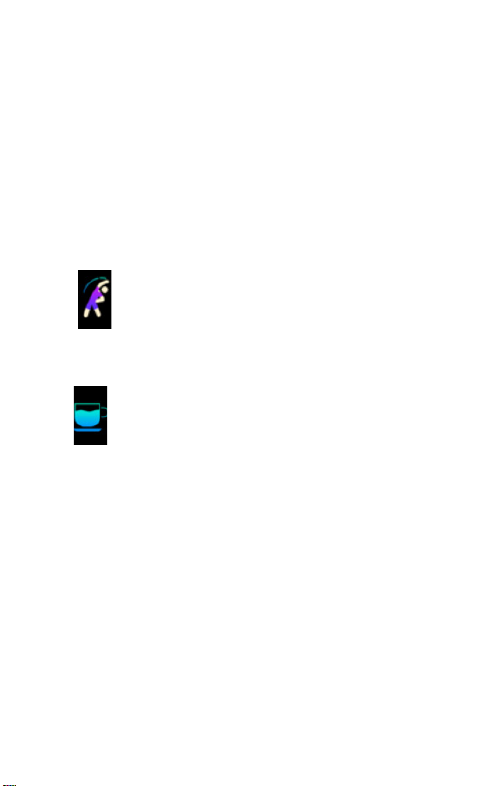
SPORT 2.0
USER MANUAL
1. Bt Sport Device Overview
1.1 (1) Display Screen
(2) Touch Key
(3) Heart Rate Monitor
(4) Charging point
2. Charging the Bt device
2.1 With the Device removed from your wrist, locate the charging point
(three gold dots on the boom of the watch).
2.2 On the charger, locate the three corresponding gold charging thimbles.
2.3 Open the clamp of the charger and line up the charging thimbles with the
charging point on the Smartwatch.
2.4 Release the clamp of the charger over the Device. This will hold the charger
in place.
2.4 Plug the USB port at the end of the charger into an appropriate USB port, such
as a laptop or USB wall charger.
2.5 The Device will vibrate and the green baery icon on the screen will indicate
that it is charging. The green baery icon will stop moving and will remain full
when charging is complete.
3. Pairing Device to smartphone
3.1 Ensure that your Bt Device is turned on. If the Device is turned o, press and
hold the touch key to turn it on (see Device overview, this will help you to
locate the touch key).
3.2 Download the Bt GAME App from your App store on your Smartphone or
scan the QR code below for the installaon.
3.3 Ensure that your Smartphone’s Bluetooth is turned on. Do not aempt to
connect the Bt Device via your Smartphone’s Bluetooth sengs.
3.4 Open the Bt GAME App once the download is complete.
3.5 Allow any requests to access your Device’s locaon.
3.6 Under Seng, select connect the smart watch. Your Smartphone might open
this screen immediately aer opening the app.
3.7 Scroll down and nd the Bt Sport device under Smart bracelet and select it
(pictured below).
3.8 The App will search for your Bt Device. Choose your Bt Device once it has
been found.
3.9 Select the next step unl the Device connects. The app will display a green
ck in the middle of the screened indicang that pairing is complete.
3.10 If unsuccessful:
3.10.1 Ensure Smartphone Bluetooth is on.
3.10.2 Ensure you’ve selected the correct Device (see 6.7 to check your device
name. This is the name that you must select when pairing).
3.10.3 If unsuccessful, turn o both the Smartphone and the Device and restart
both devices.
3.11 Some devices may ask you to personalise the app with a username and
other details
aer pairing. Simply ll in the required details and press SAVE.
3.12 Your Device may request access to your Smartphone funcons or ask you to
allow
Nocaon Access. To receive nocaons on your Bt Device, turn on
nocaon access for the Bt GAME App
4.App sengs and features
4.1 TODAY (HOME) Page on App
4.1.1 Indicates your acvity data for the day including: Steps, Distance,
Calories, Sleep and Heart Rate.
Note: these indicators will only be updated once your Bt Device
is connected to your Smartphone via Bluetooth.
4.1.2 Press on any of these 5 indicators to see details.
4.1.3 Press on < on the top, le to see details of acvies from
previous days.
4.1.4 You may also view acvies by week or month by selecng DAY,
WEEK or MONTH at the top of the page.
4.1.5 Press the share symbol in the top right hand corner to share your
acvity to Facebook or Twier.
4.1.6 To change your goals for each secon go to Seng and select
Goals (see 4.4.2 below).
4.2 ACTIVITY: will show you all your complete acvies.
4.2.1 Press on ALL ACTIVITY to sort acvies by the type of sport.
4.2.2 Press on any of your acvies to see more details of each acvity.
4.3 REMINDER: allows you to set up to ve alarms. Your Bt Device will
vibrate at the selected reminder me, displaying the below icon.
4.4 SETTING: this menu will allow you to make changes to a number of
features.
4.4.1 My Prole: set up your age, gender, weight, height and create a
username.
Remember to press SAVE aer compleng these details.
4.4.2 Goals: set goals for your Steps, Distance, Calories and Sleep.
4.4.2.1 If you do not change these, the applicaon will set default
parameters and goals
for these secons.
• Real me clock display
• Mul-Sport Mode (Running, Walking, Biking, Climbing, Swimming)
• Monitor your daily acvity and sleep paerns
• Built-in heart rate sensor to monitor your heart rate
• Incoming call alert
• Displays SMS, emails, calendar events and social media acvity
• Fully compable with iOS and Android devices
• IP68 Waterproof (Swimming)
For more informaon visit:
www.bt.co.za
4.4.2.2 Press on any of the acvity goals to adjust these goals.
4.4.2.3 Select SAVE aer any changes are made to your goals.
4.4.3 Nocaons: choose which nocaons, if any, you would like to
receive on your Bt Device.
4.4.4 Find the Smart Watch: helps you nd your Device by creang a
vibraon and lighng it up for about 4 seconds.
4.4.5 Advanced seng: allows you to set the Weather opons, your
Sedentary periods, Heart rate, Drinking water, Do not disturb
and Bright screen style.
4.4.5.1 Set up the Sedentary secon to remind yourself to get up and
move aer periods of inacvity. The Sedentary icon will
appear on the Bt Device’s screen when you are inacve for
your pre-selected me period (pictured below).
4.4.5.2 Set intervals to remind yourself to consume water.
The Drinking Water icon will appear on your Bt Device’s
screen depending on the intervals you set (pictured below).
4.4.5.3 Do not disturb: when switched on, nocaons and calls will
no longer be sent to the Device.
4.4.5.4 Bright screen style: you can turn o the funcons that light up
your Device screen according to your wrist movement.
4.4.6 Theme: switch to a dierent design style for your App. Press SAVE
aer choosing your preferred theme.
4.4.7 Disconnect Smart Watch: unbinds your Bt Device from the
Smartphone.
4.4.8 Firmware Update: shows you the Bt device’s rmware version.
To look for rmware updates, choose Check New Version.
4.4.9 Reset: this will reset your Bt device completely. Note: all data on
the Device will be lost.
Android IOS
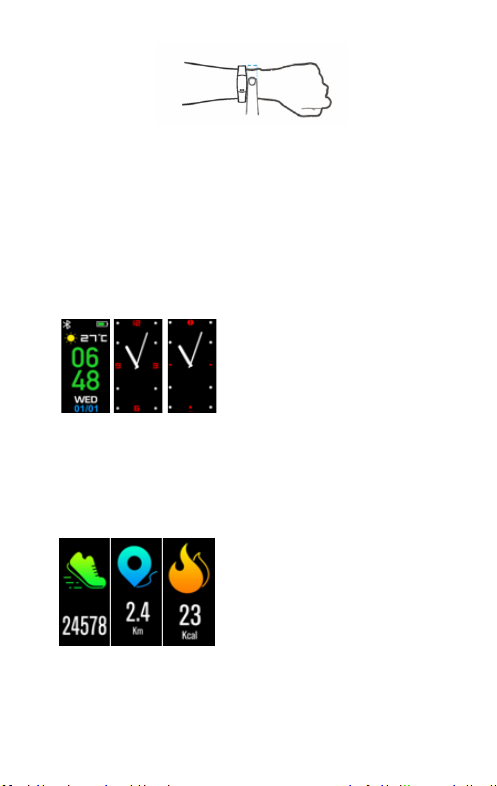
6.7 More
6.7.1 Press and hold the touch key while on the More icon.
6.7.2 Tap the touch key to move between 3 dierent opons: Find Phone,
Power O and About. Press and hold the touch key to choose one.
6.7.3 Find Phone
6.7.3.1 This will alert your Smartphone to sound so that you can locate it. Your
Bt Device must be linked to your Smartphone via the Bt GAME App
for this to work (see secon 2).
6.7.3.2 Your Smartphone will ring for about 2 seconds.
6.7.3.3 To repeat the alert, press and hold the touch key again while sll on the
Find Phone opon.
6.7.4 Power O: press and hold to turn o the Bt Device. Press and hold the
touch key to turn it back on again (icon pictured below).
6.7.5 About: will show the Bt device’s BT Mac address, device name and
rmware version (pictured below).
7. Frequently Asked Quesons
7.1 Can’t pair the Bt Sport Device to the App
The Bluetooth on your Smartphone needs to be turned on. Ensure that the Bt Device is
within 8-10 meters of your smartphone. The device is compable with iOS 7.0 or above and
Android 4.4 or above.
7.2 The Device won’t read my heart rate.
Ensure that the Device strap is ghtly fastened and that the heart rate monitor is making
contact with your skin. In general, thick hair or skin pigmentaon may aect the rate of
success of measuring heart rate.
6.6 Mul-Sports operang funcons
6.6.1 There are 5 dierent sport modes: Walking, Running, Cycling, Climbing
and Swimming.
6.6.2 Press and hold the touch key while on the Sports screen icon to see the
dierent sports modes.
6.6.3 Tap the touch key to ip through the dierent modes.
Note: aer switching through the 5 dierent sports modes once, the
screen will return to the Sports icon screen again. You will need to press
and hold the touch key to enter the Sports menu again.
6.6.4 Press and hold the touch key on one of the sports modes - Walking,
Running, Cycling, Climbing or Swimming - to select an acvity. The
Device will immediately begin recording as you choose the sport, so
ensure that you are about to start your acvity.
6.6.5 While recording your sport you can see your Calories (Kcal), Heart rate
(Bmp), Steps and Time.
6.6.5.1 Tap the touch key while recording to switch between the dierent
indicators. This is the same across all the dierent Sports modes.
6.6.6 When you are done with your acvity, press and hold the touch key to stop
the acvity. The acvity will save immediately.
Note: if your acvity was less than 1 minute duraon, the data will not be saved.
6.3 Heart rate:
6.3.1 Tap the touch key unl you get to the heart rate (HR) screen icon.
The Device will start recording your heart rate once you reach the screen
icon (pictured below).
6.3.2 Ensure that the watch is rmly aached to the wrist to get the correct data.
Aer syncing with the Bt GAME App, you can check your heart rate data on
your smart phone.
6.4 Messaging:
6.4.1 Tap the touch key unl you reach the Message icon (pictured below): then
press and hold the touch key. This allows you to see any messages you may
have received. Keep tapping the touch key to navigate through all messages.
6.4.2 Nocaons include incoming calls, SMS, WeChat and Whatsapp message
nocaons.
Note: If a message appears while you are doing an acvity,
simply tap the touch key to return to your acvity screen.
This Device shortens messages and longer messages/ nocaons may not
display fully. The messages will disappear from the Device once read.
6.5 Sleep: tap the touch key to reach the sleep icon (pictured below).
This will display your sleeping me.
Note: Sleep me is determined by movement during the sleeping period.
Vigorous movement will result in no sleep me being recorded. Removing
the Device before you sleep will result in an inaccurate sleep me. Note
that this is only an indicaon of your sleep paern. Consult a physician if
you have sleep disorders.
7.3 My Bt device will not turn on.
Press and hold the touch key buon for a few seconds. If the Device doesn’t
turn on, press and hold the touch key for at least 10 seconds. If the Device sll
won’t turn on, plug your device USB into an appropriate source and see if it
turns on and charges (see secon 2). The Device should turn on while charging.
7.4 Syncing issues with the Bt device and smartphone
Try unpairing your Device through the App by going to Seng>Disconnect
smartwatch. You can then try to pair the device again, following secon 3 of
this manual.
7.5 My Smartphone randomly disconnects from the Smart bracelet.
Try charging your Bt Device (see secon 2) as a low baery may cause
connecon issues.
8. Important safety and product informaon
8.1 If you have a pacemaker or any other internal electronic device, consult your
physician before using a heart rate monitor.
8.2 The Bt wrist heart rate monitor emits green light and ashes occasionally.
Consult your physician if you have epilepsy or are sensive to ashing lights.
8.3 The heart rate monitor and related data are only intended to be used for
recreaonal purposes and are not intended to diagnose, monitor, treat, cure
or prevent heart problems.
8.4 The heart rate readings are for reference only and no responsibility is
accepted for the consequence of any incorrect readings.
8.5 Drying: Don’t try to dry your product using a microwave oven, convenonal
oven, or dryer.
8.6 Extreme heat or cold: Avoid temperatures below -5°C or above 40°C.
8.8 Do not recharge your accessory in temperatures below 0°C or above 45°C.
8.7 Dust and dirt: Don’t expose your product to dust, dirt, sand, food, or similar materials.
8.8 Cleaning: To clean your product, use only a dry so cloth. Don’t use alcohol or
other cleaning soluons.
8.9 To help protect your product, always make sure that all connector and com
partment covers are closed and secure, and avoid carrying it with hard
objects such as keys or coins.
8.10 Swimming: The Device can be submerged in 10 meters of water and can be
used in water for less than an hour.
9. Product Specicaons
• 0.96” Colorful LCD Display
• IP68 Waterproof
• Screen resoluon: 160x80 pixels
• Size: Host 48x22x12mm, Strap 250x22mm
• Baery capacity: 90mAH
• Baery Use Time/Standby me: 5-7 days
• Weight: 23g
• Bluetooth: BT 4.0
5. Wearing and operang the device
5.1 Ensure that the Device is securely aached in correct posion as
indicated below.
5.2 With the Device on your wrist, raise your arm as though checking the me, or
press on the touch key to light up the screen.
5.3 Tap the touch key on the screen to switch through the dierent opons on the
menu unl you reach your desired opon.
5.4 Press and hold the touch key to select an opon in the menu.
6. Main Menu Funcons
6.1 Watch face: press and hold the touch key while the watch face is displayed
on the screen. This will switch the screen to another watch face style.
Connue to press and hold to go through all three watch face styles and
remain on the one that you would like to be your watch style (pictured below).
6.2 Pedometer: the Bt Device will record your Steps, Distance and Calories
automacally.
6.2.1 Tap the touch key to switch between the Steps, Distance and Calories
interfaces and see your current data for the day (pictured below).
6.2.2 Aer syncing with the Bt GAME App, you can check the data on your
Smartphone.
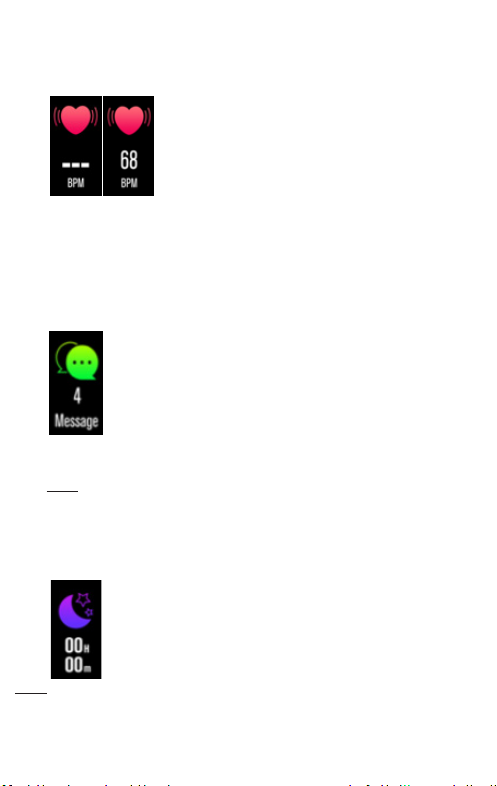
6.7 More
6.7.1 Press and hold the touch key while on the More icon.
6.7.2 Tap the touch key to move between 3 dierent opons: Find Phone,
Power O and About. Press and hold the touch key to choose one.
6.7.3 Find Phone
6.7.3.1 This will alert your Smartphone to sound so that you can locate it. Your
Bt Device must be linked to your Smartphone via the Bt GAME App
for this to work (see secon 2).
6.7.3.2 Your Smartphone will ring for about 2 seconds.
6.7.3.3 To repeat the alert, press and hold the touch key again while sll on the
Find Phone opon.
6.7.4 Power O: press and hold to turn o the Bt Device. Press and hold the
touch key to turn it back on again (icon pictured below).
6.7.5 About: will show the Bt device’s BT Mac address, device name and
rmware version (pictured below).
7. Frequently Asked Quesons
7.1 Can’t pair the Bt Sport Device to the App
The Bluetooth on your Smartphone needs to be turned on. Ensure that the Bt Device is
within 8-10 meters of your smartphone. The device is compable with iOS 7.0 or above and
Android 4.4 or above.
7.2 The Device won’t read my heart rate.
Ensure that the Device strap is ghtly fastened and that the heart rate monitor is making
contact with your skin. In general, thick hair or skin pigmentaon may aect the rate of
success of measuring heart rate.
6.6 Mul-Sports operang funcons
6.6.1 There are 5 dierent sport modes: Walking, Running, Cycling, Climbing
and Swimming.
6.6.2 Press and hold the touch key while on the Sports screen icon to see the
dierent sports modes.
6.6.3 Tap the touch key to ip through the dierent modes.
Note: aer switching through the 5 dierent sports modes once, the
screen will return to the Sports icon screen again. You will need to press
and hold the touch key to enter the Sports menu again.
6.6.4 Press and hold the touch key on one of the sports modes - Walking,
Running, Cycling, Climbing or Swimming - to select an acvity. The
Device will immediately begin recording as you choose the sport, so
ensure that you are about to start your acvity.
6.6.5 While recording your sport you can see your Calories (Kcal), Heart rate
(Bmp), Steps and Time.
6.6.5.1 Tap the touch key while recording to switch between the dierent
indicators. This is the same across all the dierent Sports modes.
6.6.6 When you are done with your acvity, press and hold the touch key to stop
the acvity. The acvity will save immediately.
Note: if your acvity was less than 1 minute duraon, the data will not be saved.
6.3 Heart rate:
6.3.1 Tap the touch key unl you get to the heart rate (HR) screen icon.
The Device will start recording your heart rate once you reach the screen
icon (pictured below).
6.3.2 Ensure that the watch is rmly aached to the wrist to get the correct data.
Aer syncing with the Bt GAME App, you can check your heart rate data on
your smart phone.
6.4 Messaging:
6.4.1 Tap the touch key unl you reach the Message icon (pictured below): then
press and hold the touch key. This allows you to see any messages you may
have received. Keep tapping the touch key to navigate through all messages.
6.4.2 Nocaons include incoming calls, SMS, WeChat and Whatsapp message
nocaons.
Note: If a message appears while you are doing an acvity,
simply tap the touch key to return to your acvity screen.
This Device shortens messages and longer messages/ nocaons may not
display fully. The messages will disappear from the Device once read.
6.5 Sleep: tap the touch key to reach the sleep icon (pictured below).
This will display your sleeping me.
Note: Sleep me is determined by movement during the sleeping period.
Vigorous movement will result in no sleep me being recorded. Removing
the Device before you sleep will result in an inaccurate sleep me. Note
that this is only an indicaon of your sleep paern. Consult a physician if
you have sleep disorders.
7.3 My Bt device will not turn on.
Press and hold the touch key buon for a few seconds. If the Device doesn’t
turn on, press and hold the touch key for at least 10 seconds. If the Device sll
won’t turn on, plug your device USB into an appropriate source and see if it
turns on and charges (see secon 2). The Device should turn on while charging.
7.4 Syncing issues with the Bt device and smartphone
Try unpairing your Device through the App by going to Seng>Disconnect
smartwatch. You can then try to pair the device again, following secon 3 of
this manual.
7.5 My Smartphone randomly disconnects from the Smart bracelet.
Try charging your Bt Device (see secon 2) as a low baery may cause
connecon issues.
8. Important safety and product informaon
8.1 If you have a pacemaker or any other internal electronic device, consult your
physician before using a heart rate monitor.
8.2 The Bt wrist heart rate monitor emits green light and ashes occasionally.
Consult your physician if you have epilepsy or are sensive to ashing lights.
8.3 The heart rate monitor and related data are only intended to be used for
recreaonal purposes and are not intended to diagnose, monitor, treat, cure
or prevent heart problems.
8.4 The heart rate readings are for reference only and no responsibility is
accepted for the consequence of any incorrect readings.
8.5 Drying: Don’t try to dry your product using a microwave oven, convenonal
oven, or dryer.
8.6 Extreme heat or cold: Avoid temperatures below -5°C or above 40°C.
8.8 Do not recharge your accessory in temperatures below 0°C or above 45°C.
8.7 Dust and dirt: Don’t expose your product to dust, dirt, sand, food, or similar materials.
8.8 Cleaning: To clean your product, use only a dry so cloth. Don’t use alcohol or
other cleaning soluons.
8.9 To help protect your product, always make sure that all connector and com
partment covers are closed and secure, and avoid carrying it with hard
objects such as keys or coins.
8.10 Swimming: The Device can be submerged in 10 meters of water and can be
used in water for less than an hour.
9. Product Specicaons
• 0.96” Colorful LCD Display
• IP68 Waterproof
• Screen resoluon: 160x80 pixels
• Size: Host 48x22x12mm, Strap 250x22mm
• Baery capacity: 90mAH
• Baery Use Time/Standby me: 5-7 days
• Weight: 23g
• Bluetooth: BT 4.0
5. Wearing and operang the device
5.1 Ensure that the Device is securely aached in correct posion as
indicated below.
5.2 With the Device on your wrist, raise your arm as though checking the me, or
press on the touch key to light up the screen.
5.3 Tap the touch key on the screen to switch through the dierent opons on the
menu unl you reach your desired opon.
5.4 Press and hold the touch key to select an opon in the menu.
6. Main Menu Funcons
6.1 Watch face: press and hold the touch key while the watch face is displayed
on the screen. This will switch the screen to another watch face style.
Connue to press and hold to go through all three watch face styles and
remain on the one that you would like to be your watch style (pictured below).
6.2 Pedometer: the Bt Device will record your Steps, Distance and Calories
automacally.
6.2.1 Tap the touch key to switch between the Steps, Distance and Calories
interfaces and see your current data for the day (pictured below).
6.2.2 Aer syncing with the Bt GAME App, you can check the data on your
Smartphone.

6.7 More
6.7.1 Press and hold the touch key while on the More icon.
6.7.2 Tap the touch key to move between 3 dierent opons: Find Phone,
Power O and About. Press and hold the touch key to choose one.
6.7.3 Find Phone
6.7.3.1 This will alert your Smartphone to sound so that you can locate it. Your
Bt Device must be linked to your Smartphone via the Bt GAME App
for this to work (see secon 2).
6.7.3.2 Your Smartphone will ring for about 2 seconds.
6.7.3.3 To repeat the alert, press and hold the touch key again while sll on the
Find Phone opon.
6.7.4 Power O: press and hold to turn o the Bt Device. Press and hold the
touch key to turn it back on again (icon pictured below).
6.7.5 About: will show the Bt device’s BT Mac address, device name and
rmware version (pictured below).
7. Frequently Asked Quesons
7.1 Can’t pair the Bt Sport Device to the App
The Bluetooth on your Smartphone needs to be turned on. Ensure that the Bt Device is
within 8-10 meters of your smartphone. The device is compable with iOS 7.0 or above and
Android 4.4 or above.
7.2 The Device won’t read my heart rate.
Ensure that the Device strap is ghtly fastened and that the heart rate monitor is making
contact with your skin. In general, thick hair or skin pigmentaon may aect the rate of
success of measuring heart rate.
6.6 Mul-Sports operang funcons
6.6.1 There are 5 dierent sport modes: Walking, Running, Cycling, Climbing
and Swimming.
6.6.2 Press and hold the touch key while on the Sports screen icon to see the
dierent sports modes.
6.6.3 Tap the touch key to ip through the dierent modes.
Note: aer switching through the 5 dierent sports modes once, the
screen will return to the Sports icon screen again. You will need to press
and hold the touch key to enter the Sports menu again.
6.6.4 Press and hold the touch key on one of the sports modes - Walking,
Running, Cycling, Climbing or Swimming - to select an acvity. The
Device will immediately begin recording as you choose the sport, so
ensure that you are about to start your acvity.
6.6.5 While recording your sport you can see your Calories (Kcal), Heart rate
(Bmp), Steps and Time.
6.6.5.1 Tap the touch key while recording to switch between the dierent
indicators. This is the same across all the dierent Sports modes.
6.6.6 When you are done with your acvity, press and hold the touch key to stop
the acvity. The acvity will save immediately.
Note: if your acvity was less than 1 minute duraon, the data will not be saved.
6.3 Heart rate:
6.3.1 Tap the touch key unl you get to the heart rate (HR) screen icon.
The Device will start recording your heart rate once you reach the screen
icon (pictured below).
6.3.2 Ensure that the watch is rmly aached to the wrist to get the correct data.
Aer syncing with the Bt GAME App, you can check your heart rate data on
your smart phone.
6.4 Messaging:
6.4.1 Tap the touch key unl you reach the Message icon (pictured below): then
press and hold the touch key. This allows you to see any messages you may
have received. Keep tapping the touch key to navigate through all messages.
6.4.2 Nocaons include incoming calls, SMS, WeChat and Whatsapp message
nocaons.
Note: If a message appears while you are doing an acvity,
simply tap the touch key to return to your acvity screen.
This Device shortens messages and longer messages/ nocaons may not
display fully. The messages will disappear from the Device once read.
6.5 Sleep: tap the touch key to reach the sleep icon (pictured below).
This will display your sleeping me.
Note: Sleep me is determined by movement during the sleeping period.
Vigorous movement will result in no sleep me being recorded. Removing
the Device before you sleep will result in an inaccurate sleep me. Note
that this is only an indicaon of your sleep paern. Consult a physician if
you have sleep disorders.
7.3 My Bt device will not turn on.
Press and hold the touch key buon for a few seconds. If the Device doesn’t
turn on, press and hold the touch key for at least 10 seconds. If the Device sll
won’t turn on, plug your device USB into an appropriate source and see if it
turns on and charges (see secon 2). The Device should turn on while charging.
7.4 Syncing issues with the Bt device and smartphone
Try unpairing your Device through the App by going to Seng>Disconnect
smartwatch. You can then try to pair the device again, following secon 3 of
this manual.
7.5 My Smartphone randomly disconnects from the Smart bracelet.
Try charging your Bt Device (see secon 2) as a low baery may cause
connecon issues.
8. Important safety and product informaon
8.1 If you have a pacemaker or any other internal electronic device, consult your
physician before using a heart rate monitor.
8.2 The Bt wrist heart rate monitor emits green light and ashes occasionally.
Consult your physician if you have epilepsy or are sensive to ashing lights.
8.3 The heart rate monitor and related data are only intended to be used for
recreaonal purposes and are not intended to diagnose, monitor, treat, cure
or prevent heart problems.
8.4 The heart rate readings are for reference only and no responsibility is
accepted for the consequence of any incorrect readings.
8.5 Drying: Don’t try to dry your product using a microwave oven, convenonal
oven, or dryer.
8.6 Extreme heat or cold: Avoid temperatures below -5°C or above 40°C.
8.8 Do not recharge your accessory in temperatures below 0°C or above 45°C.
8.7 Dust and dirt: Don’t expose your product to dust, dirt, sand, food, or similar materials.
8.8 Cleaning: To clean your product, use only a dry so cloth. Don’t use alcohol or
other cleaning soluons.
8.9 To help protect your product, always make sure that all connector and com
partment covers are closed and secure, and avoid carrying it with hard
objects such as keys or coins.
8.10 Swimming: The Device can be submerged in 10 meters of water and can be
used in water for less than an hour.
9. Product Specicaons
• 0.96” Colorful LCD Display
• IP68 Waterproof
• Screen resoluon: 160x80 pixels
• Size: Host 48x22x12mm, Strap 250x22mm
• Baery capacity: 90mAH
• Baery Use Time/Standby me: 5-7 days
• Weight: 23g
• Bluetooth: BT 4.0
5. Wearing and operang the device
5.1 Ensure that the Device is securely aached in correct posion as
indicated below.
5.2 With the Device on your wrist, raise your arm as though checking the me, or
press on the touch key to light up the screen.
5.3 Tap the touch key on the screen to switch through the dierent opons on the
menu unl you reach your desired opon.
5.4 Press and hold the touch key to select an opon in the menu.
6. Main Menu Funcons
6.1 Watch face: press and hold the touch key while the watch face is displayed
on the screen. This will switch the screen to another watch face style.
Connue to press and hold to go through all three watch face styles and
remain on the one that you would like to be your watch style (pictured below).
6.2 Pedometer: the Bt Device will record your Steps, Distance and Calories
automacally.
6.2.1 Tap the touch key to switch between the Steps, Distance and Calories
interfaces and see your current data for the day (pictured below).
6.2.2 Aer syncing with the Bt GAME App, you can check the data on your
Smartphone.

6.7 More
6.7.1 Press and hold the touch key while on the More icon.
6.7.2 Tap the touch key to move between 3 dierent opons: Find Phone,
Power O and About. Press and hold the touch key to choose one.
6.7.3 Find Phone
6.7.3.1 This will alert your Smartphone to sound so that you can locate it. Your
Bt Device must be linked to your Smartphone via the Bt GAME App
for this to work (see secon 2).
6.7.3.2 Your Smartphone will ring for about 2 seconds.
6.7.3.3 To repeat the alert, press and hold the touch key again while sll on the
Find Phone opon.
6.7.4 Power O: press and hold to turn o the Bt Device. Press and hold the
touch key to turn it back on again (icon pictured below).
6.7.5 About: will show the Bt device’s BT Mac address, device name and
rmware version (pictured below).
7. Frequently Asked Quesons
7.1 Can’t pair the Bt Sport Device to the App
The Bluetooth on your Smartphone needs to be turned on. Ensure that the Bt Device is
within 8-10 meters of your smartphone. The device is compable with iOS 7.0 or above and
Android 4.4 or above.
7.2 The Device won’t read my heart rate.
Ensure that the Device strap is ghtly fastened and that the heart rate monitor is making
contact with your skin. In general, thick hair or skin pigmentaon may aect the rate of
success of measuring heart rate.
6.6 Mul-Sports operang funcons
6.6.1 There are 5 dierent sport modes: Walking, Running, Cycling, Climbing
and Swimming.
6.6.2 Press and hold the touch key while on the Sports screen icon to see the
dierent sports modes.
6.6.3 Tap the touch key to ip through the dierent modes.
Note: aer switching through the 5 dierent sports modes once, the
screen will return to the Sports icon screen again. You will need to press
and hold the touch key to enter the Sports menu again.
6.6.4 Press and hold the touch key on one of the sports modes - Walking,
Running, Cycling, Climbing or Swimming - to select an acvity. The
Device will immediately begin recording as you choose the sport, so
ensure that you are about to start your acvity.
6.6.5 While recording your sport you can see your Calories (Kcal), Heart rate
(Bmp), Steps and Time.
6.6.5.1 Tap the touch key while recording to switch between the dierent
indicators. This is the same across all the dierent Sports modes.
6.6.6 When you are done with your acvity, press and hold the touch key to stop
the acvity. The acvity will save immediately.
Note: if your acvity was less than 1 minute duraon, the data will not be saved.
6.3 Heart rate:
6.3.1 Tap the touch key unl you get to the heart rate (HR) screen icon.
The Device will start recording your heart rate once you reach the screen
icon (pictured below).
6.3.2 Ensure that the watch is rmly aached to the wrist to get the correct data.
Aer syncing with the Bt GAME App, you can check your heart rate data on
your smart phone.
6.4 Messaging:
6.4.1 Tap the touch key unl you reach the Message icon (pictured below): then
press and hold the touch key. This allows you to see any messages you may
have received. Keep tapping the touch key to navigate through all messages.
6.4.2 Nocaons include incoming calls, SMS, WeChat and Whatsapp message
nocaons.
Note: If a message appears while you are doing an acvity,
simply tap the touch key to return to your acvity screen.
This Device shortens messages and longer messages/ nocaons may not
display fully. The messages will disappear from the Device once read.
6.5 Sleep: tap the touch key to reach the sleep icon (pictured below).
This will display your sleeping me.
Note: Sleep me is determined by movement during the sleeping period.
Vigorous movement will result in no sleep me being recorded. Removing
the Device before you sleep will result in an inaccurate sleep me. Note
that this is only an indicaon of your sleep paern. Consult a physician if
you have sleep disorders.
7.3 My Bt device will not turn on.
Press and hold the touch key buon for a few seconds. If the Device doesn’t
turn on, press and hold the touch key for at least 10 seconds. If the Device sll
won’t turn on, plug your device USB into an appropriate source and see if it
turns on and charges (see secon 2). The Device should turn on while charging.
7.4 Syncing issues with the Bt device and smartphone
Try unpairing your Device through the App by going to Seng>Disconnect
smartwatch. You can then try to pair the device again, following secon 3 of
this manual.
7.5 My Smartphone randomly disconnects from the Smart bracelet.
Try charging your Bt Device (see secon 2) as a low baery may cause
connecon issues.
8. Important safety and product informaon
8.1 If you have a pacemaker or any other internal electronic device, consult your
physician before using a heart rate monitor.
8.2 The Bt wrist heart rate monitor emits green light and ashes occasionally.
Consult your physician if you have epilepsy or are sensive to ashing lights.
8.3 The heart rate monitor and related data are only intended to be used for
recreaonal purposes and are not intended to diagnose, monitor, treat, cure
or prevent heart problems.
8.4 The heart rate readings are for reference only and no responsibility is
accepted for the consequence of any incorrect readings.
8.5 Drying: Don’t try to dry your product using a microwave oven, convenonal
oven, or dryer.
8.6 Extreme heat or cold: Avoid temperatures below -5°C or above 40°C.
8.8 Do not recharge your accessory in temperatures below 0°C or above 45°C.
8.7 Dust and dirt: Don’t expose your product to dust, dirt, sand, food, or similar materials.
8.8 Cleaning: To clean your product, use only a dry so cloth. Don’t use alcohol or
other cleaning soluons.
8.9 To help protect your product, always make sure that all connector and com
partment covers are closed and secure, and avoid carrying it with hard
objects such as keys or coins.
8.10 Swimming: The Device can be submerged in 10 meters of water and can be
used in water for less than an hour.
9. Product Specicaons
• 0.96” Colorful LCD Display
• IP68 Waterproof
• Screen resoluon: 160x80 pixels
• Size: Host 48x22x12mm, Strap 250x22mm
• Baery capacity: 90mAH
• Baery Use Time/Standby me: 5-7 days
• Weight: 23g
• Bluetooth: BT 4.0
5. Wearing and operang the device
5.1 Ensure that the Device is securely aached in correct posion as
indicated below.
5.2 With the Device on your wrist, raise your arm as though checking the me, or
press on the touch key to light up the screen.
5.3 Tap the touch key on the screen to switch through the dierent opons on the
menu unl you reach your desired opon.
5.4 Press and hold the touch key to select an opon in the menu.
6. Main Menu Funcons
6.1 Watch face: press and hold the touch key while the watch face is displayed
on the screen. This will switch the screen to another watch face style.
Connue to press and hold to go through all three watch face styles and
remain on the one that you would like to be your watch style (pictured below).
6.2 Pedometer: the Bt Device will record your Steps, Distance and Calories
automacally.
6.2.1 Tap the touch key to switch between the Steps, Distance and Calories
interfaces and see your current data for the day (pictured below).
6.2.2 Aer syncing with the Bt GAME App, you can check the data on your
Smartphone.
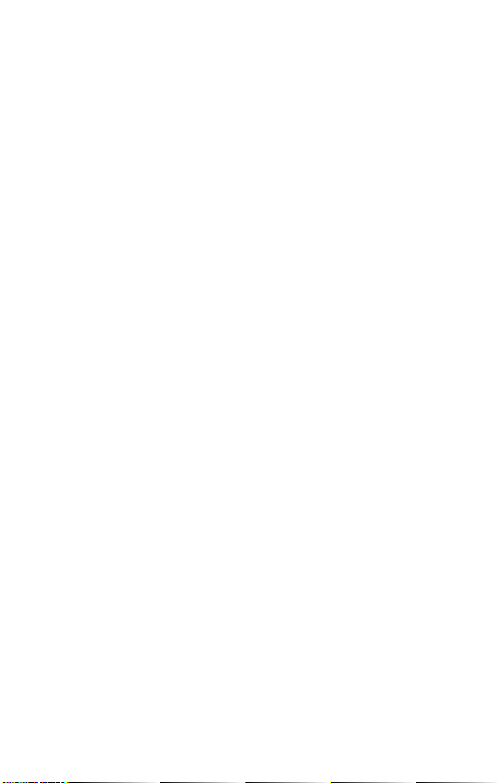
6.7 More
6.7.1 Press and hold the touch key while on the More icon.
6.7.2 Tap the touch key to move between 3 dierent opons: Find Phone,
Power O and About. Press and hold the touch key to choose one.
6.7.3 Find Phone
6.7.3.1 This will alert your Smartphone to sound so that you can locate it. Your
Bt Device must be linked to your Smartphone via the Bt GAME App
for this to work (see secon 2).
6.7.3.2 Your Smartphone will ring for about 2 seconds.
6.7.3.3 To repeat the alert, press and hold the touch key again while sll on the
Find Phone opon.
6.7.4 Power O: press and hold to turn o the Bt Device. Press and hold the
touch key to turn it back on again (icon pictured below).
6.7.5 About: will show the Bt device’s BT Mac address, device name and
rmware version (pictured below).
7. Frequently Asked Quesons
7.1 Can’t pair the Bt Sport Device to the App
The Bluetooth on your Smartphone needs to be turned on. Ensure that the Bt Device is
within 8-10 meters of your smartphone. The device is compable with iOS 7.0 or above and
Android 4.4 or above.
7.2 The Device won’t read my heart rate.
Ensure that the Device strap is ghtly fastened and that the heart rate monitor is making
contact with your skin. In general, thick hair or skin pigmentaon may aect the rate of
success of measuring heart rate.
6.6 Mul-Sports operang funcons
6.6.1 There are 5 dierent sport modes: Walking, Running, Cycling, Climbing
and Swimming.
6.6.2 Press and hold the touch key while on the Sports screen icon to see the
dierent sports modes.
6.6.3 Tap the touch key to ip through the dierent modes.
Note: aer switching through the 5 dierent sports modes once, the
screen will return to the Sports icon screen again. You will need to press
and hold the touch key to enter the Sports menu again.
6.6.4 Press and hold the touch key on one of the sports modes - Walking,
Running, Cycling, Climbing or Swimming - to select an acvity. The
Device will immediately begin recording as you choose the sport, so
ensure that you are about to start your acvity.
6.6.5 While recording your sport you can see your Calories (Kcal), Heart rate
(Bmp), Steps and Time.
6.6.5.1 Tap the touch key while recording to switch between the dierent
indicators. This is the same across all the dierent Sports modes.
6.6.6 When you are done with your acvity, press and hold the touch key to stop
the acvity. The acvity will save immediately.
Note: if your acvity was less than 1 minute duraon, the data will not be saved.
6.3 Heart rate:
6.3.1 Tap the touch key unl you get to the heart rate (HR) screen icon.
The Device will start recording your heart rate once you reach the screen
icon (pictured below).
6.3.2 Ensure that the watch is rmly aached to the wrist to get the correct data.
Aer syncing with the Bt GAME App, you can check your heart rate data on
your smart phone.
6.4 Messaging:
6.4.1 Tap the touch key unl you reach the Message icon (pictured below): then
press and hold the touch key. This allows you to see any messages you may
have received. Keep tapping the touch key to navigate through all messages.
6.4.2 Nocaons include incoming calls, SMS, WeChat and Whatsapp message
nocaons.
Note: If a message appears while you are doing an acvity,
simply tap the touch key to return to your acvity screen.
This Device shortens messages and longer messages/ nocaons may not
display fully. The messages will disappear from the Device once read.
6.5 Sleep: tap the touch key to reach the sleep icon (pictured below).
This will display your sleeping me.
Note: Sleep me is determined by movement during the sleeping period.
Vigorous movement will result in no sleep me being recorded. Removing
the Device before you sleep will result in an inaccurate sleep me. Note
that this is only an indicaon of your sleep paern. Consult a physician if
you have sleep disorders.
7.3 My Bt device will not turn on.
Press and hold the touch key buon for a few seconds. If the Device doesn’t
turn on, press and hold the touch key for at least 10 seconds. If the Device sll
won’t turn on, plug your device USB into an appropriate source and see if it
turns on and charges (see secon 2). The Device should turn on while charging.
7.4 Syncing issues with the Bt device and smartphone
Try unpairing your Device through the App by going to Seng>Disconnect
smartwatch. You can then try to pair the device again, following secon 3 of
this manual.
7.5 My Smartphone randomly disconnects from the Smart bracelet.
Try charging your Bt Device (see secon 2) as a low baery may cause
connecon issues.
8. Important safety and product informaon
8.1 If you have a pacemaker or any other internal electronic device, consult your
physician before using a heart rate monitor.
8.2 The Bt wrist heart rate monitor emits green light and ashes occasionally.
Consult your physician if you have epilepsy or are sensive to ashing lights.
8.3 The heart rate monitor and related data are only intended to be used for
recreaonal purposes and are not intended to diagnose, monitor, treat, cure
or prevent heart problems.
8.4 The heart rate readings are for reference only and no responsibility is
accepted for the consequence of any incorrect readings.
8.5 Drying: Don’t try to dry your product using a microwave oven, convenonal
oven, or dryer.
8.6 Extreme heat or cold: Avoid temperatures below -5°C or above 40°C.
8.8 Do not recharge your accessory in temperatures below 0°C or above 45°C.
8.7 Dust and dirt: Don’t expose your product to dust, dirt, sand, food, or similar materials.
8.8 Cleaning: To clean your product, use only a dry so cloth. Don’t use alcohol or
other cleaning soluons.
8.9 To help protect your product, always make sure that all connector and com
partment covers are closed and secure, and avoid carrying it with hard
objects such as keys or coins.
8.10 Swimming: The Device can be submerged in 10 meters of water and can be
used in water for less than an hour.
9. Product Specicaons
• 0.96” Colorful LCD Display
• IP68 Waterproof
• Screen resoluon: 160x80 pixels
• Size: Host 48x22x12mm, Strap 250x22mm
• Baery capacity: 90mAH
• Baery Use Time/Standby me: 5-7 days
• Weight: 23g
• Bluetooth: BT 4.0
5. Wearing and operang the device
5.1 Ensure that the Device is securely aached in correct posion as
indicated below.
5.2 With the Device on your wrist, raise your arm as though checking the me, or
press on the touch key to light up the screen.
5.3 Tap the touch key on the screen to switch through the dierent opons on the
menu unl you reach your desired opon.
5.4 Press and hold the touch key to select an opon in the menu.
6. Main Menu Funcons
6.1 Watch face: press and hold the touch key while the watch face is displayed
on the screen. This will switch the screen to another watch face style.
Connue to press and hold to go through all three watch face styles and
remain on the one that you would like to be your watch style (pictured below).
6.2 Pedometer: the Bt Device will record your Steps, Distance and Calories
automacally.
6.2.1 Tap the touch key to switch between the Steps, Distance and Calories
interfaces and see your current data for the day (pictured below).
6.2.2 Aer syncing with the Bt GAME App, you can check the data on your
Smartphone.
Table of contents