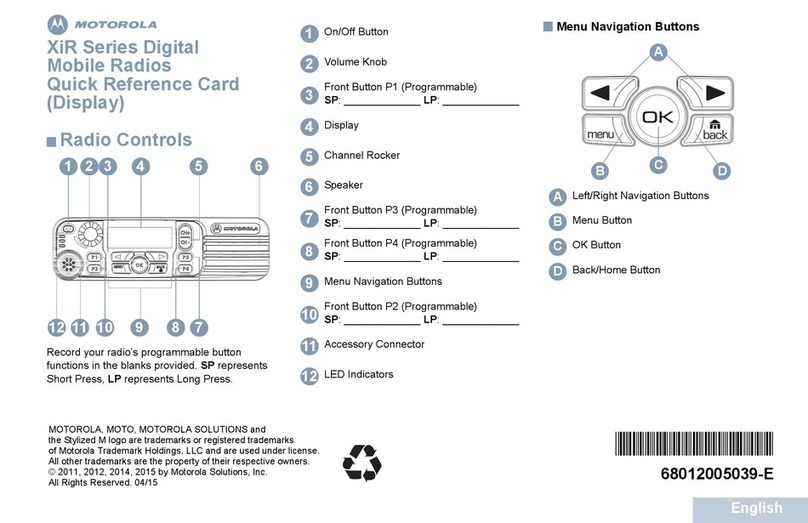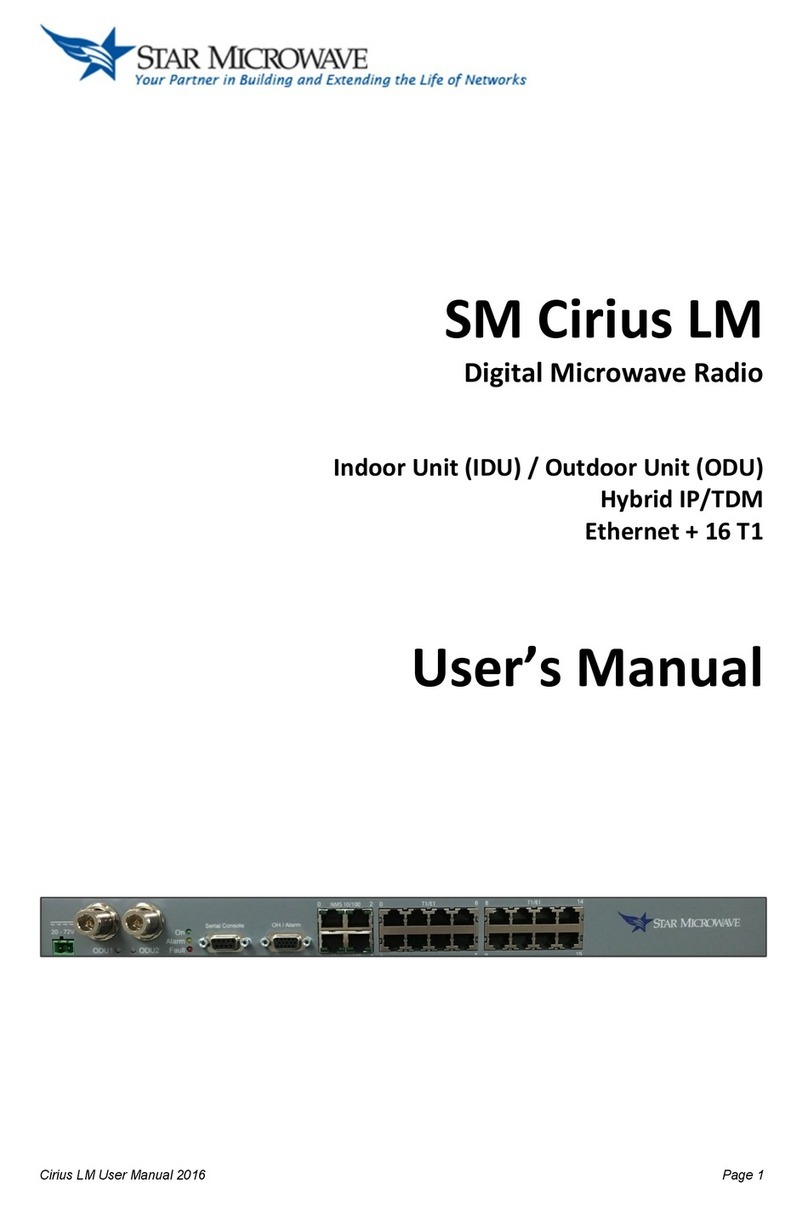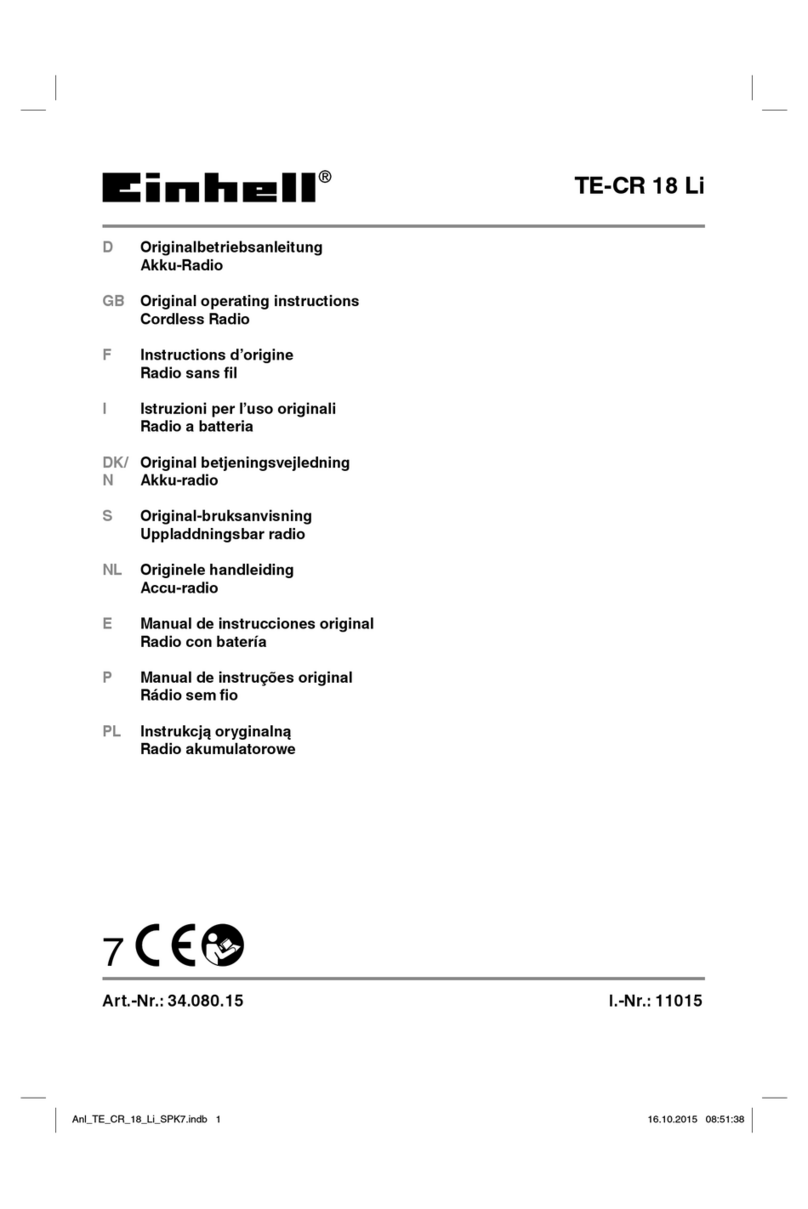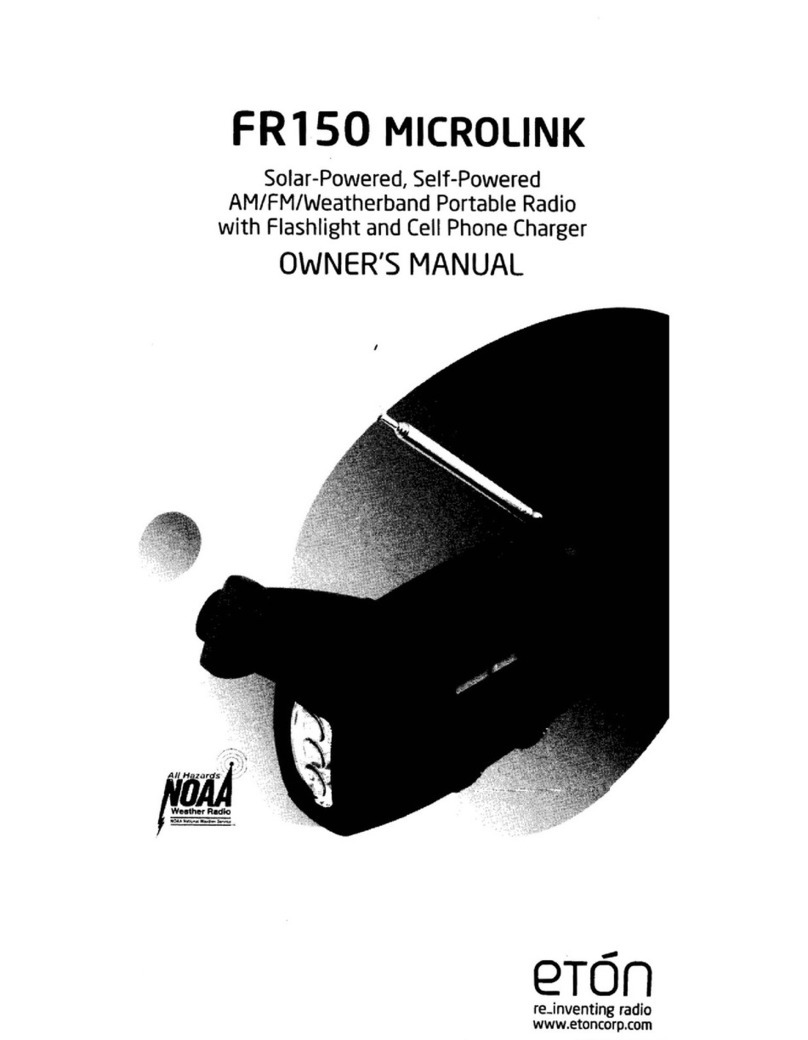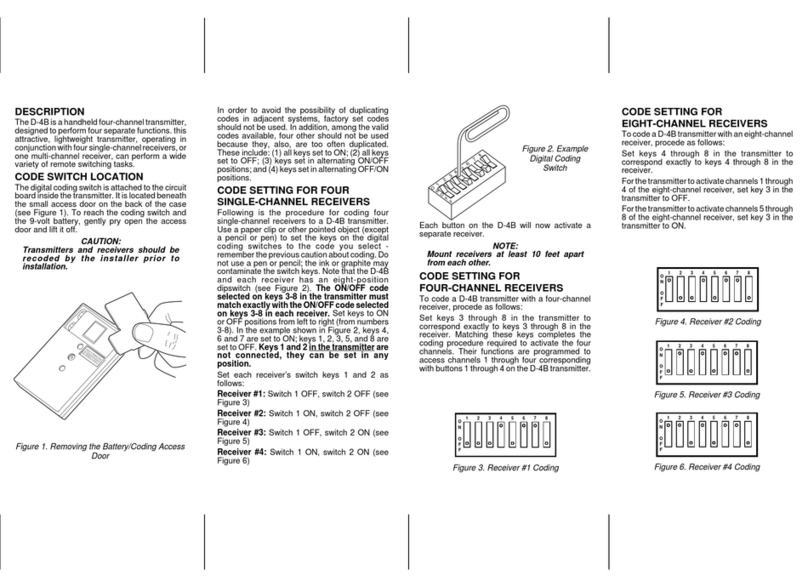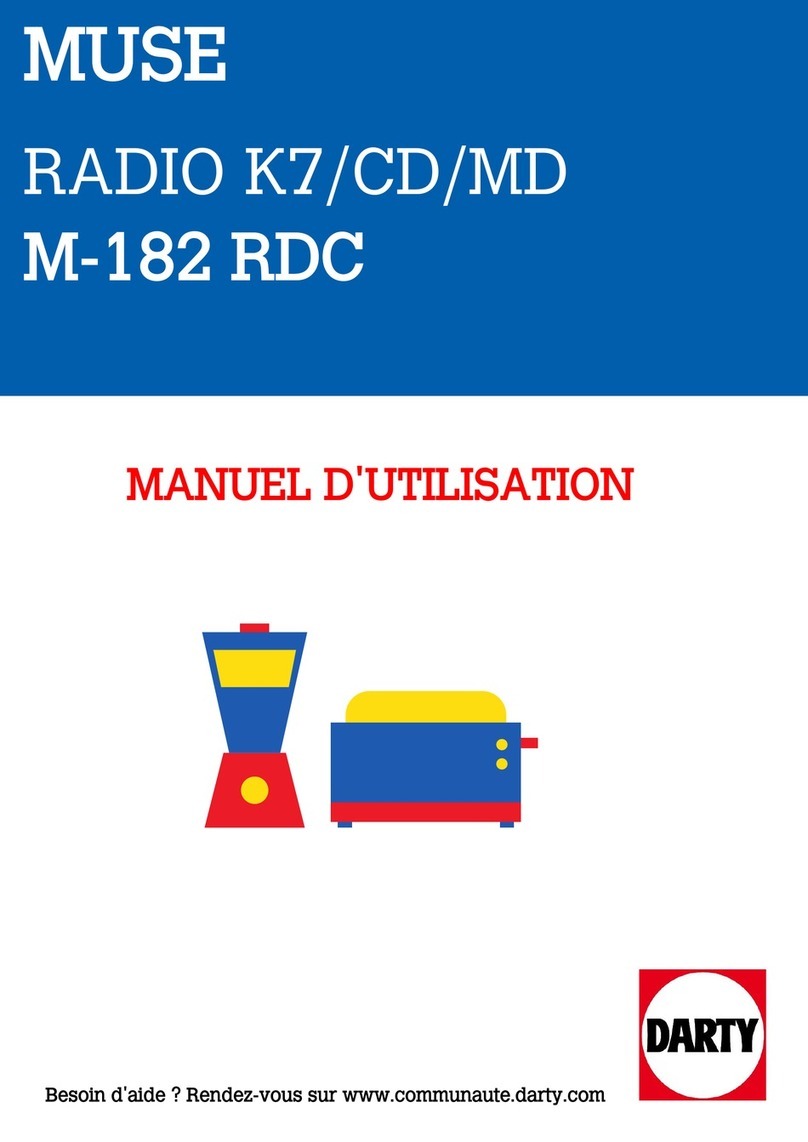BHM Electronics 3 C-FAX Instruction Manual

C-FAX
Model 3
RADIO FACSIMILE RECEIVER
USER HANDBOOK
BHM Electronics

CONTENTS
Introduction 3
Unpacking 3
Mounting 4
Connecting Power and Aerial 4
Connecting an External Receiver 5
Loading Paper 6
The Controls 7
Using the C-Fax 8
Sample Weather Maps 10
Weather Map Abbreviations 11
Detailed Description of the Controls 12
Care of the C-Fax 14
Trouble Shooting 15
Replacing the Fuse 15
Specifications 16
Wiring Connections 17
Frequency List 18
2

Introduction
The C-Fax radio facsimile receiver has been designed as an easy to use, reasonably priced
unit with low operating costs.
The materials and finishes used ensure durability and long life, and the small size enables
fitting in areas where space is at a premium.
The C-Fax uses standard fax paper as used in telephone fax machines. This paper is
generally available from any office supply shop or stationer.
Information contained in the weather maps received can be analysed to give useful insight
into the weather trends for your particular part of the world. This makes it a valuable tool for
those to whom the elements are important in their lifestyle or occupation. Useful books on
the interpretation of these maps are available through most larger book stores. After a little
practice you will find that quite reliable predictions can be made as to future weather
conditions.
Unpacking
Remove the unit from the packing and check that the following is included:
1 x C-Fax radio facsimile printer
1 x wall mounting bracket, fixed to rear of C-Fax
2 x rolls of thermal paper, 216mm by 30m
1 x power lead, 2m long with 4 pin plug
2 x spare fuses (2 amps)
1 x coaxial aerial lead, 2m long with BNC plug (internal receiver model only)
or
1 x audio lead, 2m long, 3.5mm to 3.5mm plug (external receiver model only)
1 x user handbook
1 x New Zealand and Australian weather fax schedule
3

Mounting the C-Fax
The C-Fax may be left free standing or wall mounted on the supplied bracket. To fix the
C-Fax to a wall, remove the mounting bracket from the rear of the C-Fax by taking out the
two screws holding it at the bottom. Screw the bracket to the wall, slide the C-Fax back onto
the bracket and replace the two bottom screws.
Connecting Power
Plug the power lead into the round 4 pin socket on the panel on the right side of the C-Fax.
The other end of the lead is connected to the power source, red wire to positive, black wire
to negative. The C-Fax can operate on a direct current (DC) voltage of from 12 to 15 volts
only.
Caution! THE C-FAX MUST NOT BE CONNECTED DIRECTLY TO A 24V
SUPPLY. To run it on 24V DC a voltage reducer must be used.
The power lead from the C-Fax must not be connected directly to the
mains power supply (110V or 230V AC). For use with the mains
supply a suitable power supply must be used which can supply 12V
DC at 2 amps.
Connecting an Aerial (for an internal receiver)
The aerial lead plugs into the BNC socket on the side panel. At the other end the center
conductor of the coaxial cable should be connected to an outside wire aerial. This should
consist of a length of wire approximately 10 metres long (30 feet). The wire should run
horizontally and be supported at each end by insulators, with a lead taken from one end to
the C-Fax. The aerial is not critical, try any existing high frequency aerial first.
Caution! Never connect the C-Fax to an aerial used by a radio transmitter.
Severe damage could occur to the receiver in the C-Fax.
The outside shield on the end of the aerial cable can be connected to an earth, such as the
hull of a metal boat or a metal rod driven into the ground as close as practical to the C-Fax.
This earthing is not absolutely necessary but can be of help in reducing interference on the
printed pictures.
4

Using an External Receiver
An external receiver may be used with the C-Fax and is required if your model has no
internal receiver. It must be a crystal controlled or synthesised SSB (single side band) type,
with LSB (lower side band) mode.
Connection should be made from either the speaker output or line level output of the
external receiver to the audio socket on the side panel of the C-Fax. This input will accept a
wide range of signal levels from 1V to 5V RMS. Putting a plug into the external receiver
socket automatically overrides the internal receiver, if present.
Switch the external receiver to LSB and tune it to 1.9 kHz above the listed frequency. For
example, to listen to a channel transmitting on 9459 kHz tune the receiver to 9460.9 kHz.
5

Loading Paper
The C-Fax uses standard telephone fax machine paper, 216mm wide. The recommended
paper length is 30m, longer rolls may not fit.
To load a roll of paper into the C-Fax, open the two catches located each side on the front.
Pull the lower edge of the catch away from the C-Fax and then unhook the upper edge. The
lower section of the case will then open down. Remove the empty roll by pushing it to the
right against the spring and then pulling it up and out.
Insert a new roll of paper by pushing the right end against the spring and then pushing the
left end down. Make sure the outside surface of the paper roll is against the print head, as
shown in the illustration below. This is the side of the paper that the C-Fax prints on. Pull
the end of the paper up and out the front before closing the door.
To close the paper compartment, push the cover closed until both parts of the catches
interlock. Then hook the lower catch over the upper part and push the lower catch down
until it clicks into place.
6

The Controls
1
2345 6789
10
11
12
13
14
Brief Description of the Controls
1 Audio On/Off/Picture Align
Up - received signal audible
Centre - no audio
Down - hold down to manually align picture
2 Align Indicator - used for manual align
3 Fast Paper Feed
4 Paper Out Indicator
5 Stop/Auto/Start
Up - receiver only, no printing
Centre - automatic start/print/stop
Down - continuous printing
6 Run Indicator - printer is operating
7 Power On/Off
8 Data Indicator - printing signal
9 Channel Display (internal receiver model only)
10 Channel Selection Buttons (internal receiver model only)
11 Fuse
12 Power Input Socket
13 External Receiver Input
14 Aerial Input Socket (internal receiver model only)
7

Using the C-Fax
Switching On
Make sure power plug and aerial connections have been made and that a roll of paper is
properly inserted in the C-Fax, as described on pages 4 to 7.
Move the power switch (number 7 in the picture on the previous page) down. If your C-Fax
has an internal receiver the channel display (9) should show the current channel number,
location and frequency the C-Fax is listening to.
for example:
3 Auckland
ZKLF 13550.5kHz
This indicates that the receiver is set to channel 3, which transmits from Auckland on a
frequency of 13550.5 kHz (kilohertz) using the call sign ZKLF.
Selecting a Channel
To change the channel use the two channel selection buttons (10) to move up or down the
list. Refer to the frequency list starting on page 18 to find the channel number of a station
transmitting near you, then change to this channel. If you are using an external receiver you
must manually enter a frequency into your receiver.
The yellow data light (8) should be on or flickering. This indicates a signal is present.
If it is not already on, turn on the audio by switching the Audio switch (1) up. You should be
able to hear the received signal.
If you hear a continuous tone, this is generally a resting tone, a signal many stations send
between maps. If you can hear a signal quickly changing between two tones then a picture is
being sent. Try all the different frequencies for your local station to find the signal which
sounds loudest and has the least static in it.
Printing a Picture
Set the Start switch (5) to the middle position for automatic stop and start.
When a picture is sent it is preceded by a start signal, telling the receiver to start printing.
This is heard as a tone lasting from 5 to 10 seconds. Next the transmitting station sends the
alignment signal which synchronises the picture being sent with that being printed. This
usually sounds as two tones, a very short tone and a longer half second tone, repeated for 30
seconds. Following this is the actual picture, which is two tones alternating randomly, one
tone represents the white parts of the picture, the other tone is used for the black parts. The
8

picture generally takes about 15 minutes to send. Finally the stop signal is sent. This is 5
seconds of alternating tones followed by 10 seconds of a steady tone.
You may turn off the audio by putting the Audio switch (1) back to the middle position. It is
only required for determining the signal quality of a channel.
While the C-Fax is left on Automatic it will start and stop printing whenever a picture is
received. You will generally not need to do anything else.
If for some reason the C-Fax misses the stop signal, for example if the radio signal becomes
very noisy or fades, it will continue to print even after the picture has finished. A built in
timer will automatically stop the C-Fax printing after about 40 minutes if it hasn't had a stop
signal, minimising paper wastage.
Useful Hints
If you switch on the C-Fax and the start tone has passed and a picture is being printed,
switch the Stop/Auto/Start switch down to start the printer, then back to Auto. Let it print for
about 10 seconds then fast feed the paper out a little to see where the edge of the picture is
positioned. Manual alignment can now be carried out as described on page 11.
If the printer is started after the start tone but during the phasing pulse period (during the
first 10 seconds or so) it will automatically align the picture.
Before tearing off the paper fast feed out about 5cm so as not to leave any of the printout
inside the C-Fax.
Tearing off the paper is best done in a downwards direction against the edge of the metal
strip.
9

Sample Weather Maps
Australia Significant Weather Prognosis Australia Mean Sea Level Prognosis
Darwin Tropics Significant Weather Prognosis Indian Ocean Mean Sea Level Prognosis
Example of a noisy signal
10

Weather Map Abbreviations
These are some of the common abbreviations you will see on weather maps.
Map areas
ASIA 50°N to 50°S, 100°E to 180°
IO Indian Ocean
NPAC 50°N to 50°S, 160°E to 110°W
NREG Equator to 50°S, 140°E to 140°W
NZ New Zealand
SPC South Pacific (Australia to South America)
SWP South West Pacific (Australia to Tahiti)
TNZ Tasman Sea and New Zealand
Map Types
ANAL Analysis
FCST Forecast
MAR WX Significant Marine Weather
NEPHANAL Nephanalysis (analysis of cloud information taken from satellite
pictures)
PROG Prognosis
SIG WX Significant Aviation Weather
TEMP Temperatures
Levels
MSL Mean Sea Level
700MB Height of 700 millibar pressure level (10000 feet)
500MB Height of 500 millibar pressure level (18400 feet)
250MB Height of 250 millibar pressure level (34000 feet)
Time
GMT Greenwich Mean Time
UTC Coordinated Universal Time
(H+number) Number is number of hours ahead for forecast
11

Detailed Description of the Controls
Numbers in brackets refer to the picture on page 6
Audio On/Align switch (1) and Align light (2)
When this switch is placed in the up position then audio from the receiver can be heard. This
can be used to listen to the quality of the radio reception on any of the channels. Placing the
switch back in the center position turns off the sound.
If a map printout is started manually or if the synchronising signal at the beginning of a
transmission is missed the picture may be out of alignment. This shows up as a picture
starting part way along the paper instead of at the left side.
To manually align a picture:
Look at the picture being printed
Find the normal left hand edge of the picture
Note where this is on the 0-7 scale on the front panel
Hold down the align switch (3)
Count the number of flashes of the align light (4)
When this is equal to the number on the scale release the align switch promptly
The rest of the picture should be correctly aligned
In the sample map below you would need to hold the align switch for 4 flashes of the align
light to realign the left edge.
0 | 1 | 2 | 3 | 4 | 5 | 6 | 7 |
Fast Paper Feed switch (3)
This switch is used to feed the paper out at a faster than normal rate. This allows a
completed map to be cleared from the C-Fax printer before tearing it off.
It is also useful for the manual align procedure described above, by feeding out some of the
picture so it is possible to check the alignment sooner.
Paper Out indicator light (4)
When the end of the paper roll is reached this red light will flash to indicate the C-Fax is out
of paper, and the C-Fax will stop printing. There is normally a warning stripe printed on
most types of paper near the end which shows during the last metre or two to warn that the
paper is running out.
12

Note: Some brands of paper are glued to the center core, in this case the paper out
light will not operate as the paper remains in the print area. If you find this
happening try changing the roll within a few maps of the warning stripe appearing.
Stop/Auto/Start switch (5) and Run light (6)
In the up position the printer is off. Only the receiver is working. The green run light is off.
In the centre position the printer automatically starts and stops printing pictures using the
received start and stop signals. The run light is on during printing.
In the down position the printer starts and prints continuously. The run light remains on. If
you have missed the start signal of a picture moving the switch down will start the picture
printing. Moving the switch back to Auto lets the picture print until the normal stop signal is
received. Starting a picture manually normally requires it to be manually aligned on the
paper, see the Align section on the previous page.
Power switch (7)
In the up position the C-Fax is turned off. In the down position the C-Fax is turned on. The
channel display back lighting turns on and the last used channel is shown.
Data light (8)
The yellow data light turns on when a signal is received. It will normally flicker when a
picture is being sent.
13

Care of the C-Fax
There are no parts to be lubricated.
When a new roll of paper is fitted remove any paper scraps or dust from the paper
compartment. At this time also check and clean the rubber pressure roller if necessary. The
roller should only be cleaned with alcohol.
If a printed picture has vertical light stripes through it the most likely cause is dirt on the
print head. If this problem appears open the paper compartment and check the print head,
which is mounted on a horizontal metal bar at the top of the paper compartment. Near the
top of the print head (about 5mm above the line of black rubber) is a thin black line, this is
the thermal print line. Dirt on this print line causes the reduced print density. This should be
gently wiped clean with alcohol (methylated spirits or isopropyl alcohol) on a clean lint free
cloth or paper tissue.
Avoid excessive cleaning of the print head or the use of abrasive substances.
Print Line
This problem can be kept to a minimum by taking care when fitting paper rolls that the
outside layer of paper is clean and by not touching the print head.
Some brands of thermal paper leave behind a white chalky residue. If this builds up it can
cause printing problems. The easiest way to remove it is to run the edge of a finger nail
along the print line and scrape it clean. If the problem reoccurs we suggest trying a different
brand of paper.
14

Trouble Shooting
Unit is dead - no lights
Check Power switch is on (down)
Power lead is connected
Fuse on side panel is intact
Power polarity, red wire of lead is positive, black is negative
Voltage to the C-Fax is correct, between 12 and 15V
If all these check ok, or if the fuse fails again after replacement, seek technical
assistance.
No Printing
Check Paper Out light is not flashing, if it is replace the paper
Paper is fitted correctly
Run switch is in Auto or Start position
Replacing the Fuse
The fuse on the side panel can be removed for checking or replacement by unscrewing the
cap anticlockwise.
This fuse protects some very expensive components inside the C-Fax. It must only be
replaced with one of the same rating. The warranty is void if a heavier fuse is used.
The fuse is the standard small size, 20 x 5mm, 2A current rating.
15

Specifications
RECORDING SYSTEM Printing by static thermal head on thermal paper
RECORDING PAPER High sensitivity thermosensitive
INDEX OF COOPERATION 576
SCANNING SPEED 120 lines per minute
RESOLUTION 8 dots/mm
START AND STOP Automatic or manual
PHASING Automatic or manual
DATA TONES White 1500Hz Black 2300Hz
RECEIVING SYSTEM Double conversion superheterodyne
NUMBER OF CHANNELS up to 203 pre-programmed
FREQUENCY RANGE 50kHz to 30MHz
RECEPTION MODE F4
RECEIVE IF FREQUENCY 45MHz & 455kHz
BFO FREQUENCY 453.1 kHz
SENSITIVITY 2 microvolts for useable copy
DIMENSIONS 322mm wide x 250mm high x 95mm deep
WEIGHT Approx. 4kg
MOUNTING POSITIONS Vertical or horizontal, free standing or on
bracket supplied
POWER SUPPLY 12 to 15V DC
POWER CONSUMPTION 12W when printing
OPTIONS 230V AC to 12V DC Power Supply
NOTE: All effort will be made to supply the equipment as per the
specifications, however we reserve the right to change any
of the above details without notice.
16

Wiring Connections
Power
Supplied via a 4 pin round line socket, standard threaded locking collar.
1
23
4
+-
Side Panel Power
pin 1 unused
pin 2 negative (black)
pin 3 positive (red)
pin 4 unused
Power supply 12 to 15V DC at 1.5A, 12W maximum
Audio In
Standard 3.5mm mono audio plug for external receiver.
Center is signal, outside is signal return.
Level:100mV to 3V RMS
17

Frequency list for the C-Fax
Channel Frequency Call Location/Country
sign
1 Auckland 5807.0 kHz ZKLF Auckland,New Zealand
2 Auckland 9459.0 kHz ZKLF
3 Auckland 13550.5 kHz ZKLF
4 Auckland 16340.1 kHz ZKLF
5 Melbourne 2628.0 kHz AXM31 Melbourne,Australia
6 Melbourne 5100.0 kHz AXM32
7 Melbourne 11030.0 kHz AXM34
8 Melbourne 13920.0 kHz AXM35
9 Melbourne 20469.0 kHz AXM37
10 Darwin 5755.0 kHz AXI32 Darwin,Australia
11 Darwin 7535.0 kHz AXI33
12 Darwin 10555.0 kHz AXI34
13 Darwin 15615.0 kHz AXI35
14 Darwin 18060.0 kHz AXI36
15 Casey 7470.0 kHz VLM Casey,Antarctica
16 Casey 11455.0 kHz VLM
17 Bangkok 7396.8 kHz HSW64 Bangkok,Thailand
18 Bangkok 17520.0 kHz HSW61
19 New Delhi 7403.0 kHz ATP57 New Delhi,India
20 New Delhi 14840.0 kHz ATV65
21 St Denis 8176.0 kHz FZR81 Saint Denis,Reunion
22 St Denis 16335.0 kHz FZS63
23 Tai-pei 4616.0 kHz BMB Tai-pei,Taiwan
24 Tai-pei 5250.0 kHz BMB
25 Tai-pei 8140.0 kHz BMB
26 Tai-pei 13900.0 kHz BMB
27 Tai-pei 18560.0 kHz BMB
28 Tai-pei CNA 9430.0 kHz 3MA34 Central News Agency
29 Tai-pei CNA 13766.0 kHz 3MA26 Tai-pei,Taiwan
30 Tai-pei CNA 14685.0 kHz 3MA25
31 Tai-pei CNA 15878.0 kHz 3MA24
32 Tai-pei CNA 19680.0 kHz 3MA23
33 Tai-pei CNA 22850.0 kHz 3MA36
34 Hong Kong 16904.0 kHz Hong Kong
35 Beijing 5526.9 kHz BAF6 Beijing,China
36 Beijing 8121.9 kHz BAF36
37 Beijing 10116.9 kHz BAF4
38 Beijing 14366.9 kHz BAF8
39 Beijing 16025.9 kHz BAF9
40 Beijing 18236.9 kHz BAF33
41 Beijing NMEFC 8461.9 kHz 3SD
42 Beijing NMEFC 12831.9 kHz 3SD
43 Beijing NMEFC 16903.9 kHz 3SD
44 Shanghai 3241.0 kHz BDF Shanghai,China
45 Shanghai 5100.0 kHz BDF
46 Shanghai 7420.0 kHz BDF
47 Shanghai 11420.0 kHz BDF
48 Shanghai 18940.0 kHz BDF
49 Kyodo News S. 16035.0 kHz 9VF252 Kyodo News,Singapore
50 Kyodo News S. 17430.0 kHz 9VF252
51 Kyodo News J. 4316.0 kHz JJC Kyodo News,Japan
52 Kyodo News J. 8467.5 kHz JJC
53 Kyodo News J. 12745.5 kHz JJC
54 Kyodo News J. 16971.0 kHz JJC
55 Kyodo News J. 17069.6 kHz JJC
56 Kyodo News J. 22542.0 kHz JJC
57 ChuoFisheries 16907.5 kHz JFA Chuo Fisheries,Japan
58 Tokyo JMH 3622.5 kHz JMH Tokyo,Japan
59 Tokyo JMH 7305.0 kHz JMH2
60 Tokyo JMH 9970.0 kHz JMH3
18

61 Tokyo JMH 13597.0 kHz JMH4
62 Tokyo JMH 18220.0 kHz JMH5
63 Tokyo JMH 23522.9 kHz JMH6
64 Tokyo Radio 4316.0 kHz JJC Tokyo Radio,Japan
65 Tokyo Radio 8467.5 kHz JJC
66 Tokyo Radio 12745.5 kHz JJC
67 Tokyo Radio 16971.0 kHz JJC
68 Tokyo Radio 17069.5 kHz JJC
69 Tokyo Radio 22542.0 kHz JJC
70 Seoul 5835.0 kHz HLL2 Seoul,South Korea
71 Seoul 5857.5 kHz HLL2
72 Seoul 7433.5 kHz HLL2
73 Seoul 9165.0 kHz HLL2
74 Seoul 13570.0 kHz HLL2
75 Kodiak 2054.0 kHz NOJ Kodiak,Alaska,USA
76 Kodiak 4298.0 kHz NOJ
77 Kodiak 8459.0 kHz NOJ
78 Kodiak 12412.5 kHz NOJ
79 Iqaluit 3253.0 kHz VFF/VFR Iqaluit & Resolute
80 Iqaluit 7710.0 kHz VFF/VFR Canada
81 Inuvik 8457.8 kHz VFA Inuvik,Canada
82 Vancouver 2754.5 kHz CKN Vancouver,Canada
83 Vancouver 4268.0 kHz CKN
84 Vancouver 6456.0 kHz CKN
85 Vancouvr 12753.0 kHz CKN
86 Honolulu 9982.5 kHz KVM70 Honolulu,Hawaii
87 Honolulu 11090.0 kHz KVM70
88 Honolulu 16135.0 kHz KVM70
89 Honolulu 23331.5 kHz KVM70
90 Pt. Reyes 4346.0 kHz NMC Pt.Reyes,California,USA
91 Pt. Reyes 8682.0 kHz NMC
92 Pt. Reyes 12730.0 kHz NMC
93 Pt. Reyes 17151.2 kHz NMC
94 Pt. Reyes 22527.0 kHz NMC
95 Valparaiso 4228.0 kHz CBV Valparaiso Radio,Chile
96 Valparaiso 8677.2 kHz CBV
97 Valparaiso 17144.4 kHz CBV
98 Marambio 2401.0 kHz LSB Marambio,Argentina
99 Marambio 4807.0 kHz LSB
100 Marambio 9951.0 kHz LSB
101 P. Belgrano 5705.0 kHz LOR Puerto Belgrano,Argentina
102 P. Belgrano 12764.0 kHz LOR
103 RioDeJaneiro 12665.0 kHz PWZ33 Rio de Janeiro,Brazil
104 RioDeJaneiro 16978.0 kHz PWZ33
105 New Orleans 4317.9 kHz NMG New Orleans,Louisiana,USA
106 New Orleans 8503.9 kHz NMG
107 New Orleans 12789.9 kHz NMG
108 Elkhorn 3232.0 kHz AFS USAF Elkhorn,USA
109 Elkhorn 5908.0 kHz AFS
110 Elkhorn 6906.0 kHz AFS
111 Elkhorn 11122.0 kHz AFS
112 Elkhorn 19327.0 kHz AFS
113 Boston 4235.0 kHz NMF Boston,Massachusetts,USA
114 Boston 6340.5 kHz NMF
115 Boston 9110.0 kHz NMF
116 Boston 12750.0 kHz NMF
117 Halifax 4271.0 kHz CFH Halifax,Nova Scotia,Canada
118 Halifax 6496.4 kHz CFH
119 Halifax 10536.0 kHz CFH
120 Halifax 13510.0 kHz CFH
121 Charlottetwn 4616.0 kHz XL1763 Charlottetown Radio,Canada
122 Charlottetwn 6915.1 kHz XL1763
123 Maritime Air 4618.0 kHz CZW Maritime Air Group,Canada
124 Maritime Air 6917.0 kHz CZW
125 Maritime Air 7710.0 kHz CZW
19

126 Maritime Air 14626.0 kHz CZW
127 Bracknell 2618.5 kHz GFE25 Bracknell,United Kingdom
128 Bracknell 4610.0 kHz GFA22
129 Bracknell 8040.0 kHz GFA23
130 Bracknell 14436.0 kHz GFE23
131 Bracknell 18261.0 kHz GFE24
132 Northwood 2618.5 kHz GYA Northwood,United Kingdom
133 Northwood 4610.0 kHz GYA
134 Northwood 8040.0 kHz GYA
135 Northwood 11086.5 kHz GYA
136 Hamburg 3855.0 kHz DDH3 Hamburg/Pinneburg,Germany
137 Hamburg 7880.0 kHz DDK3
138 Hamburg 13882.5 kHz DDK6
139 Skamlebaek 5850.0 kHz OXT Skamlebaek,Denmark
140 Skamlebaek 9360.0 kHz OXT
141 Skamlebaek 13855.0 kHz OXT
142 Skamlebaek 17510.0 kHz OXT
143 Rota 7595.2 kHz AOK US Navy,Rota,Spain
144 Rota 9045.0 kHz AOK
145 Rota 9050.2 kHz AOK
146 Rota 10542.0 kHz AOK
147 Rota 15790.0 kHz AOK
148 Rome 4777.5 kHz IMB51 Rome,Italy
149 Rome 8146.6 kHz IMB55
150 Rome 13597.4 kHz IMB56
151 Athens 4481.0 kHz SVJ4 Athens,Greece
152 Athens 8105.0 kHz SVJ4
153 Ankara 3377.4 kHz YMA20 Ankara,Turkey
154 Ankara 6790.0 kHz YMA20
155 Cairo 4526.0 kHz SUU36 Cairo,Egypt
156 Cairo 10123.0 kHz SUU2
157 Moscow 3830.0 kHz Moscow,Russia
158 Moscow 5008.0 kHz
159 Moscow 6987.0 kHz
160 Moscow 7695.0 kHz
161 Moscow 10980.0 kHz RCC76
162 Moscow 11617.0 kHz RDD78
163 Moscow 12961.0 kHz
164 Murmansk 5336.0 kHz RBW41 Murmansk,Russia
165 Murmansk 6445.5 kHz
166 Murmansk 7908.8 kHz
167 Murmansk 10130.0 kHz RBW48
168 Arkhangelsk 3657.0 kHz RVZ73 Arkhangelsk,Russia
169 Arkhangelsk 5347.0 kHz RSW71
170 Arkhangelsk 7762.0 kHz RGH77
171 Khabarovsk 3250.0 kHz RBX70 Khabarovsk,Russia
172 Tashkent 1 3690.0 kHz RBV70 Tashkent,Uzbekistan
173 Tashkent 1 4365.0 kHz RPJ78
174 Tashkent 1 5890.0 kHz RBV78
175 Tashkent 1 7570.0 kHz RBX72
176 Tashkent 1 9340.0 kHz RCH72
177 Tashkent 1 14982.5 kHz RBV76
178 Tashkent 2 3280.0 kHz RBX70 Tashkent,Uzbekistan
179 Tashkent 2 5285.0 kHz RBX71
180 Tashkent 2 8083.0 kHz RIJ75
181 Tashkent 2 9150.0 kHz RCH73
182 Tashkent 2 13947.0 kHz ROM5
183 Dakar 4790.5 kHz 6VU23 Dakar,Senegal
184 Dakar 13667.5 kHz 6VU73
185 Dakar 19750.0 kHz 6VU79
186 Cape Naval 4014.0 kHz ZSJ Cape Naval,South Africa
187 Cape Naval 7508.0 kHz ZSJ
188 Cape Naval 13538.0 kHz ZSJ
189 Cape Naval 18238.0 kHz ZSJ
190 Nairobi 9043.0 kHz 5YE1 Nairobi,Kenya
20
Table of contents