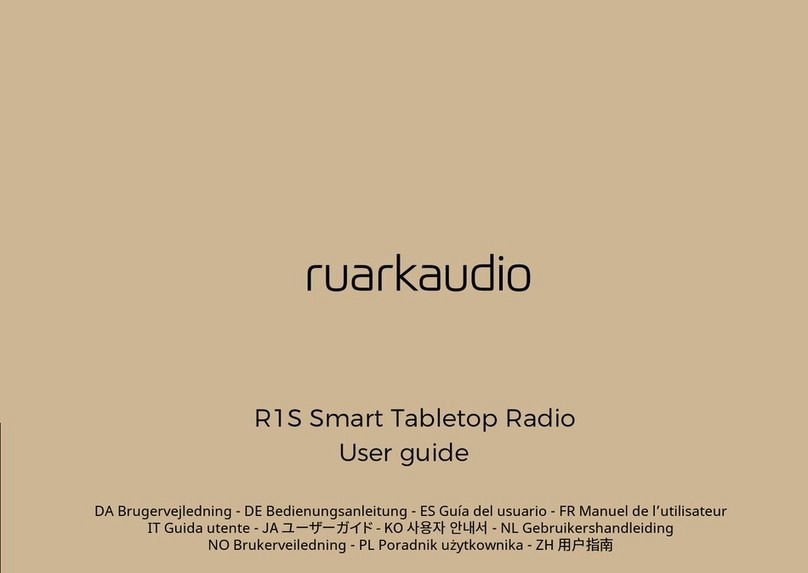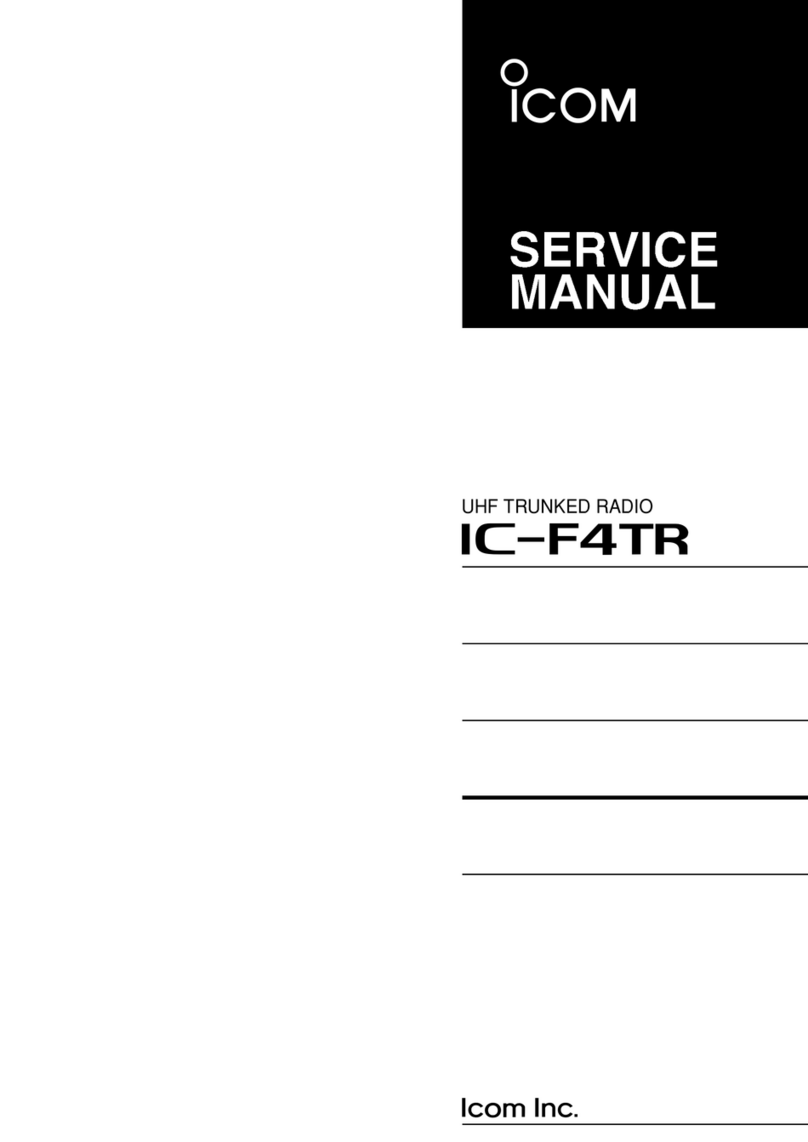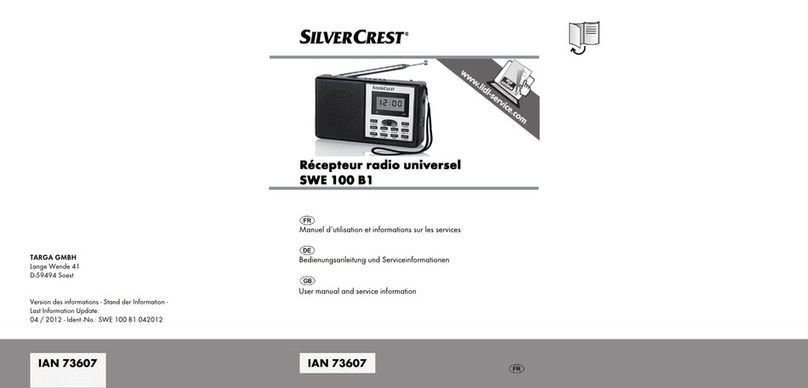MangoKit MD3 User manual
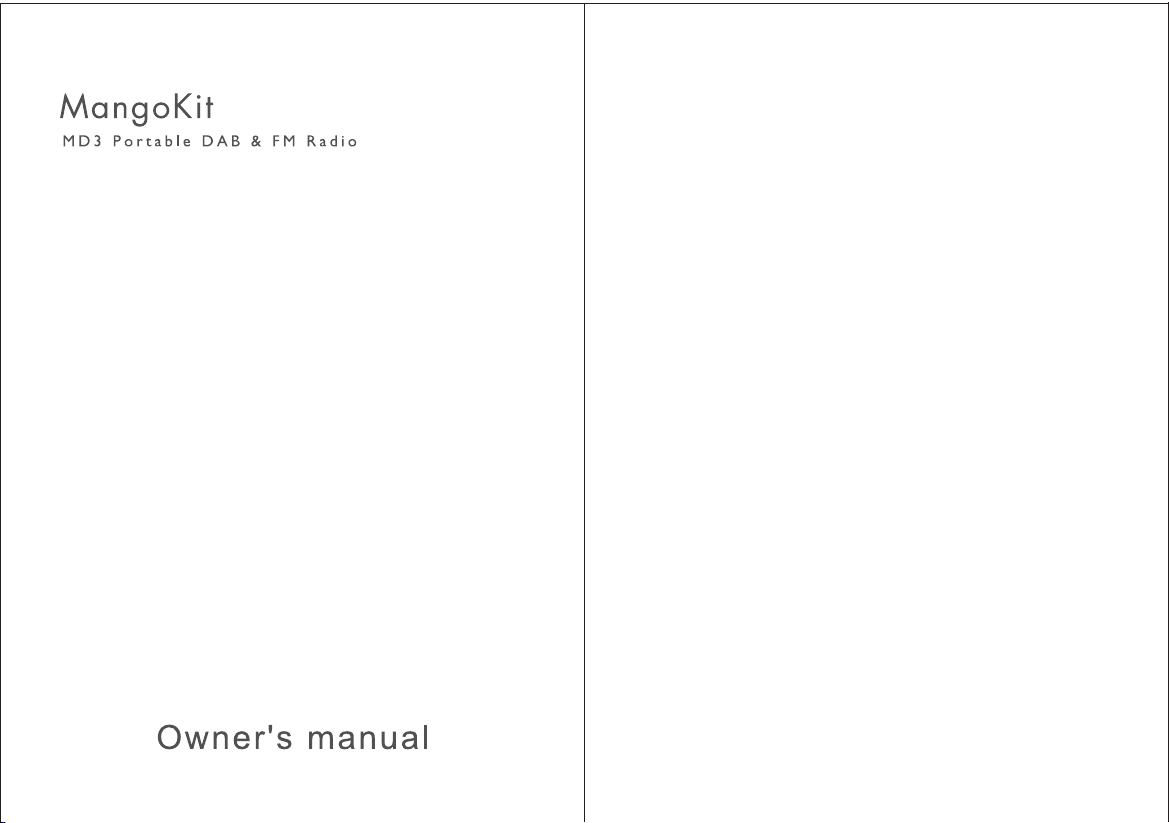
Table of Contents
1 Introduction - --------------------------------------01
1.1 Safety instruction ---------------------------------------01
1.2 Features ---------------------------------------02
1.3 Carton contents ---------------------------------------02
2 Controls, connectors and display
2.1 Main controls ---------------------------------------02
2.2 Connectors ----------------------------------------04
3 Started and setup ---------------------------------------05
4. DAB radio mode ---------------------------------------05
5 FM radio mode ---------------------------------------08
6 Bluetooth mode ---------------------------------------09
7 Alarms snooze and sleep ---------------------------------------10
7.1 Alarms ---------------------------------------10
7.2 Snooze ---------------------------------------11
7.3 Sleep ---------------------------------------12
8 System settings ---------------------------------------12
8.1 Equalizer ---------------------------------------13
8.2 Time/Date ---------------------------------------14
8.3 Backlight ---------------------------------------14
8.4 Language ---------------------------------------15
8.5 Factory reset ---------------------------------------15
9 Troubleshooting and error messages
9.1 Error messages -------------------------------------15
9.2 Troubleshooting --------------------------------------16
10 Technical Specification --------------------------------------17
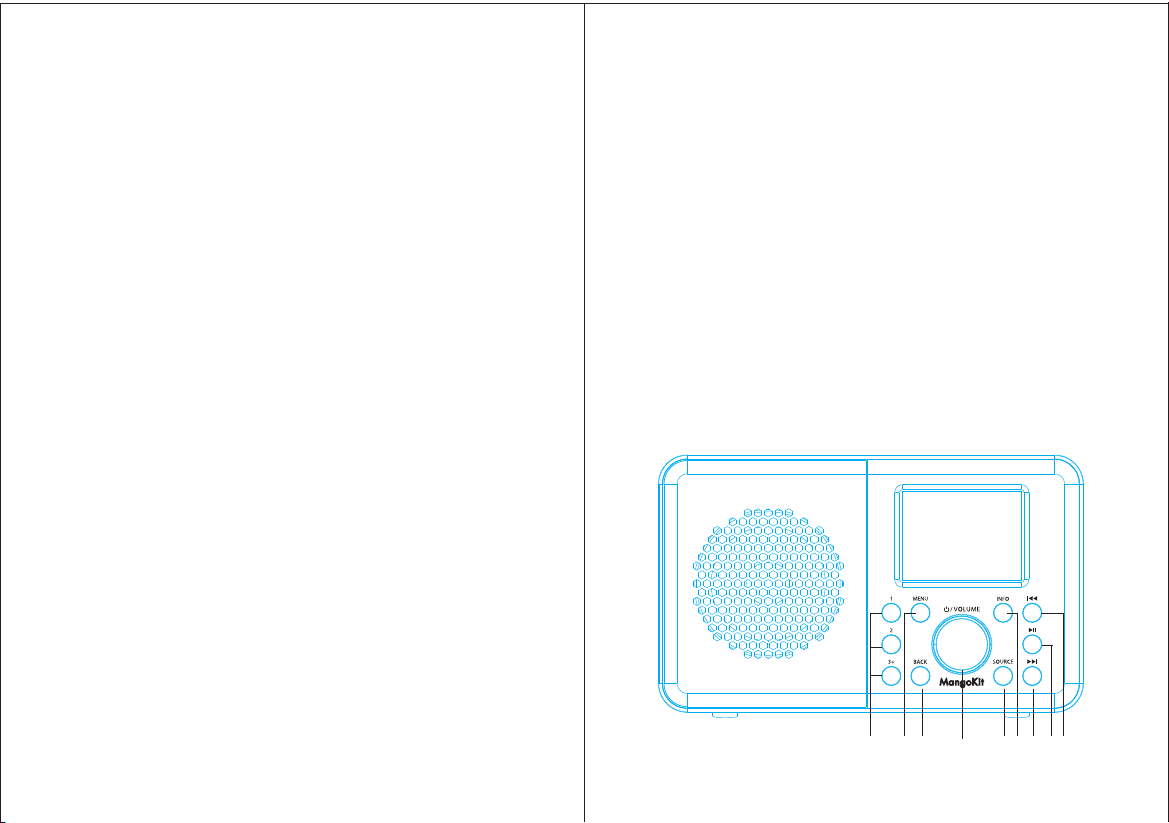
1. Introduction
1.1 Safety Instructions
Please store this instruction manual for future reference.
• Do not use this product near water or moisture.
• Clean only with a dry cloth.
• Unplug this product from the wall outlet before cleaning.
• Place the unit on a solid surface.
• Do not put it in a closed bookcase or a cabinet that may keep air
from flowing through its ventilation openings.
• Do not install near any heat sources, such as radiators, heat
registers, stoves or other appliances that produce heat.
• Protect the power cord from being walked on or pinched
particularly at plugs and the point where they exit from the product.
• Servicing is required when the product has been damaged. Do not
attempt to service this product yourself. Opening or removing
covers may expose you to dangerous voltages orother hazards.
• Please contact the manufacturer to be referred to an authorized
service center near you.
• To prevent risk of fire or electric shock, avoid over loading wall
outlets, extension cords, or integral convenience receptacles.
• Do not let objects or liquids enter the product.
• Use proper power sources. Plug the product into a proper power
source, as described in the operating instructions or as marked on
the product.
1.2 Features
This manual describes how to use the MD3 with the following
modes:
• DAB/DAB+ digital radio with a wide choice of channels and digitaL
quality sound broadcast free-to-air.
• FM with RDS (Radio Data System)
• Bluetooth to act as a Bluetooth wireless speaker for Bluetooth
capable smart devices.
1.3 Carton contents
After you unpack the box, you will find the following items:
• 1 MD3 unit
• 1 Owner’s manual
• 1 Power adaptor
2. Controls, connectors and display
2.1 Main controls
21
1
2
3 4 5 6 7 8 9
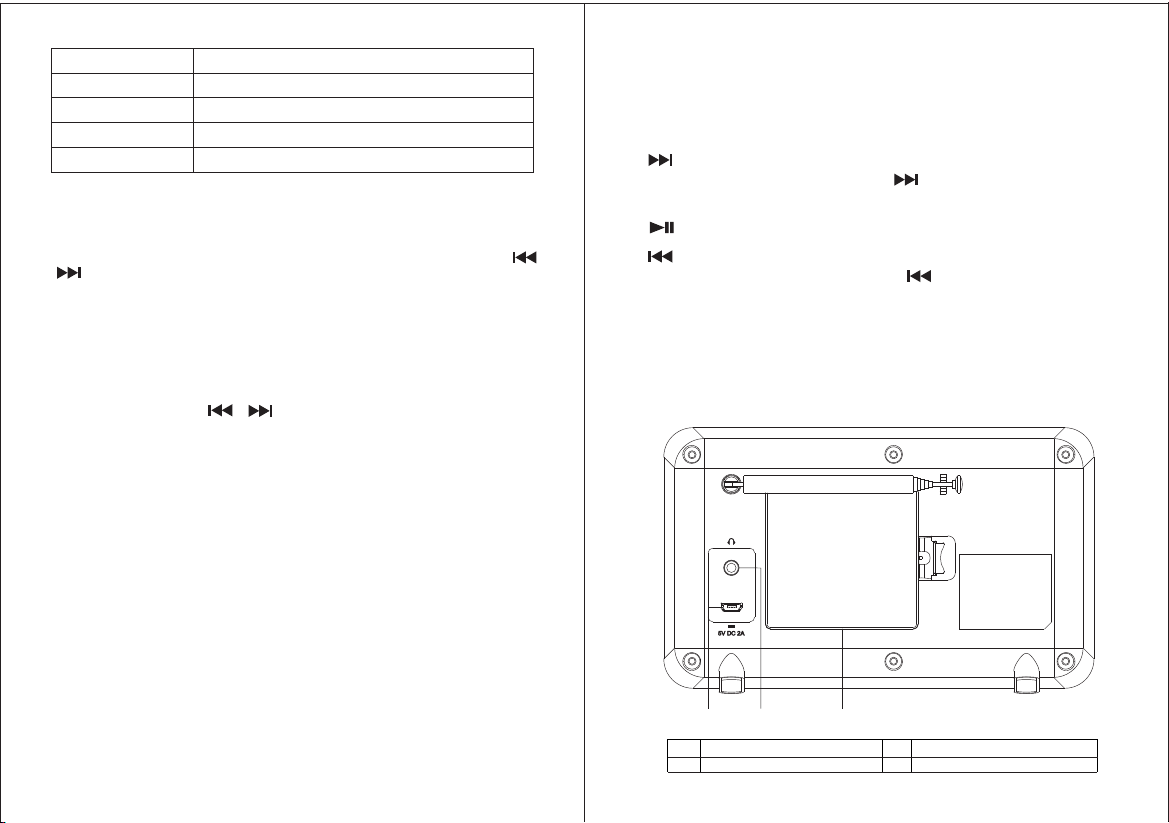
1.PRESET: To store preset 1 or 2, Press and hold the preset 1 or 2
buttons until the display shows the text ‘preset # stored’ . To store
preset 3-20, Press and hold preset button 3+,The display will shows
a list of the Preset stores numbered 1 to 20, these are displayed as
either ‘Empty’ or with the currently stored station name. Use the
/ button to choose a preset memory then press ‘Select’ to store
the currently-playing station. After confirming the preset station is
stored the display reverts to the Now playing screen.
Recall a station from the Preset list
To recall preset 1 or 2, Press preset button 1 or 2. This will play the
radio station stored in preset 1 or 2. To recall a preset 3-20. Press
preset button 3+.The display will show a list of the presets stored
number 1-20.Use the / button to choose a preset and press
‘Select’ to play that station.
2. press the MENU to show the MENU for the current mode. MENU:
Press again to show now playing screen.
3 press the BACK to return to the previous screen.. BACK:
4. SELECT/ VOLUME/MUTE/SNOOZE:
a. Turn on or back to standby mode (showing clock and Power:
date), or cancel sleep, or cancel alarm function.
b. Rotate the SELECT button to adjust the volume up or VOLUME:
down during playback.
c. Press the SELECT button to mute the music when MUTE:
playing.
d. Rotate the SELECT button scroll through a menu or SELECT:
station list. Press to the SELECT button to select the chosen option.
Press and hold Select button to auto scan DAB/FM stations.
e. Press the SELECT button to snooze a set time when SNOOZE:
alarm sounding.
5 SOURCE: , , Press to Source to select different modes DAB FM
Bluetooth.
6. View more information about the station or track playing. INFO:
Press again to cycle through further information screens then return
to the normal playing screen.
FULL SIDESHOW: Press and hold INFO button to switch DAB
normal playing screen image to full screen slide show image.
7. : Next: Press to select the next track under FM/DAB/
Bluetooth Mode; Press and hold the button 2 seconds to auto-
scan the stations under the FM mode.
8. : Press to select Play/Pause under BT mode.
9. : Previous: Press to select the previous track under FM/DAB
/Bluetooth mode.; Press and hold the button 2 seconds to
auto-scan the stations under the FM mode.
2.2 Connectors.
As shown below has connectors [ from left to right ] for
the following:
10 1 1 12
10 DC power in (5V) 12 Battery compartment.
11 Headphones out.
9. Previous
1. Preset 1,2,3+
7. Next
2. Menu
3. Back
6. Info
4. Power on/off&Volume&Select/Snooze/Mute
5. Source
8. Play/Pause
43
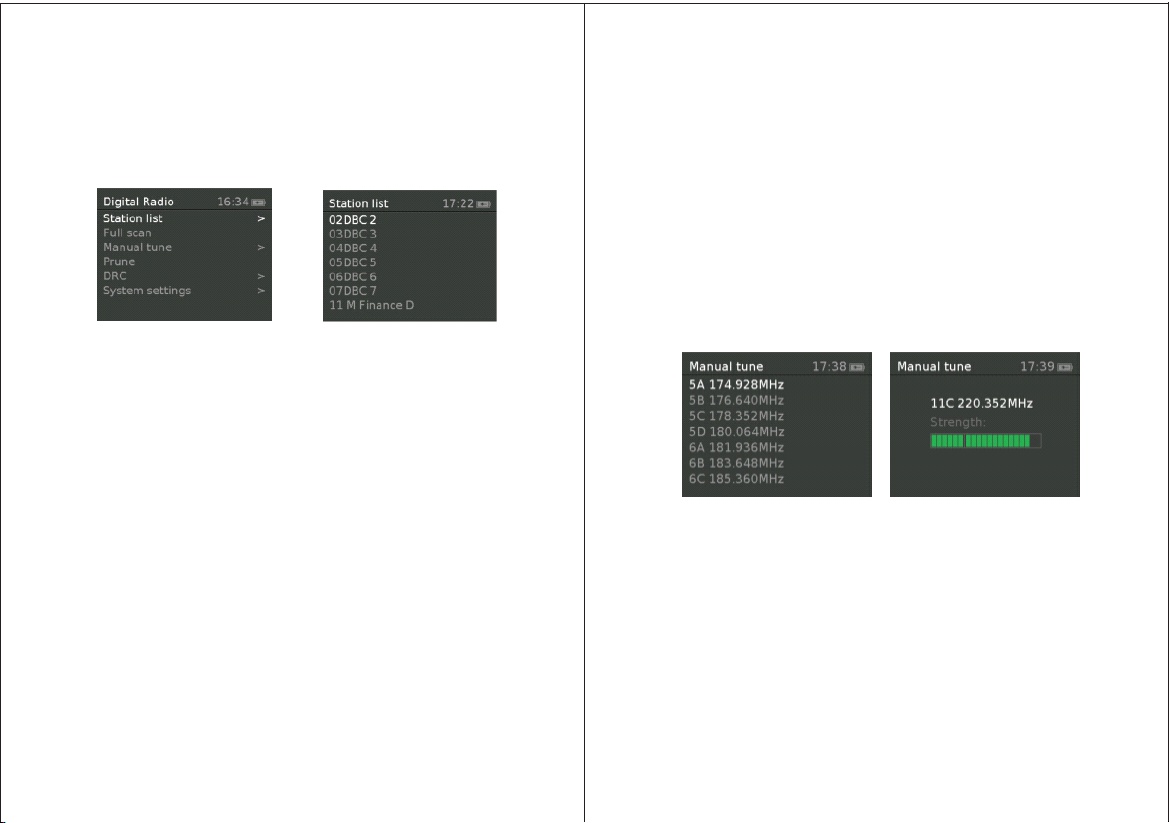
3. Started and setup
MD3 is easy to use. To play DAB or FM radio, all you need is a
power source (a 100-240 V mains supply);
1). Place MD3 on a suitable shelf or table.
2). Extend the telescopic antenna.
3). Connect the power adaptor between MD3 and the mains supply.
4. DAB radio mode
DAB radio mode receives DAB/DAB+ digital radio and displays
information about the station and programme /track as broadcast.
To enter DAB mode, either press Mode until the display shows DAB
Radio.
4.1 Scanning for stations
The first time you use MD3, or if the station list is empty, the
radio automatically performs a full scan to see what stations are
available. You may also need to start a scan manually to update
the list of stations for one of the following reasons:
New stations may become available from time to time.
If reception was not good for the original scan (for example the
antenna was not up), this may result in an empty or incomplete list of
available stations.
If you have poor reception of some stations causing the audio to
break up, you may wish to list only stations with good signal
Strength.
To do a full scan Select Menu > Full scan.
Once a scan is complete, the radio returns to playing the
previously-selected station or first station on the station list.
To remove stations that are listed but unavailable Select Menu
> Prune invalid.
4.2 Manual tune
As well as the normal method of scanning, you can also manually
tune to a particular channel / frequency. This can be useful for
adjusting your antenna to achieve the best possible reception and
scanning a particular channel to update the station list.
To manually tune
Press Menu > Manual tune then use select control button to display
a particular channel/frequency, press Select to tune to that
channel/frequency.
The display shows a live indication of the received signal strength
on the selected frequency.
Adjustments to your antenna will be manifested in the received
signal strength displayed.
Note: The division in the signal strength bar indicates the audio
quality threshold – if the signal strength, as indicated by the solid
rectangles, falls below this threshold the audio quality will
deteriorate.
When a channel/frequency is selected MD3 also scans for any DAB
stations on the selected frequency and updates the station list with
any new stations found. To listen to any stations found return to the
Now playing screen and select the required station from the station
list as normal.
65

4.3 Now playing information
While a station is playing, the screen shows its name and DLS
(Dynamic Label Segment) information broadcast by the station such
as programme name, track title and contact details.
Slideshow
The normal now playing screen shows a thumbnail of the currently
available slideshow image. (If no slideshow image is available a
default DAB thumbnail image is displayed). The Select button
cycles through the following slideshow displays.
Slideshow image and DLS text being broadcast by the current
station.
Normal now playing screen.
To view further information Press Info .
Each time you press Info , the next set of information is displayed,
cycling through: DLS text, DL Plus information (this is only
displayed if broadcast by the station), programme type,
ensemble name, channel number/frequency, signal strength, power
status and date.
4.4 Other settings
Dynamic range compression (DRC)
This function reduces the difference between the loudest and
quietest audio being broadcast.
Effectively, this makes quiet sounds comparatively louder, and
loud sounds comparatively quieter.
Note: DRC only works if it is enabled by the broadcaster for a
specific station.
To change the DRC setting Select Menu > DRC > The options
available are: DRC high | low | off.
5 FM radio mode
FM radio mode receives analogue radio from the FM band and
displays RDS (Radio Data System) information about the station
and show (where broadcast).
To enter FM mode: Press Mode until the display shows FM Mode.
5.1 Selecting stations
The first time you select FM radio, MD3 is set to the lowest
frequency in the FM band. On subsequent selections the last used
frequency/station is displayed.
To scan for a station in FM mode
Press Select MD3 scans up through the FM band frequencies,
showing the current frequency on the screen display.
A scan stops when a signal is found. MD3 can be set to stop at each
station or only at stations with a strong signal.
Alternatively, you can tune, using the select control button to rotate
in 50 kHz steps.
5.2 Now playing information
While FM radio is playing, the screen shows its frequency, or if RDS
information is available, station name and any further
RadioText' information. If no information is available, just the
frequency and a No RadioText message is shown.
To view further information about the broadcast Press Info.
Each time you press Info, the next set of information is displayed,
cycling through: RDS Radio text programme type, frequency, name,
mono/stereo,power status, and date.
8
7
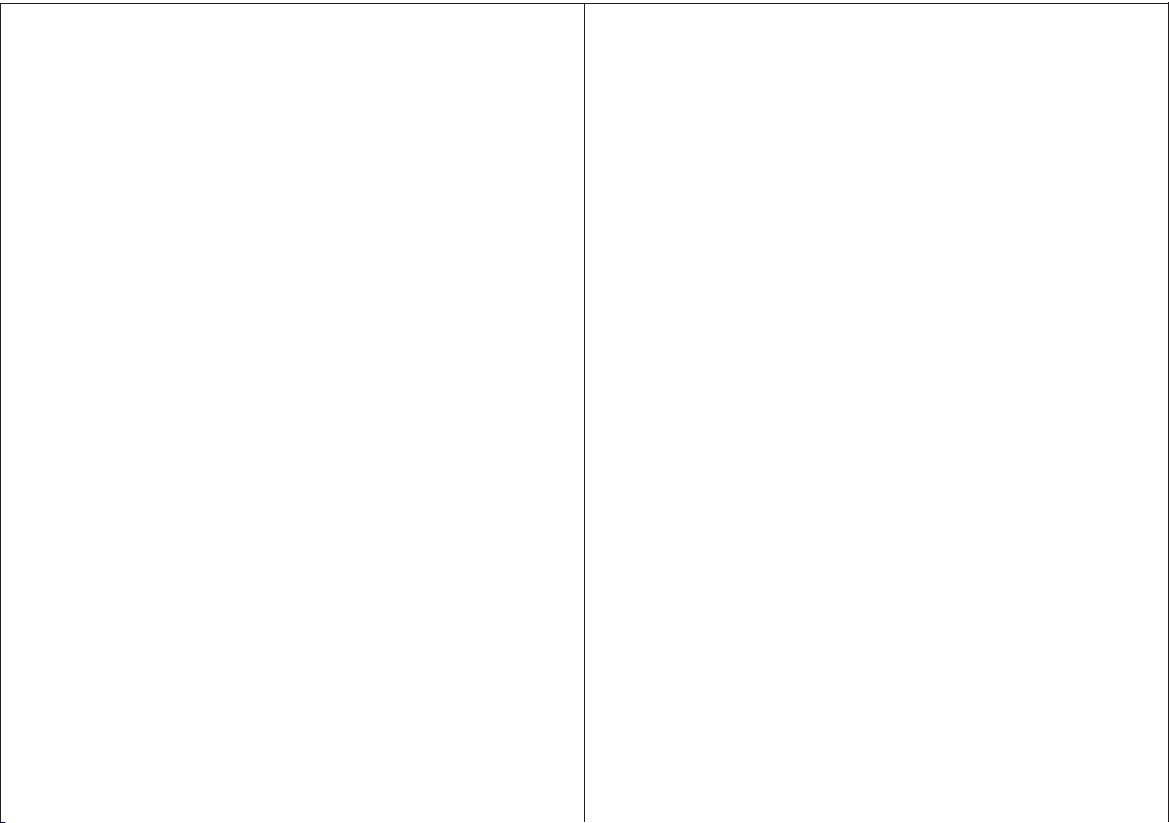
5.3 Settings
Scan settings
By default, FM scans stop at any available station (All
stations).This may include poor quality audio from weak
stations.
Options: Strong stations only | All stations
To change the scan settings, to stop only at stations with good
signal strength
Select Menu > Scan setting then Strong stations only.
Audio settings
By default, all stereo stations are reproduced in stereo. For
weak stations, this may result in poor quality audio. The audio
quality can be improved using mono.
Options: Stereo allowed | Forced mono
To play weak stations in mono
Select Menu > Audio setting > Forced mono.
6. Bluetooth
Bluetooth mode allows MD3 to act as a wireless speaker playing
audio content from a connected Bluetooth capable device.
To enter Bluetooth mode: Press source to choose Bluetooth mode
To connect a Bluetooth capable device. Use your Bluetooth
capable smart device to pair and connect with the MD3.
6.1 Display information
The screen displays either a Bluetooth Pairing or Bluetooth
connected message depending on the connection state.
7 Alarms snooze and sleep
As well as a clock/calendar, there are two versatile wake-up alarms
with snooze facility, and a sleep function to turn the system off after
a set period of time. The alarm sound for each alarm can use a
buzzer or a selection from the audio sources.
To set the clock/calendar
The settings for the internal clock and setting Alarm, Snooze
and Sleep function are all accessible via the Systems Setting
menu.
7.1 Alarms
Note: Alarms will only function when the MD3 unit is On or in
Standby mode.
An active alarm is indicated by its icon in the bottom line of the
display.
Note: Alarms can be switched on or off in standby mode (see
below).
To set alarms
Press Menu/System setting/Alarm and use the Select control knob
to select the required Alarm 1 or 2.
To exit alarm setting mode, press Menu or Back (alternatively, the
Alarm display will timeout and automatically return to the Now
Playing screen after a short time).
The alarm setup prompts you for the following parameters.
Select a value for each parameter in turn the select turning
control button and press Select to confirm and move on to the
next parameter.
Parameters
Alarm – Off | On
Frequency - Daily | Once | Weekends | Weekdays
109

Choose the days on which the alarm is active .
Note: if you choose Once’ you are prompted to enter the required‘ ,
date.
Wake Up time – hours and minutes
Source - Buzzer Digital Radio FM | |
If DAB or FM is chosen as the audio source you will also be
prompted to select the Last played station.
Duration minutes– 15 | 30 | 45 | 60 | 90 | 120
If the alarm is not cancelled MD3 returns to standby after this time
period.
Volume – rotate the top control button to set the required alarm
volume 4-16.
This is the volume the alarm will build up to. (Initially the alarm
sounds at a low volume and gradually gets louder to the set volume).
In all listening modes active alarms are indicated by displaying the
relevant Alarm and or Alarm icons 1 / 2 .
At the set time the alarm will sound quietly at first then gradually , , ,
building up to the set volume When an alarm sounds the icon in the . ,
display flashes .
To cancel a sounding alarm and switch the radio to standby by
pushing in the SELECT knob.
7.2 Snooze
To temporarily silence a sounding alarm press Snooze You can , .
change the snooze period by repeatedly pressing Snooze .
Snooze periods are 5, 10, 15 and 30 minutes. The radio returns to
standby for the set time period with a snooze countdown displayed.
When the countdown reaches 0 (zero) the alarm is triggered again.
Push in SELECT knob and hold 3 seconds to fully cancel a sounding
alarm and switch the radio to standby.
7 Sleep.3
To set the sleep timer while the radio is playing Press > Menu
System setting>Sleep. You can choose the sleep delay time in
minutes from: Sleep Off | 15 |30 | 45 | 60 | 90.
Use SELECT knob to cycle through the options then PUSH in
SELECT knob to choose the displayed option.
Once you select a sleep delay period the display returns to ,
the Now playing screen displaying a Crescent moon icon and
the remaining time in minutes before the sleep time expires , , .
After the sleep delay period the radio switches to standby
mode.
8 System settings
The System Settings allow you to tailor the MD3 with a variety of
options to suit you.
To access system settings from any mode Select Menu >System
Settings >, then choose from the various options as described in the
menu as below.
The System Setting Menu options are :
• Sleep
• Alarm
• Equaliser
• / Time Date
• Backlight
• Language
• Factory Reset
• Software upgrade
• Software version
1211
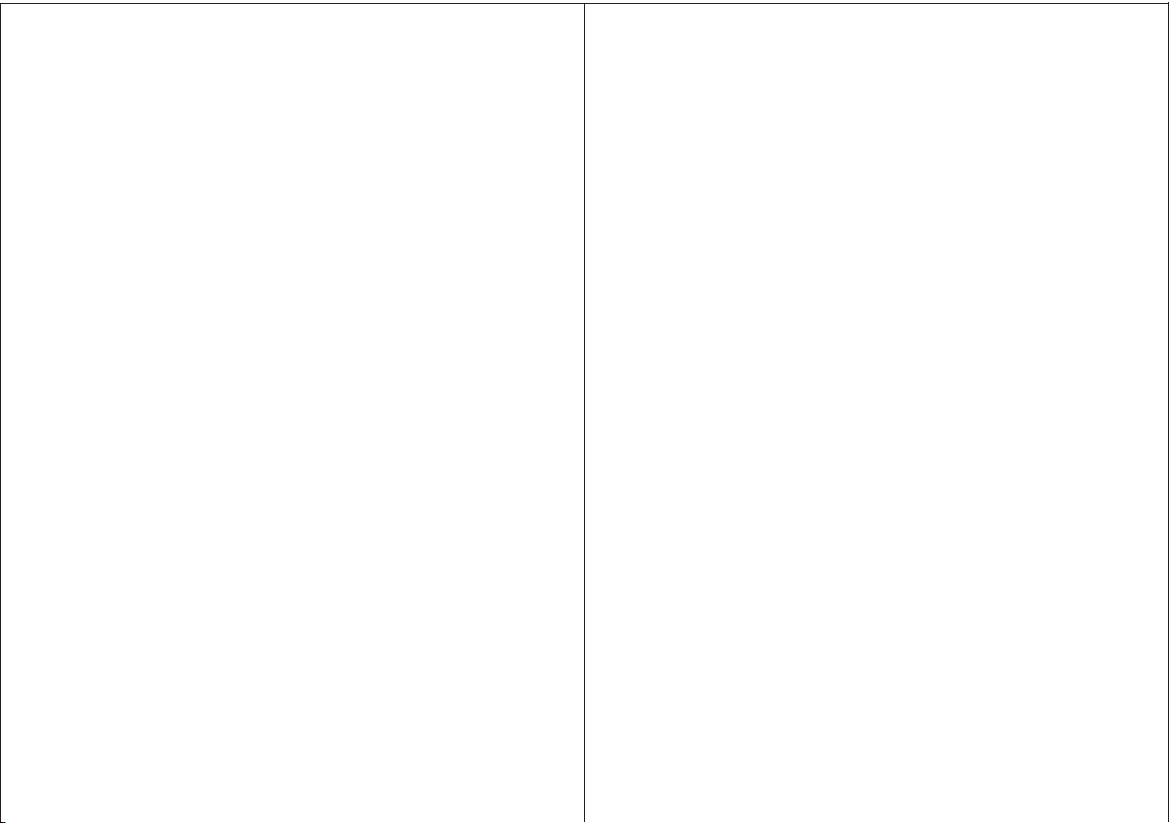
To navigate through the menus
The following controls are used to move about the menu tree to
choose and select the required settings:
SELECT– (pressing the Select knob) this selects the currently
displayed option, if the option has a further sub-menu the first option
of the sub-menu is displayed. If the option is a setting value, the
displayed value is selected and either the next setting is highlighted
or, if there are no further settings, the display returns to the parent
menu for that setting.
SELECT knob– cycles forwards and backwards through the current
menu or setting options.
BACK - jumps back to the parent menu of the currently
displayed menu or setting.
MENU to return to the Now Playing screen.
8.1 Equalizer
This presents a My Equaliser option to allow you to create your
own equaliser settings.
My EQ… | Normal | Classic | Jazz | Pop | Rock | Speech
8.1.1 My EQ setup…
This option allows you to set a bias in the treble and bass audio
frequencies and turn 'Loudness' On or Off. Values can be set
between -7 (Minus 7) and +7 (plus 7).
Treble – (Use the select control button to choose a bias value
between -7 and +7)
Bass – (Use the select control button to choose a bias value
between -7 and +7)
Loudness – No or Yes. (When Yes, low-level high and low frequency
sounds are boosted to give a ‘fuller' sound.)
8.2 Time/Date
The time and date can be updated manually or automatically With
auto-update, the time and date are automatically synchronised with
national time signals broadcast over DAB and FM (when available).
You can also select the display format for the time and date.
The Time menu contains the following options:
• Set Time/Date – (see below)
• Auto update - Update from Any | Update from digital radio | Update
from FM | No Update
• Set 12/24 hour - 12 | 24
• Set date format - DD-MM-YYYY | MM-DD-YYYY.
Set time/date
This option is for manually setting the time and date
displayed.The time displays as hh:mm, with the first value,
hh, active (flashing). Adjust each value using the select control
button and press Select to confirm. The next value then
becomes active and flashes. The date values follow and are set
in the same way.
Note: The date displays as DD-MM-YYYY or MM-DD-YYYY
depending on your choice of date format (see above).
8.3 Backlight
The MD3 has a backlight with three brightness settings, and
adjustable timeout (this is the time delay, in seconds, after which the
display switches to the Dim level).
There are three settings:
• Timeout - Light On | 10 | 20 | 30 | 45 | 60 | 90 | 120 | 180 sec
• On level - High | Mid | Low
• Dim level - High | Mid | Low
1413

8.4 Language
The default language is English. To change, select Menu > System
settings > Language >then select your language.
8.5 Factory reset
A factory reset clears all user defined settings, replacing them
with the original default values, so time/date,preferences/
settings and DAB station list are all lost.
If you select Factory reset, you are asked to confirm by
selecting “Yes”.
9 Troubleshooting and error messages
9.1 Error messages
Message
Description
DAB mode
Service not available
No DAB reception
Signal error
The DAB signal has been interrupted.
No DAB Station
The current station does not broadcast an identity name.
(No Name)
The listed station cannot be found.
No stations found
No DAB stations are available - check aerial.
FM mode
No RadioText
No RDS text information is available on this station.
No PTY
No RDS programme type information is available.
No Name
No RDS station name is being broadcast
General messages
Update failed
Software upgrade failed
9.2 Troubleshooting
Check/move antenna, Move radio
Rescan high-strength stations only.
For DAB or DAB+, check the
current status of local coverage
with your national digital radio
authority.
As above then rescan stations
Solutions
Low signal
Low signal
Cause
strength
strength
FM: Hiss
DAB: burbling/
intermittent
cut-out
DAB:
No stations
available’
message
Problem
Message
Description
Time is not set
No time value is currently set on this platform.
Time Not saved
Any changes made to the time settings will be lost.
Alarm Not saved
Any changes made to the Alarm settings will be lost.
Invalid Date
The entered value does not match a valid date.
1615

Power Supply: 5V DC or 4 x AA batteries [battery not included]
Dimension (mm): 175*106*54MM
Weight: 0.45KG
10 Technical Specification:
Model: MD3
Type:
Speaker:
1 X 2.5” full range speaker
Portable DAB & FM Radio
Power: 3W RMS
Specifications subject to change without notice.
If you have any questions or suggestions, Please contact with us
freely.
info@mangokitsmart.com
www.mangokitsmart.com
17
Table of contents
Other MangoKit Radio manuals