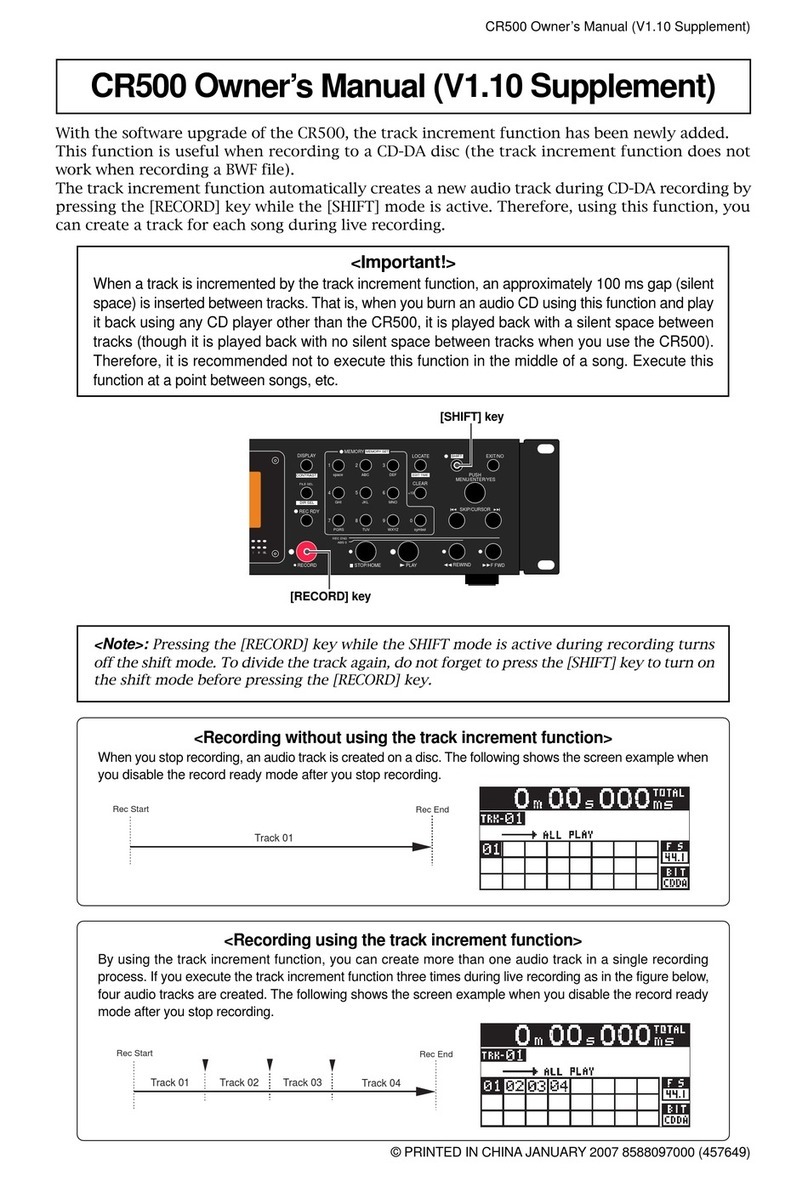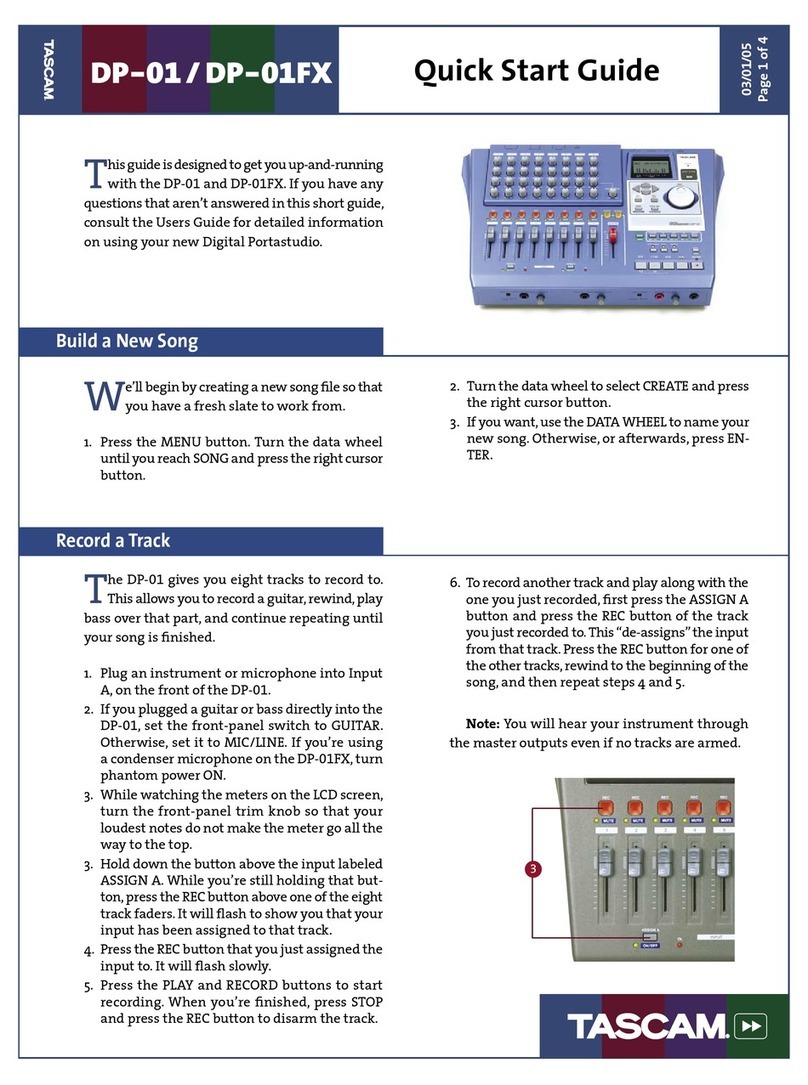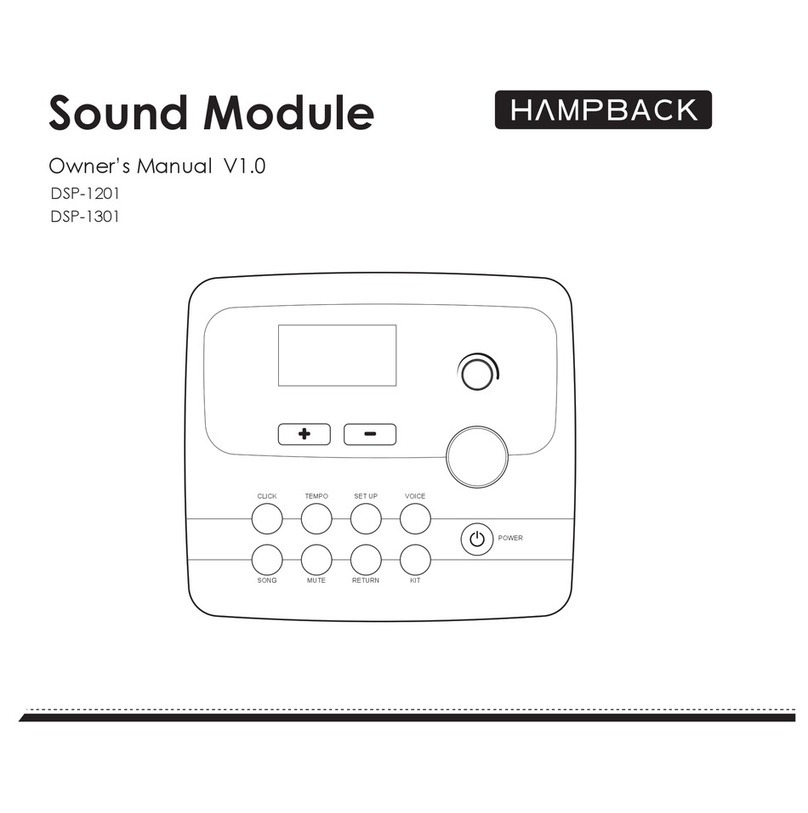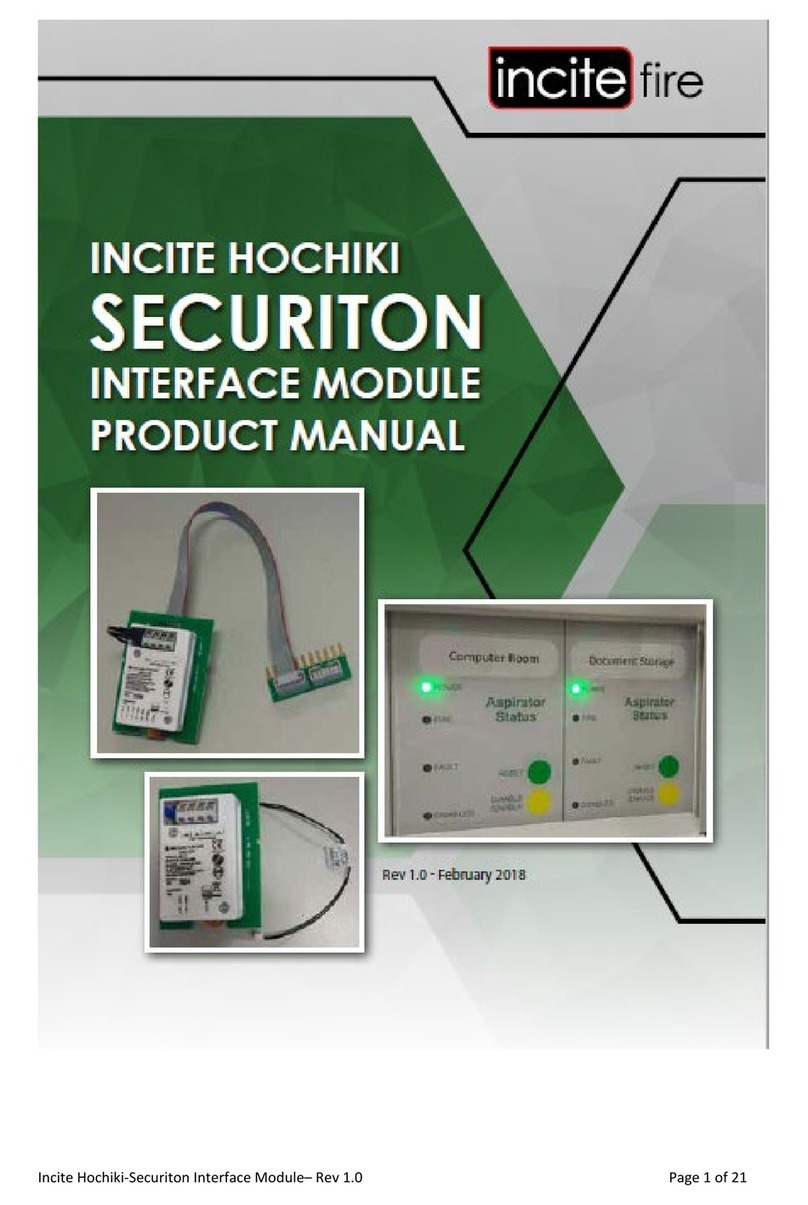Bin Master C-100MB User manual

Model C-100MB
SmartBob Console with Modbus Interface
OPERATORS MANUAL
Please read thoroughly before installation and operation.
Division of Garner Industries
7201 North 98th Street
Lincoln, NE 68507-9741
(402) 434-9102
2 rue René Laennec 51500 Taissy France
Fax: 03 26 85 19 08, Tel : 03 26 82 49 29
E-mail:[email protected]
Site web : www.hvssystem.com

925-0301 Rev B 2
TABLE OF CONTENTS
SAFETY SUMMARY…………………………………….………………………………………………………..…3
1.0 INTRODUCTION……..…………………………………………………………………………………………4
2.0 SPECIFICATIONS……………………………………………………………………………………………...4
3.0 INSTALLATION………………………………………………………………………………………….……...6
3.1 Mounting…………....………………………………………………………………………………….6
3.2 Connections and Wiring……………………………………………………………………..............8
3.3 RS-485 Network Requirements……………………………………………………………….……11
3.4 Lightning/Surge Protection…………………………………………………….……………….......13
3.5 Wiring Diagram…………………………………………………………………...………………….14
4.0 OPERATION and SETUP….……………………..………………………………………………………….15
4.1 Keypad………………………………………………………………………………..………………15
4.2 Menu System………………………………………………….……………………………………..15
4.3 Messaging System……………………………………………………………………………..……23
4.4 Display Contrast……………………………………………………………………………………..23
5.0 MODBUS SLAVE INTERFACE..……………………….……………………………………………………23
5.1 Implementation………...…...………………………………………………………………………..23
5.2 Summary Register List..…...………………………………………………………………………..24
5.3 SmartBob Register List…………………………………………………………...…………………26
5.4 Supported Function Codes…..……………………………………………………………………..27
5.5 Measurement Process Examples…………………………………………………………………27
6.0 FIRMWARE UPDATES………………………………….……………………………………………………28
6.1 Update Requirements……...………………………………………………………………………..28
6.2 Download and Installation of Atmel’s FLIP and JAVA Runtime Environment…………………29
6.3 Update Procedure……………………………………………………………………………………29
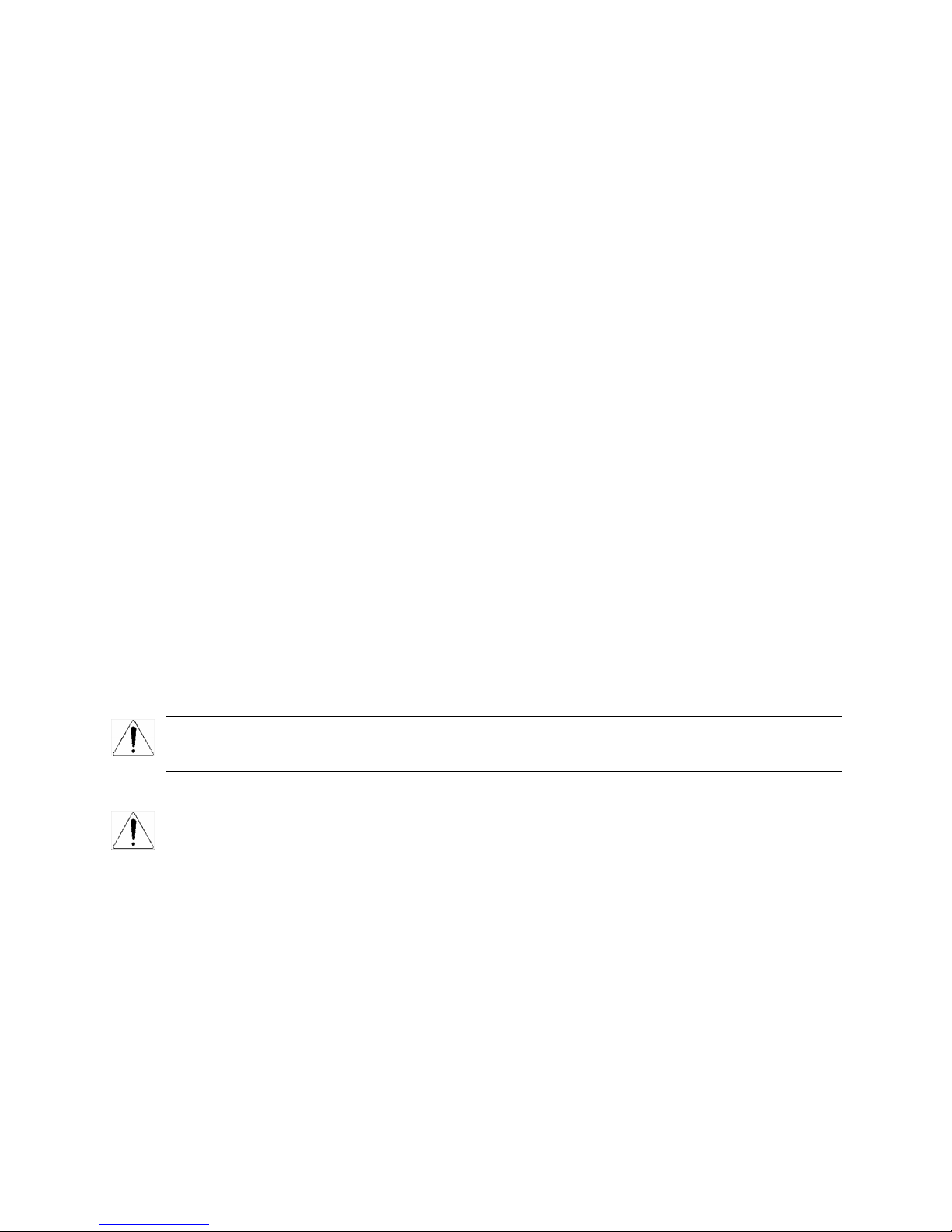
925-0301 Rev B 3
7.0 WARRANTY AND SERVICE…………….…………………..……………………………………………....31
7.1 Limited Warranty……………………………………………………………………………………..31
7.2 Technical Support, Customer Service and Repair……………………………………………….31
8.0 DISPOSAL……………………………………………………………………………………………………..31
DECLARATION OF CONFORMITY………………………………………………………….….…………….…33
Safety Summary
Review the following safety precautions to avoid injury and prevent damage to the equipment.
The product should be installed, commissioned, and maintained by qualified and authorized personnel
only.
Install according to installation instructions and comply with all national and local codes.
Use electrical wire that is sized and rated for the maximum voltage and current of the application.
Insure that the enclosure cover is in place and secured tightly during normal operation.
In potentially wet environments thoroughly seal all conduit entries.
If this product is used in a manner not specified by the manufacturer the safety protection could be
compromised.
Safety Terms and Symbols
WARNING: Warning statements identify conditions or practices that could result in injury or loss
of life. Risk of electrical shock.
CAUTION: Caution statements identify conditions or practices that could result in damage to this
product or other property.
FCC Compliance
NOTE: This equipment has been tested and found to comply with the limits for a Class A digital device,
pursuant to part 15 of the FCC Rules. These limits are designed to provide reasonable protection against
harmful interference when the equipment is operated in a commercial environment. This equipment
generates, uses, and can radiate radio frequency energy and, if not installed and used in accordance with
the instruction manual, may cause harmful interference to radio communications. Operation of this
equipment in a residential area is likely to cause harmful interference in which case the user will be
required to correct the interference at his own expense.
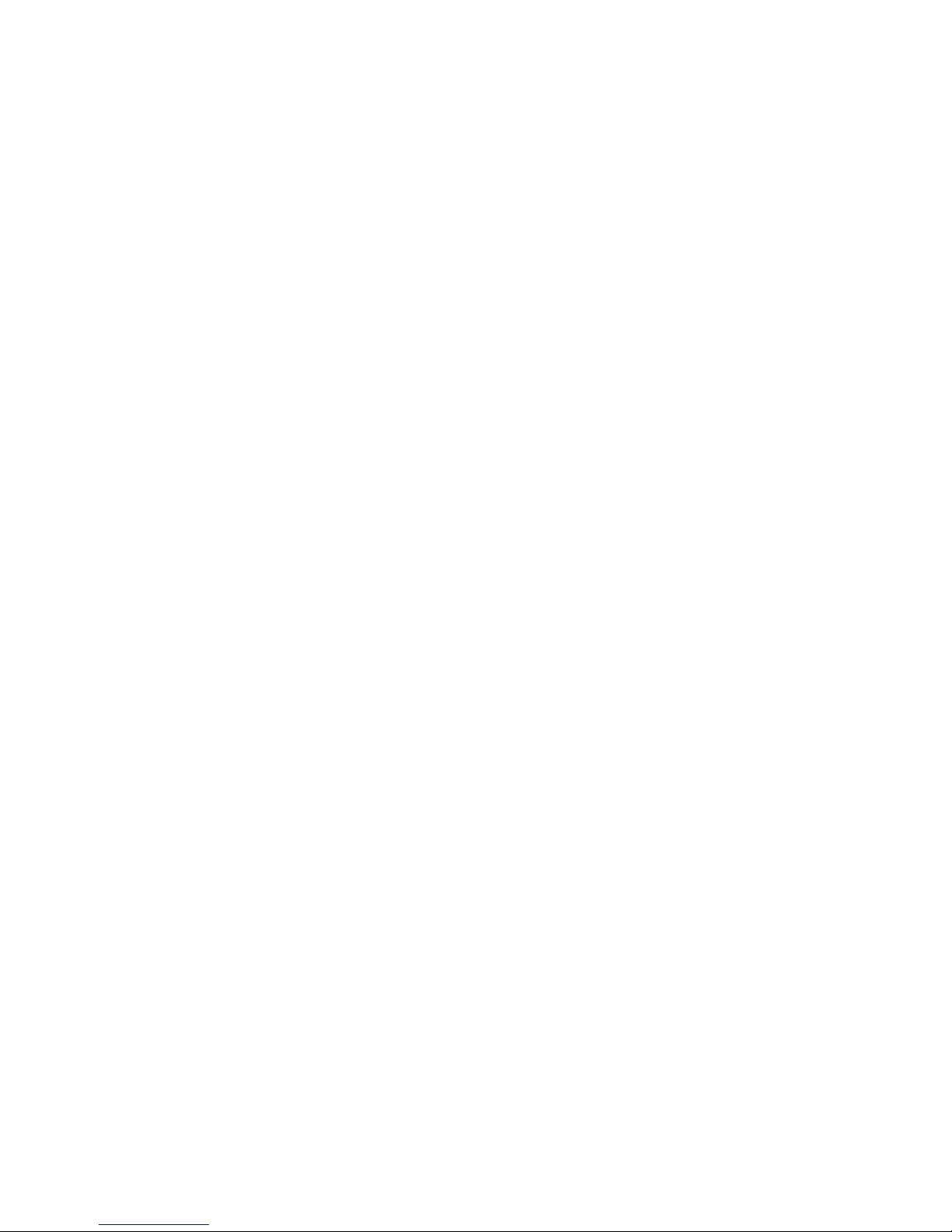
925-0301 Rev B 4
1.0 Introduction
The BinMaster Model C-100MB is a compact control console for a network of BinMaster SmartBob
sensors. It can control from 1 to 120 SmartBob sensors with a few keystrokes or automatically by use of
an interval timer or external start input signal. It has a 4-20mA current output that, in conjunction with the
external start input, provides for a traditional interface to a PLC (programmable logic controller) or DCS
(distributed control system) system. The console was designed with a NEMA 4X rating, thus if it is
properly installed it will be protected from windblown dust and rain. Vessel configuration is quick and
easy with a simple and intuitive user-interface, configurable in either the English or Spanish languages.
Measurement formats can be displayed as headroom percentage, headroom height, headroom weight,
product percentage, product height and product weight. Vessel configuration and user settings are stored
in non-volatile memory and will be retained during a power failure.
The Model C-100MB can be remotely accessed via a Modbus slave interface. Through the Modbus
interface, a Modbus master can initiate measurements, monitor measurement progress and retrieve
results for any or all SmartBobs enabled in the C-100MB console. For more information on the Modbus
interface, contact one of BinMaster’s application specialists. For further documentation, go to
www.binmaster.com and download “C-100MB Modbus Slave” from the Literature section.
2.0 Specifications
Power Requirements
Isolated 24VDC source with 5W (0.2A) minimum output or an isolated 16–24VAC source at
50/60Hz with 0.3A minimum output. The voltage at this input should not exceed 26.0 VRMS.
A quality earth connection is also required on the power terminal. Although this is not needed for
power or normal operations, it is required for proper protection from lightning and other electrical
surges.
SB-485 Port
RS-485 at 2400 bps using BinMaster’s proprietary half duplex protocol A or B and supporting 1 to
120 SmartBob sensors on up to 4,000 feet of a quality twisted-pair shielded cable.
EX-485 Port
RS-485 at 2400, 4800, 9600 or 19,200 bps using either Modbus/RTU (8E1, 8O1, 8N2) or
Modbus/ASCII (7E1, 7O1, 7N2).
Maintenance Connection
RS-232 using various speeds and protocols for Flash updates and maintenance.
External Start Input
Continuous monitoring for a dry contact closure to initiate a measurement with a response time of
less than 1 sec.
4-20mA Current Output
Continuous 4 – 20mA current output with 16 bits of resolution into a maximum load resistance of
560Ω. If weight calculations are DISABLED, the output level is relative to the last measurement
of a user-assigned vessel and its entered height. If weight calculations are ENABLED, the output
level is relative to the calculated weight of a user-assigned vessel and all its entered parameters.
An error condition (did not drop, bob stuck or communications error) can also be presented at this
output with a user-selectable value of either 2mA or 22mA.
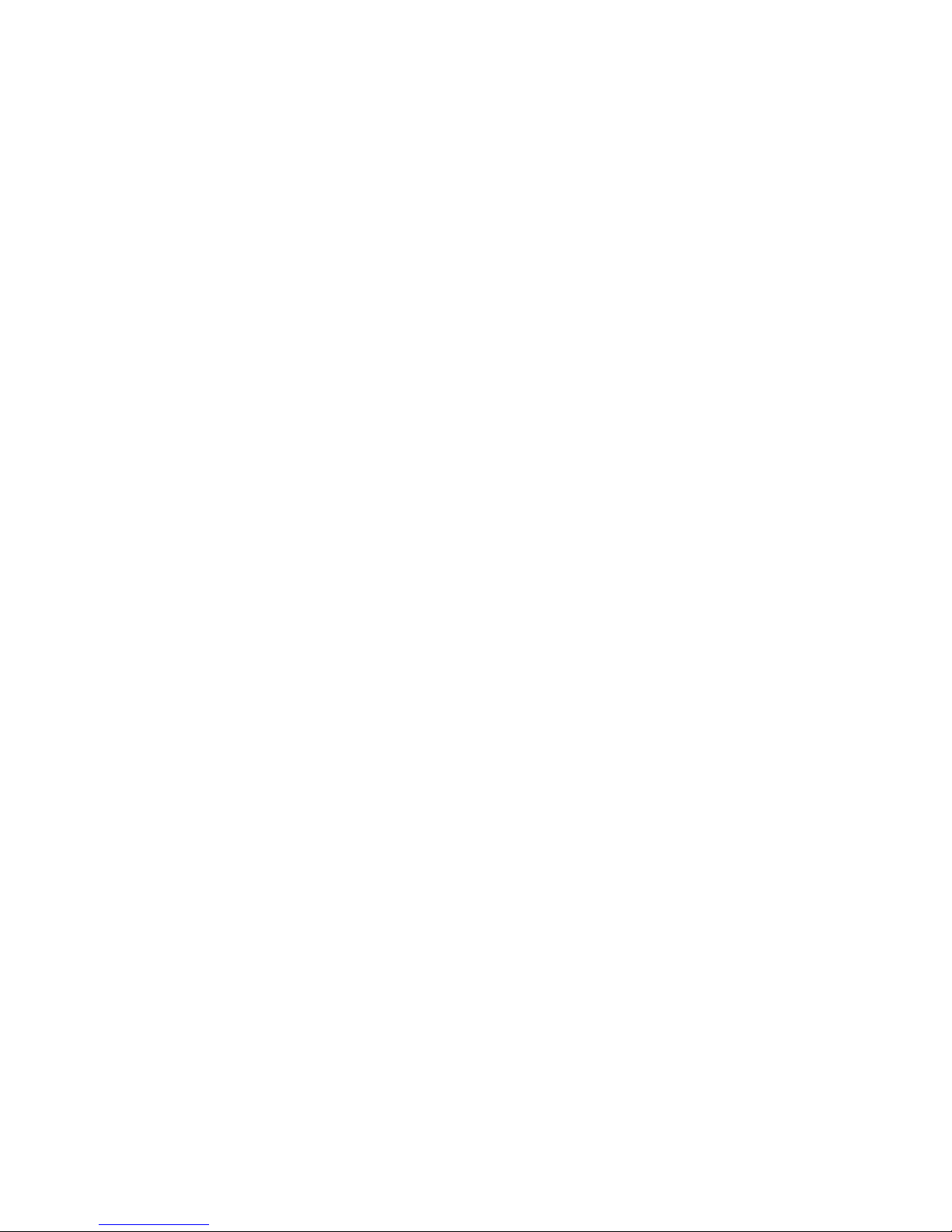
925-0301 Rev B 5
Interval Timer for Automatic Measurements
Any number of SmartBobs on the network can be configured for an automatic measurement with
a time between measurements ranging from 0 minutes (continuous) to 49 hours and 59 minutes
in 1 minute increments.
Vessel Parameters
Vessel Height in feet: 1.00 to 299.99 in 0.01 increments
Vessel Height in meters: 0.30 to 89.99 in 0.01 increments
Body Height in feet: 1.00 to 299.99 in 0.01 increments
Body Height in meters: 0.30 to 89.99 in 0.01 increments
Body Radius/Width in feet: 0.10 to 59.99 in 0.01 increments
Body Radius/Width in meters: 0.10 to 19.99 in 0.01 increments
Hopper Height in feet: 0.10 to 29.99 in 0.01 increments
Hopper Height in meters: 0.10 to 8.99 in 0.01 increments
Outlet Radius/Width in feet: 0.10 to 8.99 in 0.01 increments
Outlet Radius/Width in meters: 0.10 to 2.99 in 0.01 increments
Headroom Offset in feet: 0.00 to 99.99 in 0.01 increments
Headroom Offset in meters: 0.00 to 29.99 in 0.01 increments
Product Density in lbs/ft3: 1.00 to 199.99 in 0.01 increments
Product Density in kg/m3: 16.00 to 3,999.99 in 0.01 increments
Displayed Measurement Accuracy
Headroom Height: +/-0.01 of reading plus the accuracy of the SmartBob sensor.
Product Height: +/-0.01 of reading plus the accuracy of the SmartBob sensor
plus the accuracy of the entered vessel’s height.
Headroom/Product Weight: +/-0.01 of reading plus the accuracy of the SmartBob sensor
plus the accuracy of all entered vessel parameters.
4-20mA Output Accuracy
Headroom Height: +/-0.15% plus the accuracy of the SmartBob sensor.
Product Height: +/-0.15% plus the accuracy of the SmartBob sensor plus the
accuracy of the entered vessel’s height.
Headroom/Product Weight: +/-0.15% plus the accuracy of the SmartBob sensor plus the
accuracy of all entered vessel parameters.
Ambient Temperature
Storage: -4°to 158°Fahrenheit (-20°to 70°Celsius)
Operating: -4°to 158°Fahrenheit (-20°to 70°Celsius)
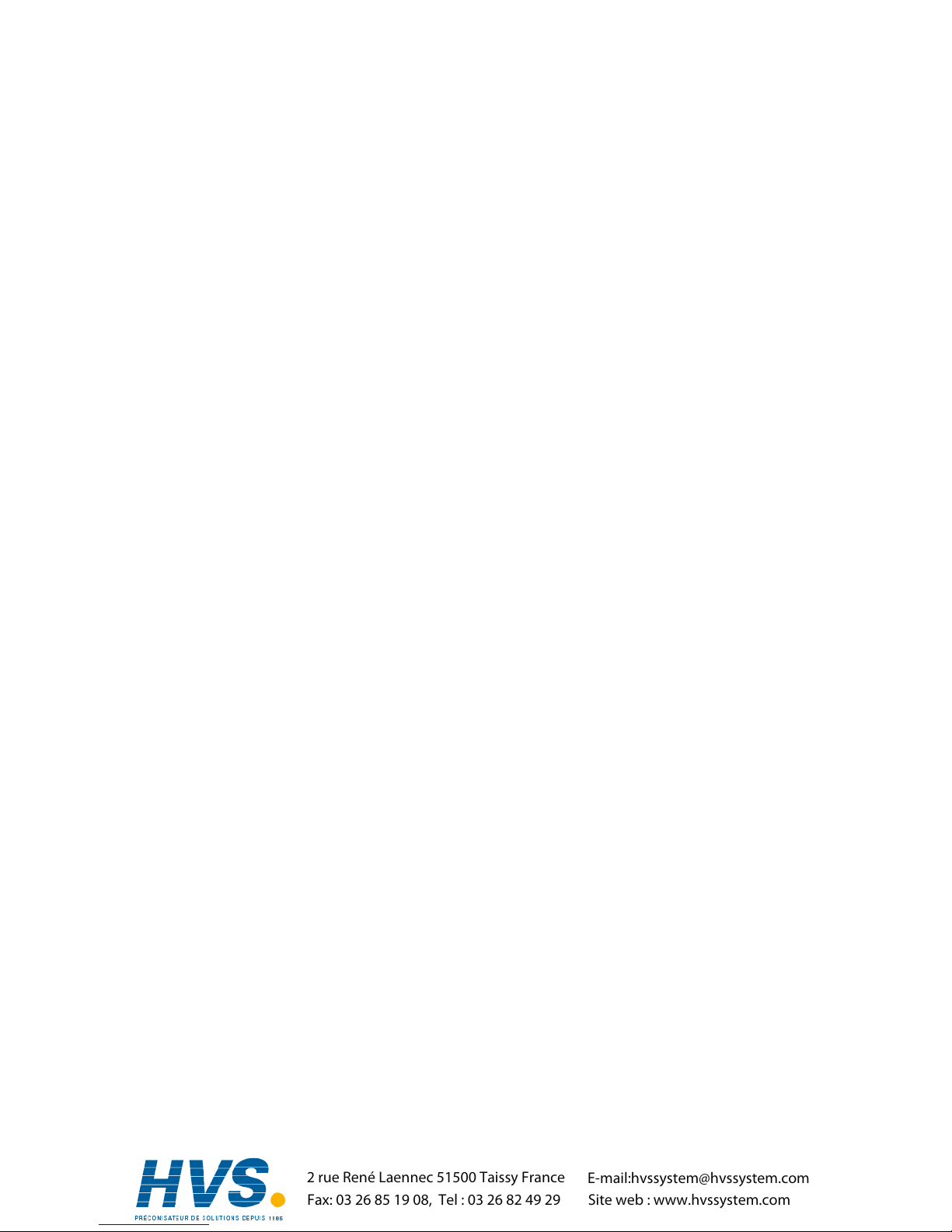
925-0301 Rev B 6
Physical
Dimensions: 6.5 x 6.3 x 3.5 inches (166 x 160 x 89 mm)
Weight: 1.5 lbs (0.7 kg)
Enclosure: Polycarbonate, light industrial gray.
Ingress Protection Rating NEMA Type 4x
3.0 Installation
3.1 Mounting
When locating a position to mount the C-100MB SmartBob control console, make sure to allow for
adequate air flow around the unit and don’t place it near any equipment that produces excessive heat. If
the ambient temperature of the C-100MB is going to exceed 122°F (50°C), consider using a fan of some
type to circulate the air. Allowing for good air flow around the C-100MB will prolong the life of the unit.
Also, to prolong the life of the unit’s enclosure and front panel, avoid a location that would place it in direct
and constant sunlight.
2 rue René Laennec 51500 Taissy France
Fax: 03 26 85 19 08, Tel : 03 26 82 49 29
E-mail:[email protected]
Site web : www.hvssystem.com
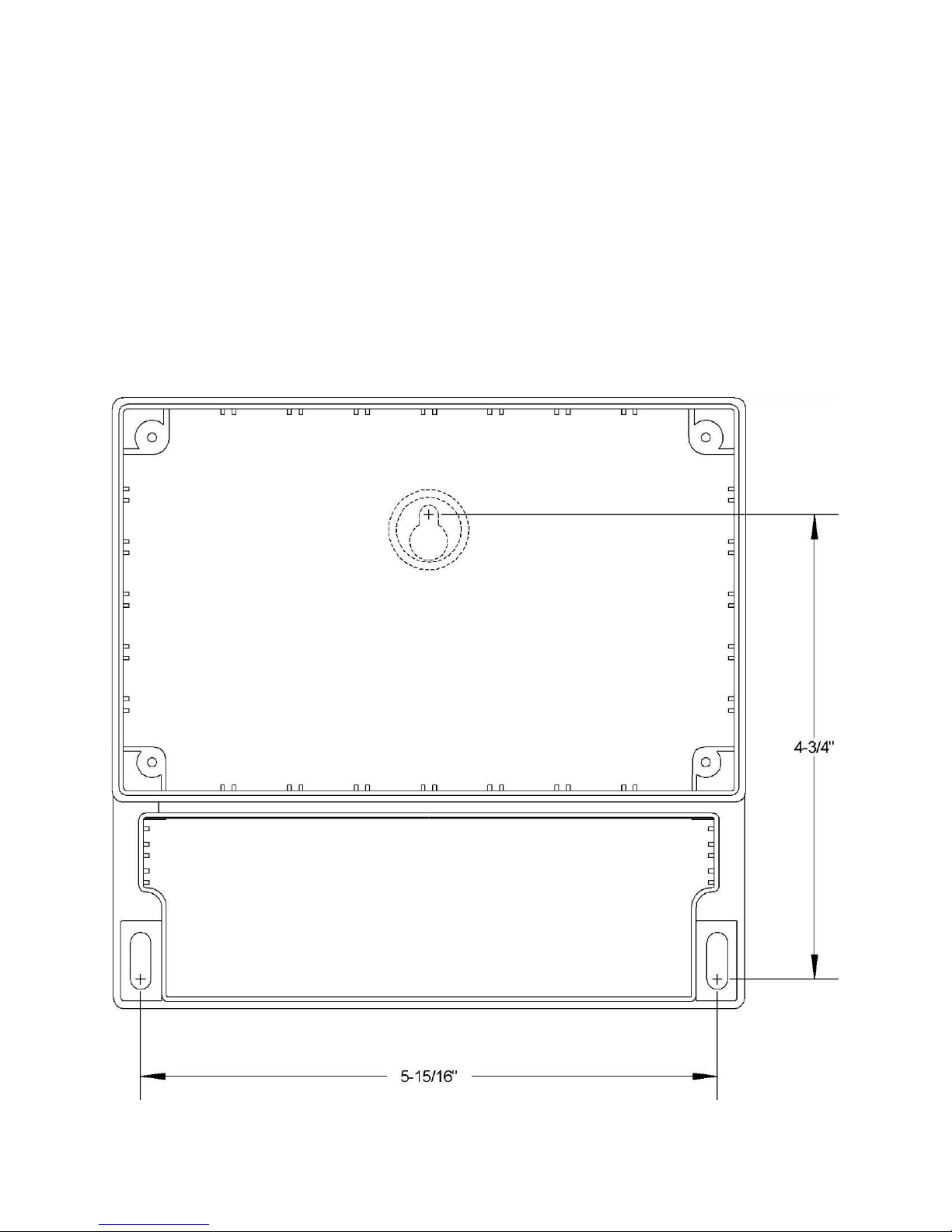
925-0301 Rev B 7
3.1.1 Screw Mount
There are three screw holes that can be used for mounting the C-100MB SmartBob control console as
shown in the diagram below. You will need one #8 wood screw at least 3/8” long and two #8 wood
screws at least 5/8” long.
1. Locate, drill a hole for and screw the 3/8” long screw into the mounting board/plate, leaving the
head of the screw out about 1/8”.
2. Hang the console with the one screw by the center mounting tab.
3. Remove the lower wiring cabinet cover and mark the locations for the two lower mounting screws
with a pencil or awl.
4. Remove the console and drill holes for the two lower mounting screws.
5. Hang the console again by the center mounting tab and fasten in place with the two lower
mounting screws.
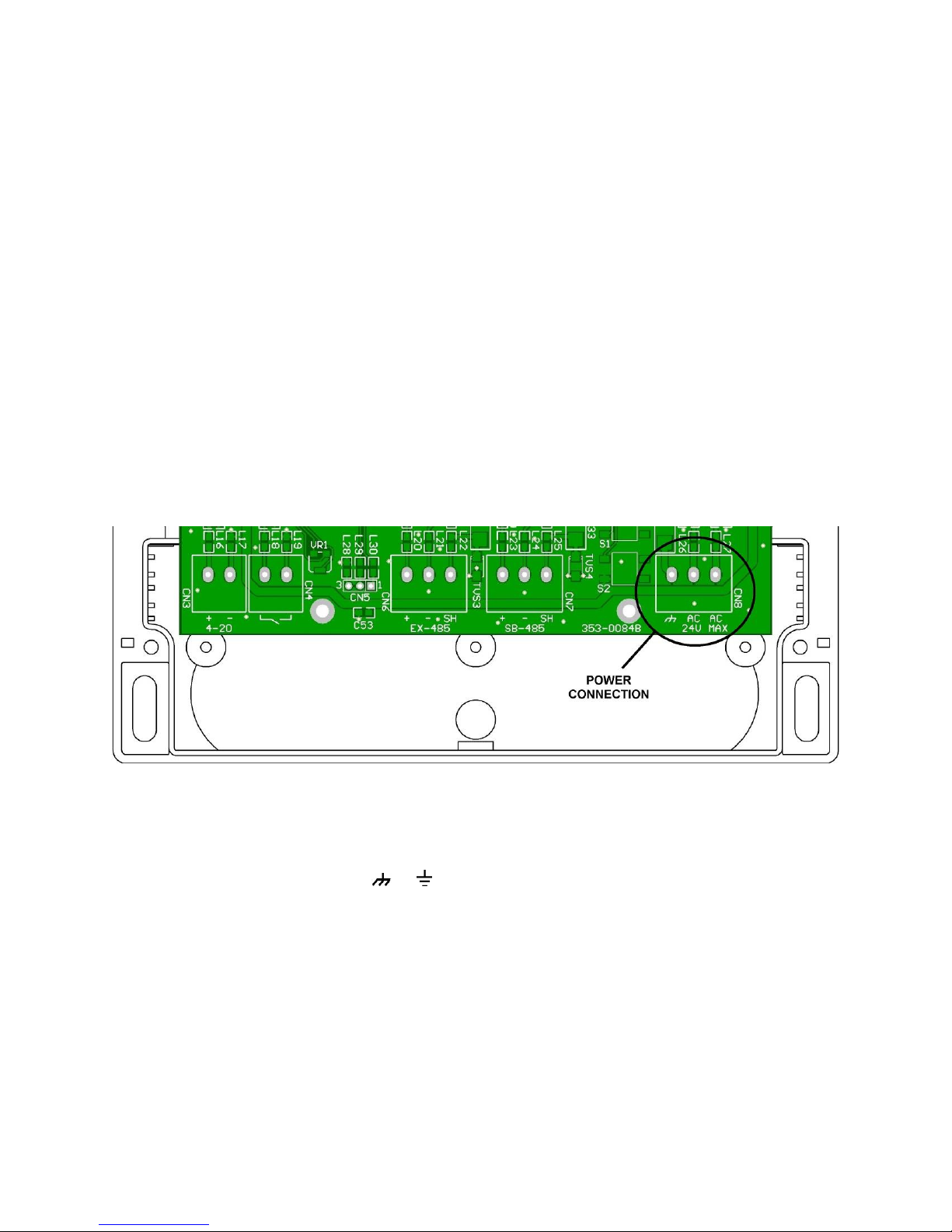
925-0301 Rev B 8
3.2 Connections and Wiring
Aminimum configuration will require a three-wire power connection and a three-wire RS-485 connection
to the SmartBob network. Optionally, there may be a two-wire 4-20mA connection, a two-wire external
start connection and another three-wire RS-485 connection for the Expansion network.
All wiring is fed through water-tight cordgrips and connected inside the lower wiring cabinet to pluggable
terminal blocks mounted on the printed circuit board. Remove the two screws on the lower wiring cabinet
cover to gain access to the terminal blocks. When wiring is complete, be sure that the lid is properly
fastened down for a water and dust-tight seal. Never remove or unscrew the nameplate lid with the
keypad and LCD window.
There are a total of five terminal blocks but only four cordgrip/entry points inside the wiring cabinet. It is
recommended that if all terminal blocks are being used, that the 4-20mA Output (CN3) and the External
Start Input (CN4) share the same cordgrip/entry point.
All five terminal blocks are capable of supporting 22 to 12 AWG size wires. Be sure to use the
appropriate wire gauge/size for the connections and follow all national and local codes concerning this
installation.
3.2.1 Power Connection
The power connection (CN8) is a three wire terminal block located on the far right. Two terminal screws
marked AC are for connecting to a low-voltage source, isolated from earth ground. See section 2.0
Specifications for power source requirements. Due to the low power requirements of this console, a 16 or
18 AWG wire would be sufficient for these two power connections.
The terminal screw marked with the or symbol should be connected to a quality earth for proper
protection from lightning and other electrical surges induced in an industrial environment. It is
recommended to use a 16 AWG wire or larger for the earth connection and connect it to the closest
possible source to earth.
It is recommended to use a separate isolated power source for every device on a SmartBob system. This
will provide additional protection from lightning and other electrical surges.
All three connections at CN8 are required for proper operation and protection of the console.
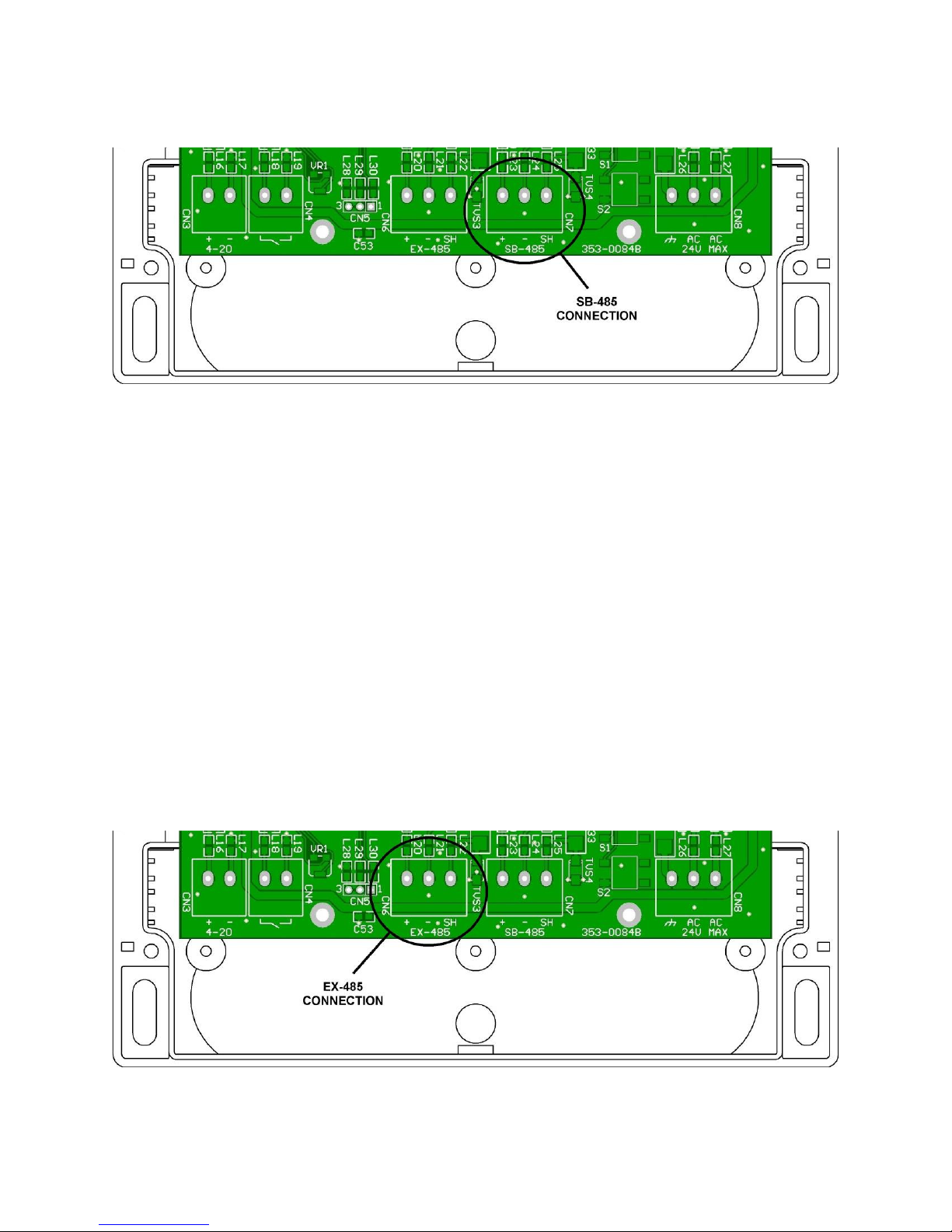
925-0301 Rev B 9
3.2.2 SB-485 for SmartBob Network
The SB-485 connection (CN7) is a three wire terminal block located near the center of the printed circuit
board and is for connection to the SmartBob RS-485 network. Two terminal screws marked + and –
should be connected to the positive and negative wires of the SmartBob network cable. The third
terminal screw marked SH should be connected to the shield of the SmartBob network cable. Do NOT
connect the shield to earth.
All three connections at this terminal block are required in order to properly communicate to any
SmartBob sensors.
A good quality twisted-pair shielded cable should be used for the SmartBob network. The cable should
connect to each device on the SmartBob network in a daisy-chain fashion. Branch lines or splits are not
recommended. The maximum length of the cable should be 4,000 feet or 1,220 meters.
The C-100MB SmartBob control console has permanent biasing resistors for the SmartBob network, so
remove or un-switch any other bias resistors on all other devices connected to this network.
Devices located at the ends of the SmartBob network must be properly terminated. For the two devices
located at the ends, switch in their NTR or termination resistor. The C-100MB SmartBob control console
can be located anywhere along the SmartBob network and has a software menu for switching it’s
termination in or out of circuit.
3.2.3 EX-485 for Expansion

925-0301 Rev B 10
The EX-485 connection (CN6) is a three wire terminal block located near the center of the printed circuit
board and is to be used for connection to a Modbus master. Two terminal screws marked + and – should
be connected to the positive and negative wires of the RS-485 network cable. The third terminal screw
marked SH should be connected to the shield of the RS-485 network cable. Do NOT connect the shield
to earth.
These three connections at this terminal block are optional and only needed when remotely accessing the
C-100MB through Modbus.
A good quality twisted-pair shielded cable should be used for the RS-485 network. The cable should
connect to each device on the network in a daisy-chain fashion. Branch lines or splits are not
recommended. The maximum length of the cable should be 4,000 feet or 1,220 meters.
This port has built-in line biasing and termination.
3.2.4 External Start Input
The External Start connection (CN4) is a two wire terminal block located towards the left of the printed
circuit board. It is identified with CN4 and an open switch symbol. These two terminal screws are polarity
independent and are intended only for a dry contact closure, such as a relay output from a PLC or a
pushbutton switch. This connection does not source or sink any negligible amount of current so a quality
twisted-pair cable of 20 to 22 AWG wiring is sufficient. A shielded cable is not required; however, if one is
used leave the shield un-connected at the console.
The External Start connection is optional and only needed when a PLC/DCS or remote pushbutton switch
is needed to initiate a measurement. This input can only trigger one SmartBob sensor but can be
assigned to any one on the network. This input is negative edge-triggered, meaning the dry contact must
be cycled open and then closed again to initiate a new measurement.

925-0301 Rev B 11
3.2.5 4-20mA Output
The 4-20mA Output connection (CN3) is a two wire terminal block located on the far left of the printed
circuit board. It is identified with CN3 and labeled with 4-20. The two terminal screws marked + and –
should be connected to the proper positive and negative wires of the load. This output is powered and
capable of driving up to a 560Ωresistive load. Depending on the distance this wiring must go, a quality
twisted-pair cable of 18 to 22 AWG wiring is sufficient. A shielded cable is not required; however, if one is
used leave it un-connected at the console.
The 4-20mA Output connection is optional and only needed when a 4-20mA output is needed to feed a
PLC or DCS system of the last measurement taken. This output can only represent one SmartBob
measurement but can be assigned to any SmartBob sensor on the network.
3.2.6 RS-232 Connection
This 3-pin connection (CN5) is only a temporary connection and should not be permanently wired. See
the Firmware Updates section for more information about the use of this connection.
3.3 RS-485 Network Requirements
Both the SmartBob network (SB-485) and the Expansion network (EX-485) use RS-485 wiring and data
signaling techniques and must meet certain criteria for reliable operation. If these criteria are not met,
communications errors will most likely occur and result in failed measurements. Troubleshooting
communications errors can be expensive and time consuming, so BinMaster strongly encourages you to
take adequate time in understanding and installing the RS-485 networks and to use quality cabling and
connection techniques.
Summary of RS-485 requirements for BinMaster products:
•All devices must be wired or connected in a daisy-chain fashion.
•Use a quality twisted-pair cable with shield.
•Maintain correct polarity between all devices wired to the network cable.
•The two ends of the network cable must be terminated.
•Biasing must be applied in only one place anywhere along the cable or network.
•All devices on the network must support and be configured for the same protocol.

925-0301 Rev B 12
Wiring
All devices on an RS-485 network must be connected directly to the network cable with no splits,
taps or branch lines. The overall length of the cable must not exceed 4,000 feet or about 1,220
meters. Use a quality twisted-pair cable with shield and connect as per the wiring diagram in
section 3.5. Observe the polarity of the wiring between all devices on the network, making sure
that the wire connected to the + terminal at the C-100MB SmartBob control console is also
connected to the + terminal on all other devices. Likewise, make sure that the wires connected to
the – and SH terminals at the C-100MB SmartBob control console are also connected to the –
and SH terminals, respectively, on all other devices. Do not connect the wires or shield to
anything other than that specified.
Termination
All BinMaster RS-485 networks must be terminated at both ends with a 120Ωresistor for proper
operation and reliability. Normally this is done by the two devices connected at the very ends of
the network cable. On some devices the termination is set ON or OFF by a slide switch labeled
“NTR” and on other devices this may be set IN or OUT of circuit through a software menu.
The C-100MB console uses a software menu titled “SB-485 Termination” for switching the
termination resistor IN or OUT on the SB-485 port. For the EX-485 port, the C-100MB console
has the termination resistor permanently switched in and therefore the C-100MB console must be
located at one end of the network. Refer to the manual of the other devices for instructions on
how to switch their termination.
Bias Resistors
All BinMaster RS-485 networks must have bias resistors installed or switched in for proper
operation and reliability. This must be done at only one device but anywhere along the network
cable.
The C-100MB SmartBob control console has bias resistors permanently switched in for both the
SB-485 port and the EX-485 port, so for all other devices connected to either of these networks
make sure that the bias resistors are turned OFF or switched OUT of circuit. Refer to the manual
of these other devices for instructions on how to do so.
Protocol
All devices on an RS-485 network must be configured to use the same protocol. BinMaster
supports two protocols for the SmartBob network. Protocol A is newer, more reliable and more
efficient while protocol B is older and supported for legacy products. It is recommended to use
protocol A if all the devices on the SmartBob network support it; otherwise use protocol B.
Depending on the device, selecting the SmartBob protocol may be done with a switch, a jumper
position or a software menu. The C-100MB SmartBob control console uses a software menu
titled “SB-485 Protocol” for configuration between SmartBob’s protocol A or B. Refer to the
manual of the other devices for instructions on how to set or configure their SmartBob protocol.

925-0301 Rev B 13
3.4 Lightning/Surge Protection
All electronic devices connected to a large wired network are susceptible to damage from lightning and
other sources of electrical surges. Both the power source and an RS-485 network are a means for
electrical surges to enter the C-100MB SmartBob control console and do damage. Although some level
of protection from electrical surges is built into the C-100MB SmartBob control console, there are options
to further protecting your investment.
1. As recommended for the power connection at CN8, use an isolated power source and verify that
the output is NOT grounded or referenced to earth. Make sure that all devices connected to
either the SmartBob network or Expansion network uses a separate power source.
2. Be sure to connect the terminal at CN8 marked or to a good quality earth using a 16 AWG
size wire or larger. This wire should be as short as possible to earth with no sharp bends or loops
in the wiring.
3. Use additional external lightning/surge arrestors on the RS-485 networks. This is very critical of
large outdoor networks that are high off the ground. Place 1 to 3 surge arrestors on the RS-485
network evenly spaced apart, following the manufacturer’s installation instructions and using a
good quality connection to earth.
4. Consider using BinMaster wireless solutions that not only greatly protect your investment from
lightning but can reduce installation time and eliminate the need for running long lengths of RS-
485 cable. Call BinMaster and speak with one of our applications specialist for more information
on our wireless solutions.
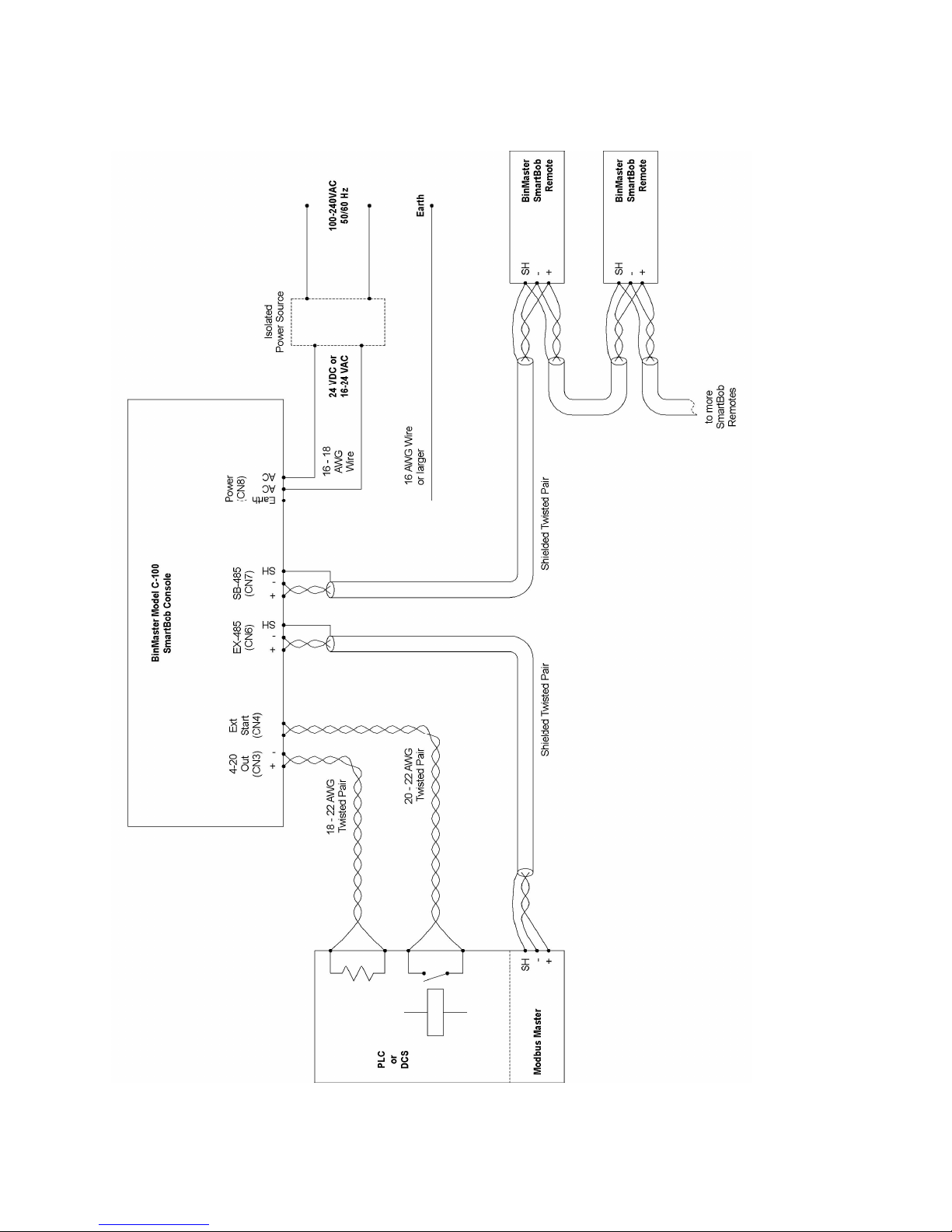
925-0301 Rev B 14
3.5 Wiring Diagram

925-0301 Rev B 15
4.0 Operation
The C-100MB SmartBob control console is controlled and operated through the use of a 6-button icon-
based keypad and a simple intuitive text-based menu system. The menu system is user-selectable in
either the English or Spanish languages.
4.1 Keypad
The keypad consists of 6 membrane style keys appearing as shown to the right.
Four of them are labeled with left, right, up and down arrow keys and are used for
navigating menu selection bars and character cursors.
Another key is labeled with a (cross out) for cancel or escape and is generally used
to stop an action or to exit a screen without taking action.
The final key is labeled with a (check mark) for Ok and is generally used to accept
the current selection and/or to advance to the next screen.
Most operations will simply require a single press and release of a key; however
some operations may benefit from a key being held. For instance, holding the up or
down arrow keys will allow the user to continuously scroll through long lists of vessel
measurements. In some menus, the left and right arrow keys serve as a page up and page down key for
faster navigation through long lists. Also, in some menus with long lists, you can press the left and up
arrow keys simultaneously for a jump to the top of the list and pressing the right and down arrow keys
simultaneously for a jump to the bottom of the list.
4.2 Menu System
Each menu and/or screen maintains a common format for ease of understanding and use. The example
screen below shows a few of the common items found on most screens.
Scroll Up Indicator
Scroll Down Indicator
Selection Bar
Menu/Title Bar
Setting Indicator
The Menu/Title Bar will always be present at the top and identify the current menu or screen to the user.
Below that will be up to three lines of text or selection items, depending on the current menu or screen.
The Selection Bar is repositioned vertically with the / keys and is used for making a selection in a
menu. Normally a selection isn’t accepted until the key is pressed.
The Setting Indicator, displayed as a check mark towards the left of the screen, is used in various places
under the Setup Menu to indicate current or active settings.
The Scroll Up and Down Indicators, displayed as little up and down arrows towards the right of the
screen, will be present when more selections or information is available off screen. The Scroll Up

925-0301 Rev B 16
Indicator will be present when the user can scroll up to obtain more selections or information and the
Scroll Down Indicator will be present when the user can scroll down to obtain more selections or
information.
Navigating through the menu system is straight-forward, position the selection bar on the desired menu or
selection item and press the key. To go back a menu or escape from the current screen, press the
key. The menu system is structured as shown in the following diagram.
Main Menu Measure/View
Setup SB-485 Protocol
SB-485 Termination
Auto Add/Remove
Add/Remove
Units of Measure
I/O Assignment
4-20mA Output
4-20mA Error
Interval Timer
Access Code
Language/Idioma
Vessel Setup
Weight Calculations
Measurement Format
Measure All
001
Info/About
Modbus Mode
Modbus Data Rate
Modbus Parity
Capacity
Headroom
Product
002 Capacity
Headroom
Product
more... up to 120
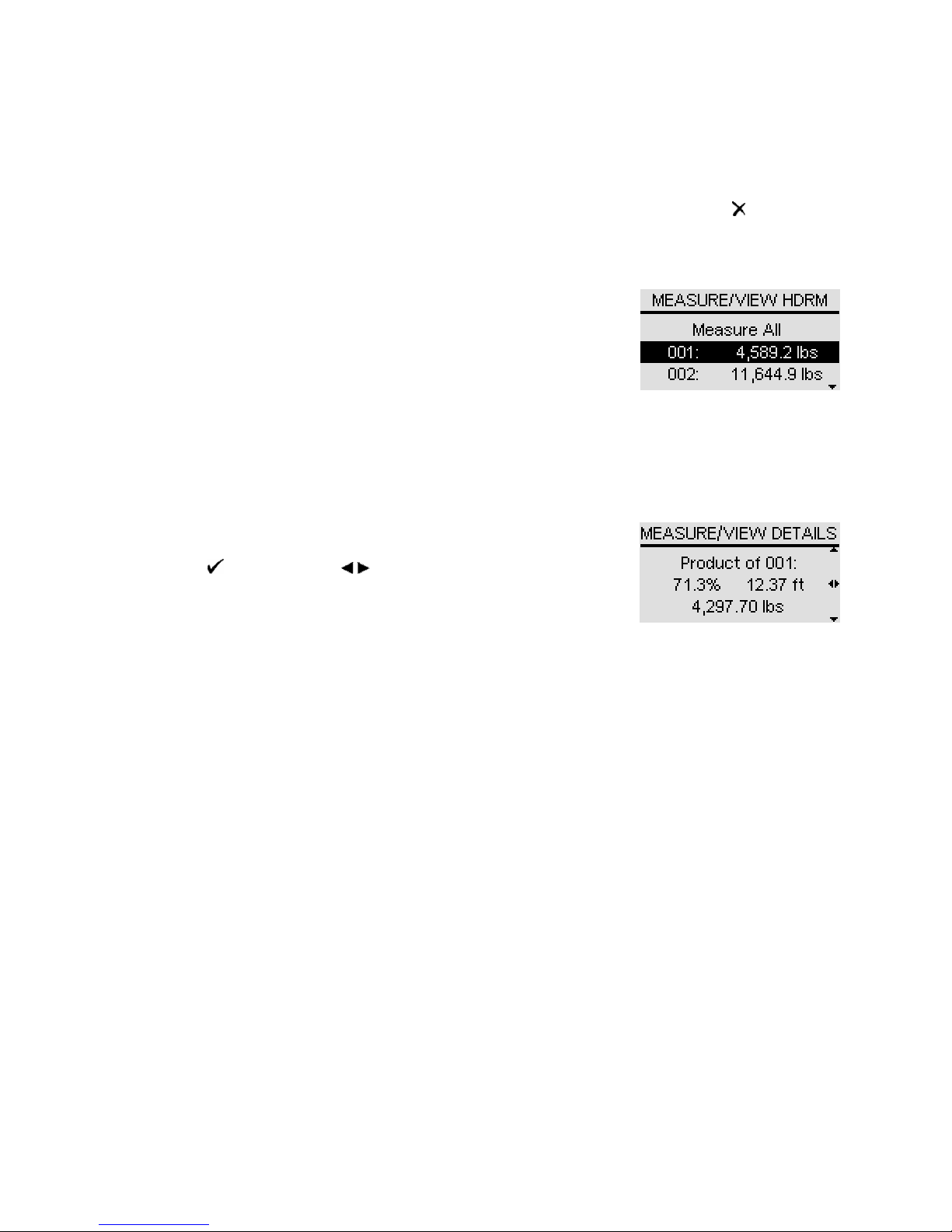
925-0301 Rev B 17
4.2.1 Main Menu
The Main menu has two selections: Measure/View and Setup. Select Measure/View if you want to take
an immediate measurement or view the results of the last measurement. Select Setup if you need to
change user display preferences, setup vessel parameters, SmartBob network settings or configure the
Expansion network. The main menu is at the top of the menu system, so pressing the key here will
have no effect.
4.2.2 Measure/View
The Measure/View menu provides a full listing of all the last measurement
results and a means to initiate a measurement. It will always have at least
two selections. The first selection will always be Measure All and
selecting it will immediately start a measurement process on all configured
SmartBob sensors. The second selection and any following selections will
contain the last measurement data next to its associated SmartBob
address. Note that SmartBob sensors are identified by their address and are always displayed with three
digits ranging from 001 to 120. Selecting any of the measurement data will bring up the details screen for
that SmartBob. If there is only one SmartBob sensor configured on the network then there will only be
two selections in this menu. If you have multiple SmartBob sensors configured, then you can scroll
through this menu to see them all. The title bar will also indicate whether the measurement data is of the
headroom (HDRM) or of the product (PROD), as set under Measurement Format.
The details screen displays additional data for a particular SmartBob and
provides a means to take a measurement with that particular SmartBob by
pressing the key. Use the / keys to cycle through all the data
(capacity, headroom and product) for the selected vessel and SmartBob.
In each mode, the percentage and height are displayed, as is weight if
weight calculations are enabled. If the vertical scroll indicators are
present, the operator can scroll to other SmartBob measurement results.
Note that headroom is actually what is measured by the SmartBob and the product is calculated from the
headroom measurement and the vessel height. Weights are calculated from the headroom measurement
and all vessel parameters. Therefore, the product and weight calculations will only be as accurate as the
entered vessel parameters.
4.2.3 Setup
The Setup menu has selections for setting user preferences, configuring the SmartBob network, the
Expansion network and defining SmartBob’s and associated vessels. All settings and configurations
made will be retained during a loss of power.
SB-485 Protocol
This is a menu for setting which communications protocol to use on the SmartBob network, the
operator can choose A or B. The default setting is A.
All devices on the SmartBob network must be configured to use the same protocol. Protocol A is
newer, more reliable and more efficient while protocol B is older and supported for legacy
products. It is recommended to use protocol A if all the devices on the SmartBob network
support it; otherwise use protocol B. The protocol must be configured prior to running Auto
Add/Remove or any measurement process. See the SBRII or SB-TS1 manual for their protocol
jumper settings.

925-0301 Rev B 18
SB-485 Termination
This is a menu for setting whether the SmartBob network termination is switched In or Out. If the
console is the final device connected at either end of the SmartBob network choose In, otherwise
choose Out. The default setting is In. The termination must be set prior to running Auto
Add/Remove or any measurement process.
Auto Add/Remove
This is a process the operator can choose to let the console automatically scan and detect any
SmartBob sensors on the network. After selecting Auto Add/Remove, a confirmation screen will
appear to make sure you want to clear existing configured SmartBob sensors. Press to cancel
or to confirm. After clearing the existing working list of SmartBob sensors, the process will
begin searching for SmartBob sensors currently connected to the network and adding them to the
working list. The operator can choose to let it scan all the way to 120 or stop it once the process
has found all known SmartBob sensors.
Since this process uses SB-485 communications, make sure that SB-485 Protocol and SB-485
Termination have previously been set.
Add/Remove
This is a menu that allows the operator to manually add or remove SmartBob sensors to the
console’s working list. Use the , and keys to select and accept one or more SmartBob
addresses from the list to be configured for use. After all desired addresses are assigned, use
the key to exit.
Units of Measure
This is a menu for selecting the units used for measurement data and vessel setup parameters.
If weight calculations are enabled, your two choices are English (ft, lbs) or Metric (m, kg) with the
default being English (ft, lbs). If weight calculations are disabled, your two choices are Feet (ft) or
Meters (m) with the default being Feet (ft).
Changing this setting will convert all stored vessel setup parameters and measurement data from
one system to the other.
Weight Calculations
This is a menu for enabling or disabling weight calculations. The default is disabled. By enabling
weight calculations, the operator will also have the option of viewing the calculated weight of the
product contained in the vessels. The option to disable this feature is provided due to the
complexity of entering vessel parameters that may not be needed on some systems.
This setting will have an effect on the following:
1. The amount of data to be entered under Setup > Vessel Setup.
2. Selections available under Setup > Measurement Format.
3. Data presented under Measure/View.
4. Data represented by the 4-20mA output.
Vessel Setup
This is a menu for entering the vessel parameters associated with the SmartBob addresses
previously configured in Add/Remove or Auto Add/Remove. Defining vessels accurately is critical
in obtaining accurate measurement data of weight or product height.

925-0301 Rev B 19
If weight calculations are disabled, this is simply for setting the overall height of the vessel and
headroom offset. The first screen is for selecting the vessel(s) to be configured, the second
screen is for entering the vessel height of the selected vessel(s) and the third screen is for setting
a headroom offset.
Vessel Selection – This is for selecting which vessel or vessels to configure parameters
for, choose either Set All or one particular vessel. If all vessels are to be the same or
similar use Set All, otherwise configure one at a time.
Vessel Height – For setting the overall height of the vessel.
Headroom Offset – For setting the amount of SmartBob drop measurement to cancel or
subtract out prior to display and calculation of other formats.
SmartBob Max Drop – For setting the maximum drop distance the SmartBob will drop its
probe. If set to some value less than the height of the vessel, it would prevent the
SmartBob from dropping its probe down through the hopper outlet and into an auger.
Note: This feature is only available when configured for protocol A and will not function
properly unless the SmartBob contains firmware v2.8 or newer. Due to detection time
within the SmartBob itself, it may actually drop up to 1.5 inches more than this setting.
If weight calculations are enabled, this is a multi-page menu for entering vessel parameters and
product density required in calculating weight. Following is a listing of the different Vessel Setup
pages and a process flowchart.
Vessel Selection – See description above.
Vessel Shape – For setting the shape of the previously selected vessel(s), choose
between circular or rectangular.
Body Height – For setting the height of the vessel’s body. Note that this is just the main
body of the vessel and not the overall height.
Body Radius – For setting the radius of a circular vessel’s body.
Body Width 1 & Body Width 2 – For setting the two widths of a rectangular vessel’s body.
Hopper Present – Choose between Yes or No on whether a hopper is present.
Hopper Height – For setting the height of the hopper, if it exists.
Outlet Radius – For setting the radius of a circular hopper’s outlet, if a hopper exists.
Outlet Width 1 & Outlet Width 2 – For setting the two widths of a rectangular hopper’s
outlet, if a hopper exists.
Headroom Offset – See description above.
Product Density – For setting the weight density of the product or contents of the vessel.
SmartBob Max Drop – See description above.

925-0301 Rev B 20
Body Height
Body Radius Body Width 1
Body Width 2
Hopper Present
Vessel Shape
Body Height
Hopper Present
Rectangular
Hopper Height
Outlet Radius
Hopper Height
Outlet Width 1
Outlet Width 2
Headroom
Offset
Yes Yes
No No
Select Vessel(s)
to Edit
Circular
Product
Density
I/O Assignment
This is a menu for assigning SmartBob sensors to the onboard I/O port. The operator must use
Add/Remove or Auto Add/Remove prior to making this selection. With this menu, the operator
simply selects the address of any single SmartBob to assign to the onboard I/O (external start
input and 4-20mA output). It will default to the first address available in the list.
4-20mA Output
This is a menu for setting what the 4-20mA Output will represent; the operator can choose
between Product and Headroom. The default setting is Product.
Table of contents