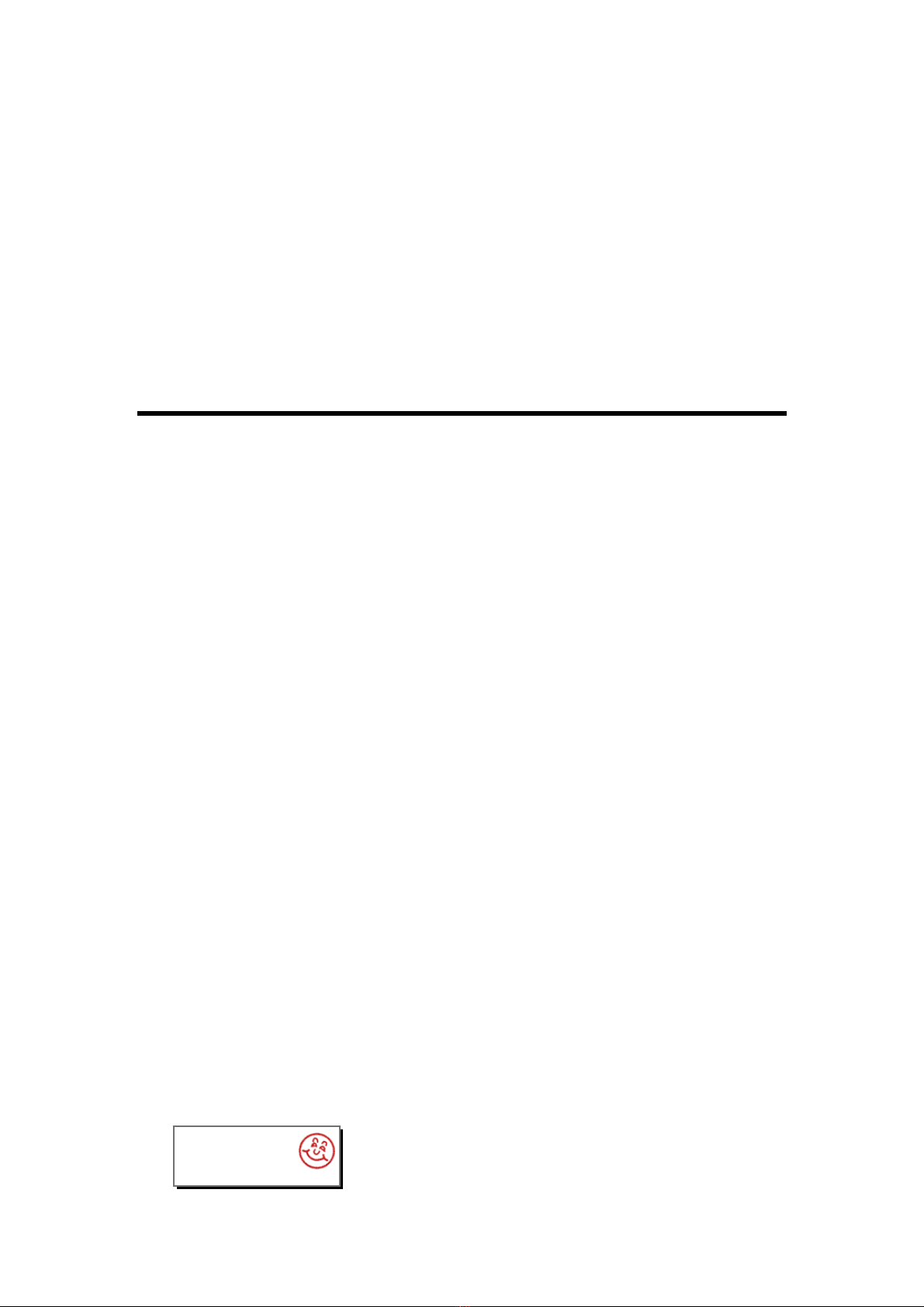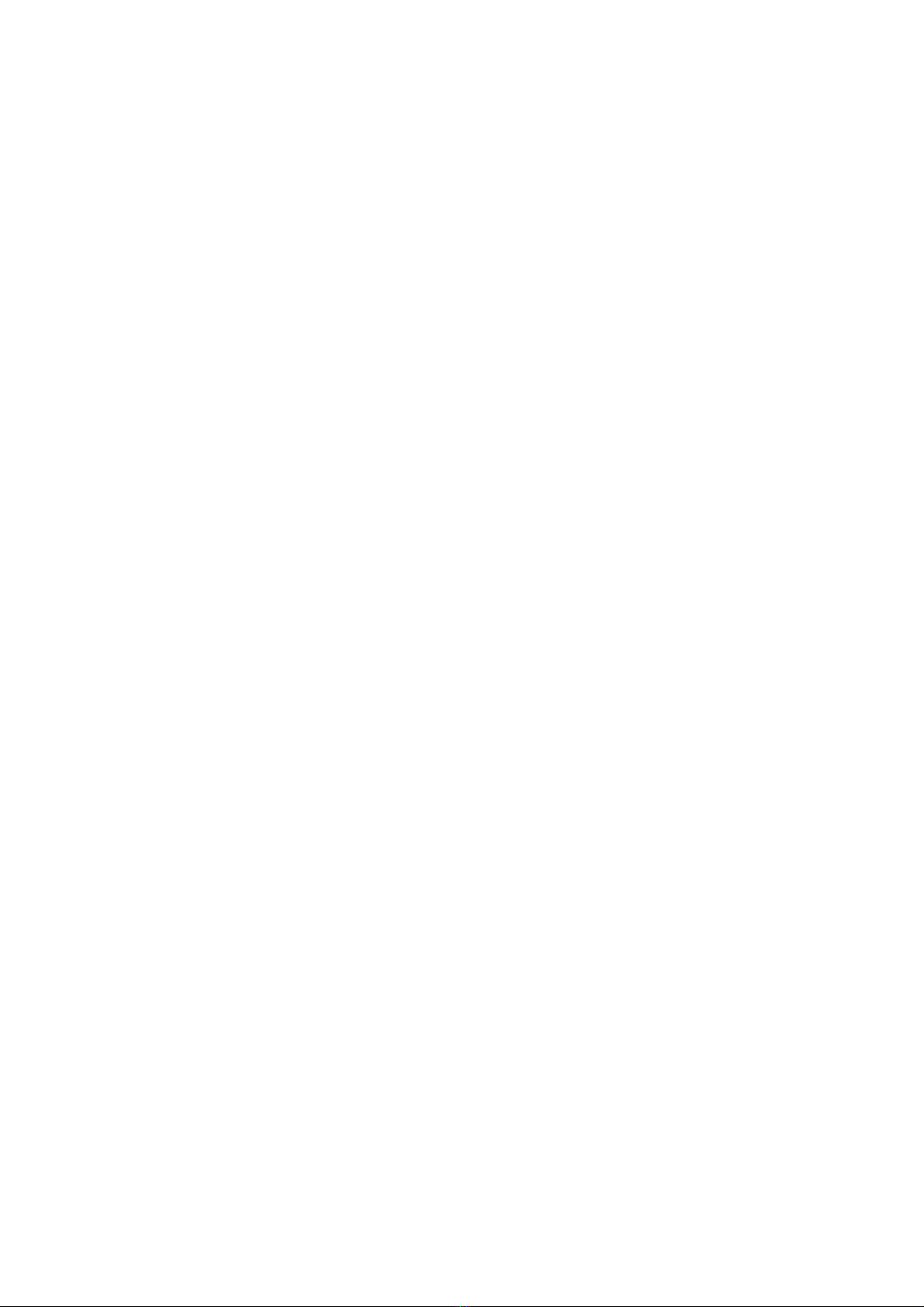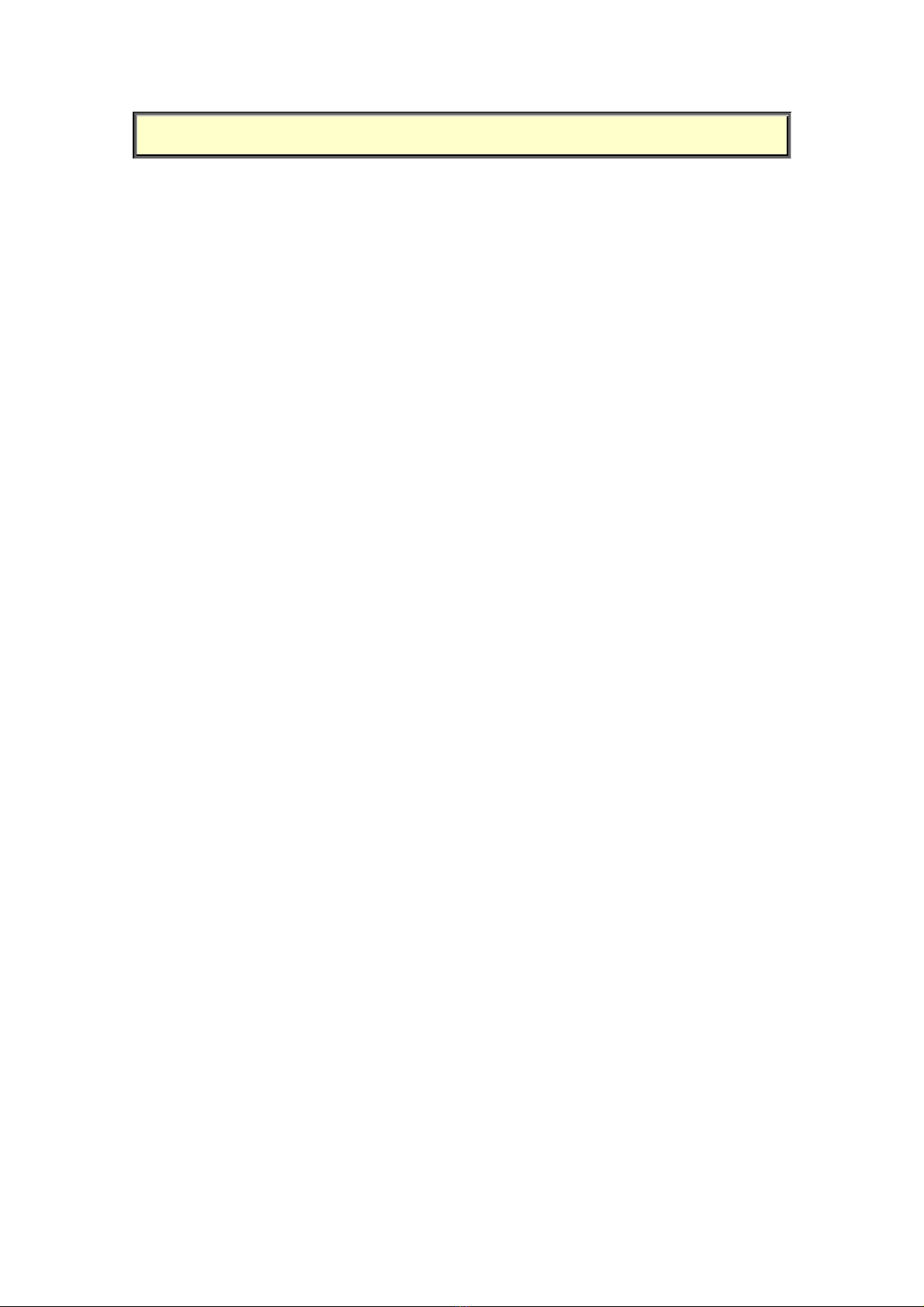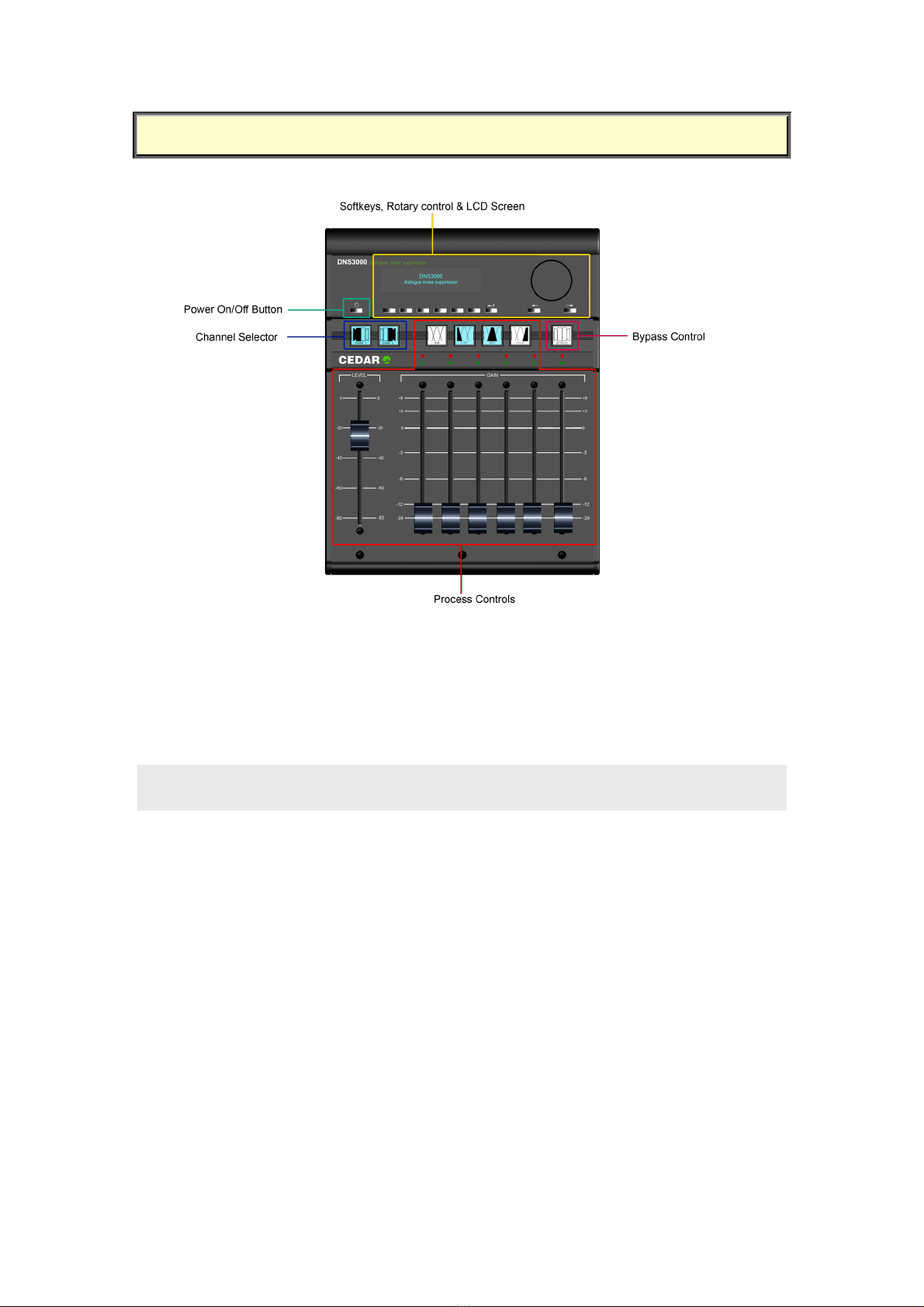3
Safety Instructions
Read these instructions and follow them.
■Water and moisture
The DNS3000 must not be exposed to rain or moisture. Furthermore, if the unit is brought
directly from a cold environment into a warm one, moisture may condense inside it. This, in
itself, will not cause damage, but may cause electrical shorting. This could damage the unit, and
even cause danger to life. ALWAYS allow a unit to reach ambient temperatures naturally before
connecting the mains power.
■Mounting and ventilation
The DNS3000 should be placed on a placed on a flat, stable surface. Do not subject it to strong
sunlight, excessive dust, mechanical vibration or periodic shocks. It is not susceptible to heat
build-up, but should be installed away from heat sources such as radiators, and audio devices
such as amplifiers that produce large amounts of heat.
■Power sources
The DNS3000 features a universal power supply that will work safely on any mains supply in the
ranges 85V to 260V, 50Hz or 60Hz AC only. The unit should always be grounded (or ‘earthed’),
and power connectors should be routed so that they will not be walked on or pinched.
If the unit is not to be used for an extended period, unplug it from the wall. Pull the connector
out by the plug, never by the cord itself.
■Connections
Turn off the power to all equipment before making any connections.
■Cleaning
Clean the DNS3000 only with a dry cloth. Never use abrasive pads or liquid cleaners such as
alcohol or benzene.
■Damage requiring service
The DNS3000 contains no user-serviceable parts and should on no account be opened or
dismantled by unauthorised personnel. It should be returned to qualified service agents when it
has been exposed to liquids, when it fails to function correctly, when it has been dropped, or
when the case is damaged.