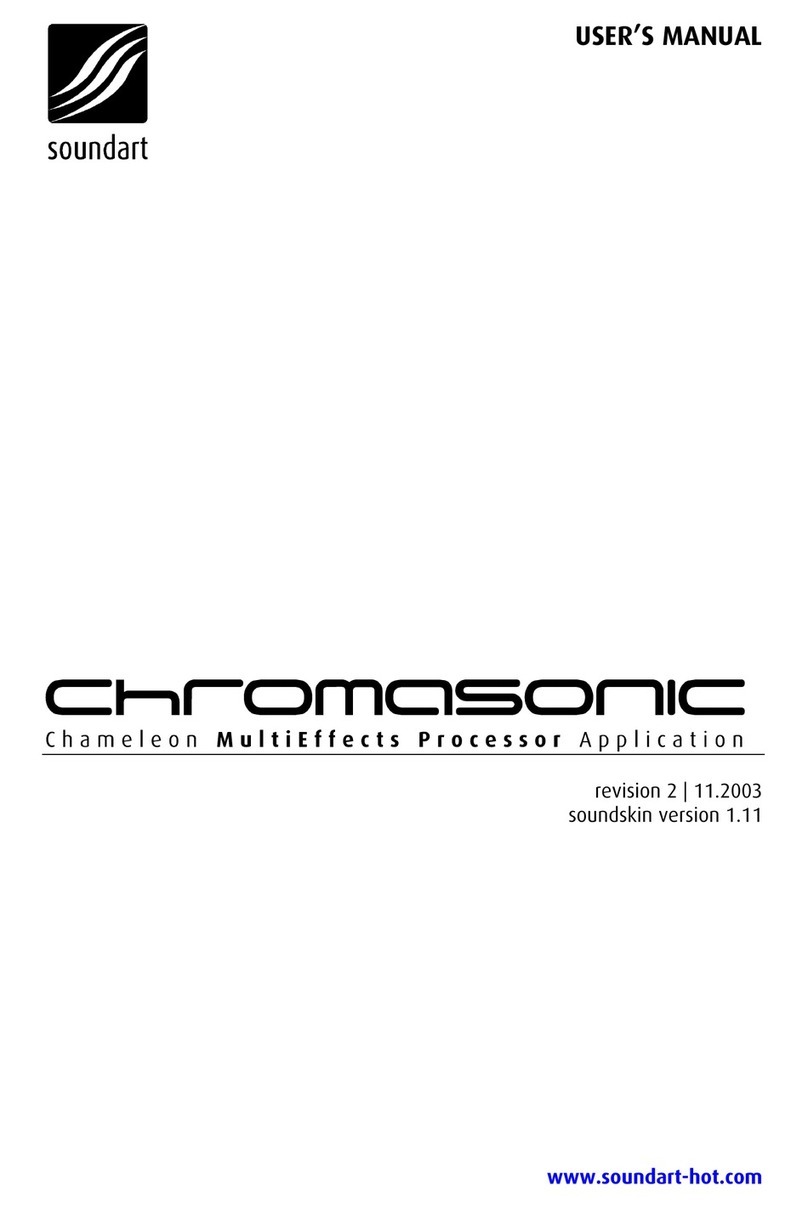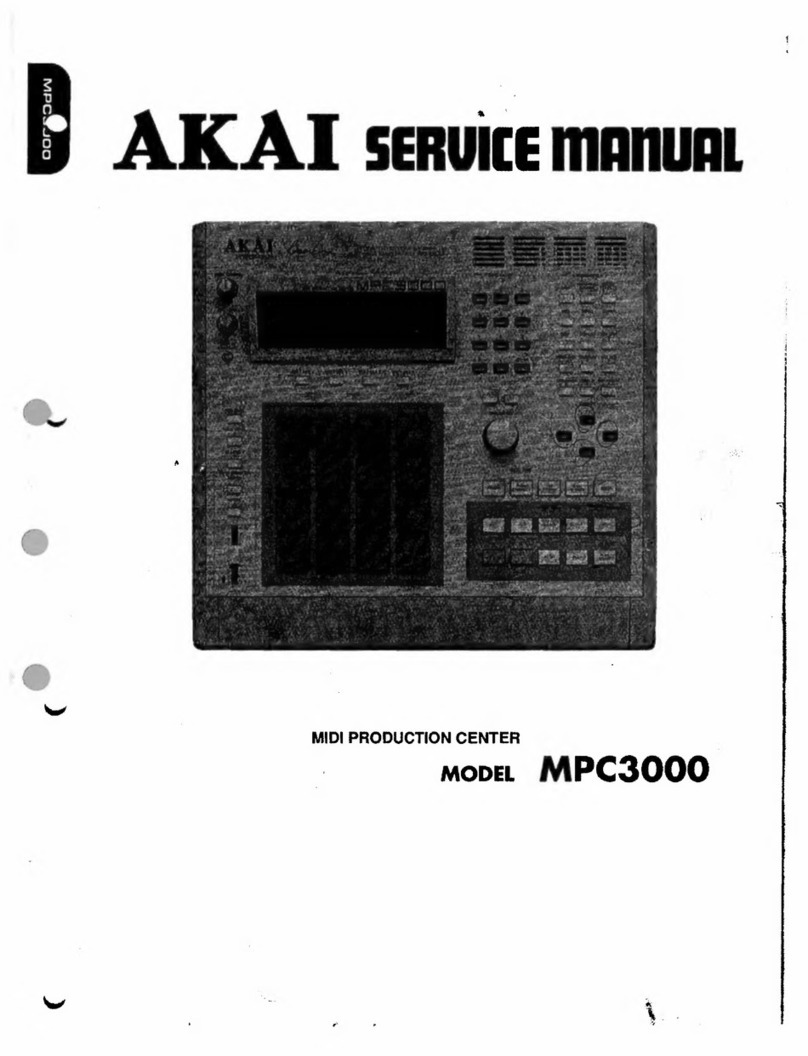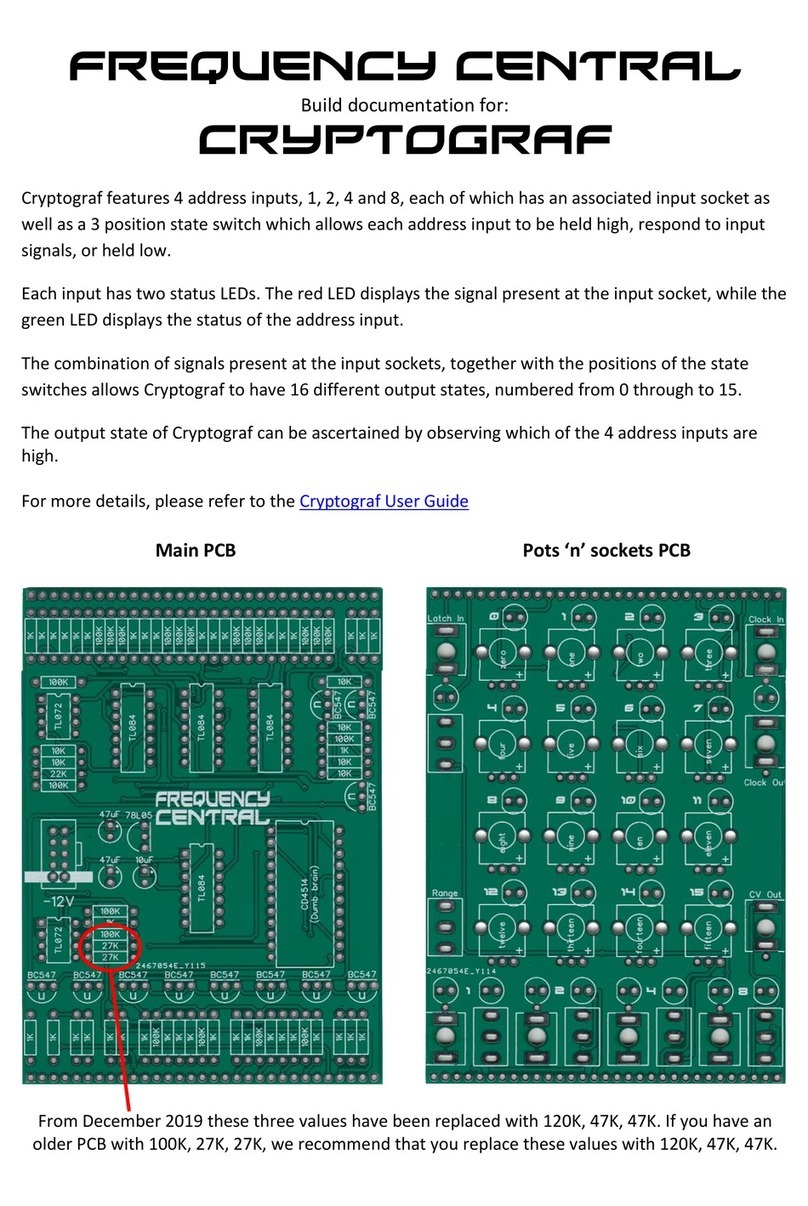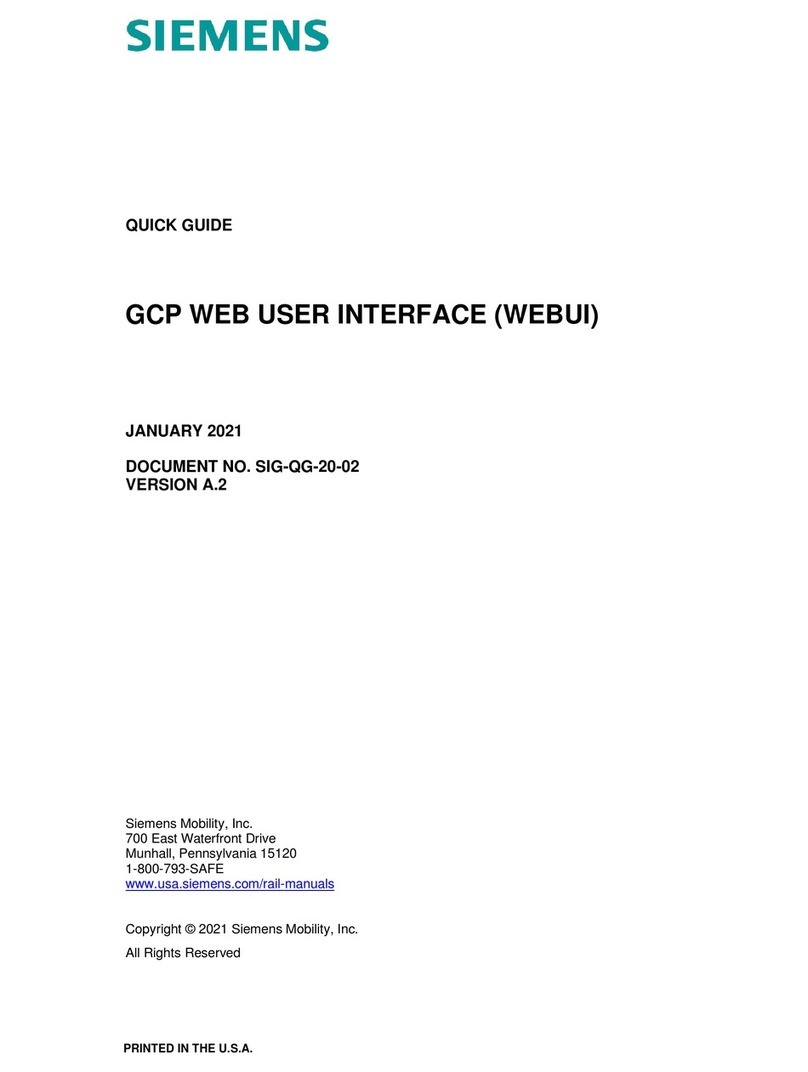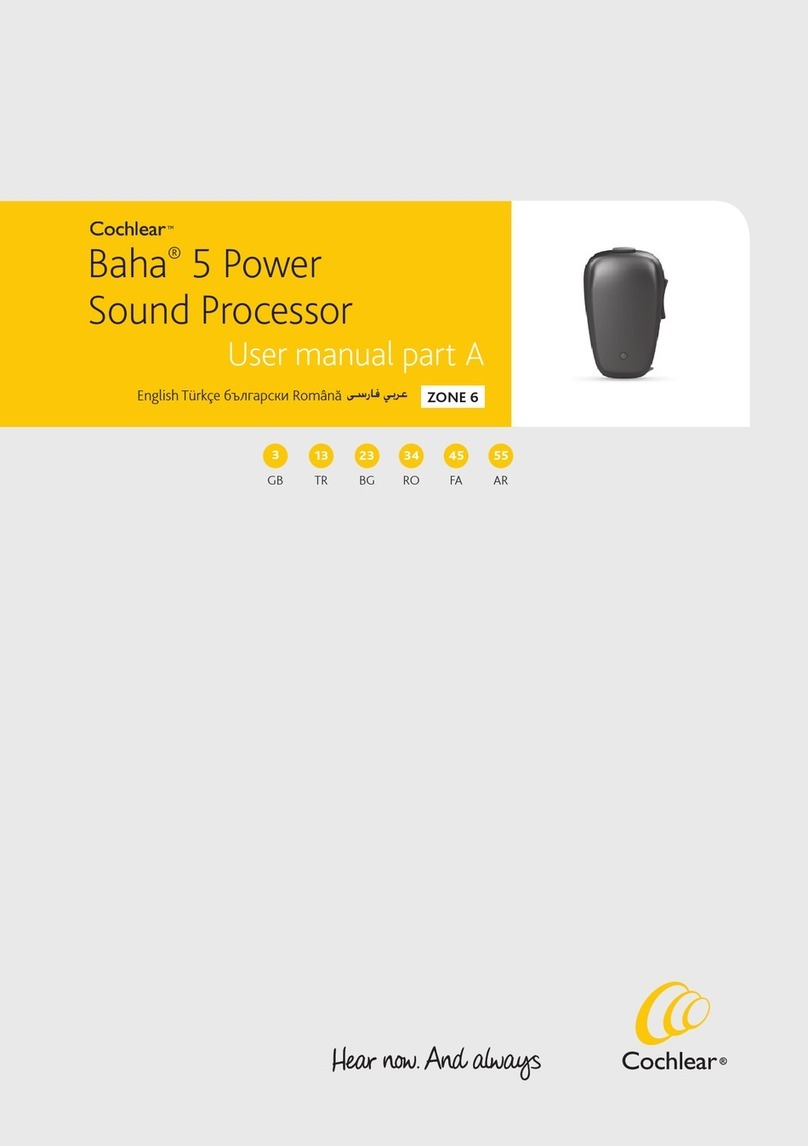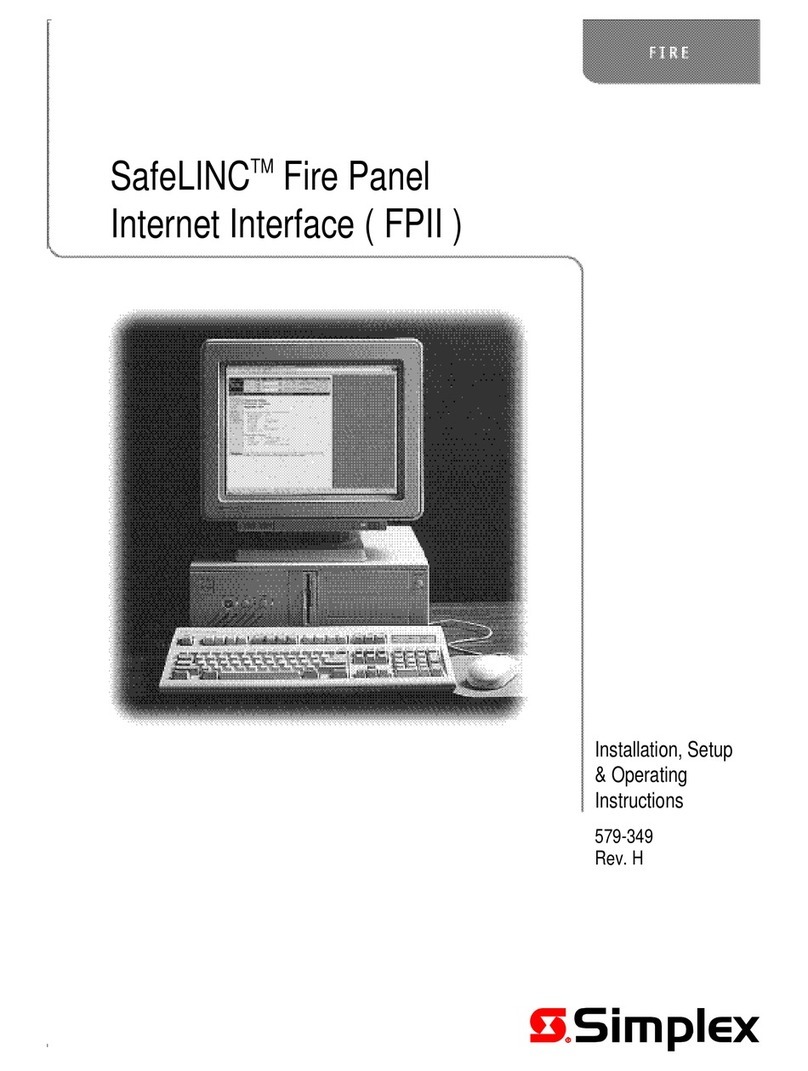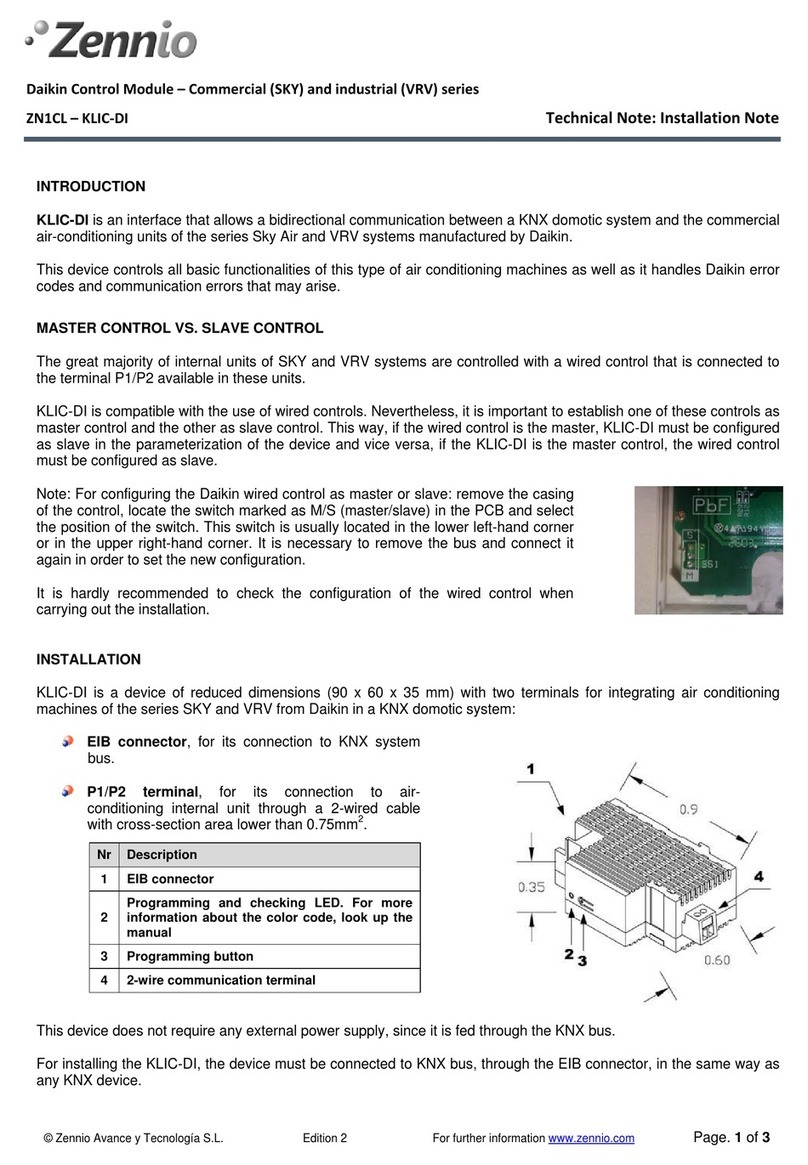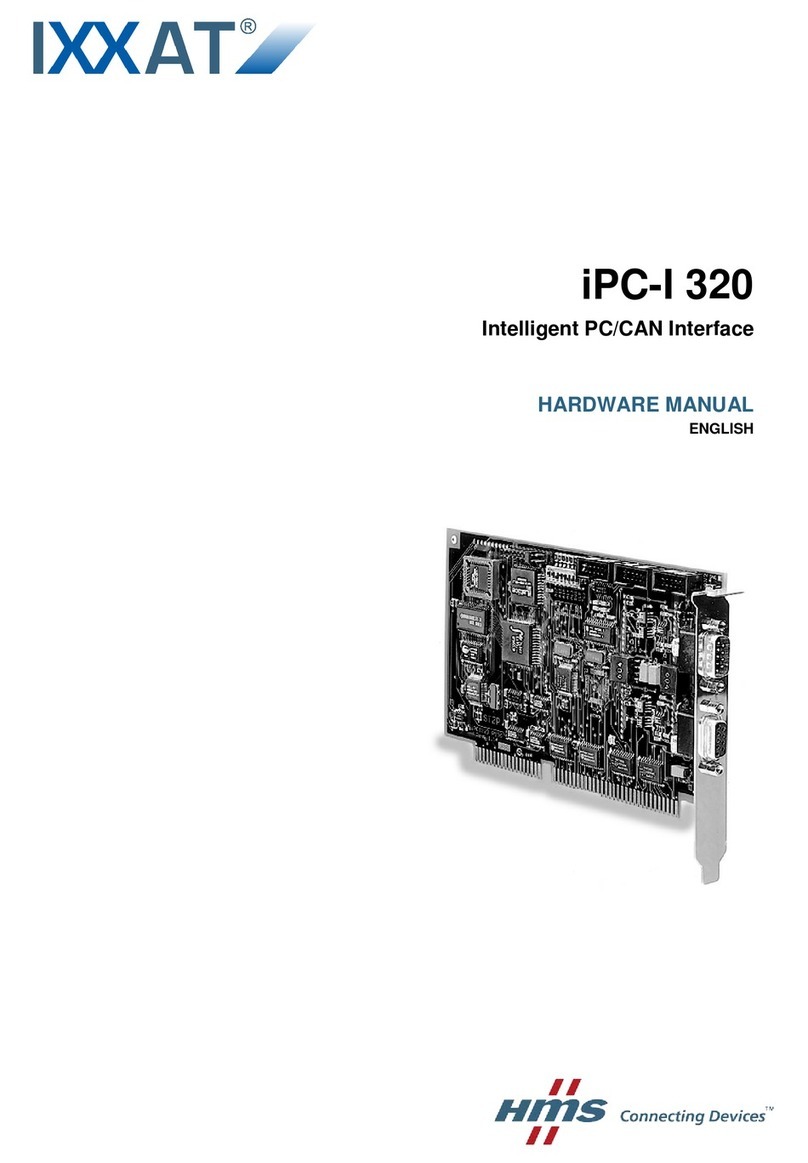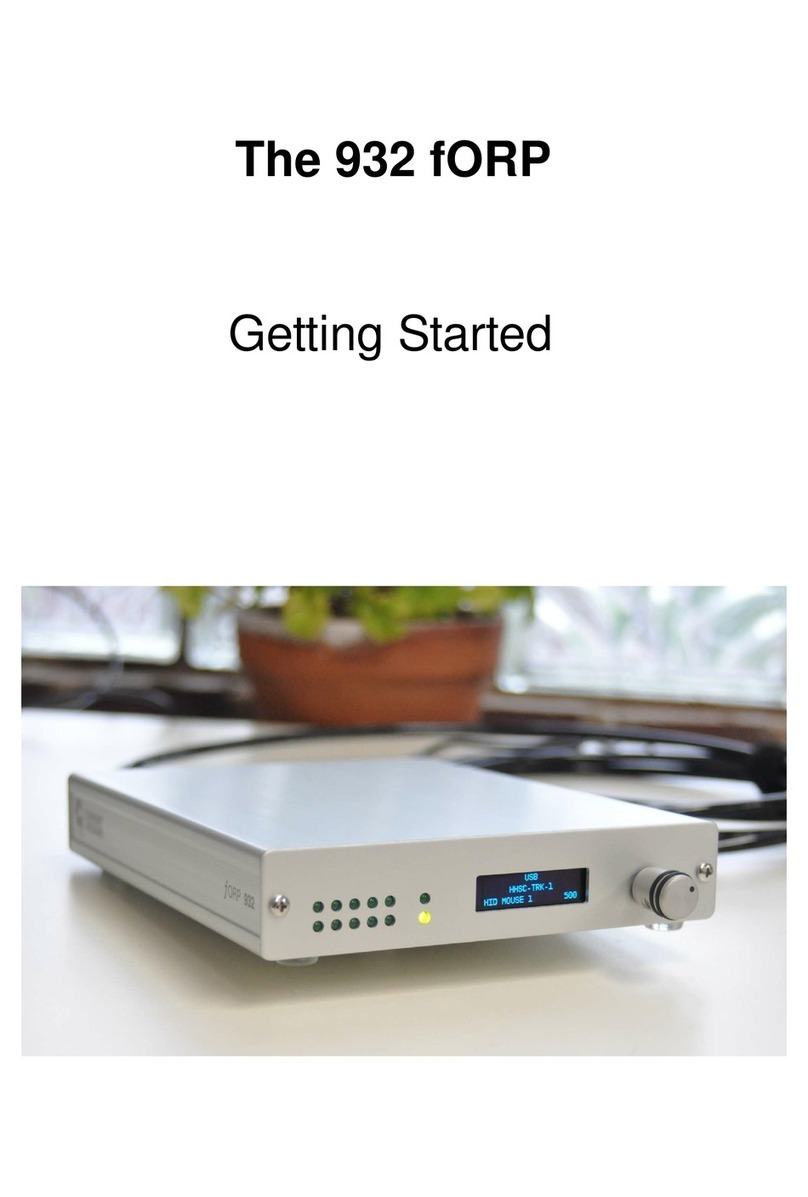SEON Explorer DX-HD User manual

Document Number 700-0190 R002
*700-0190*


700-0190 R002 i
About This Guide
The User Guide is intended for anyone who needs to operate, configure, or troubleshoot the Explorer®
DX-HD Mobile Digital Video Recording (DVR) System. Related user guides include:
• Explorer DX-HD Install and Setup Guide, 700-0189
• vMax Commander Install and Setup Guide, 700-0100
• vMax Commander User Guide, 700-0120
• vMax View User Guide, 700-0137
• vMax View Quick Archiving Guide, 700-0037
Conventions Used
Abbreviations and Acronyms
More Information at www.seon.com
You can find more information about Seon Design Inc. as well as its products and services at
www.seon.com.
CAUTION
Cautions identify conditions or practices that could result in damage to the unit or other equipment, or data loss.
Recommendation: These notes provide tips for optimum performance of the DVR system.
Important: These notes provide important information, which are not as serious as a Caution.
Acronym Definition Acronym Definition
DVR Digital video recorder IR Infrared
FPS Frames per second LAN Local area network
GPS Global Positioning System MJPEG Motion Joint Photographic Experts Group
HD High Definition OSD On-Screen Display
HDD Hard disk drive RA Return Authorization
H.264 Video compression standard TCP/IP Transmission Control Protocol/Internet Protocol
IPS Images per second USB Universal Serial Bus
UTC Universal Time Coordinated

ii 700-0190 R002

700-0117 R002 v
Chapter 1 Introduction
1.1. Overview - - - - - - - - - - - - - - - - - - - - - - - - - - - - - - - - - - - - - - - - - - - - - - - - - - - - - - - - - - - - - - -1–2
1.2. DX-HD DVR Product Features- - - - - - - - - - - - - - - - - - - - - - - - - - - - - - - - - - - - - - - - - - - - - - - -1–3
1.2.1. DX-HD System Components - - - - - - - - - - - - - - - - - - - - - - - - - - - - - - - - - - - - - - - - - - - - - - - - - - - - -1–4
1.2.2. Recording Capacity for DVR Hard Drive Storage - - - - - - - - - - - - - - - - - - - - - - - - - - - - - - - - - - - - - - -1–4
1.2.3. Front Panel Features - - - - - - - - - - - - - - - - - - - - - - - - - - - - - - - - - - - - - - - - - - - - - - - - - - - - - - - - - - -1–5
1.2.4. Back Panel Features - - - - - - - - - - - - - - - - - - - - - - - - - - - - - - - - - - - - - - - - - - - - - - - - - - - - - - - - - - -1–7
1.2.5. Using the Trackball Mouse - - - - - - - - - - - - - - - - - - - - - - - - - - - - - - - - - - - - - - - - - - - - - - - - - - - - - - -1–8
1.3. DVR Video Configuration Playback and Archiving - - - - - - - - - - - - - - - - - - - - - - - - - - - - - - - - - -1–9
Chapter 2 DVR Operation
2.1. Remove and Replace the DVR Hard Drive - - - - - - - - - - - - - - - - - - - - - - - - - - - - - - - - - - - - - - -2–2
2.2. Search, Playback, and Archive Video - - - - - - - - - - - - - - - - - - - - - - - - - - - - - - - - - - - - - - - - - - -2–2
2.3. vMax View and DVR Hard Drive Interface- - - - - - - - - - - - - - - - - - - - - - - - - - - - - - - - - - - - - - - -2–3
2.4. On-Screen Display Access - - - - - - - - - - - - - - - - - - - - - - - - - - - - - - - - - - - - - - - - - - - - - - - - - -2–4
2.5. Playback Menu Access - - - - - - - - - - - - - - - - - - - - - - - - - - - - - - - - - - - - - - - - - - - - - - - - - - - - -2–6
2.5.1. Using the Search Function - - - - - - - - - - - - - - - - - - - - - - - - - - - - - - - - - - - - - - - - - - - - - - - - - - - - - - -2–8
2.5.2. Using the Archive Function - - - - - - - - - - - - - - - - - - - - - - - - - - - - - - - - - - - - - - - - - - - - - - - - - - - - -2–11
2.5.3. Copy to USB - - - - - - - - - - - - - - - - - - - - - - - - - - - - - - - - - - - - - - - - - - - - - - - - - - - - - - - - - - - - - - -2–13
2.6. Using One-Touch Download - - - - - - - - - - - - - - - - - - - - - - - - - - - - - - - - - - - - - - - - - - - - - - - -2–14
Chapter 3 vMax Web Remote Operation
3.1. System requirements - - - - - - - - - - - - - - - - - - - - - - - - - - - - - - - - - - - - - - - - - - - - - - - - - - - - - -3–1
3.2. Accessing vMax Web - - - - - - - - - - - - - - - - - - - - - - - - - - - - - - - - - - - - - - - - - - - - - - - - - - - - - -3–2
3.3. vMax Web User Interface - - - - - - - - - - - - - - - - - - - - - - - - - - - - - - - - - - - - - - - - - - - - - - - - - - -3–4
3.3.1. vMax Web Live Tab - - - - - - - - - - - - - - - - - - - - - - - - - - - - - - - - - - - - - - - - - - - - - - - - - - - - - - - - - - -3–5
3.3.2. vMax Web Configuration Tab - - - - - - - - - - - - - - - - - - - - - - - - - - - - - - - - - - - - - - - - - - - - - - - - - - - - -3–6
3.3.3. vMax Web Playback Tab - - - - - - - - - - - - - - - - - - - - - - - - - - - - - - - - - - - - - - - - - - - - - - - - - - - - - - - -3–7
3.3.1. vMax Web Archive Tab - - - - - - - - - - - - - - - - - - - - - - - - - - - - - - - - - - - - - - - - - - - - - - - - - - - - - - - -3–12
3.3.2. Viewing DX-HD Video Archives - - - - - - - - - - - - - - - - - - - - - - - - - - - - - - - - - - - - - - - - - - - - - - - - - -3–13
Chapter 4 DVR Firmware and Configuration Uploads
4.1. Firmware Updates- - - - - - - - - - - - - - - - - - - - - - - - - - - - - - - - - - - - - - - - - - - - - - - - - - - - - - - - -4–2
4.2. Configuration Uploads- - - - - - - - - - - - - - - - - - - - - - - - - - - - - - - - - - - - - - - - - - - - - - - - - - - - - -4–3
4.2.1. USB Memory Device to DVR Configuration Upload - - - - - - - - - - - - - - - - - - - - - - - - - - - - - - - - - - - - -4–3
4.2.2. Uploading Configuration Files to DVR via vMax Web - - - - - - - - - - - - - - - - - - - - - - - - - - - - - - - - - - - -4–7
Chapter 5 Maintenance, Troubleshooting, and Service
5.1. Maintenance Tasks- - - - - - - - - - - - - - - - - - - - - - - - - - - - - - - - - - - - - - - - - - - - - - - - - - - - - - - -5–1
Contents

Contents
vi 700-0117 R002
5.2. Troubleshooting the DX-HD - - - - - - - - - - - - - - - - - - - - - - - - - - - - - - - - - - - - - - - - - - - - - - - - - 5–2
5.3. Returning Product for Service - - - - - - - - - - - - - - - - - - - - - - - - - - - - - - - - - - - - - - - - - - - - - - - - 5–3
Appendix A Specifications
A.1. Explorer DX-HD - - - - - - - - - - - - - - - - - - - - - - - - - - - - - - - - - - - - - - - - - - - - - - - - - - - - - - - - - A–1
A.1.1. Advanced Smart-Temp™ - - - - - - - - - - - - - - - - - - - - - - - - - - - - - - - - - - - - - - - - - - - - - - - - - - - - - - - A–2
A.1.2. Explorer DX-HD Functional Features - - - - - - - - - - - - - - - - - - - - - - - - - - - - - - - - - - - - - - - - - - - - - - - A–2
A.1.3. Explorer DX-HD Front Cover, Cable Cover - - - - - - - - - - - - - - - - - - - - - - - - - - - - - - - - - - - - - - - - - - A–2
A.1.4. Smart-Link™ Module - - - - - - - - - - - - - - - - - - - - - - - - - - - - - - - - - - - - - - - - - - - - - - - - - - - - - - - - - - A–2
Legal Notice
Seon Design® Inc. - - - - - - - - - - - - - - - - - - - - - - - - - - - - - - - - - - - - - - - - - - - - - - - - - - - - - - - - - - - L–1
Contact Information - - - - - - - - - - - - - - - - - - - - - - - - - - - - - - - - - - - - - - - - - - - - - - - - - - - - - - - - - - L–1
Seon Design Inc.® Product Warranty
Disclaimer - - - - - - - - - - - - - - - - - - - - - - - - - - - - - - - - - - - - - - - - - - - - - - - - - - - - - - - - - - - - - - - - -W–1

Introduction
700-0190 R002 1–1
CHAPTER 1
Introduction
This chapter contains the following sections:
Overview, on page 1–2
DX-HD DVR Product Features, on page 1–3
DVR Video Configuration Playback and Archiving, on page 1–9
DX-HD System Components, on page 1–4
Recording Capacity for DVR Hard Drive Storage, on page 1–4
Front Panel Features, on page 1–5
Back Panel Features, on page 1–7
Using the Trackball Mouse, on page 1–8
DVR Video Configuration Playback and Archiving, on page 1–9

Introduction
1–2 700-0190 R002
1.1. Overview
This section introduces the product features of the Explorer DX-HD Plus Mobile Digital Video
Recording (DVR) System.
The DX-HD DVR integrates with the optional Smart-Reach Mobile wireless technology and works
with optional vMax Commander and vMax View video management software for on-board video data
management, as shown in Figure 1-1.
Figure 1-1
DX-HD DVR System with Smart-Reach Mobile Wireless and vMax Commander Software

Introduction
700-0190 R002 1–3
1.2. DX-HD DVR Product Features
The Explorer DX-HD has the following product features:
• supports up to 12 video channels and 12 audio channels
• has one high-definition video channel
• records up to 30 frames per second (FPS) at 720 × 480 D1 resolution on all video channels
simultaneously
• offers H.264 and MJPEG video compression for enhanced compression and quality
• has removable dual HDD cartridge
• stores up to 2.0 TeraBytes (TB)
• offers dual stream recording; high-resolution stream for playback on a PC, and a lower resolution
stream for viewing over a cellular phone network
• DVR Health Check monitors DVR and hard drive status and notifies the administrator of any
issues, ensuring all onboard events are captured, using the vMax Commander video management
software Health Check feature
• uses Global Positioning System (GPS) technology for Geo-fencing, to designate a geographic
boundary for the vehicle and provides an alert if the vehicle leaves the area
• logs and displays G force data and provides incident alerts with G-Sensor
• authorized personnel only restricted access to DVR via keyed Security front cover and secure
cable cover with slotted cable entries, see Figure 1-2
• configure, playback, and archive video from the DVR locally with trackball mouse, monitor, and
DVR On Screen Display (OSD)
• configure, playback, and archive video from the DVR remotely with vMax Web via Ethernet
• interfaces with network using RJ-45 connections on the front and back panels, see Figure 1-3 and
Figure 1-4.
• mounting options that can accommodate horizontal or vertical installation
Figure 1-2
DX-HD DVR with Security Front Cover and Secure Cable Cover

Introduction
1–4 700-0190 R002
1.2.1. DX-HD System Components
A typical DX-HD Plus system has the following components (see DVR Video Configuration Playback
and Archiving, on page 1–9):
• Explorer DX-HD DVR and DVR drive with dual HDD cartridge
• Cameras and camera cables, one connector per camera
• HD camera option
• Smart-Link™ module and cables and harnesses
• Diagnostic Button
• Optional equipment: Smart-Reach™ Mobile wireless bridge, portable video monitor, speed
harness, GPS, and IR illuminator
• Trackball mouse for navigating on-screen display
1.2.2. Recording Capacity for DVR Hard Drive Storage
The DX-HD DVR uses H.264 video compression to extend the recording time on the dual HDD
cartridge. The recording time varies, depending on the FPS, resolution (horizontal x vertical pixel
count), and picture quality settings. Lower picture quality results in higher compression and a lower
memory requirement. Higher picture quality results in lower compression and a higher memory
requirement.
The following tables estimated recording time of analog and HD cameras in hours for 1 TB (two 500
GB dual HDD cartridges), including Record 2 set at 5 FPS, (3) 360x240. 1.5 TB and 2 TB cartridges
are also available.
Important:
The average image size is dependent on the scene content, lighting conditions, and amount of movement
recorded. External facing cameras will consume disk space more rapidly. Estimated recording times are based on simulated
test conditions. Actual recording times will vary greatly.
Table 1-1
Estimated Recording Time for 1 HD Camera
FPS Picture Quality (3) 720p (1280x720)
30 864 hours
15 1728 hours
10 2608 hours
5 5184 hours
Table 1-2
Estimated Recording Time for 1 HD and 12 Analog Cameras
FPS
Picture Quality (3) 720p (1280x720)
CIF 360×240 resolution Half D1 720×240 resolution D1 720×480 resolution
30 168 hours 109 hours 68 hours
15 285 hours 193 hours 125 hours
10 431 hours 314 hours 171 hours
5 610 hours 483 hours 294 hours

Introduction
700-0190 R002 1–5
1.2.3. Front Panel Features
Figure 1-3 shows the front panel features followed by a short description in Table 1-6.
Table 1-3
Estimated Recording Time for 1 HD and 8 Analog Cameras
FPS
Picture Quality (3) 720p (1280x720)
CIF 360×240 resolution Half D1 720×240 resolution D1 720×480 resolution
30 214 hours 146 hours 104 hours
15 354 hours 216 hours 179 hours
10 577 hours 394 hours 232 hours
5 699 hours 514 hours 353 hours
Table 1-4
Estimated Recording Time for 12 Analog Cameras
FPS
Picture Quality (3)
CIF 360×240 resolution Half D1 720×240 resolution D1 720×480 resolution
30 576 hours 288 hours 144 hours
15 1152 hours 576 hours 288 hours
10 1728 hours 864 hours 432 hours
5 3456 hours 1296 hours 864 hours
Table 1-5
Estimated Recording Time for 8 Analog Cameras
FPS
Picture Quality (3)
360×240 resolution 720×240 resolution 720×480 resolution
30 864 hours 432 hours 216 hours
15 1728 hours 864 hours 432 hours
10 2608 hours 1304 hours 652 hours
5 5184 hours 2592 hours 1296 hours
Figure 1-3
DX-HD DVR Front Panel
1 2 3
45678910

Introduction
1–6 700-0190 R002
Table 1-6
DX-HD DVR Front Panel Feature Descriptions
Feature Description Item
Controls DVR drive lock Requires the dual HDD cartridge key to unlock and remove the dual HDD
cartridge.
When the DVR is recording, turn the hard drive key to the open position.
The DVR HDD Activity LED blinks while the recordings are stopping.
After ten seconds or until the red HDD activity indicator is off, gently pull
out the hard drive.
CAUTION: Data Loss
Do not remove the dual HDD cartridge until 10 seconds after power to the
hard drive is turned off and the red HDD activity indicator is off. Failure to
do so may result in lost data.
1
Dual HDD cartridge Remove the dual HDD cartridge to a separate location for playback using
the DVR HDD to USB Interface connected to a PC or laptop. See Remove
and Replace the DVR Hard Drive, on page 2–2.
2
ONE TOUCH Press to start one touch downloading to a USB memory device in a USB
port. See Using One-Touch Download, on page 2–14.9
STOP/TEMP PWR • Powers on the DVR for five minutes, when held for more than 5
seconds.
• Powers down the DVR if held for more than 5 seconds when the DVR
is in temporary power mode, or in shutdown sequence and ignition is
off.
• Press the STOP button to temporarily stop the DVR from recording or
playing.
10
Connections LAN1 Ethernet port with RJ-45 connector for connecting to the local area network
(LAN). Ethernet is used to connect either to a PC, laptop, or directly to the
Smart-Reach wireless bridge and other equipment.
3
USB1, USB2 ports
(supporting USB 2.0)Supports USB devices for:
• Copying video and audio information.
• Exporting video clips.
• Updating the DVR firmware.
• Connecting the trackball mouse.
4
AUDIO OUT (red) Audio output RCA jack. 6
VIDEO OUT
(yellow) Video output RCA jack for configuring the DVR and viewing recorded
video. 7
Indicators LAN (green) Illuminates when there is network activity on the LAN connection. 5
HDD (red) Illuminates when the DVR is accessing the dual HDD cartridge.
PWR (green LED)
TEMP
VOLTAGE
• Illuminates when the DVR is powered on.
• Flashes quickly when the DVR cannot power up due to temperature
limitations.
• Flashes slowly when the DVR cannot power up due to voltage
limitations.

Introduction
700-0190 R002 1–7
1.2.4. Back Panel Features
Figure 1-4 shows the back panel features followed by a short a description.
Figure 1-4
Back Panel Features
Item Feature Description
1 ALARM INPUT Alarm input connector for the alarm button and cable (2-pin).
2 1 to 12 Twelve camera input connectors (6-pin).
3 POWER OUTPUT Auxiliary power connector (2-pin). Used to supply DVR power to the HD Camera using the HD
Camera connector cable 060-0670. Turns off after recording as configured in delay settings. See
the DX-HD DVR Installation Guide 700-0189 for details.
4 CONTROL Control connector (2-pin) for controlling the Smart-Reach Mobile wireless bridge equipment.
5 Fan Intake fan with filter and removable cover. See Chapter 5, Maintenance, Troubleshooting, and
Service.
6 POWER Power input connector (4-pin) for connecting the power harness.
7 SMART-LINK Smart-Link connector.
8 VIDEO OUTPUT Configurable video output for viewing video, BNC connector
9 LAN2, LAN3 Ethernet ports with RJ-45 connector for connecting an HD camera or to LAN. Ethernet is used
to connect either to a PC or laptop or directly to the Smart-Reach wireless bridge and other
equipment.
1 2 3 4 5
6
7
89

Introduction
1–8 700-0190 R002
1.2.5. Using the Trackball Mouse
Figure 1-5 shows the buttons on the trackball mouse followed by a description of the features.
Many other USB mice will also work with the DVR.
Figure 1-5
Trackball Mouse
To do this… Use
Select the highlighted menu option by pressing the middle button. 1
Select the highlighted menu option by pressing the left button with your thumb. 2
• Delete a character entered into a field or go back to a previous items by pressing the button on the right.
• Press the right button to enter the configuration menu. 3
Move the cursor around the screen by rotating the blue button. 4
1
2
3
4

Introduction
700-0190 R002 1–9
1.3. DVR Video Configuration Playback and Archiving
Here is an introductory overview of the configuration, playback, and archiving methods available on
the DX-HD.
The DX-HD DVR content can be accessed and archived in three ways:
• locally via OSD, mouse, and portable video monitor. See DVR Operation, on page 2–1.
• remotely via vMax Web browser interface and Ethernet/wireless connection.
See vMax Web Remote Operation, on page 3–1.
• via vMax View video management software and dual HDD cartridge interface.
See vMax View and DVR Hard Drive Interface, on page 2–3. See also:
Explorer DX-HD Installation Guide, 700-0199
vMax Commander Software User Guide, 700-0120
vMax View User Guide, 700-0137
The following table shows which methods support video configuration, playback, and archiving.
To do this… Use...
On-screen display
with monitor and
trackball mouse
vMax Web remote
access with
Internet Explorer
DVR Hard Drive
Interface & vMax
View software
Configure the DVR menu settings.
Playback and view recorded video with single channel view
or multiple views.
Playback recorded HD camera video in single channel view
or with multiple views. x
Search for video from a Segment, an Events list, or by time
and date.
Archive video to .avr file format.
Archiving options — each individual channel can be
archived as an AVI file and individual images saved to .bmp
or .jpg files

Introduction
1–10 700-0190 R002

DVR Operation
700-0190 R002 2–1
CHAPTER 2
DVR Operation
This chapter provides information on using the DX-HD DVR, and viewing recorded video. This
chapter contains the following sections:
Remove and Replace the DVR Hard Drive, on page 2–2
Search, Playback, and Archive Video, on page 2–2
vMax View and DVR Hard Drive Interface, on page 2–3
On-Screen Display Access, on page 2–4
Playback Menu Access, on page 2–6
Using the Search Function, on page 2–8
Using the Archive Function, on page 2–11
Copy to USB, on page 2–13
Using One-Touch Download, on page 2–14

DVR Operation
2–2 700-0190 R002
2.1. Remove and Replace the DVR Hard Drive
The DVR has two hard drives contained in a single removable cartridge. A dual HDD cartridge lock
secures the hard drive during operation. Use the hard drive key to lock and unlock the dual HDD
cartridge.
To remove the dual HDD cartridge:
1. Insert the dual HDD cartridge key.
2. Turn the key counter clockwise by ¼ turn until the hard drive lock is in the unlocked position.
3. After the red HDD LED is off, gently pull out the dual HDD cartridge.
To replace the dual HDD cartridge:
1. Slide in a dual HDD cartridge until the hard drive seats inside the front panel.
2. Insert the dual HDD cartridge key, turn clockwise by ¼ turn until the hard drive lock is in the
locked position.
2.2. Search, Playback, and Archive Video
The HD camera output is visible from vMax Web and vMax View, but not in the DVR onscreen
monitor view.
To search, playback, and archive recorded video, use one of three methods:
vMax View and dual HDD cartridge Interface
Remove the dual HDD cartridge from the DVR, and use the DVR HDD to USB Interface and vMax
View software. See vMax View and DVR Hard Drive Interface, on page 2–3.
On Screen Display Menus
For local video access, connect a portable video monitor to the DX12 DVR. Use the trackball mouse to
navigate the OSD menus. See Using the Search Function, on page 2–8.
vMax Web Menus
For remote video access, use a laptop and the vMax Web browser user interface with Ethernet
connectivity. Video recorded with the HD camera is only available for playback via vMax Web if the
DVR’s Ethernet port is connected to a network. See vMax Web Remote Operation, on page 3–1.
CAUTION: Data Loss Risk
Do not remove the dual HDD cartridge until the red HDD activity indicator is off. Failure to do so may
result in lost data. While the dual HDD cartridge is hot swappable (the dual HDD cartridge can be
removed when the DVR is powered up), do not remove the dual HDD cartridge while the DVR is
recording, as the video segment may not be recorded.
CAUTION: Hard Drive Identification
Notice that the DX-HD hard drive has an identifying label to identify it as for this DVR series. Placing the DX-HD
hard drive in a DX12 DVR and vice versa will result in lost data.

DVR Operation
700-0190 R002 2–3
2.3. vMax View and DVR Hard Drive Interface
The DX-HD hard drive interface is provided with vMax View software to accommodate the DX-HD
dual HDD cartridge. It requires AC power to read the dual HDD cartridge.
To access video from the hard drive using vMax View:
1. Remove the dual HDD cartridge from the DVR.
2. Connect to a USB port on a PC or laptop with vMax View installed, as shown in Figure 2-1.
3. Open the vMax View software to search, playback and archive dual HDD cartridge contents.
vMax View sees the information read from the dual HDD cartridge as a single drive full of data.
See vMax View User Guide 700-0137 for detailed procedures.
Figure 2-1
DX12 Hard Drive Interface with Hard Drive
DX-HD ONL
Y

DVR Operation
2–4 700-0190 R002
2.4. On-Screen Display Access
Use the On-Screen Display mode to locally access the dual HDD cartridge content.
To use the on-screen display (OSD) with trackball mouse and monitor:
1. Connect a portable video monitor to the VIDEO OUT RCA jack on the DX-HD front panel.
Plug the USB trackball or mouse in the USB socket on the front of the DVR.
When the on-screen display starts up, the Seon Explorer DX-HD splash screen (see Figure 2-3)
appears briefly before the DVR enters live view.
During recording and live viewing, the screen information is dynamic and can include the items
shown in Figure 2-4 and described in Table 2-1. The screen items can be configured in the main
menu.
Figure 2-2
Mouse and Monitor Connected to DVR
Portable
Video Monitor
DX-HD DVR
USB Mouse
Figure 2-3
DX-HD Splash Screen
Figure 2-4
On-Screen Display during Live Viewing and Recording
Other manuals for Explorer DX-HD
1
Table of contents
Other SEON Recording Equipment manuals
Popular Recording Equipment manuals by other brands
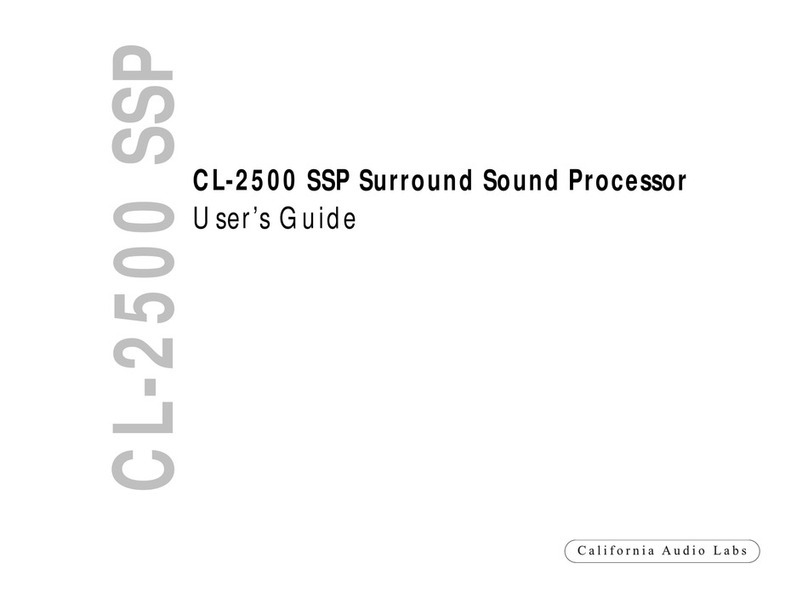
California AUDIO LABS
California AUDIO LABS CL-2500 SSP user guide

Duncan
Duncan SILVER LAKE user guide
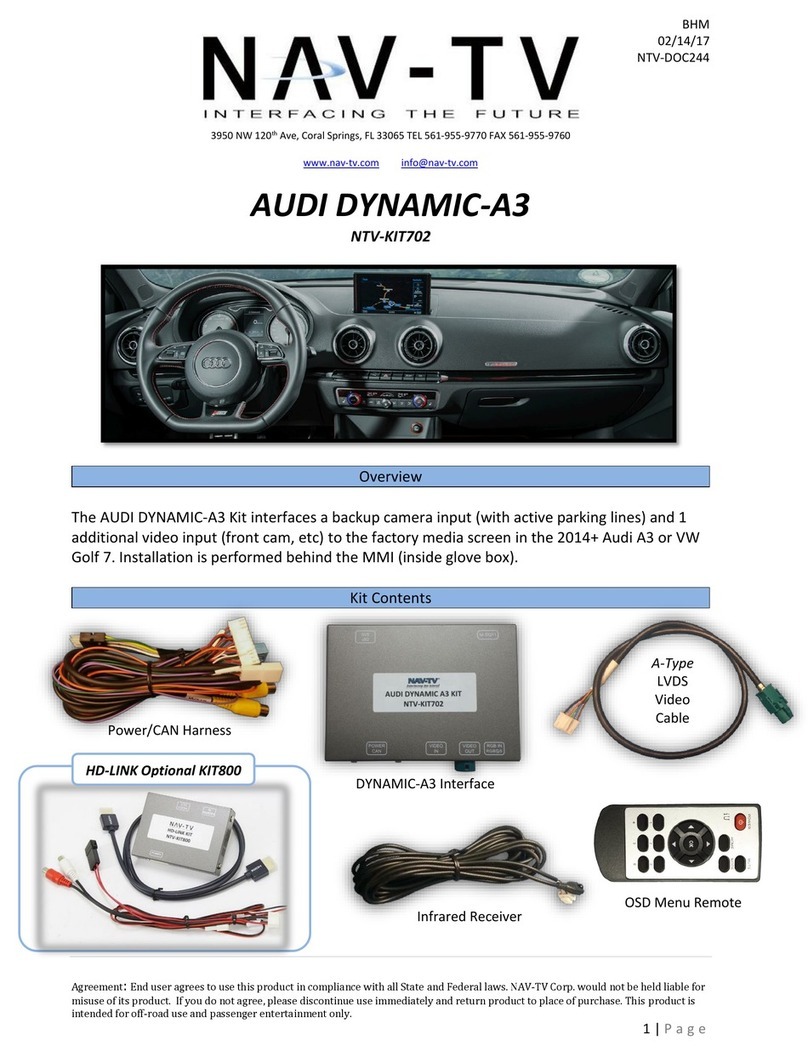
Nav TV
Nav TV AUDI DYNAMIC-A3 installation manual

Tucker-Davis Technologies
Tucker-Davis Technologies UZ2 Hardware reference
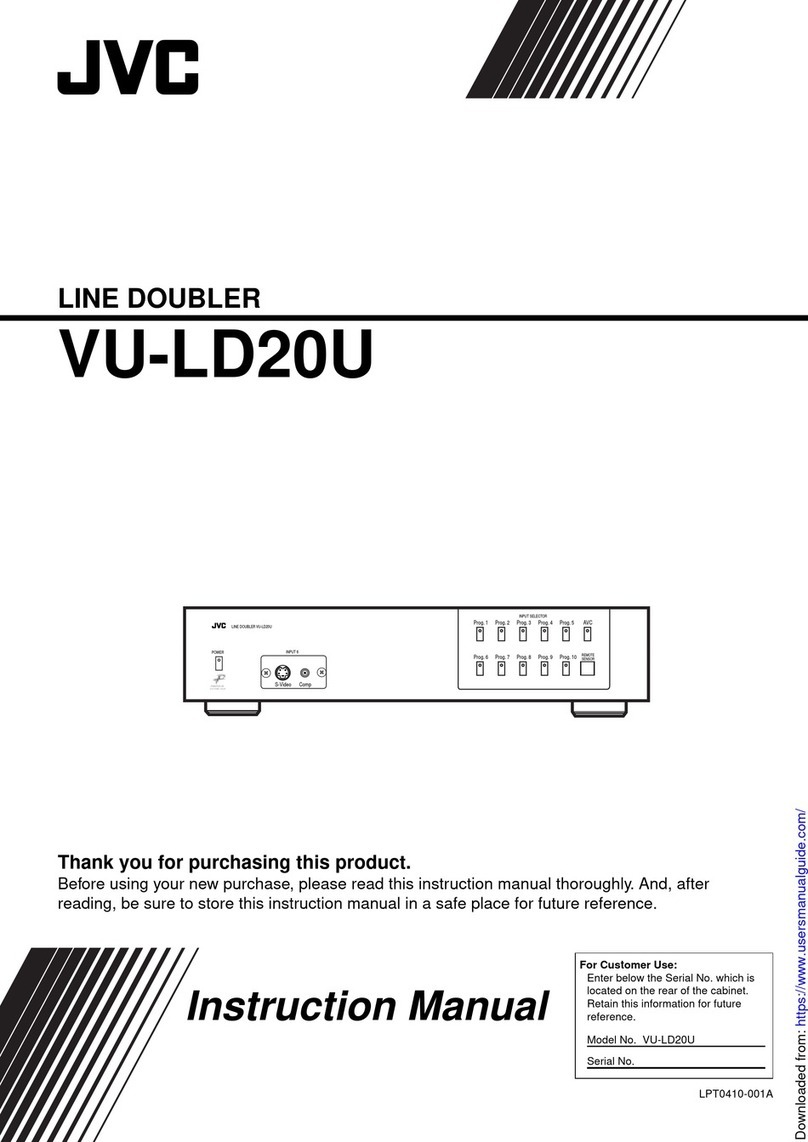
JVC
JVC VU-LD20U instruction manual
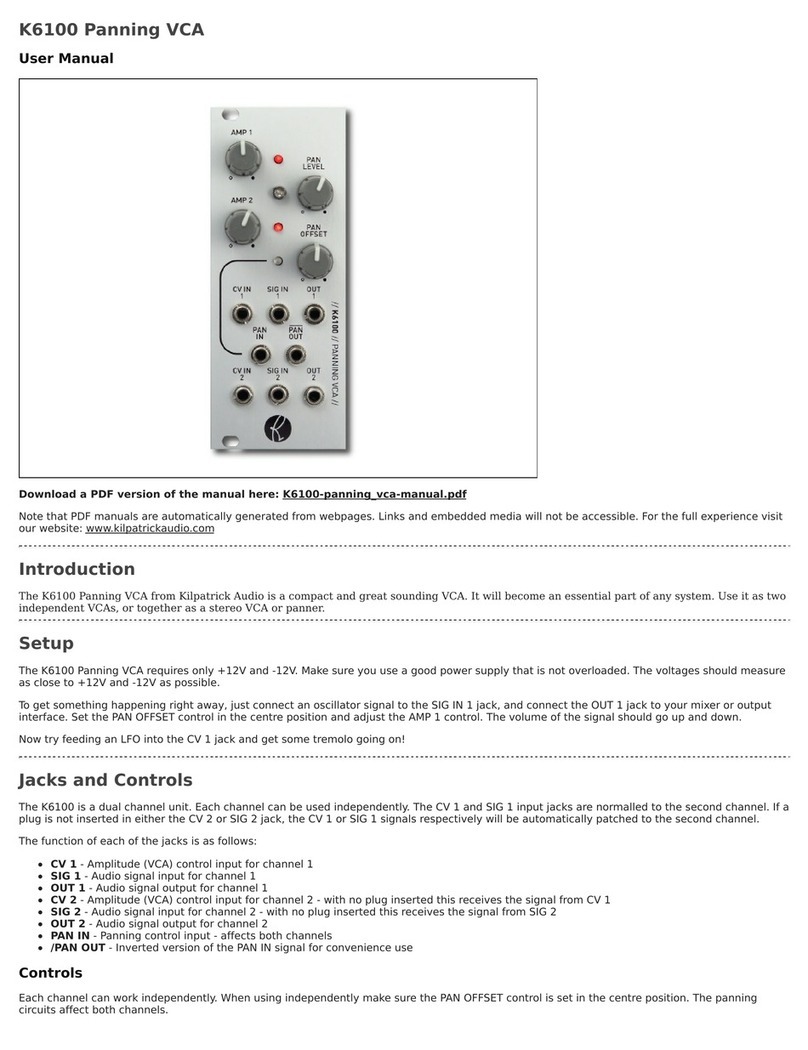
Kilpatrick Audio
Kilpatrick Audio K6100 user manual