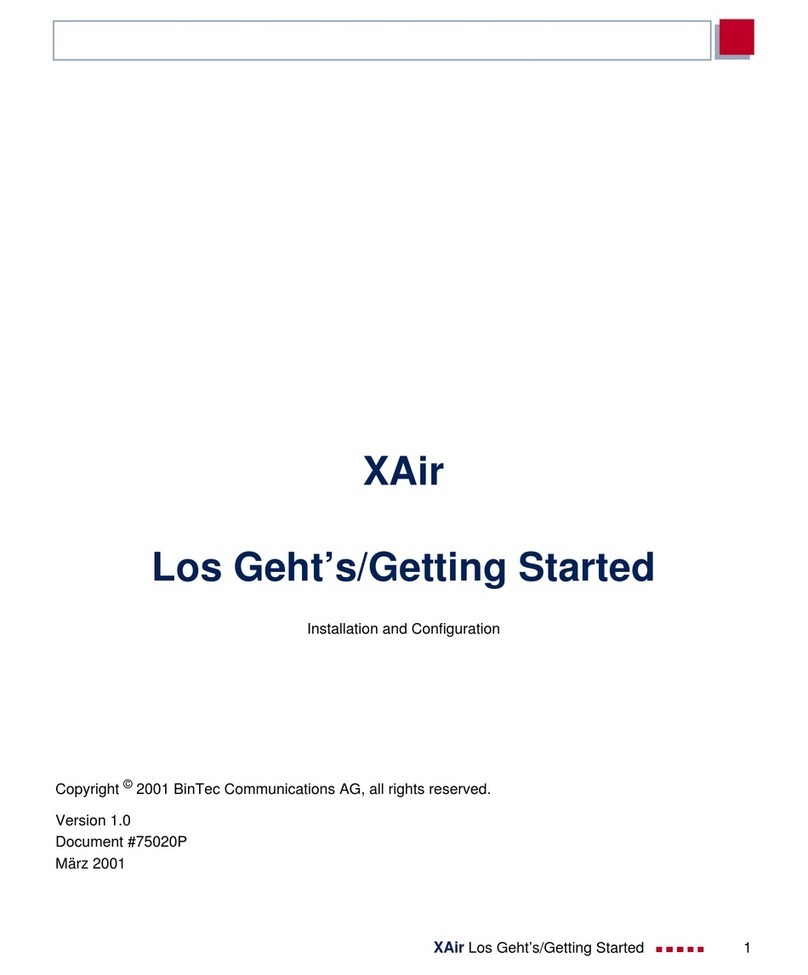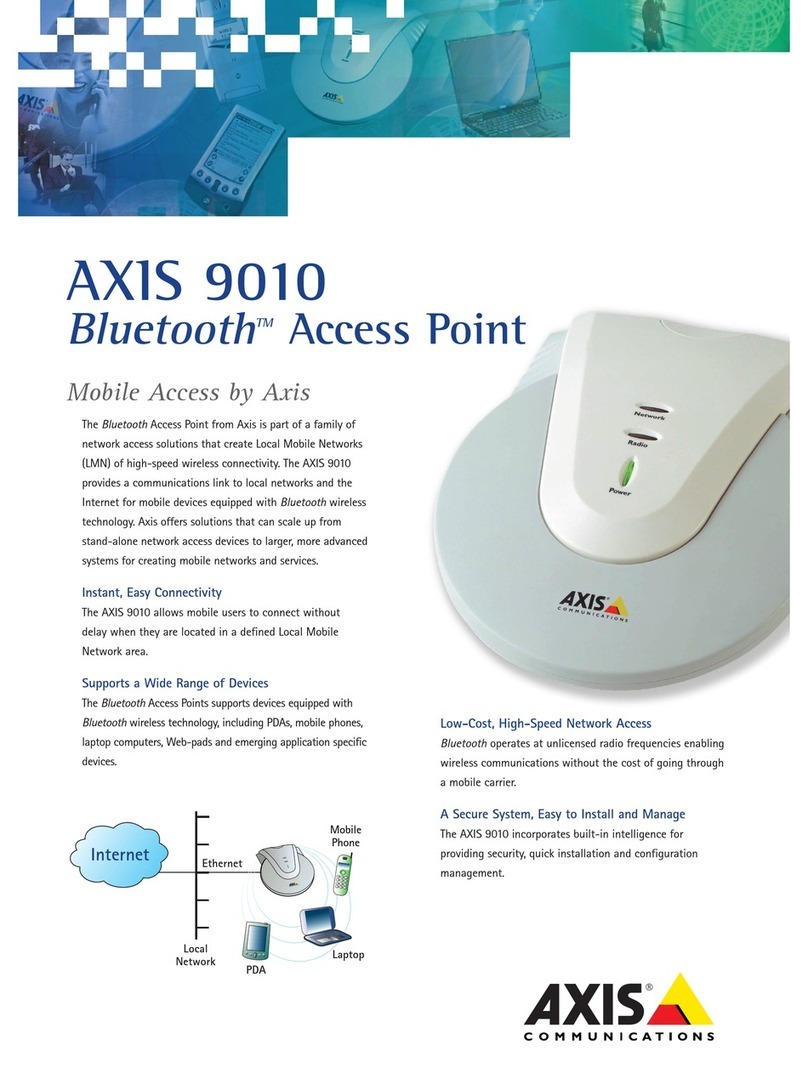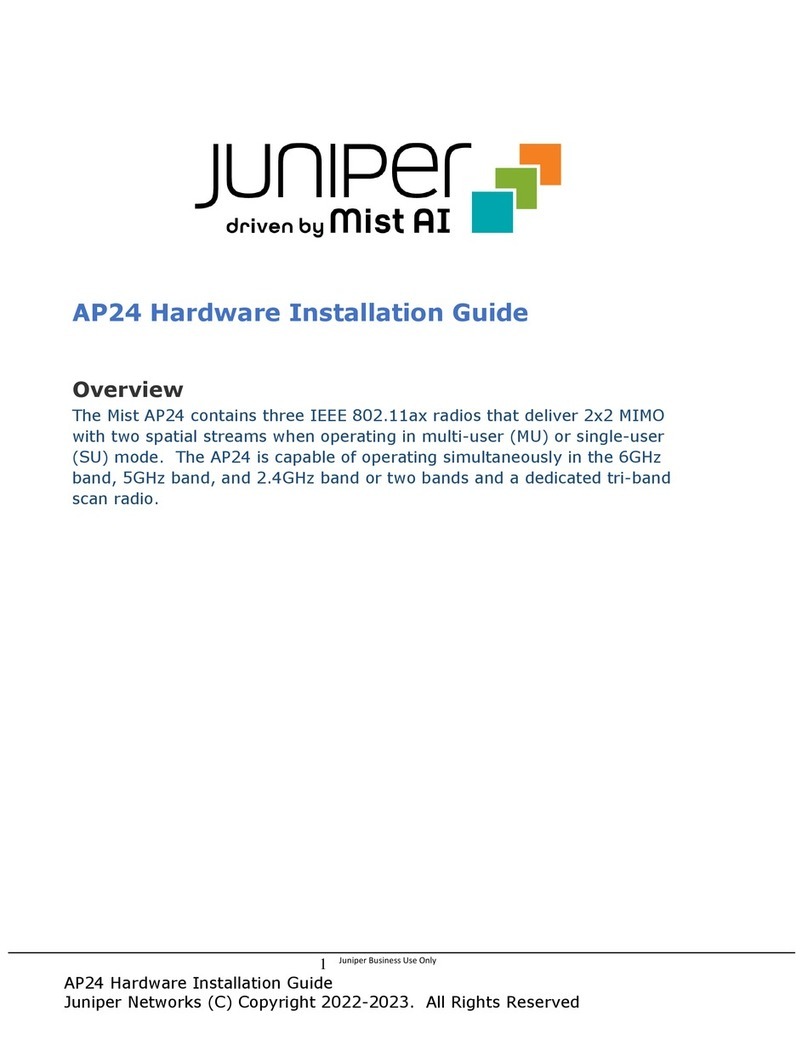BinTec X1000 User manual

Quick Install Guide
X1000
X1000 is a full-featured, entry-level ISDN Internet Access Router for
both single users and small-sized companies.
With the Configuration Wizard on your BinTec Companion CD, BinTec
Communications AG offers you a quick and convenient way to start
running your X1000. You can create a basic configuration via the serial
interface of your Windows PC. This basic configuration includes all the
important settings of the router, access to the Internet via an Internet
Service Provider (ISP), as well as connection to a WAN partner (e.g. to
a corporate headquarters). As the Configuration Wizard guides you step
by step through the configuration, detailed knowledge of networking
technologies is not necessary. Graphic illustrations and a detailed online
help system you can access at any time during the configuration give
you additional support.
The Configuration Wizard is one of several possible ways of configuring
your router. Access to your router in this case is via the serial interface.
Additional methods of accessing your router are described in your User’s
Guide and these can be used to fine tune your configuration.
The following system requirements are necessary:
■Windows 95, 98 or Windows NT 4.0 or Windows 2000
■Network card installed (Ethernet)
■Installed Microsoft TCP/IP protocol (see Section 2 "Checking and
Installing the TCP/IP Protocol")
■High color monitor (more than 256 colors) for correct display of
graphics
This Quick Install Guide takes you step by step through the basic
configuration of your X1000. Congratulations on your new purchase and
have fun!
Version 1.0
Document #71010N, Juli 2000
You can integrate your router in a local area network (LAN):
All ports are located on the back plane of your router:
Connect the cables in the following order:
Caution! The use of the wrong mains adaptor may damage your
router! Use only the mains adaptor supplied with the equipment!
Caution! Incorrect cabling of the ISDN and LAN interfaces may
also damage your router! Make sure you connect the LAN interface
of the router to the LAN interface of the PC/hub and the ISDN
interface of the router to the ISDN connection.
➤Connect the serial port of your PC (COM1 or COM2) to the serial
port (3) of your router. Use only the serial cable (gray) supplied with
the equipment.
➤LAN: Connect the LAN interface (marked red) of your router (5) to
your LAN. Use only the red LAN cable supplied with the equipment.
➤Single user system: Connect the LAN interface (marked red) of your
router (5) to the network card of your PC. Use only the red LAN cable
supplied and the adaptor cable. Connect the two cables together.
➤Connect the ISDN interface of the router (4) to your ISDN socket
using the black ISDN cable supplied.
➤Connect the router (2) to a mains socket using the mains adaptor
supplied. Switch the router on with the power switch (1).
1 Setting up and Connecting
ISDN
LAN
Power
5V DC
1
0
Serial
Console ISDN LAN
21 345
!
!
Router Settings
Before you start to configure your router, make sure you know the
following information about your ISDN connection and your network
environment. Write down your values in the table below so that you can
quickly find the necessary information while you are performing the
configuration. Examples are shown.
■ISDN numbers: The phone numbers of your ISDN connection.
■If you have an existing network, ask your system administrator for
the IP address and netmask of your router. If you are installing a new
network, simply use the example values given.
Internet Access
For access to the Internet via your Internet Service Provider (ISP), e.g.
T-Online, you will need access information that should be provided by
your ISP (different ISPs may use different terminology).
Some ISPs, e.g. T-Online, need additional information, such as the
T-Online number and joint user account.
Corporate Network Connection (LAN-LAN Connection)
For the connection to a corporate network or another WAN partner, you
must have the following information about the opposite terminal.
2 In Advance of Configuration
Access data Example Your value
ISDN numbers 10, 11, 12
Router’s IP address 192.168.1.254
Router’s netmask 255.255.255.0
Access data Example Your value
Provider name GoInternet
Dial-in number 1234567
User account MyName
Password TopSecret
Access data Example Your value
Partner’s name BigBoss
Dial-in number 0911987654321
Local name LittleIndian
Password Secret
Partner’s network
address(es) 10.1.1.0
Partner’s netmask(s) 255.255.255.0

BinTec Communications AG, Südwestpark 94
90449 Nürnberg
Telephone:+49 911 / 96 73 - 0
Fax: +49 911 / 688 07 25
www.bintec.de, [email protected]
Agree upon the data with your partner: You must both use the same
password; your entry under "Local name" must be the same as the name
your partner uses for you as WAN partner; your entry for "Partner name"
must be the same as the name your partner uses as local name.
Checking and Installing the TCP/IP Protocol
The TCP/IP protocol is the "language" PCs use to communicate over the
network and to connect to the Internet. Make sure the TCP/IP protocol is
installed before you start the configuration. To check if the TCP/IP
protocol is already installed or to install it now, proceed as follows:
➤Click Settings
➧
Control Panel in the Start menu. Double click
Network.
➤Windows 95/98: Look for TCP/IP in the list of network components.
➤For Windows NT: Select the Protocols tab. Search in the network
protocols list for TCP/IP protocol.
➤If you can’t find this entry, install the TCP/IP protocol as described
below. Otherwise, close the dialog box and start configuration
(Section 3).
Installing the TCP/IP protocol:
➤Windows 95/98: Click Add in the Network dialog box. Select
Protocol in the list of network components. Click Add. Select
Microsoft as manufacturer and TCP/IP as network protocol. Click
OK. In an existing network, you might have to configure additional
settings here. Ask your system administrator. If you are setting up a
new network, click OK. Your PC is now configured as a DHCP client.
➤For Windows NT: Click the Protocols tab in the Network dialog box.
ClickAdd.SelectTCP/IP protocol fromthelistof network protocols.
Click OK. Click Yes if you are configuring a new network (PC as
DHCP client). In an existing network, ask your system administrator.
➤Follow the instructions on the screen and finally restart your PC.
Repeat the installation on all PCs with which you need to access the
Internet or corporate network.
➤Close all Windows programs on your PC.
➤Place your BinTec Companion CD in the CD-ROM drive of your PC.
The Start window appears automatically after a short time. If the
Start window does not open automatically, click your CD-ROM drive
in Windows Explorer and double-click setup.exe.
➤Click BRICKware. The setup program starts.
➤Specify the directory in which BRICKware should be installed.
➤Select your router, in this case X1000.
➤Select the software components you wish to install. Simply choose
from the preset list.
The Activity Monitor monitors your router connections. The DIME Tools
comprise mainly configuration assistants, which are not necessary for
3 Installing BRICKware
the basic functions of X1000. The Configuration Wizard starts after the
installation.
The configuration of your router is quick and easy with the Configuration
Wizard. Please note: If you have already configured your router with the
Configuration Wizard, the Wizard can assume the preset values. At the
end, the configuration is transferred to the router and saved on the PC.
Youcancarry out the configuration ineither Quick Mode or ExpertMode.
If you are unfamiliar with networking technologies, choose Quick Mode.
You can select from the following configuration options: basic router
configuration, Internet access and corporate network connection
(LAN-LAN connection). The basic router configuration is essential. It
integrates the router in your local network and enables the use of
communications applications (CAPI).
➤Select the desired options and follow the instructions on the screen.
➤If you have set up a new network and installed the TCP/IP protocol
on the PC as described above, configure your router as a DHCP
server.
In this case, the PC must be assigned an IP address at the end of
configuration. This happens automatically under Windows NT. Under
Windows 95 or 98, the Configuration Wizard starts the program
WINIPCFG:
➤Click Yes to start WINIPCFG. Click Renew All and then click OK.
If you have selected communications applications (CAPI) during
configuration, you will now be asked to perform CAPI configuration.
CAPI allows you to send and receive fax messages, use an answering
machine, etc.
➤Click Yes to start configuration. If not entered already, enter the IP
address of your router in the Remote CAPI tab and enter the user
name and password for the users of telematic services entered
previously in the Configuration Wizard. Click Use these values.
Click OK.
To be able to use fax services on your PC, you must also install a CAPI
application such as RVS-Com Lite. RVS-Com Lite is included on your
BinTec Companion CD.
➤Click RVS-Com Lite in the setup program (see Section 3 "Installing
BRICKware") to install RVS-Com Lite and follow the instructions on
the screen. An online help system is also available.
You can set up Internet access over your router for all PCs in the same
network as your router. In order to do this, you must configure the router
as gateway and as DNS on all PCs that have not been configured as
DHCP clients.
4 Configuring your Router
5 Configuring a PC
Proceed as follows:
➤In the start menu click Settings
➧
Control Panel. Double click
Network.
➤Select TCP/IP in the network components list (for Windows NT this
is on the Protocols tab) and click Properties.
➤Enter the IP address of your router in the Gateway tab under New
Gateway. Click Add. (Windows NT: Enter the IP address of your
router in the IP Address tab under Standard Gateway).
➤Click the DNS Configuration tab and enter the IP address of your
router under DNS Server Search Order. (Windows NT: Click the
DNS tab and enter the IP address of your router under DNS Server
Search Order. Click Add and then OK. Follow the instructions on
the screen.
You have successfully finished the configuration of your router!
➤Remove the cable from the serial port of your router now.
Caution! Incorrect configuration of the devices in your LAN may
result in unintended connections and increased charges! Monitor
your router and make sure it does not establish unwanted
connections (and charges). Observe the LED displays of your router
(LED L1/L2 on: connection is set up) or use the Activity Monitor (see
User’s Guide).
➤Test the connection to your router. Click Run in the Start menu and
enter ping, followed by a space and the IP address of your router. A
window appears with the response "Reply from...".
➤Now open your Internet Browser and enter www.bintec.de. to test
access to the Internet. BinTec’s Internet pages contain the latest
news, updates and further documentation.
6 Testing the Configuration
!!
Other manuals for X1000
1
Other BinTec Wireless Access Point manuals
Popular Wireless Access Point manuals by other brands

HPE
HPE Aruba AP-303P Product End-of-Life Disassembly Instructions
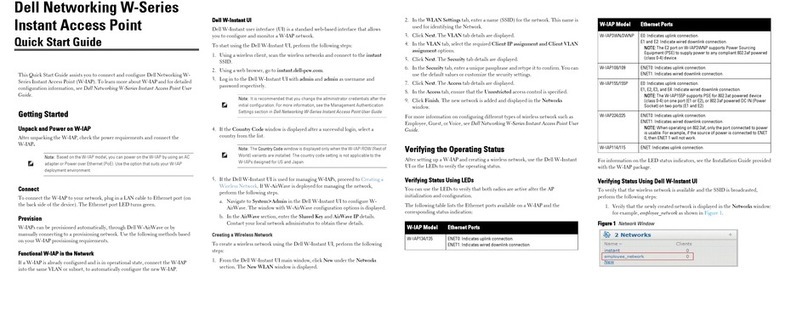
Dell
Dell PowerConnect W-IAP92 quick start guide
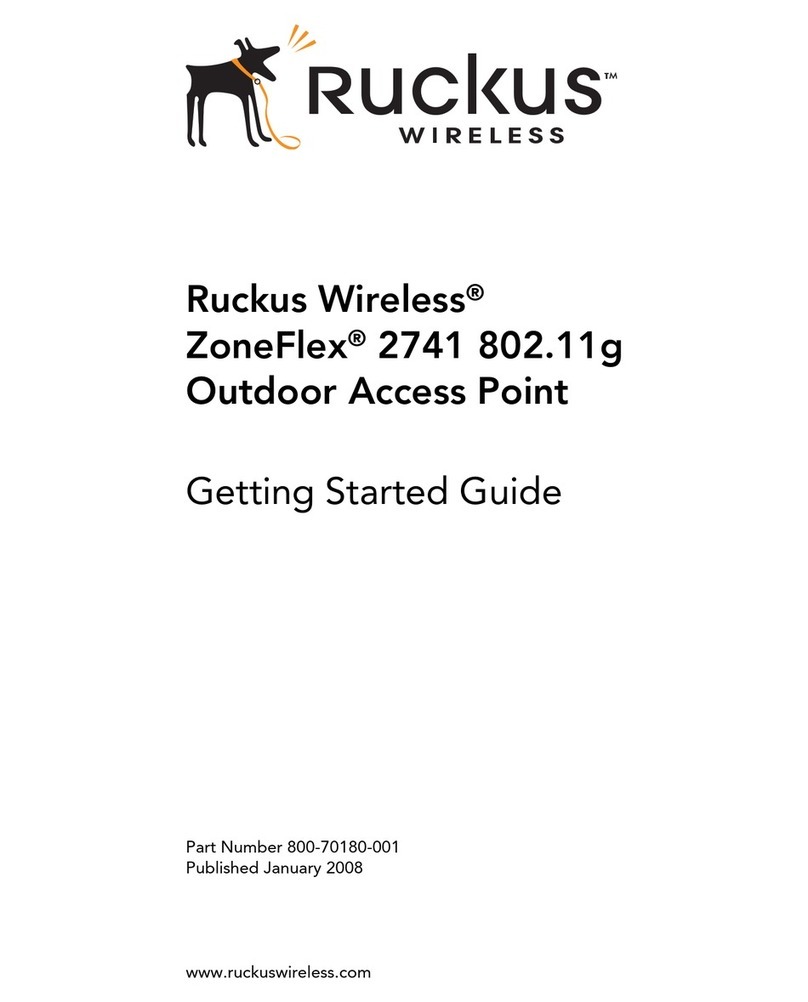
Ruckus Wireless
Ruckus Wireless ZoneFlex 2741 802.11g Getting started guide
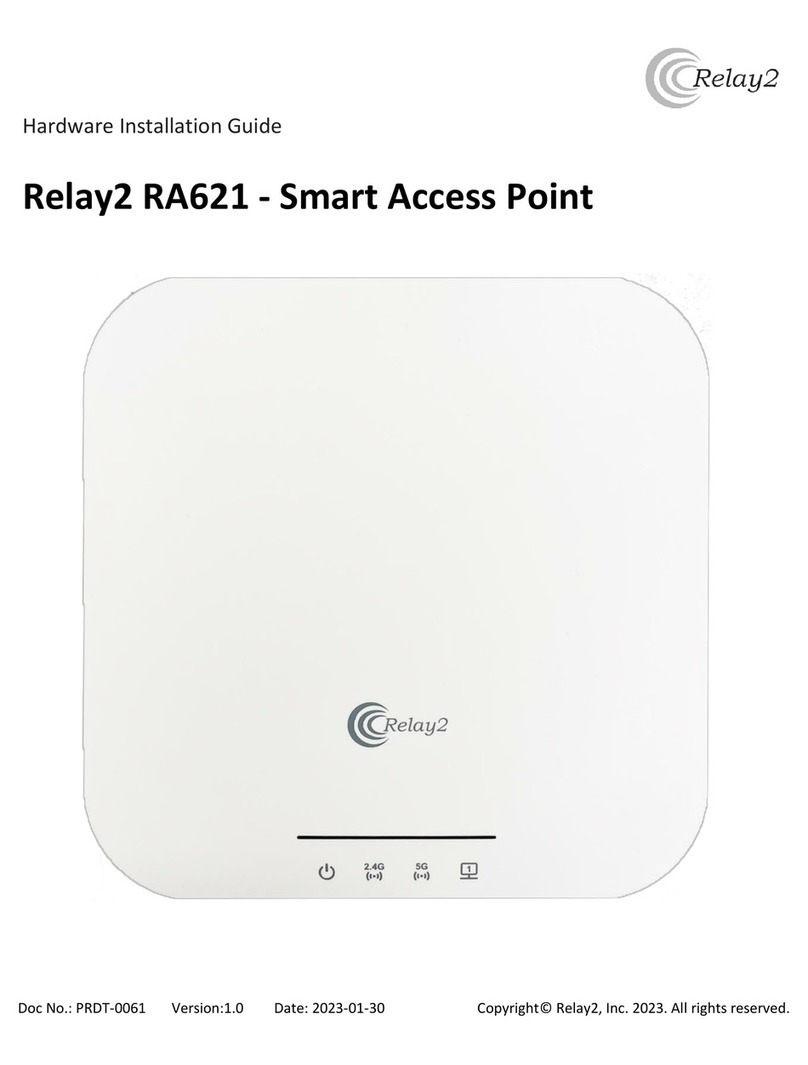
Relay2
Relay2 RA621 Hardware installation guide
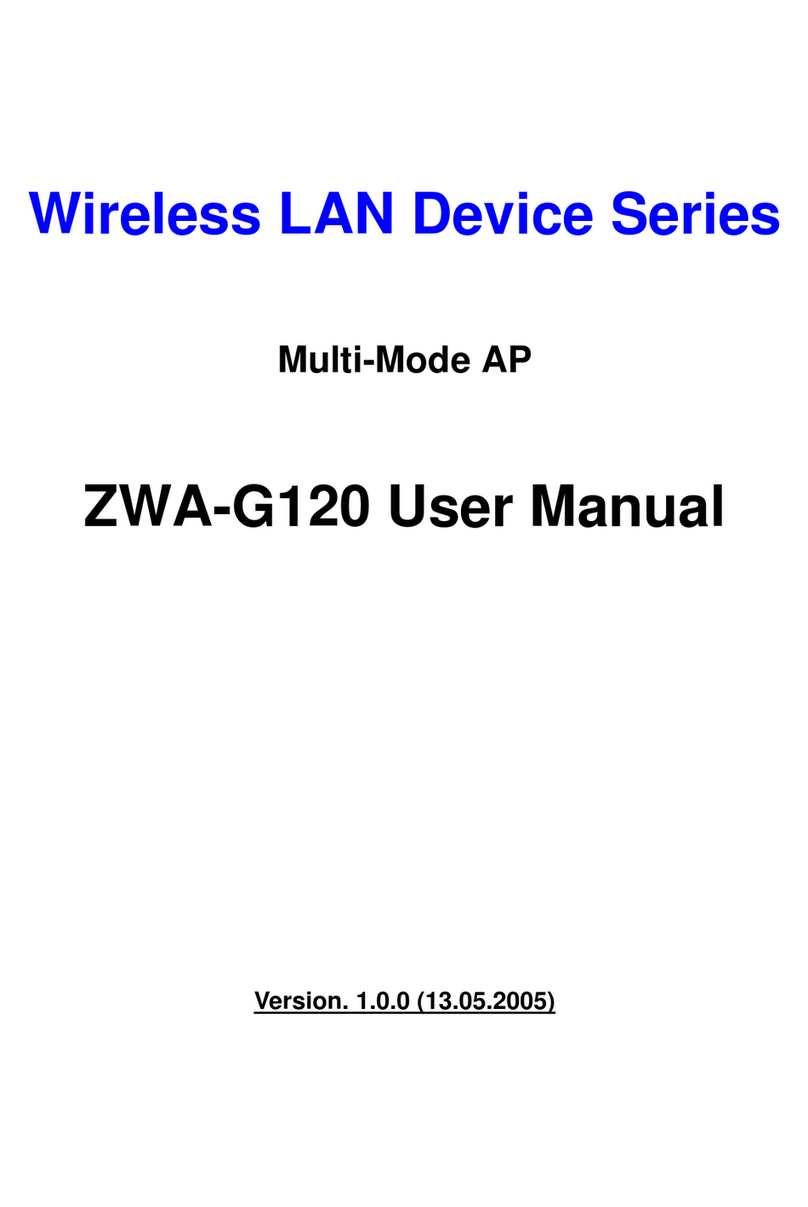
Ziwell
Ziwell Wireless LAN Device Series ZWA-G120 user manual
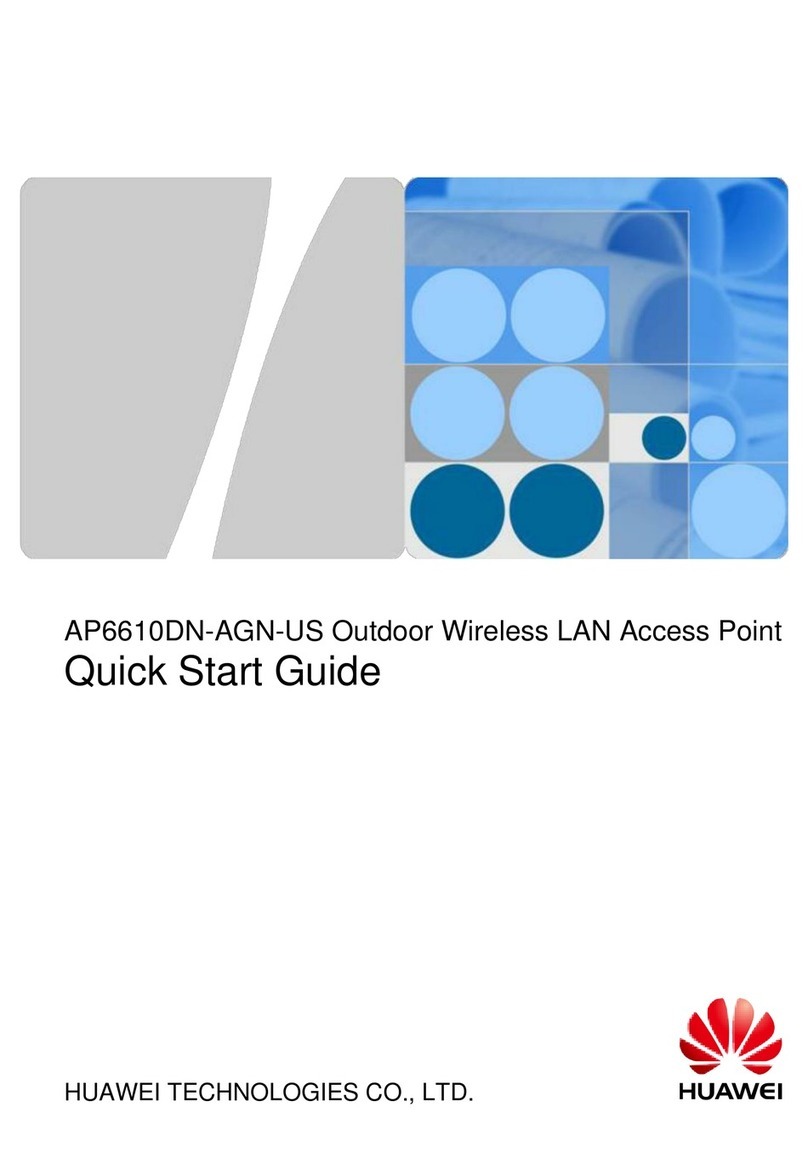
Huawei
Huawei AP6610DN-AGN-US quick start guide
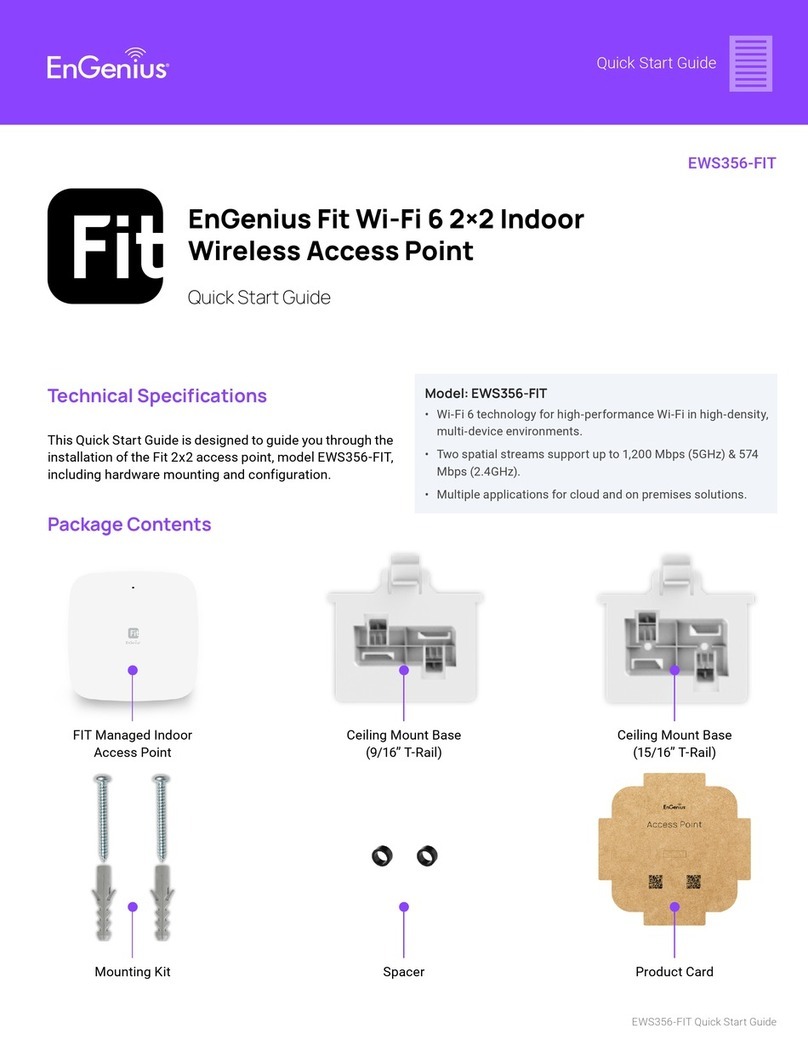
EnGenius
EnGenius EWS356-FIT quick start guide
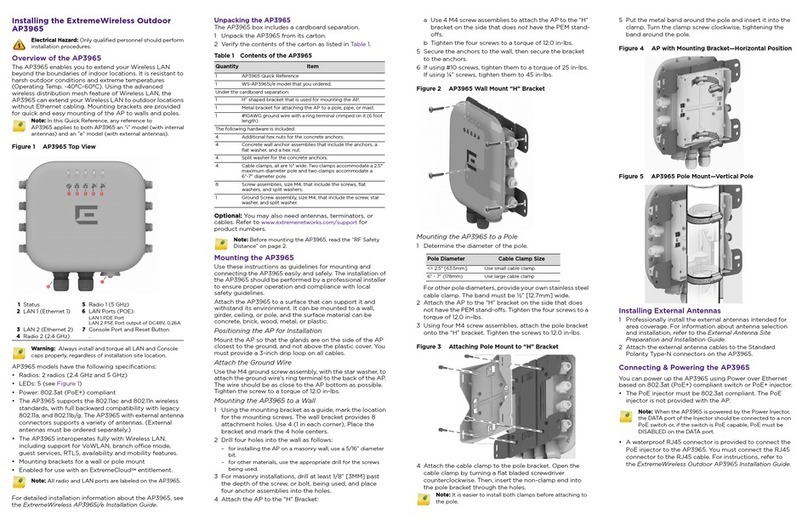
Extreme Networks
Extreme Networks ExtremeWireless WS-AP3965i-FCC quick reference
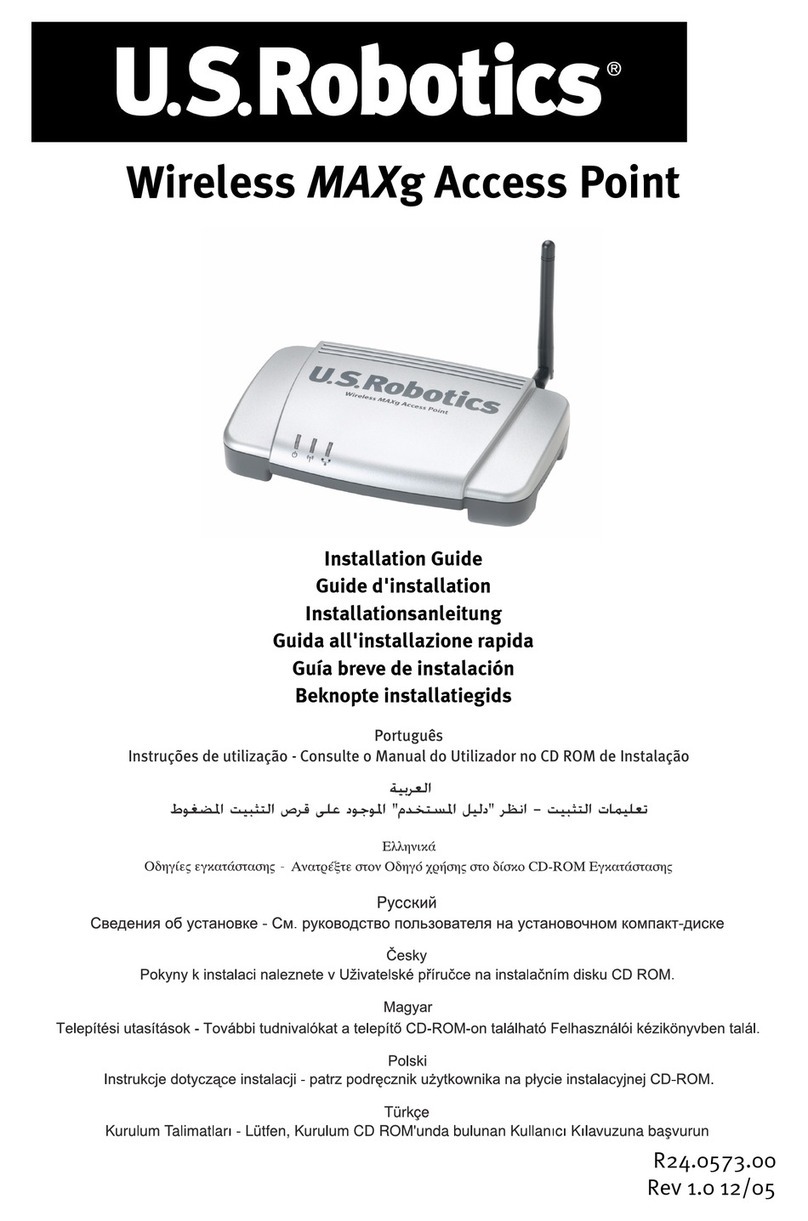
US Robotics
US Robotics USR5451 installation guide
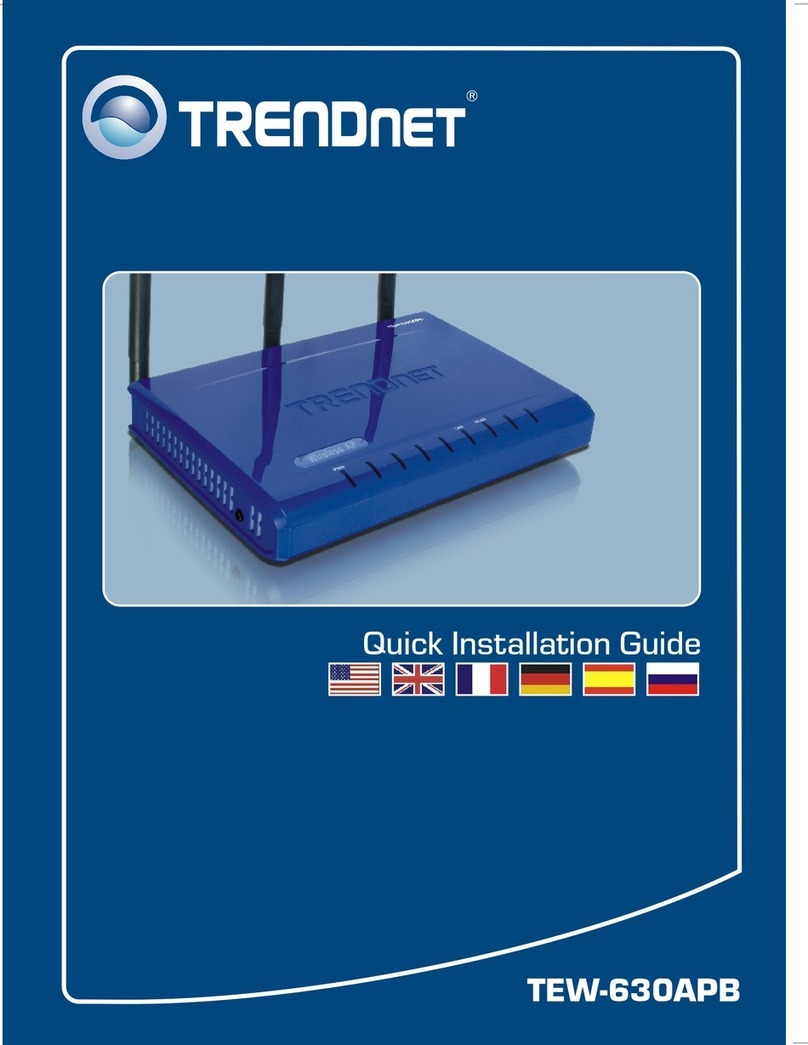
TRENDnet
TRENDnet TEW-630APB - Wireless Access Point Quick installation guide
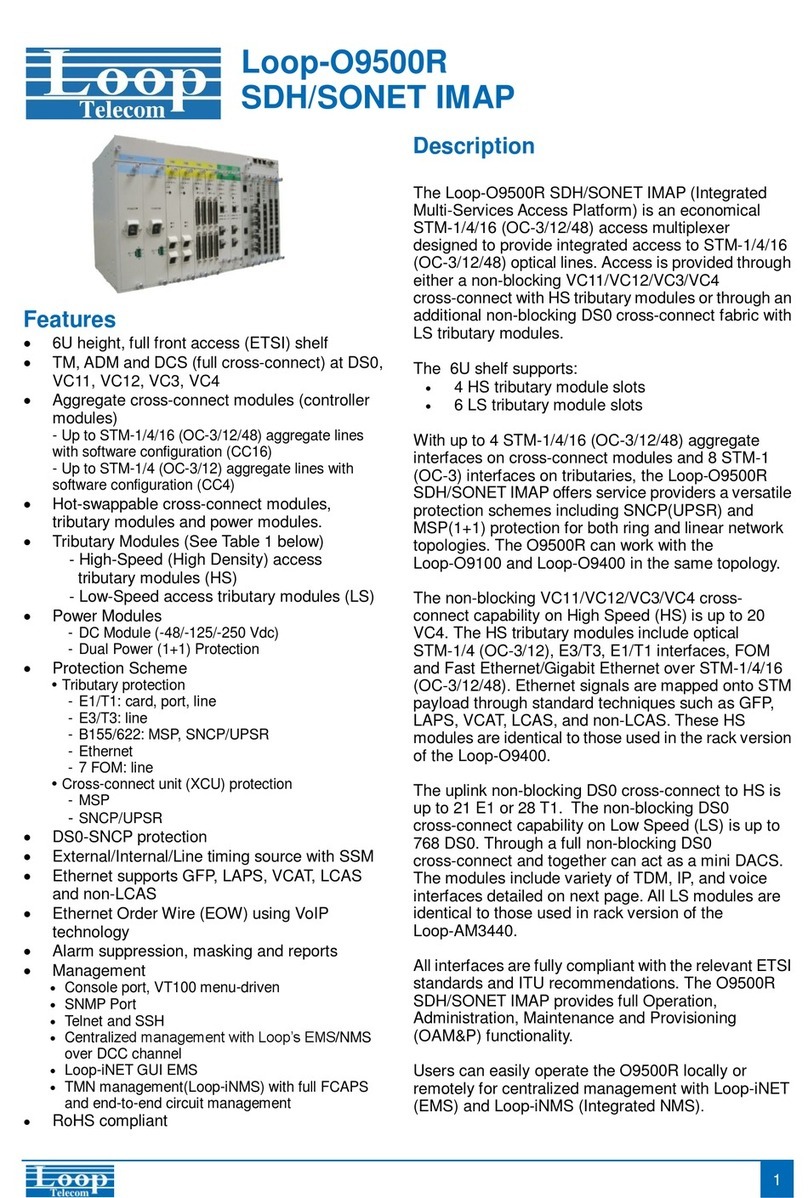
Loop Telecom
Loop Telecom Loop-O9500R manual
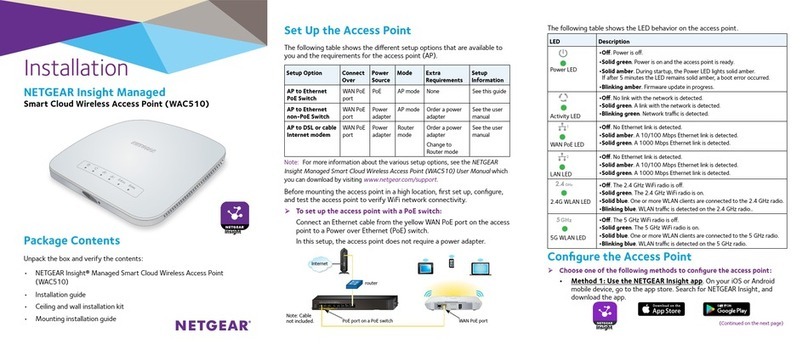
NETGEAR
NETGEAR WAC510 Installation