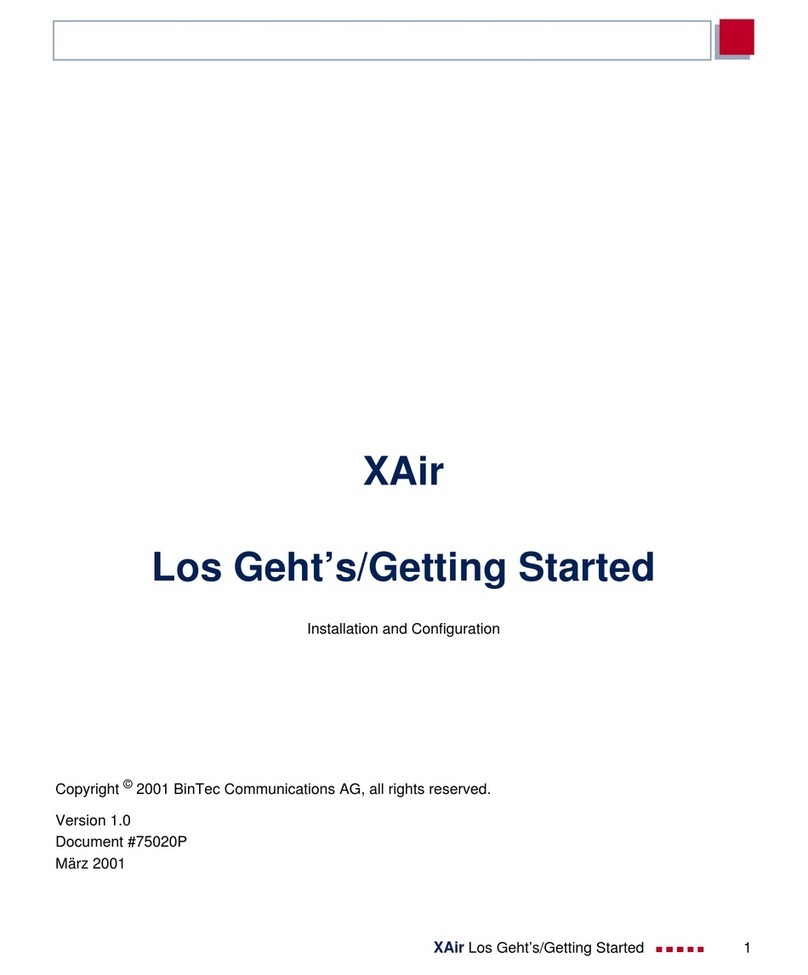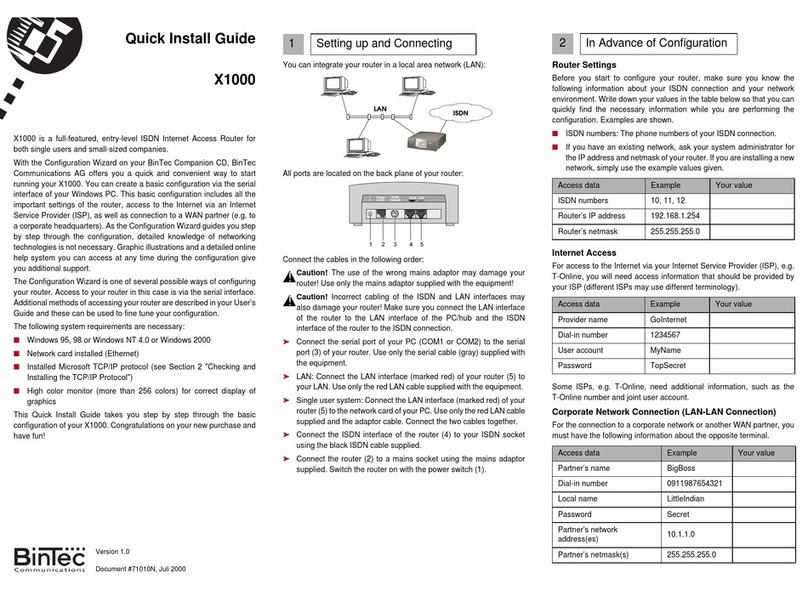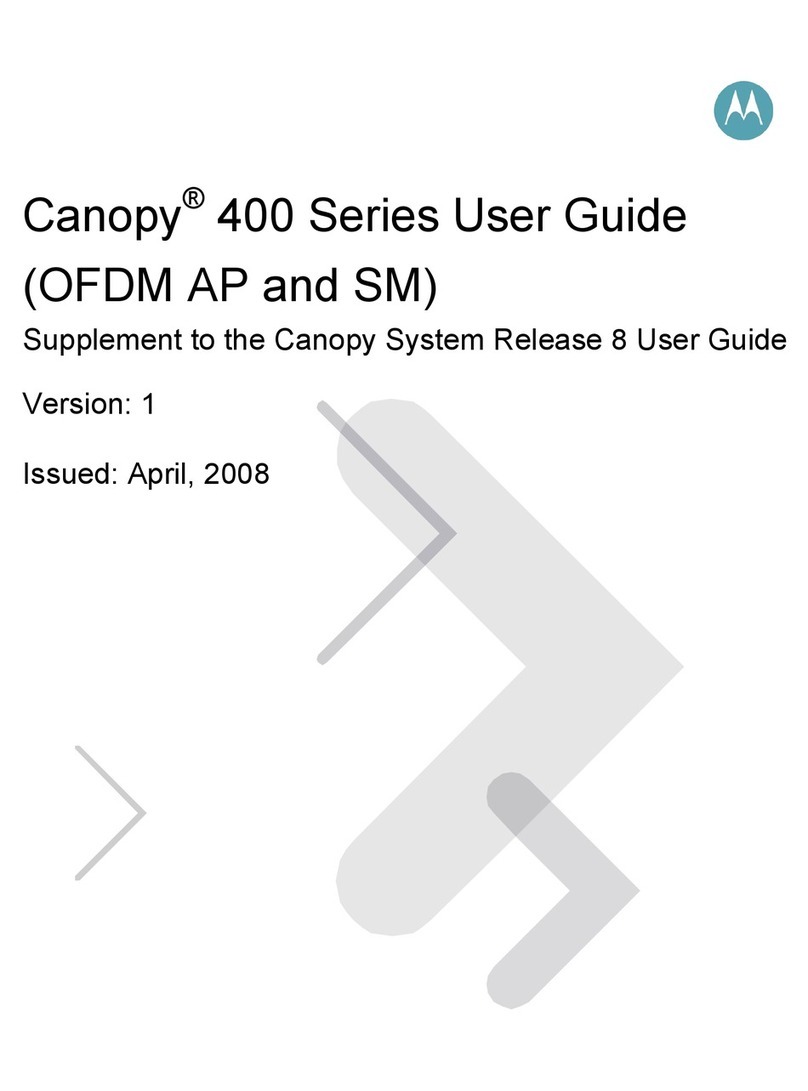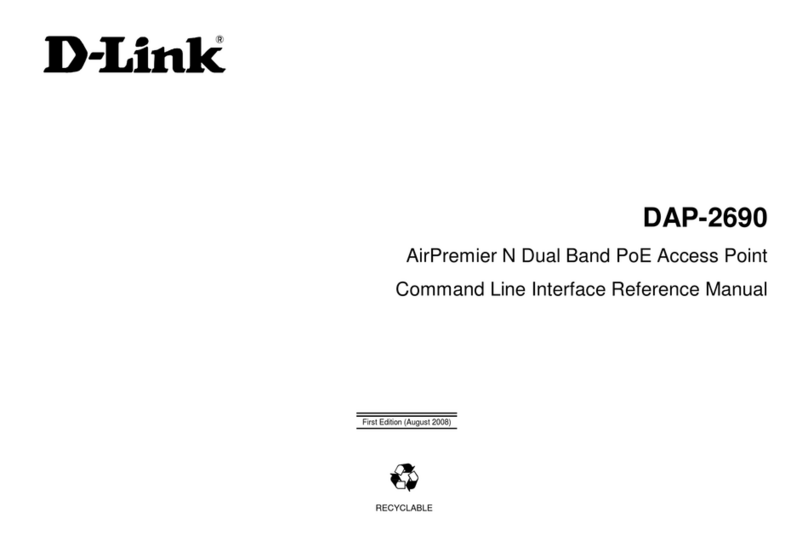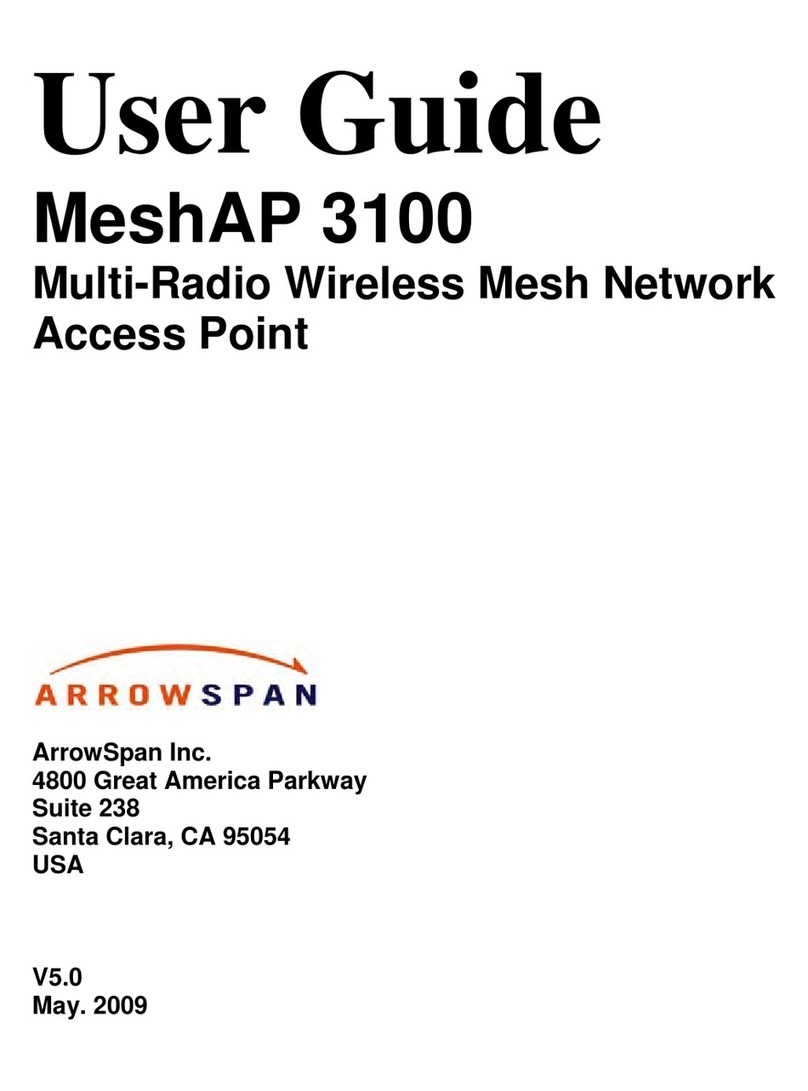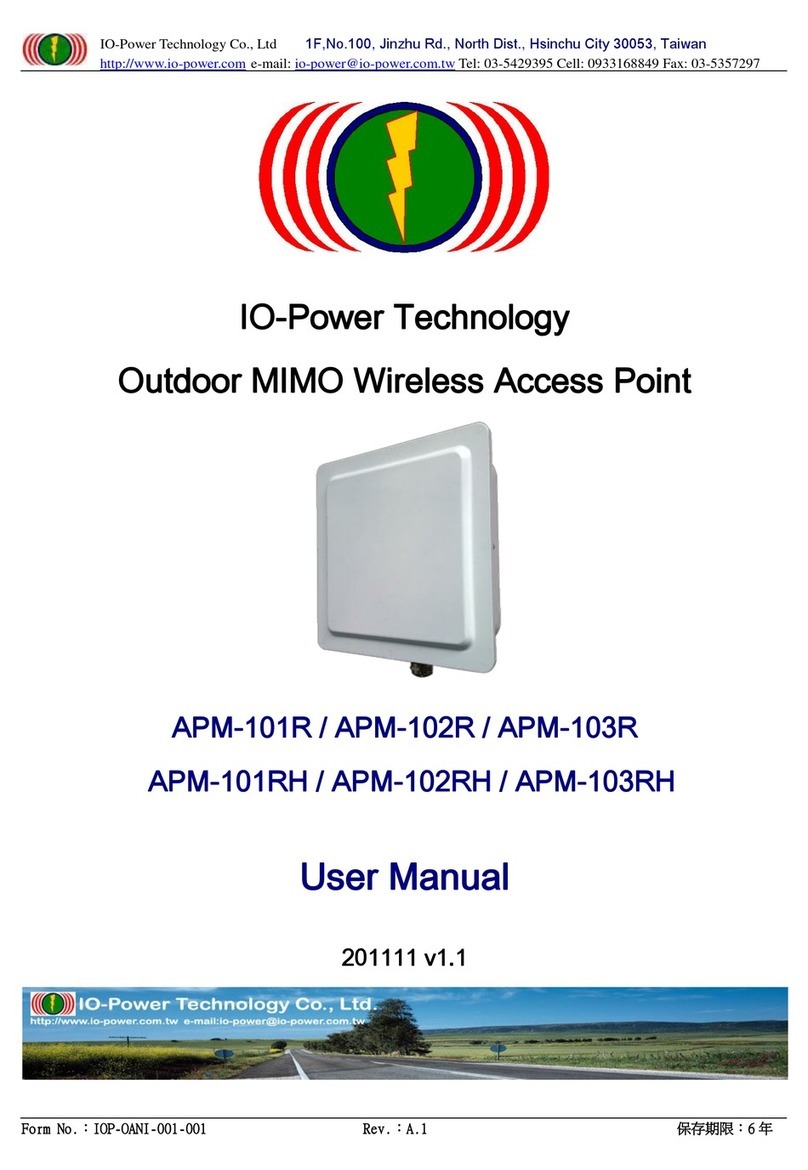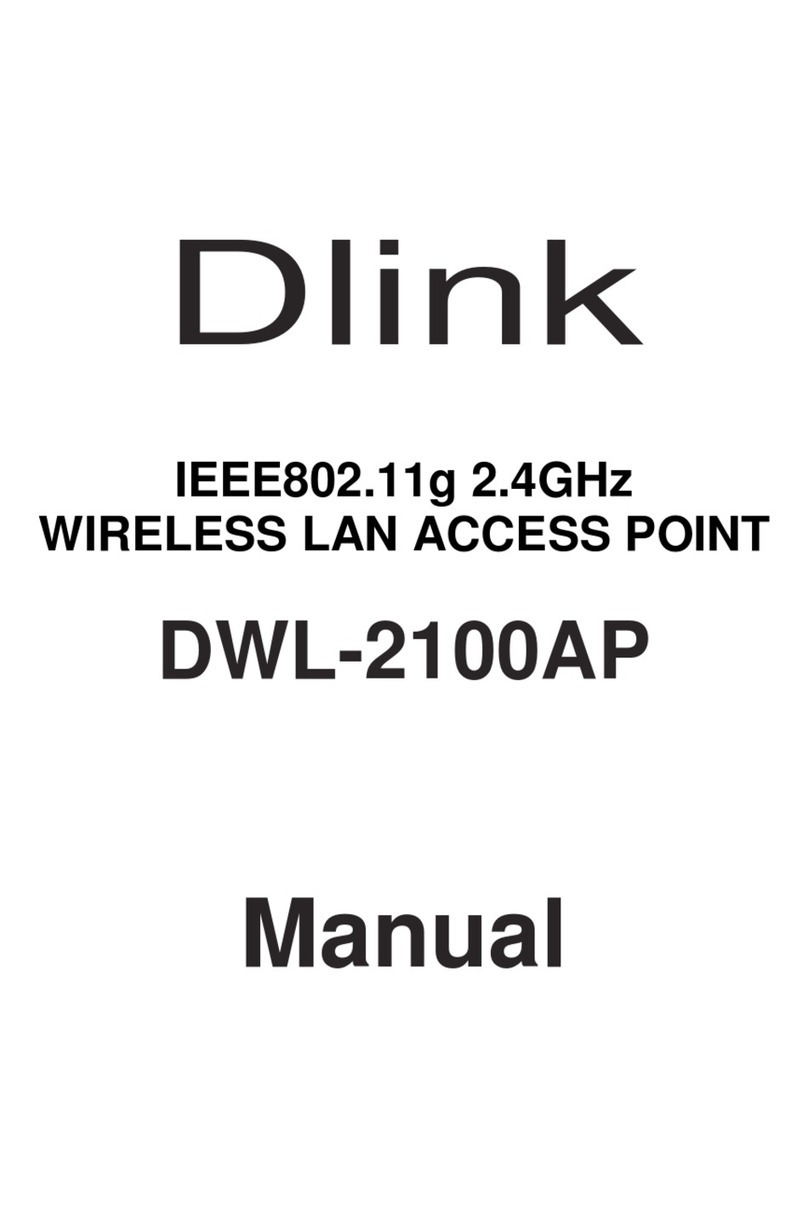BinTec W2022ac User manual

Im Auslieferungszustand bendet sich Ihr Gerät im DHCP-Client-Modus und erhält
somit dynamisch eine IP-Adresse, sofern ie einen DHCP- erver in Ihrem Netzwerk
betreiben. Wenn das nicht der Fall ist, schließen ie Ihr Gerät direkt an den Kongu-
rations-PC an und melden ie sich unter der IP-Adresse 192.168.0.252 mit dem
Benutzernamen admin und dem Passwort admin an der Benutzeroberäche an.
ie können Ihren Access Point auf unterschiedliche Art in Betrieb nehmen:
Wireless LAN Controller: Mit den im ALL-IP- ystem be.IP integrierten und Assistent-
geführten WLAN Controller kann der Access Point in Betrieb genommen werden.
Die Anzahl der Access Points, die ie mit dem Wireless LAN Controller verwalten
können, sowie die Information über die notwendigen Lizenzen entnehmen ie bitte
dem Datenblatt Ihres Geräts. Die Verwaltung des integrierten WLANs Ihres Gerätes
ist ohne eine gesonderte Lizenz möglich.
Bei Aufruf des WLAN Controller Wizard erhalten ie Anweisungen und Erläuterun-
gen auf den einzelnen Assistentenseiten.
Beachten ie, dass nach der Konguration mit dem WLAN Controller das Menü
WLAN ausgeblendet wird. ie kongurieren dann ausschließlich mit dem WLAN
Controller.
Cloud NetManager*: Mit dem Cloud NetManager können ie Ihre Access Points
managen. Für jeden Access Point ist eine gültige Lizenz nötig. Eine anwendungs-
bezogene chritt-für- chritt-Anleitung zur Verwendung des Cloud NetManagers
nden ie im separaten Handbuch Anwendungs-Workshops, das unter
www.bintec-elmeg.com im Bereich Lösungen zum Download bereitsteht.
Wenn ie diese Lösung in Betracht ziehen, wenden ie sich an Ihren Händler.
* Der Cloud NetManager ist derzeit in Vor ereitung!
WLAN-Menüs: Nach wie vor können ie Ihren Access Point natürlich auch über die
WLAN-Menüs kongurieren.
Ein Hand uch mit Anleitungen zur erweiterten Konguration
nden Sie hier:
https://www. intec-elmeg.com/downloads/
!Kongurationsarten
Lieferumfang
• intec W2022ac / W2022ac-ext
• vier WLAN-Antennen
(nur W2022ac-ext)
• Installationsposter
• icherheitshinweise
Leuchtdioden
LED Status Far e Information
TATU aus tromversorgung ist nicht angeschlossen.
Wenn andere LEDs an sind, auch Fehler.
an (blinkend) grün Betriebsbereit
an (statisch) rot Fehler
an (blinkend) rot Management Kommunikationsfehler
LAN1/2 aus Kein LAN
an (statisch) gelb 10 Mbit/s oder 100 Mbit/s aktiv
an (blinkend) gelb 10 Mbit/s oder 100 Mbit/s Datenverkehr
an (statisch) grün 1000 Mbit/s aktiv
an (blinkend) grün 1000 Mbit/s Datenverkehr
WLAN 1/2 aus Radiomodul und/oder alle zugeordneten
IDs deaktiviert
an (langsam blinkend) grün ID ist aktiv, kein Client angemeldet
an (schnell blinkend) grün ID ist aktiv, mindestens 1 Client ist
angemeldet
an (ackernd) grün ID ist aktiv, mindestens 1 Client ist
angemeldet, es besteht Datenverkehr
Anmelden
Anschlüsse
Antennen
Reset
Zubehör
Info
IP-Adresse: 192.168.0.252
Benutzername: admin
Passwort: admin
1 Buchse für teckernetzteil
2 10/100/1000 Base-T Ethernet- chnittstelle
W2022ac und W2022ac-ext werden ohne Netzteil geliefert.
Wenn ie kein Power over Ethernet einsetzen,
verwenden ie ausschließlich das Netzteil das unter
Zubehör aufgeführt ist.
LAN1
PoE
LAN2
1 2
intec W2022ac hat integrierte Antennen.
intec W2022ac-ext verwendet externe Antennen, die im
Lieferumfang enthalten sind.
chrauben ie die mitgelieferten tandardantennen an
die dafür vorgesehenen Anschlüsse.
ie können den Access Point auf zwei Arten in den Auslieferungs-
zustand zurückversetzen: Im Menü Wartung > Factory Reset.
Über den Reset-Taster an der eite des Geräts:
Drücken ie die Taste, bis alle LEDs aus sind, die tatus-LED
jedoch leuchtet. Ggf. ist der Taster zum chutz vor unbefugter
Betätigung durch die Montagehalterung verdeckt. Entfernen ie den
Access Point dann zunächst aus der Halterung.
Beide Methoden löschen alle Kongurationen und Passwörter.
• Deckenhalterung (Artiken Nr.: 5520000163)
• Netzteil mit Eurostecker (Artikel Nr.: 5500002091)
• Netzteil mit austauschbaren tecker Adapter
(Artikel Nr.: 5500002073)
• PoE Adapter (Artikel Nr.: 5530000338)
Bohrschablone
A messungen
Der Access Point hat die folgenden Abmessungen (B x H x T): 188,7 x 188,7 x 42,02 mm
Die Bohrlöcher für die Wandhalterung haben folgenden Abstand: 116 mm
Vor dem Anschließen oder der In etrie nahme des Systems lesen Sie die
Bedienungsanleitung!
Falls ie zu Ihrem neuen Produkt Fragen haben, wenden ie sich für technische Unterstützung bitte an einen
zertizierten Fachhändler in Ihrer Nähe. Fachhändler sind von uns geschult und erhalten bevorzugt upport.
Weitere Informationen zu unseren upport- und erviceangeboten entnehmen ie bitte unseren Webseiten
unter www.bintec-elmeg.com.
Dieses Produkt verwendet freie Software.
Die entsprechenden Lizenzbedingungen und Zugang zum Quellcode nden ie im Downloadbereich Ihres Produktes
auf www.bintec-elmeg.com.
V. 2.3 - 20191125 - 5500002062
In etrie nahme intec W2022ac und W2022ac-ext

In its ex-works state, your device acts as a DHCP client and dynamically has an
IP address assigned if you are operating a DHCP server within your network.
If that is not the case, directly connect your device to the conguration PC and log in
at the IP address 192.168.0.252 using the login name admin and the password admin.
You can take your achcess point into operation in a number of different ways:
Wireless LAN Controller:You can take the access point into operation with the
wizard-supported WLAN Controller.
The number of access points you can manage through the WLAN Controller as well as
information on the required licenses can be found in the data sheet of your device.
Managing the internal WLAN of your device does not require a separate license.
Upon starting the WLAN Controller Wizard you will receive instructions and explanations
on the individual pages of the wizard.
Note that taking the WLAN Controller into operation disables the menu WLAN.
All WLAN conguration is now done using the WLAN Controller.
Cloud NetManager* :The Cloud NetManager offers access point management through
a cloud application. Every access point requires a valid license.
tep-by step instructions on how to use the Cloud NetManager are available in the
separate application workshops manual which you can download from the olutions
sections of www.bintec-elmeg.com.
Please contact your reseller if you consider this solution.
* Cloud NetManager is currently in preparation!
WLAN menus:You can also congure your access point using the traditional WLAN
menus of the graphical user interface.
You can nd a manual with instructions on advanced
conguration here:
https://www. intec-elmeg.com/en/downloads/
!Ways of conguration
cope of upply
• intec W2022ac / W2022ac-ext
• four WLAN antennas
(only W2022ac-ext)
• Installation poster
• ecurity information
LEDs
LED Status Colour Information
TATU off No power supply connected.
Error if other LEDs are lit.
on (ashing) green Normal operation
on (static) red Failure
on (ashing) red Management communication error
LAN1/2 off No LAN
on (static) yellow 10 Mbit/s or 100 Mbit/s active
on (ashing) yellow 10 Mbit/s or 100 Mbit/s data trafc
on (static) green 1000 Mbit/s active
on (ashing) green 1000 Mbit/s data trafc
WLAN 1/2 off Radio module and/or IDs inactive
IDs deaktiviert
on (slow blinking) green ID active, no client is connected
on (fast blinking) green ID active, one or more clients
authenticated
on (ashing) green ID active, one or more clients
authenticated and data trafc
Log in
Connectors
Antennas
Reset
Equipment
Info
IP address: 192.168.0.252
User name: admin
Password: admin
1 Connector for power supply
2 10/100/1000 Base-T Ethernet interface
W2022ac and W2022ac-ext do not come with power supply unit.
If you do not use Power over Ethernet, only use a power
supply which is dened under equipment.
LAN1
PoE
LAN2
1 2
intec W2022ac is equipped with integrated antennas.
intec W2022ac-ext uses external antennas which are included
in the scope of supply.
crew the provided antennas on the corresponding connectors.
You can reset the access point to the ex works state in either of two
ways: In the menu Maintenance > Factory Reset.
Through the reset utton located at the side of the device.
Press the button until all LEDs are off, except for the status LED that
remains on. As a protection against unauthorized use, the reset
button may be covered by the mounting bracket. Remove the access
point from the bracket in order to access the reset button.
Both methods delete all congurations and passwords.
• Ceiling mounting (part number: 5520000163)
• Power supply with EU-plug (part number: 5500002091)
• Power supply with changeable plug adaptor
(part number: 5500002073)
• PoE Injector (part number: 5530000338)
Drilling template
Dimensions
The access points has the following dimensions (W x H x D): 188,7 x 188,7 x 42,02 mm
The drilling holes for wall mounting have the following spacing: 116 mm
Please read the user guide efore connecting the device or starting it up!
If you have any questions about your new product, please contact a local, certied retailer
for prompt technical support. Resellers have been trained by us and receive privileged support.
Further information on our support and service offers can be found on our web site at
www.bintec-elmeg.com.
This product uses free software.
The corresponding license terms and access to the source code can be found in the download area of your product
at www.bintec-elmeg.com.
V. 2.3 - 20191125 - 5500002062
Taking intec W2022ac and W2022ac-ext into operation
This manual suits for next models
1
Table of contents
Languages:
Other BinTec Wireless Access Point manuals
Popular Wireless Access Point manuals by other brands

TP-Link
TP-Link Omada EAP230-Wall user guide
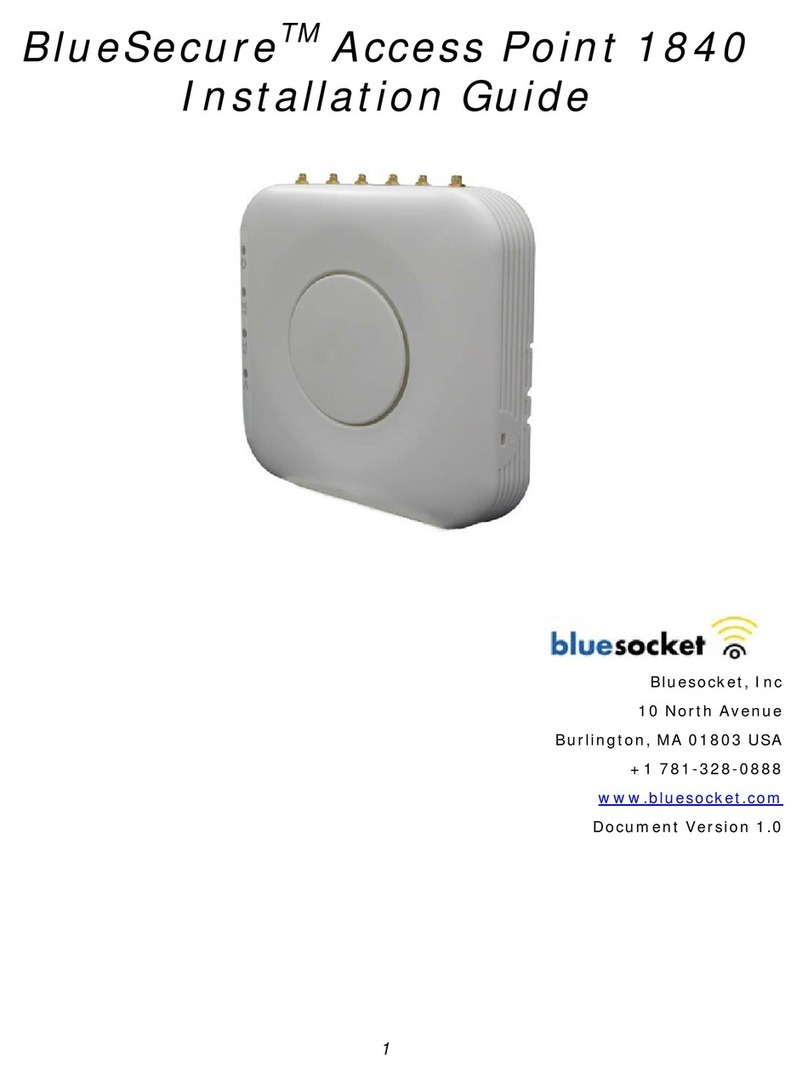
Bluesocket
Bluesocket BlueSecure 1840 installation guide

Moog
Moog VLRM58 Installation and operation instructions

Cypress
Cypress SPX-5500 Series Operation manual

Brocade Communications Systems
Brocade Communications Systems Mobility 650 installation guide

Xirrus
Xirrus XD2-230 Quick installation guide