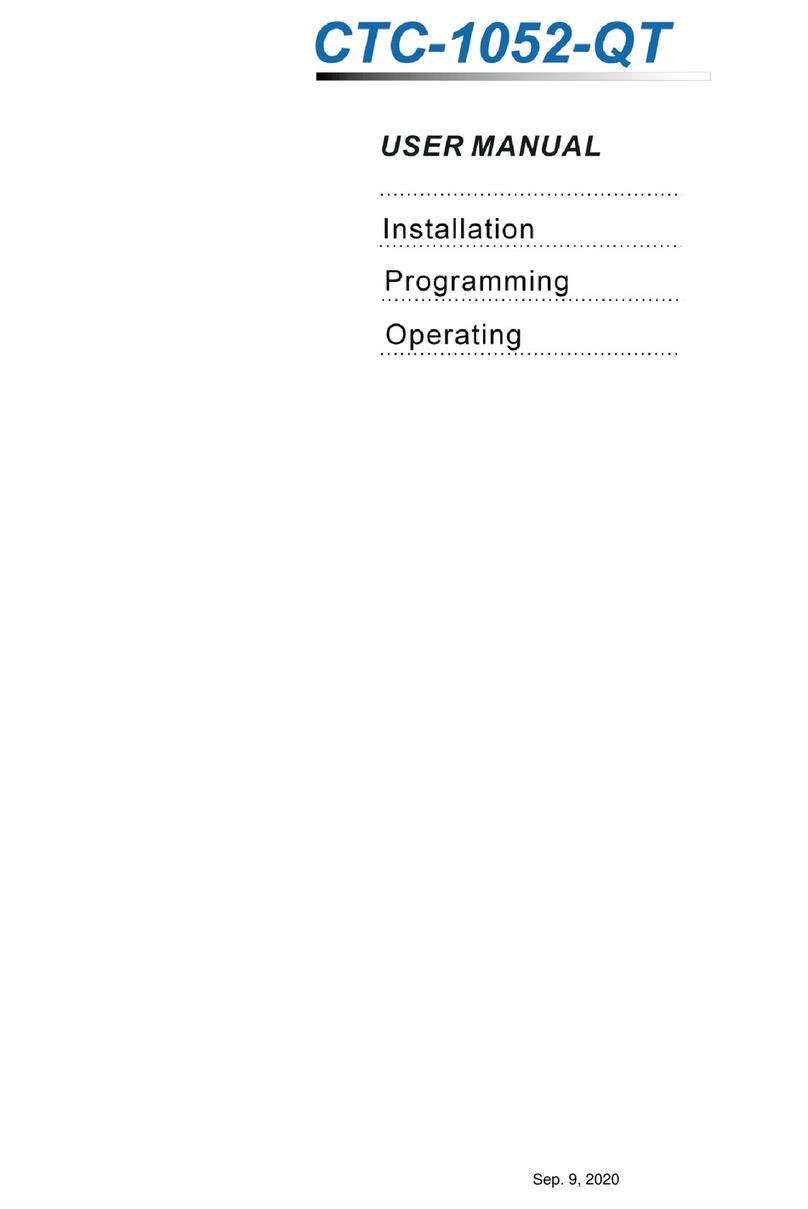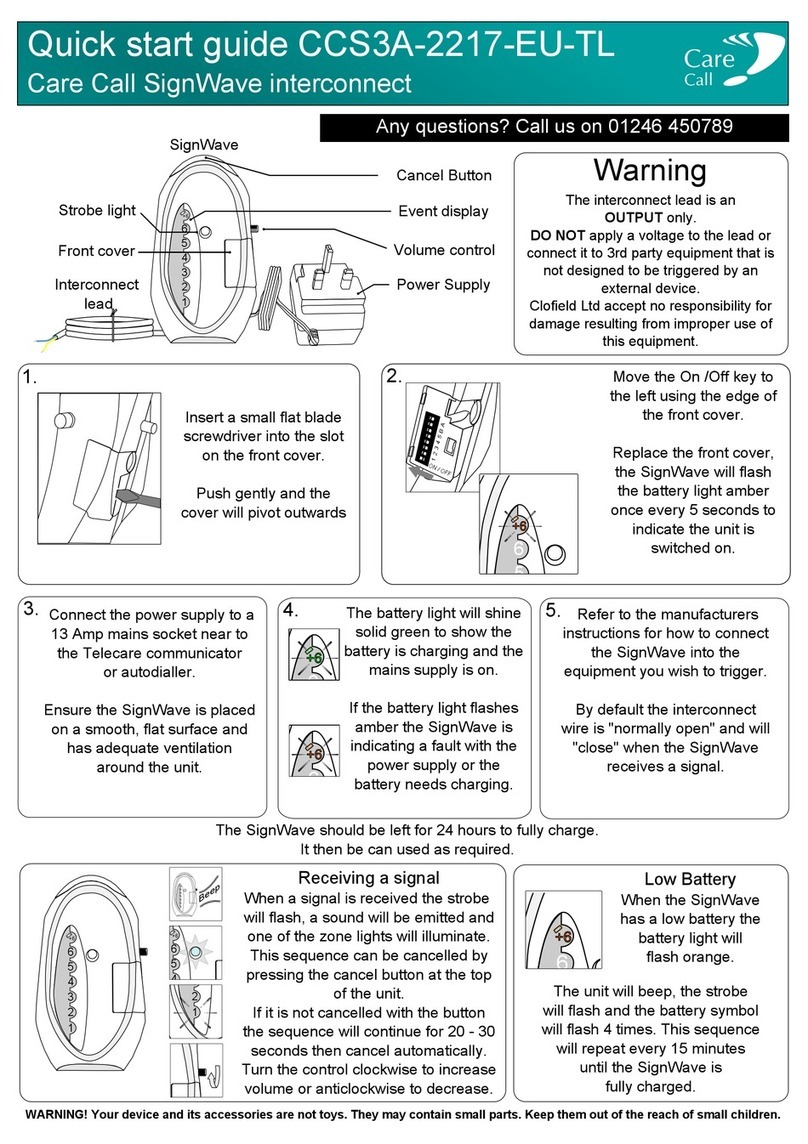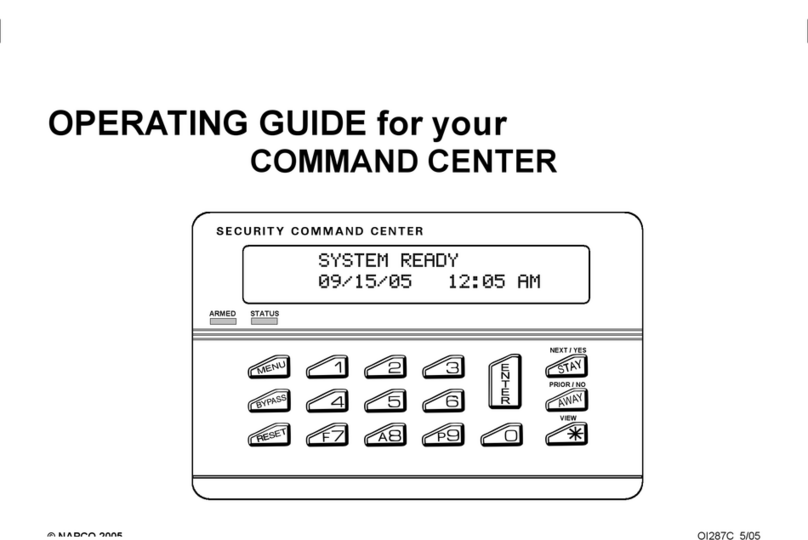BIOFINGER FK300 Series User manual

FK300 Series
Facial Recognition System
User Manual
March 2013

Facial Recognition System
1
Content
PART 1 OVERVIEW ................................................................................... 3
CHAPTER 1INTRODUCTION................................................................................ 3
CHAPTER 2FEATURES &INSTALLATION GUIDE.................................................. 4
Device Features............................................................................................ 4
Installation Guide......................................................................................... 6
PART 2 ADMINISTRATOR OPERATING................................................ 8
CHAPTER 3ADMIN SETTING .............................................................................. 8
Enter to Menu............................................................................................... 8
Set Admin. .................................................................................................... 9
Admin Verification.......................................................................................10
Modify & Delete Admin account..................................................................11
User Management........................................................................................12
Register User ..............................................................................................................12
Modify User................................................................................................................14
Delete User .................................................................................................................15
Delete All Users..........................................................................................................15
Record Management....................................................................................16
Record Inquiry............................................................................................................16
Delete All Records......................................................................................................18
USB Management........................................................................................19
Export Management ...................................................................................................19
Import Management ...................................................................................................22
Set Wallpaper..............................................................................................................23
Set Prompt Voice ........................................................................................................23
Firmware Upgrade......................................................................................................23
System Setting..............................................................................................24
Basic Setting...............................................................................................................24
Language Setting ...................................................................................................24

Facial Recognition System
2
Set Date&Time ......................................................................................................25
Set Volume .............................................................................................................27
Set Network ................................................................................................................28
Set Network............................................................................................................28
Network Password.................................................................................................29
Set Attendance............................................................................................................29
Set Interval.............................................................................................................29
Set Bell...................................................................................................................30
Set Work Status......................................................................................................32
Attendance Rule.....................................................................................................33
Security.......................................................................................................................36
Access Control.......................................................................................................36
Advanced Setting........................................................................................................37
Auto Test................................................................................................................37
Default Setting .......................................................................................................40
System Information......................................................................................41
Capacity Information..................................................................................................41
Product Information....................................................................................................42
PART 3 DAILY USAGE ....................................................................................43
Standby Status..............................................................................................43
Face Recognizing ........................................................................................44
Enroll Face Templates .................................................................................44
APPENDIX ........................................................................................................46
Advanced Menu...........................................................................................46
Adv. Menu 1 ...............................................................................................................46
Adv. Menu 2 ...............................................................................................................47
Specification................................................................................................48
Caution........................................................................................................50

Facial Recognition System
3
PART 1 Overview
Chapter 1 Introduction
Face ID is industry first embedded facial recognition system with leading
facial recognition algorithm, FAR<0.001% which makes recognition more
faster and accurate. Source-light technology enable the system works well
under different environment for access control and time attendance
application.

Facial Recognition System
4
Chapter 2 Features & Installation Guide
Device Features
①LCD Display
②Keypad
Digital Key
/ Key: Move cursor to previous or next field
Key: Confirm button
Key: Cancel button

Facial Recognition System
5
Key: Backspace and delete button
Key: Enter to the main function menu
③Camera / Mirror / RFID Sensor
During face recognition, look at the mirror and position your eyes in the
mirror.
④Indicator LED
Indicate the statues of system
⑤Speaker
⑥Mini USB Port
For factory maintaining use only
⑦USB Port
⑧Reset Button
⑨Mounting Port
To place mounting plate
⑩Network Cable Port
⑪PowerAdaptor Port
⑫Connection Port
⑬Cable Slot
Place cables and wires
⑭Mounting Port
To place mounting plate
⑮LED Lights

Facial Recognition System
6
Installation Guide
Indoor use only
Do not exposure to sunshine
Keep 2 meters away from a window.
Drill 3 holes on the wall.
Plug wires and network cable to jacks through the mounting plate. Place

Facial Recognition System
7
and fix the plate on the wall. Install the terminal on the plate.
Connection port:
NC/NO/COM: relay output for access power supplies
Normal Close (NC): the standard status is CLOSE.
Normal Open (NO): the standard status is OPEN.
COM: common port
Power up terminal
Select proper language for a terminal when the first boot. The terminal
provides 4 languages:
English
Portuguese
Spanish
Turkish

Facial Recognition System
8
PART 2 Administrator Operating
Chapter 3 Admin Setting
Enter to Menu
If no admin in a system, then press to enter the main menu.
If there has enrolled admin in a system, then press to enter
admin verifying process. While the verification is correct, then the
system enter to the main menu.
Press / to move selection to Set Admin, and press to
enter into admin. menu.
Press 1-7 digital buttons on the keypad to enter the corresponding
functions directly.

Facial Recognition System
9
Set Admin.
There are total 8 admin accounts. An “Unset” sign will display for unset
admin accounts.
Choose an “Unset” account to register an admin.
Input user ID: Input an ID for admin. If the ID is in the database, then
the device displays user’s name.
User ID uses natural sequence numbers. User ID cannot start with
0 and cannot be duplicated.
Input user name: Press to switch character inputting mode
between “Upper Case”, “Lower Case” and “Digital”.

Facial Recognition System
10
Verification modes:
ID and Pin: Use ID and password sequentially as a verification
method.
ID and Face: Use ID and face templates sequentially as a
verification method.
Card and Face: Use card and face templates sequentially as a
verification method.
Card: Use card as a verification method.
Admin Verification
After set an admin account for the device, then press to
activate admin verification process.

Facial Recognition System
11
Input admin ID (or using registered RFID card)
Input corresponding password or using face verification, according to
the mode during admin registration, after verification is successful, then
the system enter to the main menu.
Modify & Delete Admin account
Select a registered admin account to modify or delete this account.
Modify admin name;
Change verification mode;
Modify password
Re-enroll face template
Re-register RFID card
Delete the certain admin account: If only one registered admin account
within the system, then it will be banned to erase.

Facial Recognition System
12
User Management
Register User
Enter user ID
The range of user ID is from 1-99,999,999,999,999.
Enter name

Facial Recognition System
13
Press to switch character inputing mode between “Upper Case”,
“Lower Case” and “Digital”.
User name can contain 18-bit characters totally.
Select a verification mode
Face: Use face templates as a verification method.
Card and Face: Use card and face templates sequentially as a
verification method.
Card or Face: Use card or face templates separately as a
verification method.
Card: Use card as a verification method.
ID and Pin: Use ID and password sequentially as a verification
method.
Select a privilege

Facial Recognition System
14
Access & Attendance: The terminal is used for access control and
time attendance with relay signals.
Attendance: The terminal is only used for time attendance without
relay signals.
User registering finished.
Modify User
Enter user ID
Following the procedure to change user name, verification mode and
privilege.

Facial Recognition System
15
Delete User
Enter a user ID
Press (or ) to confirm (or cancel) this process
Delete All Users
Press (or ) to confirm (or cancel) this process
All user’s ID, name and templates will be erased.
This step is irreversible.
Not affect Admin data and records.
Backup all user data before doing this function.

Facial Recognition System
16
Record Management
Record Inquiry
Search by ID

Facial Recognition System
17
Search by name
Select duration:
1 day records
7 days records
30 days records
All records
From start date to end date

Facial Recognition System
18
Press / to browse records.
Delete All Records
All records will be erased.
This step is irreversible.
Backup all user data before doing this function.

Facial Recognition System
19
USB Management
Do not remove USB drive pen while data transferring.
Try other USB drive pen, if the terminal does not recognize it.
Export Management
Export records
Export all user records into a file, which named as
“TIME+SN”.TXT.
For example, TIME063.TXT, “063” is the last 3 bits of SN of the
terminal.
Table of contents
Popular Security System manuals by other brands

ADEMCO
ADEMCO VISTA-100 Isntallation instructions and programming guide
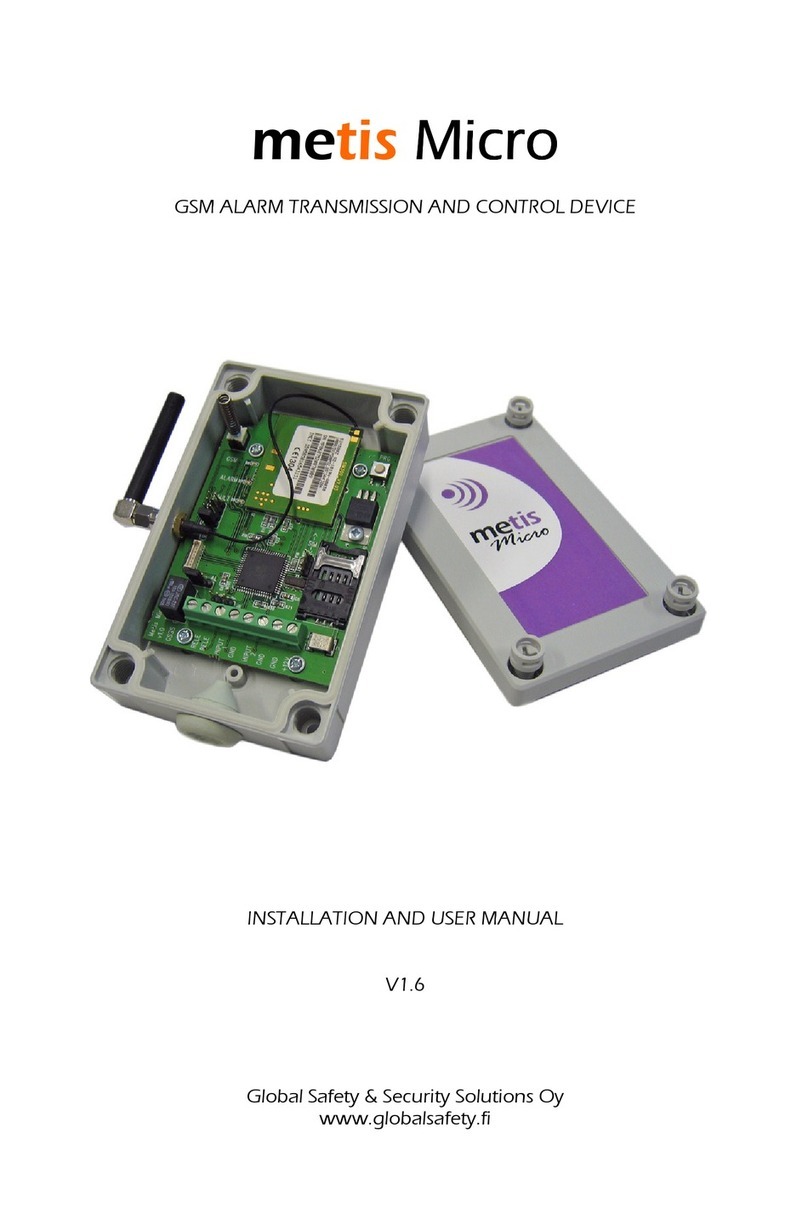
Global
Global metis Micro Installation and user manual

olympia electronics
olympia electronics BS-468/A/WL manual
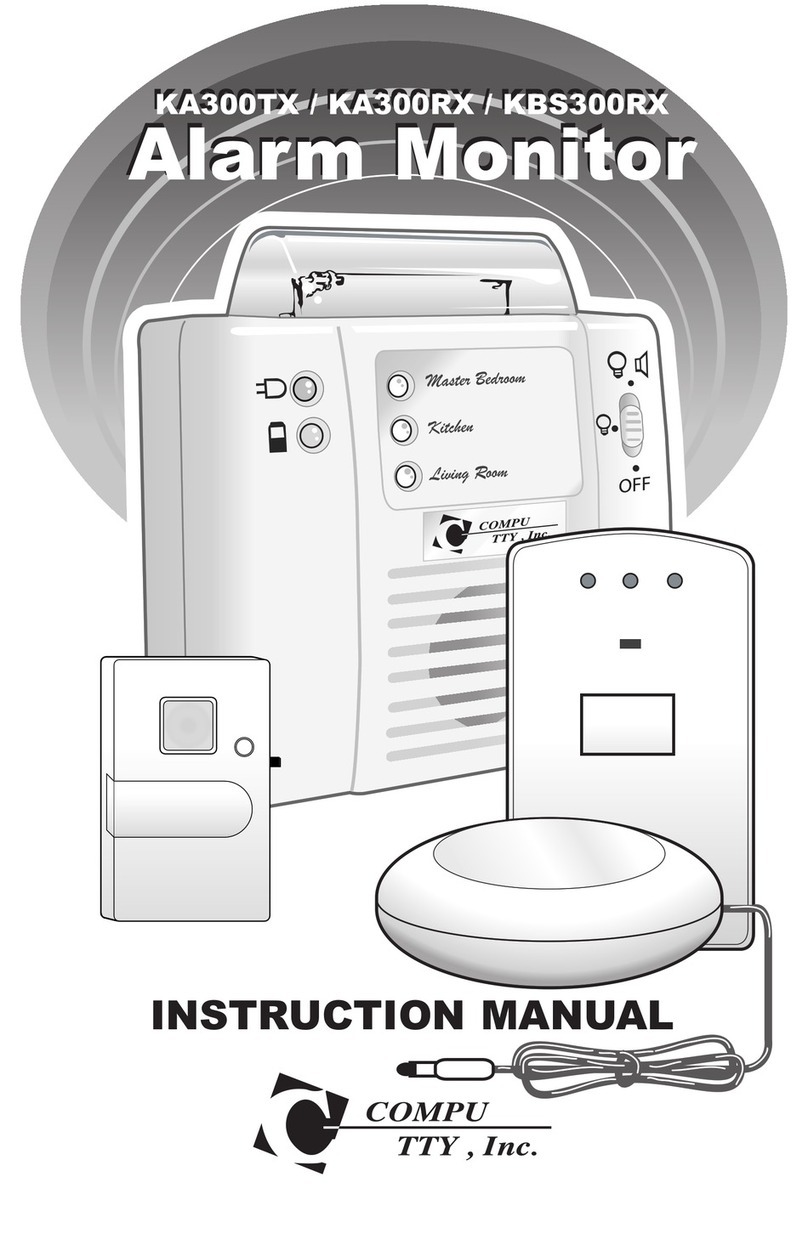
Compu-TTY
Compu-TTY KA300TX instruction manual

DSC
DSC PowerSeries PC1404 installation guide

EMS
EMS iris+ installation guide