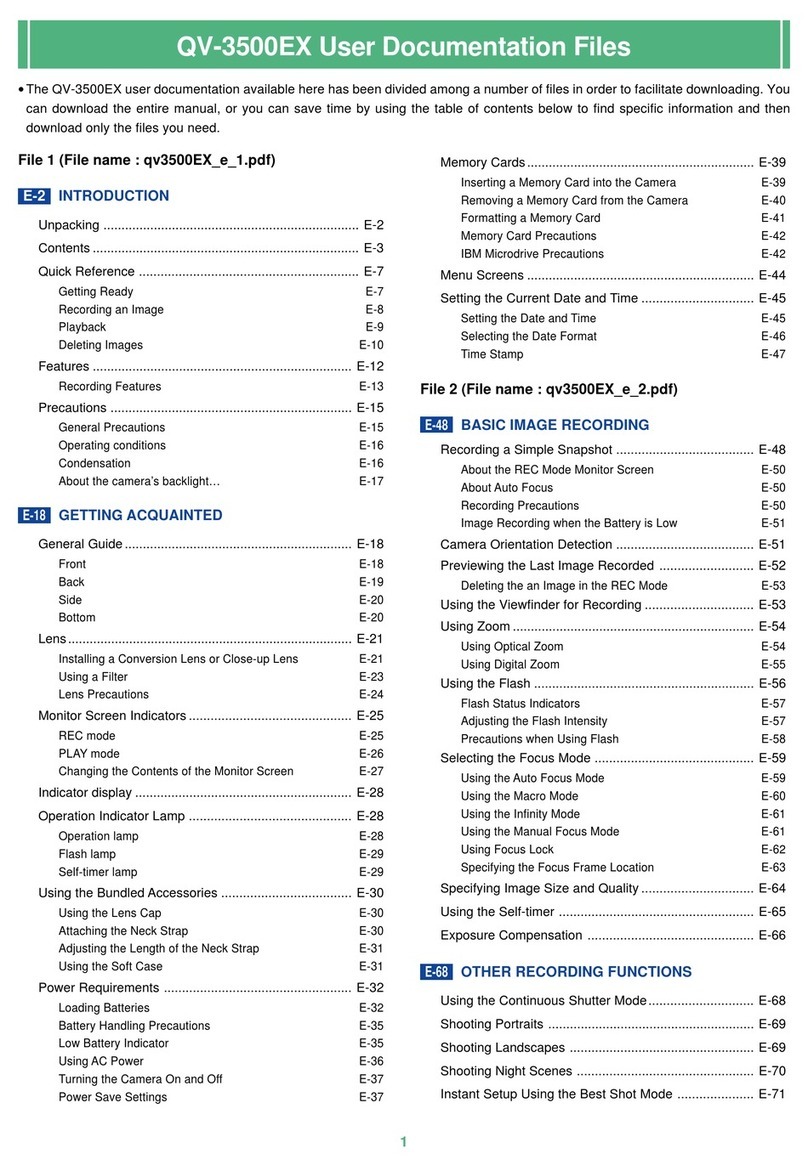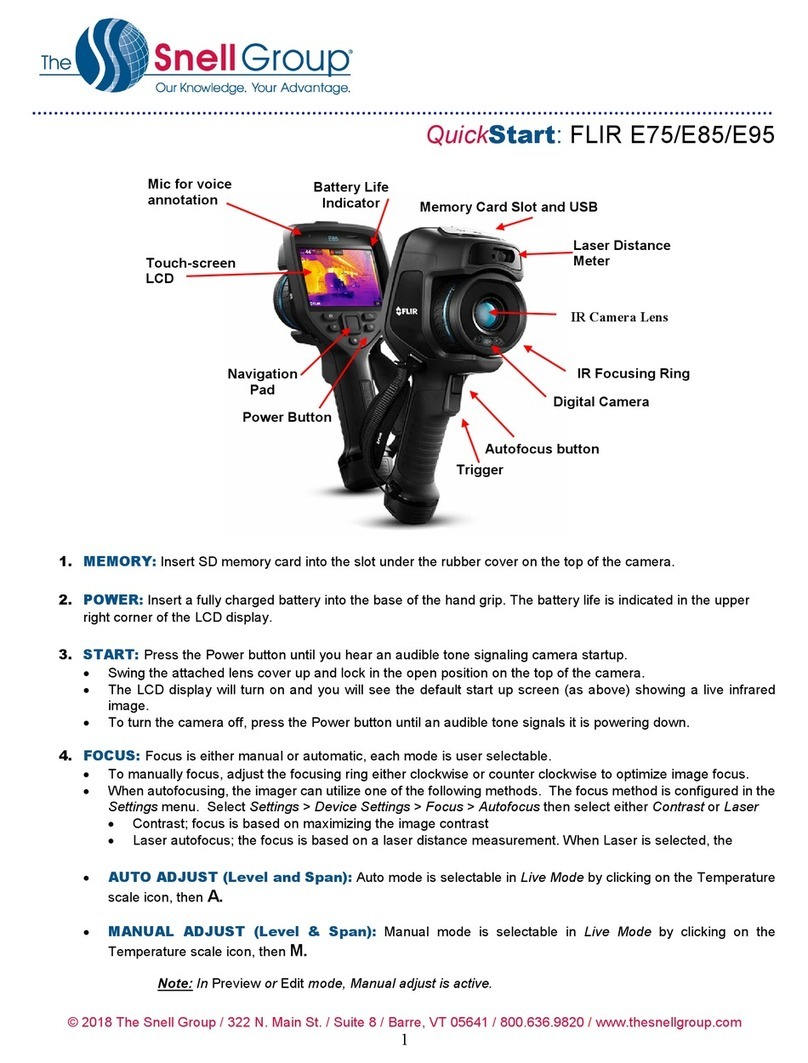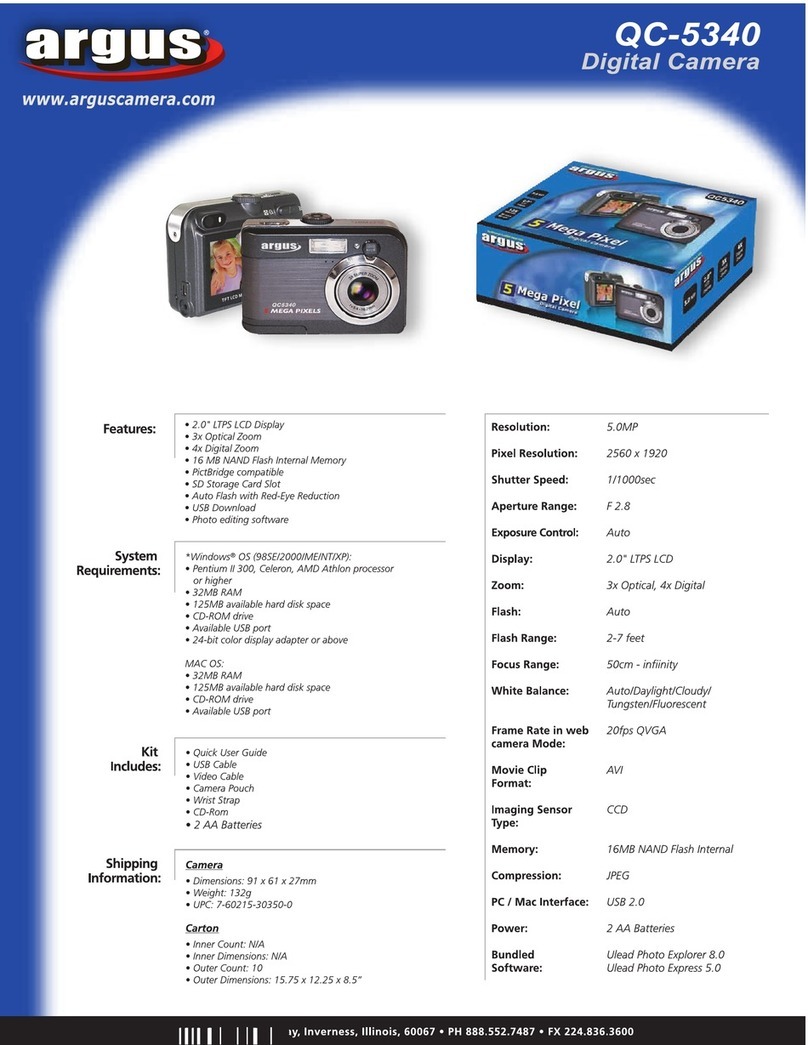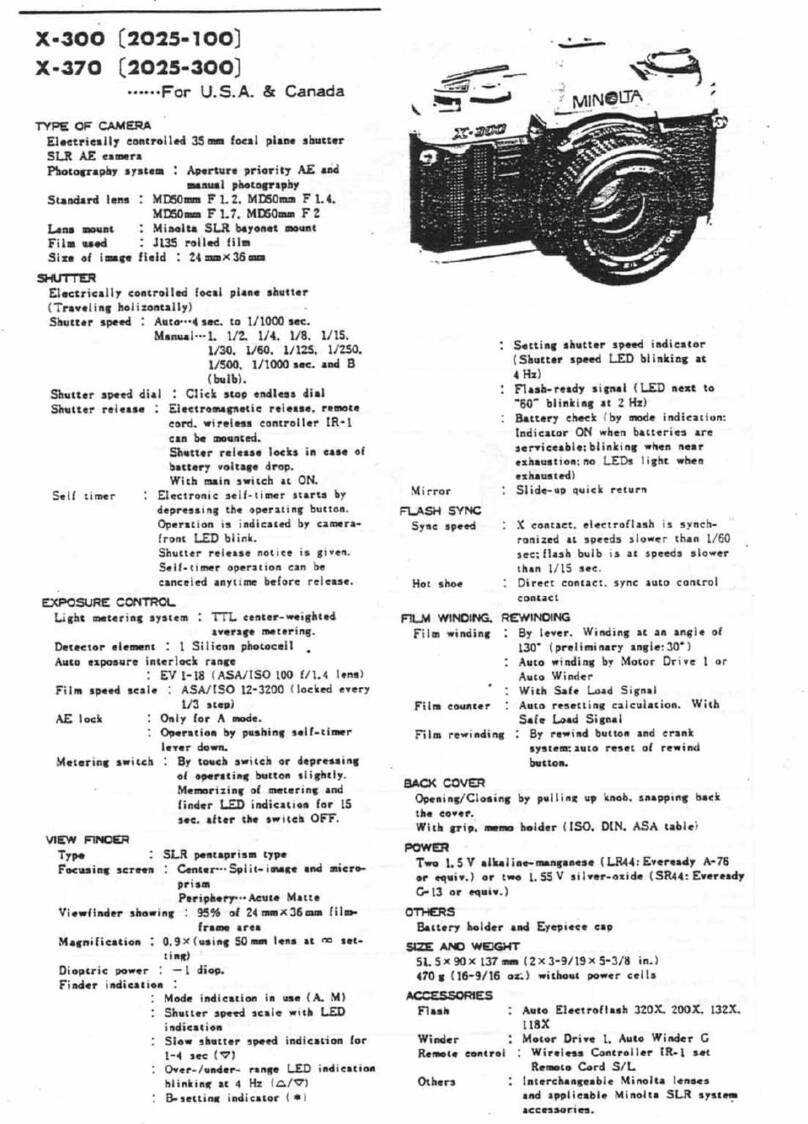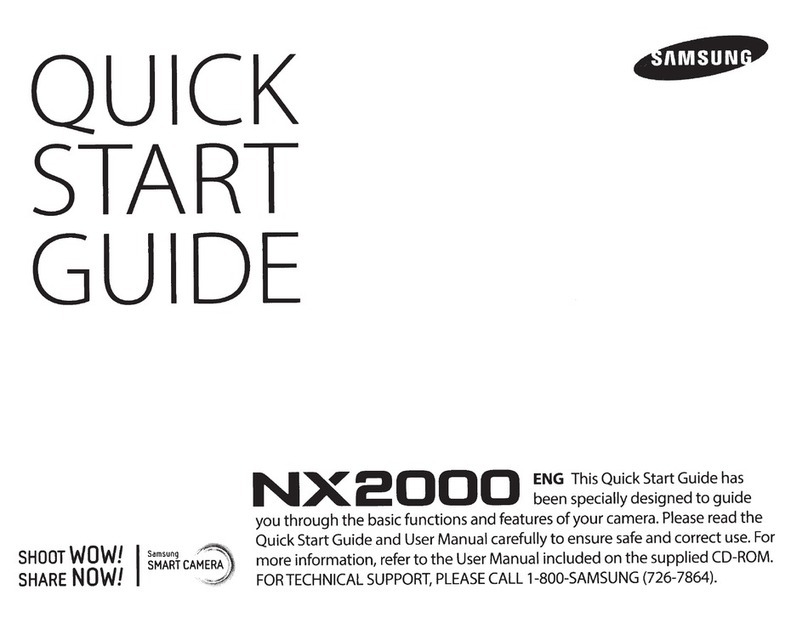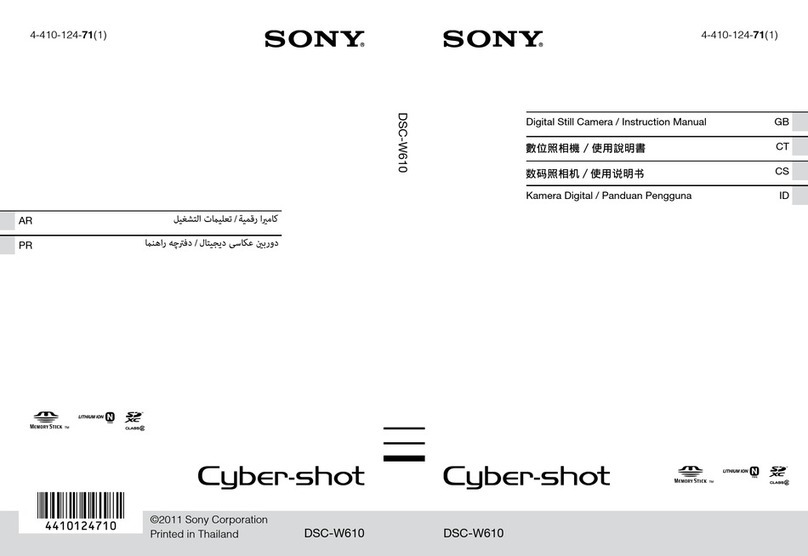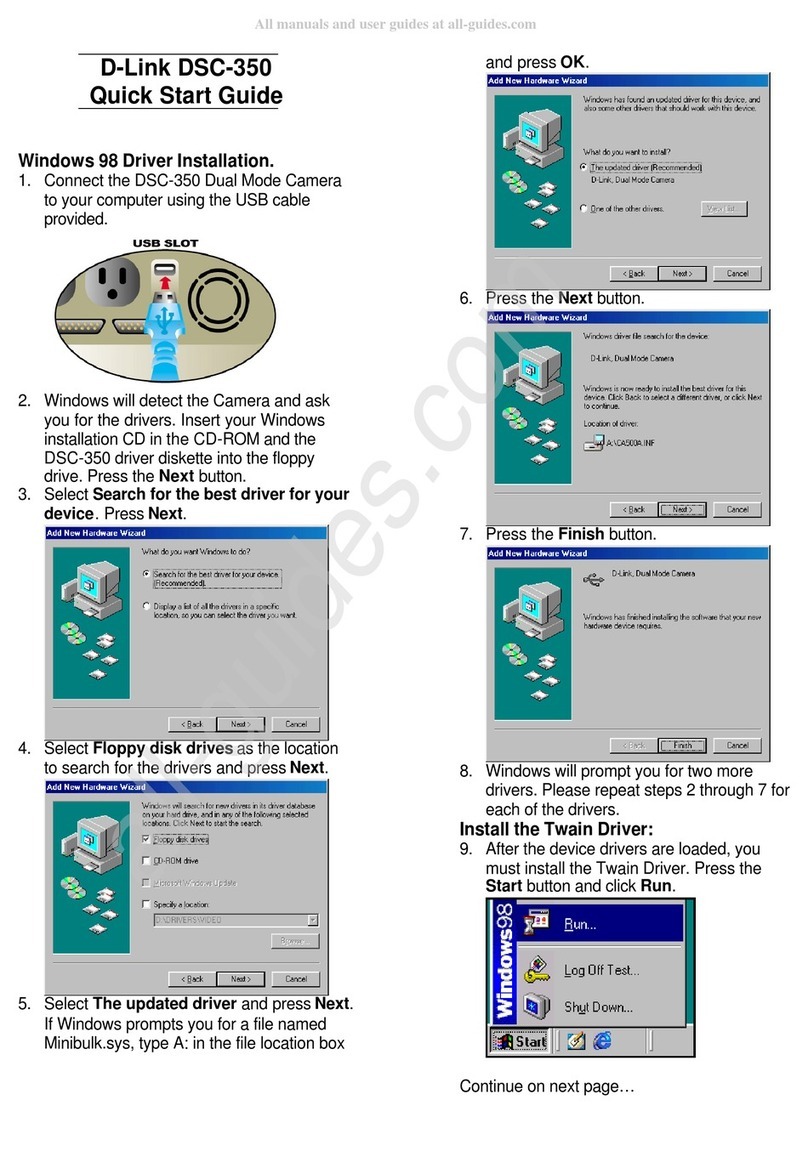Bionics Camera One User manual

Camera One
User Manual

Page 2 of 40
Manual version
Reference
Notes
1.0
CYOTOXMAR
AC/JC
Bionics Corporation Ltd (trading as Broadcast Bionics) is a company registered in
England and Wales. Registered number: 3241053.
Registered office: The Barn, Hurstwood Grange, Hurstwood Lane, Haywards Heath,
West Sussex. RH17 7QX United Kingdom
P: +44 (0) 1444 473999
F: +44 (0) 1444 473888
sales@bionics.co.uk
This manual is intended for information only. No liability can be accepted for any
errors or omissions. If in doubt, please contact your Bionic Studio support contact or
support@bionics.co.uk
© Broadcast Bionics 2021

Page 3 of 40
Camera One
User Manual
Table of Contents
Introduction.....................................................................................................................................................................5
Overview ............................................................................................................................................................................6
Launching Camera One......................................................................................................................................6
Screen layout .............................................................................................................................................................8
Settings area ..............................................................................................................................................................9
Recording area controls ........................................................................................................................................ 11
Recording Controls.............................................................................................................................................. 11
Auto........................................................................................................................................................................... 11
Manual .....................................................................................................................................................................12
AutoSwitch............................................................................................................................................................14
Mute..........................................................................................................................................................................15
Livestreaming..........................................................................................................................................................16
Camera Controls....................................................................................................................................................17
Download area controls.........................................................................................................................................19
ATEM Mini Pro view.................................................................................................................................................. 28
Recording check list.................................................................................................................................................32
Suggested default settings............................................................................................................................33
Common Questions ................................................................................................................................................ 34
Is there a way to see what is being recorded as it happens?.................................................. 34
For how long are the recordings kept on the system? ............................................................... 34
Is there a maximum recording length?................................................................................................. 34
In which format are the videos recorded?.......................................................................................... 35
How do I edit the recordings? ..................................................................................................................... 35
How do I use my ATEM Mini / ATEM Mini Pro / ATEM Mini Extreme?............................... 35
How do I add or remove the corner logo (DOG)? ......................................................................... 35
My screen looks different from this manual!..................................................................................... 35
My system says it is ‘Disconnected’ .......................................................................................................... 36
I’ve just closed down my browser window or computer by mistake! Have I lost the
recording?..................................................................................................................................................................37
The audio on my recording doesn’t sound right ..............................................................................37
What are the best practices for using video for my radio or podcast show? .............. 38

Page 4 of 40
Glossary ........................................................................................................................................................................... 39
Further sources of help and support ...........................................................................................................40

Page 5 of 40
Introduction
Camera One is a simple radio visualisation system which allows you to automatically
(or manually) record video of your radio or podcast studio, so that you can easily
share your best content online.
Camera One takes care of the recording without the need for monitoring multiple
screens, which leaves you free to concentrate on your show.
You can live stream to places like Facebook, YouTube, Twitch or your own website,
and download clips to edit using your existing video editing software, ready to share
on social media.
This guide outlines what each of the buttons and features on the system do.
Sometimes, manuals can make things seem more complicated than they actually
are, so please also see our training videos at http://bionic.radio/training
Tip! Recording law and regulations vary around the world. Make sure you
check with your lawyer for any local rules about recording permissions,
livestreaming, copyright and so on.
It is good practice to ensure notices about recording are clearly displayed in
your studio areas, and to inform guests that they may be in-vision, so they may
give their informed consent to appear –not everyone expects that they may
be on camera when visiting a radio station or recording a podcast!
Note! This user guide assumes that your system has already been installed
and configured. For more information on installing and configuring Camera
One, please see our separate installation & configuration manual.

Page 6 of 40
Overview
Camera One has a simple and easy layout which you can view in a web browser.
You can control the system manually, or automatically –which means all you need to
do is select your preferred options at the start of your show and then you can ‘set
and forget’, leaving you with more time to concentrate on your show’s content.
CAMERA ONE SCREEN
The Camera One screen has two main areas: the left-hand side has the recording
controls, and the right-hand side contains the playback and download options.
Launching Camera One
To open Camera One, you will need to know the system address used for your
Camera One system. This is a bit like a URL for a website.
Copy and paste this address into an internet browser (Chrome is recommended),
and Camera One should appear.

Page 7 of 40
ACCESS CAMERA ONE VIA A BROWSER –YOUR ADDRESS WILL BE DIFFERENT FROM THE ONE ABOVE
You may be asked for a login password, depending on how your system has been
configured.
It’s a good idea to add a shortcut to Camera One to your desktop, to make it easier
to find!
CAMERA ONE SHORTCUT (CHROME)
Tip! The address for Camera One will be different for each station and
studio –please ask your local support team if you do not know which address
to use.

Page 8 of 40
Screen layout
CAMERA ONE CONTROLS
The left-hand side of the screen contains the options for recording and selecting the
cameras.
The right-hand side of the screen contains the previously-recorded clips. In this area,
you can view recordings and download them to your local machine, ready for editing
on your own video editing software.

Page 9 of 40
Settings area
The top right-hand corner of the screen has a camera and a settings icon.
If the camera icon is dark, it means you can see the recording area controls (default).
CAMERA ICON SHOWS THE RECORDING CONTROLS AREA.PRESS THE GREY COG ICON TO ACCESS THE SETTINGS.
APASSWORD IS REQUIRED TO ACCESS THE SETTINGS AREA
If the cog icon is dark, it means you are in the Settings area, where the system
settings and configurations can be adjusted.
COG ICON DARK =SETTINGS AREA CONTROLS ACTIVE

Page 10 of 40
SETTINGS AREA ON THE LEFT;DOWNLOAD AREA ON THE RIGHT.PRESS THE CAMERA ICON IN THE TOP RIGHT-HAND CORNER
TO RETURN TO THE USUAL RECORDING AREA SCREEN.
Please see the separate configuration & installation manual for details on how to
adjust these settings.

Page 11 of 40
Recording area controls
The recording area allows you to adjust what Camera One is recording, and how it
records it. It also allows you to start a livestream.
RECORDING AREA CONTROLS
Let’s start from the top and look at the controls row-by-row:
RECORDING AREA CONTROLS –TOP ROW
Recording Controls
Auto
RECORD TOGGLE -AUTO
The Record Toggle defines which recording mode will be activated.
Set to the right, the Record mode will be ‘Auto’ (Automatic). This means the
recording will stop and start automatically, depending on the state of the

Page 12 of 40
microphone faders. When all the faders are closed/off, the recording will stop. Once
a fader is open/turned on, the recording will start again.
This mode is a good default option, because it means you will always capture the
action when people are talking, but won’t accidently create very long files.
Tip! Once Auto mode is on, the recording is done automatically –the ‘Start’
button is not needed and is inactive.
Manual
RECORD TOGGLE -MANUAL
When the Record Toggle is set to the left, the Record mode will be ‘Manual’. This
means that the recordings need to be started and stopped manually by pressing the
‘Start’ button. Once started, the recording will continue until you stop it, no matter
the state of the faders.
Tip! In Manual mode, you need to start and stop the recording yourself by
using the ‘Start’ button below the toggle.
This is useful if you want to capture the action even when no-one is speaking. For
example, you may have an item where a series of clips are played in and the
presenters and guests will react.
When the clips are played in, it would be usual for the microphones to be switched
off, so having Camera One in manual mode at this point would mean that the video
would still be captured.
Warning! Leaving the system in manual mode can result in long
recordings –make sure you do not leave the recording running for too long by
accident.

Page 13 of 40
To start a manual recording, press the Start button.
The Start button will go red, and the counter will start counting up.
To stop a recording, press the red count-up timer area.
The counter will pulse between red and amber for 5 seconds.
If you have made a mistake, you can press the count-up timer area again. The button
will go back to being red, and the recording will continue uninterrupted.
If you do want the recording to stop, after 5 seconds, the button will return to
displaying ‘Start’, and your recording will have ended.
At this, point, your recording will be available in the Download area.

Page 14 of 40
AutoSwitch
The AutoSwitch button determines how the camera switching behaves.
Press the button On to allow the system to automatically switch the camera shots,
depending on who is speaking in the studio.
The system has some clever programming underneath to ensure that the camera
switches smoothly. It ignores short interjections, and can automatically switch
between presenters and to wide shot when needed (for example, to give some shot
variety for a solo presenter).
AutoSwitch is the easiest option, and is recommended –a true ‘set and forget’
approach!
To operate the cameras yourself, turn AutoSwitch off.
When AutoSwitch is off, whichever camera button you press in the row below (see
below) will be the one which is captured in the recording.
You can move between AutoSwitch and Manual modes at will –for example, if you
want to capture a ‘reaction’ shot from a guest (perhaps your presenter is about to
tell them they have won $1 million), you can turn AutoSwitch off, press the camera of
your choice at the right moment, and then put AutoSwitch mode back on again.

Page 15 of 40
Mute
The Mute button allows you to put a holding graphic onto the camera feed.
Press the button to turn Mute mode on.
This is useful if you have a guest who does not want to be recorded, or if something is
happening in the studio that you do not wish to be captured for some reason.
The holding graphic is set up when your system is installed and is usually a station
logo.
HOLDING GRAPHIC FOR BIONIC FM –TODAY’S REASONABLY OK MUSIC MIX FOR HAYWARDS HEATH AND WEST SUSSEX…

Page 16 of 40
AutoMute
Depending on how your system has been configured, you may have the ‘AutoMute’
option enabled behind-the-scenes. This means that the holding graphic (Mute
button) will automatically be enabled once a recording has finished and be
disabled when a recording starts.
Livestreaming
The Stream button starts a live stream on whichever streaming platform has been
configured on your system.
To begin the stream, press ‘Start’.
The button will go red, and a count-up timer will begin.
To stop the stream, press the red count-up timer button.
Tip! If you aren’t sure which platform or page is connected, ask your local
support team to check the settings. Options available include Facebook,
YouTube, Twitch or any stream which accepts RTMP/RTMPS format, but you
are only able to stream to one of these per Camera One system.

Page 17 of 40
Camera Controls
CAMERA CONTROLS
The second row of button in the recording controls area are the cameras.
Each button relates to a different camera shot.
The ‘Wide’ shot is the default view of the whole studio.
The other cameras are usually linked to a specific microphone.
The Camera Controls work in two ways.
If the system is in AutoSwitch mode, the amber highlighted camera shows which
shot the system is currently automatically selecting.
If the system is in manual mode, you can press any of the camera buttons to
manually change the shot.
CAMERA 2–PRESENTER IS CURRENTLY SELECTED
Tip! You can also manually switch the cameras by pressing the buttons on
your ATEM Mini unit –the highlighted button shows the currently-active shot.

Page 18 of 40
The microphone logo in the corner shows that the camera shot is linked to a specific
microphone.
MICROPHONE ICON
On some systems (depending on your mixing desk), you may see a microphone
which is struck through.
MICROPHONE STRIKETHROUGH ICON
This shows that the microphone fader is down/off, and that the camera will not be
selected in AutoSwitch mode.

Page 19 of 40
Download area controls
The Download Area lets you preview your recordings, and choose which ones to
download so that you can edit them and share on social media.
DOWNLOADS AREA
The vertical day of the week buttons allow you to select a day in the past, to access
recordings from earlier days.

Page 20 of 40
To view recordings from a previous day, press that day’s button.
The related recordings will then appear to the right.
MONDAY’S RECORDINGS DISPLAYED
Table of contents