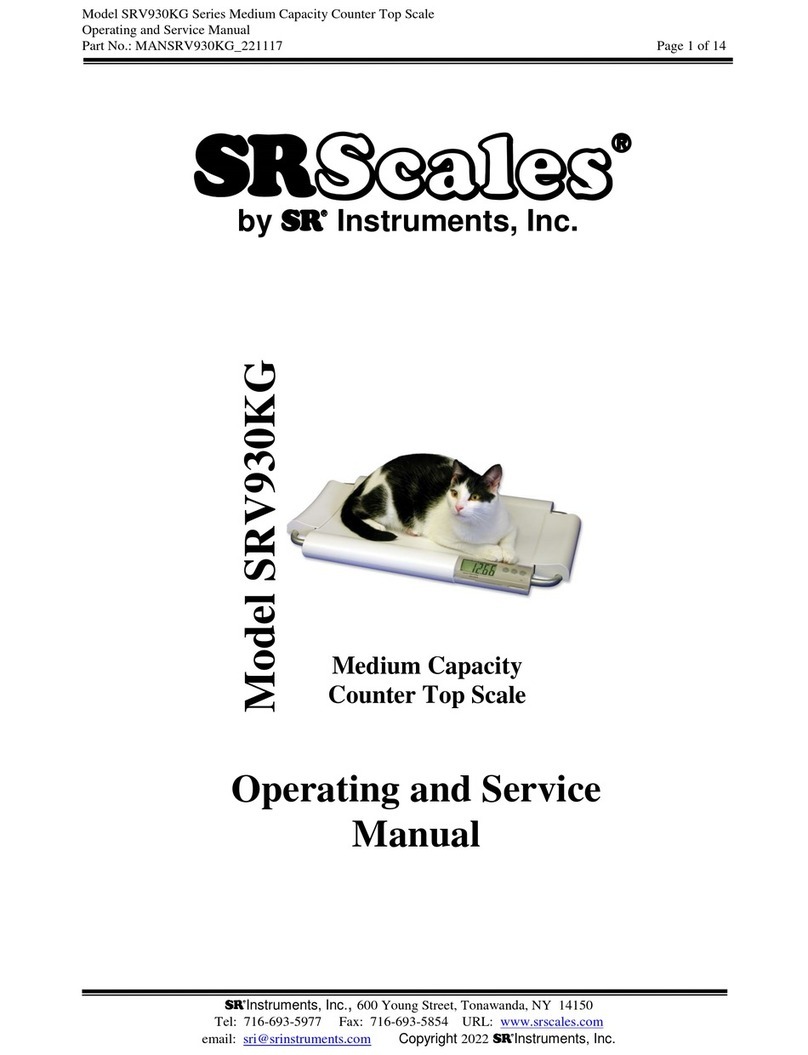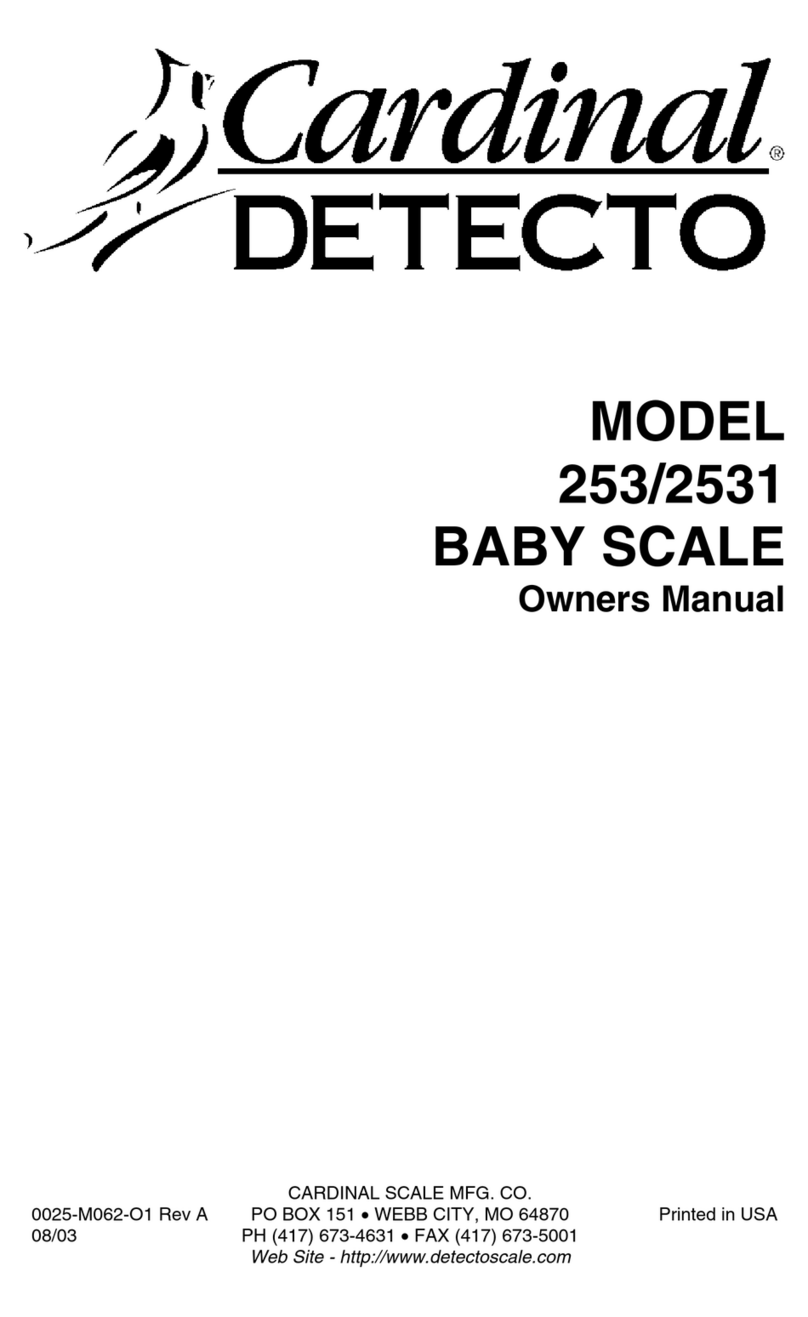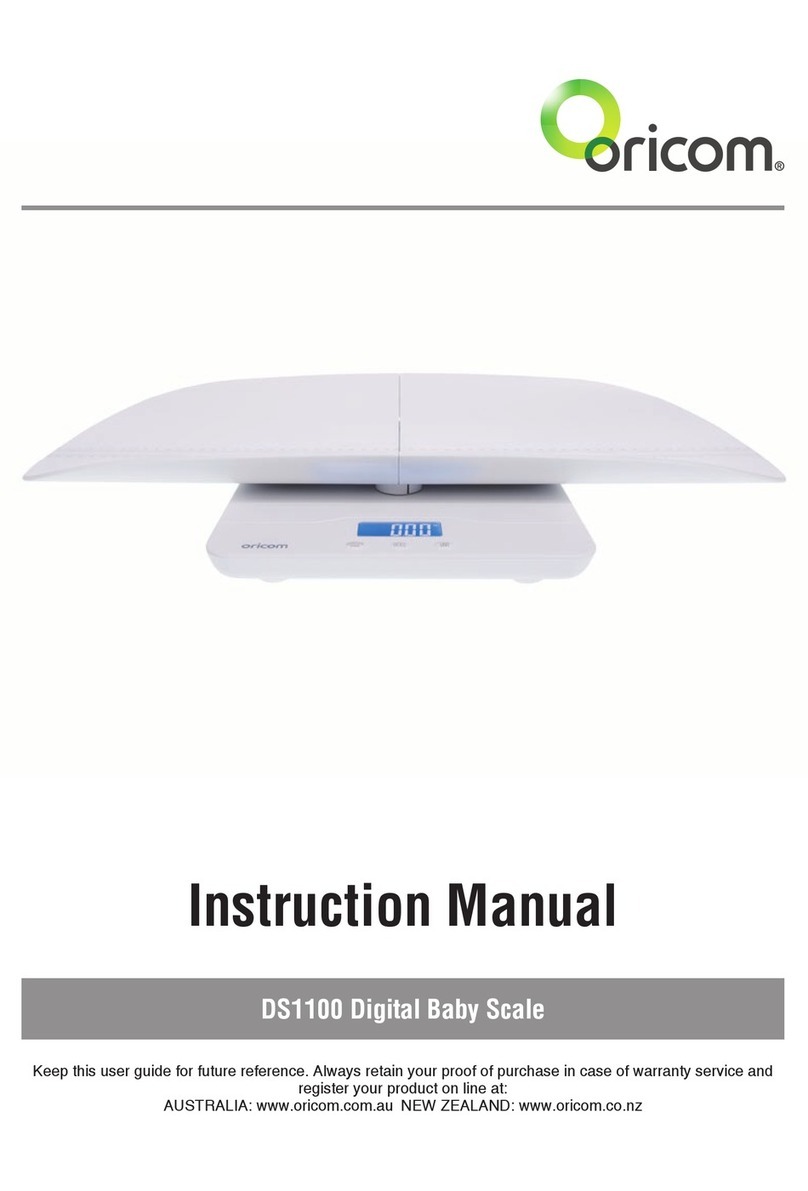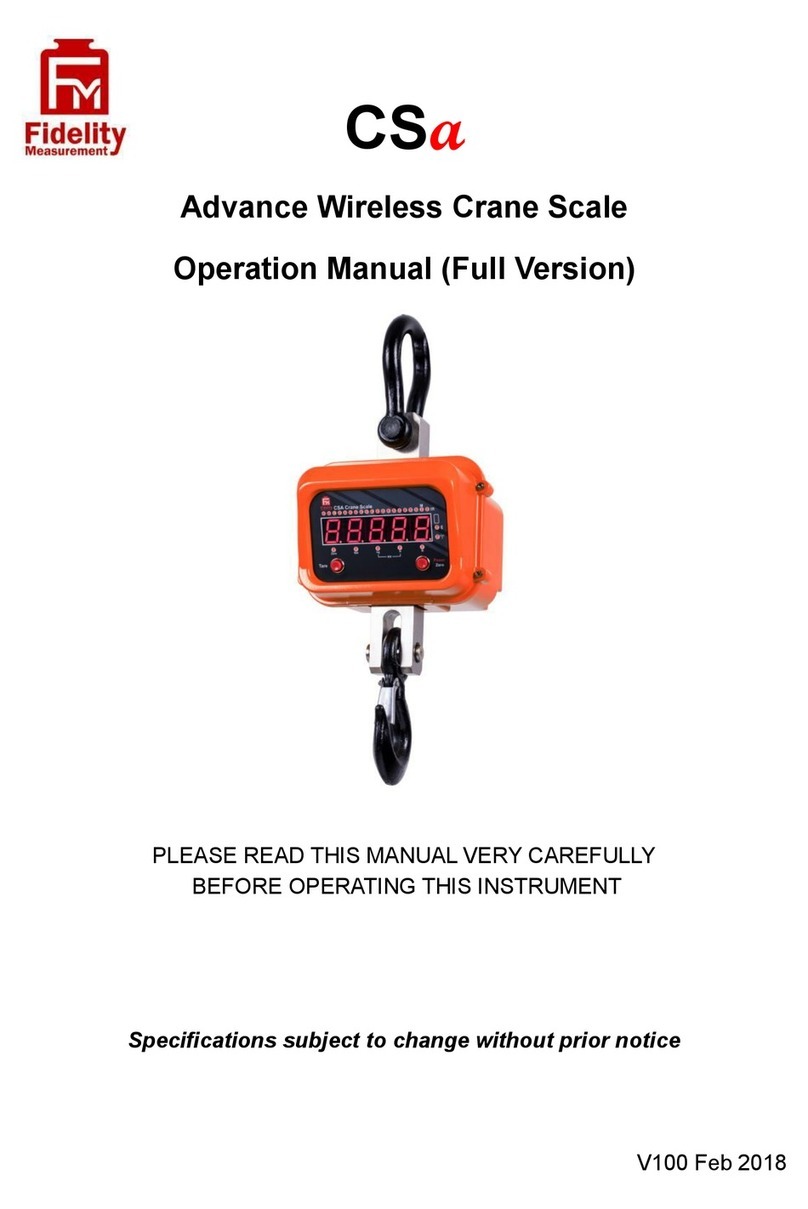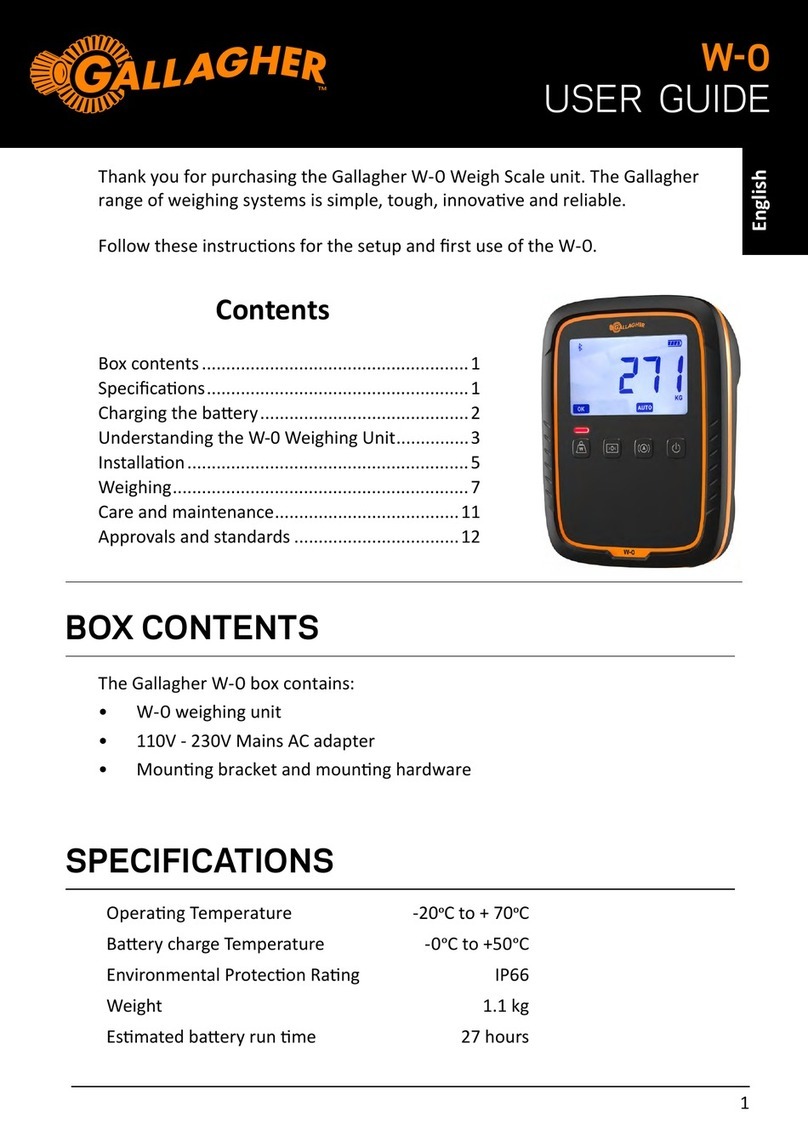BIOS Diagnostics 200SC User manual

PROFESSIONAL
Oce Scale
3-in-1 Body Analysis Scale
(Weight/Height/BMI)
Instruction Manual
Model: 200SC

Professional Office Scale
Instruction Manual
Table of Contents
1. Introduction
1.1 Features
1.2 General Warnings and Cautions
2. Getting Started
2.1 About the 200SC
2.2 About the LCD Screen
2.3 About the Buttons
3. Initial Setup
3.1 List of Components
3.2 Installation Instructions
4. Using the Device
4.1 Taking Measurements without Parameters Set Up
4.2 Taking Measurements with Parameters Set Up
4.3 Rotating the LCD Display
4.4 Charging the Battery
5. Error Messages / Malfunctions
6. Specifications
7. Limited Lifetime Warranty

1. Introduction
Thank you for purchasing the BIOS Diagnostics Professional Ofce Scale. This
precision device has been developed with efcient ofce measurement in mind.
It provides quick calculations of three key body qualities – weight, height, and
BMI. This manual is a comprehensive guide designed to help you understand the
capabilities and operation of the 200SC Professional Ofce Scale. Before using this
device, carefully read this manual for setup, conguration, use, troubleshooting, and
maintenance of the device.
1.1 Features
• 3-in-1 Body Analysis Scale (Weight, Height, BMI)
• High precision load cells for weight measurement
• High precision Ultrasonic Technology for height measurement
• Large LCD Display with Blue Backlight
• Voice Broadcast Function
• Easy Set-Up
• Overload Warning
• DC9V Adapter / Rechargeable Lithium Battery
1.2 General Warnings and Cautions
1. Ensure that the scale is placed on at, even, and solid ground before turning on.
Avoid carpet or soft surfaces, as uneven oors may affect the reading.
2. Clear anything over 35.4”/90 cm in height from the immediate vicinity (this may
affect patient’s height accuracy)
3. During measurements, stand straight, and as still as possible. Do not jump on the
platform.
4. Do not use if patient or oor around the device is wet. Keep scale in a dry place,
to protect the electronic components.
5. This unit is a precision device, handle with care, and move carefully to prevent
damage. Avoid excessive impact or vibration to the unit.
6. To clean, wipe unit with a soft damp cloth. Do not allow water to enter the scale.
Do not use chemical reagents to clean.
7. Do not disassemble the scale components. Doing so will automatically void the
warranty.

2. Getting Started
2.1 About the 200SC
This section describes the various components of the Professional Ofce Scale.
Height Sensor
LCD Display
LCD Display Control Buttons
Master ON/OFF Switch (located on
the back of the LCD Display)
Platform

2.2 About the LCD Screen
lb
kg
Age cm inch BMI
1
2
3
4
5
6 7 8
1. Weight
a. Shows weight displayed in pounds (lbs) or kilograms (kgs) as set by the user.
2. Stability Symbol
a. Denotes when the weight measurement on the scale has stabilized. The
number will no longer change.
NOTE: Note weight down, or save in memory before stepping off (see 2.3
(4a). Scale will return to 0.00 when weight is removed.
3. Minus Sign
a. Denotes that weight is under 0.00 lbs/kgs. If a negative weight reading
appears, press the ON/TARE/+ button to return the scale to 0.00 lbs/kgs.
4. Battery Indication
a. This shows the level at which the battery is charged.
5. Gender
a. This shows the input selection of patient’s gender.
NOTE: If patient’s gender identity is self-assigned, use the sex of the
patient at birth to determine selection choice. Or, follow instructions for
“Taking Measurements without Parameters Set Up (4.1)”.
6. Age
a. This shows the input selection of the patient’s age.
7. Height
a. This shows the calculated height of the patient once the measurement
has been taken in centimeters (cm) or inches (inch) as set by the user.
8. BMI
a. Shows the calculated BMI of the patient once the measurement has been
determined.
b. To better understand your BMI reading, please refer to the list below.

i. Underweight – BMI less than 18.5
ii. Normal Weight – BMI 18.5 – 24.9
iii. Overweight – BMI 25 – 29.9
iv. Obese – BMI 30 +
NOTE: BMI is a ratio of weight-to-height. The calculation to determine BMI = kg/m2
(a person’s weight in kilograms divided by their height in metres squared).
2.3 About the Buttons
CHARGE STANDARD OVER
OFF
ON
UNIT SET MEM
QUERY SPEECH
TARE
+
1
2 5
6
3 4
1. ON/TARE/+ Button
a. When LCD display is turned off (Master Switch remains in the on position),
click this button to turn the display ON. The screen will show a 0.00 lbs/
kgs weight.
b. In the case that the scale displays a number other than 0.00 lbs/kgs,
please press this button again to tare the weight, and return it to 0.00 lbs/
kgs.
c. When setting parameters, use this button to increase the selection.
d. When in the query/memory parameter, use this button to increase the
selection.
2. UNIT/- Button
a. When scale is turned ON, use this button to alternate between
measurement units (lbs/in, kgs/cm).

b. When setting parameters, use this button to decrease the selection.
c. When in the query/memory parameter, use this button to decrease the
selection.
3. SET Button
a. When the scale is turned ON, use this button to toggle through the gender,
and age parameters. Then use the increase/decrease buttons to select
choice. Hit the SET button to accept the selection.
4. MEM/QUERY Button
NOTE: The scale holds 7 measurements. Once the maximum capacity is
reached, the oldest will be deleted as new measurements are saved.
a. To save patient data in the memory after a measurement, have the patient
stand still. Press the MEM/QUERY button. “ ” will appear on the
screen.
b. To view memories saved in the device, have the scale turned on, and no
weight on the platform. Press and hold the MEM/QUERY button until
“ ” appears on the screen. Using the ON/TARE/+ or the UNIT/-
button cycle through the data until you nd the parameters of the patient
you are looking for (Gender/Age). Hit MEM/QUERY button again, and the
weight will appear on the display.
c. To exit the MEM/QUERY state after viewing a measurement, simply press
the MEM/QUERY button again.
5. SPEECH Button
a. When the scale is turned ON, use this button to switch the Voice
Broadcast feature ON/OFF.
b. By default, this setting it turned OFF, until manually switched ON.
6. OFF Button
a. When the scale is turned ON, use this button to turn the LCD screen OFF.
3. Initial Set Up
3.1 List of Components
• 1 x Platform (A)
• 3 x Column Sections (B/C/D)
• 2 x Sleeve Cover (E)
• 1 x Decorative Surface Shell (F)
• 8 x M5 Large Phillips-Head Screws (S1)
• 4 x M6 Hexagon Screws (S2)
• 1 x 2 Sided Key (Phillips & Hexagon)

D
E
E
B
F
S2
S1
S1
A
C

3.2 Installation Instructions
1. Remove all components from the box, and lay out for easy access.
2. Starting with the 3 column pieces (B/C/D), align, and connect the bottom of
column C (the column piece with the LCD screen), to the top of column B.
NOTE: Ensure that the wiring from column C is thread down through column B
before screwing them together.
a. Lock these columns in place by screwing in 4 x S1 (Large Phillips-Head
Screws).
b. Slide E(Sleeve Cover) down to cover the connecting sections and visible
screws.
3. Next, take column piece D(the column piece with the height sensor), and connect
the bottom of the column to the top of column piece C(the column piece with the
LCD screen).
a. Lock these columns in place by screwing in 4 x S1 (Large Phillips-Head
Screws).
b. Slide E(Sleeve Cover) down to cover the connecting sections and visible
screws.
4. With the completed column pieces now connected, make sure that F(Decorative
Surface Shell) is slid onto the bottom of column piece Bbefore moving on to the
next step.
5. Connect the plug at the end of column B, to the plug socket on A(Platform).
NOTE: The plug and the plug socket line up with a small cut out. Please match
them up before pressing the plug in.
6. Place the completed column assembly onto the corresponding elevated knob on
A(Platform).
a. Lock the column assembly into place by screwing in 4 x S2 (M6 Hexagon
Screws).
b. Slide F(Decorative Surface Shell) downwards into the corresponding
assembly holes on A(Platform).
7. After assembly is complete, carefully lift the scale, and place on level ground.
4. Using the Device
NOTE: Measurements can be taken with or without setting the Gender and Age
parameters.
4.1 Taking Measurements without Parameters Set Up
1. Ensure the Master Power Switch is set to ON, on the back of the LCD Display.
2. Turn the scale ON using the ON/TARE/+ button. If needed press this button
again to TARE the scale back to 0.00 lbs/kgs.

3. Have patient stand in the center of the platform, standing up straight, and
looking ahead.
NOTE: Make sure patient stands still, and remains on the platform until the
numbers have stopped changing on the screen.
4. Turn the LCD screen OFF by pressing the OFF button when nished noting down
measurements.
4.2 Taking Measurements with Parameters Set Up
1. Ensure the Master Power Switch is set to ON, on the back of the LCD Display.
2. Turn the scale ON using the ON/TARE/+ button. If needed press this button
again to TARE the scale back to 0.00 lbs/kgs.
3. Set Measurement Parameters
a. Gender: Press SET button until the male/female icon ashes, press ON/
TARE/+ button or UNIT/- button to make gender selection, press SET
button again to conrm choice.
b. Age: Press SET button until the age icon ashes, press ON/TARE/+
button or UNIT/- button to make changes to the patient’s age. Press SET
button again to conrm choice.
4. Have patient stand in the center of the platform, standing up straight, and
looking ahead.
NOTE: Make sure patient stands still, and remains on the platform until the
numbers have stopped changing on the screen.
5. Turn the LCD screen OFF by pressing the OFF button when nished noting down
measurements.
4.3 Rotating the LCD Display
Rotational Centeraxis
90˚ Revolve
The LCD display can be rotated 90°
backwards.
To rotate the LCD screen:
1. Unscrew, and completely remove the
black headed knurled screw from the top
of the LCD hinge.
2. Using a rm grip, guide the LCD screen
backwards (or forwards if already in
the backward position) 90°, so that the
knurled screw can now enter into the
newly aligned holes.
3. Screw the knurled screw back into the top
of the LCD hinge until tight.

NOTE: The LCD screen should be rotated back 90° if the patient is under 3’11”/120
cm in height, so as to not interfere with the height calculation.
4.4 Charging the Battery
When the LCD display shows , please be sure to charge the scale in a timely
manner. When the display shows “LO”, please charge immediately. The charging
interface (adapter plug in) is on the backside of the LCD display.
When the scale is plugged in via the power adapter, the charging indicator light
will illuminate, to conrm that the battery is charging. ONLY charge the scale with
the originally supplied power adapter (the use of another adapter who’s technical
parameters may not meet the device’s requirements may cause damage to the
scale).
5. Error Messages and Malfunctions
Error Message/Code Reasoning Troubleshooting
Power supply is low Plug the unit in to charge
Power supply is extremely
low Plug the unit in to charge
Weight exceeds
measuring range
Step off, and use
another form of weight
measurement
Device is unstable Move device to at, solid
ground
Height exceeds measuring
range
Step off, and use
another form of height
measurement
Height exceeds measuring
range
Step off, and use
another form of height
measurement

6. Specifications
Platform Size 19” x 14” (48.3 cm x 35.8 cm)
Weight Measurement Units lbs / kgs
Maximum Weight Capacity 440 lbs / 200 kgs
Minimum Weight Capacity 11 lbs / 5 kg
Weight Graduation 0.2 lbs / 100 g
Weight Accuracy 0-50kg:±300g
50.1kg-100kg:±400g
100.1kg-150kg:±600g
150.1kg-200kg:±800g
Height Measurement Range 2’11” – 6’7” (90 cm – 200 cm)
Height Accuracy +/- 2 cm
Power Supply 7.4v/2600mah lithium battery
Adapter Type Input 110-240 VAC
Output 9VDC / 1A
Charging Type DC Interface
Overall Dimensions 19”(D) x 14”(W) x 87”(H)
7. Limited Lifetime Warranty
The BIOS Diagnostics Professional Ofce Scale has a limited lifetime warranty
to be free of manufacturing defects in materials and workmanship under normal
applications of the original owner. If this product becomes inoperable due to defect,
return the product with all component pieces and proof of purchase to the address
listed below. This warranty does not cover any shipping/transport costs. This
warranty does not apply if the product is subject to misuse, neglect, rough handling
or damage.
100% Satisfaction Guarantee
If at any time, you are not completely satised with the performance of this device,
call our BIOS Medical Hotline and speak with a customer service representative,
who will make arrangements to have the device tested or replaced to your full
satisfaction.
If you have questions regarding the operation of your scale call the BIOS Medical
Hotline: 1-866-536-2289.
Should correction be necessary, return the unit with all component pieces. Enclose
proof of purchase and $5.00 for return shipping and insurance.

Ship the unit prepaid and insured (at owner’s option) to:
Thermor Ltd.
Attn: Returns Department
16975 Leslie Street
Newmarket, ON L3Y 9A1
www.biosmedical.com
Email: [email protected]
Table of contents