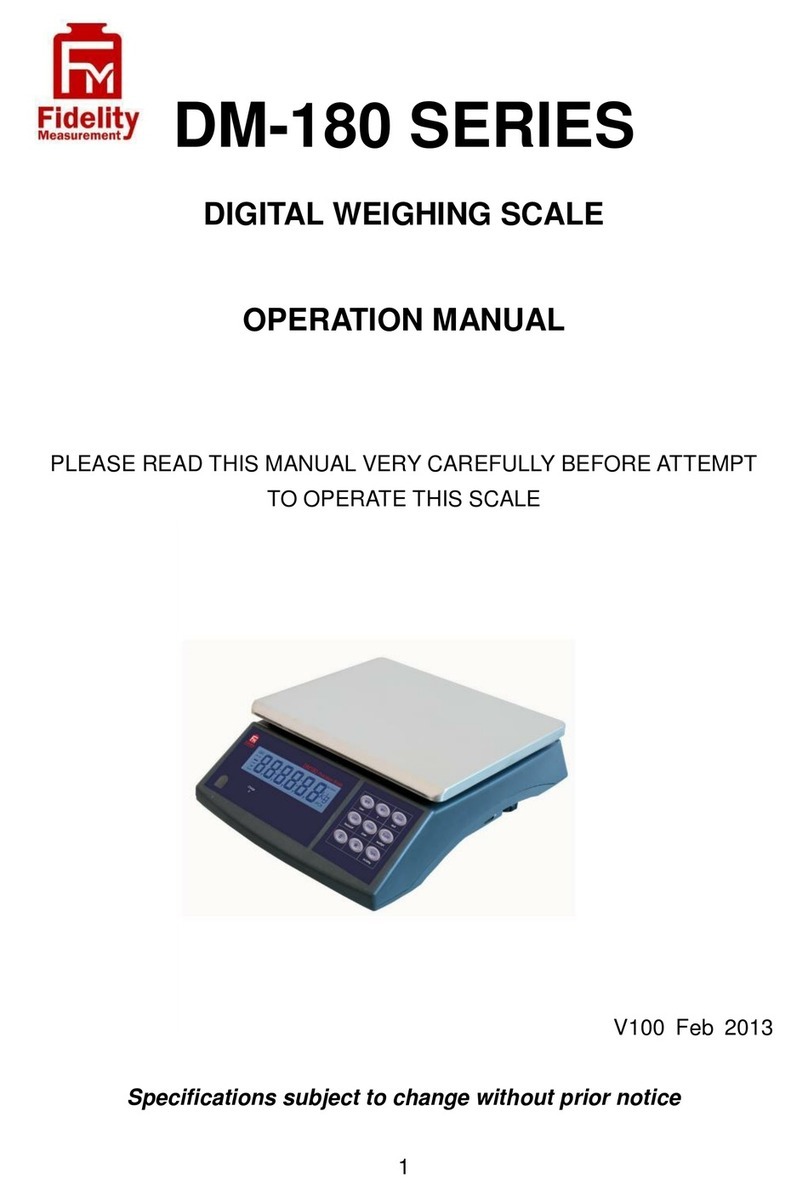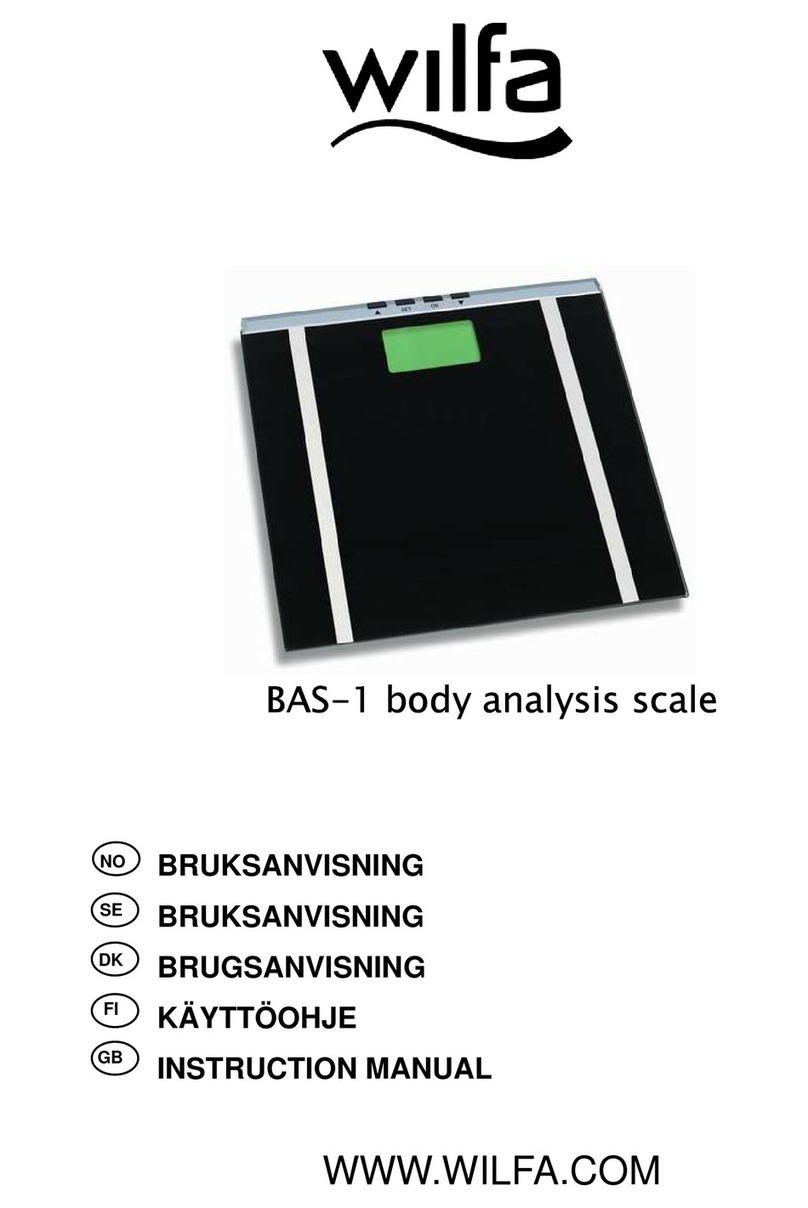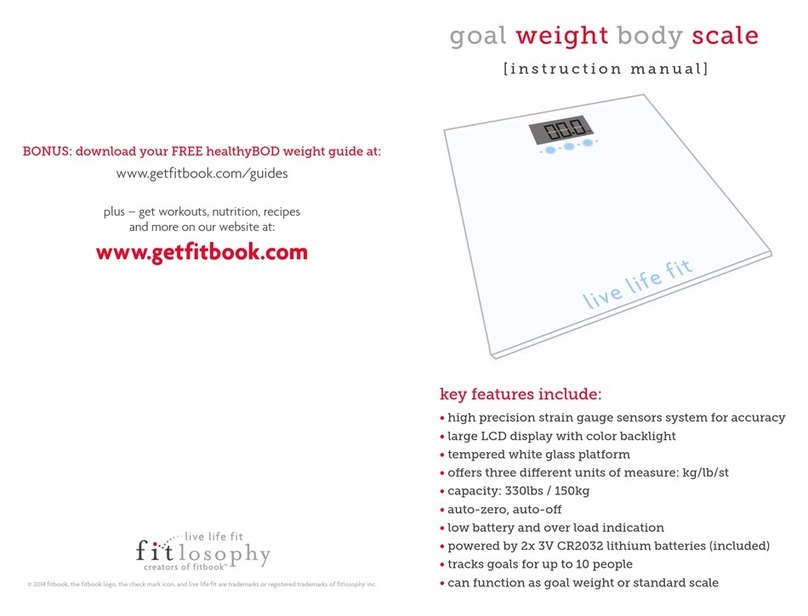Fidelity Measurement CSa User manual

CSa
Advance Wireless Crane Scale
Operation Manual (Full Version)
PLEASE READ THIS MANUAL VERY CAREFULLY
BEFORE OPERATING THIS INSTRUMENT
Specifications subject to change without prior notice
V100 Feb 2018

2

3
Content
Content...............................................................................................................3
1. Installation ......................................................................................................7
Cautions.........................................................................................................7
1.1 Metrological Legislation ...........................................................................7
1.2 Seal & Serial Number ..............................................................................7
1.3 Warm Up Time .........................................................................................7
1.4 Unpacking ................................................................................................8
1.5 Securing the Scale...................................................................................8
1.6 Support & Service ....................................................................................8
2. Specifications .................................................................................................9
3. Keys, Display & Connection Points..............................................................10
3.1 Keys & Display on Instrument................................................................11
3.2 Keys & Display on Remote Controller ...................................................12
4. Power & Battery Recharging........................................................................13
4.1 Power Adaptor .......................................................................................13
4.2 Built-In Rechargeable Battery................................................................13
5. Initial Setup...................................................................................................13
5.1 Internal Functions & Settings.................................................................13
5.2 How to Enter & Select Internal Function................................................13
5.3 IR Remote Controller Key Function under Internal Function Mode.......14
5.4 Internal Function Table...........................................................................15
5.5 Weight Unit Conversion .........................................................................18
5.6 Auxiliary Function Modes.......................................................................19
5.7. Auto Power Off......................................................................................19
5.8 Display Brightness .................................................................................19
5.9 Keyboard Lock .......................................................................................19
6. Basic Operations..........................................................................................20

4
6.1 Power On / Off Instrument .....................................................................20
6.2 Power On Countdown Sequence & Inputting Operator Number ...........20
6.3 Set Weight to Zero when Unloaded.......................................................20
6.4 Tare Modes ............................................................................................20
6.4.1 Manual Tare .....................................................................................20
6.4.2 Auto & Continuous Tare (F12) .........................................................21
6.4.3 Manual Repetitive Tare (F13) ..........................................................21
6.4.4 Preset Tare (F63) ............................................................................21
6.5 Select the Preferred Function Mode ......................................................22
6.6 Weight Units...........................................................................................22
6.7 Memory Accumulation ...........................................................................22
6.7.1 Automatic Accumulation...................................................................23
6.7.2 Manual Accumulation.......................................................................23
6.7.3 When data is accumulated to memory ..........................................23
6.7.4 Memory recall and clearance...........................................................23
7. Weighing Mode ............................................................................................24
8. Peak Hold Mode...........................................................................................25
9. Animal Weighing Mode ................................................................................25
9.1 Description of Animal Weighing Mode ...................................................25
9.2 Basic Animal Weighing Settings ............................................................25
9.3 Start using Animal Weighing..................................................................26
10. Wireless Communication ...........................................................................26
10.1 Default Settings of Built-in Bluetooth & WIFI Module ..........................26
10.2 Default Settings of Built-in WIFI Module..............................................27
10.3 Comport Setting Procedures ...............................................................27
10.3.1 When comport is set as PC ...........................................................28
10.3.2 When comport is set as CMD ........................................................28
10.3.3 When comport is set as Manual ....................................................29
10.3.4 When comport is set as Auto (Auto 1~3) .......................................31
10.3.5 When Comport 1 is set as Scanner ...............................................33

5
11. Customer & Product Code .........................................................................33
11.1 Enter a Customer & Product Code Manually.......................................34
11.2 Enter a Customer & Product Code by Scanner ...................................35
11.3 Clear a Customer & Product Code Entered.........................................35
11.4 Print a Customer & Product Code Entered ..........................................35
12. Enter a Key Command by Scanner ...........................................................36
13. Communication & Outputs .........................................................................36
13.1 PC Output Protocol ..............................................................................36
13.2 Sending Keyboard Commands from Computer...................................36
13.3 Requesting Operation Results & System Parameters by Computer...37
14. Printing Formats.........................................................................................37
14.1 Lab 1 Print Format ...............................................................................37
14.2 Standard Lab 2 Print Format ...............................................................38
14.3 Customizing Lab 2 Print Format ..........................................................39
14.3.1 Print output format variants table...................................................39
14.3.2 To edit custom Lab 2 print output format .......................................40
14.4 Lab 3 Data Base Output Format..........................................................41
14.5 Lab 4 Print Format ...............................................................................42
14.6 Lab 5 Print Format ...............................................................................43
15. Label Printing .............................................................................................44
15.1 Label Format Groups & Label File Names ..........................................44
15.1.1 FL1 (Label Format Group 1) ..........................................................44
15.1.2 FL2 (Label Format Group 2) ..........................................................45
15.2 Label Programming .............................................................................45
15.2.1 Label programing information table ...............................................46
15.2.2 Label programming sample ...........................................................48
16. Built-in Battery & Recharging .....................................................................49
16.1 Battery Operation Time........................................................................49
16.2 Battery Low Signal ...............................................................................49

6
16.3 Battery Charging Status.......................................................................49
17. Error Codes ................................................................................................50
18. Daily Care & Maintenance .........................................................................51
19. Downloading Appendix A to E ....................................................................51
Appendix A: - Keyboard Commands................................................................52
Appendix B: - PC Output Protocols..................................................................53
Appendix C: - Operation Result Commands....................................................57
Appendix D: - System Parameter Inquiry Commands .....................................59
Appendix E: - TSC Printer Installation & Setup Procedures ............................68
E.1 Before Installation..................................................................................68
E.1.1 Printer Installation...............................................................................68
E.1.2 Uploading TCF File to Printer .............................................................69
Appendix F: - Create & Upload Label to TSC Printer ......................................70
F.1 Selecting the Correct Edition for Bartender Software ............................70
F.2 Adding Information from Instrument to Label & Uploading to a TSC
Printer...........................................................................................................70

7
1. Installation
Cautions
a. Dangerous! Do not perform overhead weighing / operation with this
instrument. Always stand clear of this instrument and weighed
subject during weighing operation.
b. Do not overload this instrument.
c. The instrument is not an explosion proof device.
d. The instrument is not a water proof device.
e. Do not open the instrument, no user serviceable parts inside.
Always contact your dealer for service.
f. Do not place this instrument in where shock, excessive vibration or
extremes of temperature (before or after installation) exist.
1.1 Metrological Legislation
Because of metrological legislation, some metrological parameter settings are
limited to be done by authorized personnel only. Do not attempt to change any
parameters under internal function number F60 ~ F99. Contact your dealer for
installation and technical assistance.
1.2 Seal & Serial Number
This instrument is legal for trade only when it is sealed (and/or stamped) and
bearing a serial number. Do not attempt to break the seal (or stamp) or serial
number affixed to this instrument. No warranty service will be provided if the seal
(or stamp) or data plate affixed to this instrument is damaged or removed.
Always contact your dealer for after sales service.
1.3 Warm Up Time
Allow warm up period of not less than 60 seconds before calibration and
usage. The higher the setup resolution of the scale, the longer the warm
up period is required.
In most cases, 60 seconds is a safe warm up period for all applications.
This warm up period is needed to energy all components to reach a stable
status.

8
1.4 Unpacking
Unpack this instrument very carefully. Check and make sure that the following
items are included: -
a. This operation manual x 1
b. Crane scale x 1
c. Battery Charger x 1
d. Infrared Remote Controller x 1
Contract your dealer if any items are missed.
1.5 Securing the Scale
a. This instrument must be hanged via a strong media, e.g. a wire rope
or a metal hook, to a firm support that can withstand at least 5 times of
the maximum capacity of this instrument.
b. Make sure that this instrument is hanged vertically.
c. Avoid using this instrument in any environment where excessive wind
flow, vibration and extreme temperature change exist.
1.6 Support & Service
Always contact your dealer for product information, after sales service and
questions when in doubt.

9
2. Specifications

10
3. Keys, Display & Connection Points

11
3.1 Keys & Display on Instrument
No.
Name
Description
1
Capacity Bar
To show applied and remaining capacity.
2
M+ Indicator
Visible when memory contains of accumulated
data.
3
IR Indicator
Visible when receiving IR signal.
4
IR Window
Window for IR signal. Do not obstruct.
5
Bluetooth
Indicator
Visible when Bluetooth is turned on.
6
WIFI Indicator
Visible when WIFI is turned on.
7
Zero Indicator
Visible when instrument is at zero status.
8
Net Indicator
Visible when net result is being displayed.
9
kg / Stable
Indicator
Visible when weight unit is = kg.
•Flashing = Weight unstable
•Lit on = Weight stable
10
Newton / Stable
Indicator
Visible when weight unit is = Newton.
•Flashing = Weight unstable
•Lit on = Weight stable
11
lb / Stable
Indicator
Visible when weight unit is = lb.
•Flashing = Weight unstable
•Lit on = Weight stable
12
Tare Key
Press this key to tare off the weight of a
container.
13
Power/Zero Key
•Press and hold for 1 second to power
instrument Om/Off
•Press and release to set weight
displayed to zero when unloaded.

12
3.2 Keys & Display on Remote Controller
1
Depends on F11 setting.
2
Refer to F16 and F17 settings for details.
3
When F63 is set to On.
4
F60~F99 requests password or jumper to access.
No.
Name
Description
A
[Tare]
Press this key to tare off the weight of a container.
B
[MR]
Press this key to recall total stored transactions.
C
[Func]
Press this key to shift between weighing, peak hold,
animal weighing1 and PCd mode.
D
[MC]
Press this key to erase total stored transactions.
E
[Hold]
Press this key to hold the current weight being display.
F
IR Transmission indicator. Visible when IR signal is being
transmitted.
G
[Zero]
Press this key to set weight displayed to zero when
unloaded.
H
[Print/
M+]
Press this key to send print data out and/or accumulate
current value to memory2.
I
[Unit]
Press this key to shift among various weight units (if
weight unit conversation is enable).
J
[Set]
When in operation mode: -
•Press and release to Introduce a preset tare
value3.
•When in weighing mode: - press and hold for 2
seconds to access internal function setting mode
(F1~F38) or to prompt/introduce an operation
parameter/value during piece count, auto tare
accumulation and animal weighing mode.
During power on countdown process:
•- press and release to access internal function
mode (F1~F99)4.
K
[Off]
Press this key to turn instrument off.

13
4. Power & Battery Recharging
This instrument comes with a built-in rechargeable battery and external
rechargeable battery.
4.1 Power Adaptor
Always use the power adaptor supplied together with this instrument to recharge
the built-in and external rechargeable battery and to avoid un-recoverable
damages to this instrument.
4.2 Built-In Rechargeable Battery
Before first time use, recharge the built-in batter for at least 8 hours to ensure
the best battery performance.
5. Initial Setup
5.1 Internal Functions & Settings
Application parameters can be checked and set through internal function. Set
all preferred operation parameters according to 5.4.
5.2 How to Enter & Select Internal Function
5
Follow the below procedures for internal function setup: -
a. In weighing function, press and hold [Set] for about 2 second.
b. Instrument displays F1.
c. Instrument is now in internal function mode.
5
Internal function mode can only be accessed when instrument is in weighing mode.

14
5.3 IR Remote Controller Key Function under Internal Function Mode
Key
Function in Setup & Calibration
[Zero]
Quit without saving.
[Tare]
•Set F1 value being shown to zero and to display the net
span gain of additional load applied.
•Fast forward during Customer / Product code data
input.
[MR]
•Quick access to +10th internal function number
•Increase value by 1.
•Go to next Alphabet / Symbol during Customer /
Product code data input process.
[Unit]
•Go to previous page / previous parameter.
•Mover cursor to left.
[Print/M+]
Enter, save and return.
[Func]
•Go to next page / next parameter.
•Mover cursor to right.
[MC]
•Quick access to -10th internal function number
•Decrease value by 1.
•Go to previous alphabet / Symbol during Customer /
Product code data input process.
[Off]
Quit without saving and power off
[Set]
•Enter internal function.
•Swift between upper and lower case.
•Enter Confirmation when Sure? Appears.
[Hold]
Clear value entered.

15
5.4 Internal Function Table
Refer to the below tables for internal function number, parameter and setting
notes.
Functi
on
No.
Description
Parameters / Note
Default = **
F1
Internal Analogue to
Digital (ad) Value
Press [Print/M+] to set offset value to zero when
unloaded. Then add load to observe the net span
value of the load applied.
•If span value is more than 99999, then the
first or first 2-digit of the actual span will be
displayed first and then followed by the rest
of other digits.
•Example A: - 1 followed by 88888 means that
actual span value is = 188888.
•Example B: - 12 followed by 45678 means
that actual span value is = 1245678.
•Press [Zero] to quit to F1.
F2
All Segment Check
All display segments and LED indicators will be lit on.
Check if any segments or indicators are missing.
F3
Capacity, Division &
Default Weight Unit
Display basic metrology characteristics (capacity,
division and weight unit). Value displayed = Max + 1e
F4
Date Format & Date
DD/M/YY
** YY/M/DD
M/DD/YY
•M = 1~9 (January ~ September), o (October), n (November), d
(December).
•Press [Print/M+] to check current date value.
•To change date value, enter date value and then press [Print/M+] to
confirm.
F5
Time
HH/MM
To change time, press [Print/M+], then enter a new value and press [Print/M+]
to confirm.
F6
System Initialization
(Set F7~F31 to
Default)
** No
YES

16
If YES is selected, scale displays “SURE ?” for confirmation. At this point: -
•Press [Set] to confirm, or
•Press any other key to quit.
Scale shows Done when initialization is completed.
F7
Auto Power Off Time
(Minute)
OFF
1
3
** 5
10
20
F8
Brightness
1
2
3
** 4
5
•1 = dimmest; 4 = brightest
•Press [Func] or [Unit] to change setting and then press [Print/M+] to
save.
F9
Weight Unit Enable /
Disable
kg
(** On/OFF)
lb
(On/** OFF)
N(KN)
(On/** OFF)
F10
Filter Strength
Ft 1 (Strong)
** Ft 2
(Normal)
Ft 3 (Weak)
F11
Auxiliary Function
PEK (Peak): On / ** OFF
Ani (Animal): On / ** OFF
PCd (Quick Acces to Product Code Setting):
On / ** OFF
F12
Auto Tare Function
** OFF
On
Conti
Notes: -
•OFF= Auto Tare Function disable
•On = Only the first table weight applied will be tare off. Minimum tare
load ≥ 2d
•Conti = All stable weight applied will be tare off. Minimum tare load ≥
10d
F13
Repetitive Tare
Function
OFF
** On
If F12 is set = Conti, Repetitive Tare setting “OFF” will be surpassed.
F16
Set Comport 1 (for BT
or TTL)
OFF / Auto1 / Auto2 / Auto3 / Manul / PC / ** CMD /
Scanr
Refer to F17 for details
F17
Set Comport 2 (WIFI)
OFF / Auto1 / Auto2 / Auto3 / Manul / PC / ** CMD /
Scanr

17
•OFF = Comport disable.
•Auto1 = auto print when weight is stable.
•Auto2 = the highest stable weight value (of a weighing process) will be
automatically printed when all loads are removed (and gross weight
returns to zero or minus).
•Auto3 = the last stable weight value (of a weighing process) will be
automatically printed when all loads are removed (and gross weight
returns to zero or minus).
•Manul = Manual output to printer or computer.
•PC = Continuous output.
•CMD = Command / information request mode.
•Scanr = Serial scanner.
Notes: -
•Refer to operation manual for detailed setup information.
•Restart instrument (by power off then power on again) after F16 and/or
F17 setting is changed under normal operation status.
F18
Machine ID and Group
Number
I
(Machine ID)
Gp
(Group Number)
•Press [Print/M+] to save a Machine ID number (0000~9999) entered,
or press [Hold] clear machine ID.
•Then press [Print/M+] to go to Group Number setting.
•Press [Print/M+] to save a Group Number (00~99) entered, or press
[Hold] clear machine ID.
F19
Manual Customer &
Product Code Setting
H Code
M Code
L Code
•Product code accepts space, dash, numeric numbers, capital and small
capital letters. Maximum length = 15 digits.
•Enter Product code starting from H code, then M code and finally L
code. Press [Print/M+] to confirm and end editing after last digit has
been input.
•Customer & Product code does not support print format 1 (Lab 1).
•If a customer/product code has been entered, this code will be included
in print format Lab 2 ~ Lab 5 automatically.
F20
Keyboard Lock
** OFF (Disable)
On (Enable)
When keyboard lock is = On, only Zero, Tare, Set & Off key will be accessible

18
during operation status.
F21
Lab 2 Weight Function
Output Print Format
** STD
CUSTO
F24
Lab 2 Animal
Functions Output Print
Format
** STD
CUSTO
F28
Ask for Operator No.
During Startup
** No (Disable)
YES (Enable)
F29
Read Calibration and Parameter set counts.
•O (Parameter set count): - shows total times that the important
parameters (F80~F87) has been altered.
•C (Calibration count): - shows total times of calibration.
F30
Allow Letters and
Symbols for Customer
& Product Code
Manual Entry
** OFF (Disable)
On (Enable)
F31
Auto Power Saving
** On
OFF
•OFF = Auto Power Saving disable.
•On = Display brightness will switch to minimum when weight remains
unchanged for 30 seconds.
Note: - Auto Power Saving will be disabled when an energized power adaptor
is plugged in.
F33
Statistic Data Output
Sd. On
** Sd. OFF
F38
WIFI/BT on / off
Fi (WIFI)
(On/** OFF)
BT (Bluetooth)
(On/** OFF)
Restart instrument (by power off then power on again) after F38 setting is
changed under normal operation status.
5.5 Weight Unit Conversion
This instrument supports weight unit conversion among kg, lb and Newton
(Kilo Newton). To enable or disable a particular weight unit, go to F9 and: -
•To enable/disable weight unit kg: - Select On/Off when kg/Stable
Indicator appears, then press [Print/M+] to confirm and go to next
weight unit setting.
•To enable/disable weight unit lb: - Select On/Off when lb/Stable

19
Indicator appears, then press [Print/M+] to confirm and go to next
weight unit setting.
•To enable/disable weight unit Newton (Kilo Newton):- Select On/Off
when Newton/Stable Indicator appears, then press [Print/M+] to
confirm.
5.6 Auxiliary Function Modes
This instrument supports below 3 auxiliary function modes: -
Peak Hold Function (Peak).
Animal Weighing (Ani).
Quick access to Customer & Product Code Setting (C.P.Cod).
To enable or disable a particular auxiliary function modes weight unit, go to
F11 and: -
•To enable Peak Hold mode, select PEKon; to disable select PEKoF.
Then press [Print/M+] to confirm and go to next mode setting.
•To enable Animal Weighing mode, select Anion; to disable select
AnioF. Then press [Print/M+] to confirm and go to next mode setting.
•To enable Quick access to Customer & Product Code Setting mode,
select PCdon; to disable select PCdoF. Then press [Print/M+] to
confirm.
5.7. Auto Power Off
This instrument is equipped with various auto power off parameters. Refer to
internal function number F7 of 5.4 for detail and setting.
5.8 Display Brightness
This instrument is equipped with various auto display brightness parameters.
Refer to internal function number F8 of 5.4 for detail and setting.
Display brightness will turn to minimum automatically when weight detected
remains unchanged for about 30 seconds.
5.9 Keyboard Lock
When keyboard lock is enabled, only [Off], [Zero], [Tare] and [Set] key can
function. Refer to internal function number F20 of 5.4 for detail and setting.

20
6. Basic Operations
6.1 Power On / Off Instrument
To power on, press [Power/Zero] on instrument.
To power off, press and hold [Power/Zero] on instrument for 1
second4, or press [Off] once on remote controller.
6.2 Power On Countdown Sequence & Inputting Operator Number
After powered on, instrument will display: -
a. Software number.
b. Software revision.
c. All display segments.
d. Calibration count value.
e. Parameter set count value.
f. Battery voltage.
g. Capacity & division set (in the format of Max plus 1 division).
h. At this point, depends on internal function number F28 setting,
instrument may ask for operator number input. If this is the case: -
•Input 4-digit operator number then press [Print/M+] to enter, or
•Press [Zero] to skip operator number when oP appears.
i. At this point, instrument is in weighing mode and is ready for operation.
6.3 Set Weight to Zero when Unloaded
If zero result is not obtained when unloaded, press [Zero] to set weight
displayed to zero.
6.4 Tare Modes
Tare function is used to cancel the weight of a container in order to get the net
weight result. Various tare modes are available. Refer to below paragraphs for
details.
6.4.1 Manual Tare
1. Remove all loads from instrument.
2. Make sure that the Zero Indicator is on. If not, press [Zero].
3. Apply container to instrument.
4. Press [Tare].
Table of contents
Other Fidelity Measurement Scale manuals