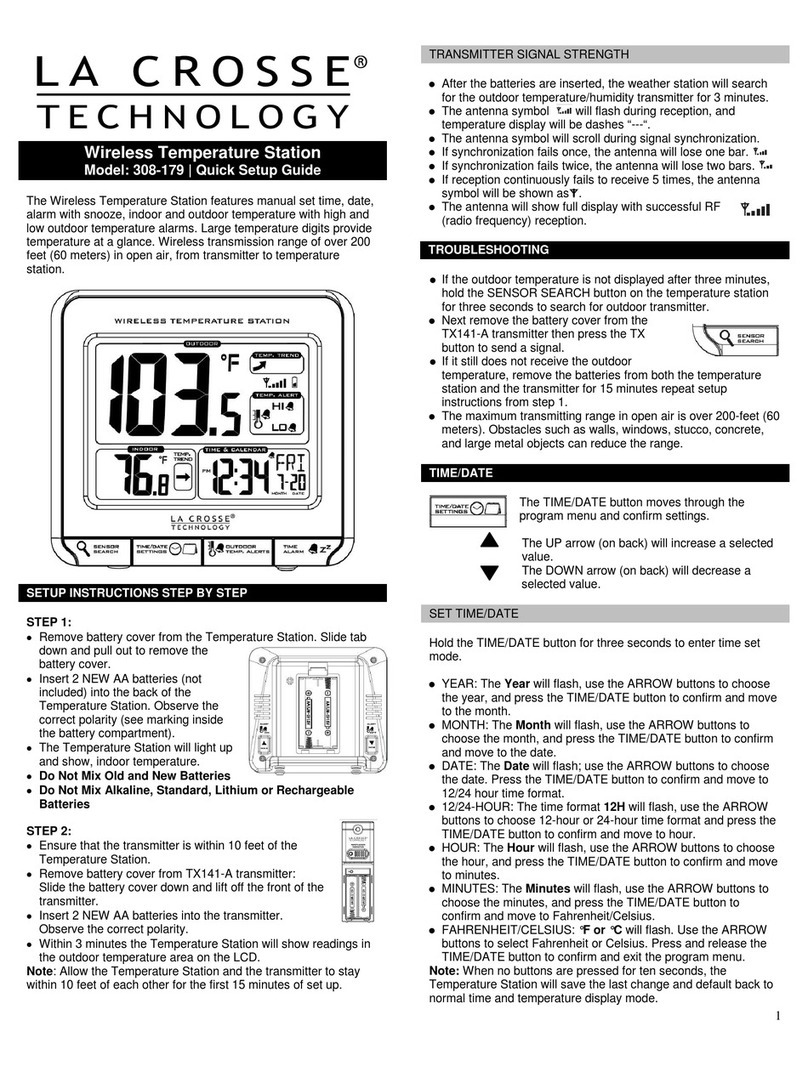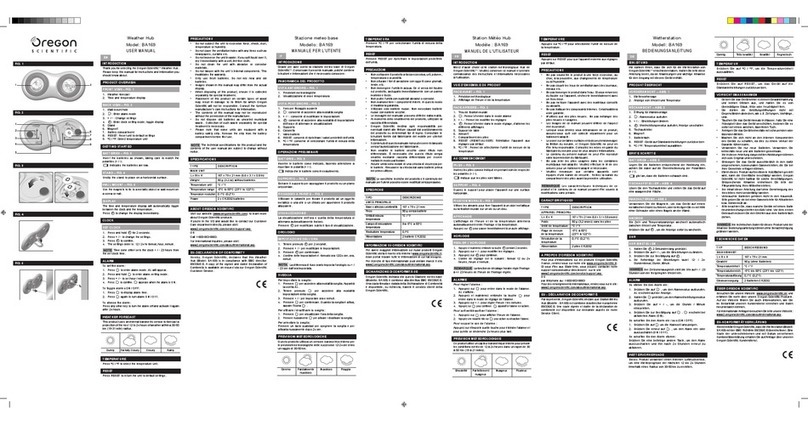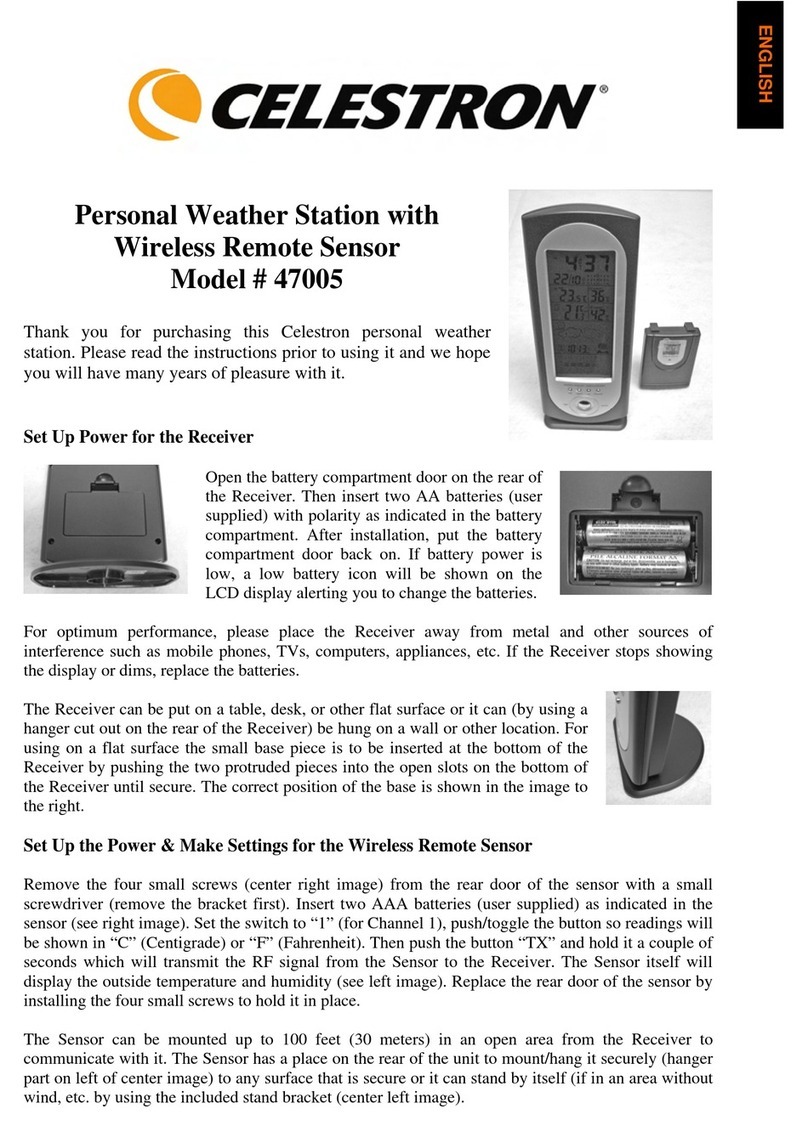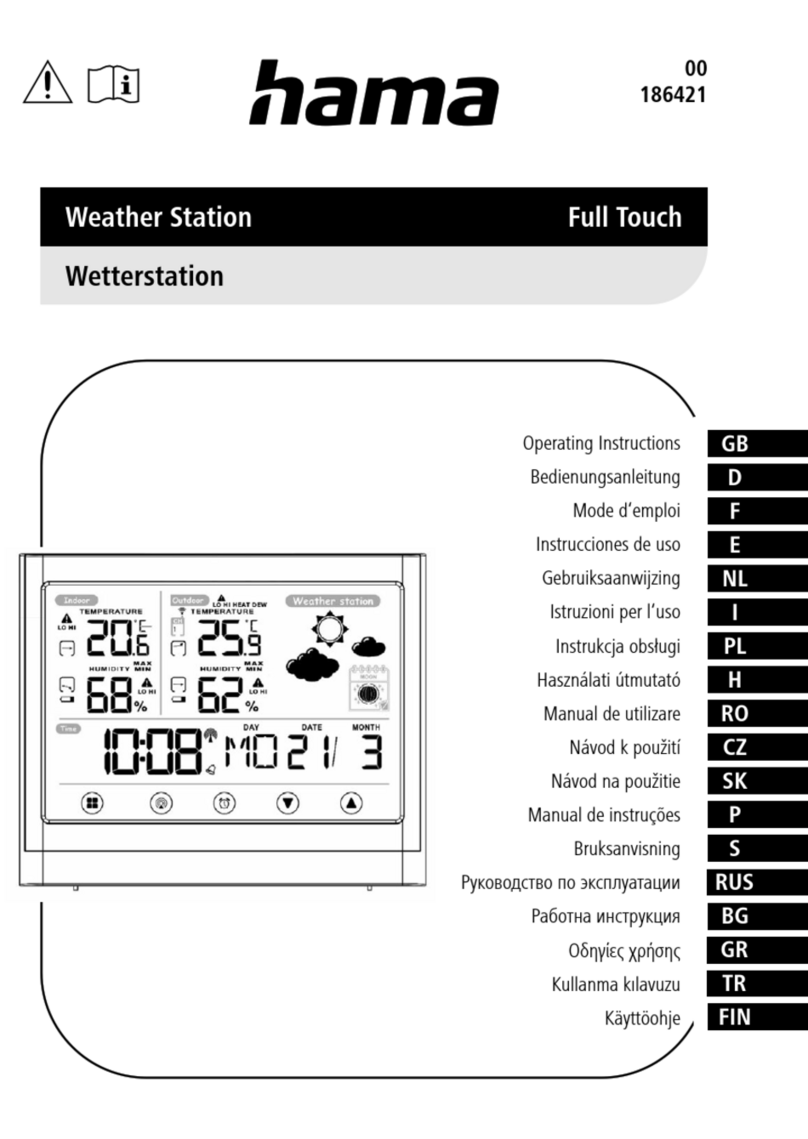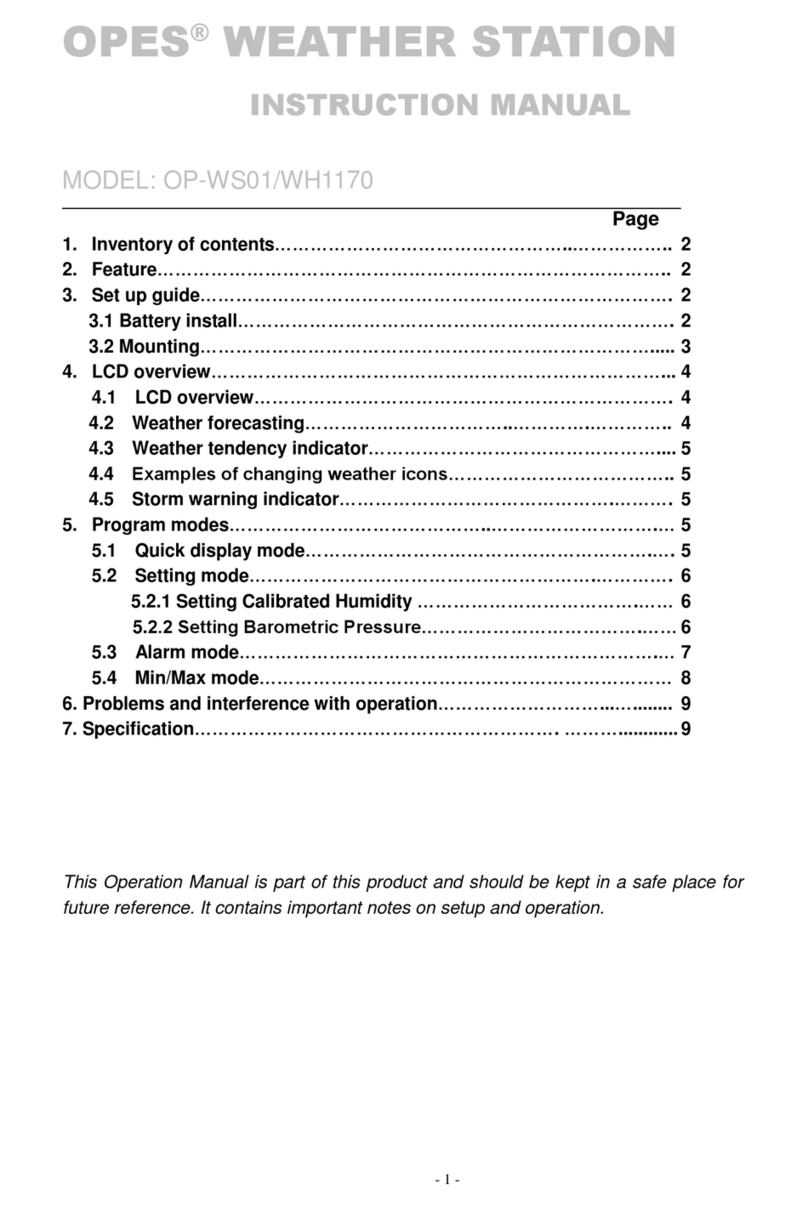BIOS WEATHER 386BC User manual

Colour Weather Station
Station météorologique couleur
Instruction Manual
Mode d’emploi
Wireless / Sans fil
Year
an
G
a
r
a
n
t
i
e
W
a
r
r
a
n
t
y
Canada’s Source forWeather Instruments Since 1934
Source canadienne pour les instruments météorologiques depuis 1934
/MC
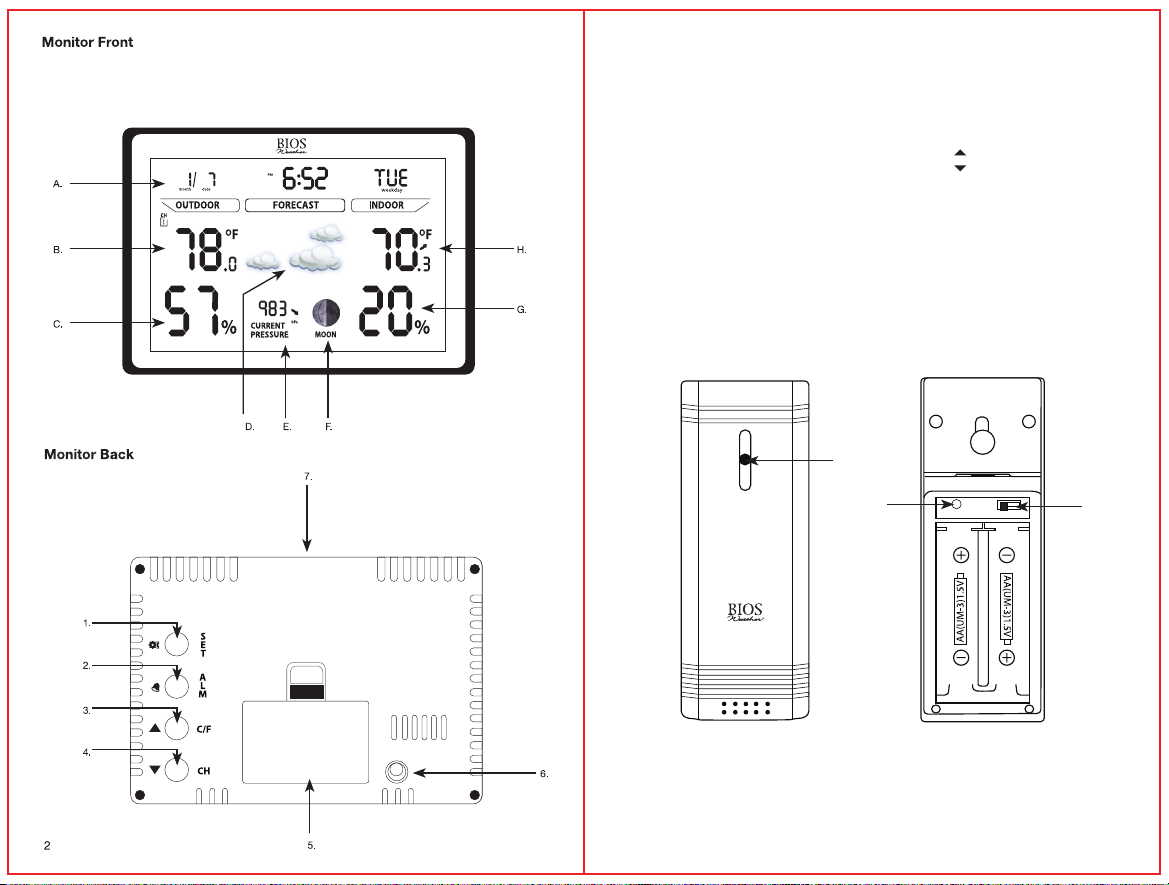
3
Colour Weather Station
Remote Sensor:
8. TX Button
9. Channel 1, 2, 3 Slide Switch
10. Transmission Indication LED
Outdoor Sensor
Monitor Front:
A. Date and Time
B. Outdoor Temperature
C. Outdoor Humidity
D. Forecast Icon
E. Barometric Pressure
F. Moon Phase
G. Indoor Humidity
H. Indoor Temperature
Monitor Back:
1. SET Button
2. ALARM Button
3. / CF Button
4. / CH Button
5. Battery Compartment
6. Adapter Port
7. SZN/LIGHT Button
10.
9.
8.

1.0 Care of the Device
•Avoid exposing units to extreme temperatures or severe shock.
•Avoid contact with any corrosive materials such as perfume, alcohol or cleaning agents.
•Do not subject the units to excessive force, shock, dust, temperature or humidity. Any of these
conditions may shorten the life of the units.
•Do no tamper with any of the internal components of these units. This will invalidate the
warranty and may cause damage.
•Damage caused by failure to comply with this instruction manual will invalidate any warranty.
The manufacturer and supplier will not be held liable for any damages due to failure to comply
with this instruction manual.
•In case of harm or damage to a person or property caused by improper handling or failure to
comply with this instruction manual, the manufacturer and supplier cannot be held liable.
•This product is not to be used for medical purpose or for public information.
1.1 Correct Usage of Batteries
•Do not mix standard and rechargeable batteries.
•Do not mix new and old batteries.
•When the low battery symbol appears on the display, replace all batteries with new ones.
•Do not leave discharged batteries in the device as these may corrode and release chemicals
that may damage the unit.
2.0 Setup Procedure
1. Remove the battery cover from the remote sensor.
2. Insert the adapter into an outlet then into the monitor.
3. Move the CH slide switch on the back of the remote sensor to channel 1. Next insert 2 x AA
batteries, according to the correct polarity into the remote sensor.
4. The transmission indication LED will on the remote sensor indicating that the signal has
been sent to the monitor. Once the signal is received, the dashes (--.-°C) on the monitor for
channel 1 will change to the current outdoor temperature and humidity.
5. If after 3 minutes the screen does not change to show the outdoor temperature and humidity,
press the CH button on the monitor to select the channel you would like to reset, CH1, CH2 or
CH3 will flash.
6. Press and hold the CH button to select it. The monitor will now attempt to search for the signal
for another 3 minutes. Press the TX button on the back of the remote sensor to force the
sensor to send out another transmission signal to the monitor.
7. Position the monitor and remote sensor within effective transmission range, which in usual
circumstances is 30 metres (100 feet). The range is affected by the building materials and where
the monitor and remote sensor are positioned; try various locations for the best results.
NOTE: The remote sensor can be placed outdoors or inside your home in different rooms. The
remote sensor should be placed in a shaded area for accurate readings.
2.1 RF Reception Icon
The RF icon is located next to OUTDOOR on the screen. While syncing the monitor and outdoor
sensor together, the RF icon will show the signal strength.
Lowest signal strength Highest signal strength 5
If communication between the outdoor sensor and monitor is successful the RF icon will show
maximum signal strength. If communication failed or signal is lost for more than 1 hour, the RF
icon will flash and display as “ ”.
2.2 Displaying Different Channels
This unit has the capability of receiving measurements from multiple remote sensors. If you
have registered more than one remote sensor, press the CH button on the monitor to select the
outdoor sensor channel you want to display permanently. Press and hold the CH button if the
outdoor temperature and humidity needs to be reset. The outdoor temperature and humidity
of that particular channel will reset and display dashes (--.-°C and --%). After a few minutes the
outdoor sensor will send a transmission to the monitor, and then the current temperature and
humidity should once again be displayed on the monitor.
2.3 Troubleshooting
If the outdoor temperature cannot be received, check:
1. The distance between the monitor or remote sensor should be at least 1.2 metres (4 feet)
away from any interfering sources such as computer monitors or TV sets.
2. Avoid placing the monitor onto or in the immediate proximity of metal window frames.
3. Using other electrical products such as headphones or speakers operating on the same
frequency (433MHz) may prevent correct signal transmission and reception.
4. Neighbours using electrical devices operating on the 433MHz signal frequency can also
cause interference.
5. Signals from other household devices, such as door bells and home security systems,
may temporarily interfere with the units and cause reception failure. The transmission and
reception of temperature reading will resume once the interference has stopped.
The maximum transmission range is 30 metres (100 feet) from the remote sensor to the monitor
(in open space). However, this depends on the surrounding environment and interference levels.
The temperature signal travels in a straight line from the remote sensor to the monitor. The signal
will not curve around an object. If no reception is possible despite the observation of these
factors, all units will have to be reset.
3.0 Mounting
CAUTION: Great care must be taken when mounting the components. The manufacturer/
supplier cannot be held liable for personal or property damage when setting up the
components. Please use caution when choosing a mounting point.
Prior to drilling mounting holes and permanently any of the units, please ensure the
following points are considered:
1. Signal from the remote sensor can be received by the monitor at mounting point.
2. Make sure the remote sensor is easily accessible. You will have to periodically replace batteries.
3.1 Monitor
The monitor can be placed on any indoor surface.
3.2 Installing the Remote Sensor
To prevent temperature interference, place the remote sensor away from direct sunlight, air
conditioning, and heater vents. The remote sensor is designed to be splash proof; never immerse
into water or expose to heavy rain.
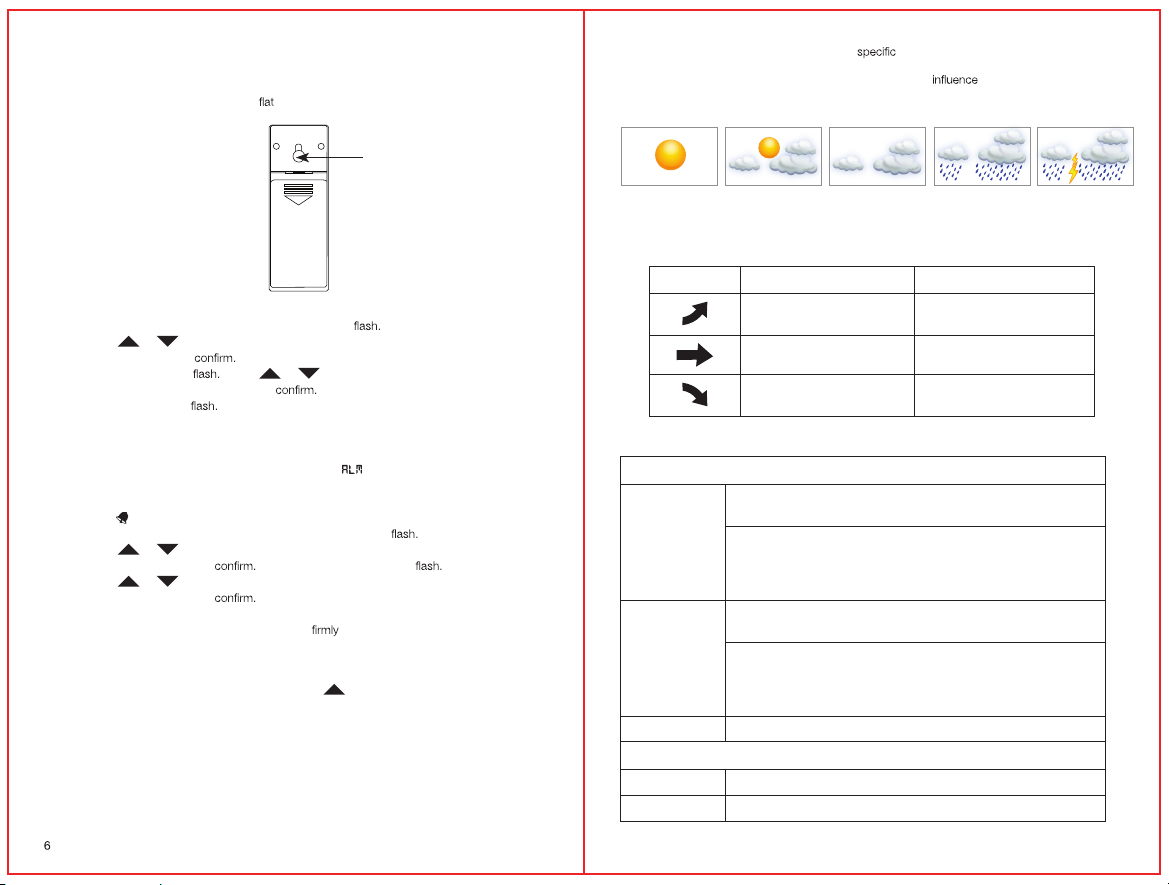
NOTE: The temperature signal travels in a straight line from the remote sensor to the monitor.
The signal will not curve around an object. Please take this into consideration when mounting the
remote sensor.
The remote sensor can be placed on any surface or mounted on a wall.
Wall Mount
4.0 Calendar and Clock Setup
1. Press and hold the SET button. Time zone will begin to
2. Press the or button to toggle to the correct time zone.
3. Press the SET button to
4. DST and ON or OFF will Press or button to select Daylight Savings Time to
be ON or OFF. Press the SET button to
5. 12/24 hour will begin to Follow steps 2 and 3 to set the correct 12/24 hour format,
hour, minutes, year, month, day, and barometer units.
5.0 Setting Alarm Time
1. Press the ALARM button once to enter alarm mode. will be displayed in the top right
corner of the screen.
2. Press the ALARM button again to activate or deactivate the alarm. When the alarm is
activated will be displayed beside the hour digit.
3. Press and hold the ALARM button. The hour digit will begin to
4. Press the or button to set the hour.
5. Press the ALARM button to The minute digits will begin to
6. Press the or button to set the minutes.
7. Press the ALARM button to The clock will automatically return to regular mode.
8. When the alarm sounds press the SZN/LIGHT button, the alarm will sound again in
approximately 10 minutes. To turn off the alarm press any other button, when
alarm sounds.
6.0 °C/°F Switchable
The default measurement for temperature is °C, press the / CF button to toggle between °C and °F.
7.0 Backlight
Press the SNZ/LIGHT button to turn the backlight on for a few seconds. To permanently have
the backlight on, use the adapter included with the unit.
Note: When using the adapter, you can adjust the brightness of the screen by pressing the
SNZ/LIGHT button.
8.0 Weather Forecast
The forecast function in the weather station is based solely on barometric pressure and trend
recordings of general weather conditions associated with various pressure levels. It therefore has
7
a limited ability to forecast for the multitude of conditions it will encounter. It provides
a general forecast of weather changes in the same way a wall barometer forecasts changes in
weather, however it does record and account for trends that the forecast icon.
There are 5 weather forecast icons:
9.0 Moon Phase
The moon phase icon changes according to the date that is set.
10.0 Trend Arrows for Temperature and Barometric Pressure
Trend Arrow Temperature Barometric Pressure
When temperature increases
by 1°C / 2°F
When pressure rises by 2 hPa
within 1 hour
No change No change
When temperature decreases
by 1°C / 2°F
When pressure falls by 2 hPa
within 1 hour
11.0 Product Specifications
Temperature Measuring Range
Monitor
0°C to 50°C with ±1°C resolution
32°F to 122°F with ±2°F resolution
When temperature is above 50°C (122°F) monitor will display
maximum temperature (50°C / 122°F)
When temperature is below 0°C (32°F) monitor will display minimum
temperature (0°C / 32°F)
Remote Sensor
-40°C to 60°C with ±1°C resolution
-40°F to 140°F with ±2°F resolution
When temperature is above 60°C (140°F) monitor will display
maximum temperature (60°C / 140°F)
When temperature is below -40°C (-40°F) monitor will display
minimum temperature (-40°C / -40°F)
Accuracy ±2°C (±4°F)
Humidity Measuring Range
Monitor 20% - 99% RH
Remote Sensors 20% - 99% RH
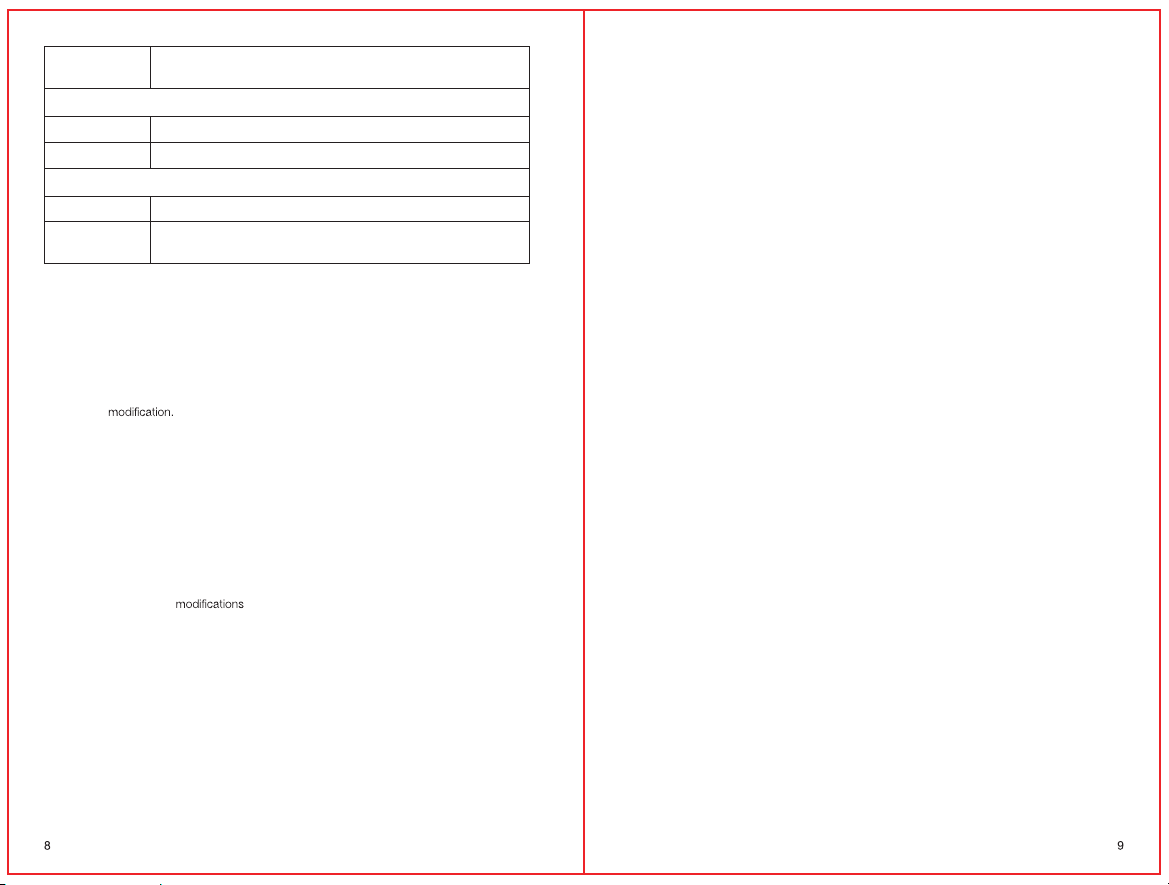
Accuracy ±5% RH (between 30% RH and 80% RH)
±8% RH (between 20% RH and 29% RH, 80% RH and 99% RH)
Temperature & Humidity Checking Interval
Monitor 30 seconds
Remote Sensor 1minute
Power Source
Monitor 3 x AAA batteries, 1.5V or AC adapter
Remote Sensor 2 x AA batteries, 1.5V (using lithium batteries during the cold months
is recommended)
12.0 Limited One Year Warranty
If this product proves to be defective in material or workmanship within one year of purchase,
please return it to the address below. It will be repaired or replaced without charge upon receipt
of the unit prepaid with $5.00 to cover handling, packaging and return postage. Please include
proof of purchase, your full name, address, daytime phone number or email address.
This warranty does not apply if the defect or malfunction is a result of user abuse, misuse,
alteration or
Thermor Ltd.
16975 Leslie Street
Newmarket, ON L3Y 9A1
1-800-387-8520
13.0 Industry Canada Statement
This device complies with Industry Canada licence-exempt RSS standard(s). Operation is subject
to the following two conditions: (1) this device may not cause interference, and (2) this device must
accept any interference, including interference that may cause undesired operation of the device.
WARNING: Changes or to this unit not expressly approved by the party
responsible for compliance could void the user’s authority to operate the equipment.
Table of contents
Other BIOS WEATHER Weather Station manuals
Popular Weather Station manuals by other brands
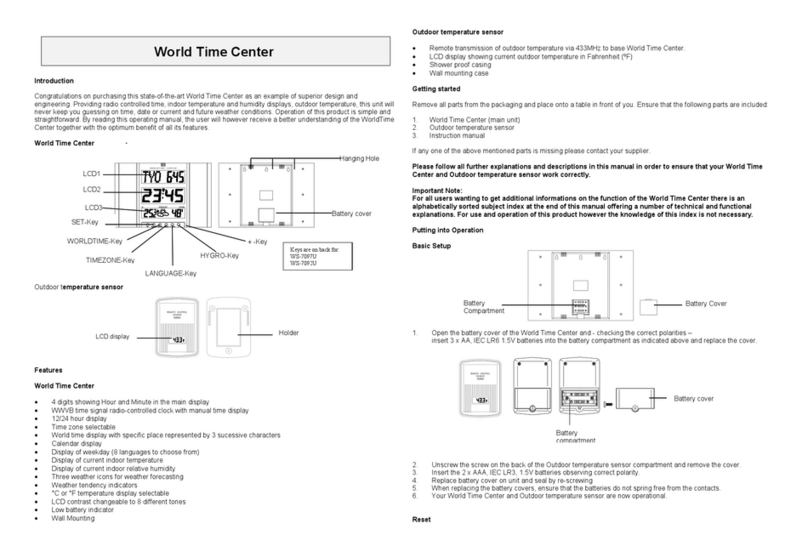
La Crosse Technology
La Crosse Technology WS-7097U instruction manual

König Electronic
König Electronic KN-WS520 manual

Columbia Weather Systems
Columbia Weather Systems 10200-DECK2-B user manual
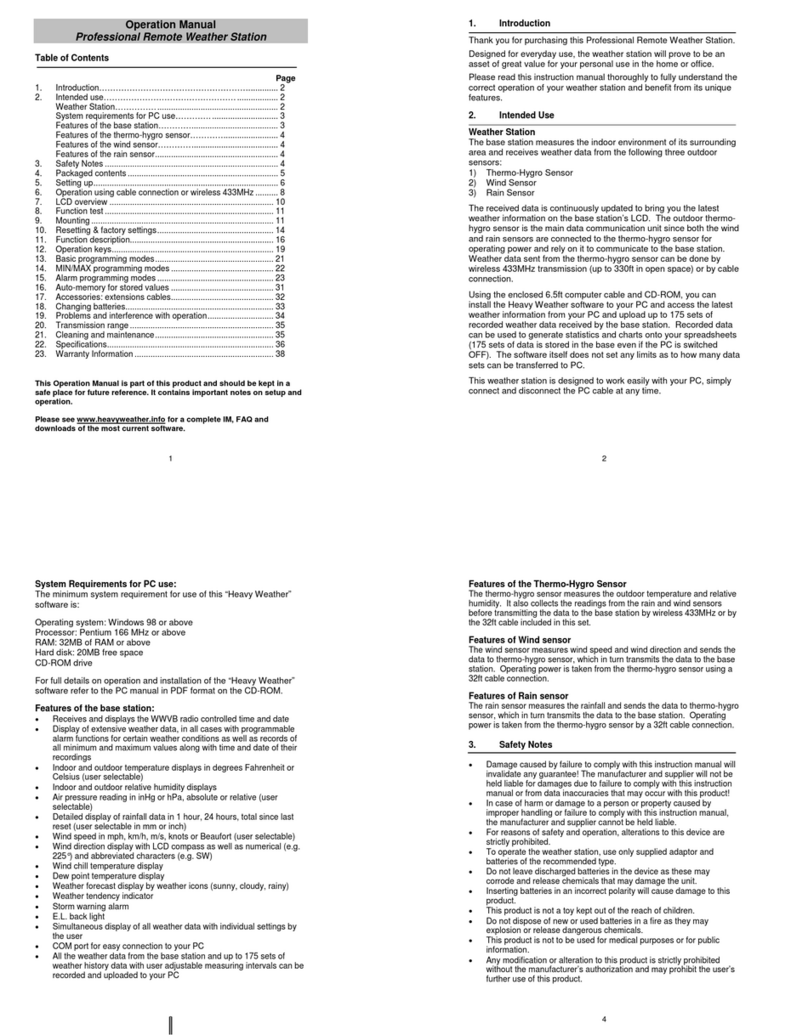
La Crosse Technology
La Crosse Technology WS-2316U Operation manual

La Crosse Technology
La Crosse Technology WS-3512 Operation manual
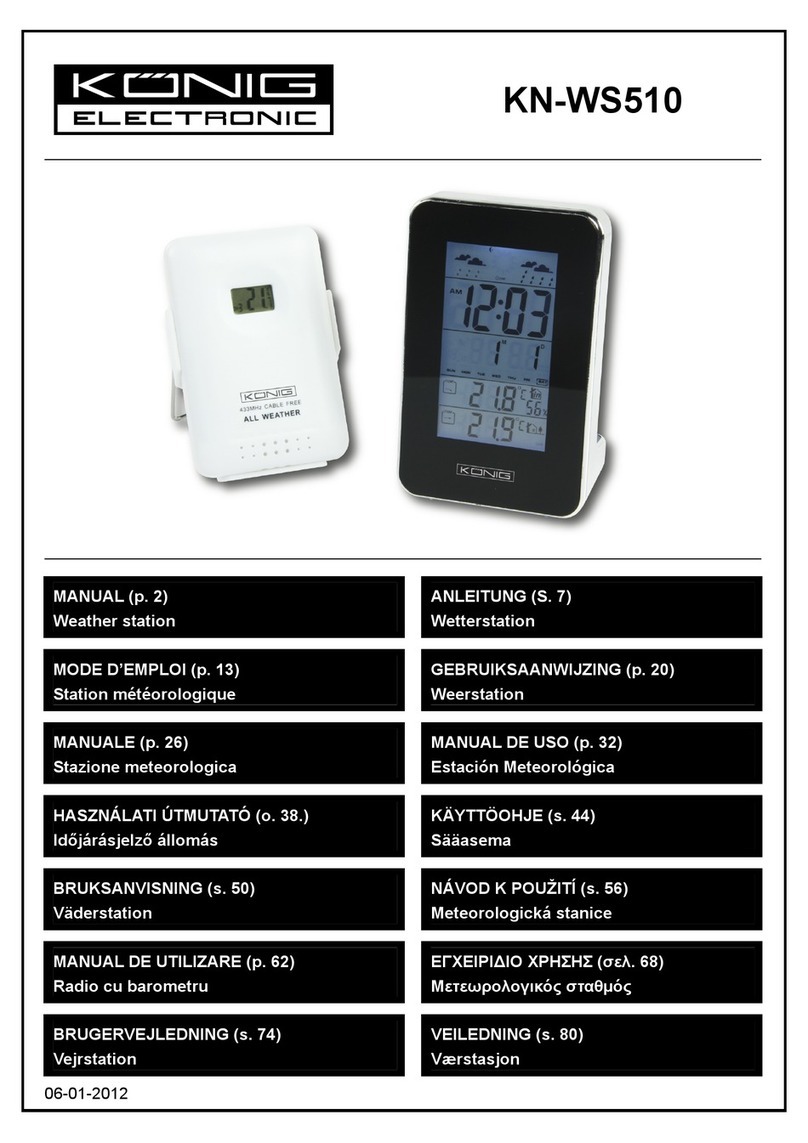
Konig
Konig KN-WS510 manual
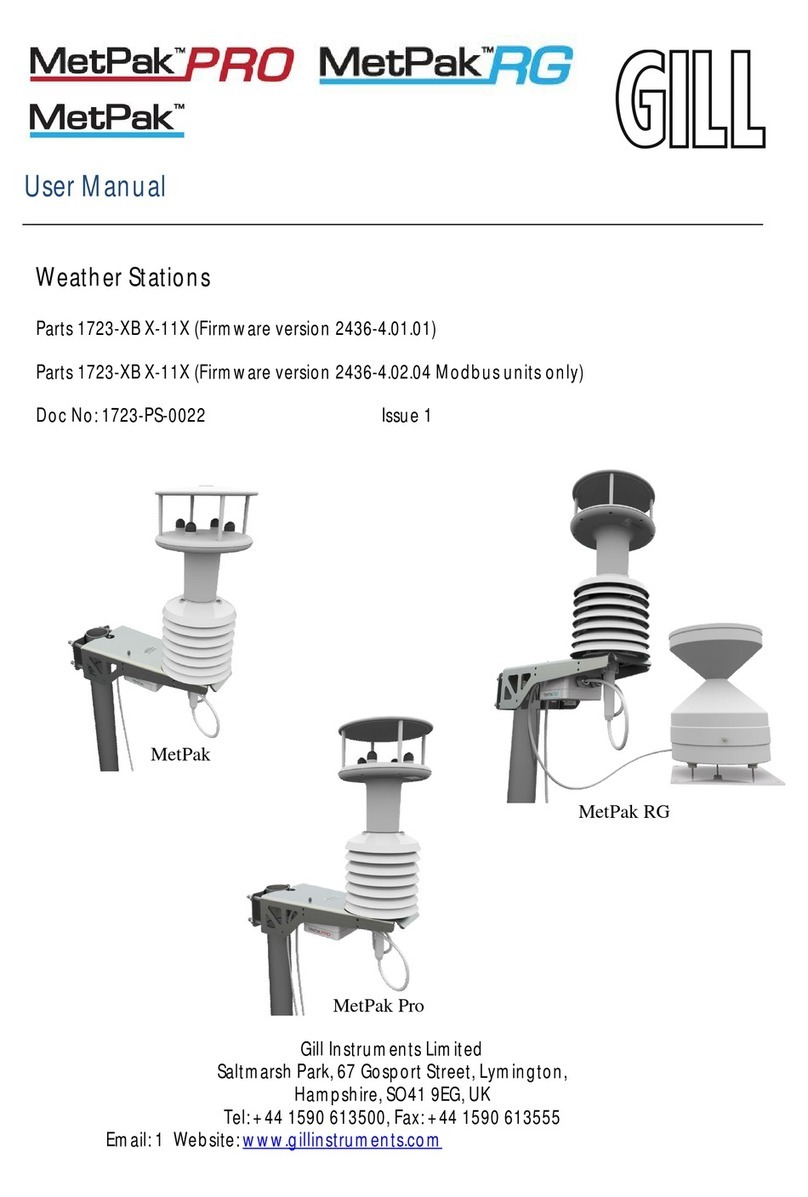
Gill Instruments
Gill Instruments MetPak PRO user manual

Minder Research
Minder Research TempMinder MRC680SJ instructions
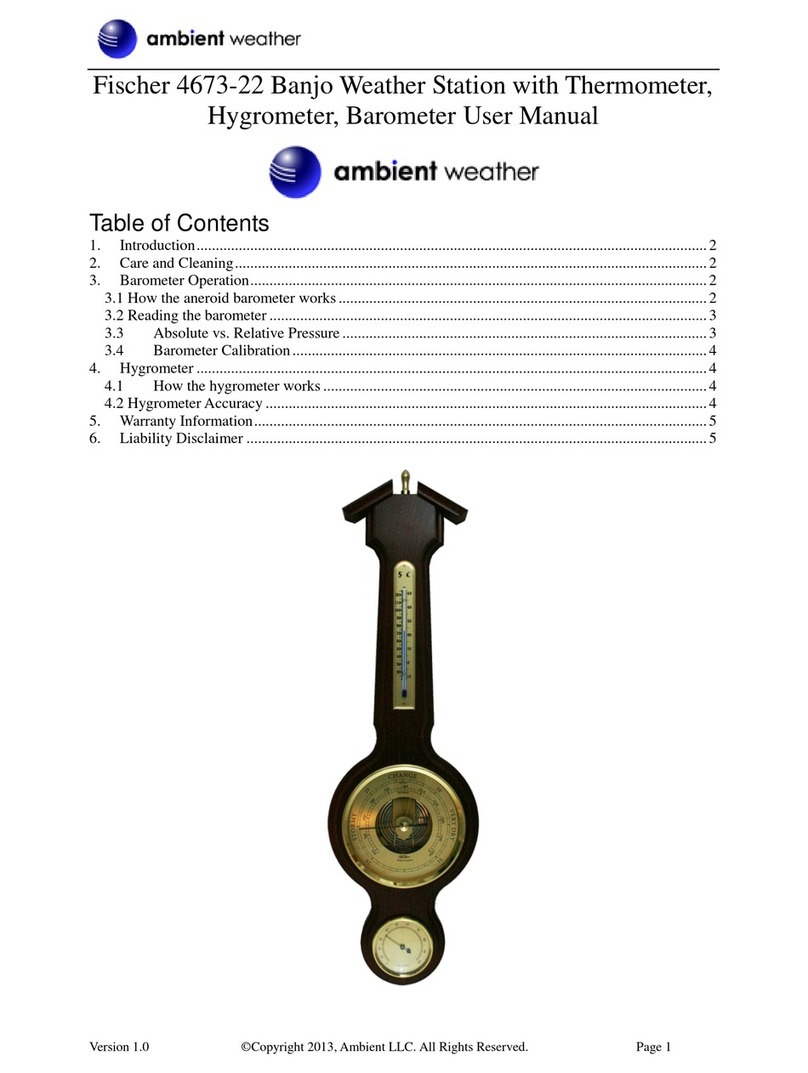
Ambient Weather
Ambient Weather Fischer 4673-22 user manual
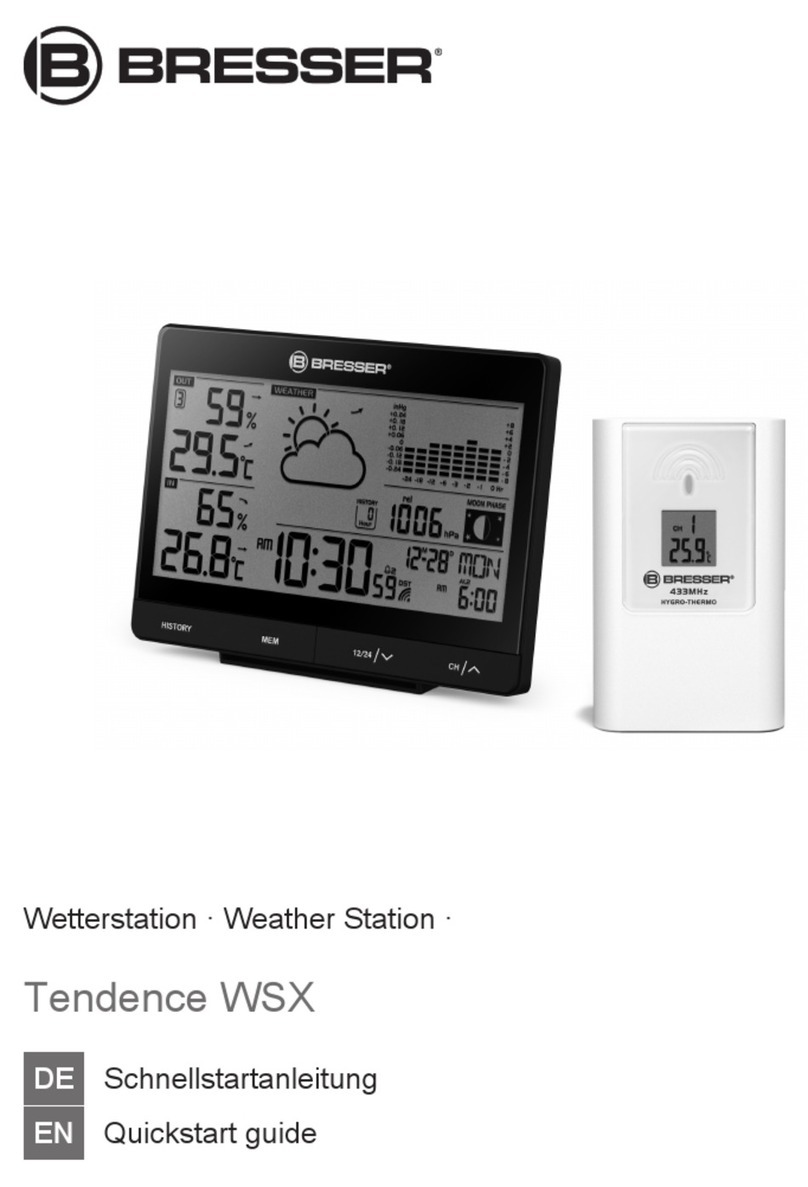
Bresser
Bresser TENDENCE WSX quick start guide

La Crosse Technology
La Crosse Technology 512-807 manual

Oregon Scientific
Oregon Scientific WMR200 user manual