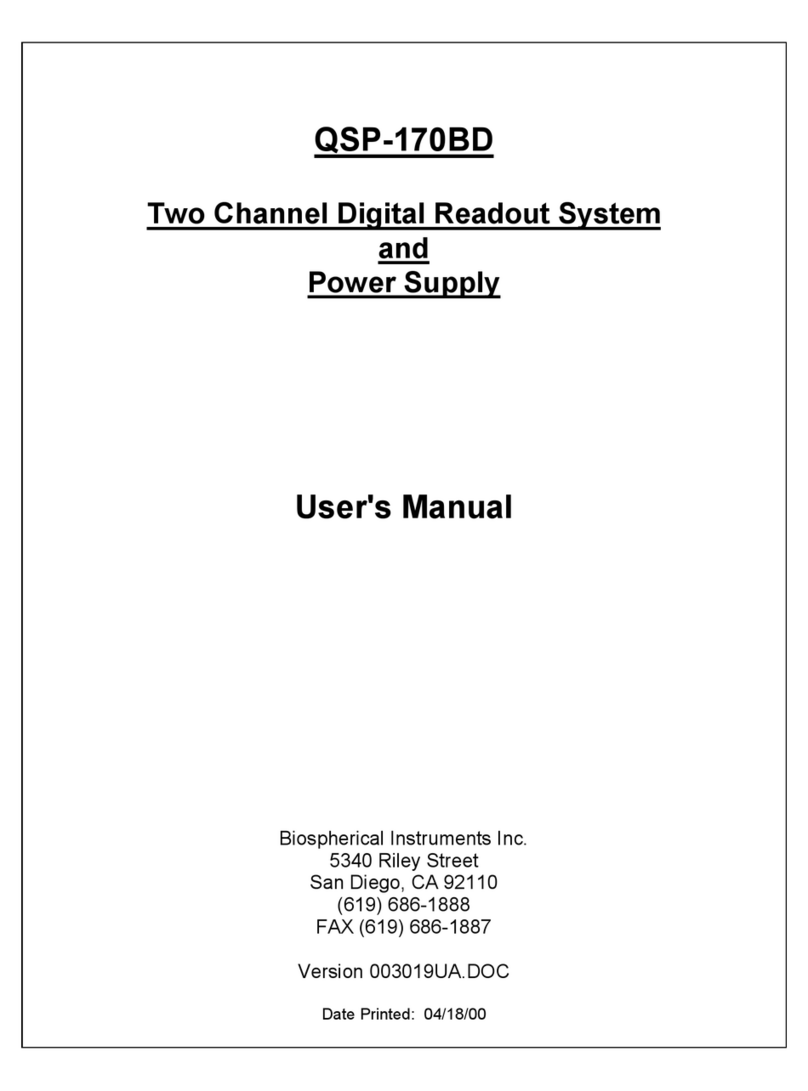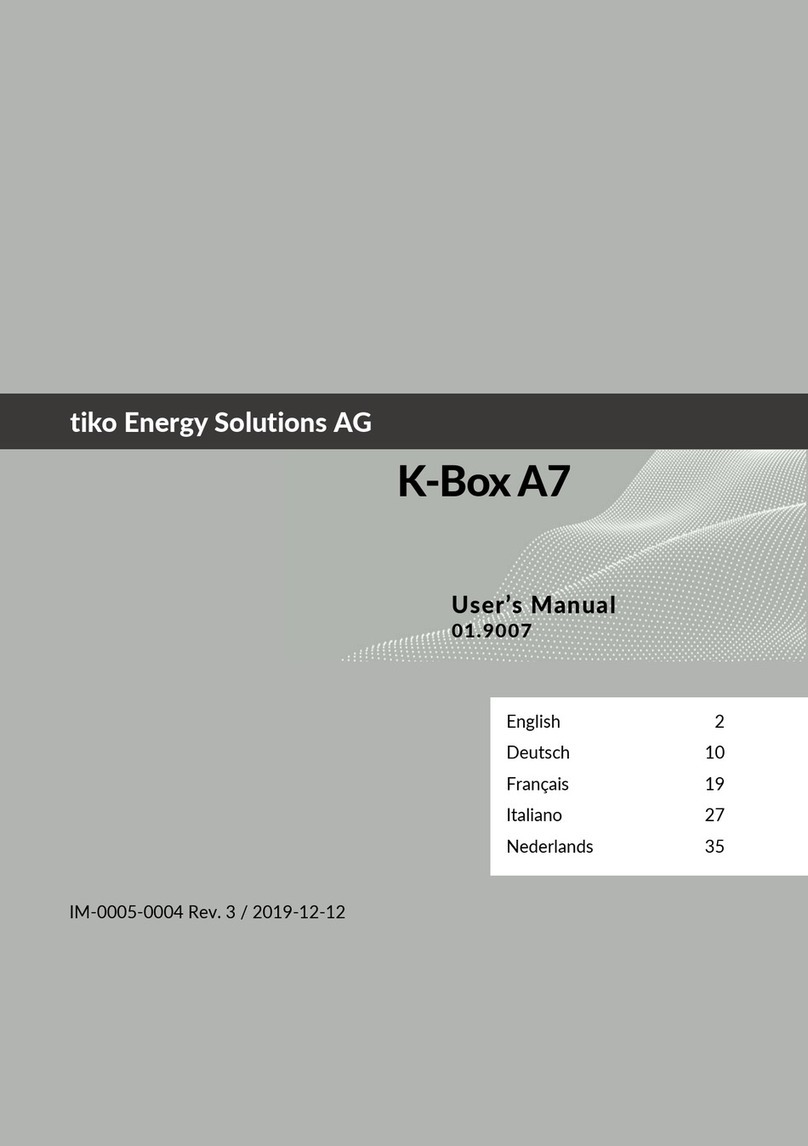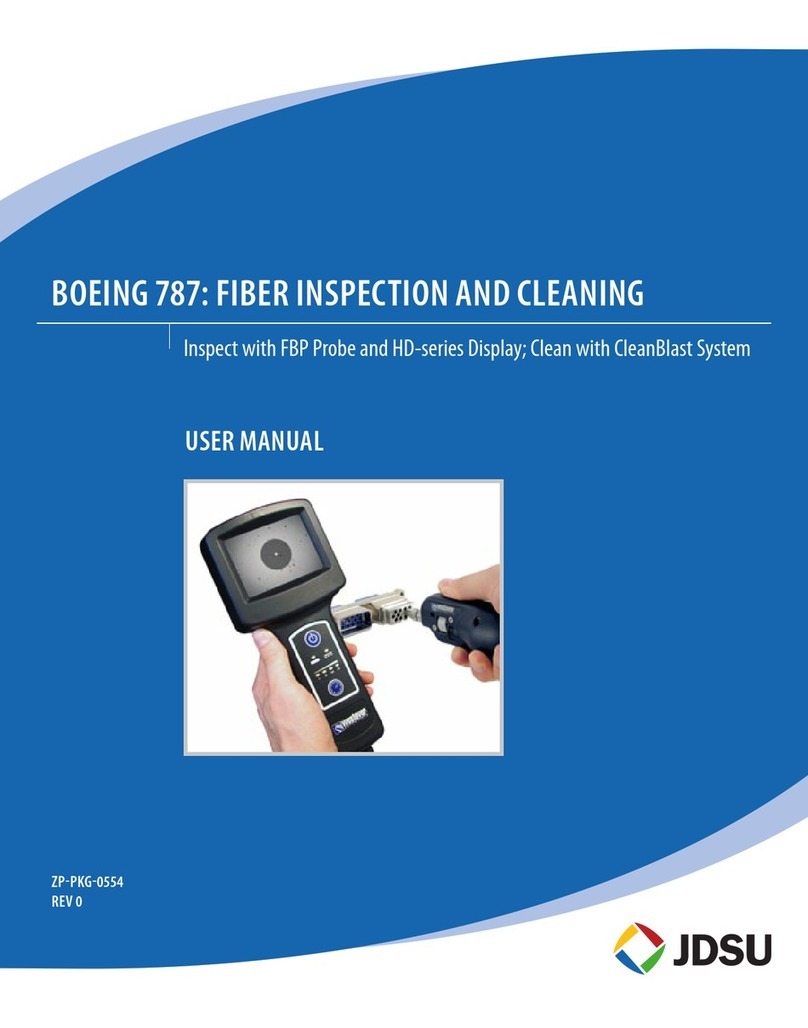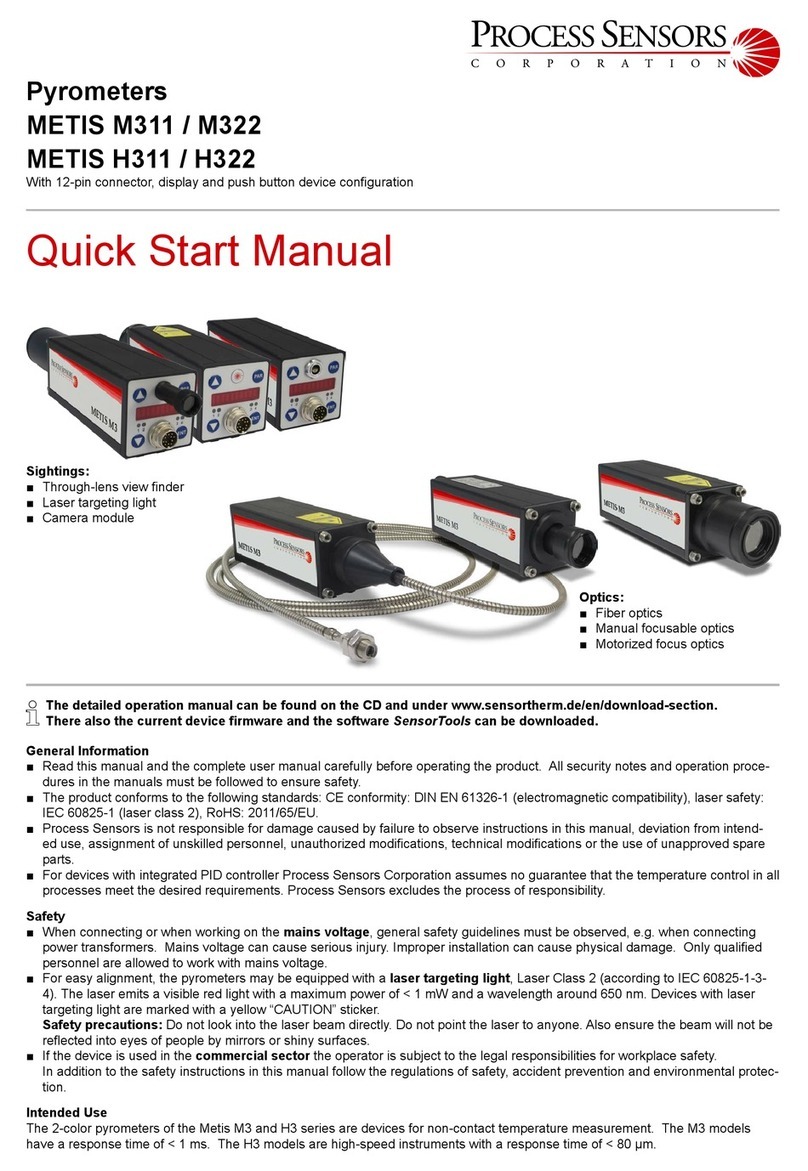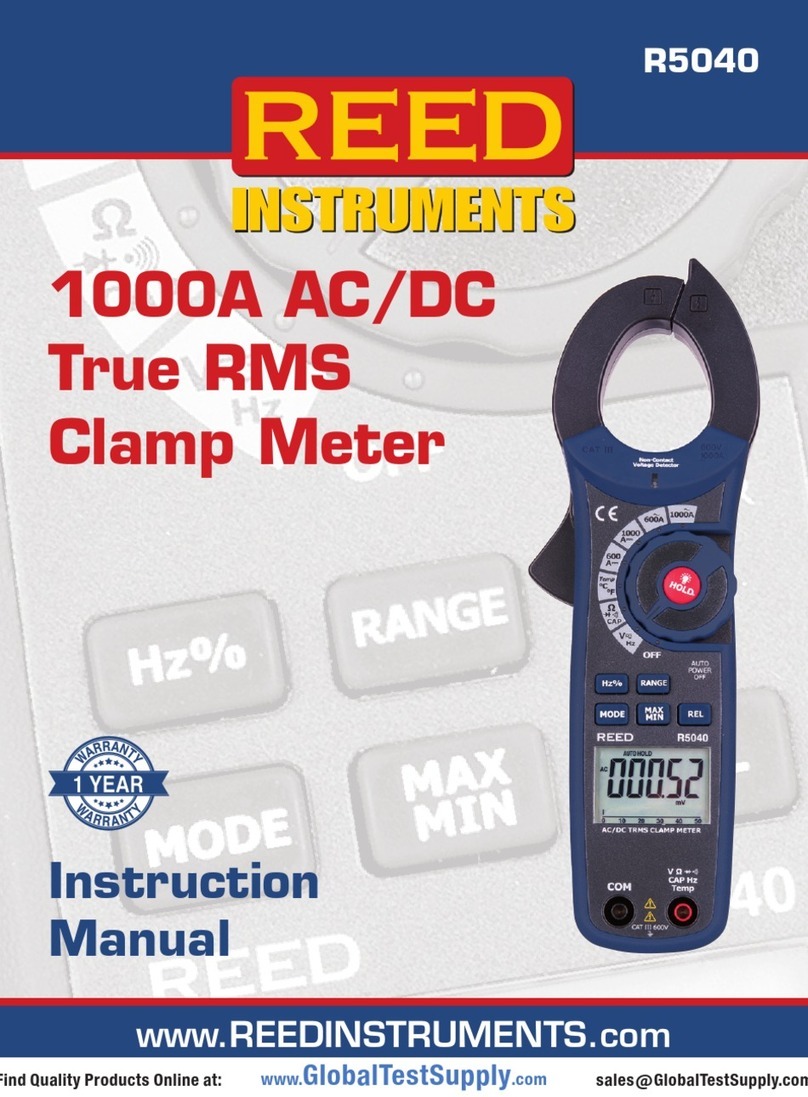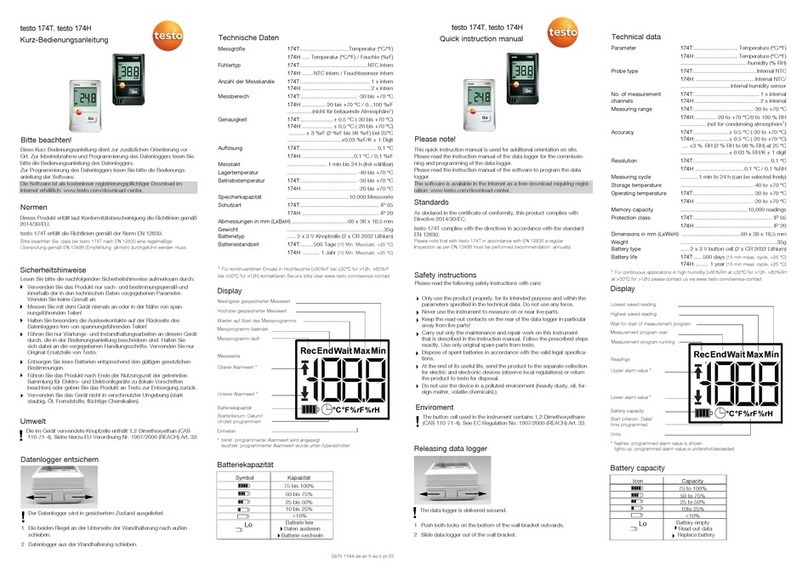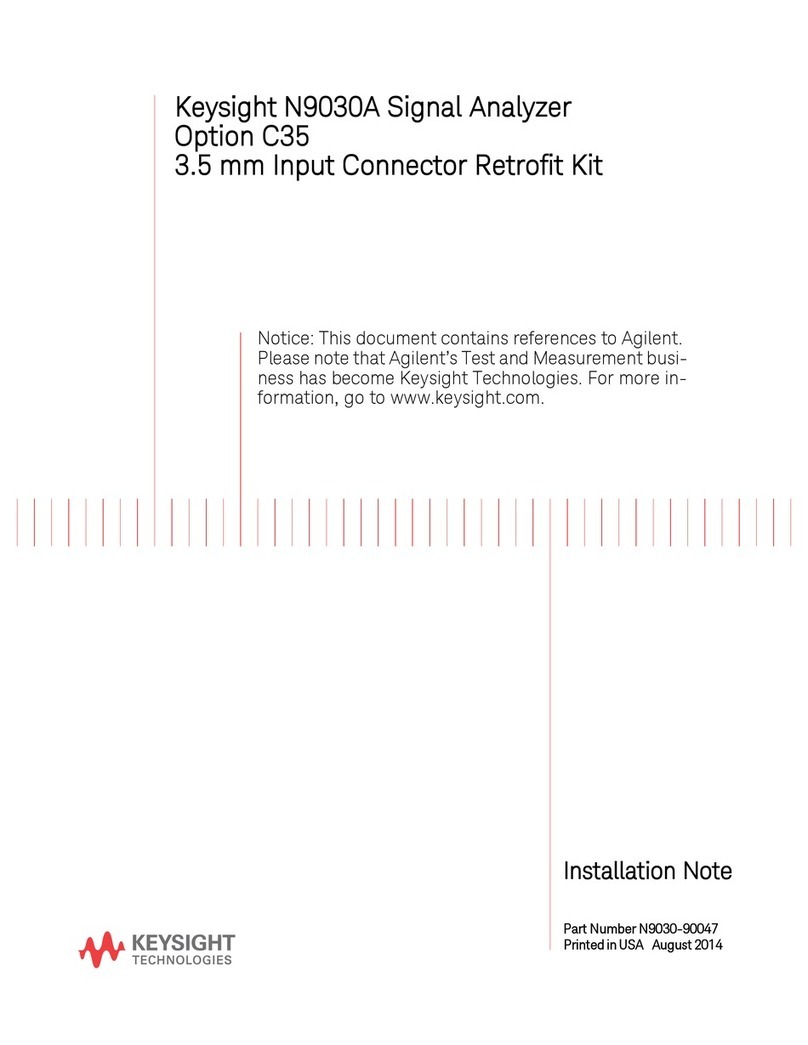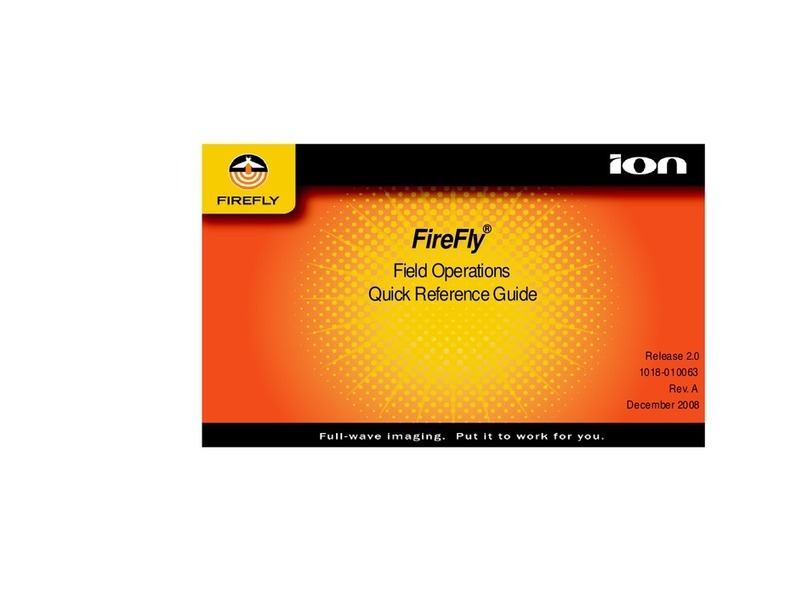Biospherical Instruments Inc MER-2040 User manual

MER-2040/2041/2050
Moorable Reflectance Radiometer
Software
User's Manual
Biospherical Instruments Inc.
5340 Riley Street
San Diego, CA 92110
(619) 686-1888
FAX (619) 686-1887
Version 003110UB.DOC
Date Printed: 04/18/00

MER-204X Software Instruction Manual 003110UB.DOC
BIOSPHERICAL INSTRUMENTS INC.ii
NOTICE
The information contained in this document is subject to change without notice. BIOSPHERICAL
INSTRUMENTS MAKES NO WARRANTY OF ANY KIND WITH REGARD TO THIS MATERIAL,
INCLUDING, BUT NOT LIMITED TO, THE IMPLIED WARRANTIES OF MECHANTABILITY AND
FITNESS FOR A PARTICULAR PURPOSE. Biospherical Instruments shall not be liable for errors
contained herein or for incidental or consequential damages in connection with the furnishing,
performance, or use of this material.
This document contains proprietary information that is protected by copyright. All rights are reserved. No
part of this document may be photocopied, reproduced, or translated into another language without the
prior written consent of Biospherical Instruments Inc.
Copyright © 1998 by Biospherical Instruments Inc.
IBM® is a registered trademark of International Business Machines Corp.
IBM PC is a product of International Business Machines Corp.
MSDOS and Excel are products of Microsoft Corporation
Document: 003110UB.DOC
1st Edition: June, 1998

MER-204X Software Instruction Manual 003110UB.DOC
BIOSPHERICAL INSTRUMENTS INC.iii
BIOSPHERICAL INSTRUMENTS INC. warrants this instrument system or software (the Product) to be in
good working order for a period of one (1) year parts and good for a period of ninety (90) days labor from
the date of purchase. Should this Product fail to be in good working order at any time during the above
stated warranty period, Biospherical Instruments Inc. will, at its option, repair or replace this Product at no
additional charge except as set forth below. Repair parts and replacement Products will be furnished on
an exchange basis and will be either reconditioned or new. All replacement parts and Products become
the property of Biospherical Instruments Inc. This limited warranty does not include service to repair
damage to the Product resulting from accident, disaster, misuse, abuse, or non-Biospherical Instruments
Inc. modification of the Product.
Limited warranty service may be obtained by delivering the Product during the warranty period to
Biospherical Instruments Inc. at its San Diego, California, Service Center, showing proof of purchase. If
this Product is delivered by mail, you agree to insure the Product or assume risk for loss or damage in
transit; to prepay shipping charges to the San Diego, California, Service Center; to use the original
shipping container or equivalent; and to pay for return shipping charges.
ALL EXPRESS AND IMPLIED WARRANTIES FOR THIS PRODUCT INCLUDING THE WARRANTIES
OR MERCHATABILITY AND FITNESS FOR A PARTICULAR PURPOSE, ARE LIMITED IN DURATION
TO THE ABOVE WARRRANTY PERIOD, AND NO WARRANTIES, WHETHER EXPRESSED OR
IMPLIED, WILL APPLY AFTER THIS PERIOD. SOME STATES DO NOT ALLOW LIMITATIONS ON
HOW LONG AN IMPLIED WARRANTY LASTS, SO THE ABOVE LIMITATIONS MAY NOT APPLY TO
YOU.
IF THIS PRODUCT IS NOT IN GOOD WORKING ORDER AS WARRANTED ABOVE, YOUR SOLE
REMEDY SHALL BE REPAIR OR REPLACEMENT AS PROVIDED ABOVE. IN NO EVENT WILL
BIOSPHERICAL INSTRUMENTS INC. BE LIABLE TO YOU FOR ANY DAMAGES, INCLUDING ANY
LOST PROFITS, LOST SAVINGS OR OTHER INCIDENTAL OR CONSEQUENTIAL DAMAGES
ARISING OUT OF THE USE OR INABILITY TO USE SUCH PRODUCT, EVEN IF BIOSPHERICAL
INSTRUMENTS INC. HAS BEEN ADVISED OF THE POSSIBILITY OF SUCH DAMAGES. NOR WILL
BIOSPHERICAL INSTRUMENTS INC. BE LIABLE FOR ANY CLAIM BY ANY OTHER PARTY.
SOME STATES DO NOT ALLOW FOR THE EXCLUSION OR LIMITATION OF INCIDENTAL OR
CONSEQUENTIAL DAMAGES FOR CONSUMER PRODUCTS, SO THE ABOVE LIMITATIONS OR
EXCLUSIONS MAY NOT APPLY TO YOU.
THIS WARRANTY GIVES YOU SPECIFIC LEGAL RIGHTS, AND YOU MAY ALSO HAVE OTHER
RIGHTS WHICH MAY VARY FROM STATE TO STATE.

MER-204X Software Instruction Manual 003110UB.DOC
BIOSPHERICAL INSTRUMENTS INC.iv
TABLE OF CONTENTS
1.0 INTRODUCTION ...........................................................................................6
1.1 SOFTWARE DESIGN ......................................................................................6
1.2 SOFTWARE REQUIREMENTS .......................................................................7
2.0 M24-PROF: DATA ACQUISITION PROGRAM.............................................8
2.1 M24-PROF PROGRAM OPERATION..............................................................8
2.3 M24-PROF PROGRAM OPTIONS.................................................................12
3.0 M24-READ: DATA ANALYSIS PROGRAM.................................................13
3.1 M24-READ PROGRAM OPERATION............................................................13
3.2 M24-READ MISCELLANEOUS AND DISPLAY OPTIONS............................14
<?>: QUICK HINTS .................................................................................14
<ESC>: RETURN TO MAIN MENU ........................................................14
<SPACE BAR>: TEMPORARILY HALT PROGRAM ..............................14
<X>: EXIT THE SYSTEM ........................................................................14
<A>: DISPLAY ALL CHANNELS.............................................................15
<E>: EXAMINE ONE CHANNEL AND CALCULATE STATISTICS ........15
<H>: HARD COPY REPORT FORMAT ..................................................16
<I>: PRINT THE CASTCARD .................................................................18
<K>: ATTENUATION COEFFICIENT CALCULATION ...........................18
<R>: RAW DATA IN HEX........................................................................19
<V>: FORCE ALL READINGS TO VOLTS .............................................19
<Z>: CLEAR THE MIN AND MAX R(ECORD) LIMITS ...........................19
3.3 M24-READ GRAPHICS AND PLOTTING OPTIONS.....................................19
<B> PACK A BINARY DATA FILE ..........................................................19
<C> SELECT ANOTHER CALIBRATION FILE ......................................19
<F> OPEN A BINARY DATA FILE ..........................................................20
<G> GRAPHICS DISPLAY......................................................................20
<L> LETTER A PEN PLOT .....................................................................22
<N> CLEAR THE MIN AND MAX R(ECORD) LIMITS............................22
<P> PEN PLOTTING...............................................................................22
<W> WRITE A CSV DATA FILE.............................................................24
4.0 M24-TEST ...................................................................................................25
4.1 M24-TEST PROGRAM OPERATION ............................................................25
4.2 M24-TEST PROGRAM OPTIONS .................................................................25
<A> ALL CHANNELS IN UNITS..............................................................25
<C> SELECT ANOTHER CALIBRATION FILE ......................................26
<E> EXAMINE ONE CHANNEL WITH STATISTICS .............................26
<ESC>: RETURN TO MAIN MENU ........................................................26
<H> HARD COPY DUMP........................................................................27
<I> I/O CONTROL...................................................................................27
<L> LOG A CALIBRATION RUN.............................................................27
<O> VIEW ONE CHANNEL ONLY .........................................................27
<R> DISPLAY RAW DATA IN HEX ........................................................27
<S> STATUS BYTE DISPLAY ................................................................27
<T> TEST THE DATA TRANSMISSION.................................................27

MER-204X Software Instruction Manual 003110UB.DOC
BIOSPHERICAL INSTRUMENTS INC. v
<V> ALL CHANNELS IN VOLTS.............................................................28
<W> WRITE A BINARY FILE..................................................................28
<X>: EXIT SYSTEM ...............................................................................28
<Z>: WRITE A COMMA SEPARATED FILE..........................................28
5.0 M24SETUP: AN EDITOR FOR DEFAULTS.CFG .......................................29
5.1 MENU 1: CALIBRATION FILE EDITING.......................................................29
5.2 MENU 2: SETUP OPTIONS..........................................................................29
5.3 MENU 3: ADDITIONAL SETUP OPTIONS ...................................................32
5.4 PRINTER CONTROL CODE SEQUENCES ..................................................33
6.0 CALIBRATION FILES..................................................................................34
APPENDIX A: GLOSSARY OF TERMS USED..................................................36
APPENDIX B: RS-232 CABLE AND CONNECTOR ..........................................38
B.1 RS-232 CABLE CONSTRUCTION ................................................................38
B.2 RS-232 CONNECTOR CONFIGURATION ...................................................39
APPENDIX C: SOFTWARE INSTALLATION ....................................................41
APPENDIX D: PROGRAMMERS' NOTES.........................................................42
D.1 GRAPHICS SUPPORT..................................................................................42
D.2 PEN PLOTTER ..............................................................................................42
SOFTWARE END USER LICENSE AGREEMENT ...........................................45

BIOSPHERICAL INSTRUMENTS INC. 6
1.0 INTRODUCTION
This manual provides instructions for Version 3.1 of Biospherical Instruments’ MER-2040 data
acquisition and analysis software. This software is compatible with the MER-2040, MER-2041,
and MER-2050 Spectroradiometers. It is easy to use and is designed to run on IBM-PC and
equivalent computers ("clones").
There are two principal and two secondary programs that comprise this software package:
•"M24-PROF" is used for recording data during a vertical profile. It supports graphic and
numerical displays, annotated rosette firing, and castcard recording.
•"M24-READ" is the data analysis program. It supports the decoding of the recorded binary
data to CRT Graphics, pen plotter graphics, line printer dumps, ASCII file generation,
attenuation coefficient calculations, and many other features. M24-READ works with either
raw or packed data.
•"M24-TEST" facilitates testing of the MER instrument.
•“M24SETUP” is an editor for the configuration file (DEFAULTS.CFG).
In addition to these programs, the software contains two ASCII files: DEFAULTS.CFG and a
calibration file (*.CFL). These files allow you to support two instruments from one program and
make it possible for you to collect data from one type of computer and analyze it on another.
"DEFAULTS.CFG" holds system information, accessory device information, and default
suggestions as to which channels to plot and which to print in reports. The program
“M24SETUP” has been provided to facilitate customization of this file. All data covering the
exact configuration of an instrument and its calibration constants are contained in a second
ASCII file called the calibration file, which ends in the suffix ".CFL". You may change both of
these files to suit your purposes, but you must be very careful not to change the order of
parameters in either file. An example alteration would be to change the display of depth from
"Meters" to "dBars" by changing the label in the calibration file and adjusting the scale factor
appropriately. To make changes in software that require more than editing of the
DEFAULT.CFG and calibration files, you can either contact Biospherical Instruments at (619)
686-1888 and inquire about custom software or make the changes yourself using a Microsoft
compiler for Professional Basic Version 7.1.
This manual offers instructions for editing the ASCII files and for operating the four MER-2040
programs. For your convenience, we have included a sample data file so that you can practice
using M24-PROF and M24-READ before attempting to connect your MER system. It is
imperative that you read both this manual and your MER instrument manual carefully so that
you can fully understand the capabilities of your system and achieve the highest quality of data.
1.1 SOFTWARE DESIGN
Raw data is recorded in a packed binary (8 bit) format that follows the format of the data
transmitted by the MER instrument. Located at the end of the data stream from the MER
instrument is the data from the surface sensors (if any). The last character in the data stream

MER-2040 Software Instruction Manual 003110UB.DOC
BIOSPHERICAL INSTRUMENTS INC. 77
is the checksum as calculated by the receiving program. If the data has been transmitted error-
free, then this checksum should match the checksum transmitted from the MER.
The MER-2040 programs are written in Professional Basic Version 7.1. The source codes for
the programs are provided for two reasons: (1) to help you understand exactly what goes on in
the data analysis, and (2) to enable you to modify the programs to better suit your purposes.
We work hard to make sure the original factory supplied code is as error-free as possible, and
we correct errors that you discover to the limits of our time and ability. However, if you find it
necessary to modify these programs, please be warned that you must provide your own support
for the changes.
Before using or altering the software, we strongly recommend that you make several
copies of the original disks so that you can always go back to the original software if
you suspect a problem with the instrument or the data files. If you continue to have a
problem with unmodified software, please contact the factory.
Please note that the MER software is written to support several versions of MER instruments.
Therefore, some parameters in the software may not be applicable to your specific system. For
example, there are options dealing with "frequency" channels. These options only apply to the
larger MER instruments, and should be ignored if you are using a smaller (i.e., fewer channels)
MER.
1.2 SOFTWARE REQUIREMENTS
Minimum Required Hardware: IBM PC/AT, or "100% compatible clone"; 640 Kbytes RAM
memory; 10 Mbytes hard drive; "CGA" (Color Graphics Adapter), with a color monitor if CRT
graphics are to be used; and one RS-232 serial port.
Strongly Recommended Hardware: Enhanced Graphic Adapter (EGA or VGA); printer for data
dumps; pen plotter for high quality plots (Hewlett-Packard 7470, 7475 or Color Pro with RS-232
interface or 100% compatible plotter accepting "HP-GL" graphics language serial inputs); and
second serial port for plotter connection (plotter may also use first serial port if only one is
available, but you have to switch between ports for operation of the MER).
Required Files:
M24SETUP EXE - Configures the software using DEFAULTS.CFG
M24-READ EXE - Reads and analyzes recorded data
M24-PROF EXE - Acquires data from your instrument
M24-TEST EXE - Tests instrument operation
DEFAULTS CFG - Contains the normal operation conditions
DEFAULT PLT - A plot which will automatically appear
####.CFL - The specific calibration file for your instrument
NOTE: We have not tested all possible combinations of computers, MERs, printers, and
plotters. Therefore, before going on a deployment, we urge you to fully connect the exact
instruments, cables, and data acquisition system you intend to use and test all software
thoroughly. If there are any problems, please contact the factory.

MER-2040 Software Instruction Manual 003110UB.DOC
BIOSPHERICAL INSTRUMENTS INC. 88
2.0 M24-PROF: DATA ACQUISITION PROGRAM
The program titled "M24-PROF" is provides acquisition of data during a vertical profile. This
program is designed to execute rapidly and it documents the conditions of the profile by
recording a "castcard". It records data in a packed binary format that follows exactly the format
of the data transmitted from the MER and optional deck sensors. For a full explanation of the
format of this data, consult the MER hardware manual. The only alteration to the data stream is
the addition of a comparison checksum at the end.
2.1 M24-PROF PROGRAM OPERATION
Before beginning to explore the software, remember to make one or more copies of all
software using the DISKCOPY command (consult your DOS manual). Consult Appendix C for
instructions on installing the software. In normal operation, you may start the program by move
to the MERPROG directory (<cd MERPROG>) of your hard drive and typing <M24-PROF>.
However, to allow you to get a feel of the program before connecting the instrument, we have
provided a sample data file in the DEMO subdirectory. To run the demo software, make certain
that there is a copy of M24-PROF in the DEMO subdirectory, move to that subdirectory (<cd
DEMO>), then initiate the program by typing <M24-PROF>.
NOTE: All commands to be entered by the user are enclosed in brackets: < >. DO NOT
include the brackets as you enter the command.
After the program has been initiated, it will start executing a search for the file labeled
"DEFAULTS.CFG". This file contains conditions directing the program's execution. If this file is
not found, an error will occur and program execution will stop. You will then have to make sure
that this file is found in the directory from which you are operating.
The DEFAULTS.CFG file causes the program to load the appropriate calibration file. If there
are two or more valid calibration files present, you are prompted to select the desired file. An
example of when there might be more than one calibration file would be when an instrument is
used in water and in air and, thus, has one file for "WET" (in water) calibration constants and
one for "DRY' (in air) use. It is important to note that the selection of a calibration file will only
affect the way that data are displayed; data are recorded in raw (uncalibrated) volts in binary
files. If, at a later time, you wish to modify the calibration file (see Chapter 6.0), subsequent
replaying of the binary files will reflect these changes.
If you are operating in the DEMO subdirectory, the DEFAULTS.CFG file there will tell the
program that this is a test run, and there is not a MER connected. The DEFAULTS.CFG will
load calibration files called "DEMO1.CFL" and "DEMO2.CFL", which specify that a VGA is
connected, and that the computer has a display and no printer. In addition, the program will be
instructed that the data file titled "DEMO.BIN" is to be substituted for the operating instrument to
allow you to simulate a vertical profile. This file contains depth and data values which simulate
a full vertical profile. To change the DEFAULTS.CFG file, see Chapter 5.0.
After loading all default parameters, the program will display an initial information screen and
ask "Press ENTER to continue...". After <ENTER> is pressed, the program will send
instructions to turn the pump and fluorometer off and then display several parameters on the

MER-2040 Software Instruction Manual 003110UB.DOC
BIOSPHERICAL INSTRUMENTS INC. 99
screen, as shown in Figure 2.1. The parameters to be displayed in are designated in the
DEFAULTS.CFG file.
Figure 2.1. M24-PROF Selected Parameters Screen.
The next step is to set up the castcard file by pressing the <F4> key. As shown in Figure 2.2,
the M24-PROF program will automatically assign a filename by which to record data. This
filename will start with the letter "P" followed by the current date in the format YYMMDD,
followed by a series letter ranging from A to Z. The software will assign the series letter after
looking for the last file recorded with the same date. If you have been very busy, and have
recorded files through letter Z, you will be prompted to enter your own choices for filename.
Finally, the suffix on the filename name will be ".BIN" to indicate that it is a binary file. You may
override the automatic filename by choosing <N> and then selecting your own filename.
NOTE: NEVER edit the binary file for two reasons: (1) it is original data, and (2) it is in binary
format and consequently cannot be edited by a text editor. If you do edit the binary file, the
MER-READ program may not be able to read it afterwards, and checksum errors may be
found.
After entering the file name, you will be prompted to enter answers to a series of questions that
are used to create the "castcard" (see Figure 2.3). The castcard is an ASCII data file that
contains information that documents the conditions under which the original data was recorded.
Automatically added to the file will be the date and time of both the start and stop of the profile;
the times you signaled a rosette firing, turned the pump on or off, or turned the fluorometer on
or off; how many records were recorded; and other parameters. You may later print out this
file, but recorded to be kept with the binary data file.

MER-2040 Software Instruction Manual 003110UB.DOC
BIOSPHERICAL INSTRUMENTS INC.1010
Figure 2.2 M24-PROF Data File Opening Section .
Figure 2.3. M24-Prof Cast Card Parameters.
At the end of the castcard dialogue, you will be asked to approve its contents <Y> and will be
prompted to choose between a graphics display <G> and a numerical display. The graphics
option can be used only if you have a graphics monitor. If you enter <G>, and you do not have
a graphics monitor, or if you have specified the wrong graphics adapter, the program will crash.
If you selected a numerical display you will be returned to the Selected Parameters screen
shown in Figure 2.1. If you have selected a graphics display, you will see a menu of the default
graphics display conditions, which are specified in the DEFAULTS.CFG file (see Figure 2.4).
These conditions will include the maximum depth, and other parameters. If you are in DEMO

MER-2040 Software Instruction Manual 003110UB.DOC
BIOSPHERICAL INSTRUMENTS INC.1111
mode, choose Option <4>. You will see the file "DEMOPLOT.PLT" listed. Select this file and
press <ENTER>. After making all necessary changes to the plotting parameters, press
<ENTER> and you will be returned to the Selected Parameters window shown in Figure 2.1.
Figure 2.4. M24-PROF Present Plotting Parameters.
At this point, you should prepare to launch the instrument over the side. At the bottom of the
screen is a menu by which you can control your instrument and data acquisition. Section 2.3
will describe each of the menu options. Data will not be recorded until the <F4> key is pressed.
At this point, if you selected the Option for graphics display, data will be plotted as shown in
Figure 2.5. Data will be recorded to disk, and will continue to be recorded until you stop data
collection. It is recommended that you completely cover the MER sensor and record a
series of dark readings before and after each profile. By analyzing these readings, you can
estimate the noise in each channel of the instrument (see Section 3.2, Option E). If you are
running the DEMO program, press <F4> to begin reading the example data file. The display
will show a simulated vertical profile until the end of the DEMO data file is reached. At this
point, the data parameters on the screen will stop changing and you may exit and end the
program by using <F9>.

MER-2040 Software Instruction Manual 003110UB.DOC
BIOSPHERICAL INSTRUMENTS INC.1212
Figure 2.5. M24-PROF Plot Example.
2.3 M24-PROF PROGRAM OPTIONS
The following are the options in the M24-PROF program which are listed at the bottom of the
Selected Parameters screen (Figure 2.1) and Plotting screen (Figure 2.5). As each operation is
initiated, it is annotated in the castcard file.
<F1> Switch the pump off and on.
<F2> Switch the fluorometer off and on.
<F3> Arm and fire the rosette.
<F4> Start or end data recording.
<F5> Denote the end of a downcast.
<F6> Denote the end of an upcast.
<F7> Abort the program. Choose <A> to verify that you wish to end the program and
discard all recorded data.
<F8> Toggle between the numerical and plotting displays.
<F9> End the program. Press this key again to confirm that you wish to stop data
acquisition.

MER-2040 Software Instruction Manual 003110UB.DOC
BIOSPHERICAL INSTRUMENTS INC.1313
3.0 M24-READ: DATA ANALYSIS PROGRAM
The data analysis program supplied by Biospherical Instruments is the program M24-READ.
This program is used to read binary data files that have been previously recorded using the
program M24-PROF. M24-READ will provide you with several options for plotting your data and
creating ASCII files usable by other software. It will provide printed output as well.
M24-READ can display raw data as voltages or frequency, apply calibration constants for
displays in optical or oceanographic units, calculate new channels based on transformations or
combinations of other channels, and process the raw data to display one meter averages. A
particularly useful feature is the calculation of the attenuation coefficient ("K").
3.1 M24-READ PROGRAM OPERATION
To read a data file that has been recorded in the primary directory MERPROG, move to that
directory (<cd MERPROG>) and initiate the program by typing <M24-READ>. To read the
DEMO data file, move to the DEMO directory (<cd DEMO>), make certain that it contains a
copy of M24-READ, then initiate the program.
You will be presented with a listing of the data files (ending in ".BIN") that are found in the
disk/path specified in the "DEFAULTS.CFG" file (i.e., C:\DEMO or C:\MERPROG). Choose the
data file you wish to analyze. If the computer finds this file, the program will then display the
master menu shown in Figure 3.1. The top section of this menu lists the program name and
version number. The remainder of the screen is divided into four sections: Display Options,
File and Plotting Options, Miscellaneous Options and Status. Each of the options will be
discussed in Section 3.3. The Status section indicates the names of the calibration and data
files being accessed and the current location in the data file (i.e., the current record number).
This enables you to track the progress of the data analysis.
M24-READ is designed to read binary data files, accessing either one complete spectral data
scan by record number or the numerical average of all records in a selected portion of the data
file that correspond to each one meter depth interval. In a normal vertical profile, such as that
recorded in the DEMO file, "DEMO.BIN", there are approximately 1850 complete scans, or
record numbers. Note that the first and last several records in a data file are usually recorded
when the instrument is covered (for dark readings), as the instrument enters or exits the water
(yielding negative depth readings), or in the first few meters below the surface. These or other
data may be eliminated from data analysis by redefining the beginning and ending data records
using Option <E>, as described in the following section.

MER-2040 Software Instruction Manual 003110UB.DOC
BIOSPHERICAL INSTRUMENTS INC.1414
Figure 3.1. M24-READ Master Menu.
3.2 M24-READ MISCELLANEOUS AND DISPLAY OPTIONS
The following are general functions that apply in almost any menu of the program:
<?>: QUICK HINTS
Offers a quick preview of all key assignments
<ESC>: RETURN TO MAIN MENU
Returns the user to the main menu (Figure 3.1) at any time during program operation.
<SPACE BAR>: TEMPORARILY HALT PROGRAM
Press the space bar to halt program operation, then press it again to restart the program.
<X>: EXIT THE SYSTEM

MER-2040 Software Instruction Manual 003110UB.DOC
BIOSPHERICAL INSTRUMENTS INC.1515
<A>: DISPLAY ALL CHANNELS
This will initiate a display of all MER channels in calibrated units (see Figure 3.2). The display
will indicate the calibration constants, as well as the format (position of the decimal point) and
label (e.g., "Depth") that are specified in the calibration file. If frequency channels are available,
the temperature and conductivity channels will be displayed followed by the salinity and density
parameters.
The display will be updated as new records are read. To pause this display (and many others
in this program), press the <space bar>. When you want to resume updating the screen with
new readings, press the <space bar> again. Notice that the second line of the All Channels
Display contains the current record number. When you reach the end of the data file, the file
pointer will automatically be reset to the beginning record. You can return to the main program
menu at any time by pressing <ESC>, or you will be returned to the main menu automatically
when either the end of the file or a marked final record is reached.
This display, like all numerical (not graphics) displays in this program can be captured on paper
by pressing the <PRTSCRN> key, provided you have a printer connected. Graphics displays
may be captured with certain add-on programs.
Figure 3.2. M24-READ All Channels Display.
<E>: EXAMINE ONE CHANNEL AND CALCULATE STATISTICS

MER-2040 Software Instruction Manual 003110UB.DOC
BIOSPHERICAL INSTRUMENTS INC.1616
A method for displaying one channel of data at a time is to select the <E> option. You will be
presented with a list of available channels (Figure 3.3). Select the appropriate instrument
number and channel numbers from the list that is presented. For instance, entering <1,4> will
select channel 4 from instrument 1, the 507-nm downwelling irradiance channel. Notice that
there are several options in addition to the ones that directly correspond to individual channels.
For example, selection or <38> "% PAR" will read both the surface light PAR channel and the
underwater PAR channel (if they are available), and automatically calculate the percentage of
surface irradiance measured underwater. (NOTE: The selection of channels used in the
calculation of %PAR is addressable with the program M24SETUP.)
Figure 3.4 shows a sample output for Channel 4 of Instrument 1. Both individual channel
readings and general statistics are displayed. The statistics (min, max, mean, and standard
deviation) are calculated for all readings in the designated section of the data file, or until
<ESC> is pressed. The standard deviation is particularly useful in examining the dark readings
in a particular channel. Dark readings should be analyzed as voltages (see Option <V>). If a
standard deviation is greater than several hundred microvolts, the channel may be excessively
noisy or unstable; contact the factory for advice.
Option <E> can also be used to select a new end record (or “max record”). View the depth
channel by selecting <33>. You will see the record numbers and depth readings quickly
scrolling up the screen. To pause or restart the display, press the <space bar>. To choose an
endpoint, press <F4>. Finally, press <ENTER> once or twice until you are returned to the main
menu. You can now analyze the newly segmented data.
As an example of using this method to segment data, read the DEMO.BIN data file. Press
<F4> at record number 1700 in the depth display. This will place a marker at the end of the
downcast. Next, return to the main menu. Finally, choose <G> to plot the segmented
downcast on the screen.
<H>: HARD COPY REPORT FORMAT
This is to provide you with a printer dump of selected scans. Usually, the MER scans more
channels than can fit on a normal printer page, even with "compressed" print (which is
automatically requested here). This option provides two methods of selecting which scans to
print. The first method requires selection of the depth increment to print. If 5 meter increments
are selected, the program will flag depths of 5, 10, 15, etc., meters for these depths and print
them out. If you are scanning the upcast portion of a data file, the data will print out in order of
deepest to the surface measurements. If a certain depth is missed on the downcast, and found
on the upcast, it may be printed out of order.
The second method of selecting data to print is to choose all depths but limit the reading to a
previously marked record range.
The DEFAULTS.CFG file contains the setup and "compressed" control code strings that are
sent to the printer before any print job. Edit these settings to optimize the use of your printer’s
capabilities.

MER-2040 Software Instruction Manual 003110UB.DOC
BIOSPHERICAL INSTRUMENTS INC.1717
Figure 3.3. M24-READ Available Channels.
Figure 3.4. M24-READ Standard Deviation Analysis.

MER-2040 Software Instruction Manual 003110UB.DOC
BIOSPHERICAL INSTRUMENTS INC.1818
<I>: PRINT THE CASTCARD
The M24-PROF data acquisition program creates a "castcard" file to accompany each binary
data file. Option <I> will read the castcard files and print them. These files are ASCII files, so
they can also be edited with most word processors and can be printed in DOS using the
"PRINT" command (consult your DOS user’s manual).
<K>: ATTENUATION COEFFICIENT CALCULATION
Option <K> calculates and displays an Attenuation Coefficient, or "K", for a selected channel.
You will be presented with four options for calculating and using the attenuation coefficient.
First, you may calculate the coefficients and hold the values in memory. Second, you may print
the attenuation coefficients to the printer (this takes one line per record, so a 2000 record data
file will take 33 pages to print). Third, you can create one meter "binned" averages of the
irradiance data and then calculate a "K" of these data. Finally, you can save the K’s to disk.
You will be presented with a list of channels for which to compute attenuation coefficients. Note
that some of the channels are not useful. For instance, you could ask to compute the K of
depth, which would be meaningless. Ignore these choices and choose only the channels you
need.
Next, decide whether or not you want smoothing. This calculation uses a derivation of a
method suggested by Ray Smith and Karen Baker (University of California Marine Bio-Optics
Group). The algorithm reads each data value, calculates its natural log, calculates intermediate
products and cross products, and computes sums until all points have been read. Next, a least
squares fitting of a selected number of records before and after each data value is computed.
(For example, a choice of eleven point smoothing involves five records before and after the
selected data point.) The resulting multiplicative coefficient becomes the calculated attenuation
coefficient. This attenuation coefficient is stored in memory for future display and manipulation.
After calculating the attenuation coefficient, you may wish to normalize the data to surface light.
This option will again display the list of possible channels, and will prompt you for the desired
surface channel. Again, some of the available channels will not be useful. DO NOT use this
option for data recorded on a cloudless day. If you do, any variation in the surface light caused
by shading of the ship’s antennae or by rocking of the ship will be transferred to this normalized
ratio. This option is only helpful for cloudy days, though it will not be entirely successful in
removing distortions in "K" caused by clouds. The reason for this is that the surface and
underwater sensors are not both located at the same spot directly below the clouds. Therefore
any cloud movement, particularly in low-lying clouds, will cause effects at slightly different
times. In addition, breaks in the clouds will cause differences in above-surface radiance spatial
distributions such that different portions of the total incident light will be transmitted through the
air-water interface.
Finally, you may choose to exclude data close to the surface. Frequently, when data is
collected in the open ocean, surface waves and ship motion make light readings in the top four
meters very erratic. These data should probably be excluded from calculations of K.

MER-2040 Software Instruction Manual 003110UB.DOC
BIOSPHERICAL INSTRUMENTS INC.1919
<R>: RAW DATA IN HEX
This option is helpful in "debugging" problems in data files, or in examining exactly how data is
transmitted from the MER. The display shows, in hexadecimal, each byte that is recorded in
the data file. A new line will begin for each new record. If you wish to use this option, refer to
the programming and data decoding section of your MER hardware manual.
<V>: FORCE ALL READINGS TO VOLTS
Normally, M24-READ will display the various sensor readings in the engineering units specified
in the calibration file. For example, the voltage output of the pressure sensor is translated to
"meters" using the calibration information in the calibration file. If you preferred to display this
measurement in "dBars", then the calibration constants and the units field must be appropriately
changed in the calibration file (see Section 7.0). The <V> option will allow you to force the
displays to volts or frequencies, which are useful in troubleshooting applications. Displays will
continue in these units until the program ends or a calibration file is reloaded using Option <C>.
Note that the <V> option cannot be used on one-meter binned data, but after this option is run,
any binned data created will be in volts.
<Z>: CLEAR THE MIN AND MAX R(ECORD) LIMITS
Option <Z> will clear the current start and stop record numbers so that you can access the
entire data file. These reading stops are continuously displayed on the main menu. The
default value for the final record number is 30000, which was selected with the assumption that
no file would be that big and that this would cause the file to be read to the end.
3.3 M24-READ GRAPHICS AND PLOTTING OPTIONS
M24-READ supports both screen and pen plotter graphics. Most of the graphics options are
organized so that you can first preview the plot on the CRT screen to optimize the scaling and
parameter selection. When the screen plot is satisfactory, then the plotting conditions can be
written to a data file, if desired, and a pen plotter dump can then be requested. The discussion
will start with requesting a plot like that produced by the Profile program (Figure E).
<B> PACK A BINARY DATA FILE
This option creates one-meter averages for the data and, if desired, it stores the results in a
".PAC" data file on disk. The data will remain in this format for analysis until a new data file is
selected using the <F> command.
<C> SELECT ANOTHER CALIBRATION FILE
To change the calibration file being used to decode the recorded data, select the <C> option
and select among the available *.CFL files. This option automatically forces you to respecify a
file.
WARNING: If you choose a calibration file for any instrument configuration (i.e. number of
channels, etc.) other than the one that recorded the data, error may result.

MER-2040 Software Instruction Manual 003110UB.DOC
BIOSPHERICAL INSTRUMENTS INC.2020
<F> OPEN A BINARY DATA FILE
To stop reading the data file currently in use, select the <F> option and enter the name of a
new file. You will then be returned to the main menu with the file pointer positioned at the
beginning of the file. This option is also useful if you wish to quickly reposition the file pointer to
the beginning of the file. It will dump any binned or averaged data in memory and will reset the
program to the binary file mode.
<G> GRAPHICS DISPLAY
This option will present you with the menu illustrated in Figure 3.5. The plotting parameters
shown initially are those recorded in the DEFAULTS.CFG file. To alter any of the listed
parameters, enter the number to the left of the selection. You will then be prompted
accordingly. The format of these plots is depth versus up to four selected parameter(s). Depth
is displayed on the vertical axis of the plot in ascending order, while the other parameters are
displayed on the horizontal axis.
Figure 3.4. M24-READ Vertical Profile Plotting Parameters.
The following describe the selectable parameters in Figure 3.4:
<1> Minimum and Maximum Plotting Depths. The minimum depth displayed here means
that all readings shallower than this depth will be rejected, but the plot axis will always start at
zero. This is done because of the convention of starting plots at the surface while needing an
easy method of filtering out erratic data recorded near the surface. The maximum depth in this
option will be both the points where plotting stops and where the axis stops.
This manual suits for next models
2
Table of contents
Other Biospherical Instruments Inc Measuring Instrument manuals