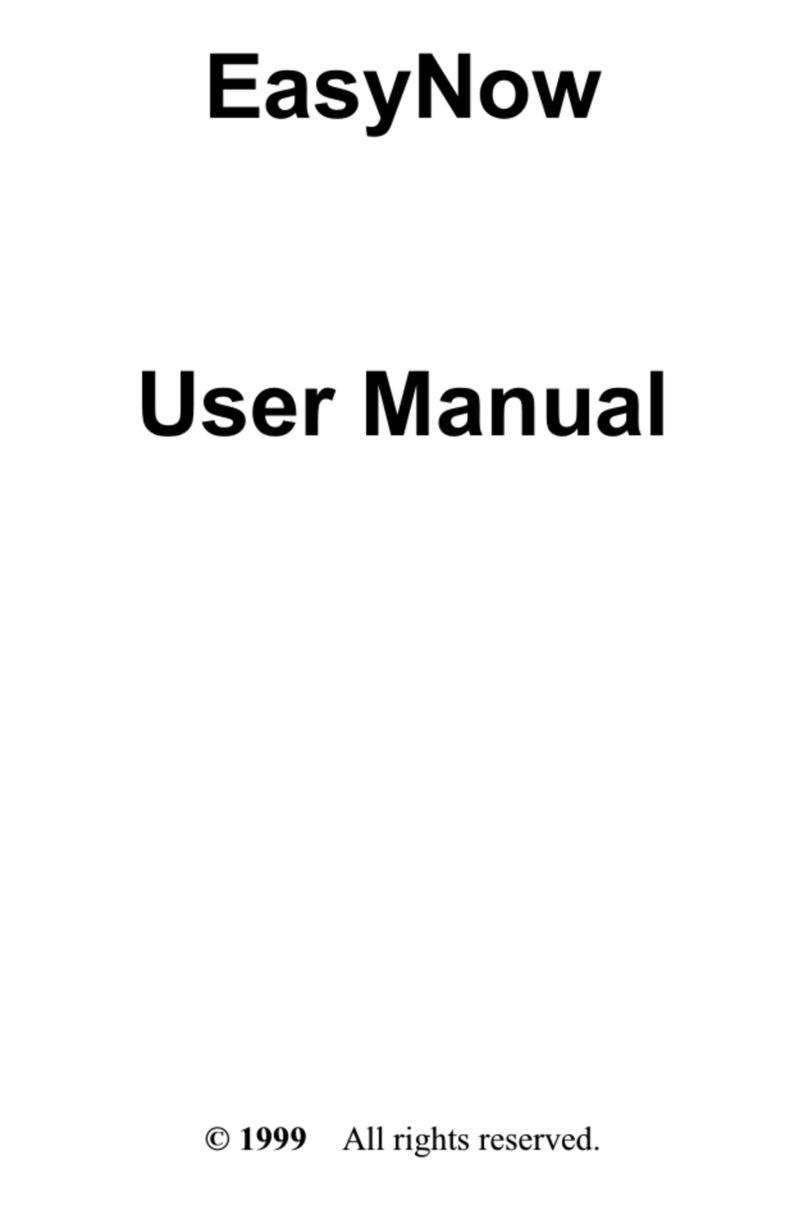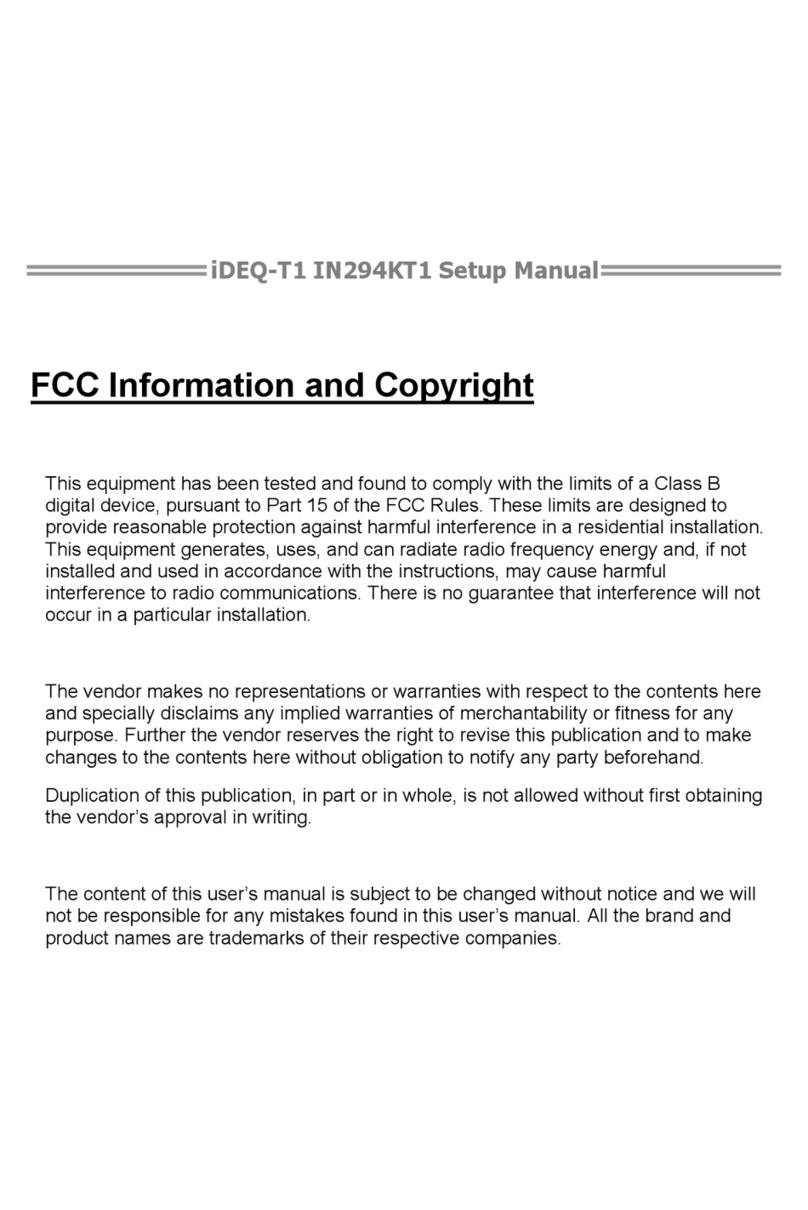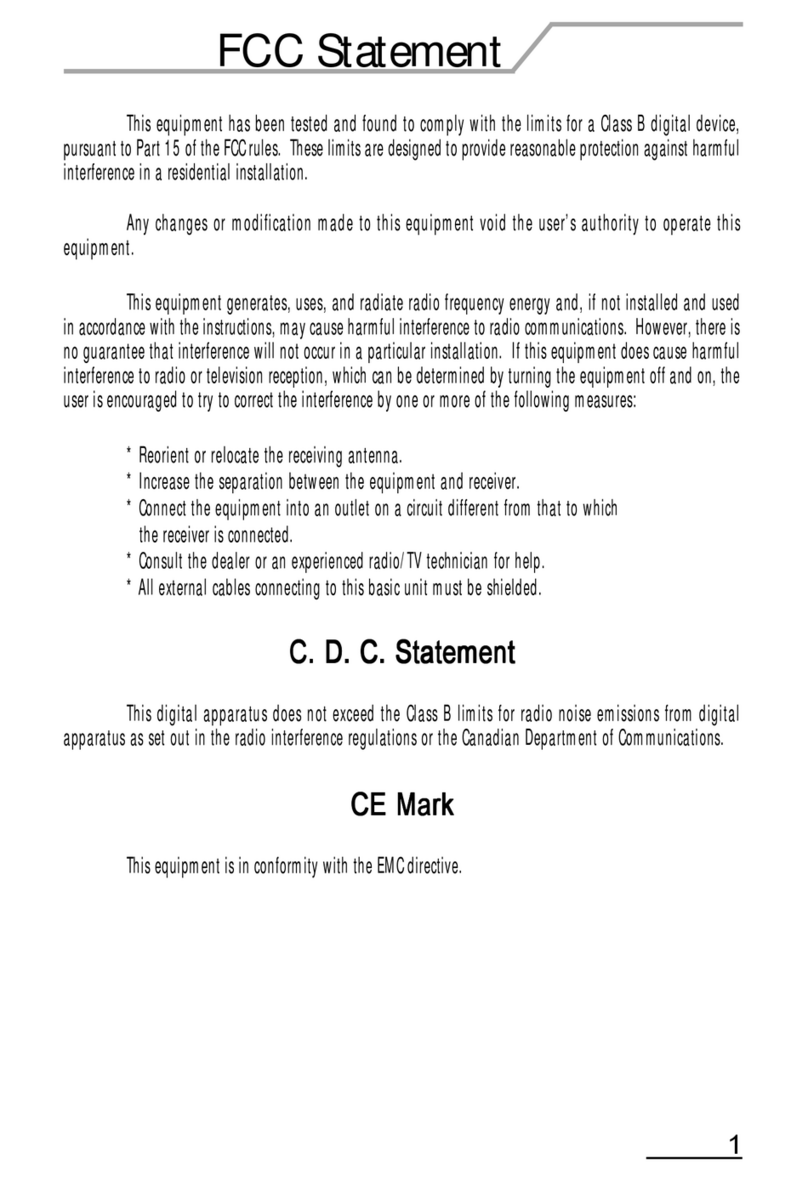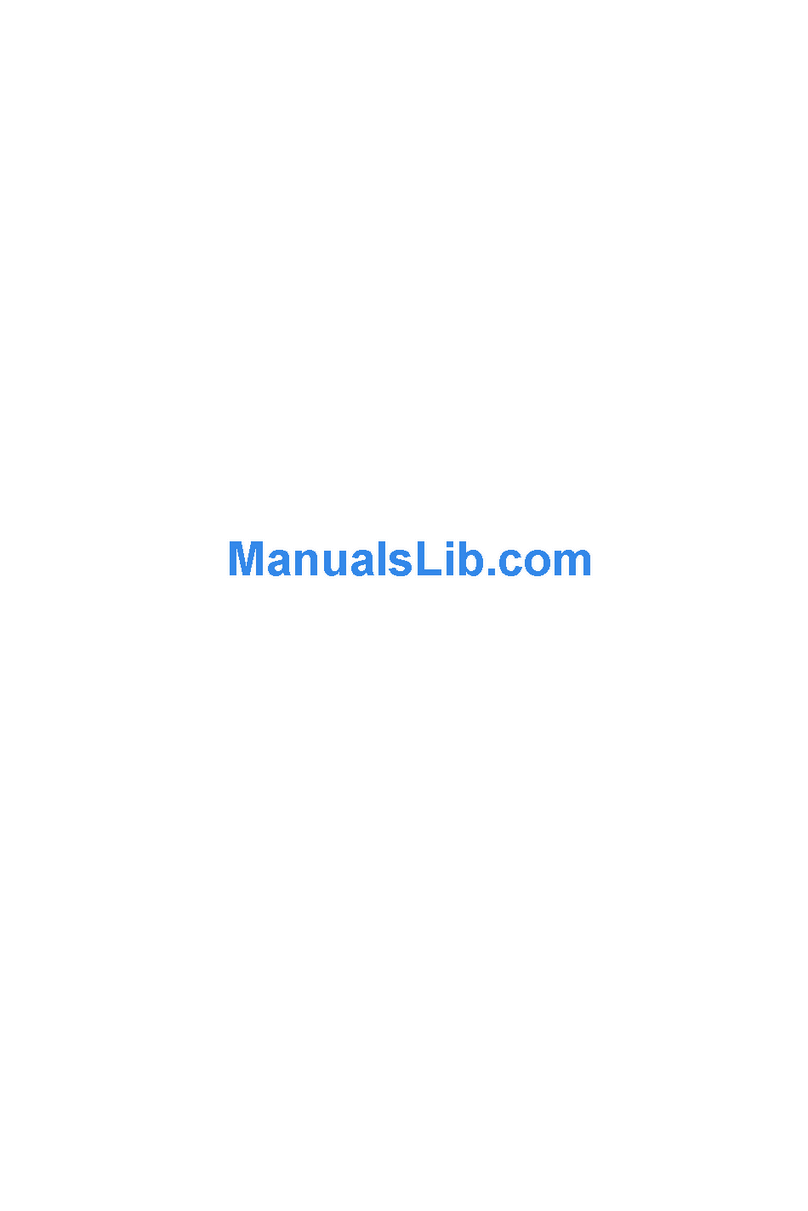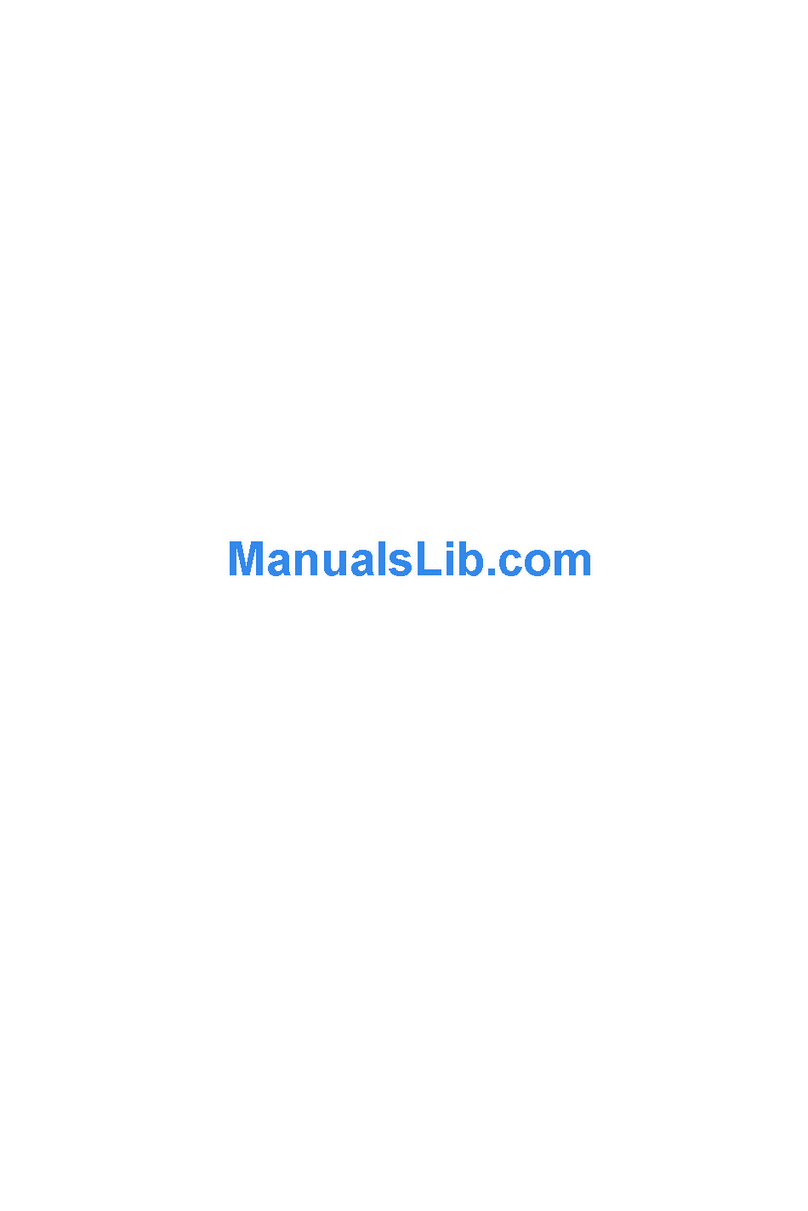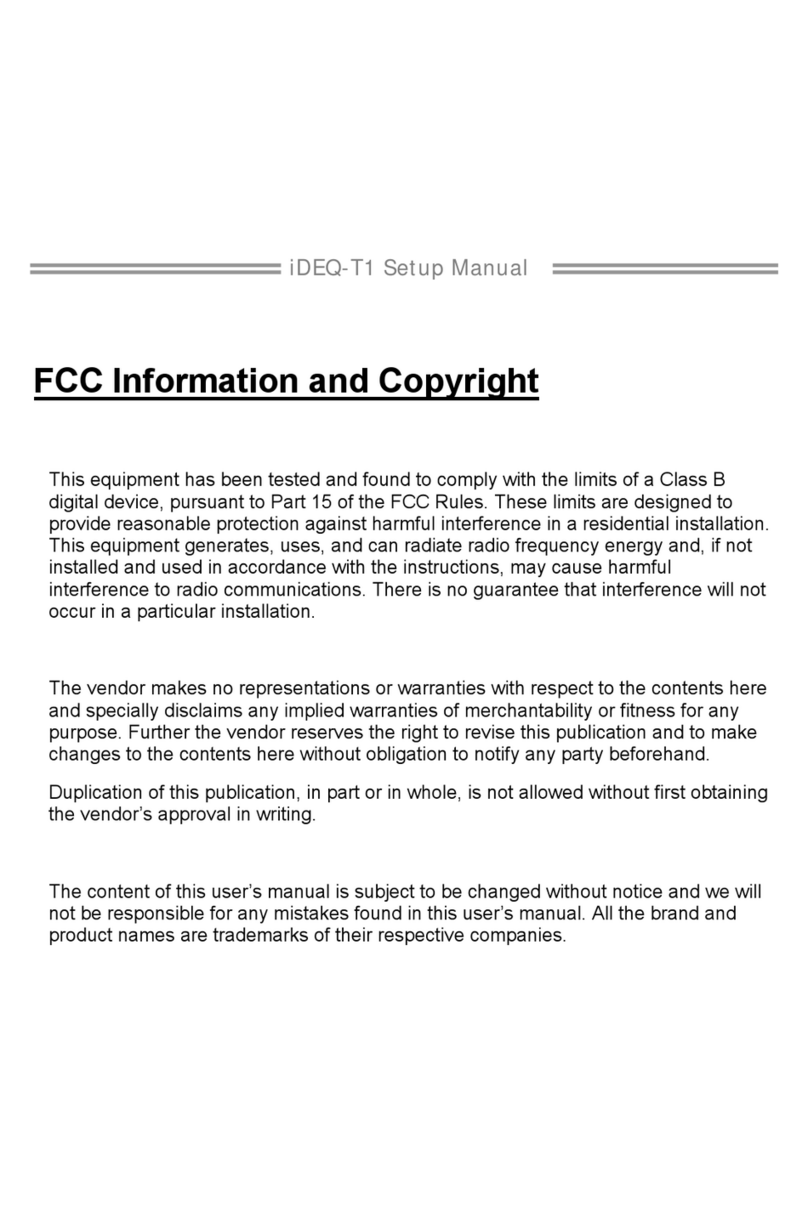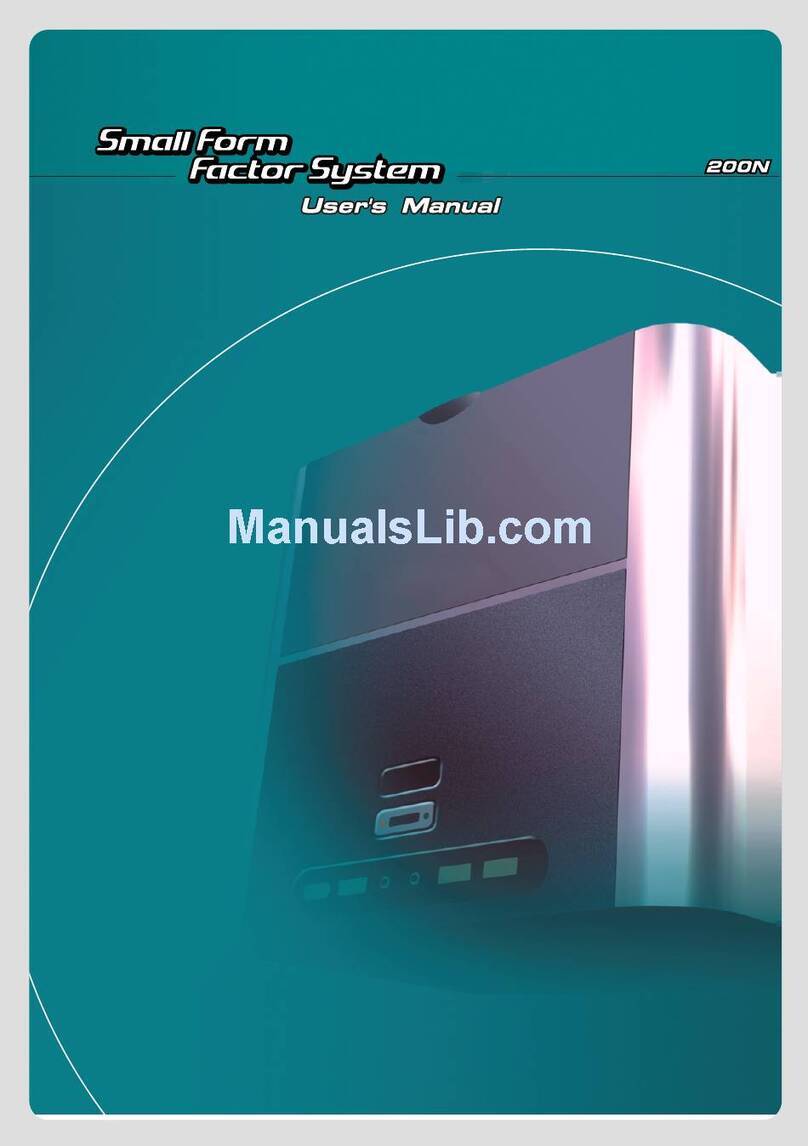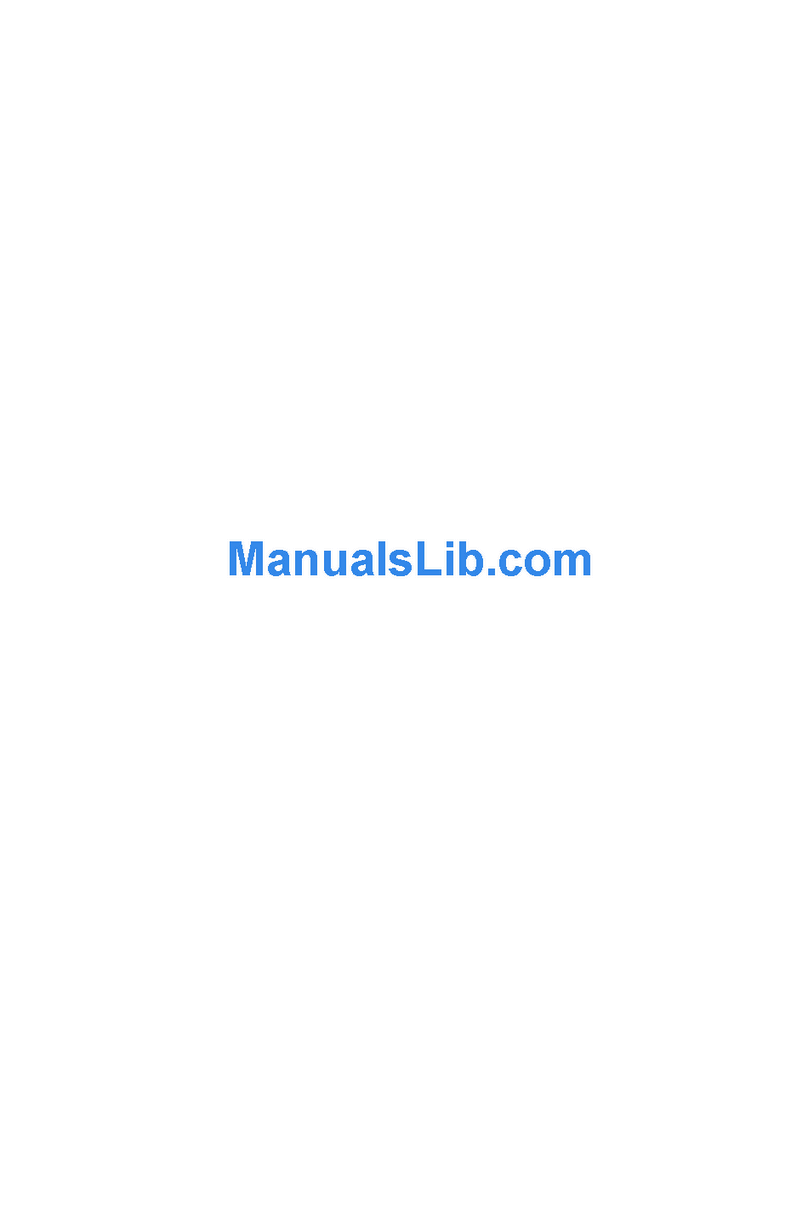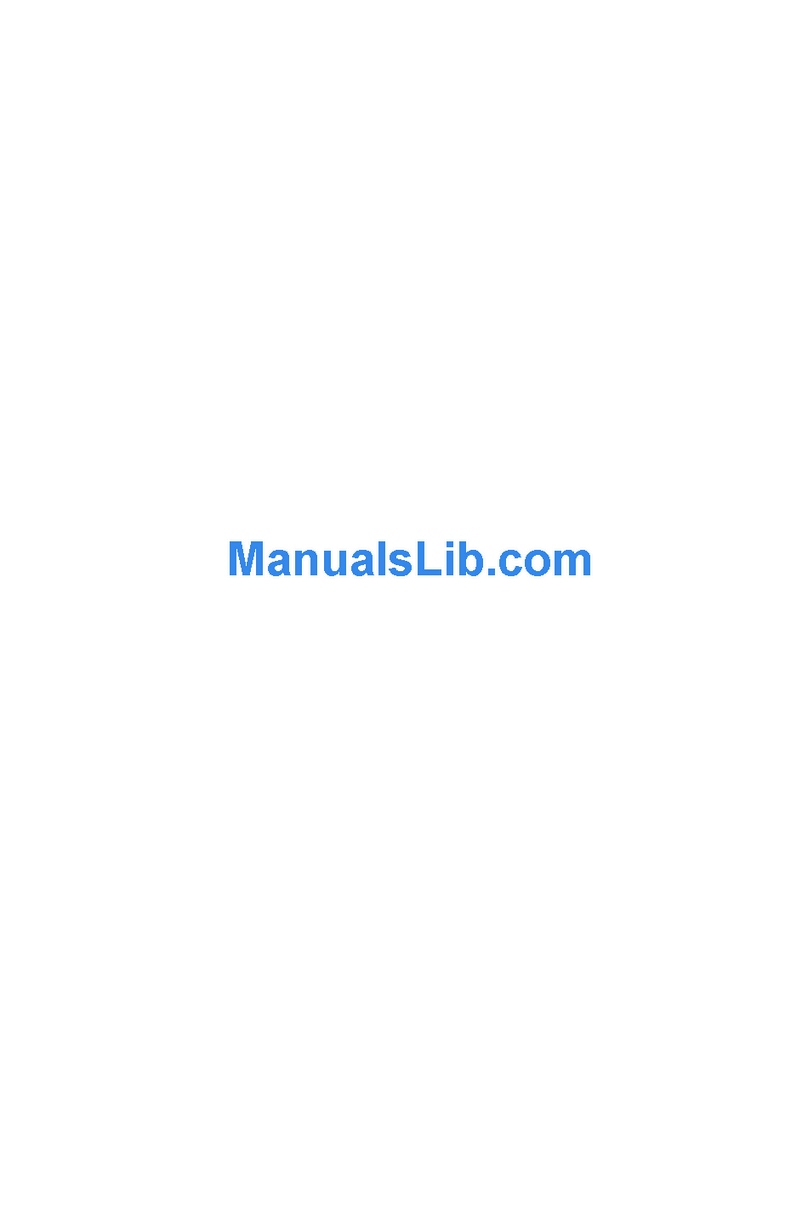Congratulations on your new purchase, andwelcome to the new era ofAll-in-One LCD
PC! You will experience a digital life that you have never had before. All-in-One
LCD PC is a fully integrated LCD computer that brings the latest personal
computing power and most updated technology. It has state-of-the-art
ergonomics, and sophisticated design to provide you a personal computer
that is compact, powerful, and easyto use.
As an owner of an all-in-oneLCD-PC, you need not to worryabout many
common "add-on" problems, nor do youhave to study the subjects like
slots, device addresses or interrupts, for example, LAN, modem, VGA
and sound.
An LCD-PC, just like how it is called, is built around an LCD panel,
which is space saving and twice as sharp, bright, and contrasting as
the CRT monitor. In addition, LCD display does not tire the viewing
eyes. Thus, allowing you to focus on the display longer than CRT
monitor does.
This LCD-PC provides plentiful support for expansion of external
devices for additional functions. There are, conveniently located,
interfaces and ports - including 4 USB 2.0 ports and one IEEE 1394
port. Users can easily connect their digital devices such as digital
camera, digital camcorder, printer, scanner, etc.,on their desks instead
of cramming under and inhaling the dust stirred up in the air. These
ports also ensure your LCD-PC tostay on the job well intothe future.
This manual explains the features that will enrich your digital life. In
addition, it will assist you in learning to operate, configure, and troubleshoot
the LCD-PC. With this easy to use and understand guide, you will be able to
quickly familiarize yourself with the aspectsof using an LCD-PC.
2
Introducing All-In-One LCD-PC
1.1
3
Chapter 1
1.2 Unpacking & Checking the Equipments
1
Before unpacking, prepare a clean stablesurface on which to place thecontents of your LCD-
PC container. Altogether, you should findthe following items in the container.
If your LCD-PCis equipped withwireless RF keyboard,
and mouse, youshould have:
Remove all the items from the container. If anything is missing or broken, inform your
dealer immediately. You should savethe packaging. If you ever needto ship your system or
send it in for service, the shipping container will be useful for protecting your LCD-PC from
damage during shipping.
2A X 22A X 2 3A X 23A X 2 11221122
An LCD-PC An LCD-PC stand A mouse
An AC adapter A power cord Driver and utility CD
User's manual
A keyboard
Quick Set-up Guide
Quick Set-up Guide
RF receiver
2 AAA batteries
for RF mouse
2 AA batteries
for RF keyboard