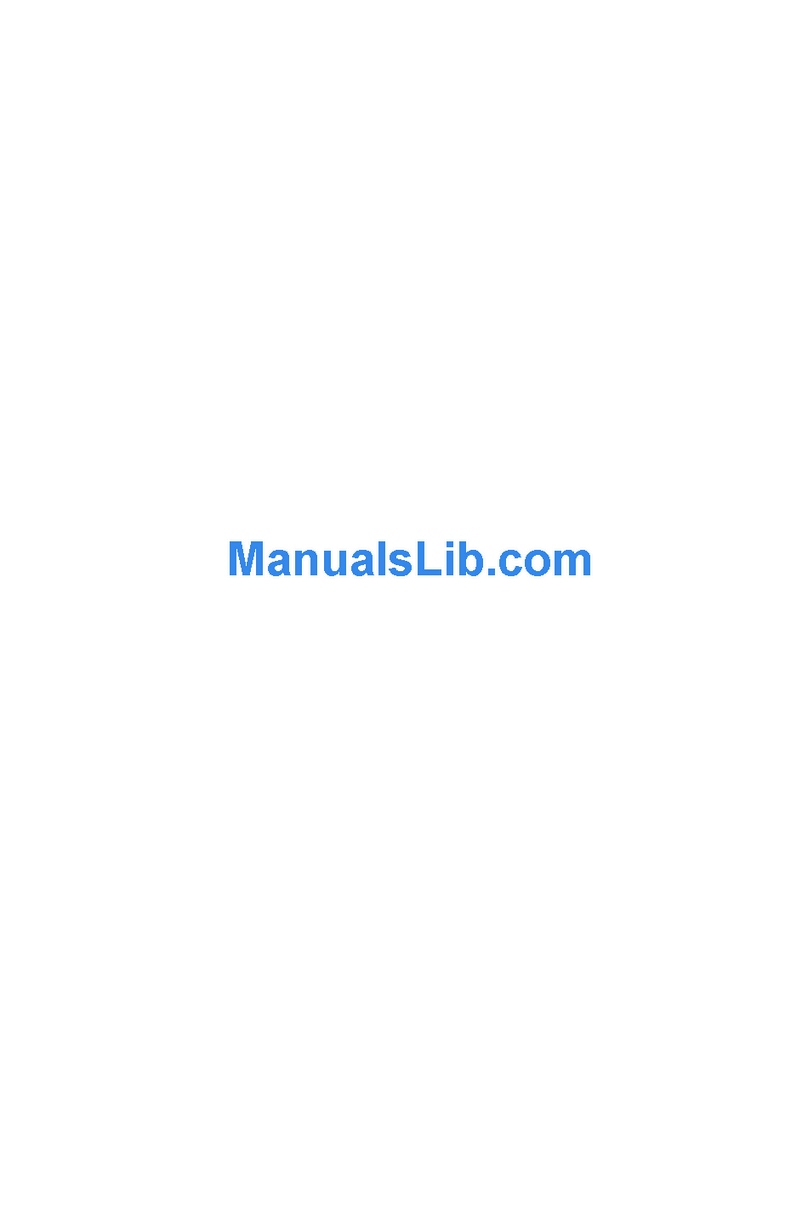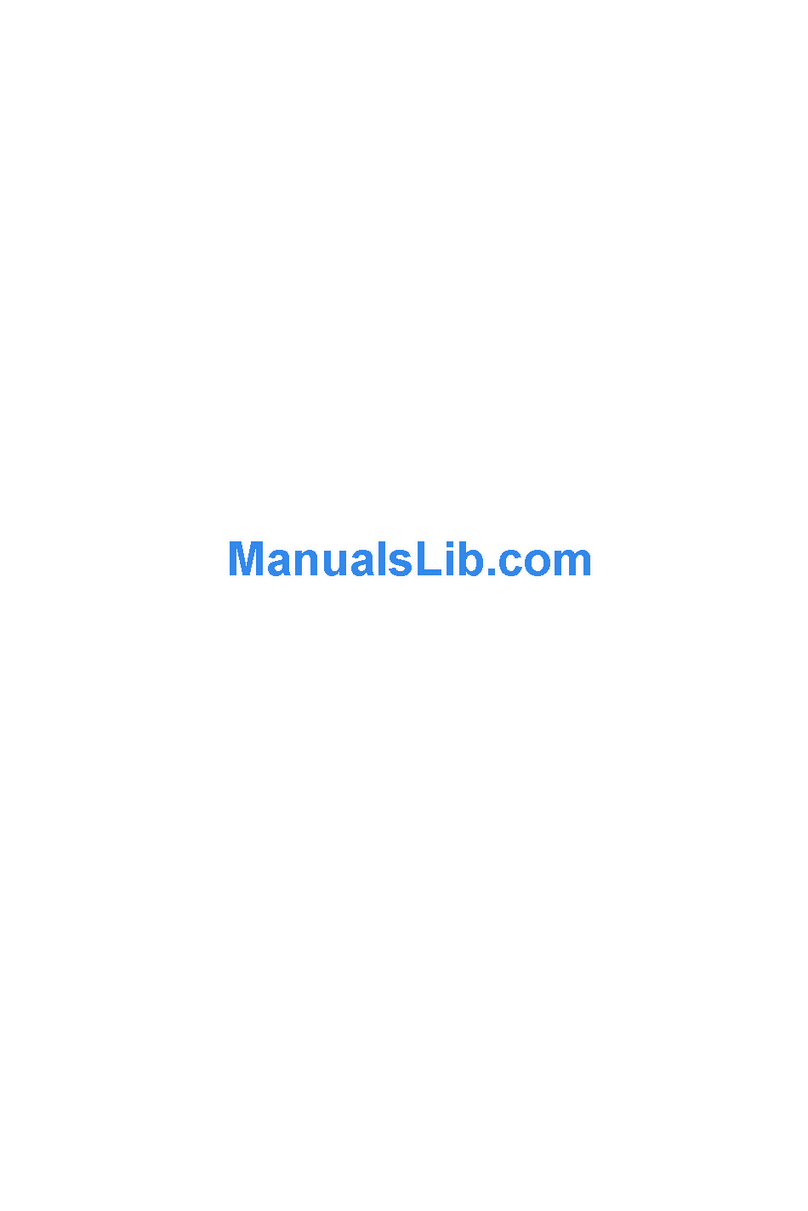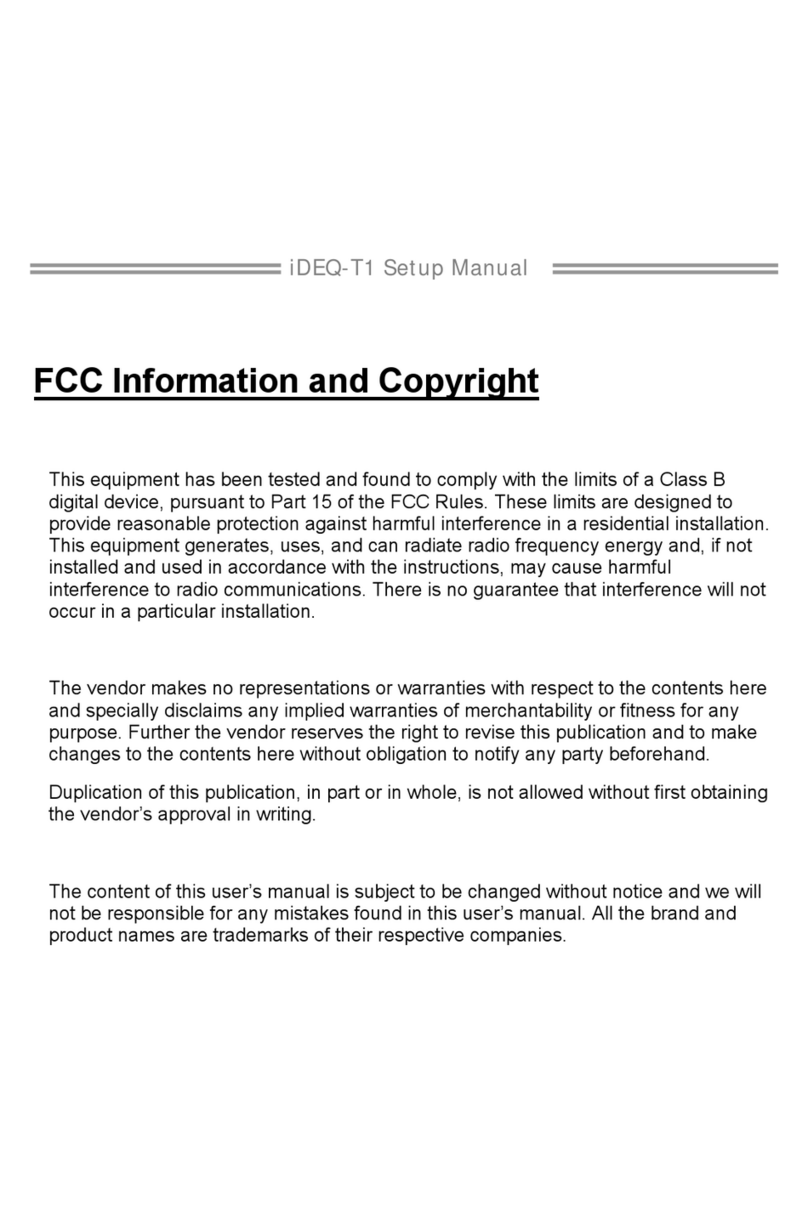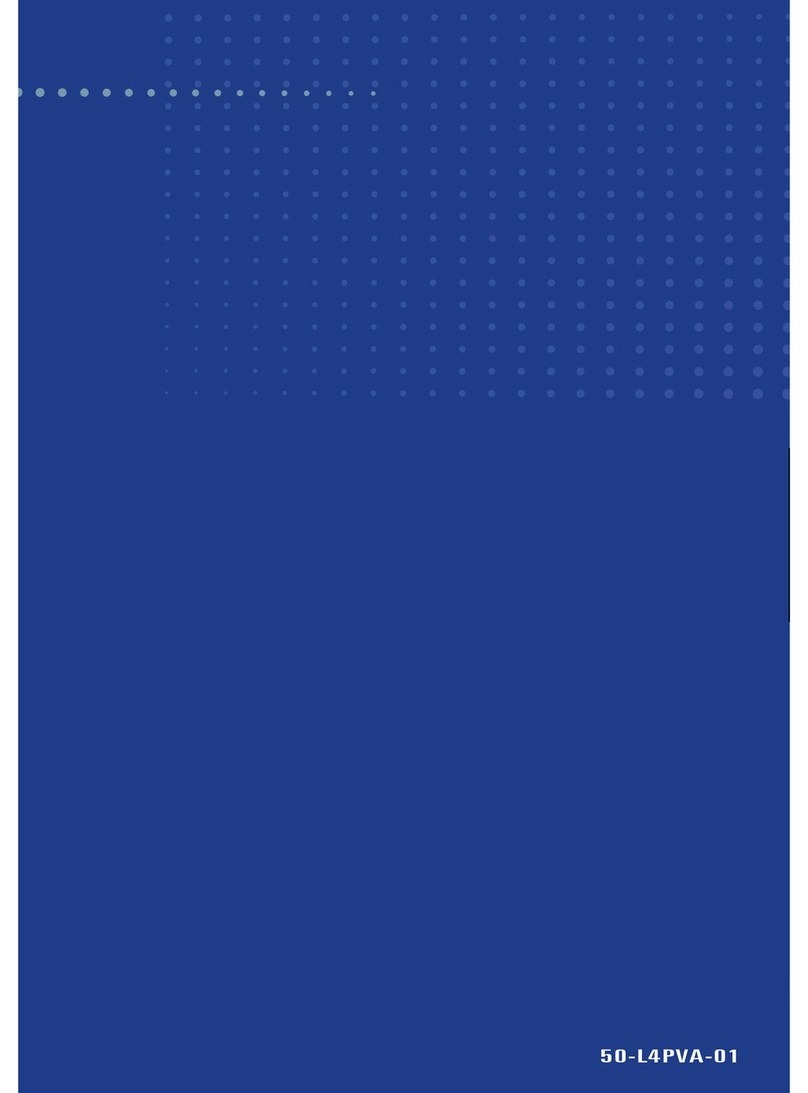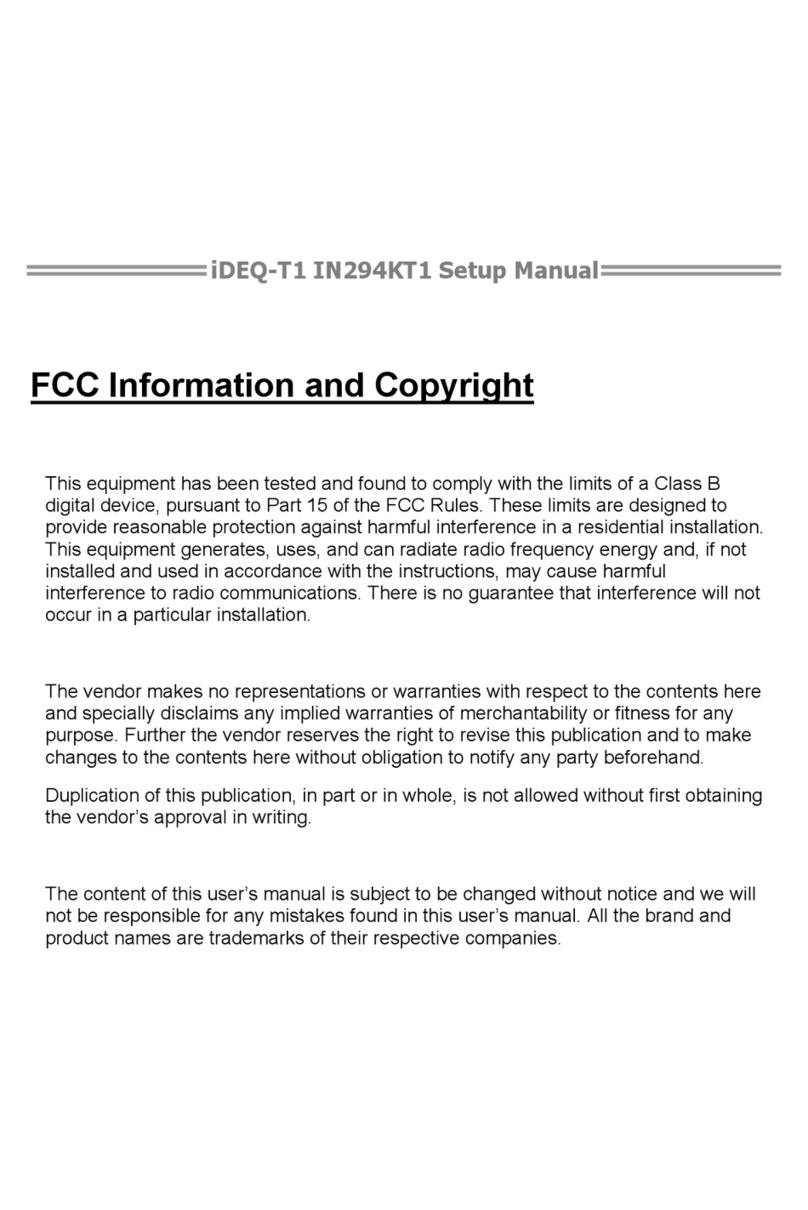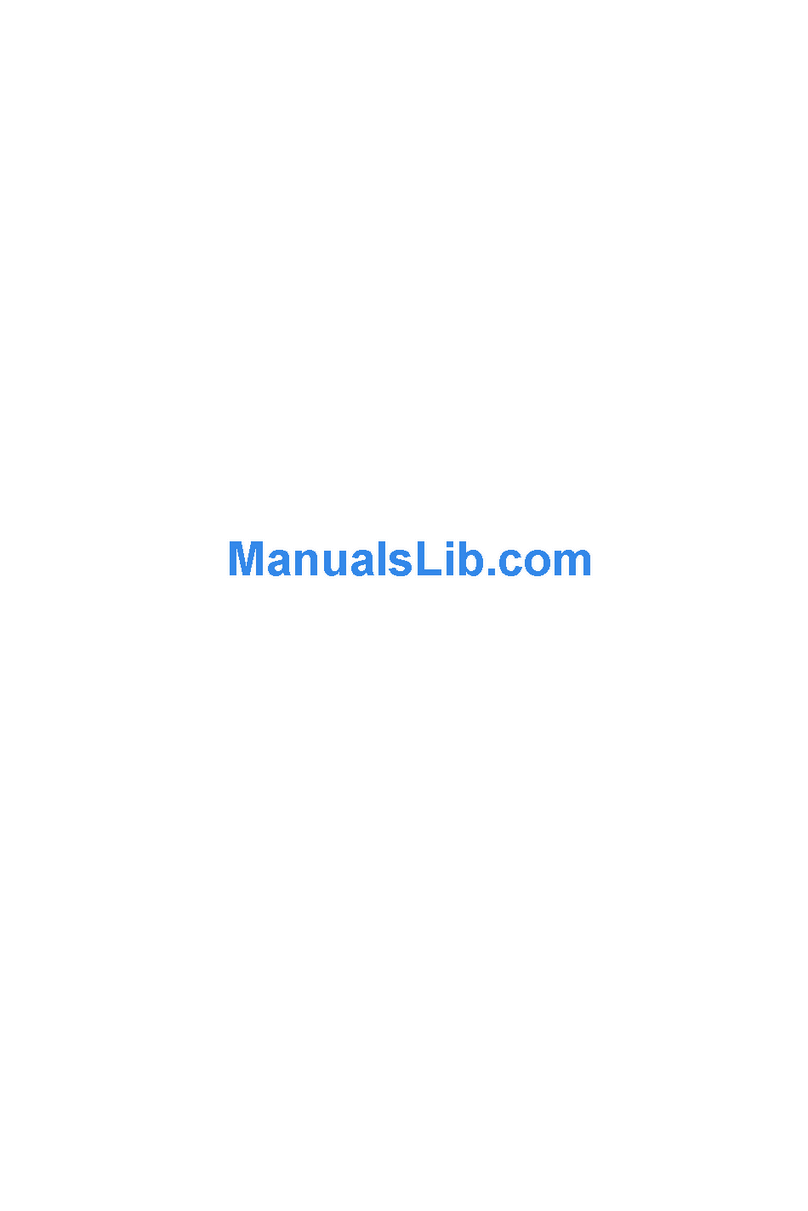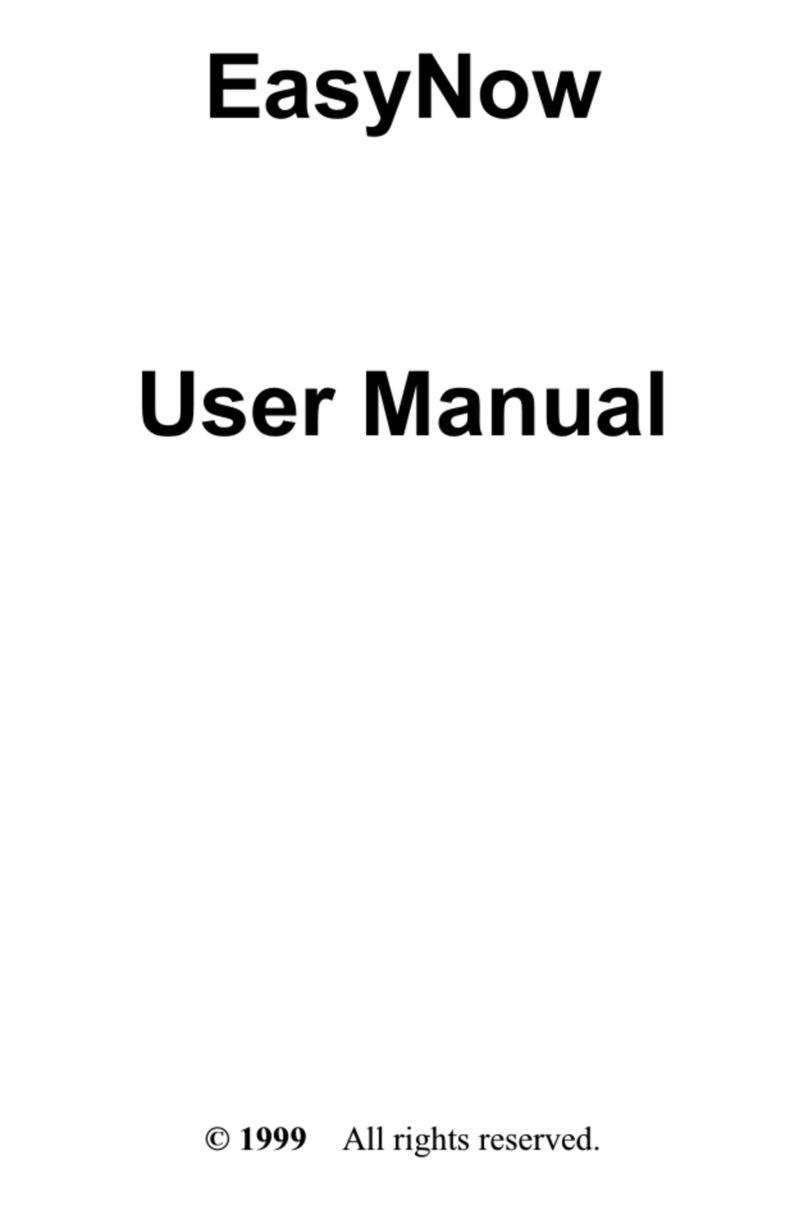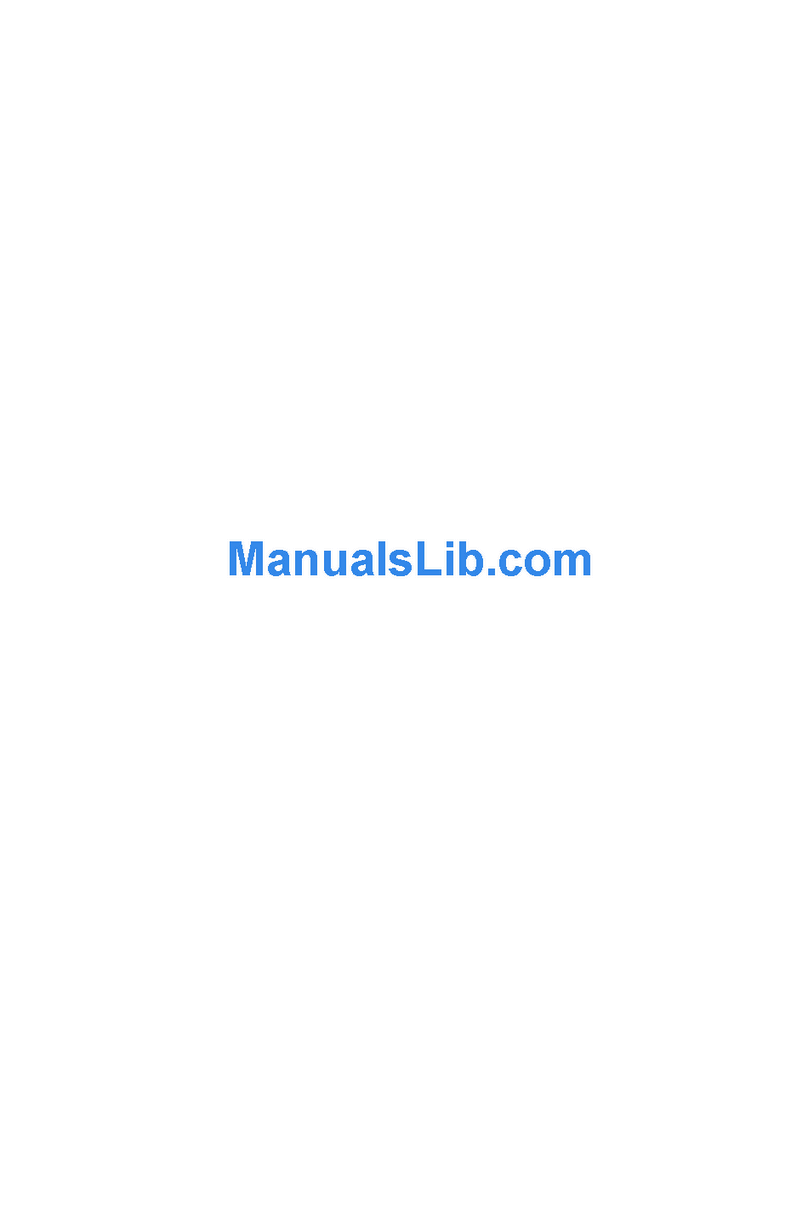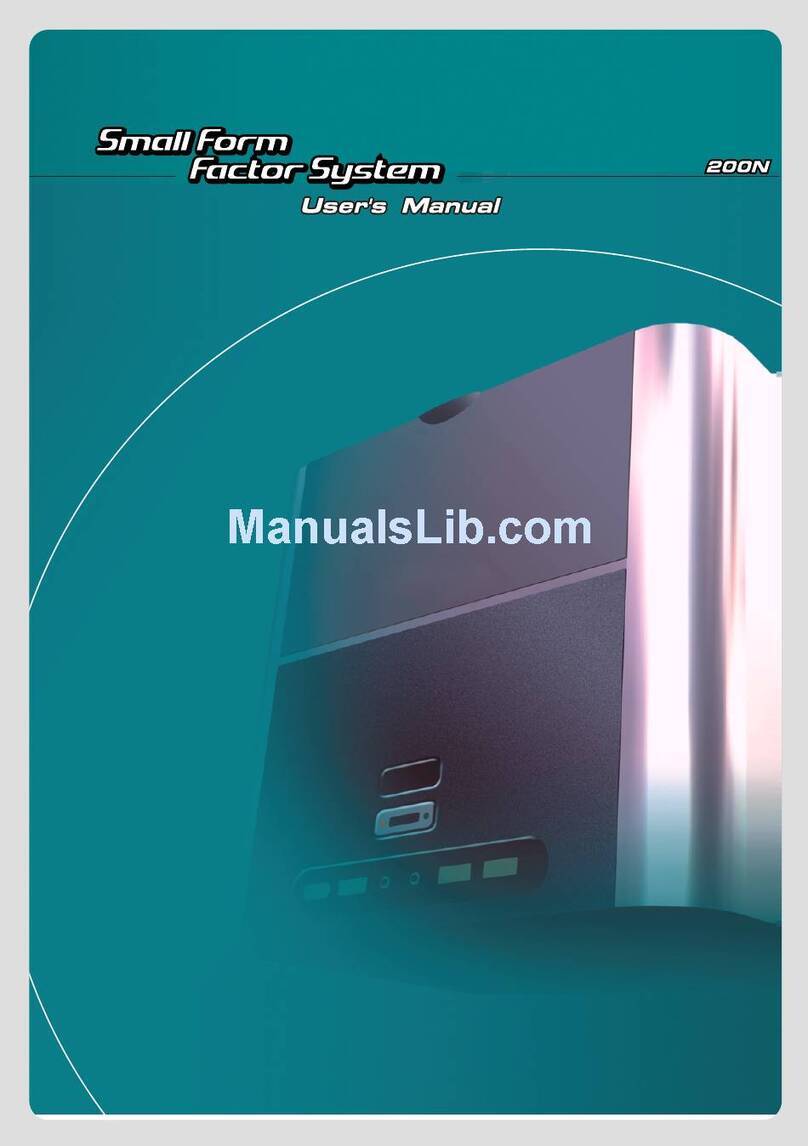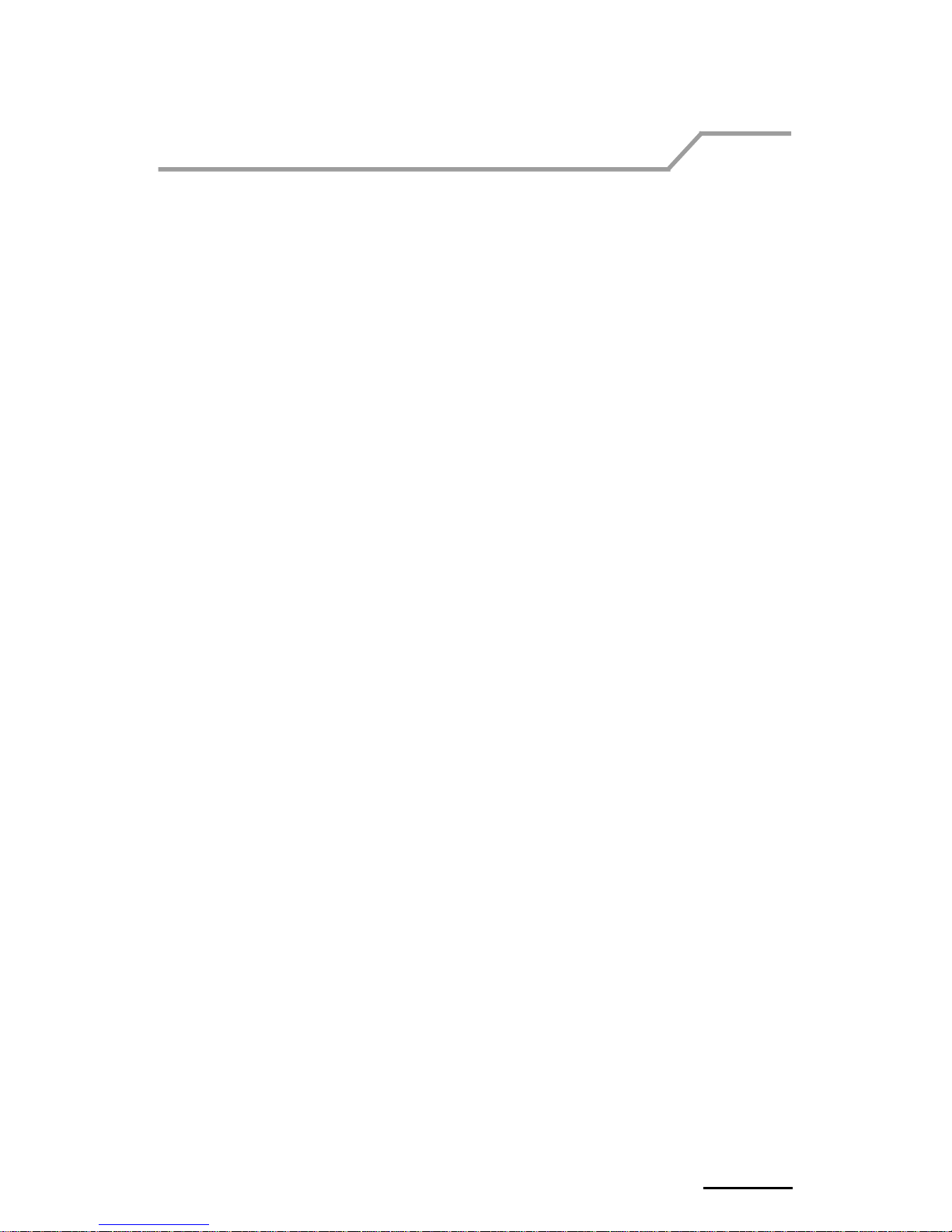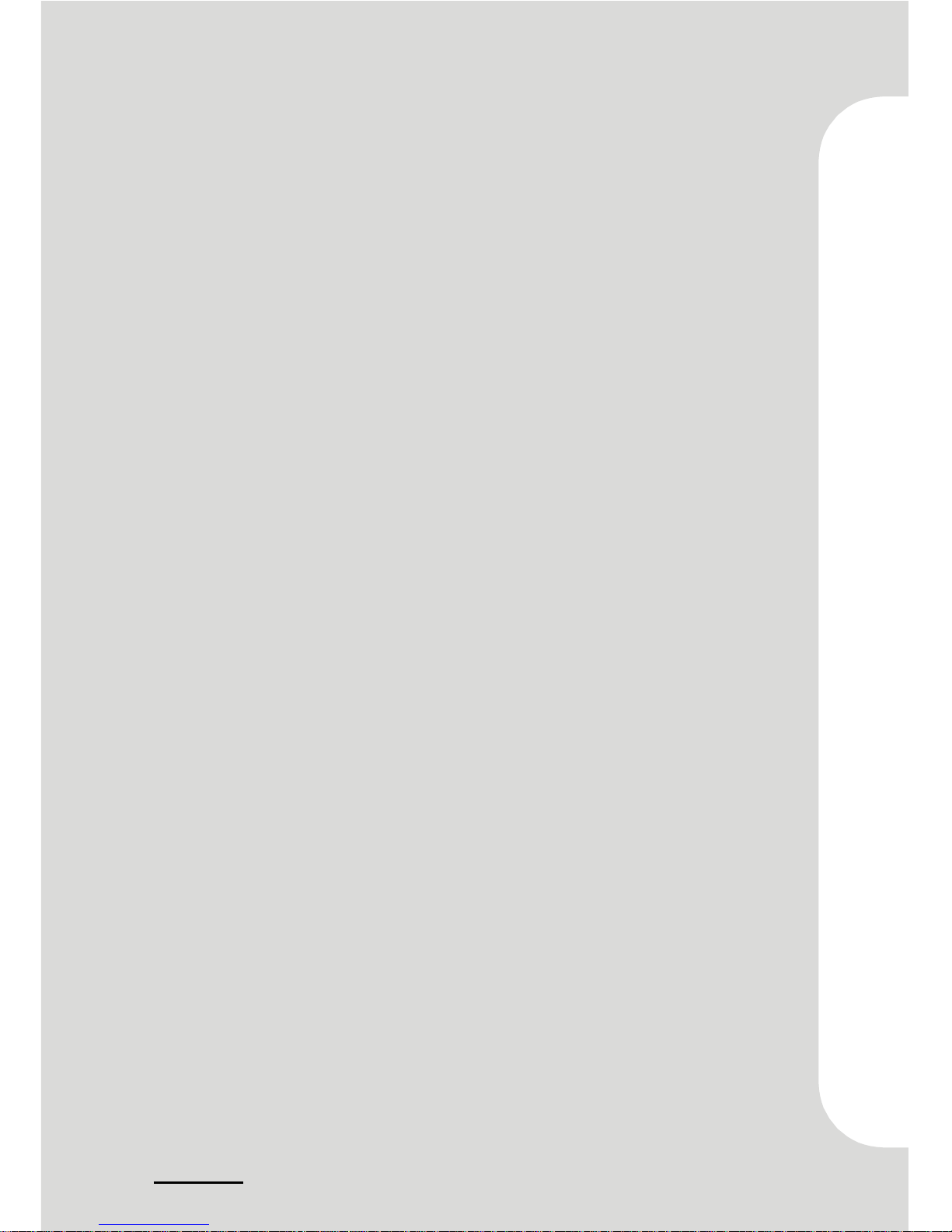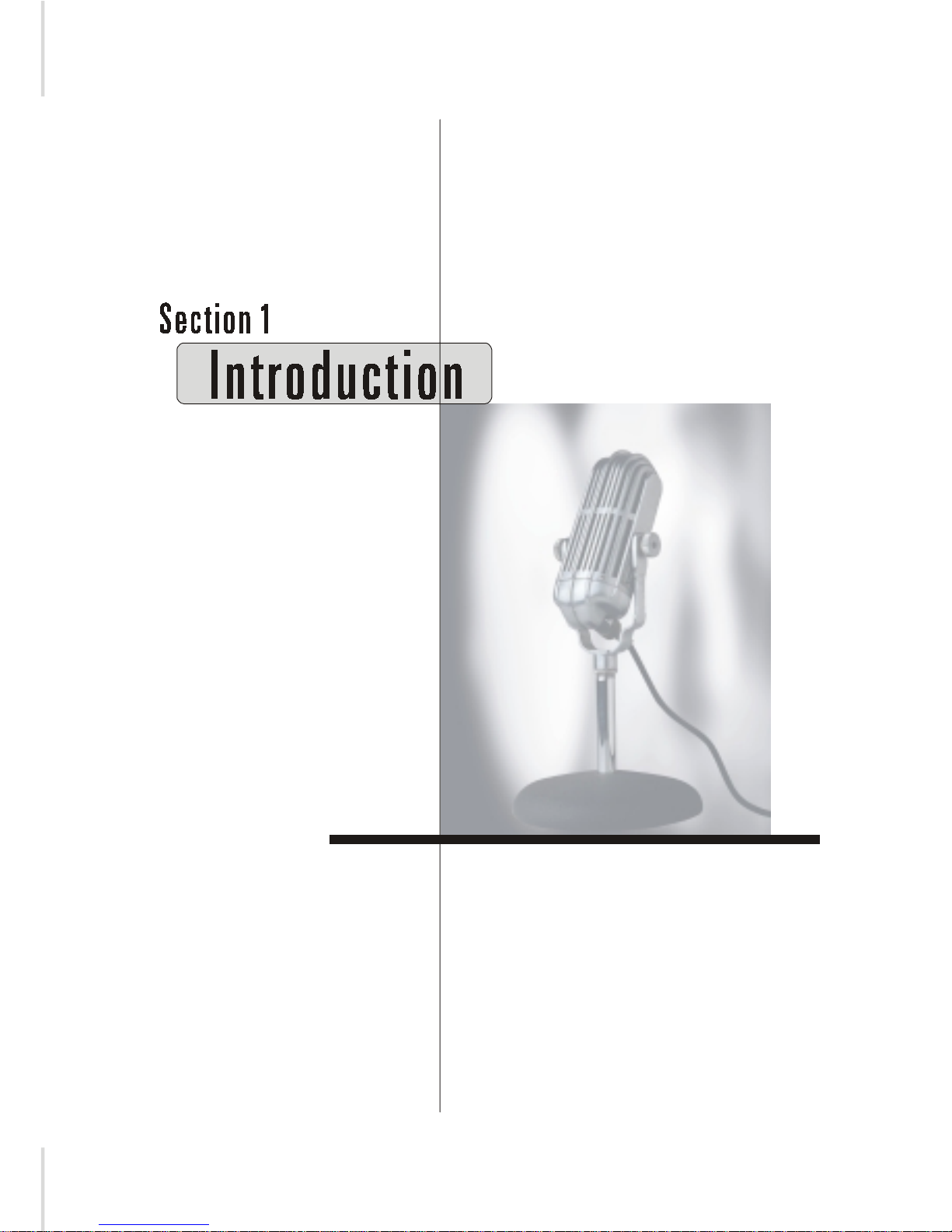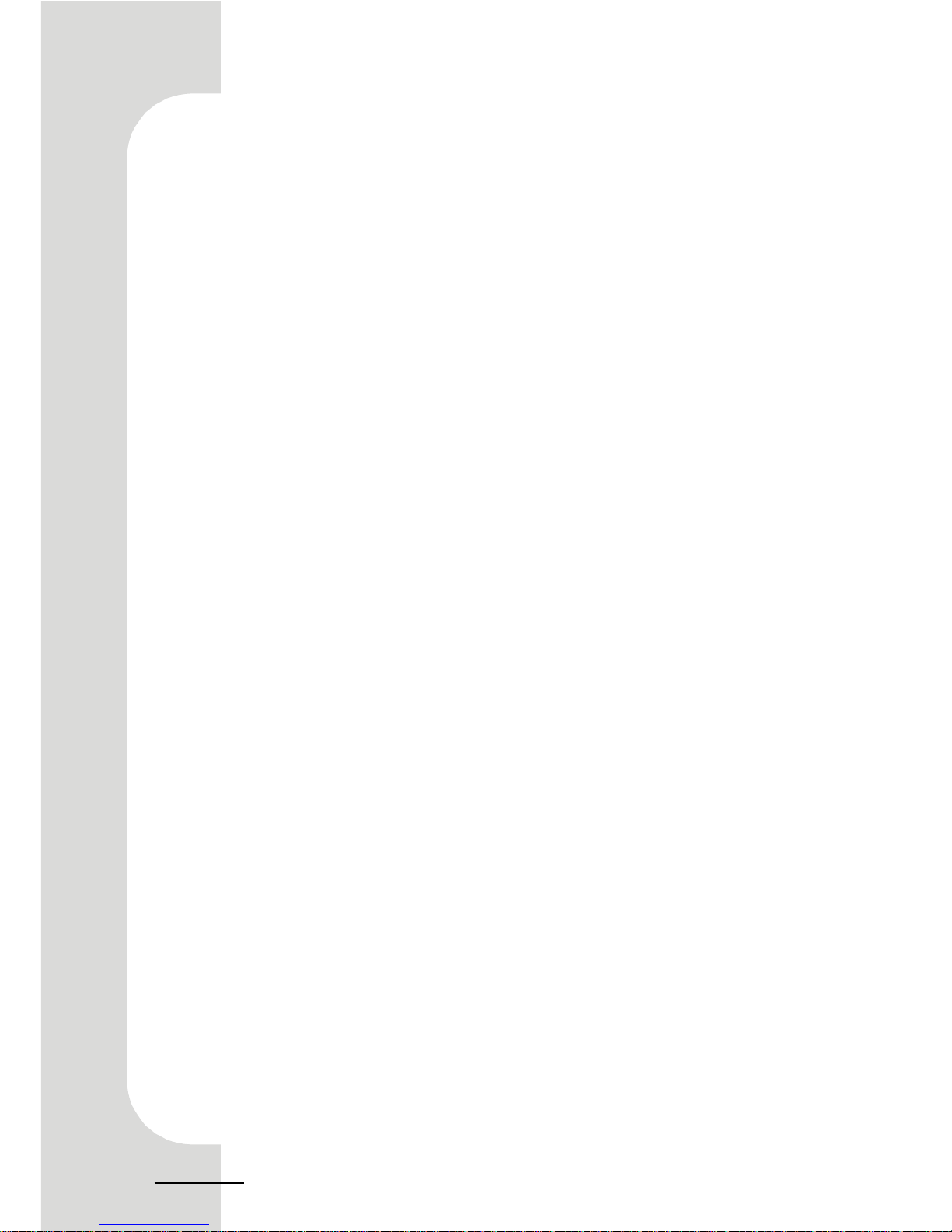1.1 Begin Your Tour In The DIY World1.1 Begin Your Tour In The DIY World
1.1 Begin Your Tour In The DIY World1.1 Begin Your Tour In The DIY World
1.1 Begin Your Tour In The DIY World
Congratulations on purchasing this cutting-edge Small Form FactorCongratulations on purchasing this cutting-edge Small Form Factor
Congratulations on purchasing this cutting-edge Small Form FactorCongratulations on purchasing this cutting-edge Small Form Factor
Congratulations on purchasing this cutting-edge Small Form Factor
System. Now you have the reliability and flexibility of computer that offersSystem. Now you have the reliability and flexibility of computer that offers
System. Now you have the reliability and flexibility of computer that offersSystem. Now you have the reliability and flexibility of computer that offers
System. Now you have the reliability and flexibility of computer that offers
powerful computing performance and full multimedia capabilities. As apowerful computing performance and full multimedia capabilities. As a
powerful computing performance and full multimedia capabilities. As apowerful computing performance and full multimedia capabilities. As a
powerful computing performance and full multimedia capabilities. As a
progressive and compact-sized PC, it allows you to work effectively and playprogressive and compact-sized PC, it allows you to work effectively and play
progressive and compact-sized PC, it allows you to work effectively and playprogressive and compact-sized PC, it allows you to work effectively and play
progressive and compact-sized PC, it allows you to work effectively and play
ingeniously with integrated functionality.ingeniously with integrated functionality.
ingeniously with integrated functionality.ingeniously with integrated functionality.
ingeniously with integrated functionality.
For utility, your computer features easy installation with better mecha-For utility, your computer features easy installation with better mecha-
For utility, your computer features easy installation with better mecha-For utility, your computer features easy installation with better mecha-
For utility, your computer features easy installation with better mecha-
nism such as well-located cables and hard disk drive. Just follow the step-nism such as well-located cables and hard disk drive. Just follow the step-
nism such as well-located cables and hard disk drive. Just follow the step-nism such as well-located cables and hard disk drive. Just follow the step-
nism such as well-located cables and hard disk drive. Just follow the step-
by-step installation guide of the manual, you will find that it is a simpleby-step installation guide of the manual, you will find that it is a simple
by-step installation guide of the manual, you will find that it is a simpleby-step installation guide of the manual, you will find that it is a simple
by-step installation guide of the manual, you will find that it is a simple
process to set up CPU, memory and hard disk drive that takes only threeprocess to set up CPU, memory and hard disk drive that takes only three
process to set up CPU, memory and hard disk drive that takes only threeprocess to set up CPU, memory and hard disk drive that takes only three
process to set up CPU, memory and hard disk drive that takes only three
minutes. And when you open its cover panels, you will admire the innova-minutes. And when you open its cover panels, you will admire the innova-
minutes. And when you open its cover panels, you will admire the innova-minutes. And when you open its cover panels, you will admire the innova-
minutes. And when you open its cover panels, you will admire the innova-
tion of the components like side-blown CPU cooler and special-made powertion of the components like side-blown CPU cooler and special-made power
tion of the components like side-blown CPU cooler and special-made powertion of the components like side-blown CPU cooler and special-made power
tion of the components like side-blown CPU cooler and special-made power
supply that are developed to improve the noise and thermal.supply that are developed to improve the noise and thermal.
supply that are developed to improve the noise and thermal.supply that are developed to improve the noise and thermal.
supply that are developed to improve the noise and thermal.
TT
TT
To help you use and get familiar with your computer, we provide thiso help you use and get familiar with your computer, we provide this
o help you use and get familiar with your computer, we provide thiso help you use and get familiar with your computer, we provide this
o help you use and get familiar with your computer, we provide this
user's guide including the clear and concise installation guide, trouble-user's guide including the clear and concise installation guide, trouble-
user's guide including the clear and concise installation guide, trouble-user's guide including the clear and concise installation guide, trouble-
user's guide including the clear and concise installation guide, trouble-
shooting procedure and the other practical information. We hope you willshooting procedure and the other practical information. We hope you will
shooting procedure and the other practical information. We hope you willshooting procedure and the other practical information. We hope you will
shooting procedure and the other practical information. We hope you will
take pleasure in using this computer as much as we enjoy designing it fortake pleasure in using this computer as much as we enjoy designing it for
take pleasure in using this computer as much as we enjoy designing it fortake pleasure in using this computer as much as we enjoy designing it for
take pleasure in using this computer as much as we enjoy designing it for
you.you.
you.you.
you.
6