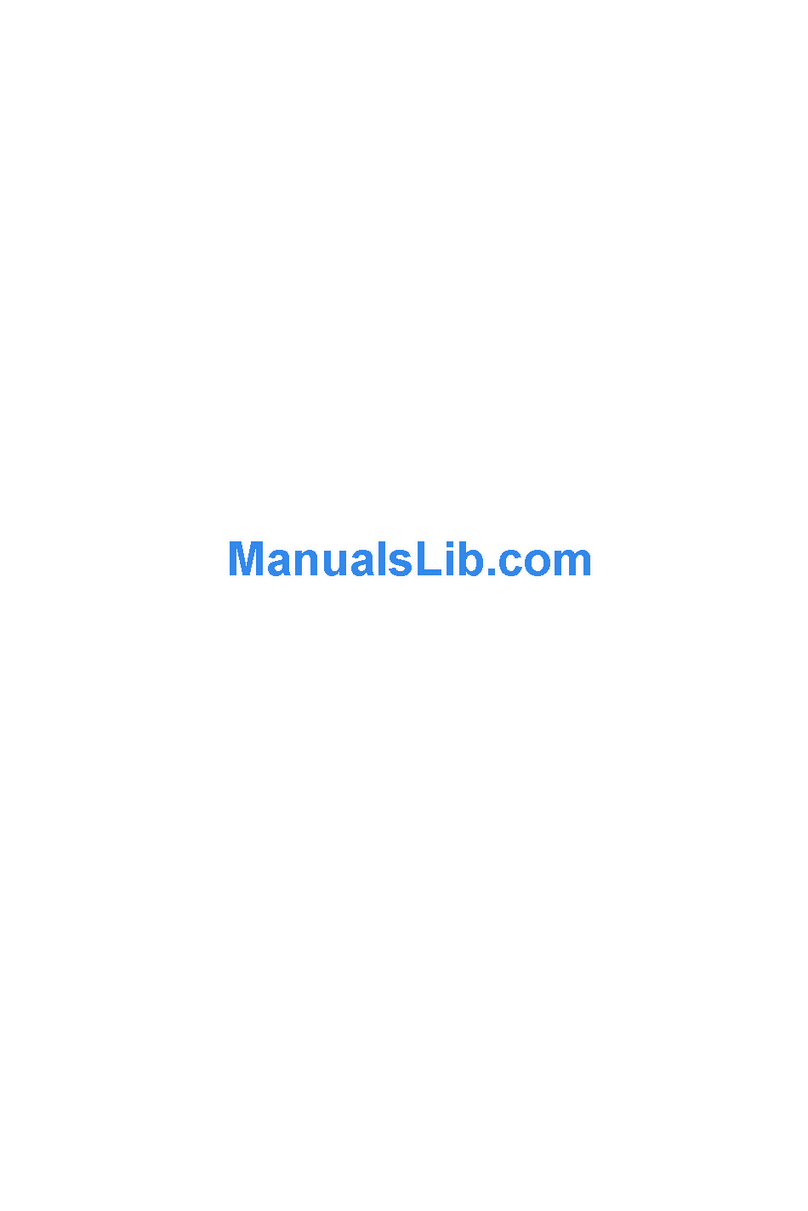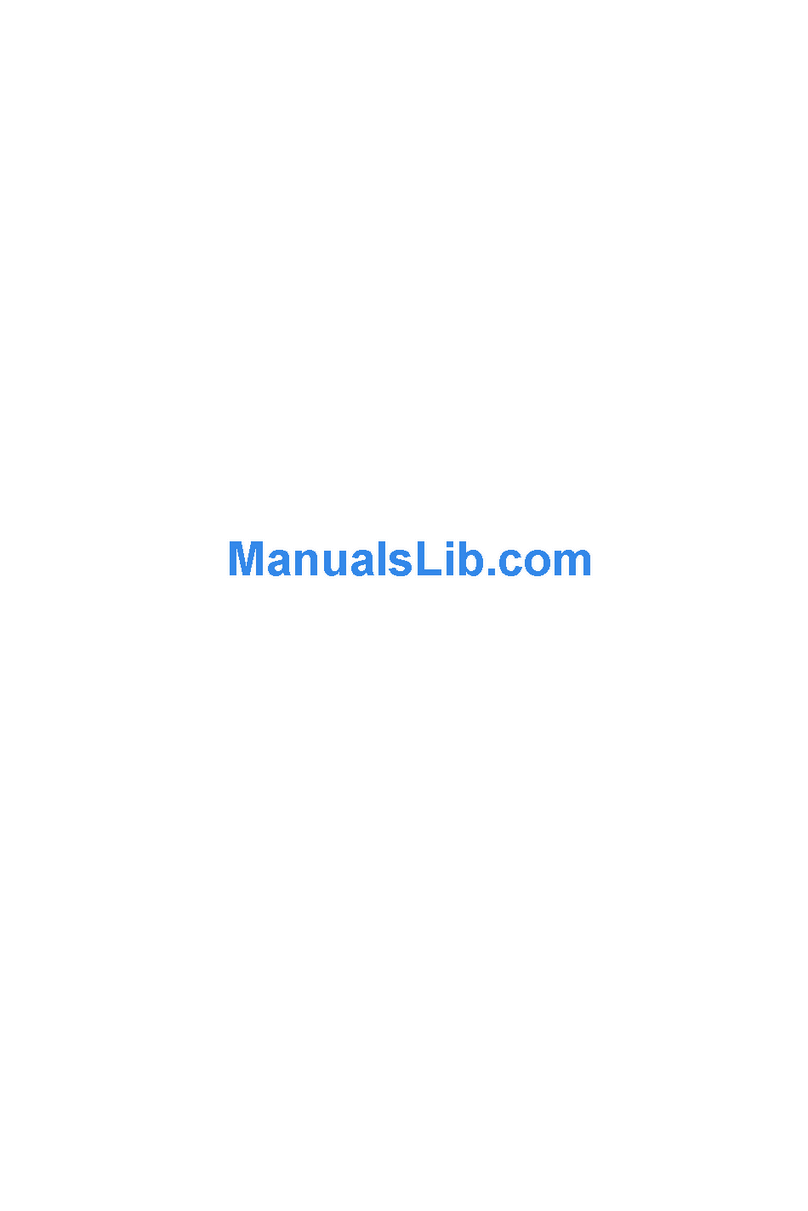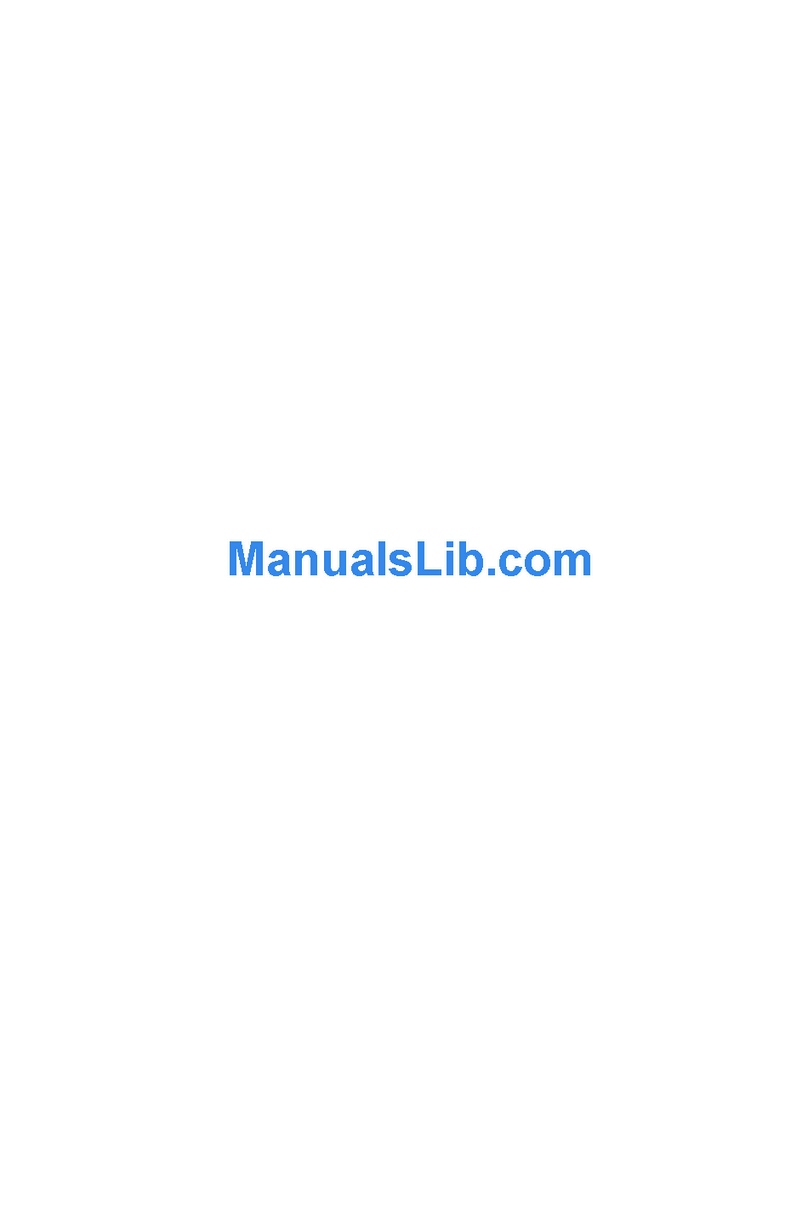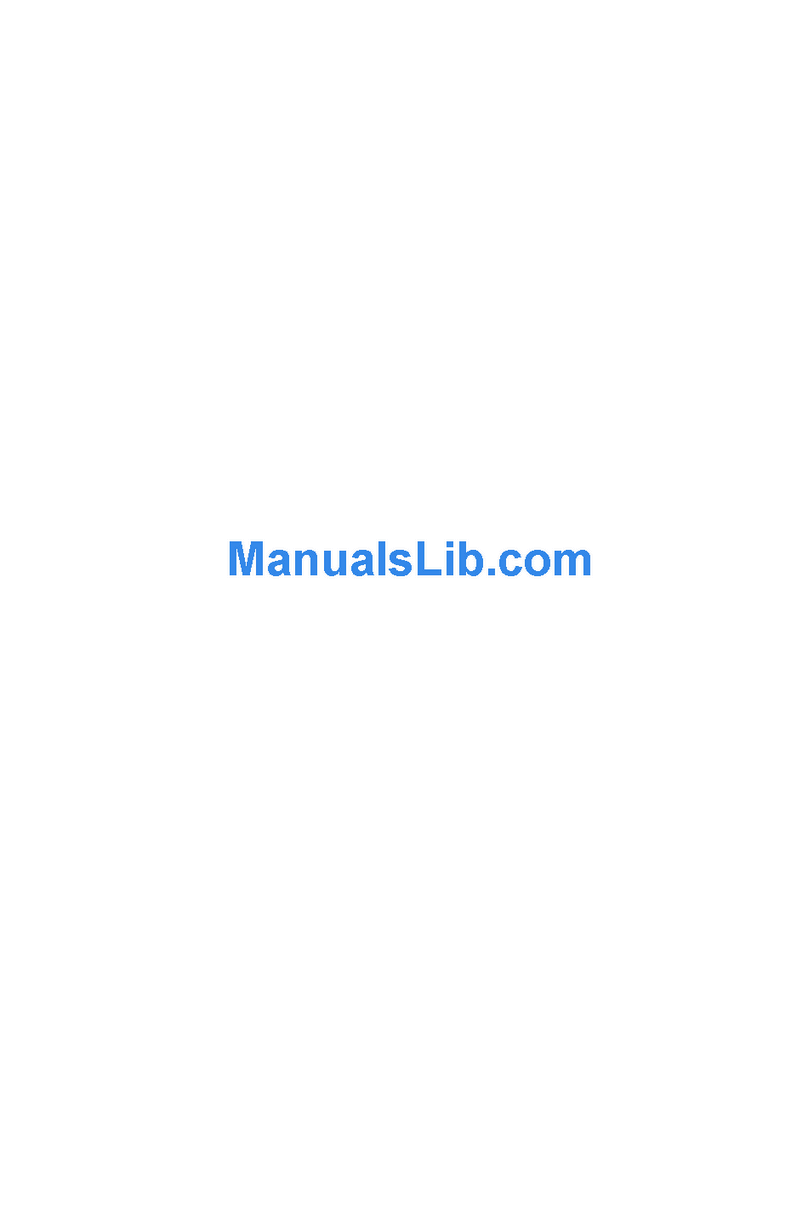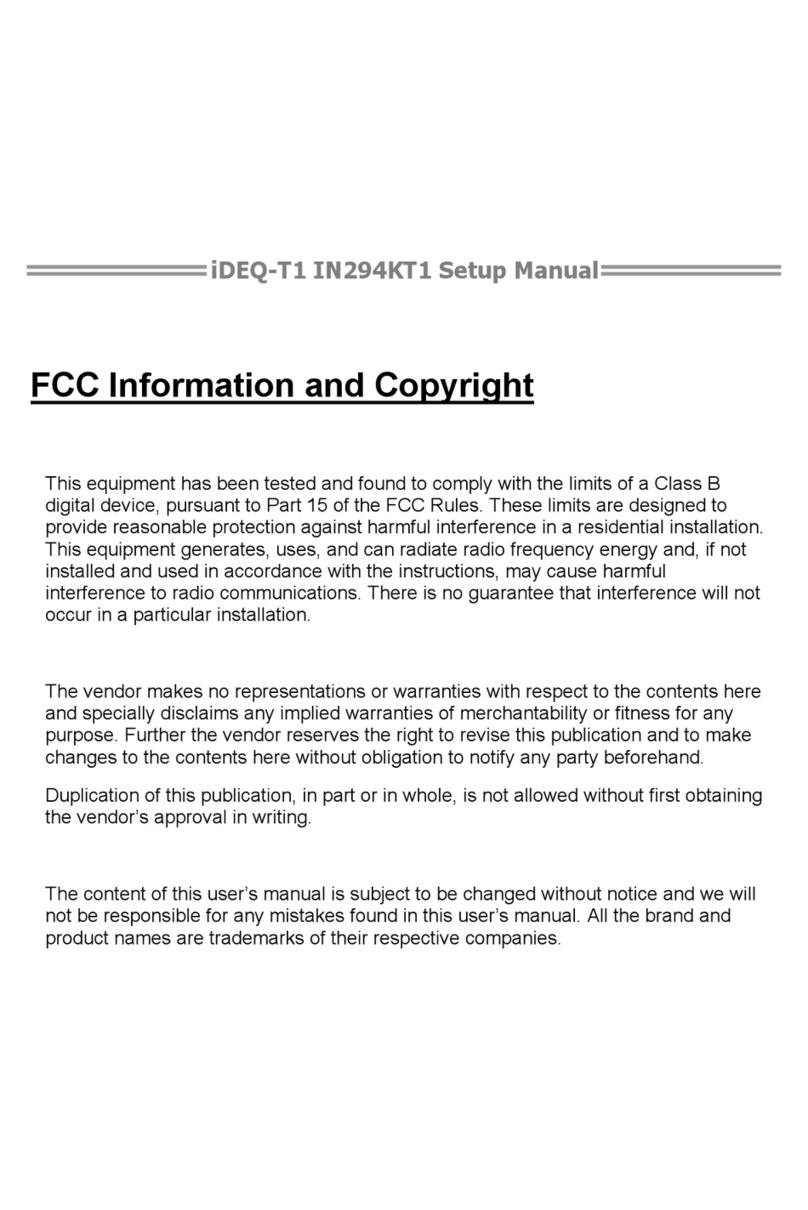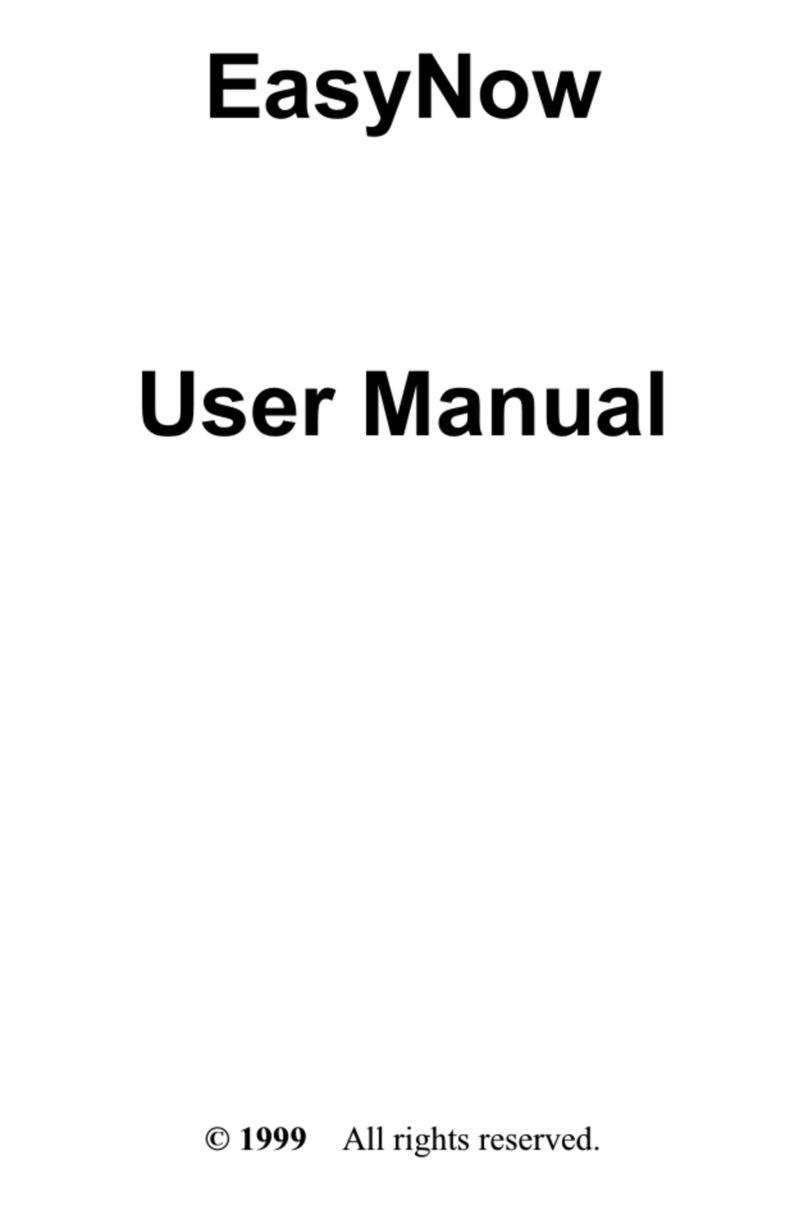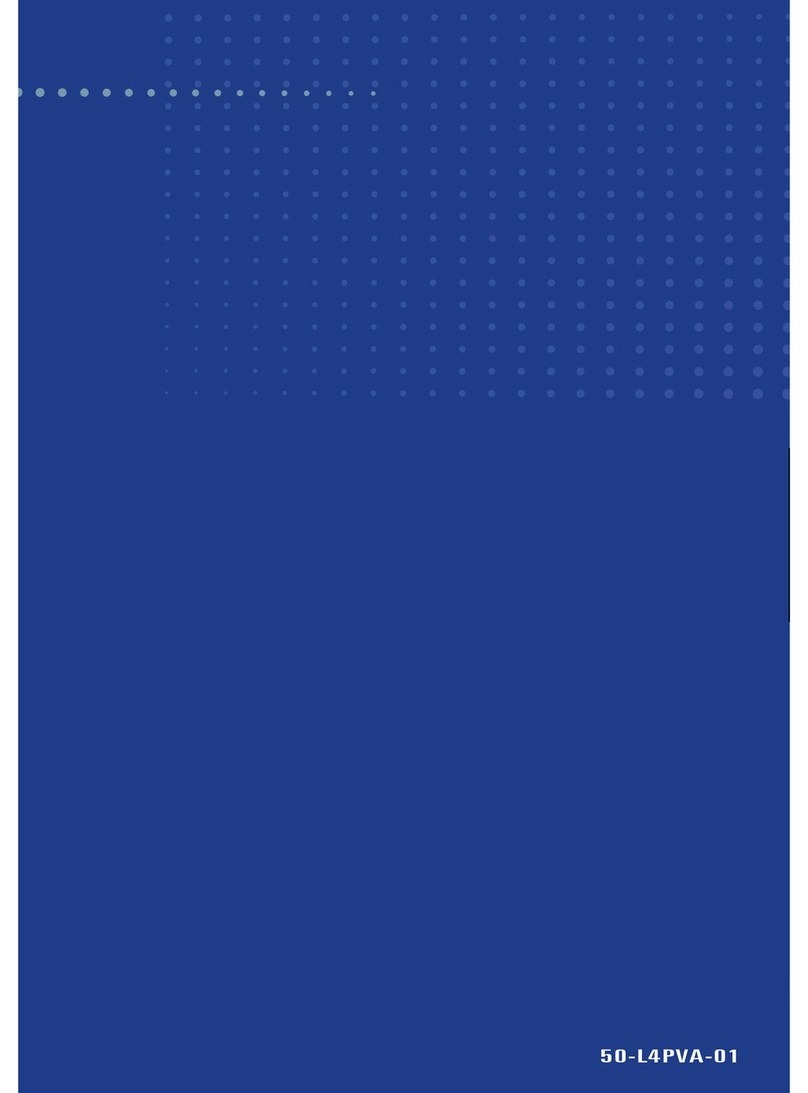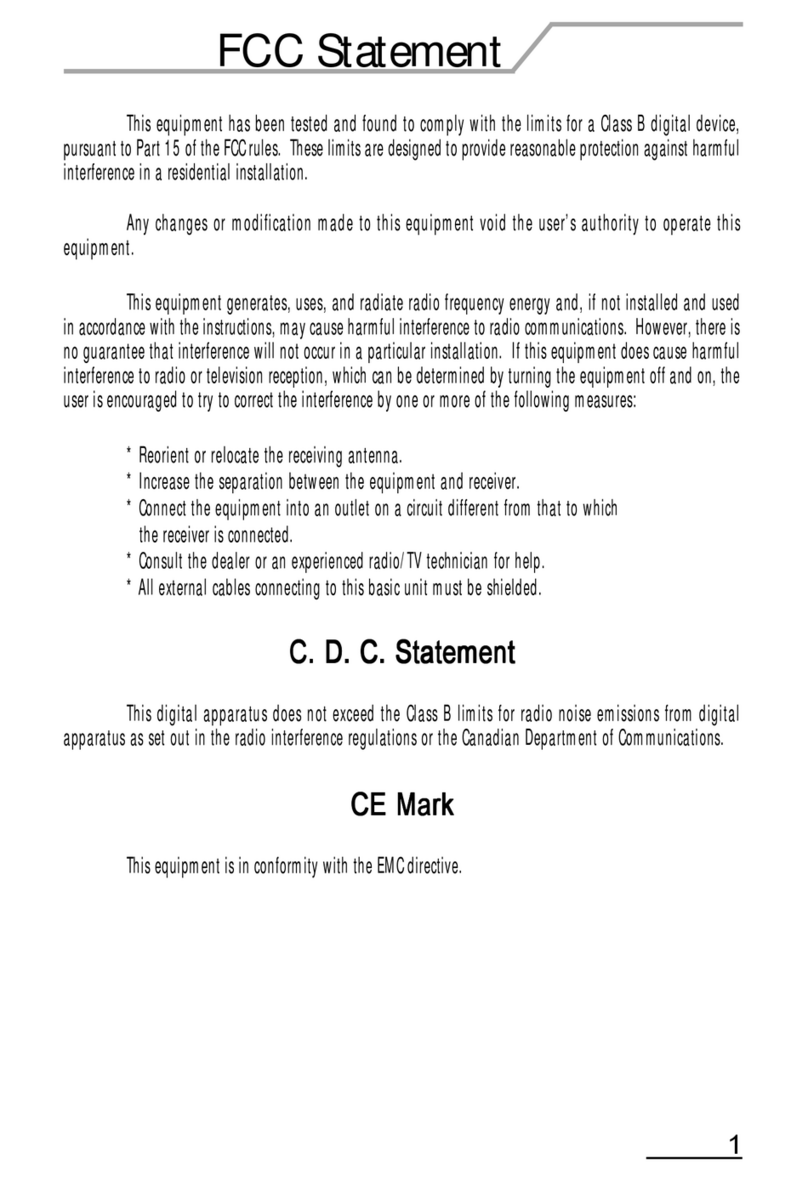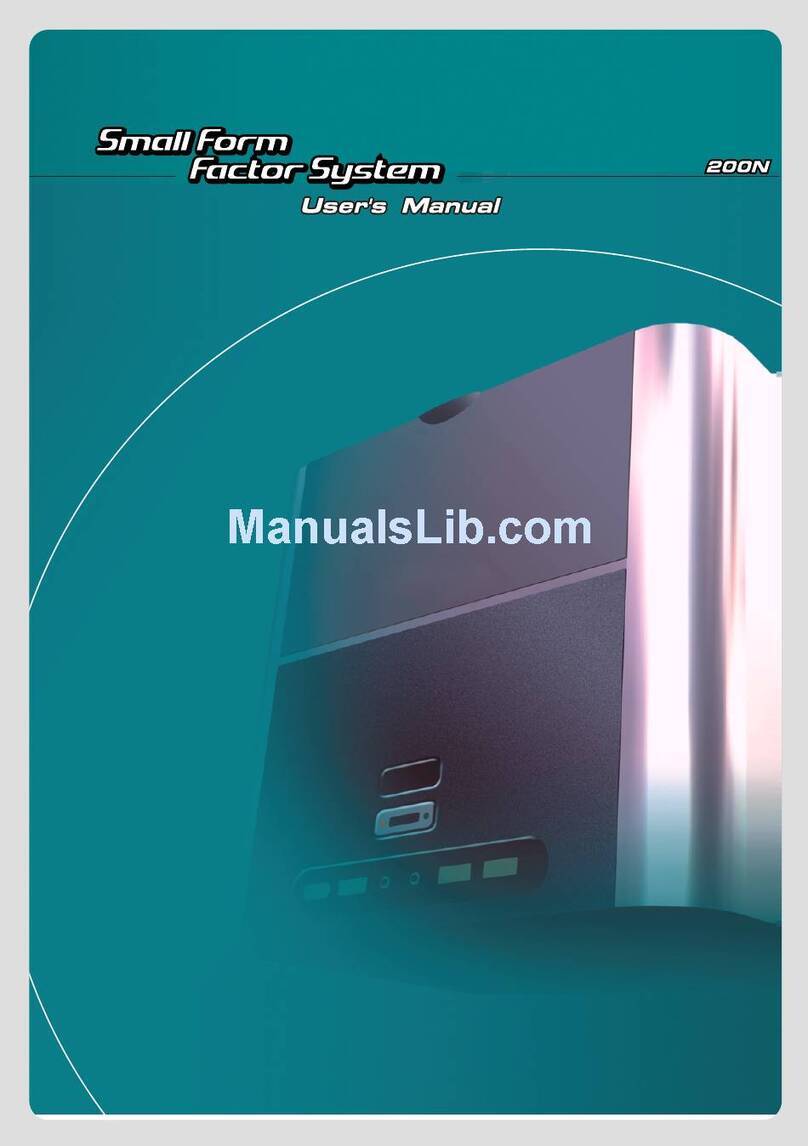iDEQ-T1 Setup Manual
Table of Contents
Chapter 1: Introduction..................................................................................... 1
Getting Started............................................................................................. 1
Package Checklist ....................................................................................... 1
Specification................................................................................................. 2
Getting to Know Your System ...................................................................... 3
Chapter 2: System hardware installation........................................................ 4
Disassembling the Cover............................................................................. 4
A. Installing WiFi Module ............................................................................. 5
C. Installing a 2.5 inch HDD......................................................................... 6
VESA Bracket (Optional).............................................................................. 7
Antenna (Optional)....................................................................................... 8
Chapter 3: BIOS Setup ...................................................................................... 9
Main Menu ..................................................................................................11
Advanced Menu ......................................................................................... 12
Chipset Menu............................................................................................. 22
Security Menu ............................................................................................ 26
Performance Menu .................................................................................... 28
Boot Menu.................................................................................................. 30
Exit Menu ................................................................................................... 31
Chapter 4: BIOS Update & Software.............................................................. 32
BIOS Update.............................................................................................. 32
Software..................................................................................................... 36
Chapter 5: Useful Help .................................................................................... 41
Driver Installation ....................................................................................... 41
Troubleshooting ......................................................................................... 42
Appendix: Specification In Other Languages............................................... 43
Arabic......................................................................................................... 43
French........................................................................................................ 44
German ...................................................................................................... 45
Portuguese................................................................................................. 46
Russian ...................................................................................................... 47
Spanish ...................................................................................................... 49