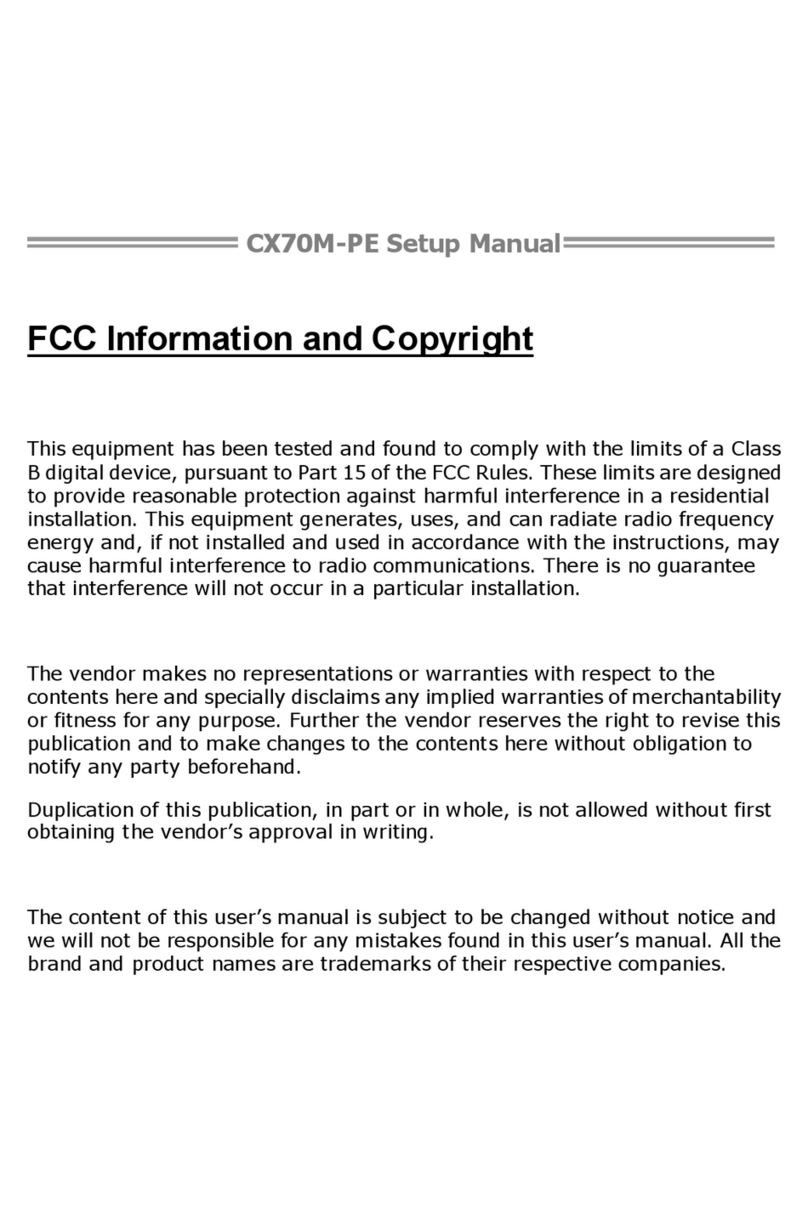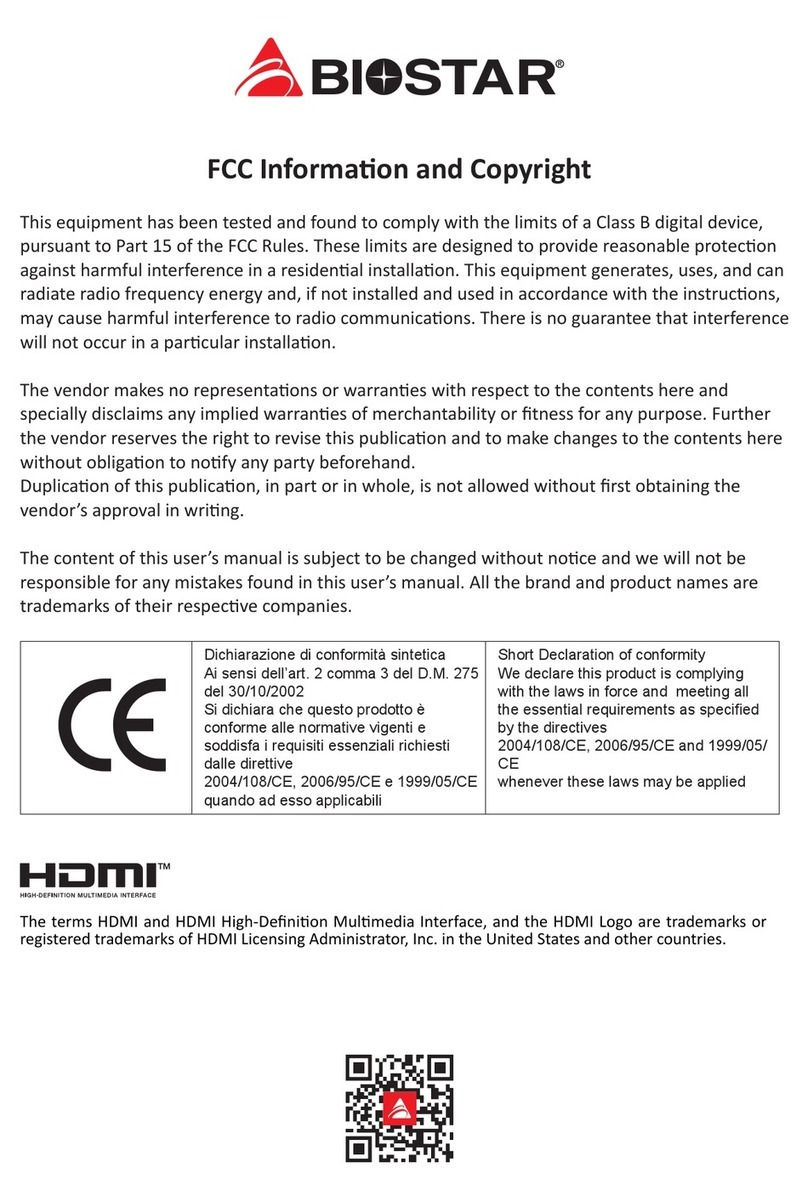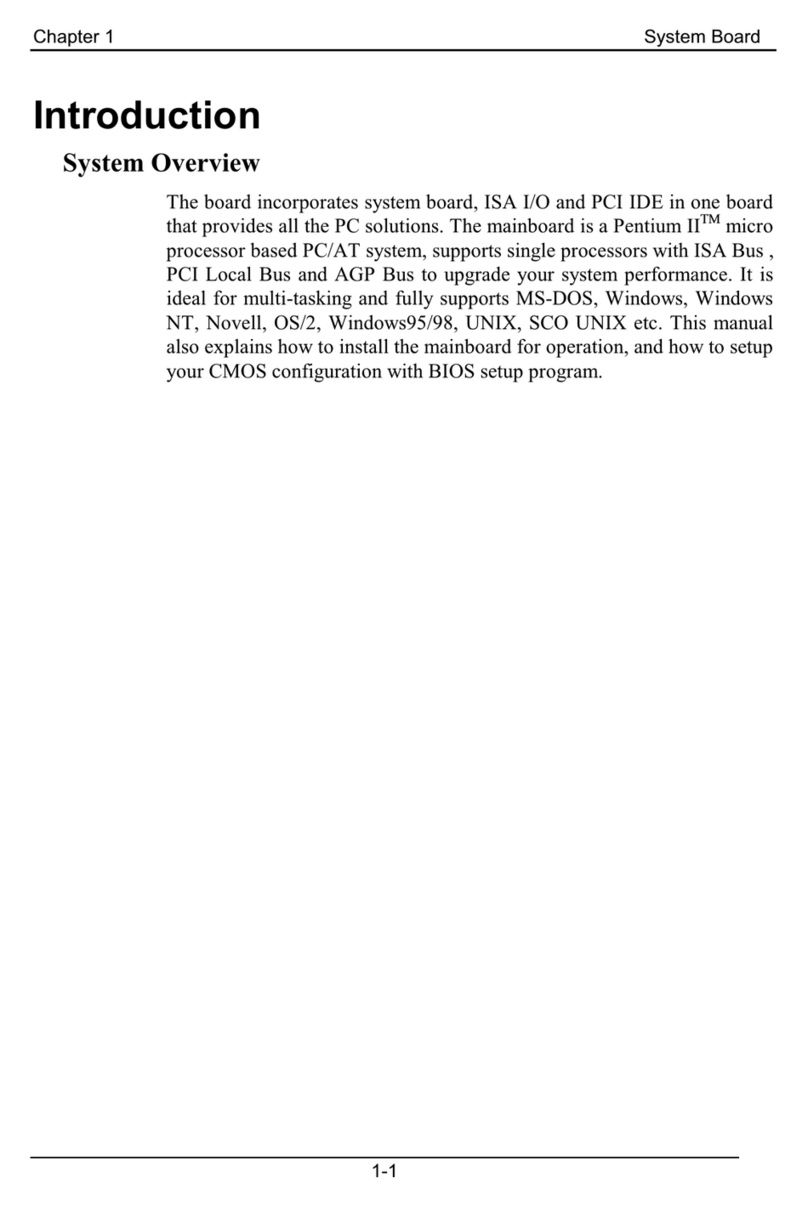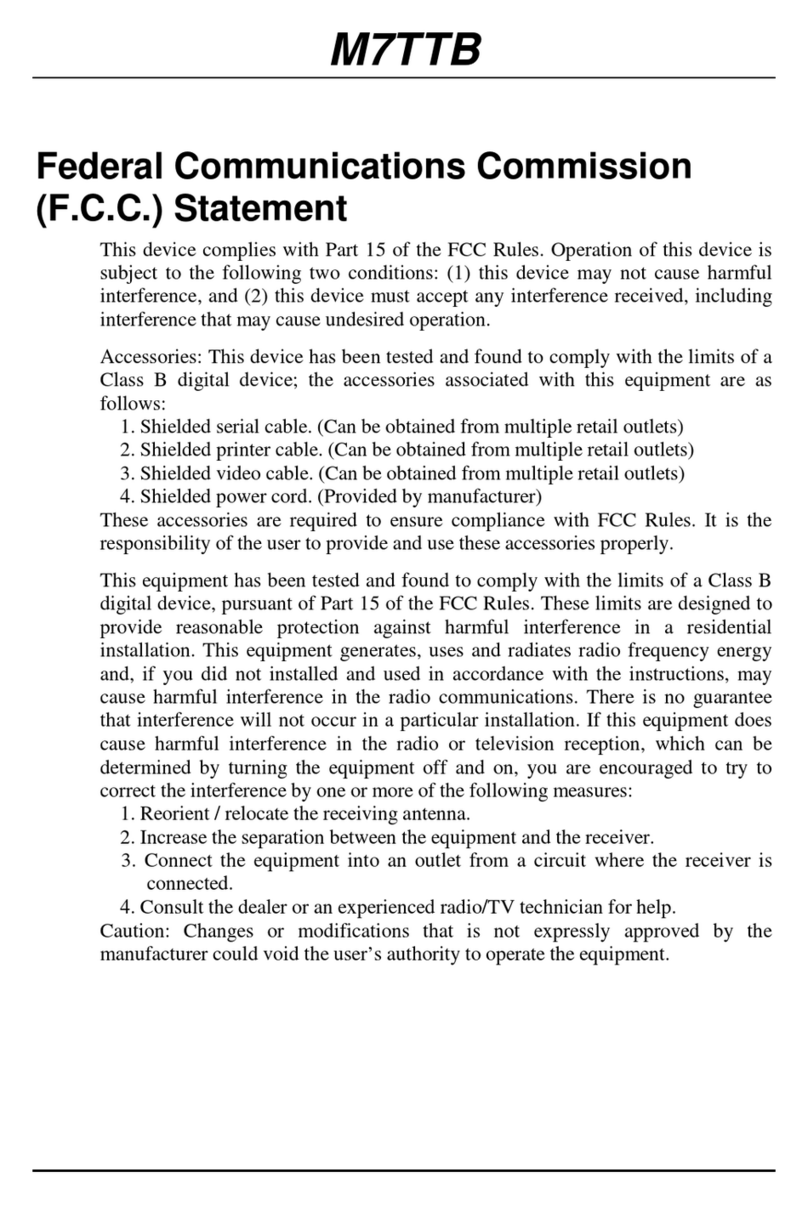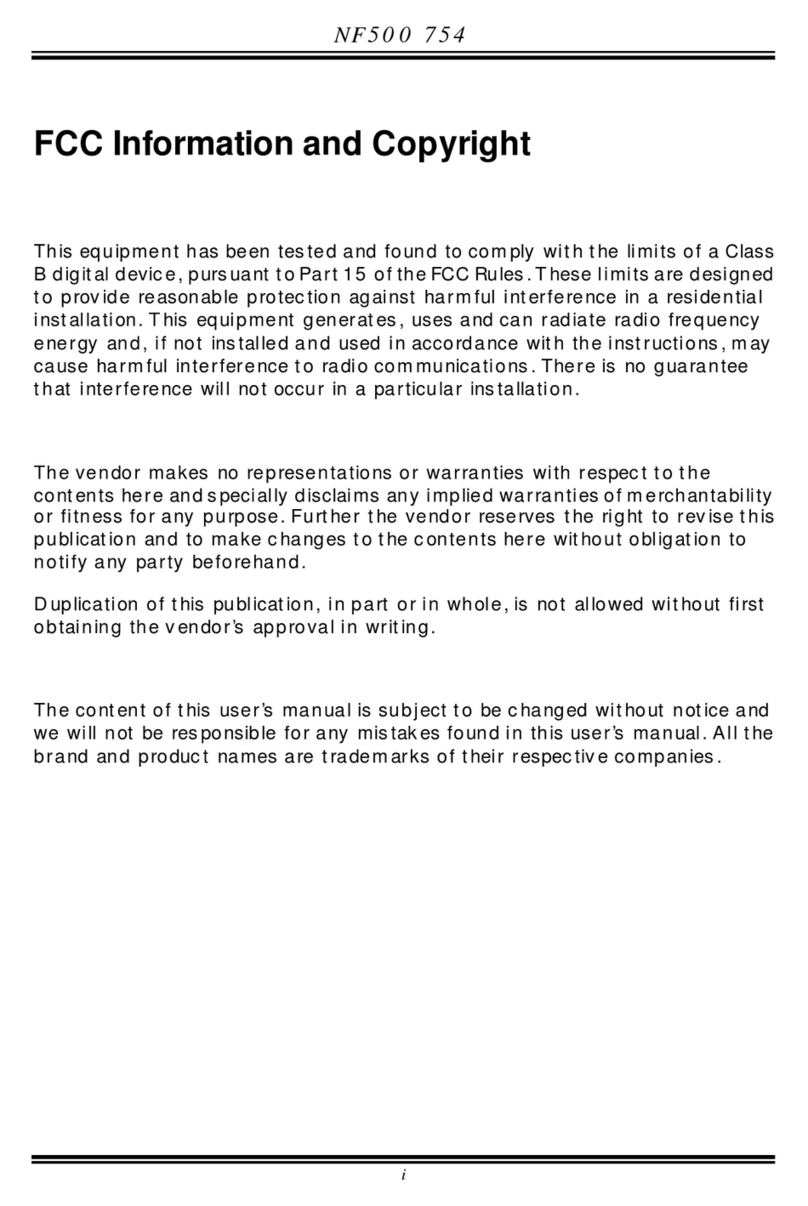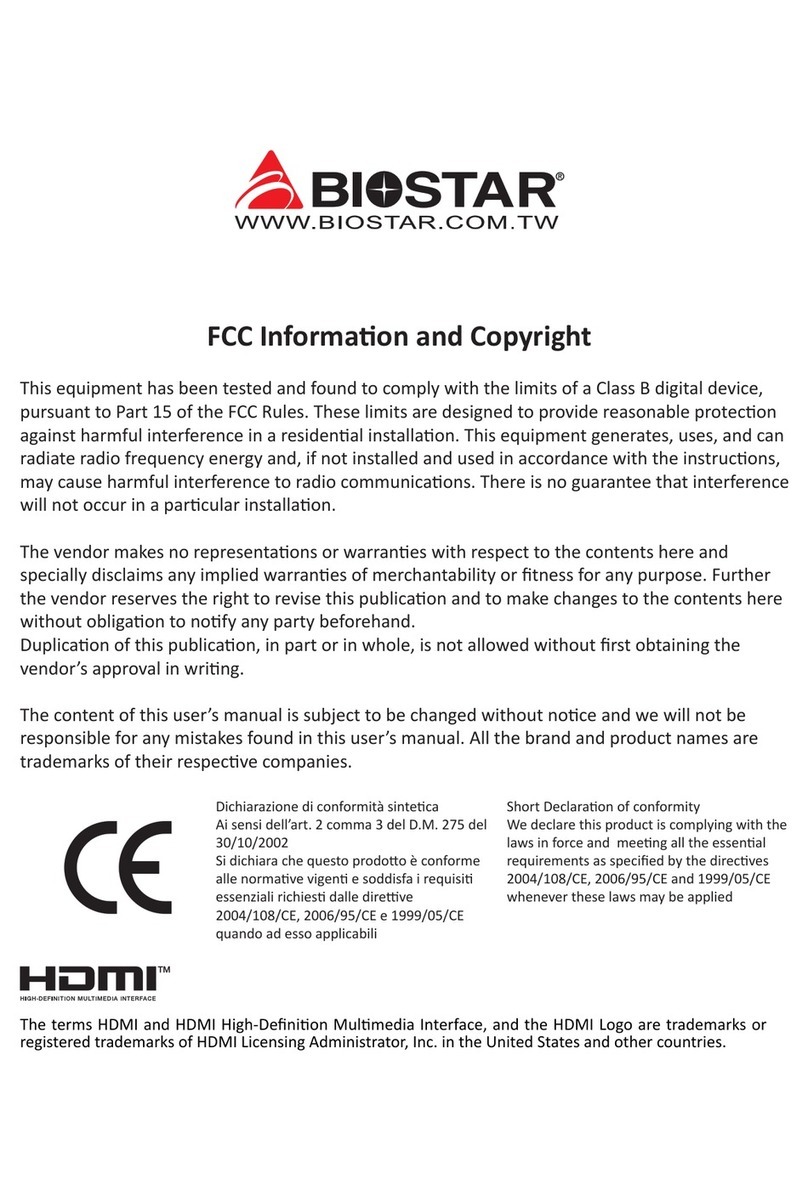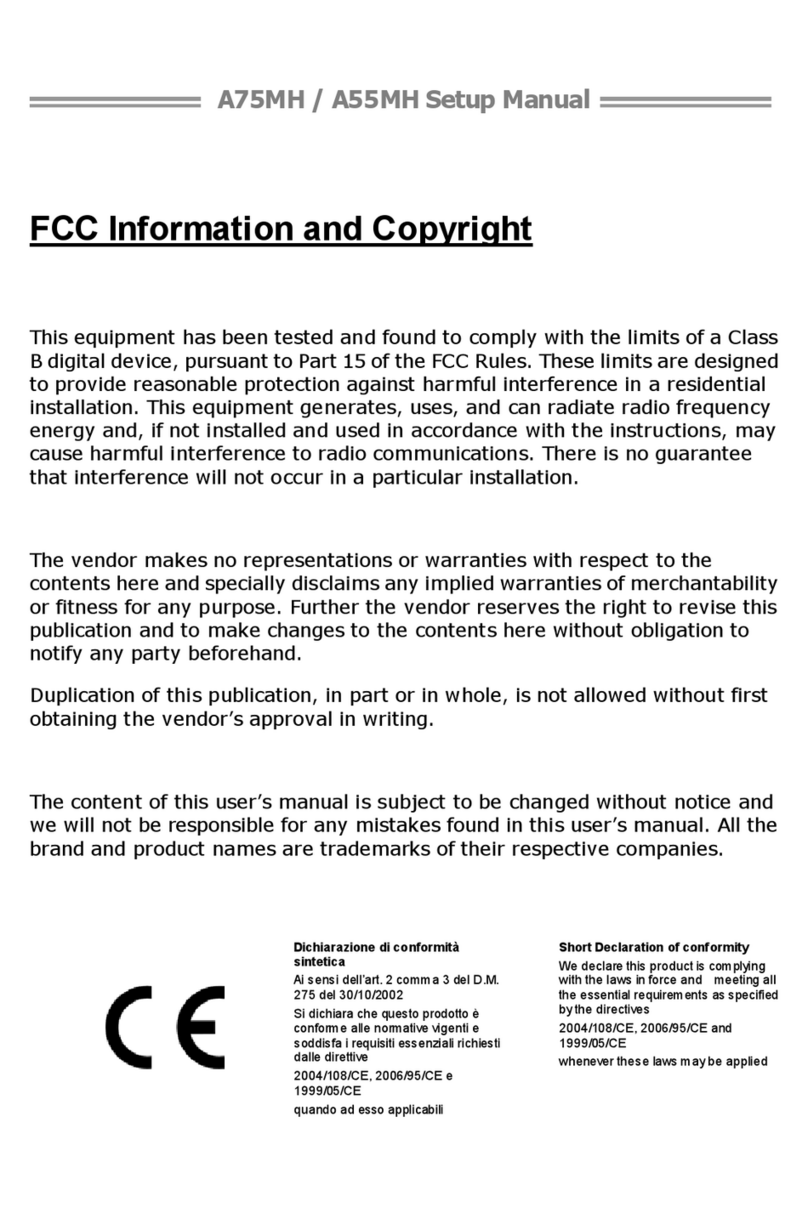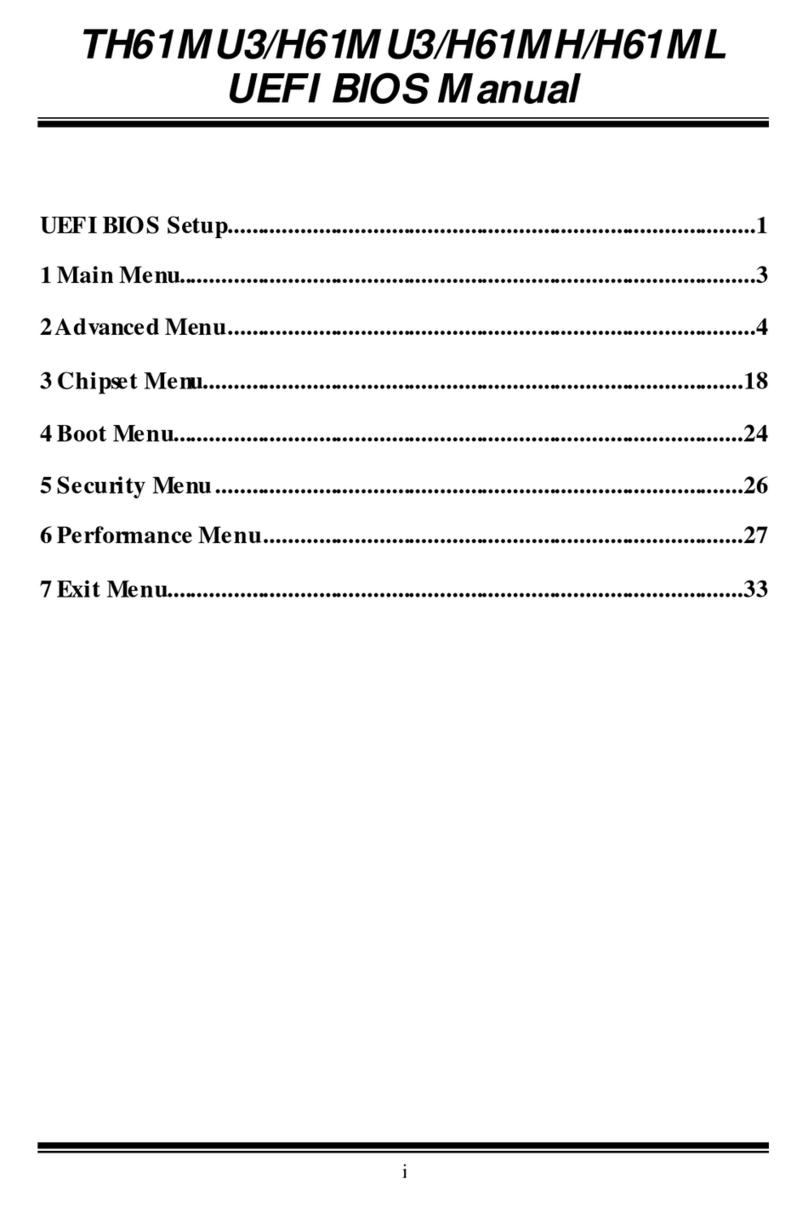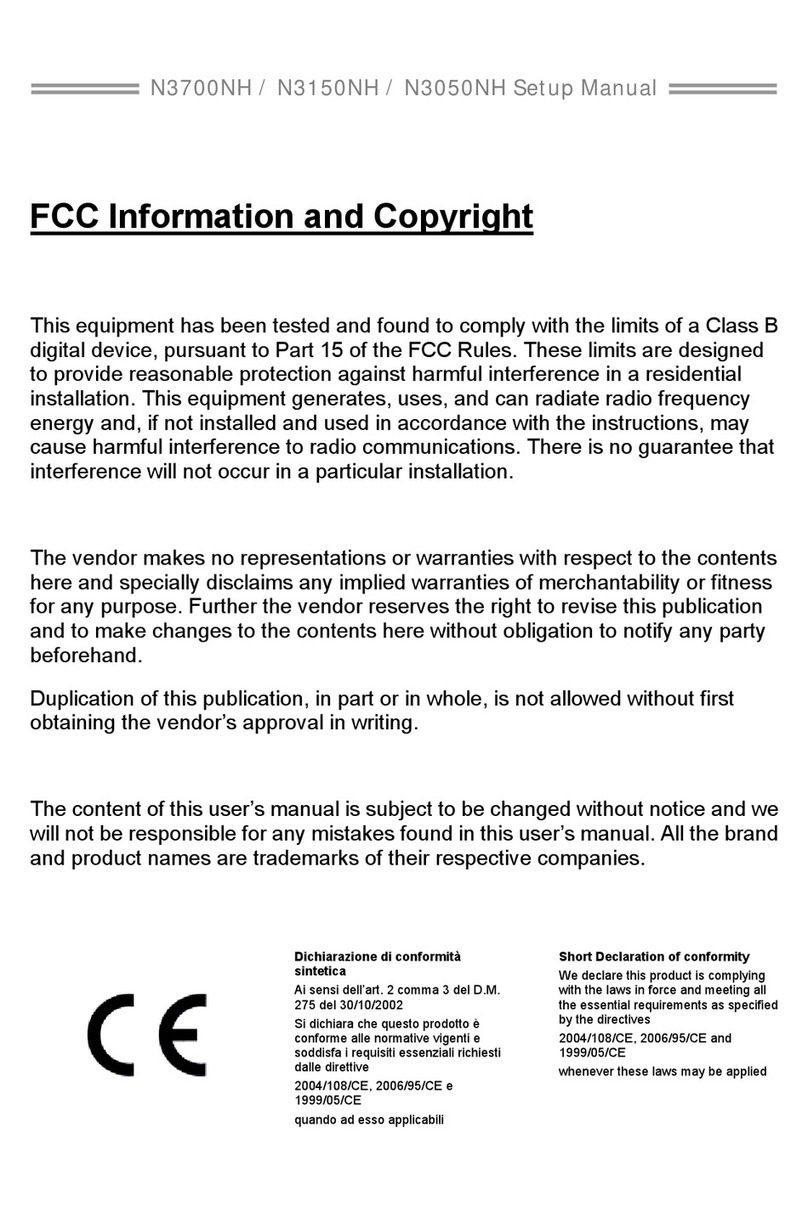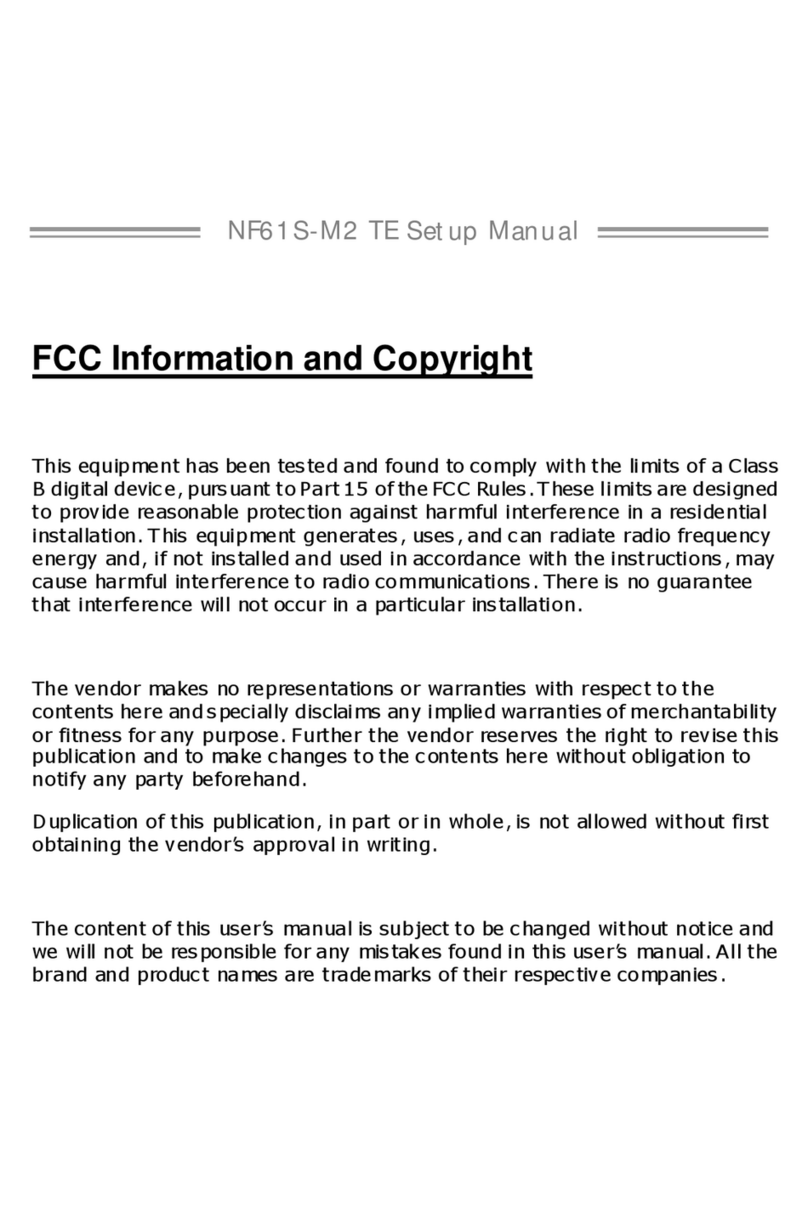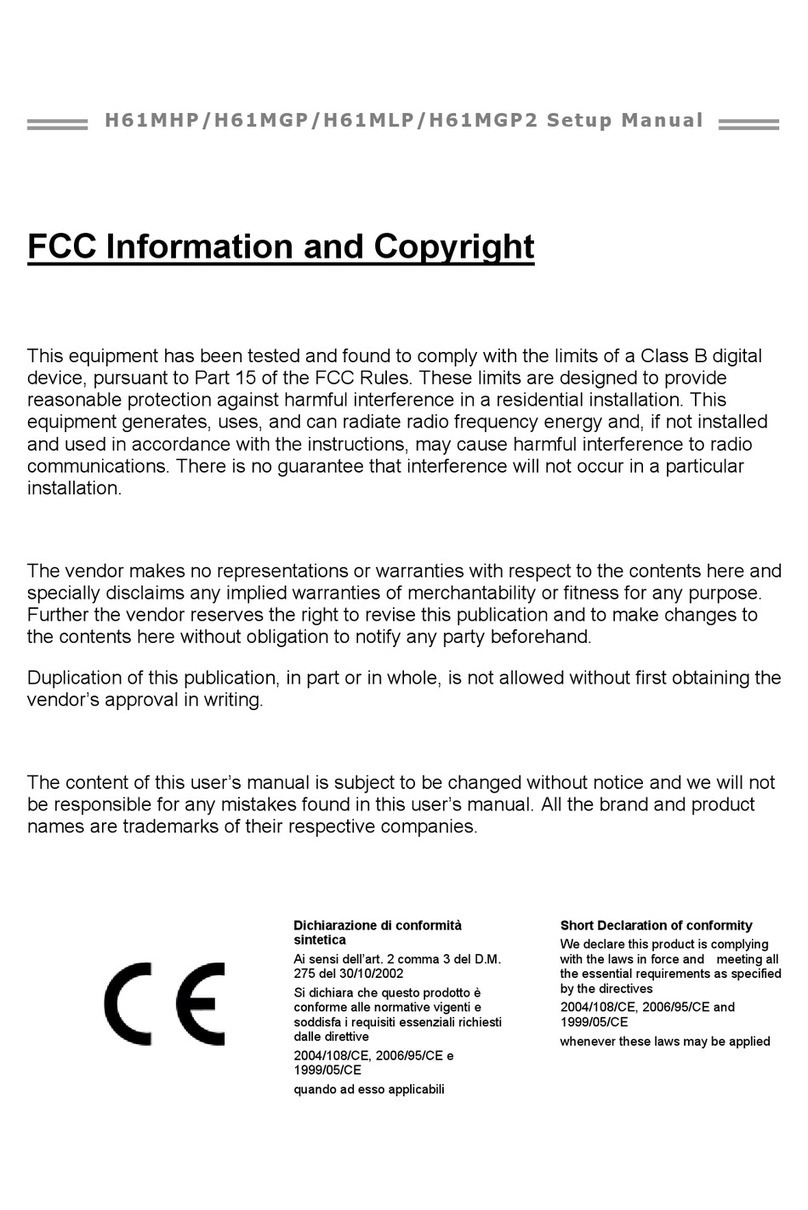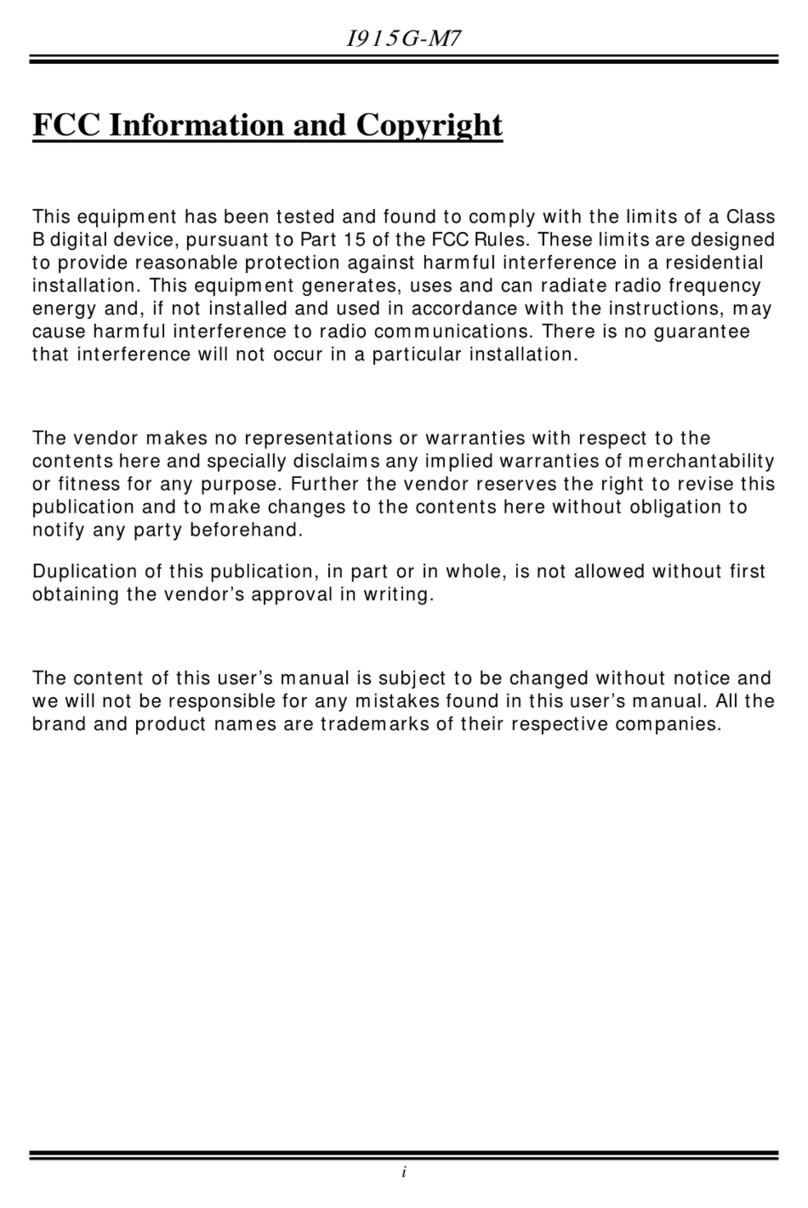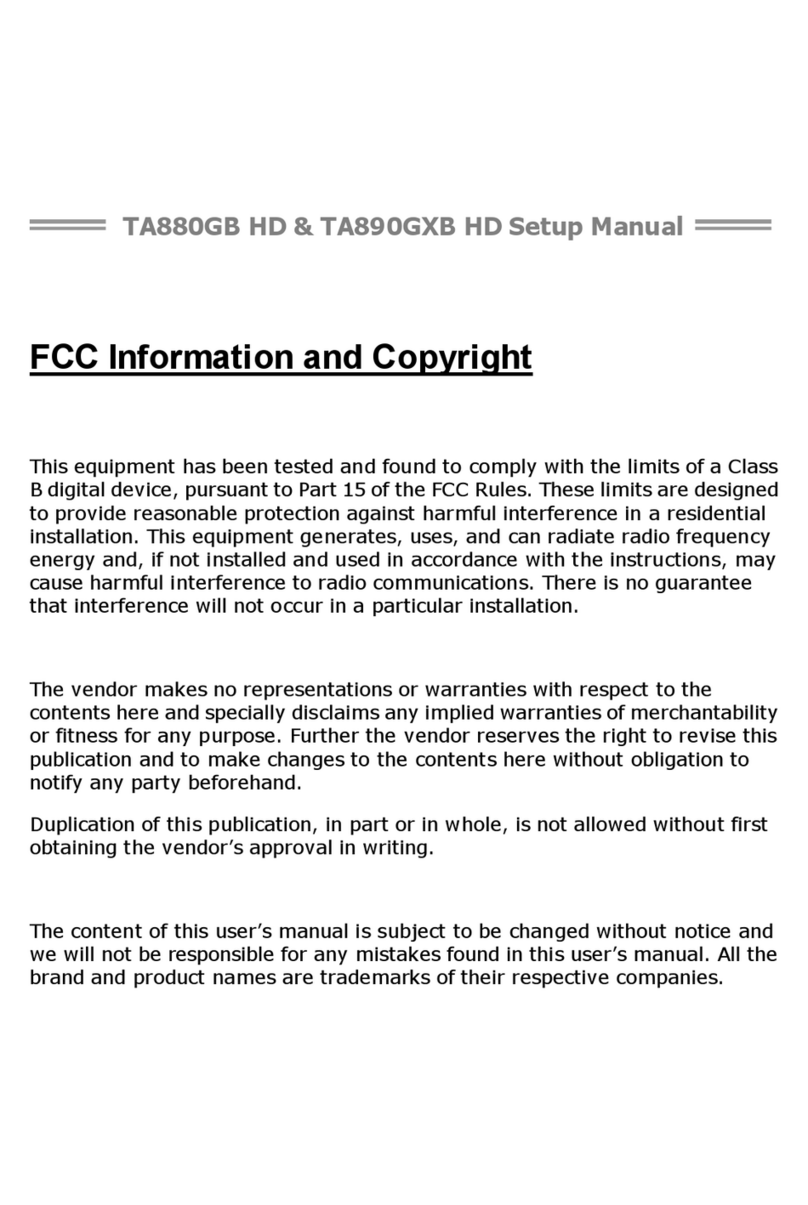1
Chapter 1
Introduction of MCP68S Motherboard Series
1-1 Features of motherboard
The MCP68S Platform Processor Chipset motherboard series are based on the latest
MCP68S Platform Processor Chipset which supports the following AM3 CPU under
the 95W power consumption: Phenom II x 4;Phenom II x 3;Phenom II x2;Athlon II
x4;
Athlon II x3;
Athlon II x2;
Sempron. The motherboards support the stunning video
playback of various formats and with superb picture clarity that brings the best visual
experience and ultra-realistic effects to the users. MCP68S Platform Processor
Chipset motherboard series are the real cost-effective and powerful integrated
multimedia platform solutions and meet the demanding usage of computing now and
future.
The MCP68S series motherboards support new generation Socket AM3 processors
with an integrated DDRIII memory controller for Dual channel DDRIII 800/DDRIII
1066/DDRIII 1333 module up to 8GB. The MCP68S series motherboards are
integrated with up to four Serial ATA2 ports with RAID 0 and RAID1 function to
guarantee the data security without failure in advanced computing performance.
The MCP68S motherboards provide 10/100 PCI-E LAN chip which supports
10/100Mbps data transfer rate. And the embedded 6-channel HD Audio CODEC is
fully compatible with Sound Blaster Pro®standard that offer you with the home
cinema quality and satisfying software compatibility.
The MCP68S motherboard series offer one PCI-Express x16 by16-Lane graphics slot
to guarantee the performance and compatibility of GPU graphics add-in cards. The
MCP68S motherboards also carry one 32-bit PCI slot guarantee the rich connectivity
for the I/O peripheral devices.
Embedded USB controller as well as capability of expanding to 8 of USB 2.0
functional ports delivering 480Mb/s bandwidth and rich connectivity, these
motherboards meet the future USB demands which are also equipped with hardware
monitor function on system to monitor and protect your system and maintain your
non-stop business computing.
Some special features---CPU Thermal Throttling/ CPU VID in this motherboard are
designed to provide extra protection to the motherboard to extend product life and
ensure system stability.
1-1.1 Special Features of Motherboard
CPU Thermal Throttling Technology (The CPU Overheat Protection Technology)
To prevent the increasing heat from damage of CPU or accidental shutdown while at
high workload, the CPU Thermal Throttling Technology will force CPU to enter
partially idle mode from 87.5% to 12.5% according to preset CPU operating
temperature in BIOS (from 40℃to 90℃). When the system senses the CPU
operating temperature reaching the preset value, the CPU operating bandwidth will be
decreased to the preset idle percentage to cool down the processor. When at