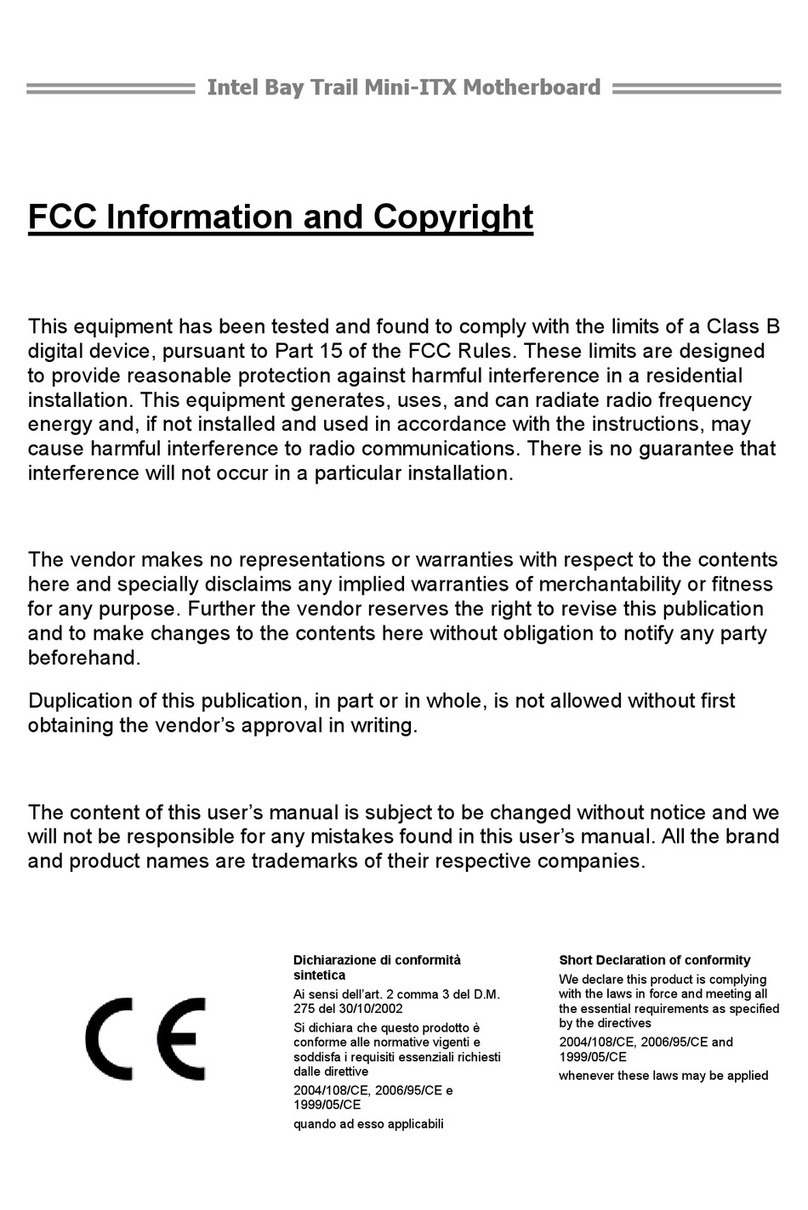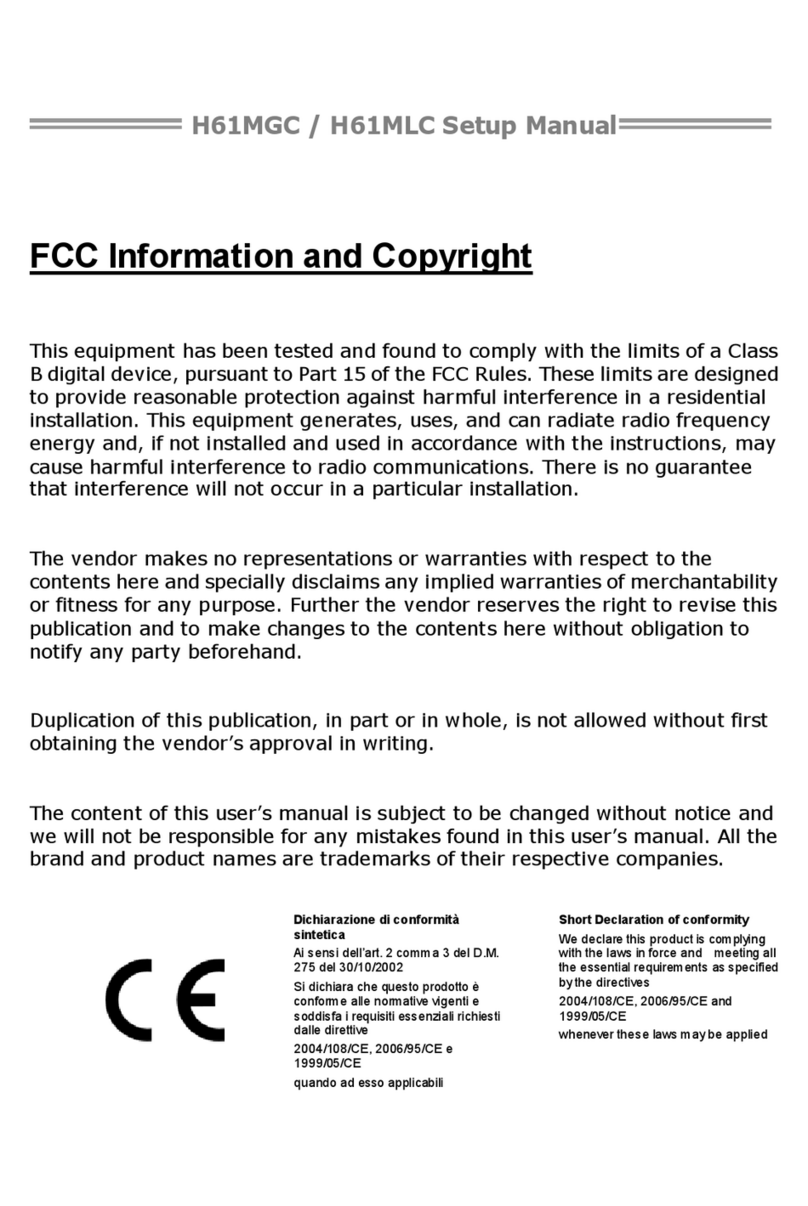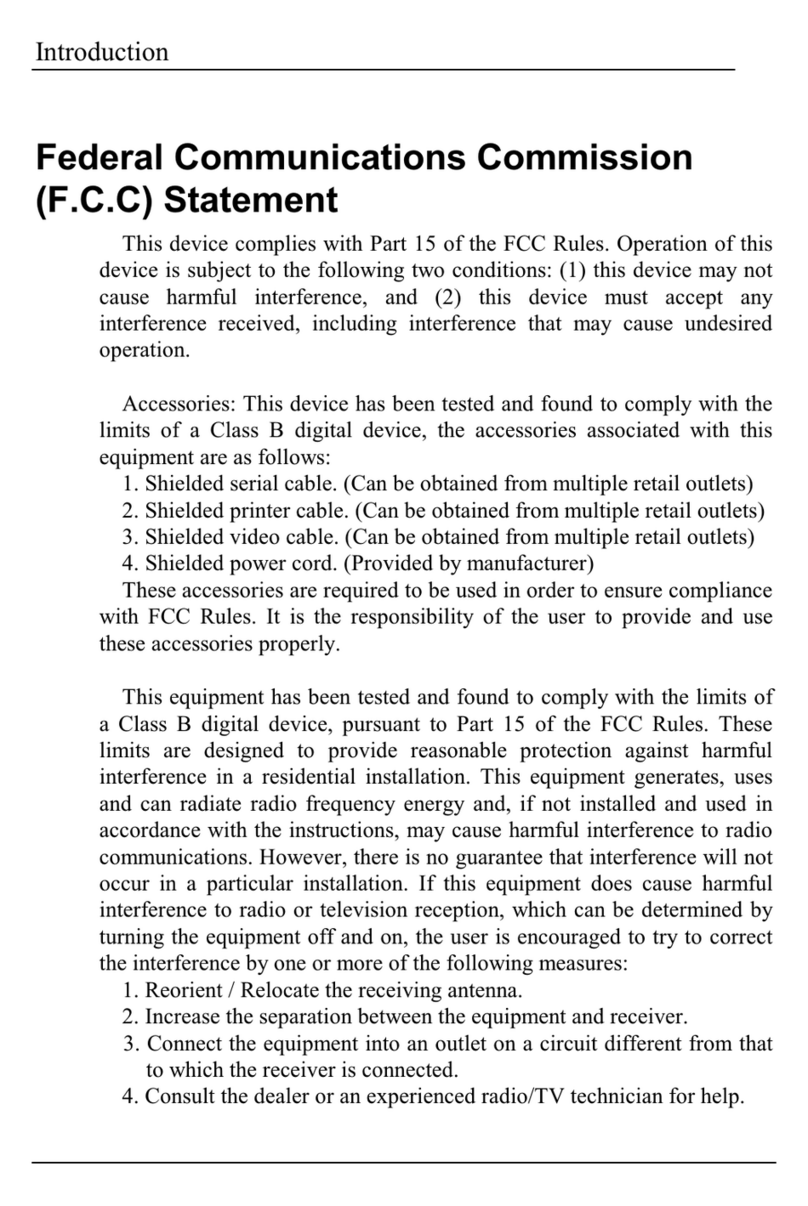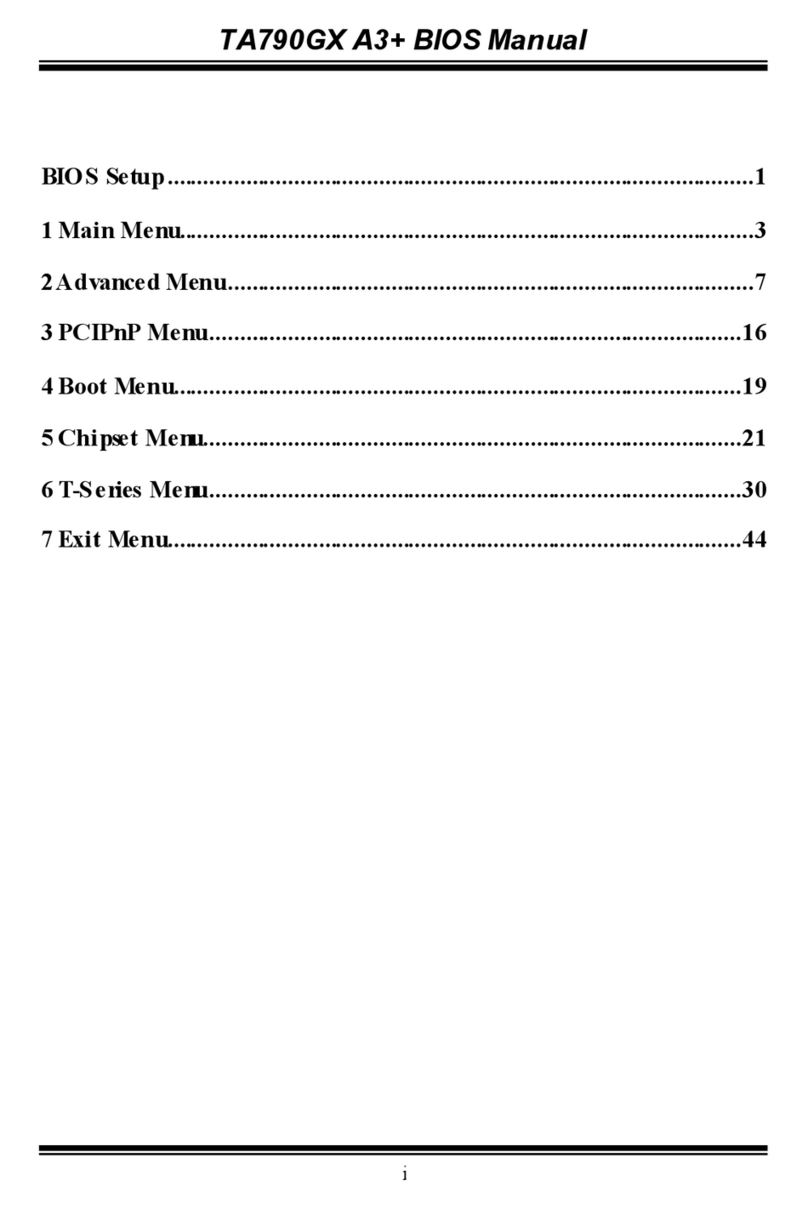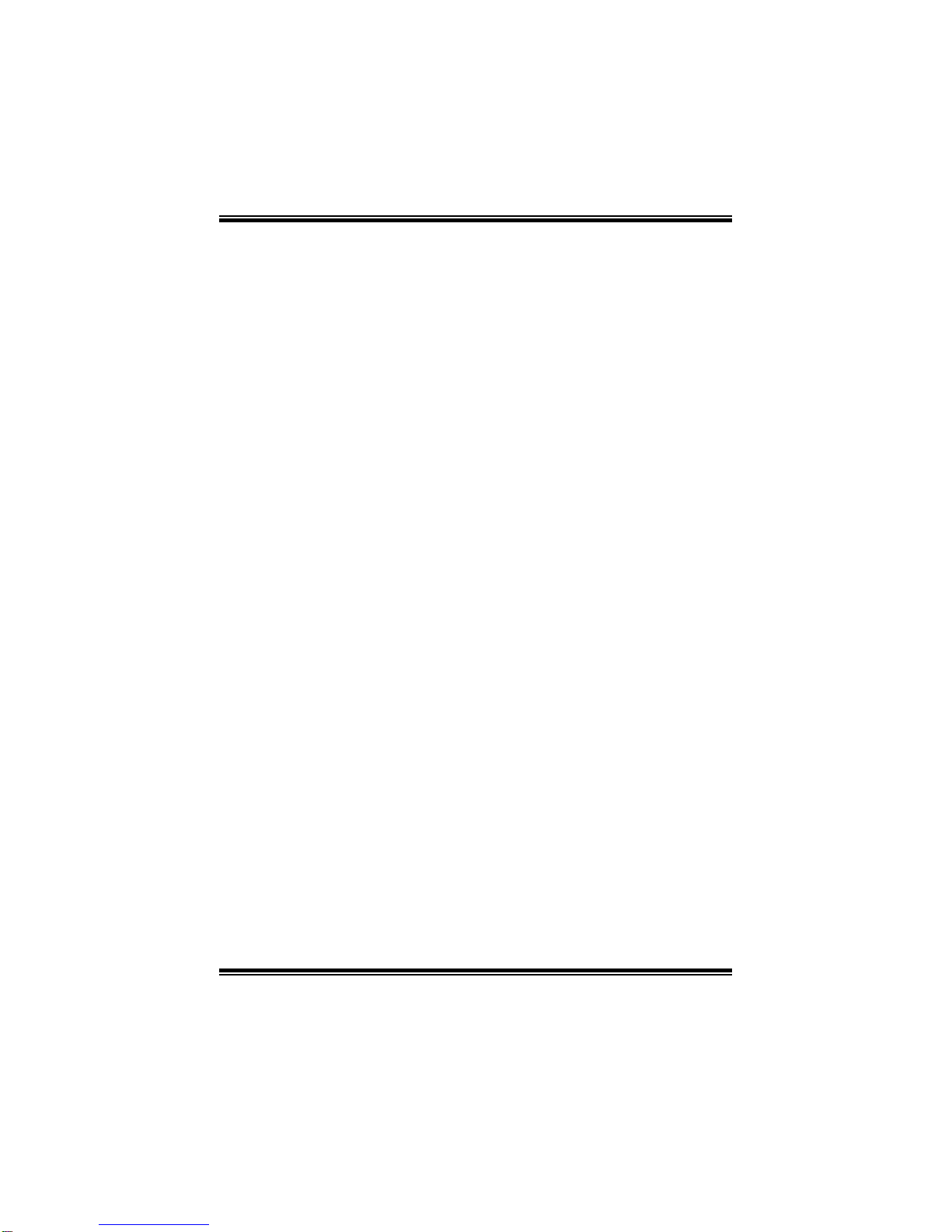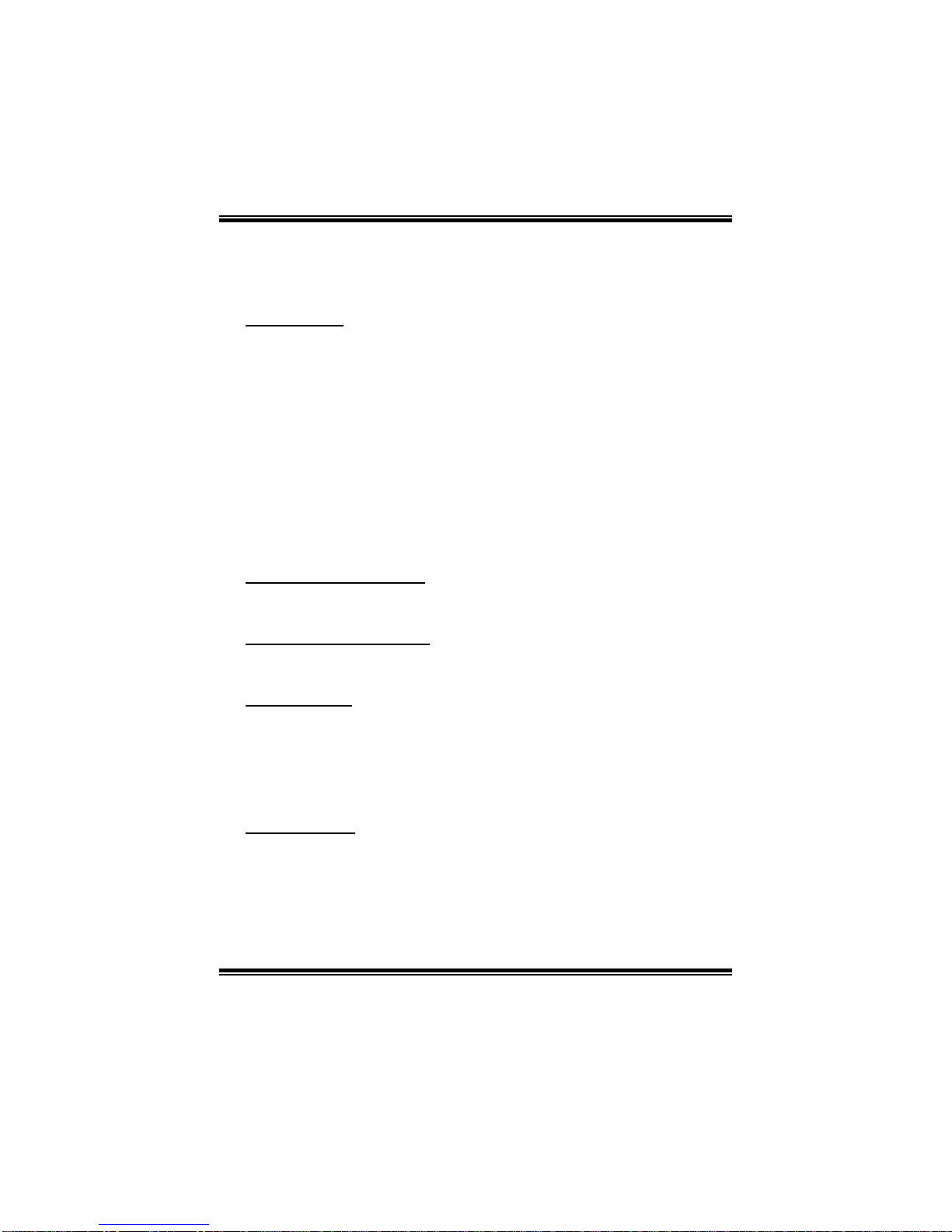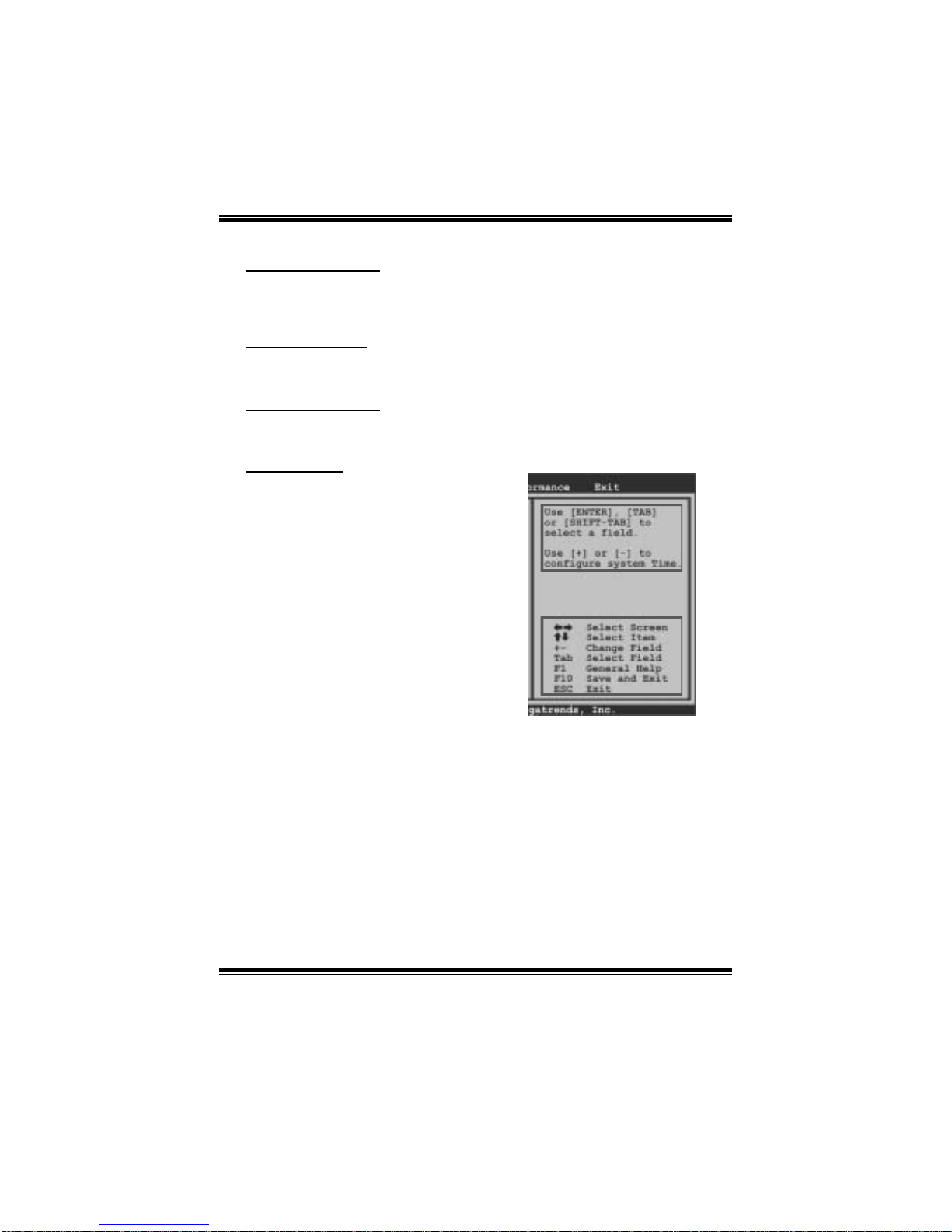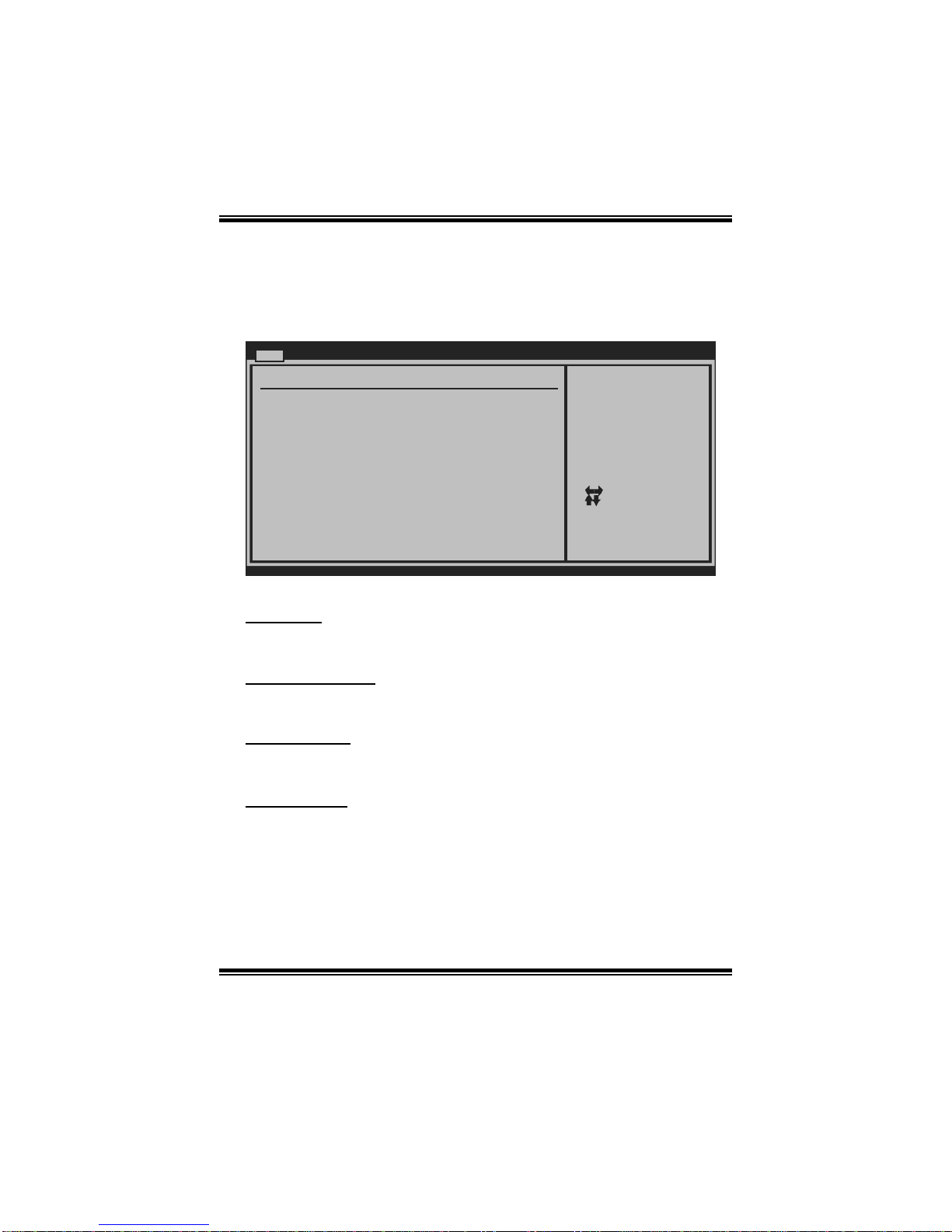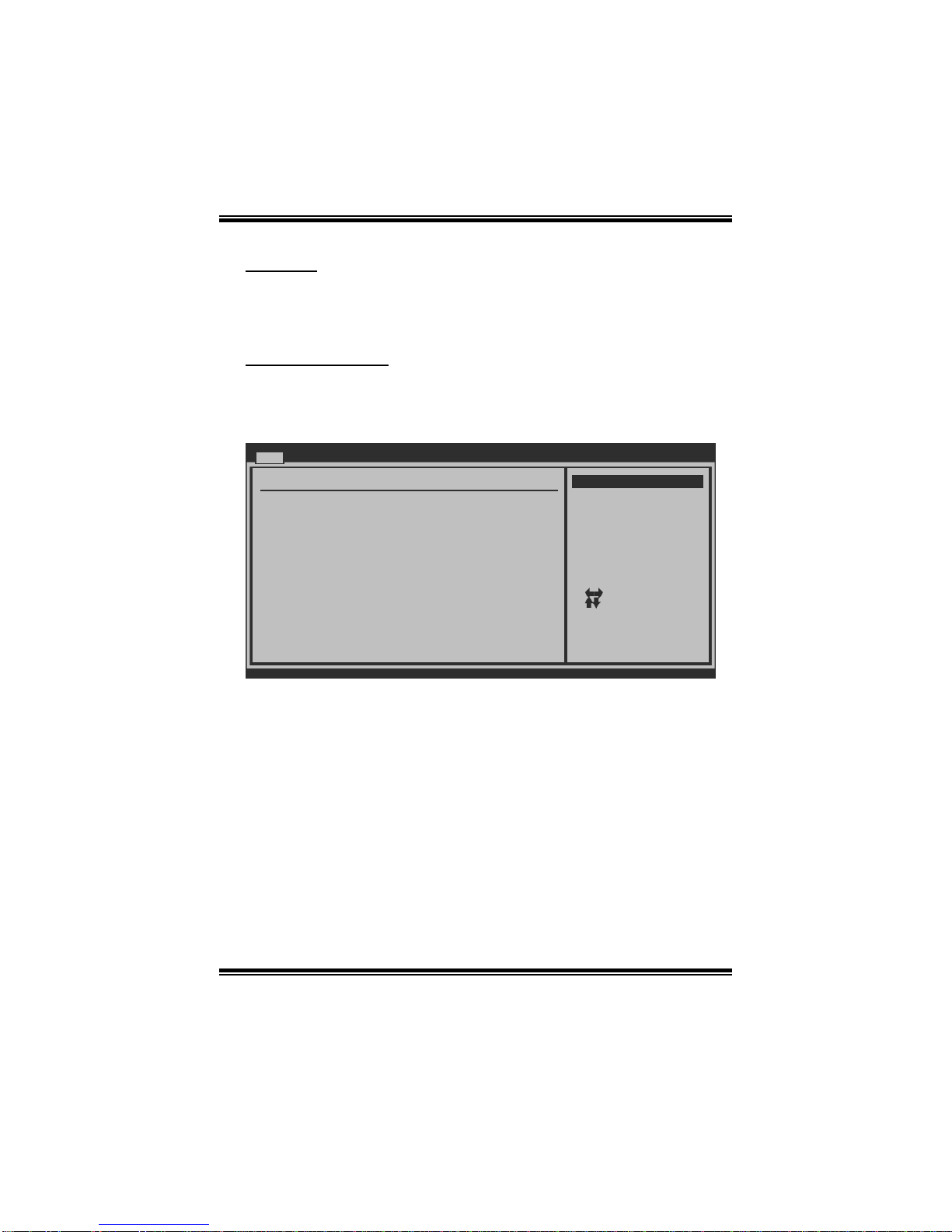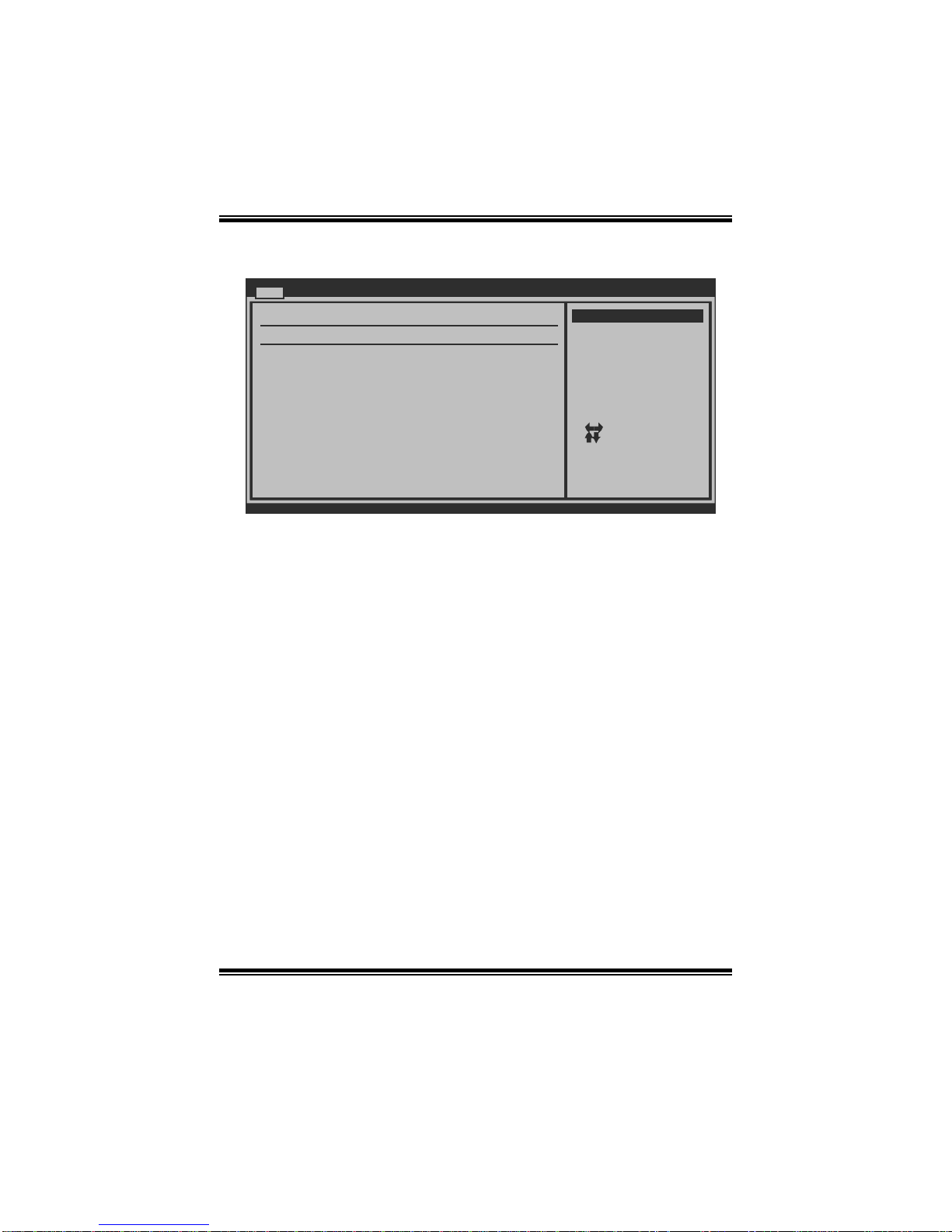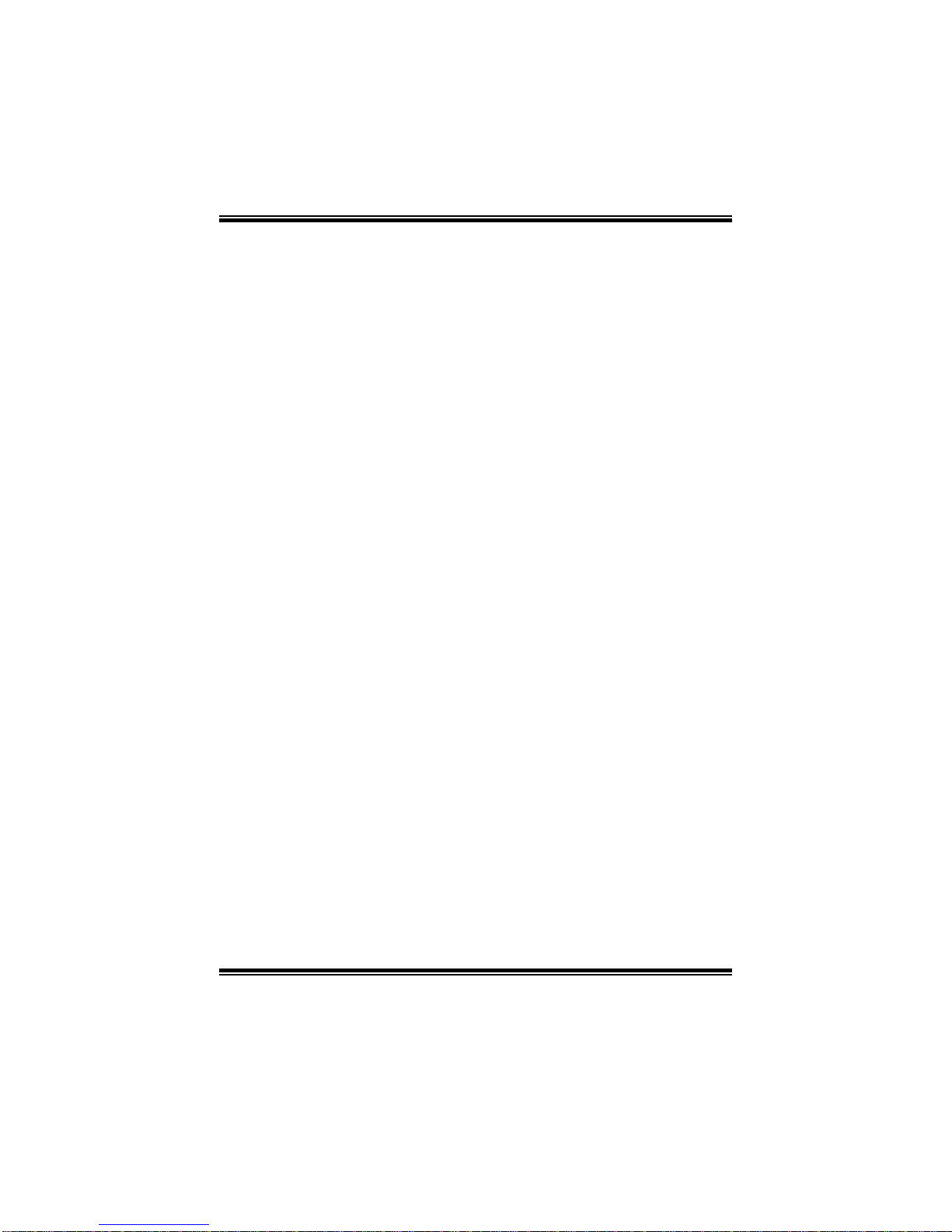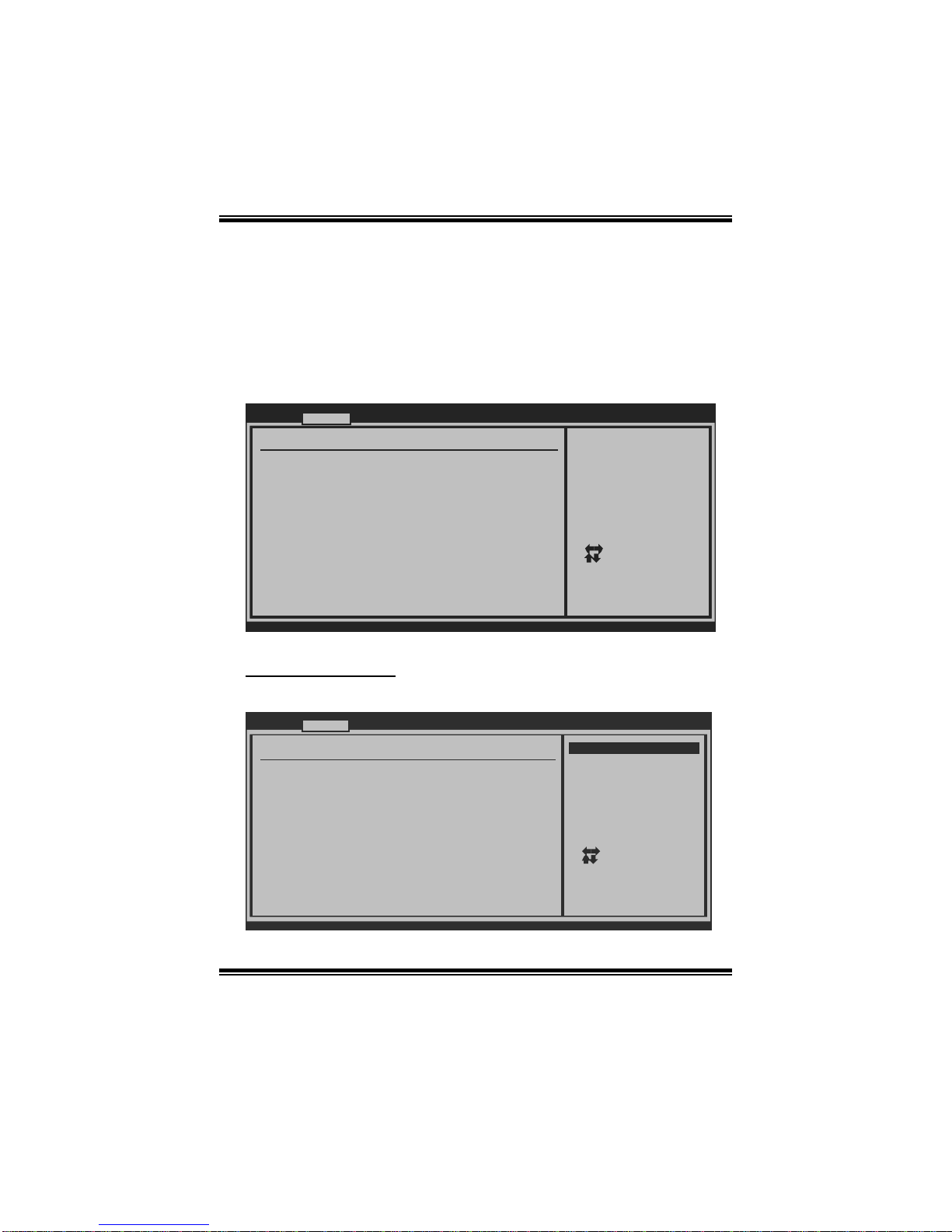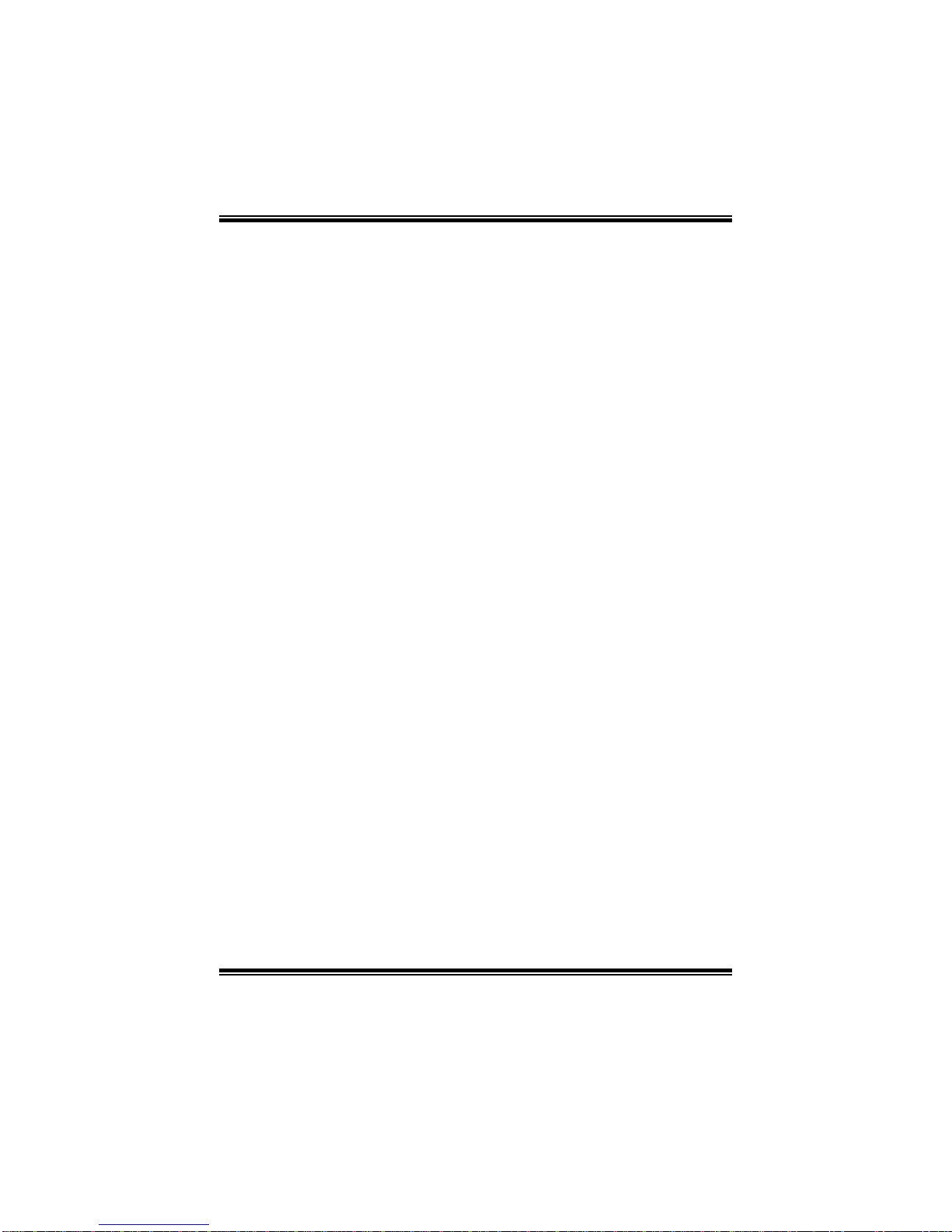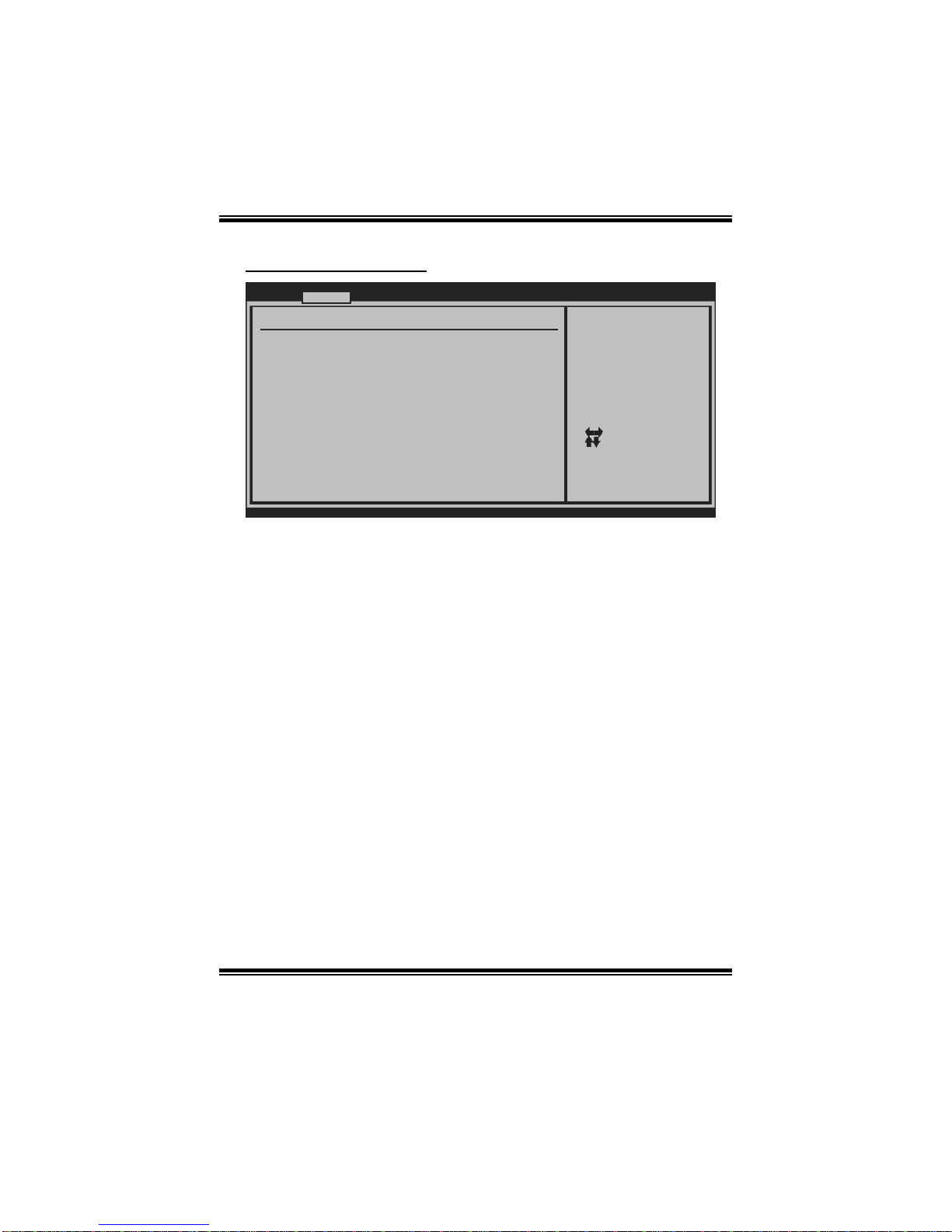Biostar P31B-A7 - BIOS User manual
Other Biostar Motherboard manuals

Biostar
Biostar H81MHV3 3.0 User manual
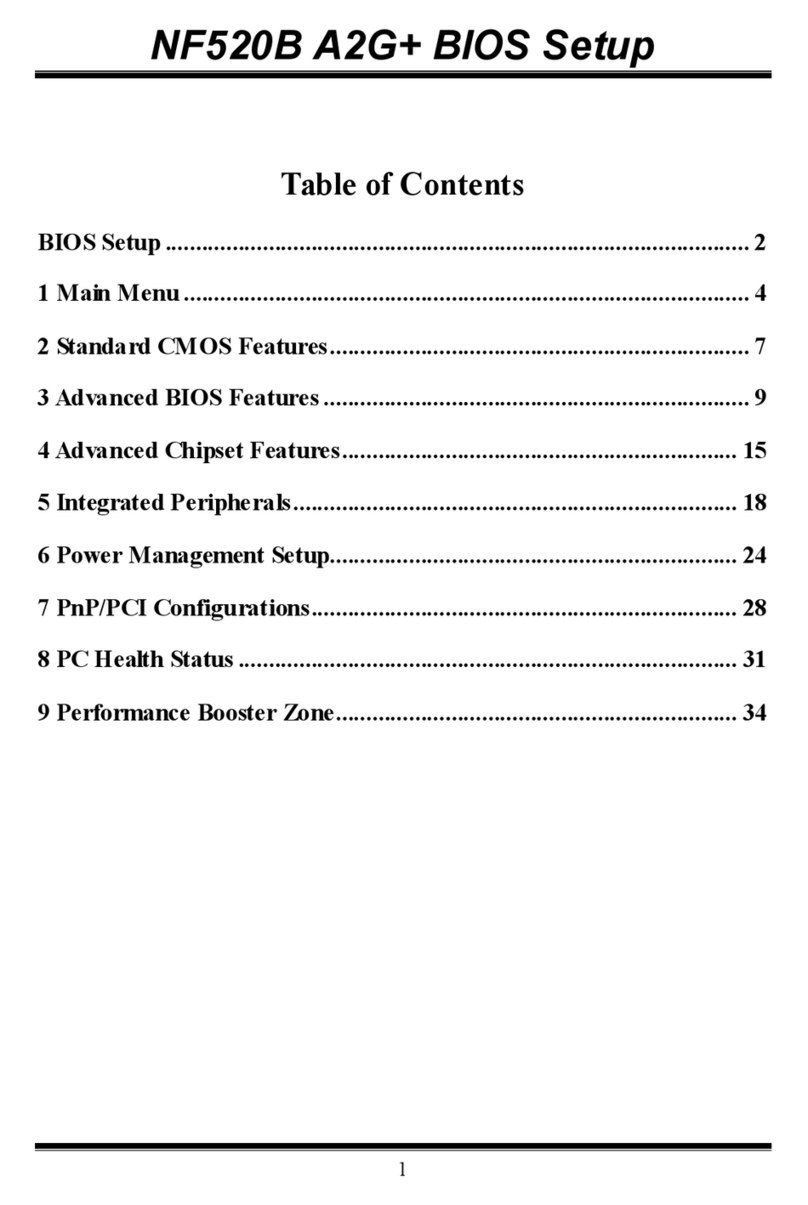
Biostar
Biostar NF520B A2G PLUS - BIOS SETUP User manual

Biostar
Biostar A785G3 PLUS - BIOS 2 User manual

Biostar
Biostar G41D3+ User manual
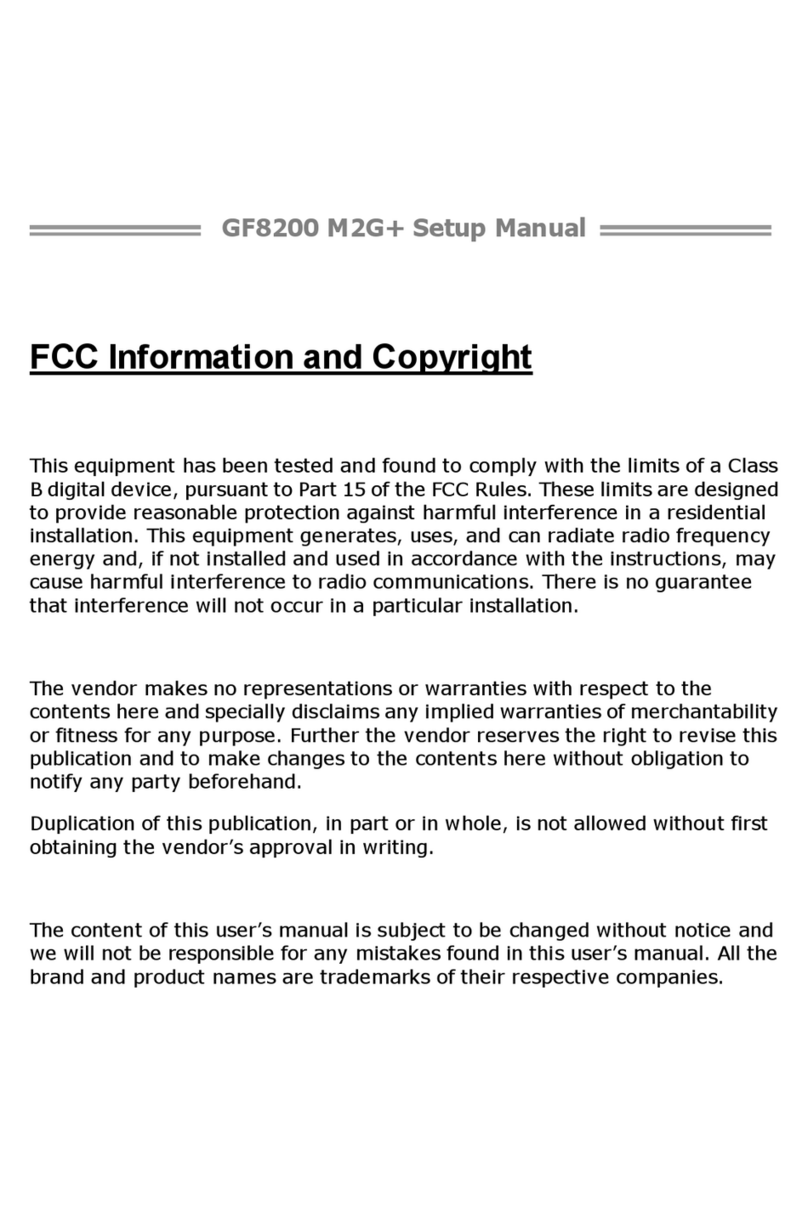
Biostar
Biostar GF8200 M2G PLUS - BIOS User guide

Biostar
Biostar TA785G3 HD - BIOS User guide

Biostar
Biostar X670E VALKYRIE User manual
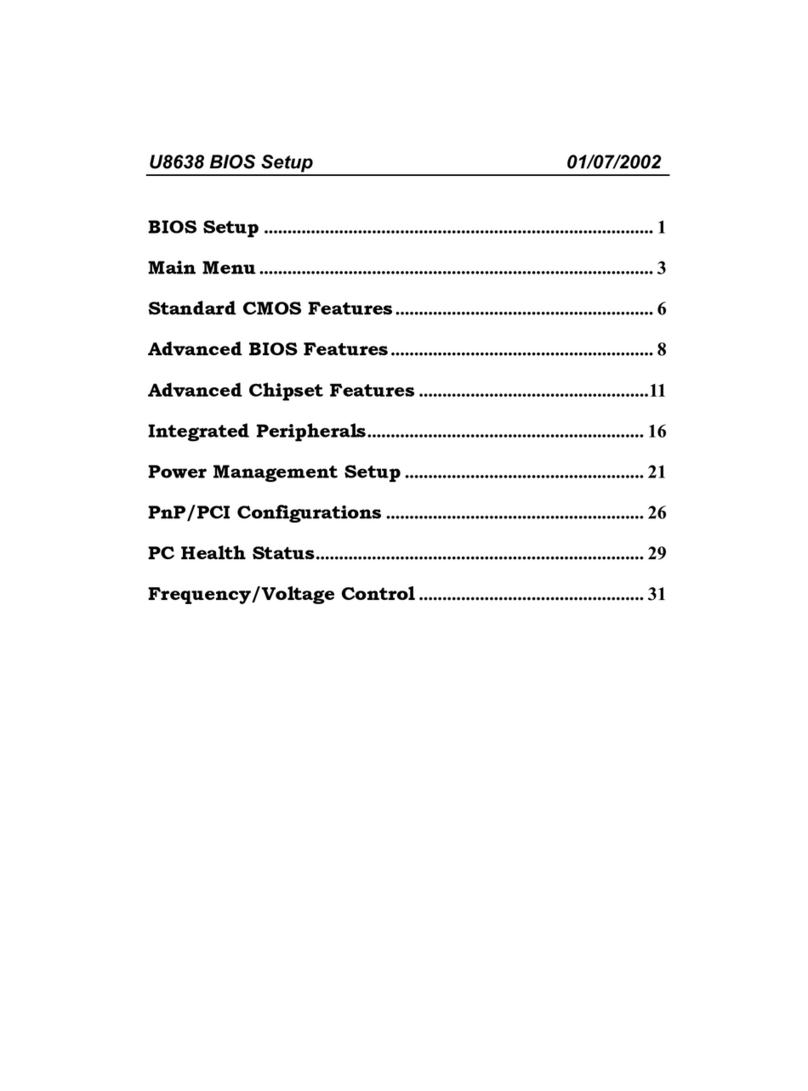
Biostar
Biostar U8638 User guide
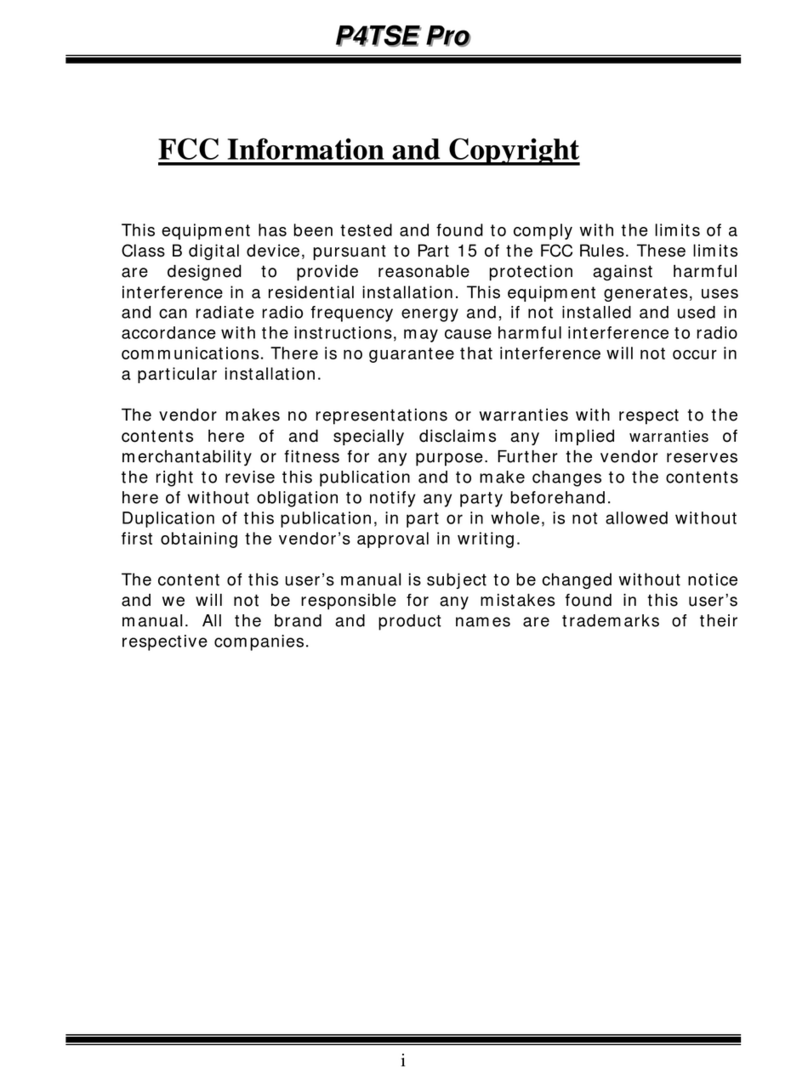
Biostar
Biostar P4TSE Pro Operating and installation instructions

Biostar
Biostar TZ75MXE User guide
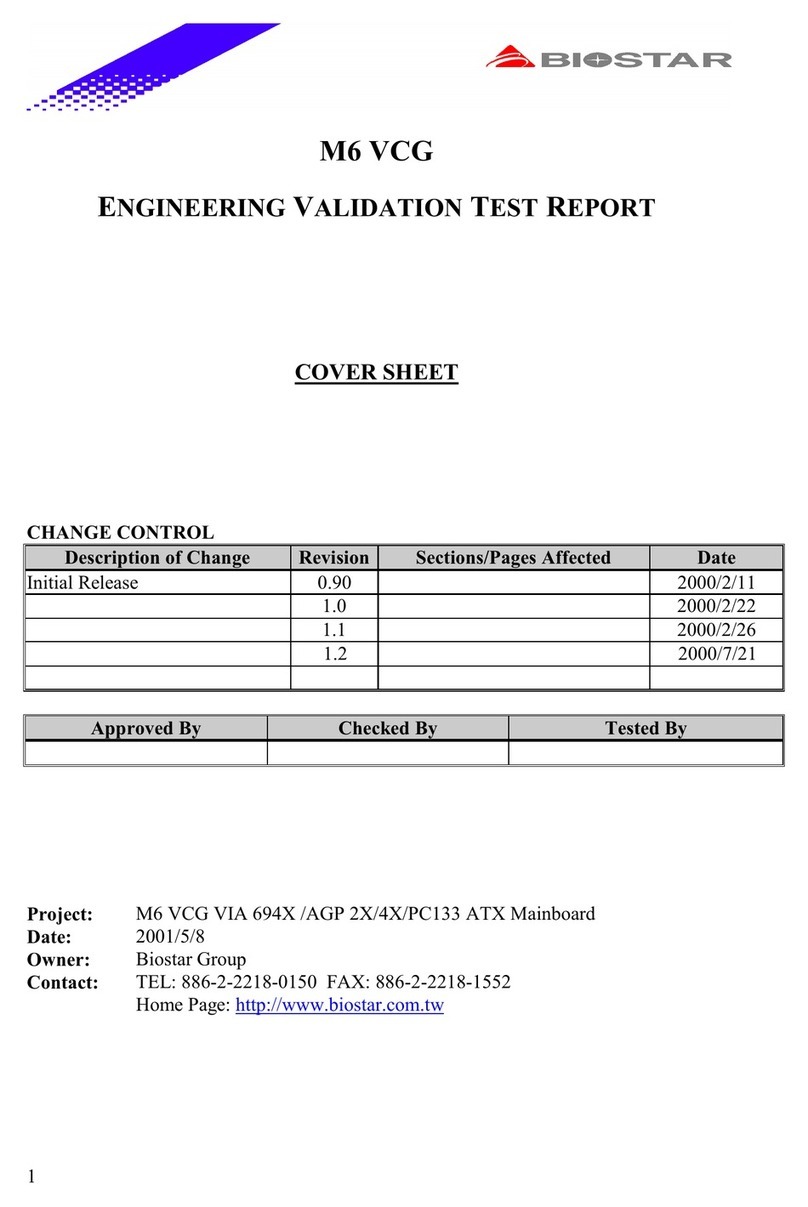
Biostar
Biostar M6VCG User manual

Biostar
Biostar M7 VIQ User manual
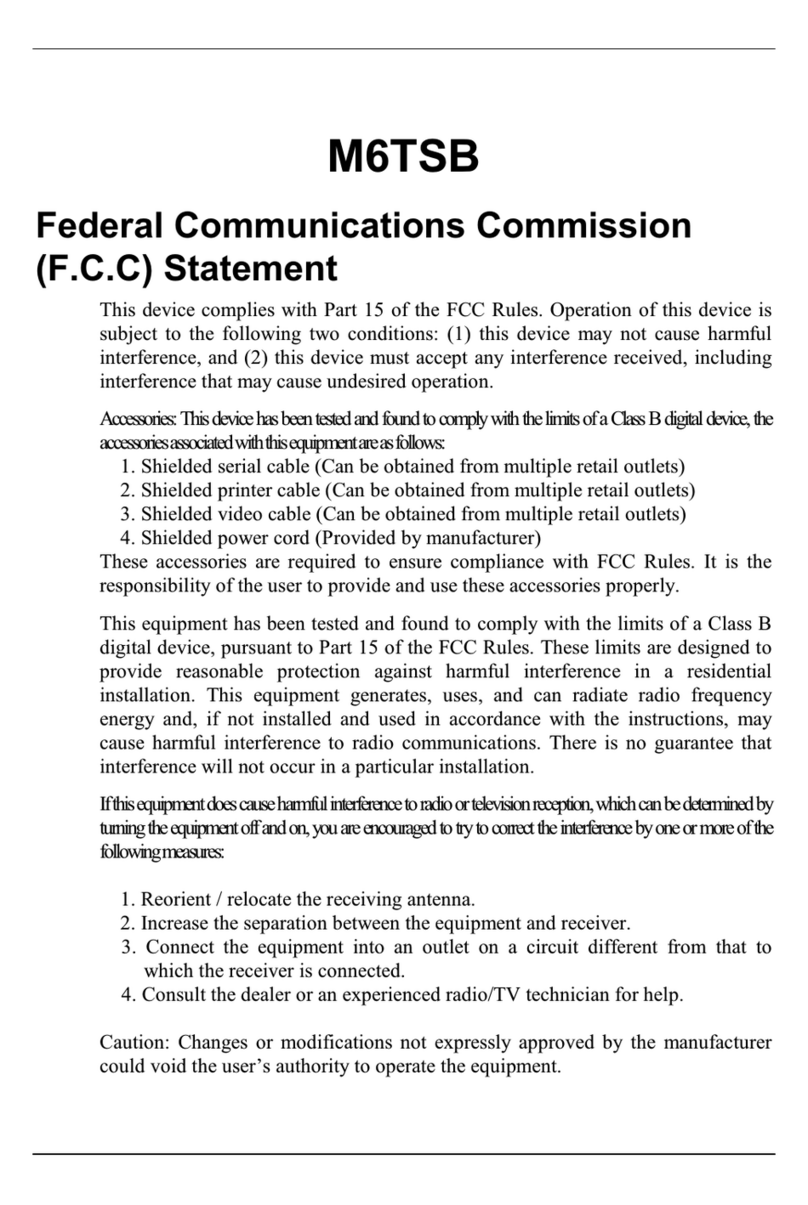
Biostar
Biostar M6TSB User manual

Biostar
Biostar X570GT8 User manual

Biostar
Biostar N3700NH User manual

Biostar
Biostar M7NCG Pro User manual
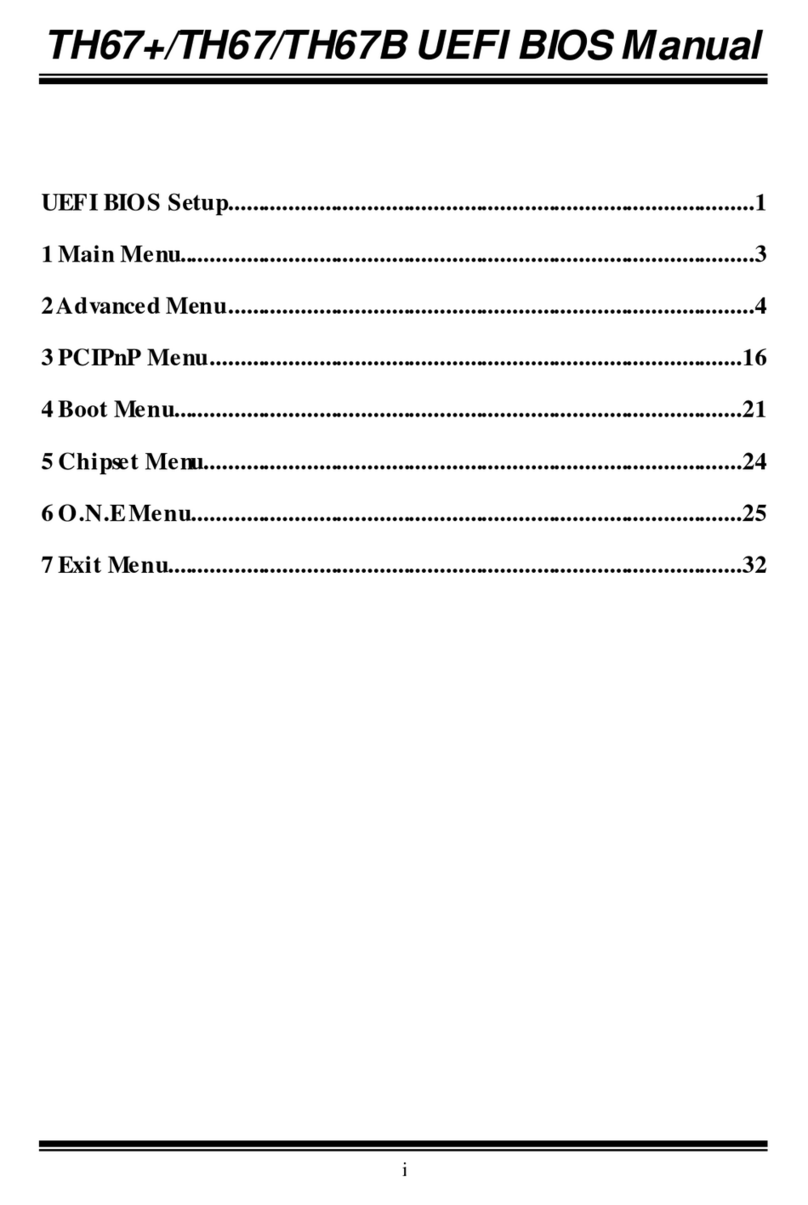
Biostar
Biostar TH67B User guide
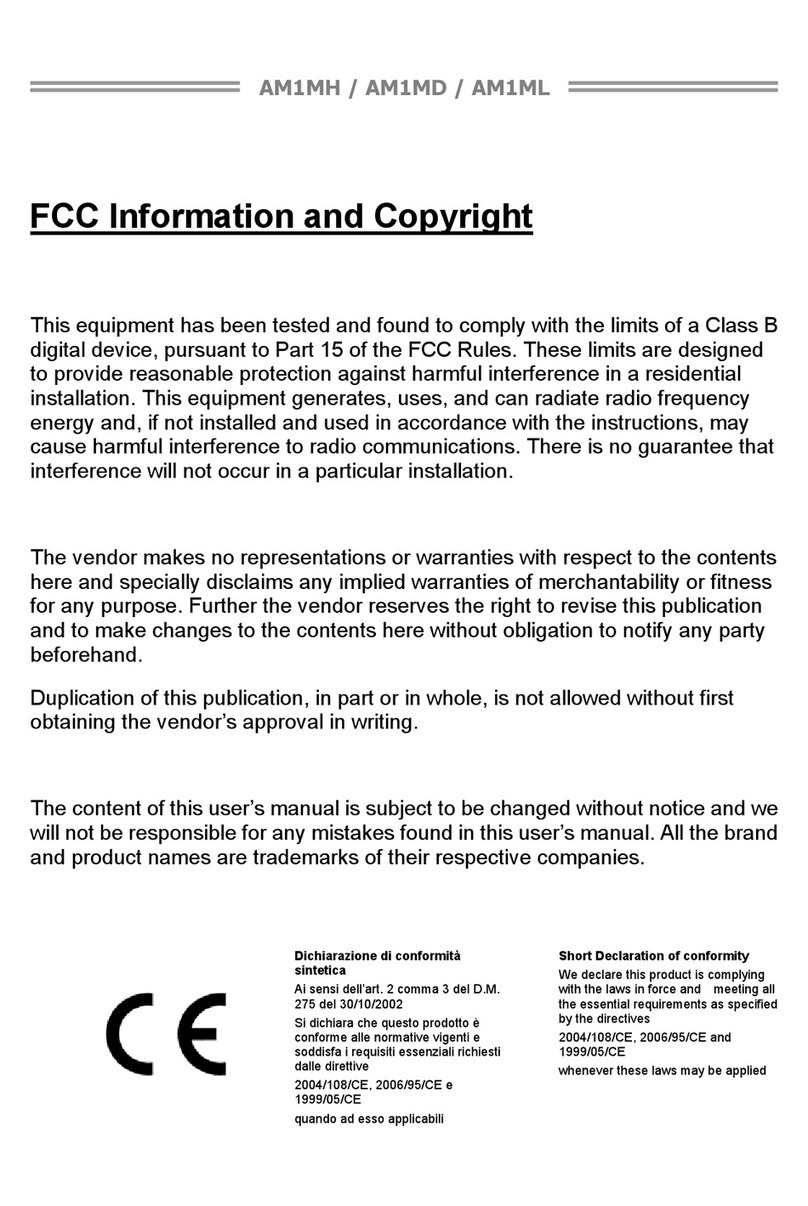
Biostar
Biostar AM1MD User manual

Biostar
Biostar U8668 Grand User manual

Biostar
Biostar PT880 Pro-A7 DDR2 User manual