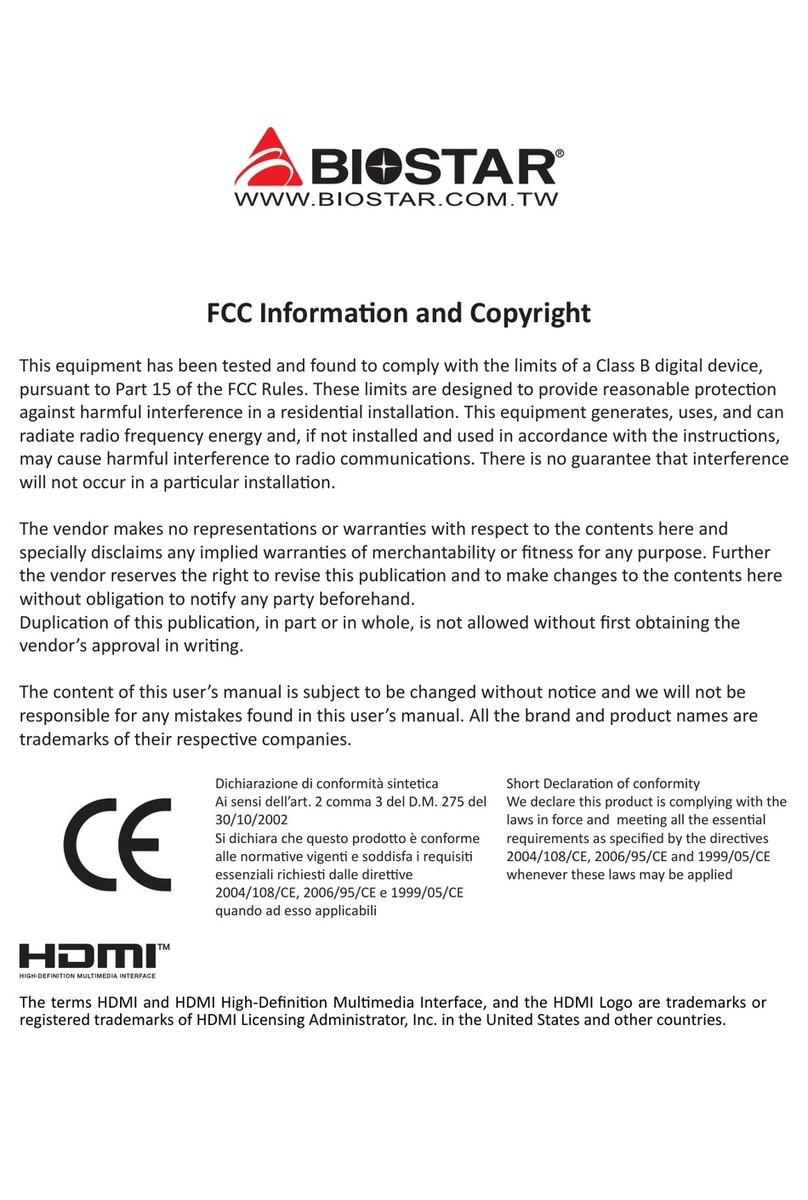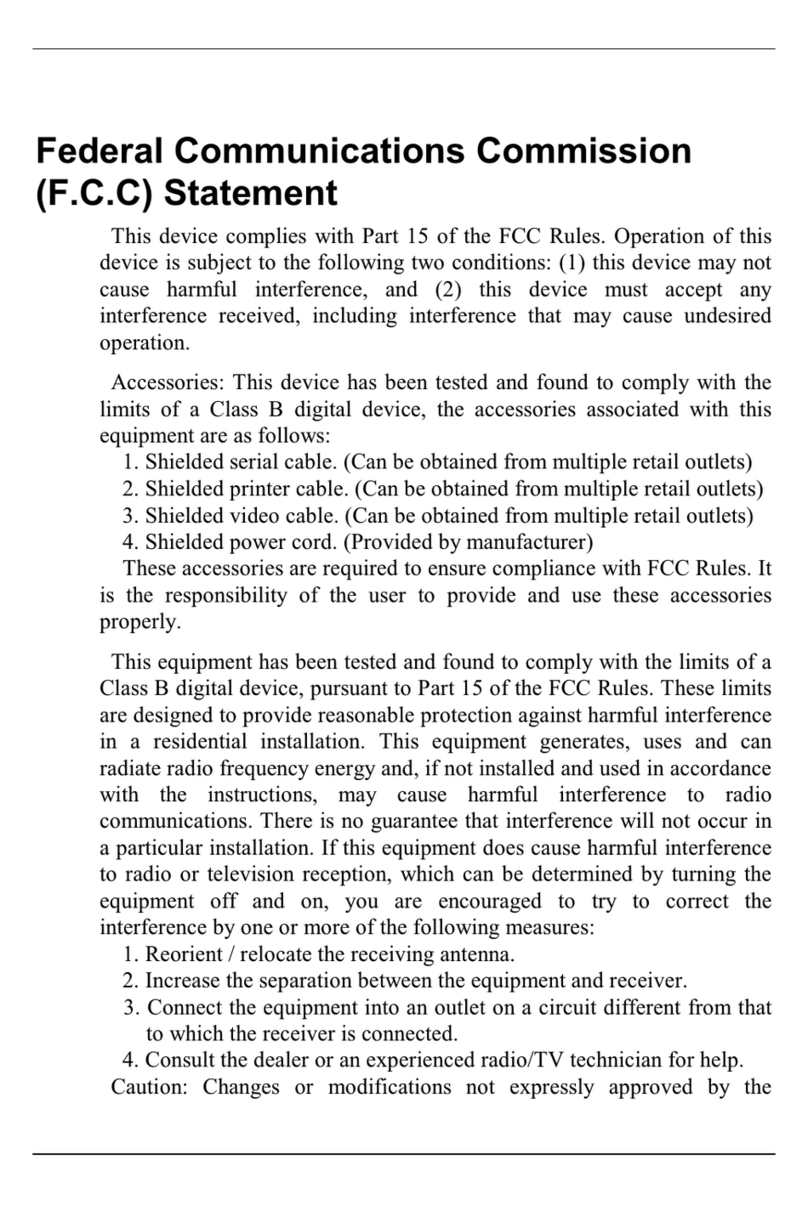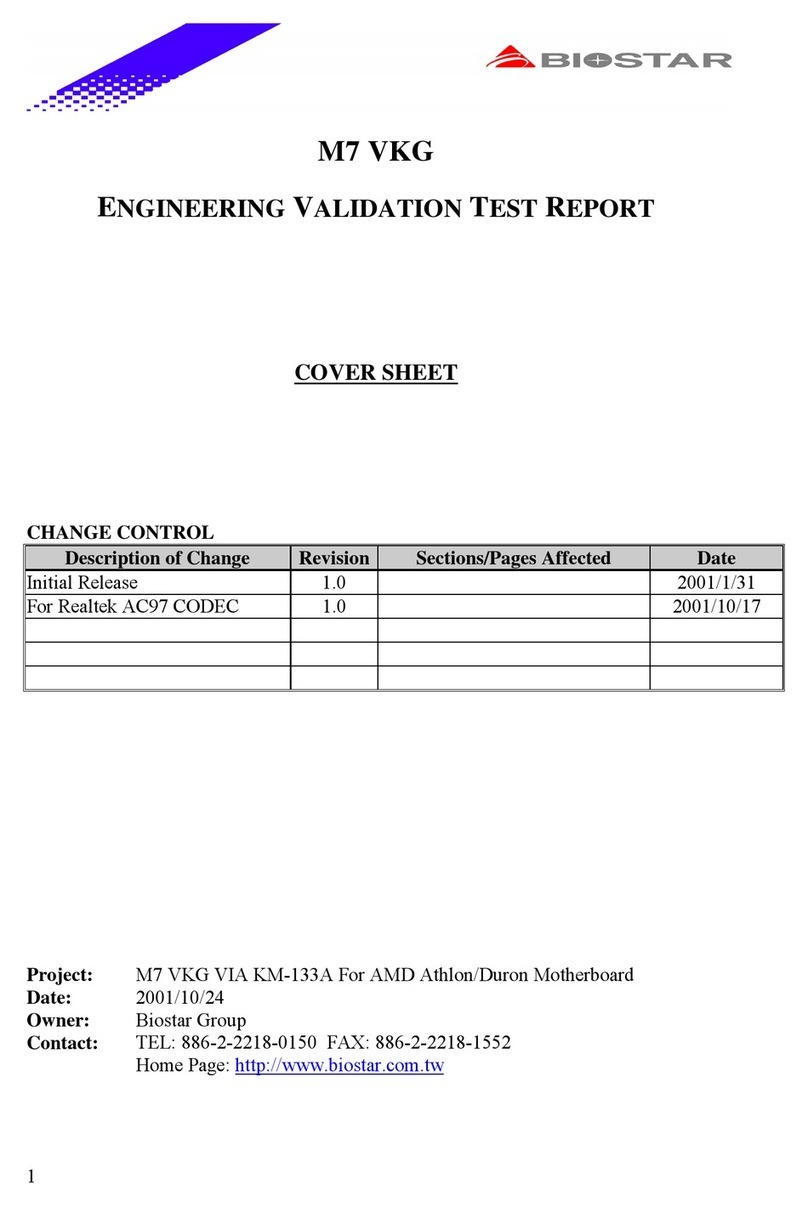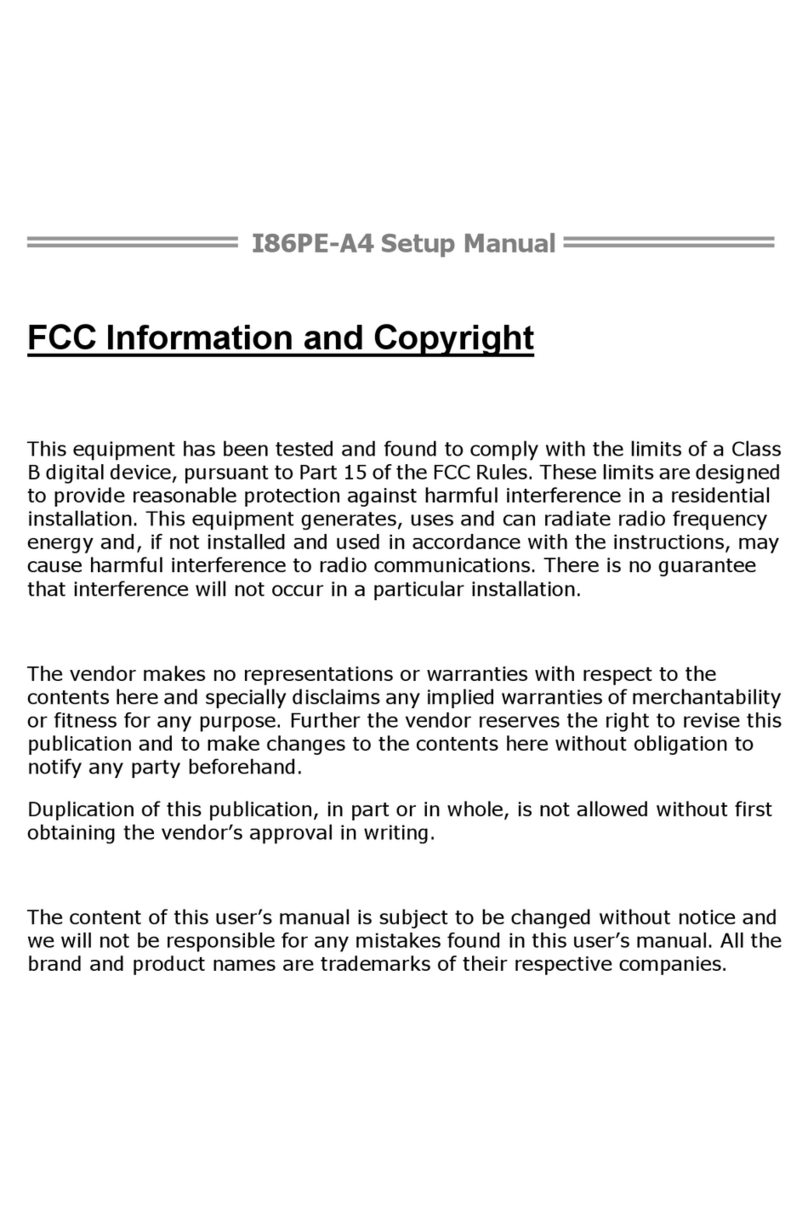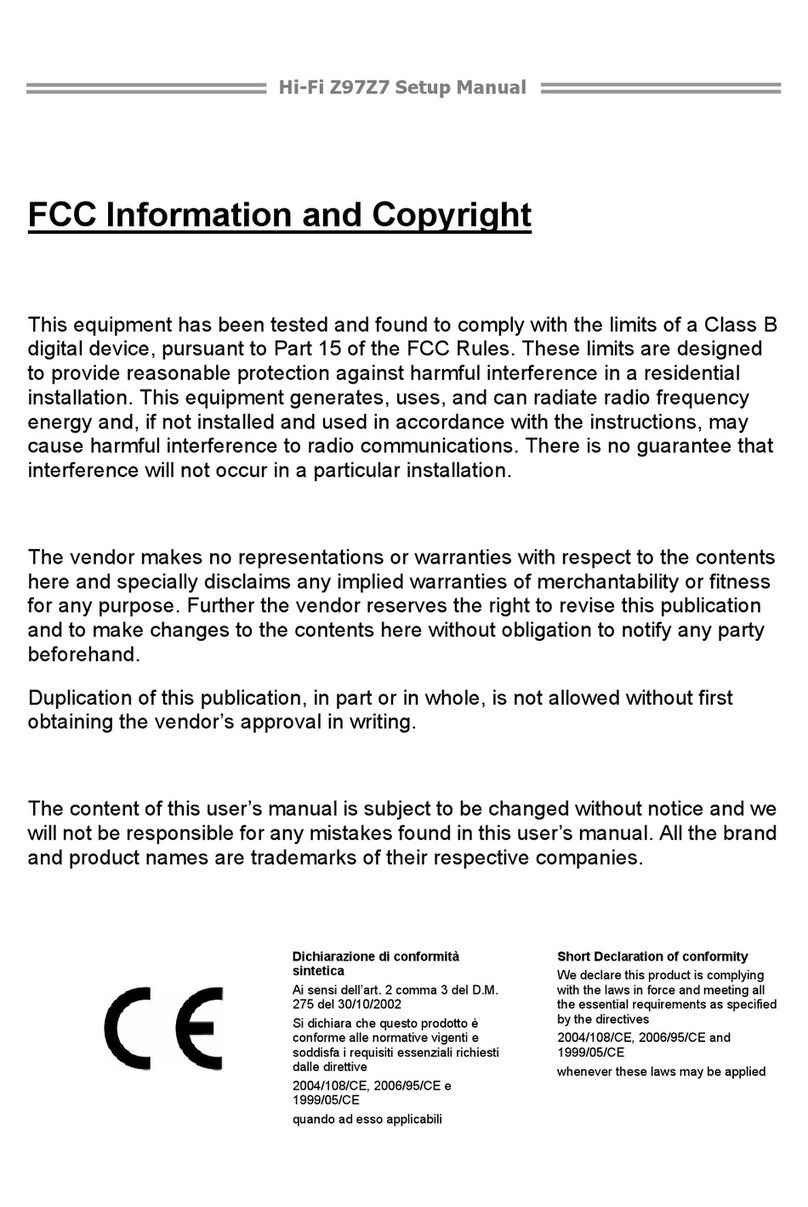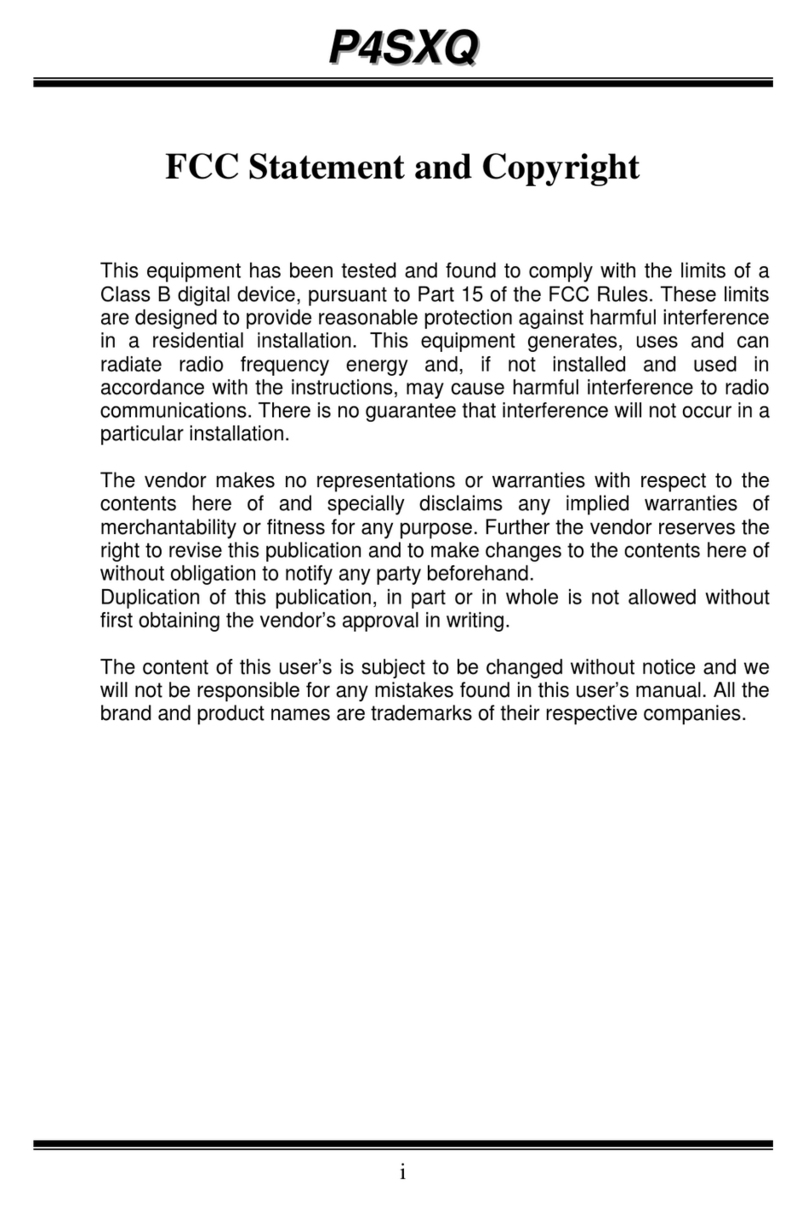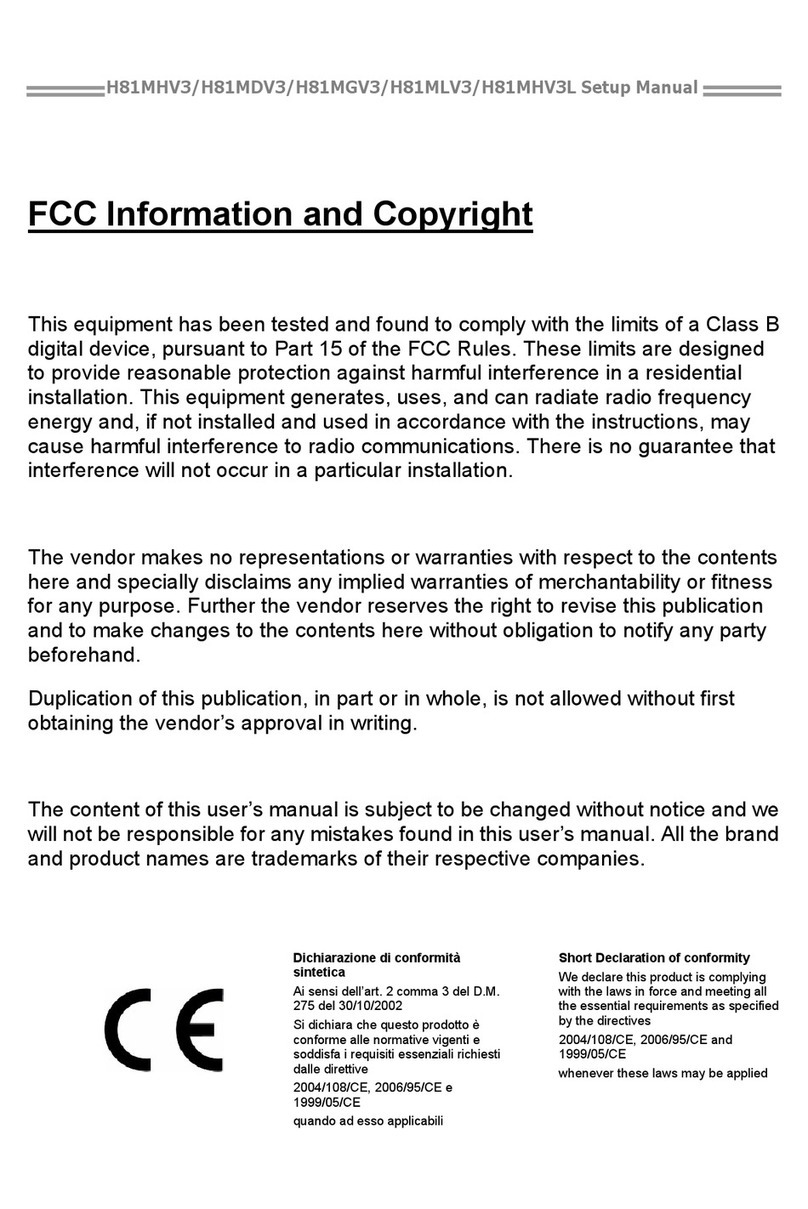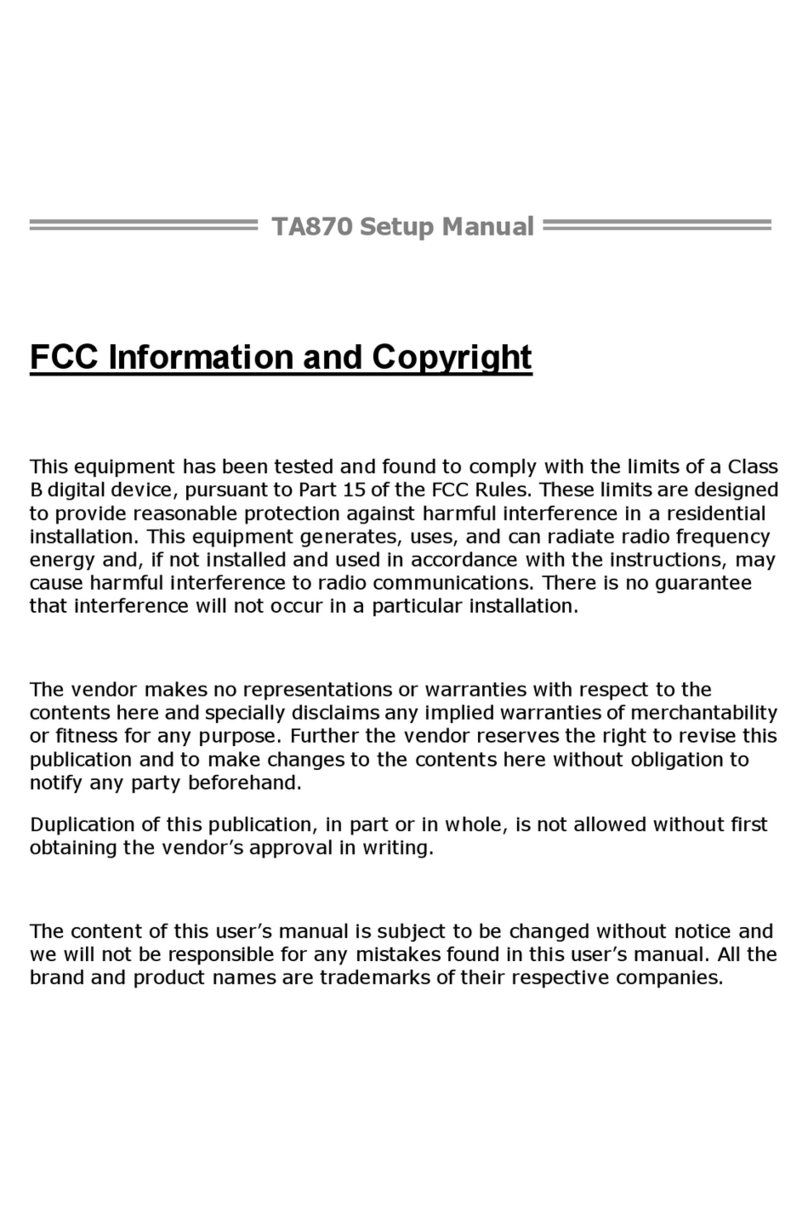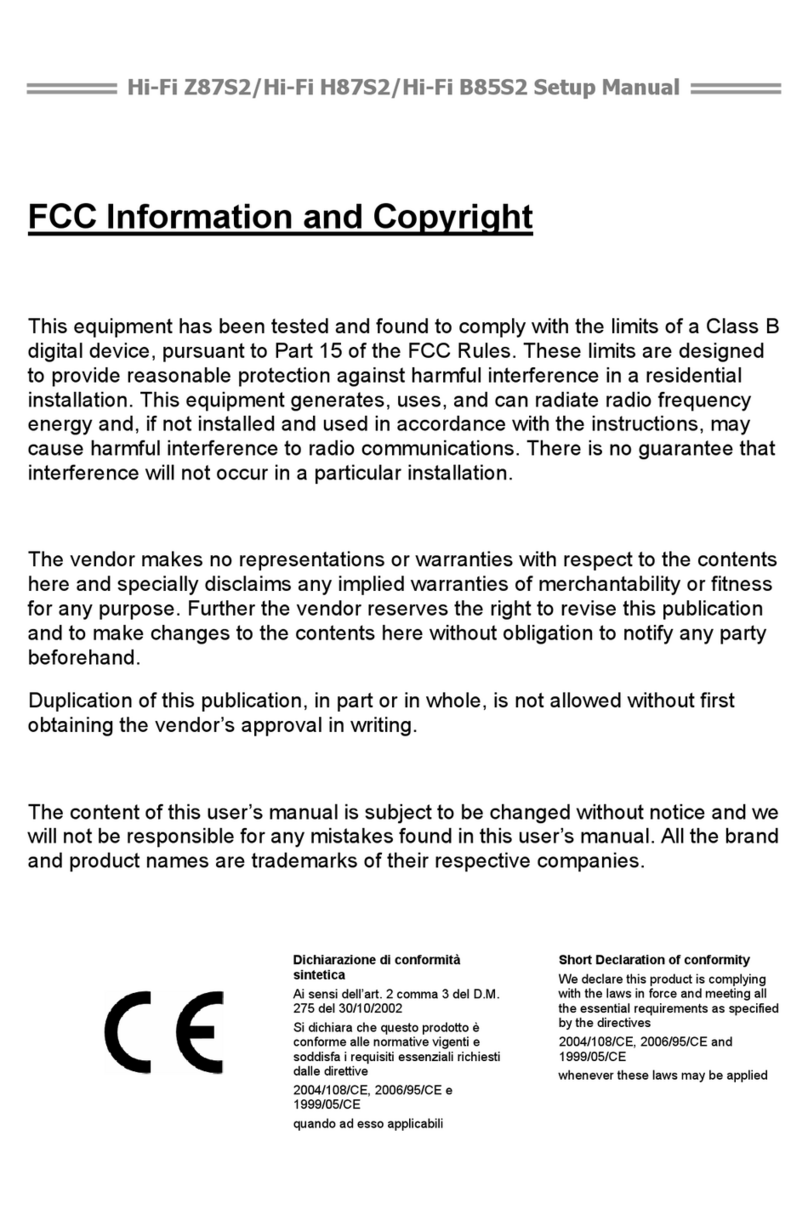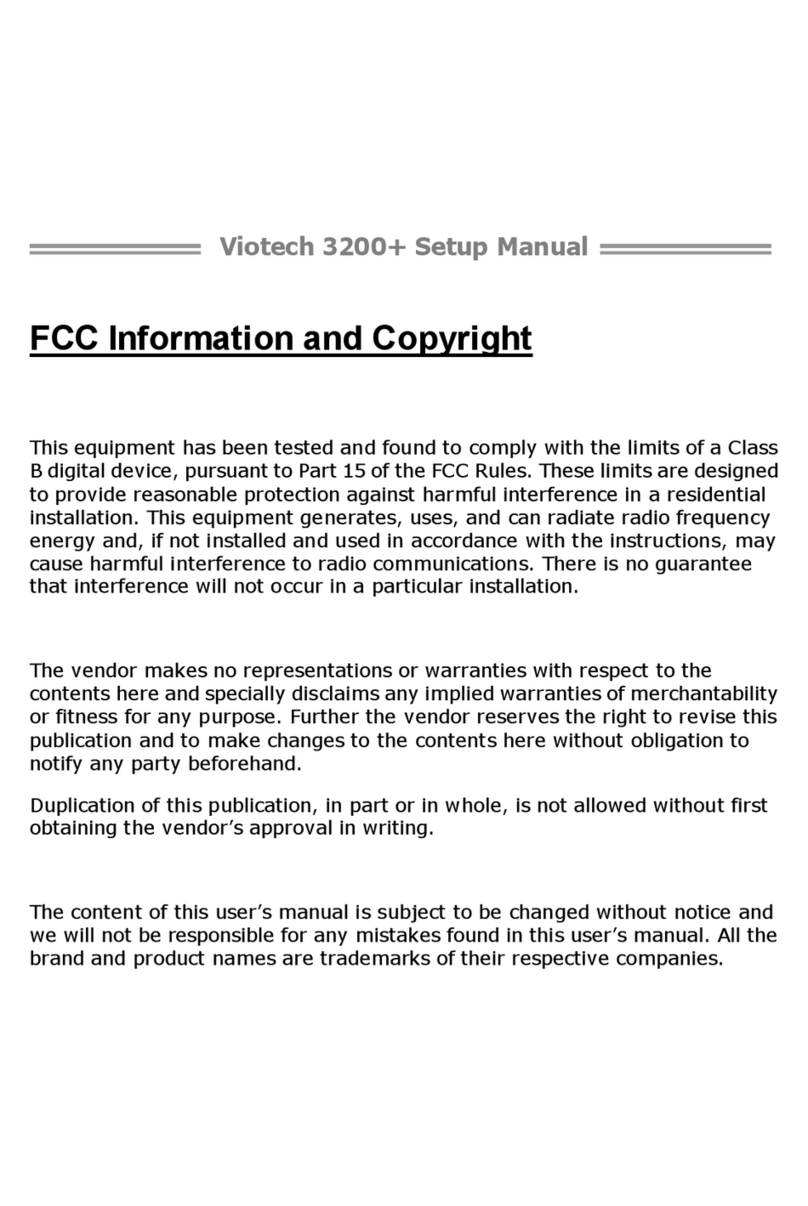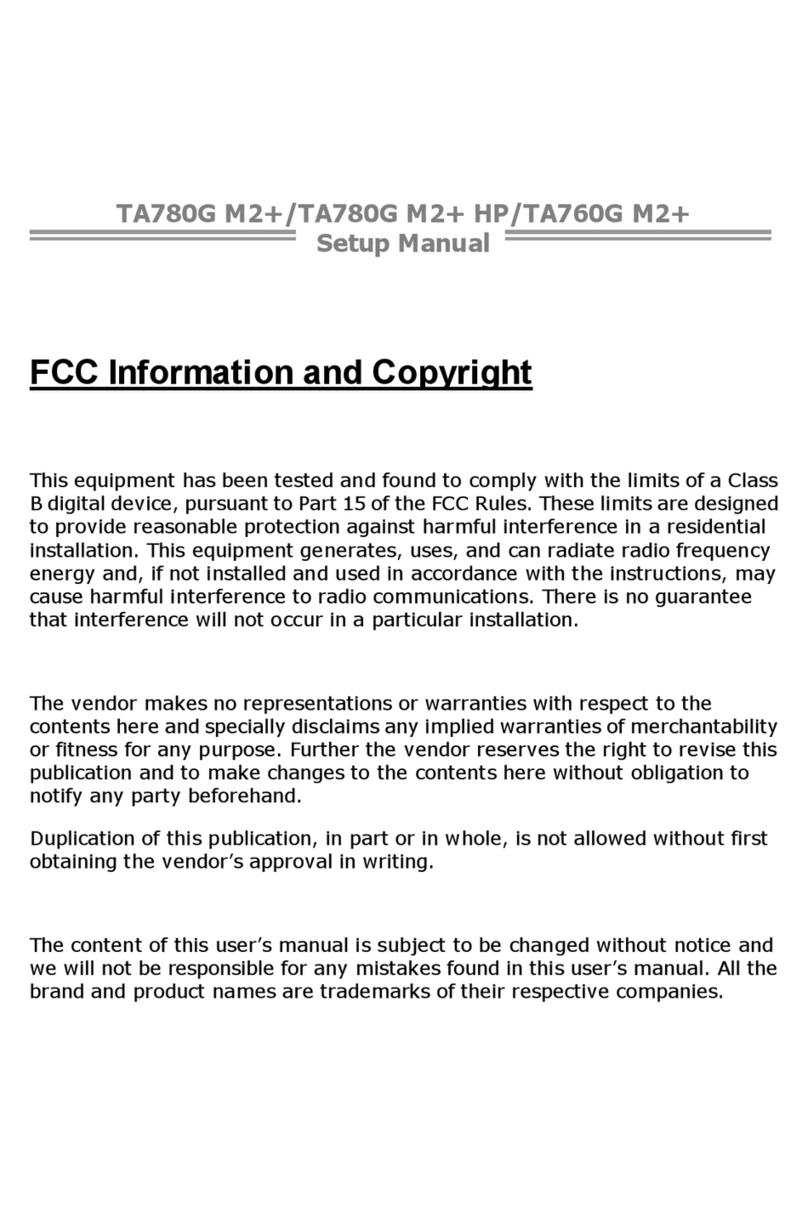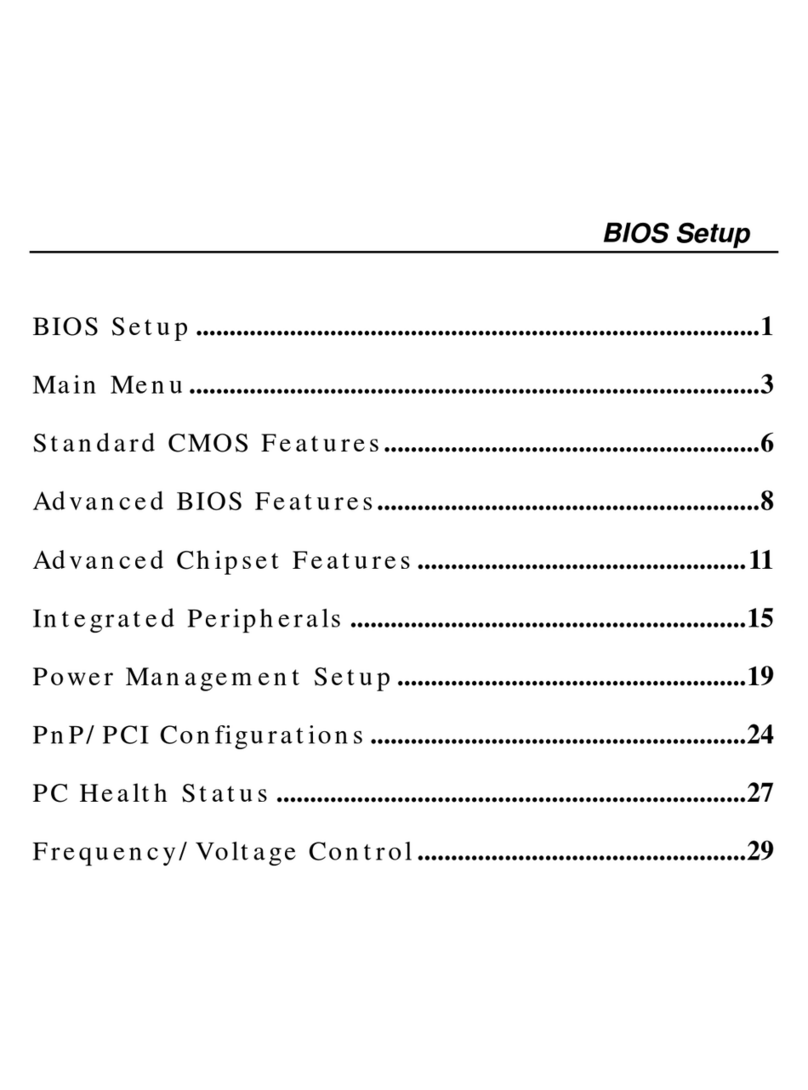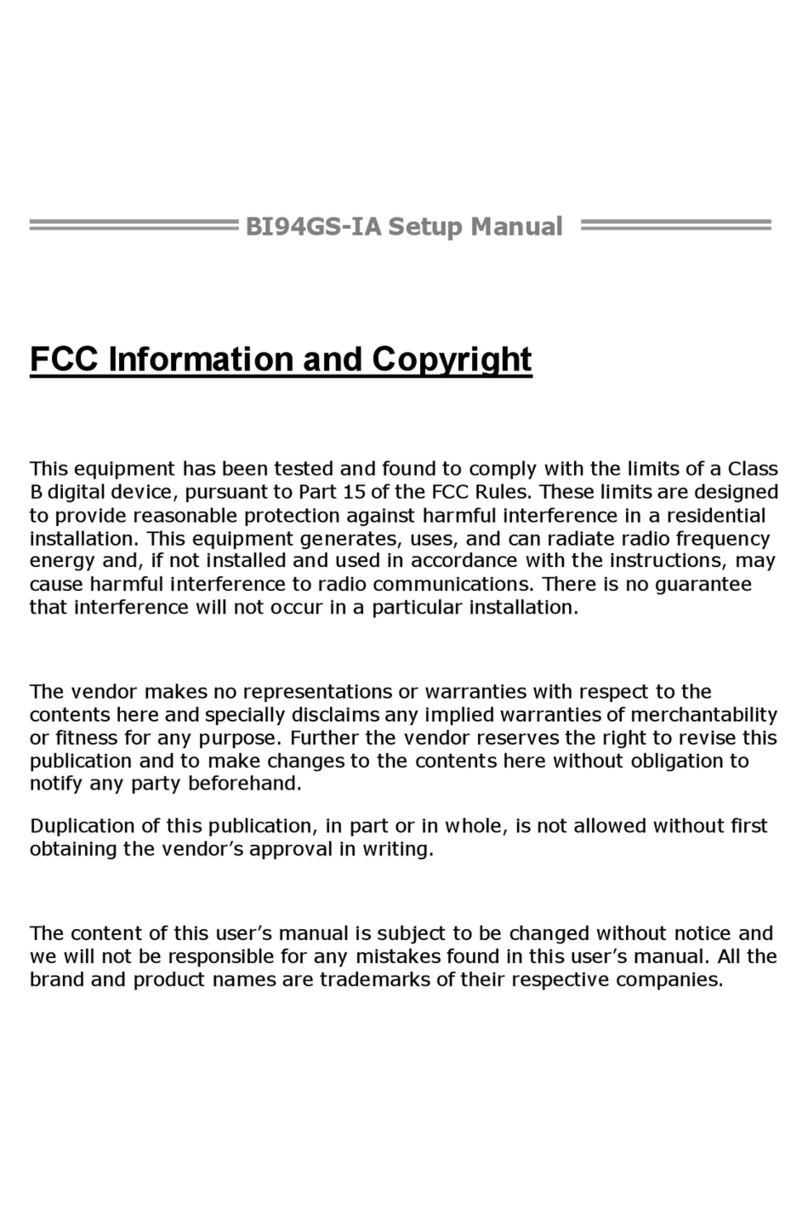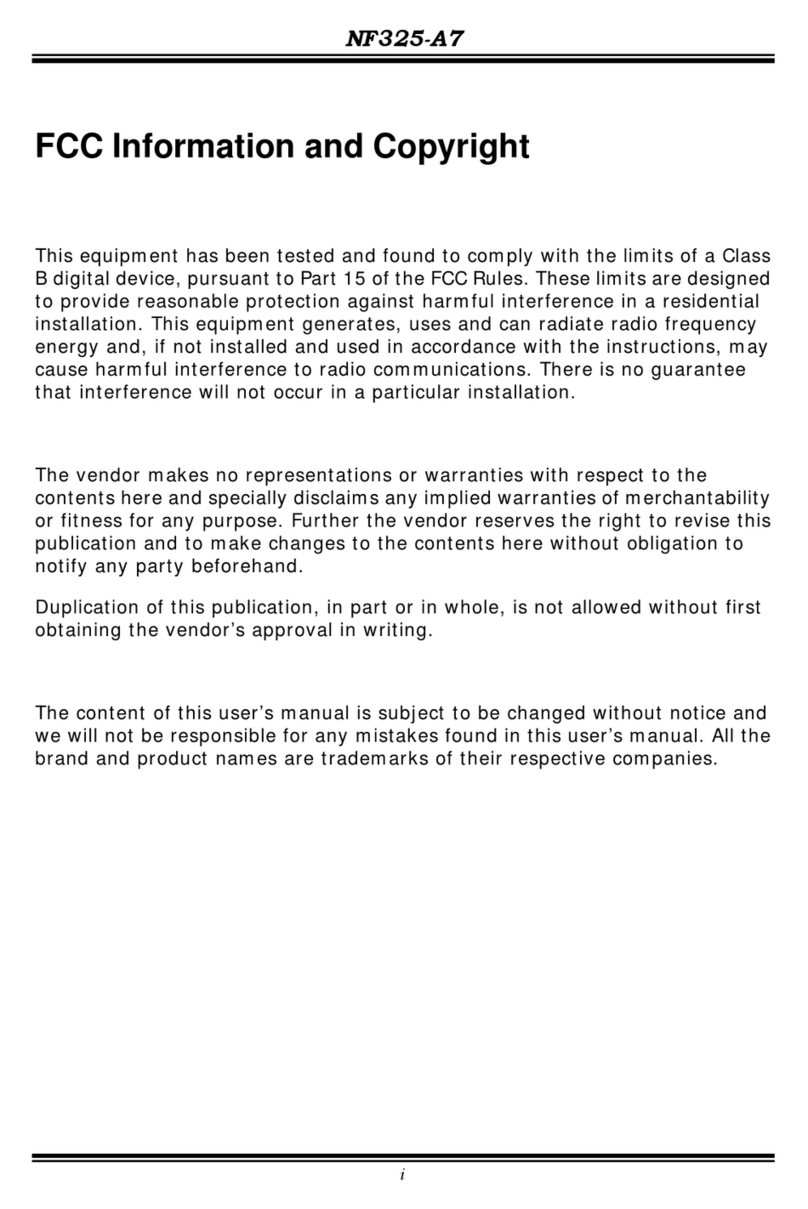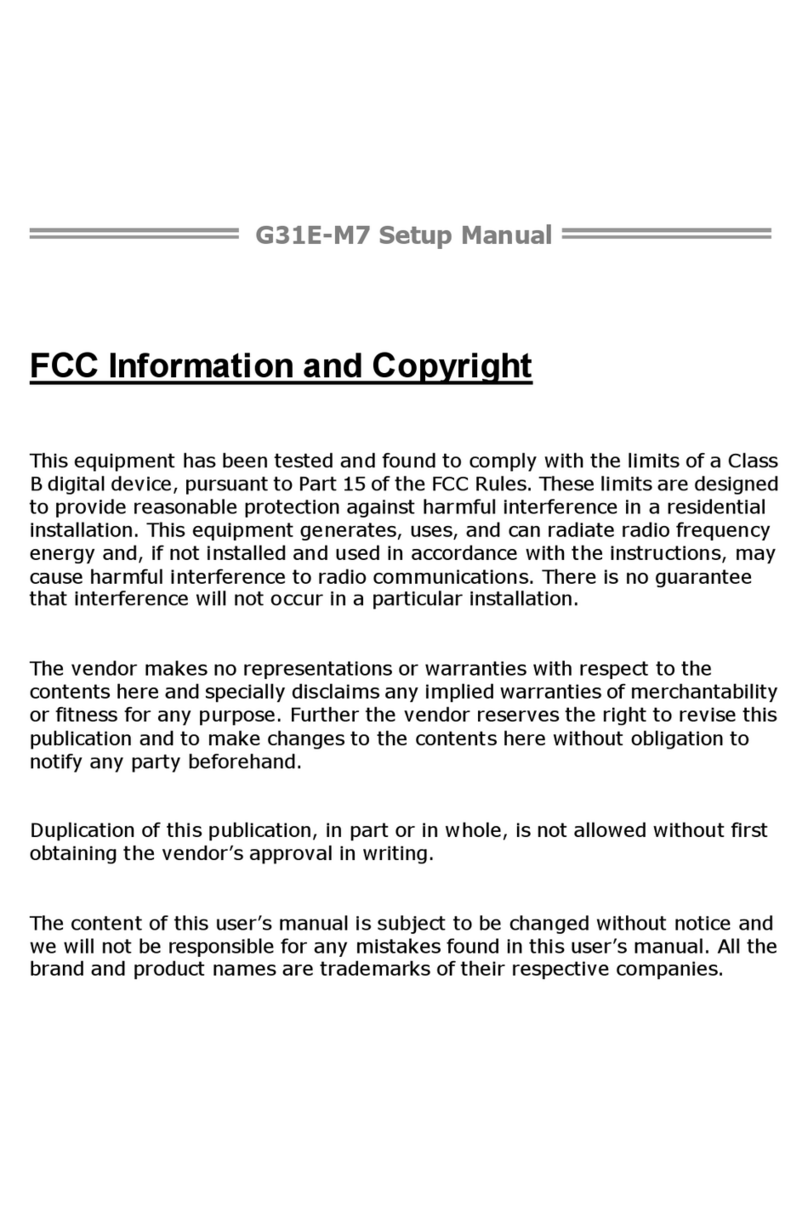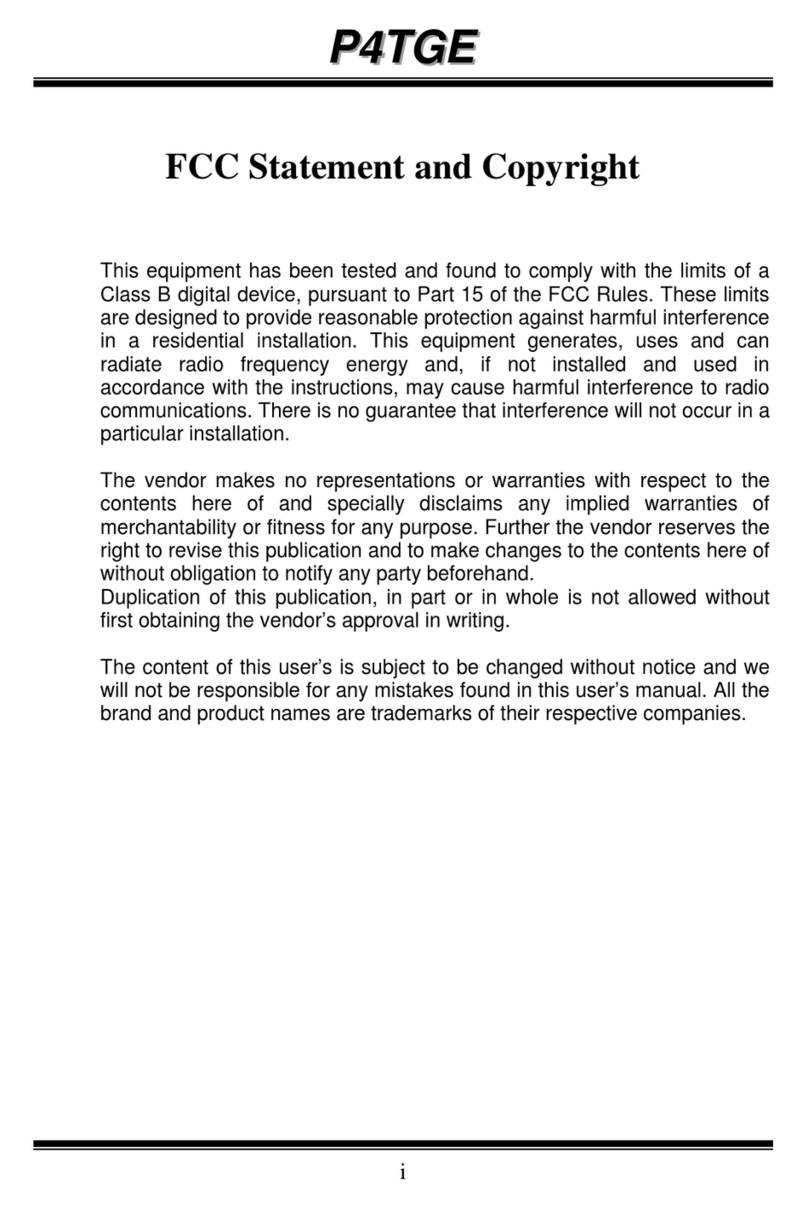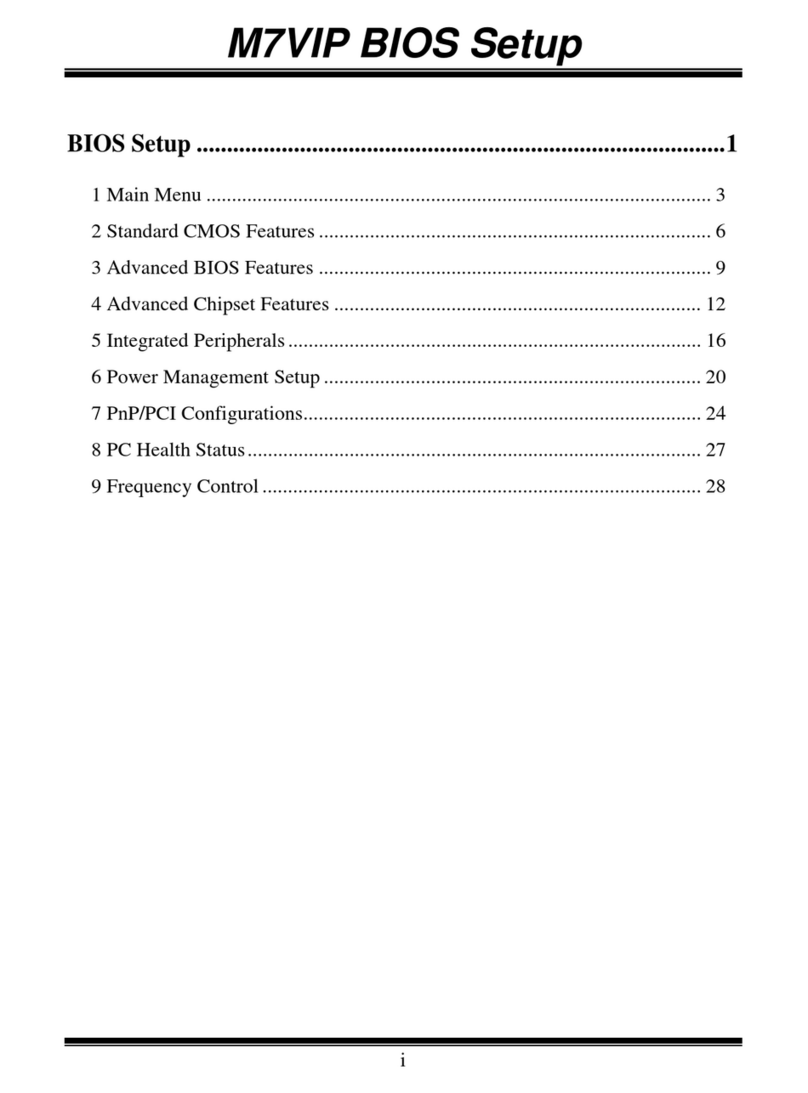Table of Contents
Chapter 1: Introduction ........................................ 1
1.1 Before You Start......................................................................................... 1
1.2 Package Checklist..................................................................................... 1
1.3 Motherboard Features.............................................................................. 2
1.4 Rear Panel Connectors.............................................................................. 3
1.5 Motherboard Layout................................................................................. 4
Chapter 2: Hardware Installation .......................... 5
2.1 Installing Central Processing Unit (CPU) ............................................... 5
2.2 FAN Headers.............................................................................................. 7
2.3 Installing System Memory ........................................................................ 8
2.4 Connectors and Slots................................................................................ 10
Chapter 3: Headers & Jumpers Setup .................. 13
3.1 How to Setup Jumpers............................................................................. 13
3.2 Detail Settings .......................................................................................... 13
Chapter 4: Useful Help ........................................ 17
4.1 Driver Installation Note.......................................................................... 17
4.2 Software .................................................................................................... 18
4.3 Extra Information.................................................................................... 22
4.4 AMI BIOS Beep Code............................................................................... 23
4.5 Troubleshooting....................................................................................... 24
Appendix: SPEC In Other Languages ................... 25
German.................................................................................................................. 26
French .................................................................................................................... 28
Italian..................................................................................................................... 30
Spanish ................................................................................................................... 32
Portuguese ............................................................................................................ 34
Polish...................................................................................................................... 36
Russian ................................................................................................................... 38
Arabic..................................................................................................................... 40
Japanese ................................................................................................................ 42