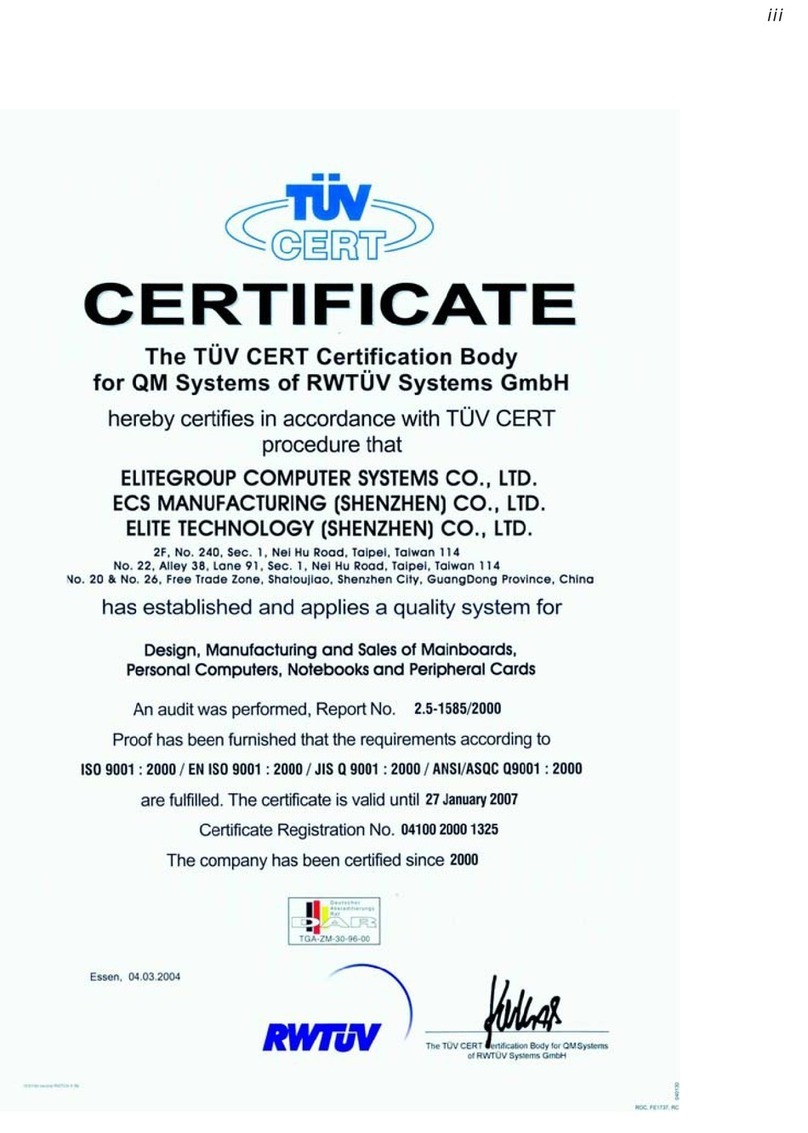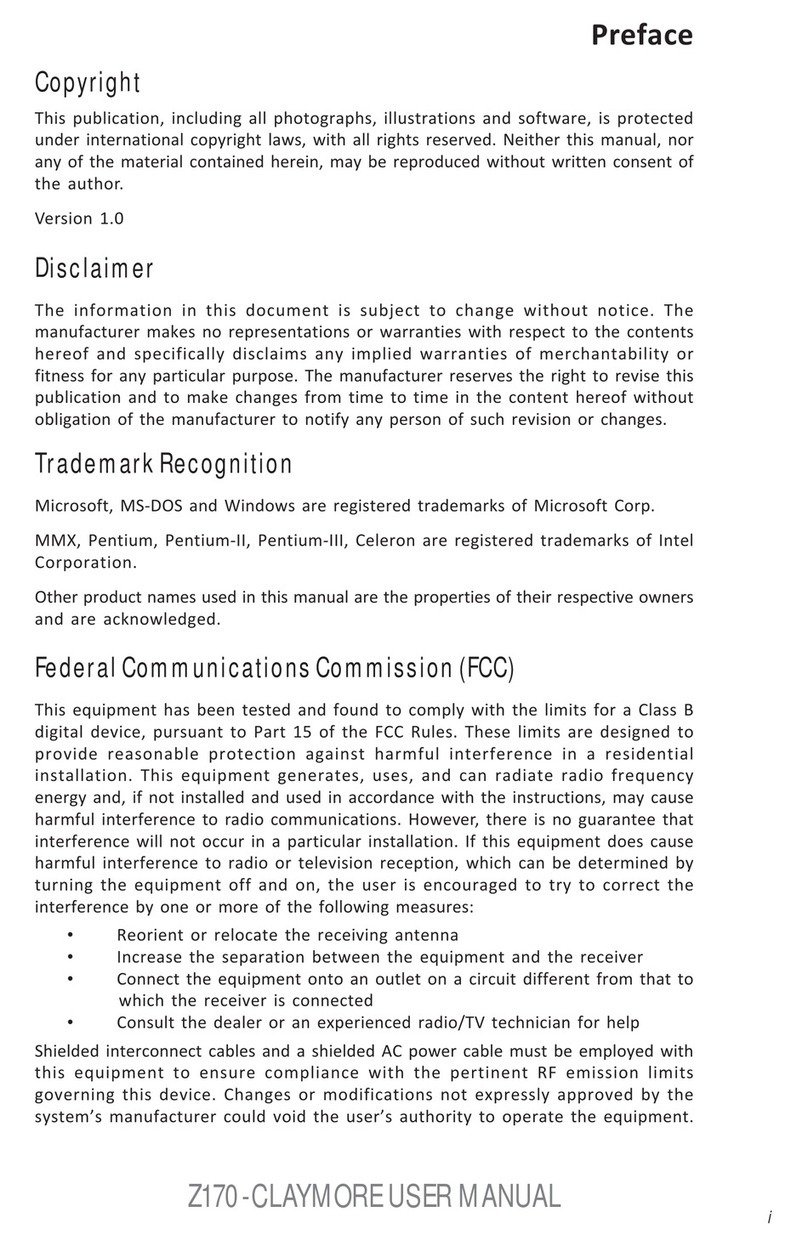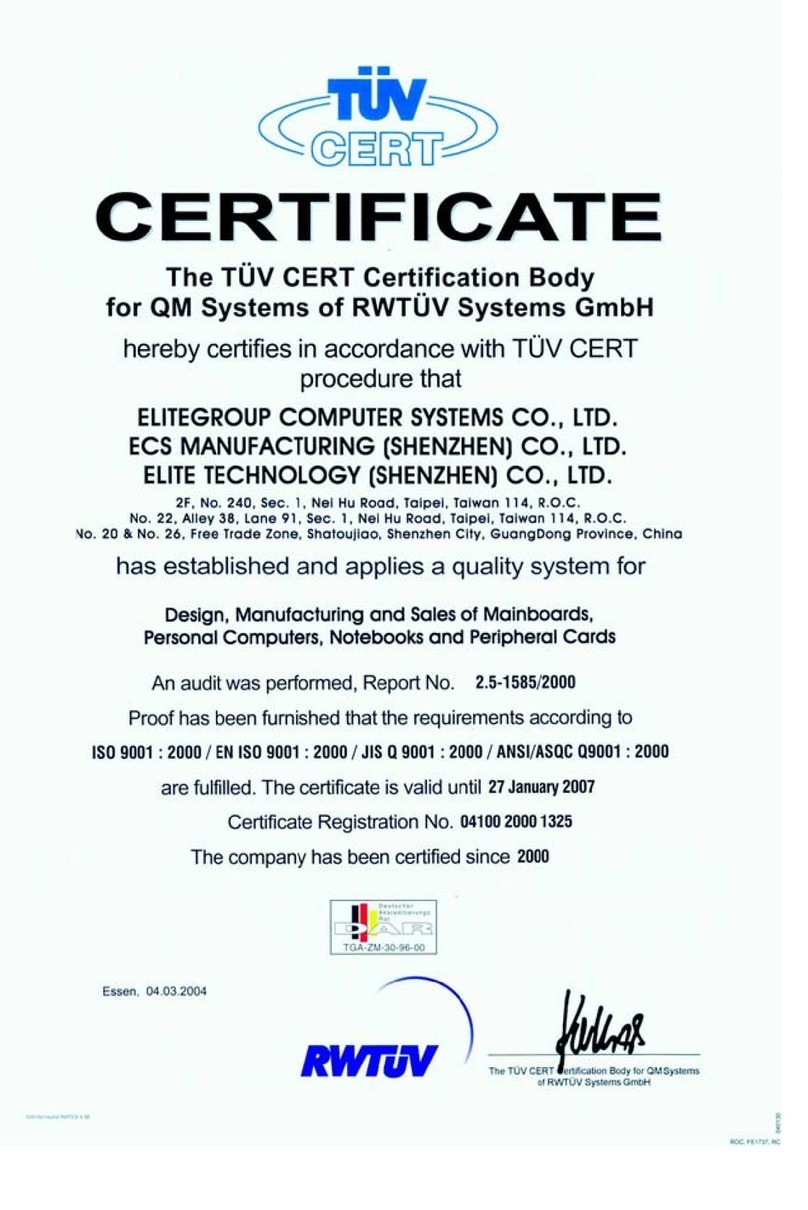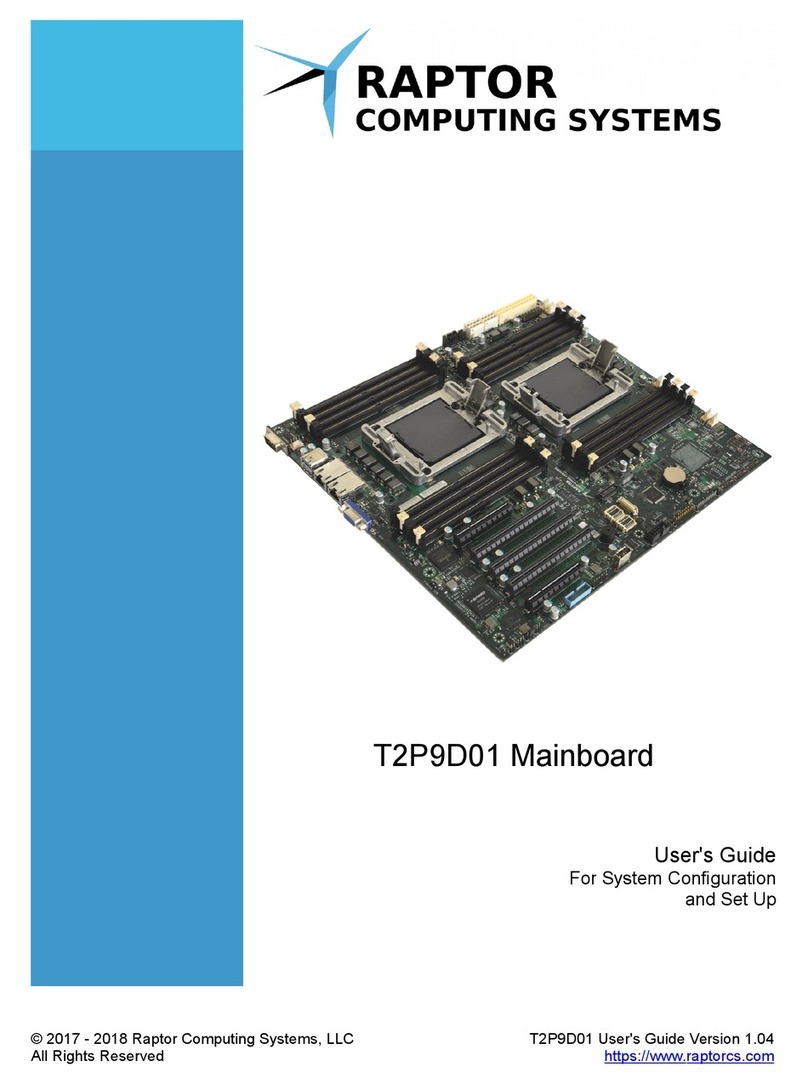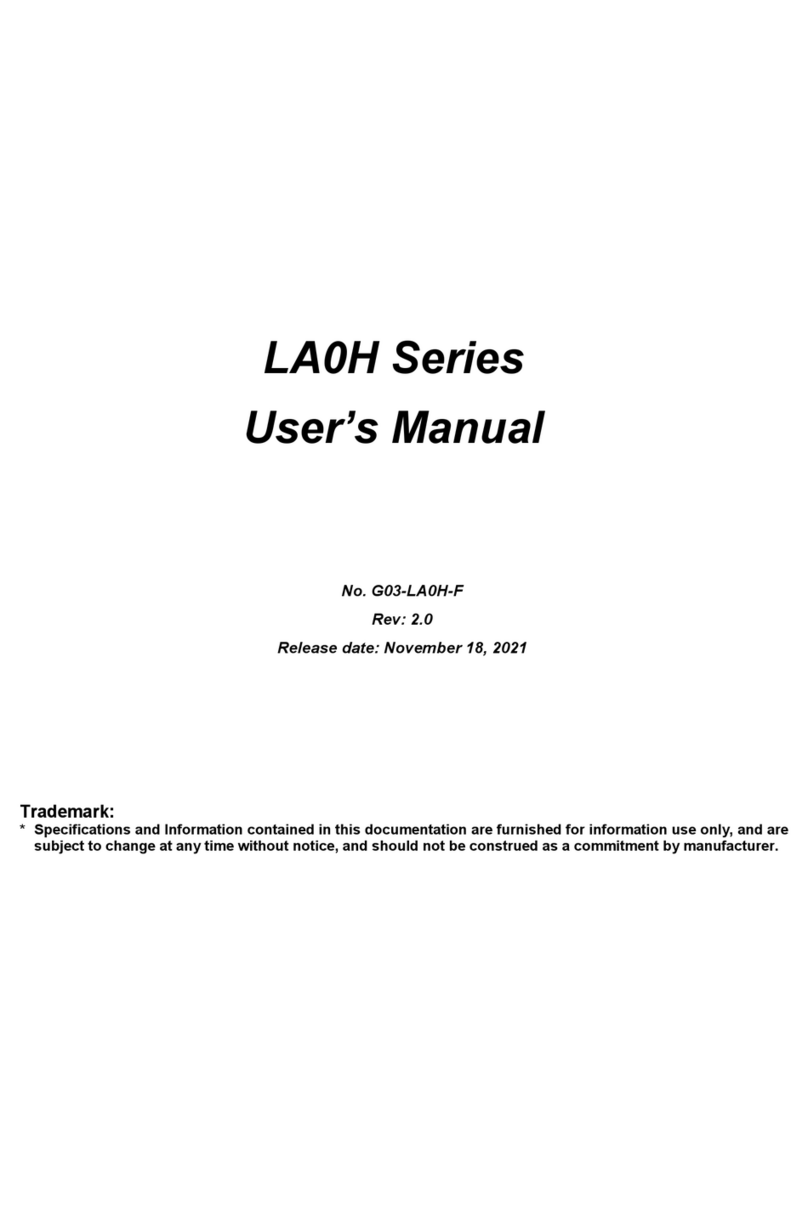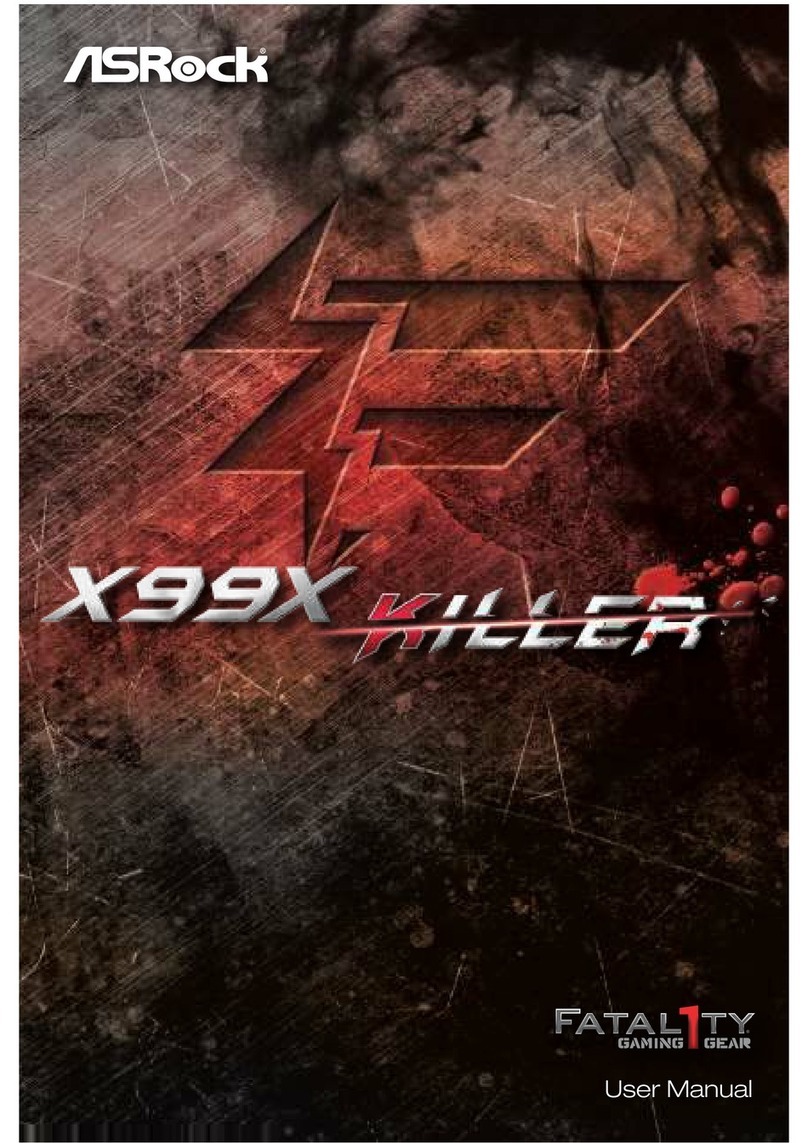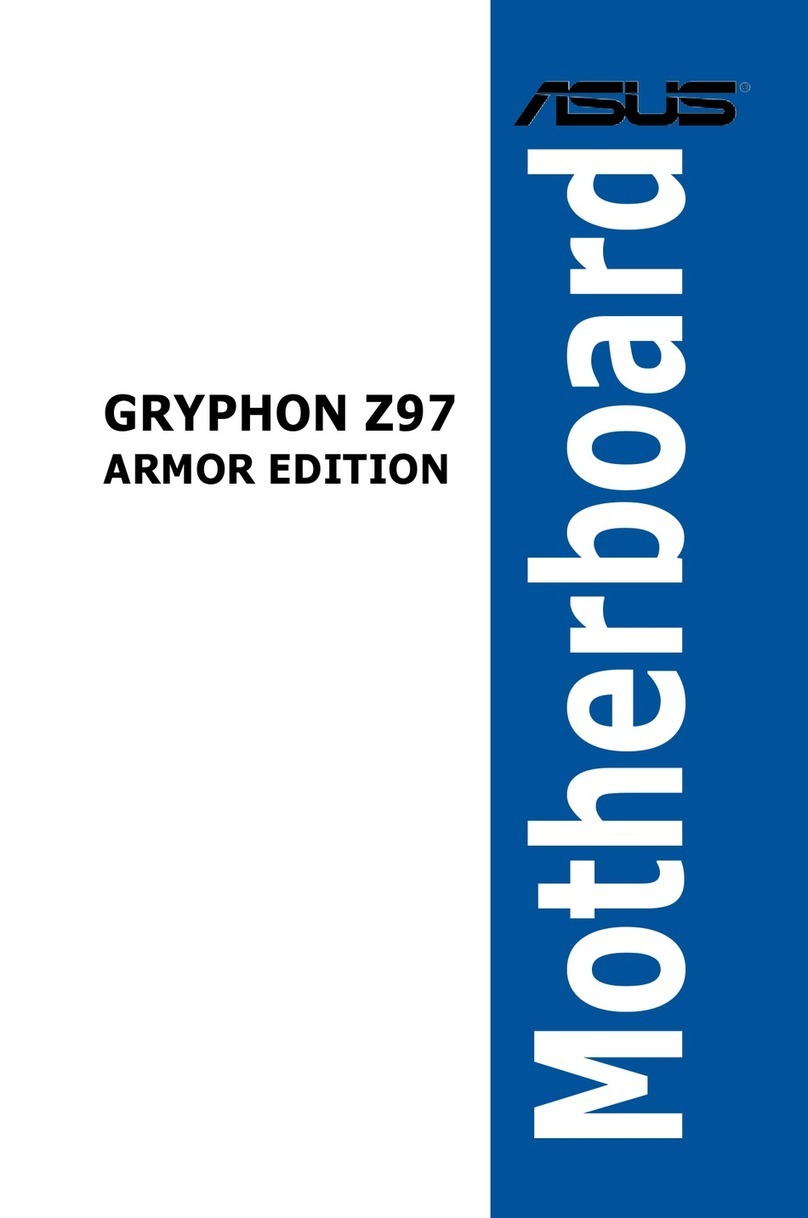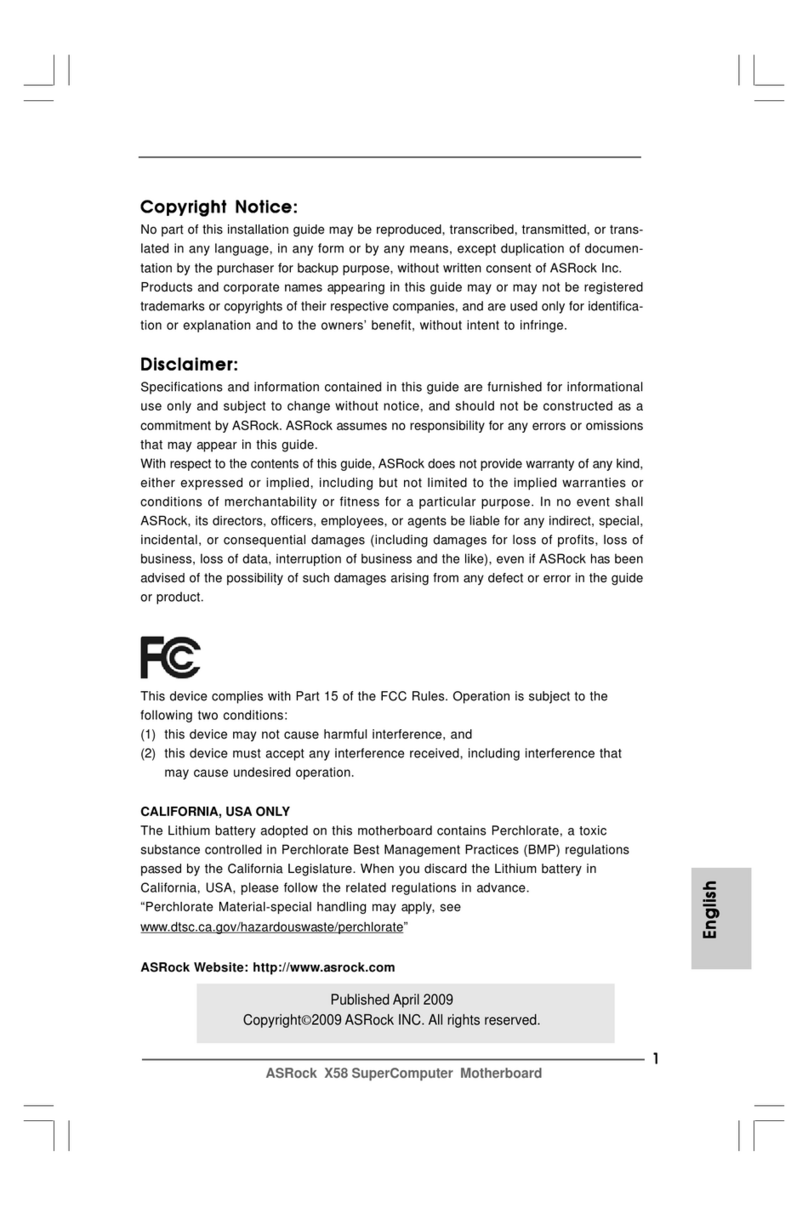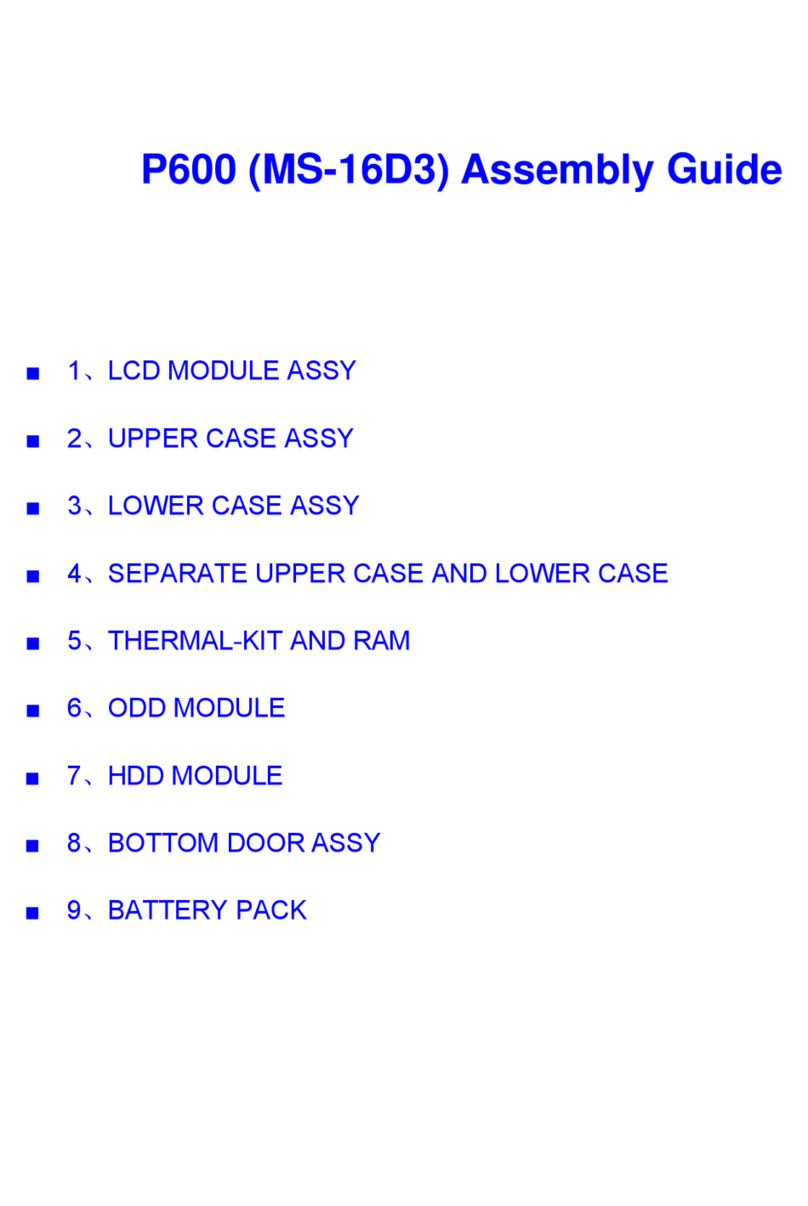ECS A760GM-M3 User manual


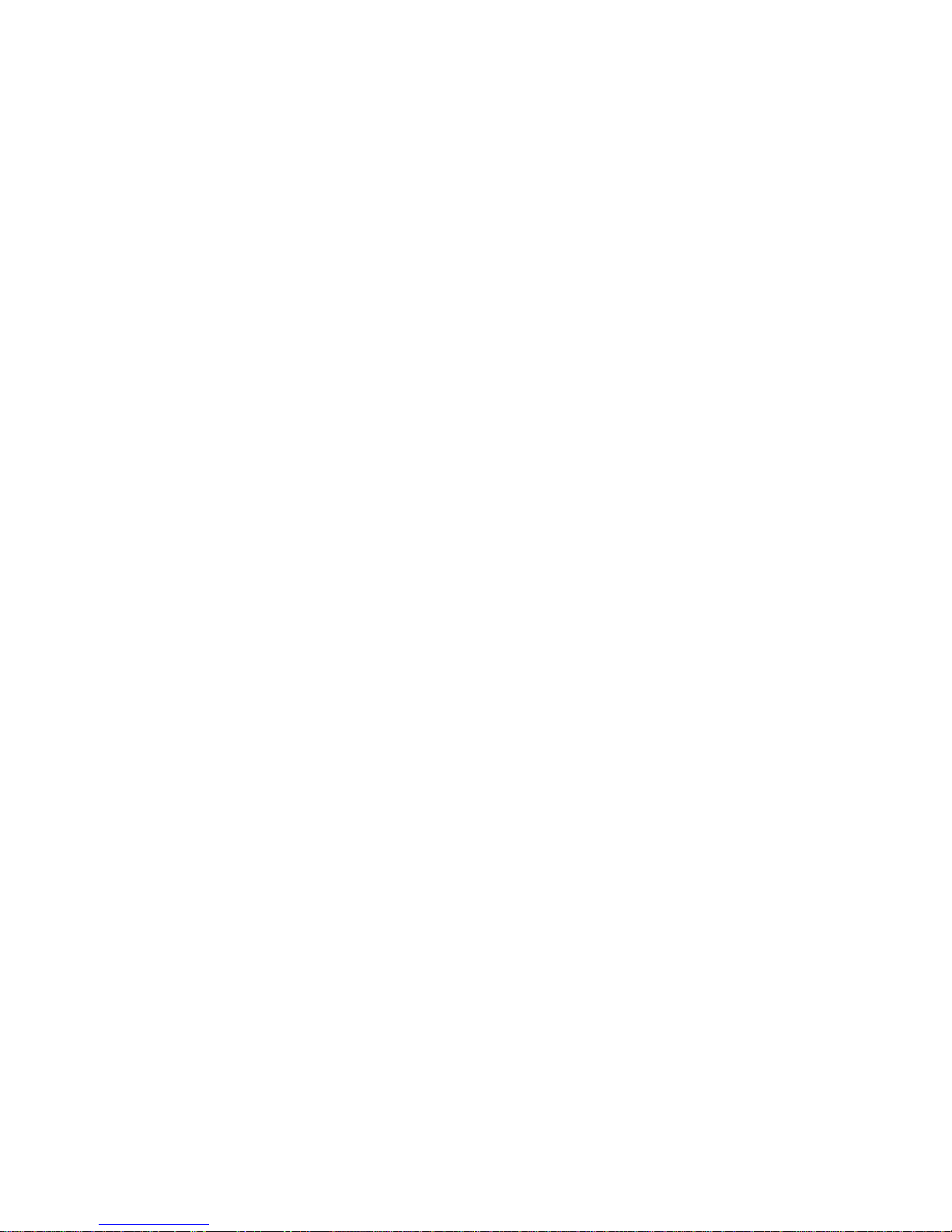
Preface
Preface
Copyright
This publication, including all photographs, illustrations and software, is protected
under international copyright laws, with all rights reserved. Neither this manual, nor
any of the material contained herein, may be reproduced without written consent of
the author.
Version 1.0
Disclaimer
The information in this document is subject to change without notice. The manufac-
turer makes no representations or warranties with respect to the contents hereof and
specifically disclaims any implied warranties of merchantability or fitness for any
particular purpose. The manufacturer reserves the right to revise this publication and
to make changes from time to time in the content hereof without obligation of the
manufacturer to notify any person of such revision or changes.
FederalCommunicationsCommission(FCC)
This equipment has been tested and found to comply with the limits for a Class B
digital device, pursuant to Part 15 of the FCC Rules. These limits are designed to
provide reasonable protection against harmful interference in a residential installa-
tion. This equipment generates, uses, and can radiate radio frequency energy and, if
not installed and used in accordance with the instructions, may cause harmful inter-
ference to radio communications. However, there is no guarantee that interference
will not occur in a particular installation. If this equipment does cause harmful
interference to radio or television reception, which can be determined by turning the
equipment off and on, the user is encouraged to try to correct the interference by one
or more of the following measures:
• Reorient or relocate the receiving antenna.
• Increase the separation between the equipment and the receiver.
• Connect the equipment onto an outlet on a circuit different from that to
which the receiver is connected.
• Consult the dealer or an experienced radio/TV technician for help.
Shielded interconnect cables and a shielded AC power cable must be employed with
this equipment to ensure compliance with the pertinent RF emission limits govern-
ing this device. Changes or modifications not expressly approved by the system’s
manufacturer could void the user’s authority to operate the equipment.
TrademarkRecognition
Microsoft, MS-DOS and Windows are registered trademarks of Microsoft Corp.
AMD, Phenom, Athlon, Sempron and Duron are registered trademarks of AMD
Corporation.
Other product names used in this manual are the properties of their respective
owners and are acknowledged.

ii
Preface
DeclarationofConformity
This device complies with part 15 of the FCC rules. Operation is subject to the
following conditions:
• This device may not cause harmful interference, and
• This device must accept any interference received, including interfer-
ence that may cause undesired operation.
CanadianDepartmentofCommunications
This class B digital apparatus meets all requirements of the Canadian Interference-
causing Equipment Regulations.
Cet appareil numérique de la classe B respecte toutes les exigences du Réglement sur
le matériel brouilieur du Canada.
AbouttheManual
The manual consists of the following:
Describes features of the
motherboard.
Go to H
Describes installation of
motherboard components.
Goto Hpage 7
Provides information on us-
ing the BIOS Setup Utility.
Go to Hpage 29
Describes the motherboard
software.
Go to Hpage 45
Chapter 1
Introducing the Motherboard page 1
Chapter 2
Installing the Motherboard
Chapter 3
UsingBIOS
Chapter 4
Using the Motherboard Software
Chapter 5
SettingUp AMDSB710 RAIDCon-
figuration
Provides information about
SATARAIDSetup
Go to Hpage 51
Chapter 6
HybridGraphics®Technology
Support
Describes the Hybrid
Graphics® Technology
Go to Hpage 59

iii
TT
TT
TABLE OF CONTENTSABLE OF CONTENTS
ABLE OF CONTENTSABLE OF CONTENTS
ABLE OF CONTENTS
Preface i
Chapter 1 1
IntroducingtheMotherboard 1
Introduction............................................................................................1
Feature.....................................................................................................2
MotherboardComponents...................................................................5
Chapter 2 77
77
7
Installing the Motherboard 7
SafetyPrecautions.................................................................................7
Choosinga ComputerCase..................................................................7
Installingthe Motherboardin aCase.................................................7
CheckingJumperSettings....................................................................8
Setting Jumpers................................................................................8
Checking Jumper Settings................................................................9
Jumper Settings................................................................................9
InstallingHardware..........................................................................10
Installing the Processor.................................................................10
Installing Memory Modules...........................................................12
Expansion Slots..............................................................................16
Connecting Optional Devices.........................................................18
Installing a Hard Disk Drive/CD-ROM/SATA Hard Drive............21
ConnectingI/ODevices......................................................................23
ConnectingCase Components..........................................................24
Front Panel Header.......................................................................27
Chapter 3 2929
2929
29
UsingBIOS 29
Aboutthe SetupUtility....................................................................29
The Standard Configuration..........................................................29
Entering the Setup Utility................................................................29
Resetting the Default CMOS Values...............................................30
Using BIOS........................................................................................31
Standard CMOS Setup...................................................................32
Advanced Setup..............................................................................34
Advanced Chipset Setup.................................................................35

iv
Integrated Peripherals.................................................................36
Power Management Setup..............................................................37
PCI/PnP Setup..............................................................................39
PC Health Status...........................................................................39
Frequency/Voltage Control...........................................................41
Load Default Settings....................................................................42
Supervisor Password.....................................................................42
User Password...............................................................................43
Save & Exit Setup ..........................................................................43
Exit Without Saving.........................................................................43
Updating the BIOS..........................................................................44
Chapter 4 4545
4545
45
UsingtheMotherboardSoftware 45
AbouttheSoftwareCD-ROM..........................................................45
Auto-installingunderWindowsXP/Vista......................................45
Running Setup.................................................................................46
ManualInstallation.............................................................................50
UtilitySoftware Reference.................................................................50
Chapter 5 5151
5151
51
SettingUpAMDSB710RAIDConfiguration 51
SettingUp aBootableRAIDArray....................................................51
Chapter 6 5959
5959
59
Hybrid Graphics®Technology Support 59
HybridGraphics®Technology.........................................................59
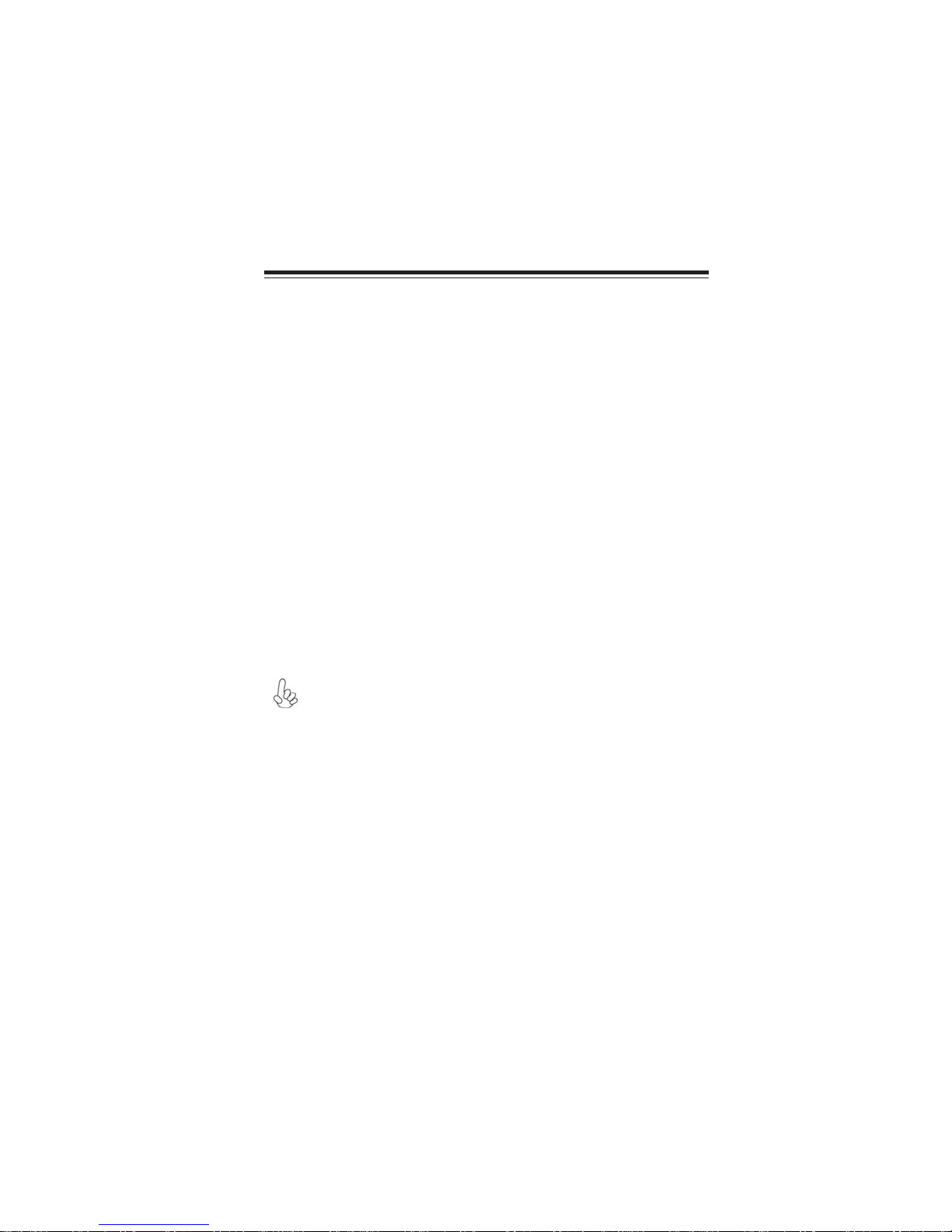
1
IntroducingtheMotherboard
Chapter1
IntroducingtheMotherboard
Introduction
Thank you for choosing the A760GM-M3 motherboard. This motherboard is a high
performance, enhanced function motherboard that supports socket for AMD
PhenomTM processor (socket AM2+)/AthlonTM 64 X2 Dual-Core/AthlonTM 64/
SempronTM processors for high-end business or personal desktop markets.
There is an advanced full set of I/O ports in the rear panel, including PS/2 mouse and
keyboard connectors, COM, one VGA port, one DVI port (optional), four USB ports,
one LAN port and audio jacks for microphone, line-in and 6/8-ch (optional) line-
out.
The motherboard incorporates the AMD 760G Northbridge (NB) and AMD SB710
Southbridge (SB) chipsets. The Northbridge supports the HyperTransportTM 3.0 in-
terface. The memory controller supports DDR2 memory DIMM frequencies of
1066*1 (AM2+)/800/667/533. It supports two DDR2 slots with maximum memory
size of 16 GB*2. One PCI Express x16 slot, intended for Graphics Interface, is fully
compliant to the PCI Express Gen2 (version 2.0).
The SB710 Southbridge supports two PCI slots which are PCI v2.3 compliant. In
addition, one PCI Express x1 slot is supported, fully compliant to the PCI Express
Gen2 (version 2.0). It implements an EHCI compliant interface that provides 480
Mb/s bandwidth for 8 USB 2.0 ports (4 USB ports and 2 USB 2.0 headers support
additional 4 USB ports). The Southbridge integrates a Serial ATA host controller,
supporting six SATA ports with maximum transfer rate up to 3.0 Gb/s each.
* 1. Whether 1066 MHz memory speed is supported depends on the CPU
being used.
2. Due to the DRAM maximum size (2 GB per dimm) at present, the
memory maximum size we have tested is 4 GB.

2
IntroducingtheMotherboard
Feature
Processor
HyperTransportTM Technology is a point-to-point link between two devices, it
enables integrated circuits to exchange information at much higher speeds than
currently available interconnect technologies.
• Accommodates AMD PhenomTM processor (socket AM2+)
AMD AthlonTM 64 X2 Dual-Core/AthlonTM 64/Sempron™ processors
• Supports HyperTransportTM (HT) 3.0 interface speeds
This motherboard uses a socket AM2+/AM2 that carries the following features:
SB710
(SB)
760G
(NB)
The AMD 760G Northbridge (NB) and SB710 Southbridge (SB) chipsets are based
on an innovative and scalable architecture with proven reliability and perfor-
mance.
Chipset
• Compliant with PCI v2.3 specification at 33 MHz
• Supports six Serial ATA devices which speeds up to 3.0
Gb/s
• IntegratedUSB 2.0 Host Controllersupporting upto eight
USB 2.0 ports
• Integrated IDE controller supports UltraATA 133/100/66/
33 modes
• Supports integrated RAID 0 and RAID 1 functionalities
across all 6 ports.
Memory
• Supports DDR2 1066 (AM2+)/800/667/533 DDR2 SDRAM with Dual-
channel architecture
• Accommodates two unbuffered DIMMs
• Up to 8 GB per DIMM with maximum memory size up to 16 GB*
• One x4 A-Link Express II interface (PCI Express 1.1
compliant) for connection to an AMD Southbridge
• Supports one PCI Express x16 for Graphics Interface,
fully compliant to the PCI Express Gen 2 (version 2.0)
• Proven RadeonTM graphics powering DirectX®10
• EnhancedDigitalDisplayintegration
• Fully ACPI 2.0, OnNow, and IAPC (Instantly Available
PC) power management
• Single chip solution in 55nm, 1.1 V CMOS technology
• Integrated ATI AvivoTM HD1, Low Power Design, AMD
Cool’n’QuietTM 2.0,ATI SurroundViewTM,AMD OverDrive
This board supports CPU up to 95W TDP only.

3
IntroducingtheMotherboard
Audio (optional)
The onboard Audio provides either of the following features:
• 5.1 Channel High DefinitionAudio Codec
• DACs support 96K/48K/44.1KHz sample rate
• Power support: Digital:3.3V; Analog:5.0V
• WOWTM and Tru SurroundTM from SRS
• Provides single ended CD input with DRM solutions and legacy OS
issues
• 7.1+2 Channel High DefinitionAudio Codec
• SPDIFIn/Outsupports 96K/48K/44.1KHz plus SPDIFOUT supports
88.2KHz
• Power supports: Digital:3.3V; Analog:5.0V
• MAxx PlayerTM from waves
• Provides single ended CD input with DRM solutions and legacy OS
issues
Onboard LAN (optional)
The onboard LAN controller provides either of the following features:
This motherboard supports Ultra DMA bus mastering with transfer rates of 133/
100/66/33 MB/s.
Expansion Options
The motherboard comes with the following expansion options:
• One PCI Express x16 for Graphics Interface
• One PCI Express x1 slot
• Two 32-bit PCI v2.3 compliant slots
• One IDE connector supporting up to two IDE devices
• Six 7-pin SATA connectors
Integrated I/O
The motherboard has a full set of I/O ports and connectors:
• Two PS/2 ports for mouse and keyboard
• One serial port
• One VGA port
• One DVI port (optional)
• Four USB ports
• One LAN port
• Audio jacks for microphone, line-in and 6/8-ch (optional) Line-out
• Supports 10/100 Mbps Ethernet transceiver
• Fullycompliant withIEEE 802.3,IEEE 802.3u, IEEE802.3ab
• Wake-On-LAN (WOL) by Magic Packet/Frame/Link Change
• Integrated PHY for 10/100/1000 Mbps
• IEEE 802.3x compliant flow control support
• Three power supplies: 2.5V, 1.8V and 1.2V
• PCI Express base 1.1 compliant
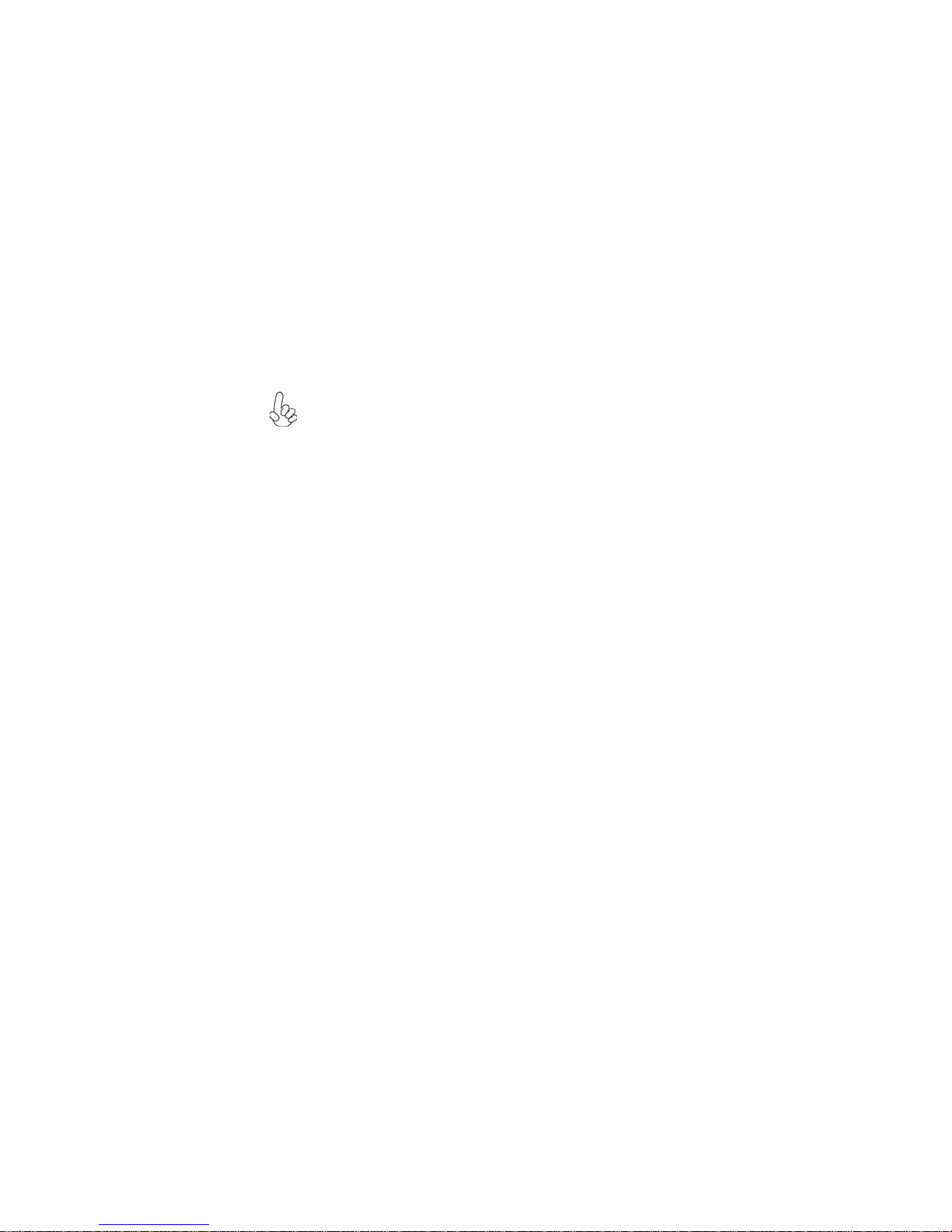
4
IntroducingtheMotherboard
BIOS Firmware
• Power management
• Wake-up alarms
• CPUparameters
• CPUandmemorytiming
The firmware can also be used to set parameters for different processor clock
speeds.
The motherboard uses AMI BIOS that enables users to configure many system
features including the following:
1. Some hardware specifications and software items are subject to change
without prior notice.
2. Due to chipset limitation, we recommend that motherboard be oper-
ated in the ambiance between 0 and 50 °C.
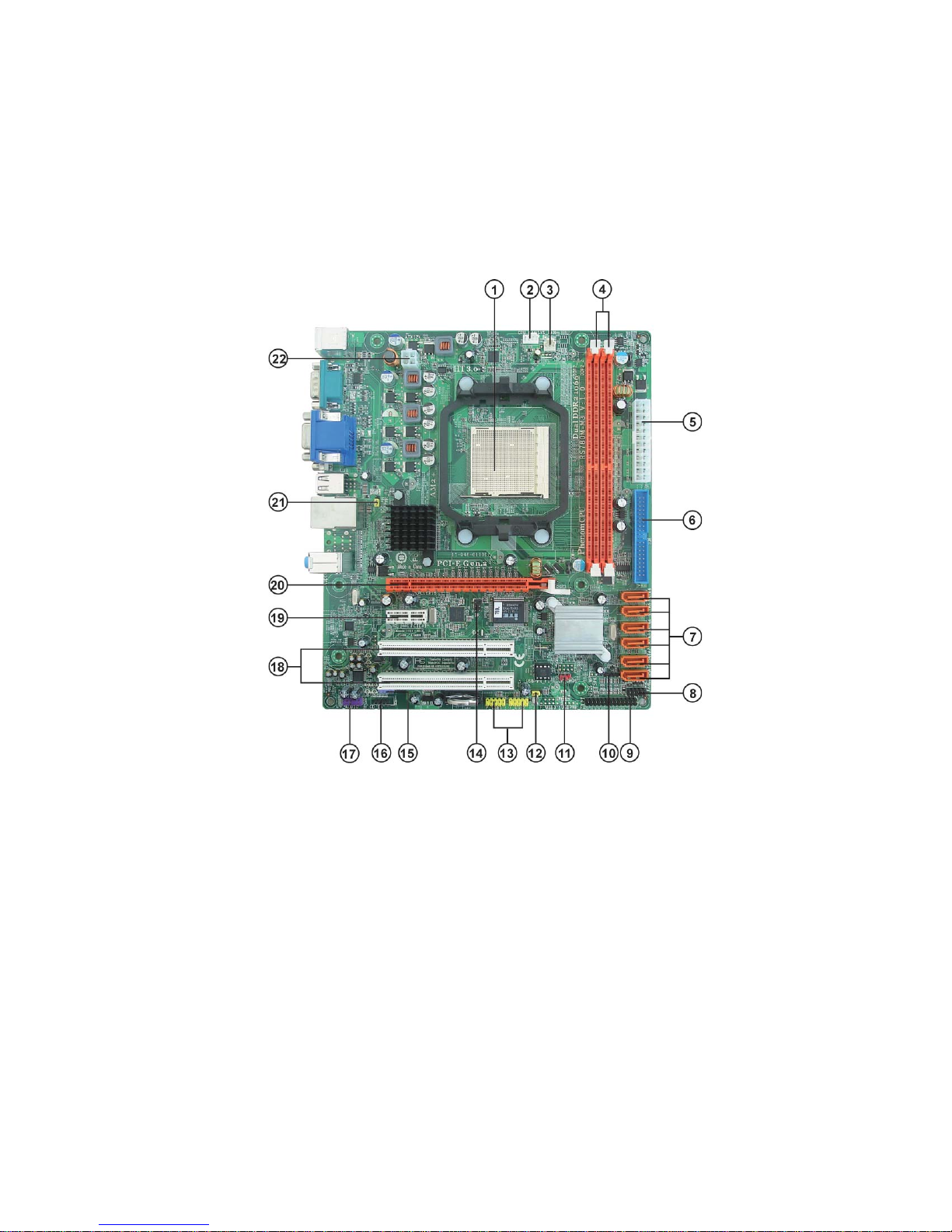
5
IntroducingtheMotherboard
MotherboardComponents

6
IntroducingtheMotherboard
LABEL COMPONENTS
Socket for AMD PhenomTM
p
rocessor
(
socket AM2+
)
/
AMD AthlonTM 64 X2 Dual-Core/AthlonTM 64/
SempronTM processors
2. CPU_FAN CPU cooling fan connector
3. SYS_FAN System cooling fan connector
4. DDR2_1~2 240-
p
in DDR2 SDRAM slots
5. ATX_POWER Standard 24-Pin ATX power connector
6. IDE Primary IDE connector
7. SATA1~6 Serial ATA connectors
8. F_PANEL Front panel switch/LED header
9. LPT Onboard parallel port header
10. SPK Speaker header
11. CLR_CMOS Clear CMOS jumper
12. USBPWR_F1 Front panel USB power select jumper
13. F_USB1~2 Front panel USB headers
14. IR Infrared header
15. SPDIFO SPDIF out header
16. CD_IN Analog audio input header
17. F_AUDIO Front panel audio header
18. PCI1~2 32-bit add-on card slots
19. PCIEX1 PCI Express x1 slot
20. PCIEX16 PCI Express x16 graphics card slot
21. USBPWR_R1 Rear panel USB PS/2 power select jumper
22. ATX12V 4-pin +12V power connector
1. CPU Socket
Table of Motherboard Components
This concludes Chapter 1. The next chapter explains how to install the motherboard.
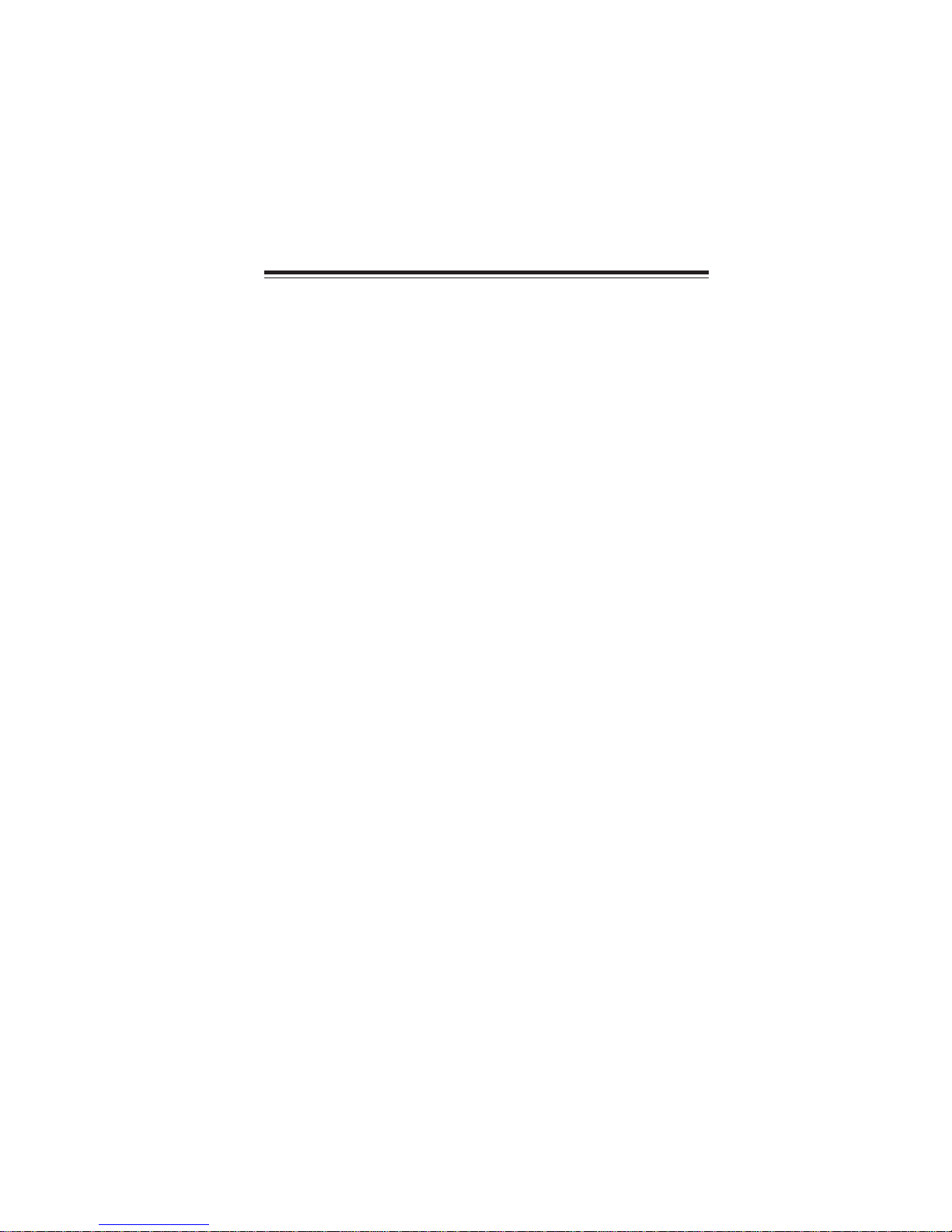
7
InstallingtheMotherboard
Chapter2
InstallingtheMotherboard
SafetyPrecautions
• Follow these safety precautions when installing the motherboard
• Wear a grounding strap attached to a grounded device to avoid dam-
age from static electricity
• Discharge static electricity by touching the metal case of a safely
grounded object before working on the motherboard
• Leave components in the static-proof bags they came in
• Hold all circuit boards by the edges. Do not bend circuit boards
Choosinga ComputerCase
There are many types of computer cases on the market. The motherboard complies
with the specifications for the Micro ATX system case. Firstly, some features on the
motherboard are implemented by cabling connectors on the motherboard to indica-
tors and switches on the system case. Make sure that your case supports all the
features required. Secondly, this motherboard supports two enhanced IDE drives.
Make sure that your case has sufficient power and space for all drives that you intend
to install.
Most cases have a choice of I/O templates in the rear panel. Make sure that the I/O
template in the case matches the I/O ports installed on the rear edge of the
motherboard.
This motherboard carries a Micro ATX form factor of 244 X 210 mm. Choose a case
that accommodates this form factor.
Installingthe Motherboard ina Case
Refer to the following illustration and instructions for installing the motherboard in
a case.
Most system cases have mounting brackets installed in the case, which correspond
the holes in the motherboard. Place the motherboard over the mounting brackets
and secure the motherboard onto the mounting brackets with screws.
Ensure that your case has an I/O template that supports the I/O ports and expansion
slots on your motherboard.
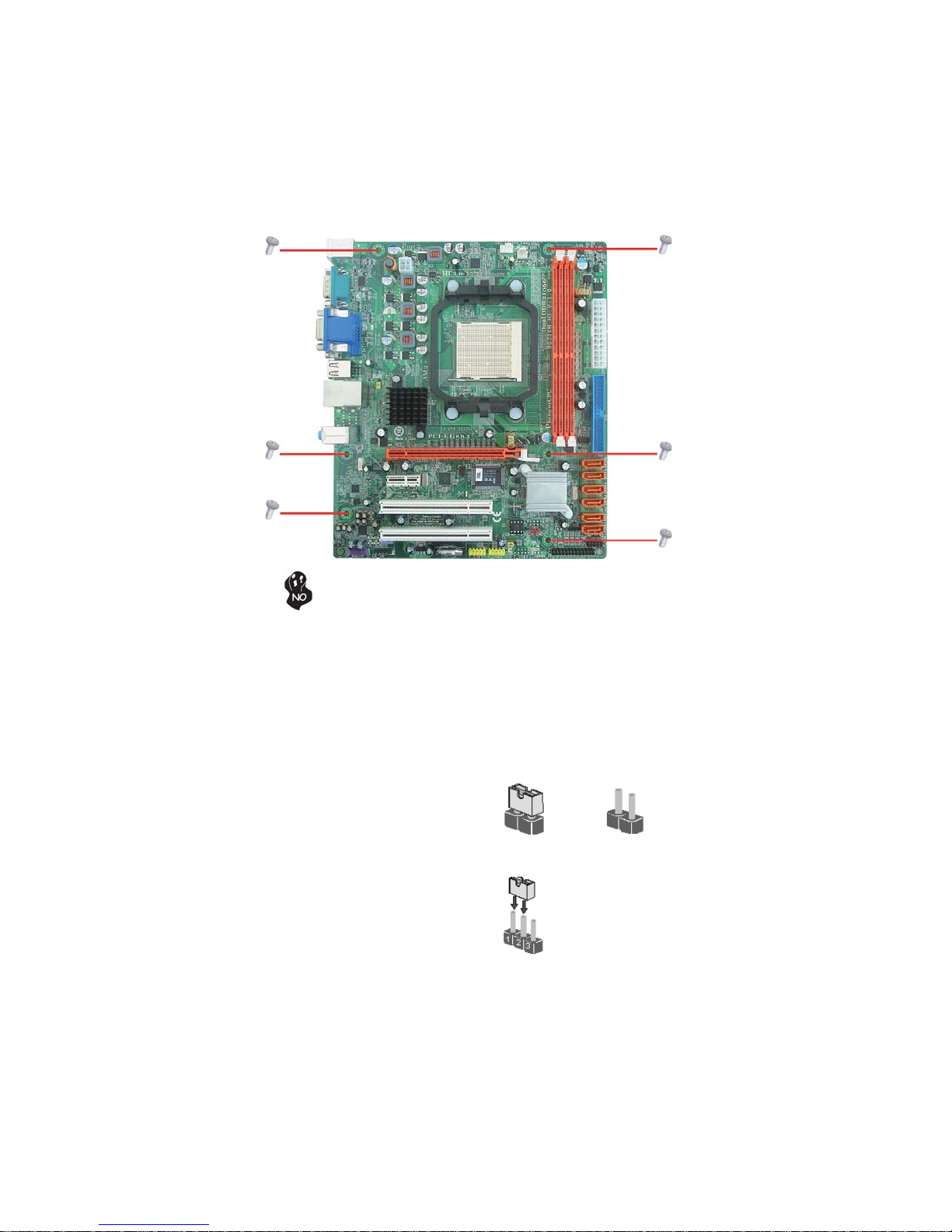
8
InstallingtheMotherboard
Do not over-tighten the screws as this can stress the motherboard.
CheckingJumperSettings
This section explains how to set jumpers for correct configuration of the motherboard.
SettingJumpers
Use the motherboard jumpers to set system configuration options. Jumpers with
more than one pin are numbered. When setting the jumpers, ensure that the jumper
caps are placed on the correct pins.
The illustrations show a 2-pin jumper. When
the jumper cap is placed on both pins, the
jumper is SHORT. If you remove the jumper
cap, or place the jumper cap on just one pin,
the jumper is OPEN.
This illustration shows a 3-pin jumper. Pins
1 and 2 are SHORT.
SHORT OPEN
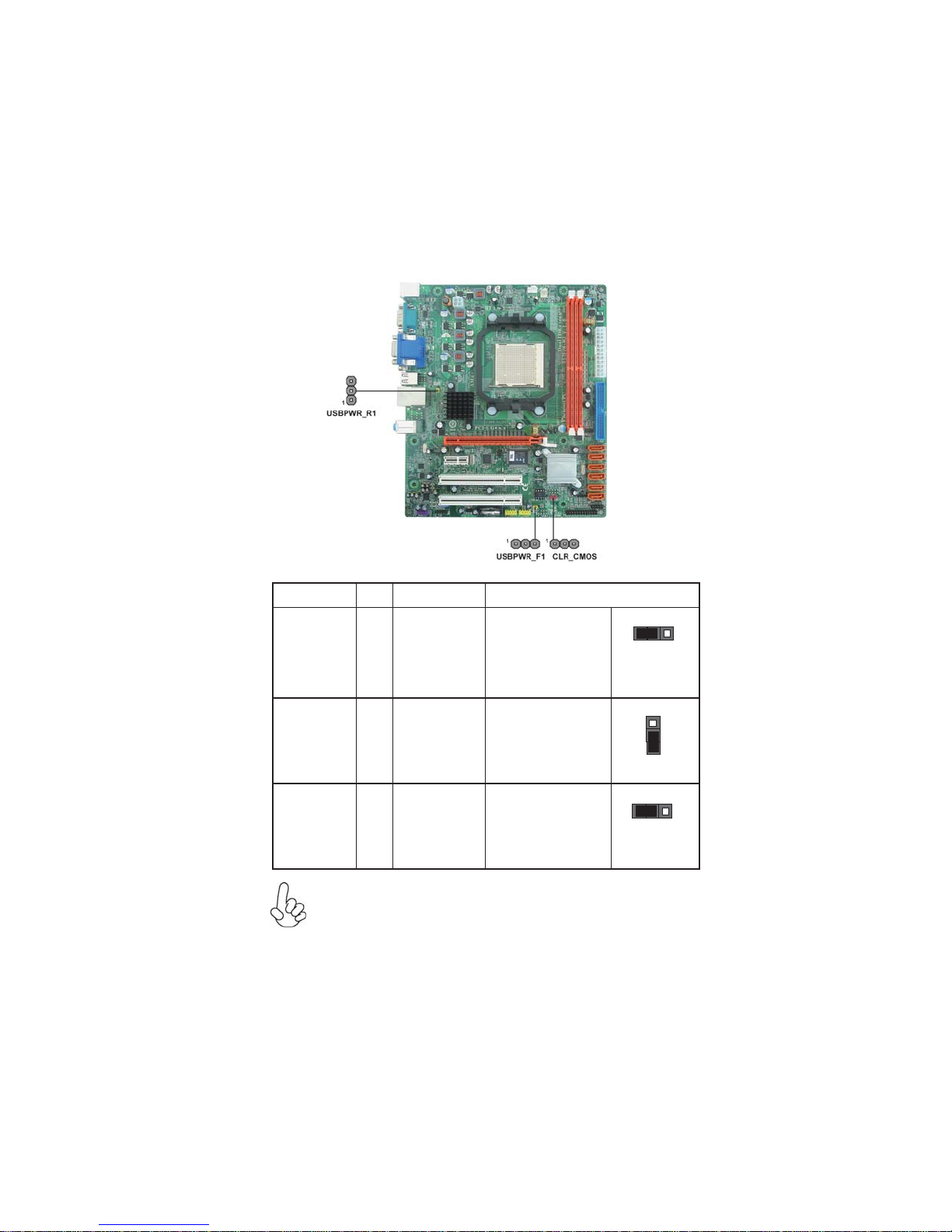
9
InstallingtheMotherboard
Checking Jumper Settings
The following illustration shows the location of the motherboard jumpers. Pin 1 is
labeled.
JumperSettings
To avoid the system instability after clearing CMOS, we recommend
users to enter the main BIOS setting page to “Load Default Settings”
and then “Save & Exit Setup”.
1.
2. Make sure the power supply provides enough 5VSB voltage before se-
lecting the 5VSB function.
3. It is required that users place the USBPWR_F1 & USBPWR_R1 cap
onto 2-3 pin rather than 1-2 pin as default if you want to wake up the
computer by USB/PS2 KB/Mouse.
Jumper Type Description Setting (default)
CLR_CMOS 3-pin CLEAR CMOS
1-2: NORMAL
2-3: CLEAR
Before clearing the
CMOS, make sure to
turn the system off.
3-pin
USBPWR_R1 1-2: VCC
2-3: 5VSB
Rear USB/PS2
Power Select
Jumper
3-pin
USBPWR_F1 1-2: VCC
2-3: 5VSB
Front Panel
USB Power
Select Jumper USBPWR_F1
CLR_CMOS
1
USBPWR_R1
1
1

10
InstallingtheMotherboard
InstallingHardware
Installing the Processor
Caution: When installing a CPU heatsink and cooling fan make sure
that you DO NOT scratch the motherboard or any of the surface-
mount resistors with the clip of the cooling fan. If the clip of the
cooling fan scrapes across the motherboard, you may cause serious
damage to the motherboard or its components.
This motherboard has a socket AM2+/AM2 processor socket. When choosing a
processor, consider the performance requirements of the system. Performance is
based on the processor design, the clock speed and system bus frequency of the
processor, and the quantity of internal cache memory and external cache memory.
Before installing the Processor
This motherboard automatically determines the CPU clock frequency and system
bus frequency for the processor. You may be able to change these settings in the
system Setup Utility. We strongly recommend that you do not over-clock processors
or other components to run faster than their rated speed.
On most motherboards, there are small surface-mount resistors near
the processor socket, which may be damaged if the cooling fan is
carelessly installed.
Avoid using cooling fans with sharp edges on the fan casing and the
clips. Also, install the cooling fan in a well-lit work area so that you
can clearly see the motherboard and processor socket.
Warning:
1. Over-clocking components can adversely affect the reliability of the
system and introduce errors into your system. Over-clocking can per-
manently damage the motherboard by generating excess heat in com-
ponents that are run beyond the rated limits.
2. Always remove the AC power by unplugging the power cord from
the power outlet before installing or removing the motherboard or
other hardware components.

11
InstallingtheMotherboard
CPU Installation Procedure
The following illustration shows CPU installation components.
To achieve better airflow rates and heat dissipation, we suggest that you use
a high quality fan with 4800 rpm at least. CPU fan and heatsink installation
procedures may vary with the type of CPU fan/heatsink supplied. The form
and size of fan/heatsink may also vary.
1 Unhookthe locking leverofthe CPU socket.Pullthe
locking lever away from the socket and raise it to
the upright position.
2 Match the pin1 corner marked as the beveled edge
on the CPU with the pin1 corner on the socket.
Insert the CPU into the socket. Do not use force.
3 Push the locking lever down and hook it under the
latch on the edge of socket.
4 Apply thermal grease to the top of the CPU.
5 Install the cooling fan/heatsink unit onto the CPU,
and secure them all onto the socket base.
6 Plug the CPU fan power cable into the CPU fan
connector (CPU_FAN) on the motherboard.
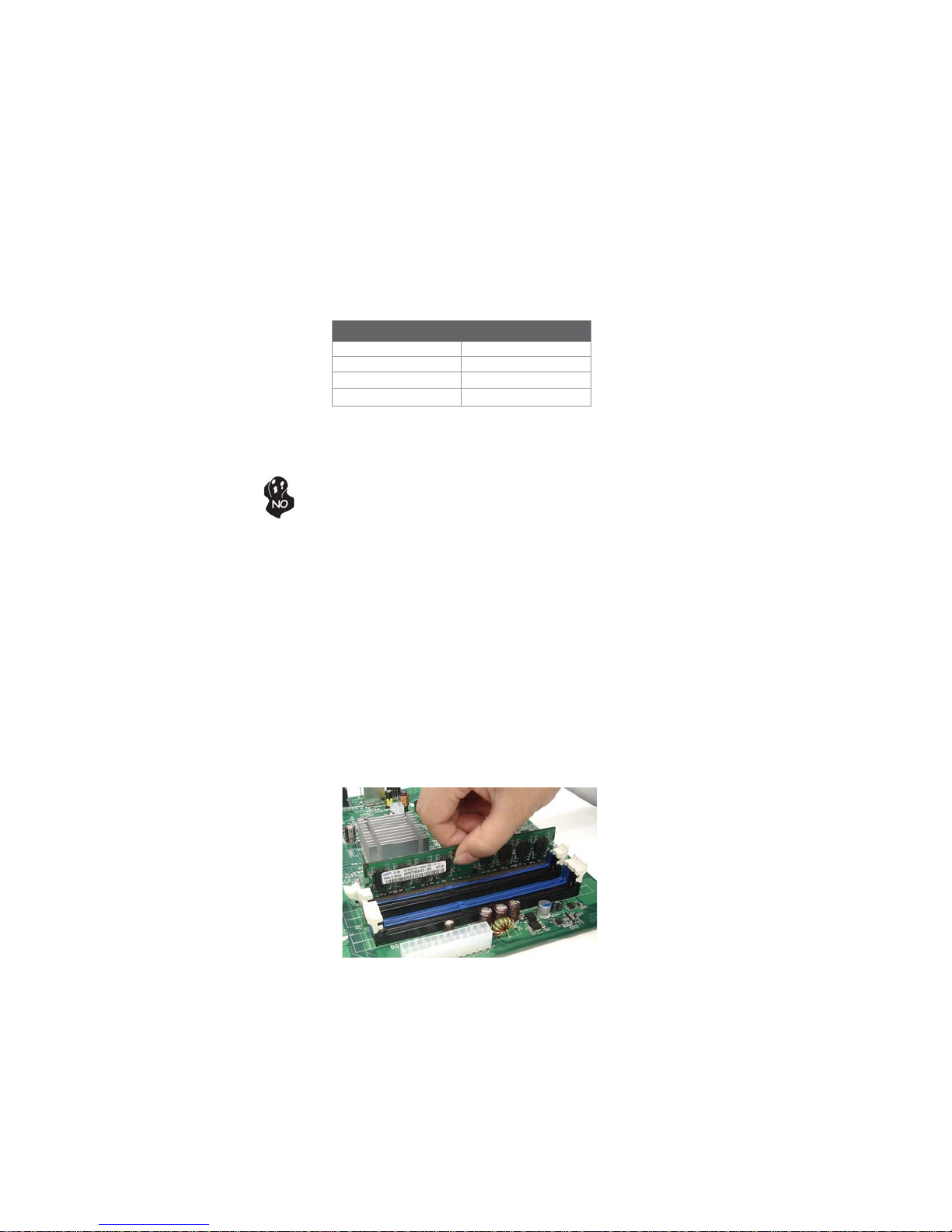
12
InstallingtheMotherboard
Installation Procedure
Refer to the following to install the memory modules.
1 This motherboard supports unbuffered DDR2 SDRAM only.
2 Push the latches on each side of the DIMM slot down.
3 Align the memory module with the slot. The DIMM slots are keyed with
notches and the DIMMs are keyed with cutouts so that they can only be
installed correctly.
4 Check that the cutouts on the DIMM module edge connector match the
notches in the DIMM slot.
5 Install the DIMM module into the slot and press it firmly down until it
seats correctly. The slot latches are levered upwards and latch on to
the edges of the DIMM.
6 Installany remaining DIMM modules.
Installing Memory Modules
This motherboard accommodates two memory modules. It can support two 240-pin
DDR2 1066 (AM2+)/800/667/533. The total memory capacity is 16 GB*.
DDR2 SDRAM memory module table
Do not remove any memory module from its antistatic packaging until
you are ready to install it on the motherboard. Handle the modules only
by their edges. Do not touch the components or metal parts. Always
wear a grounding strap when you handle the modules.
You must install at least one module in any of the two slots. Each module can be
installed with 8 GB of memory; total memory capacity is 16 GB*.
Memory module Memory Bus
DDR2 533 266 MHz
DDR2 667 333 MHz
DDR2 800 400 MHz
DDR2 1066 533 MHz

13
InstallingtheMotherboard
Table A: Unbuffered DIMM Support for SocketAM2+/AM2 CPU
The default value is unganged mode when using socket AM2+ CPU.
DRAM
Speed DIMM11DIMM21Timing
Mode
DDR2-533 - Any 1T
SRx16 SRx16
SRx16 SRx8
DDR2-533 SRx8 SRx16 2T
DDR2-533 SRx8 SRx8 2T
DDR2-533 DRx8 DRx8 2T
DRx8 SRx16
DDR2-533 SRx16 DRx8 2T
DRx8 SRx8
DDR2-533 SRx8 DRx8 2T
DDR2-667 - Any 1T
SRx16 SRx16
SRx16 SRx8
DDR2-667 SRx8 SRx16 2T
DDR2-667 SRx8 SRx8 2T
DDR2-667 DRx8 DRx8 2T
DRx8 SRx16
DDR2-667 SRx16 DRx8 2T
DRx8 SRx8
DDR2-667 SRx8 DRx8 2T
DDR2-800 - Any 2T
DDR2-800 Any Any 2T
1. SRx16=Single Rank x16 DIMM
SRx8=Single Rank x8 DIMM
DRx16=Dual Rank x16 DIMM
DRx8=Dual Rank x8 DIMM

14
InstallingtheMotherboard
Table B: DDR2 (memory module) QVL (Qualified Vendor List)
The following DDR2 1066 (AM2+)/800/667/533 memory modules have been tested
and qualified for use with this motherboard.
512 MB Samsung PC2-4200U-4444-10-B1
A-data A-DATA Vitesta
Kingmax KLBD48F-A8KE4
Apacer 78.91G92.9K5
Micron MT4HTF6464AY-667E1
PSC AL6E8E63J-6E1
Ramxel RML1520M38D6F-667
Samsung PC2-5300U-555-12-D3
AU01GE667C5KBGC
78.01G9O.9K5
1GB UNB PC2-5300 CL5
Corsair VS1GB667D2
Hexon HYNT7AUDR-30M48
Kingston KVR667D2N5
Micron MT8HTF12864AY-667E1
AL7E8E63B-6E1T
AL7E8F63J-6E1
AL7E8F73C-6E1
Samsung GOLDBAR M378T2863DZS 0742
Aeneon AET860UD00-30DB08X
Apacer 78.A1G9O.9K4
Hexon HYNT8AUDR-30M88
Hynix HYMP125U64AP8-Y5 AB-A 0623
Kingston KVR667D2N5
LeadMax PC2-5300U
PSC AL8E8F73C-6E1
Qimonda HYS64T256020EU-3S-C2
4 GB Aeneon AET960UD00-30D
DDR2 667
Apacer
PSC
Type
1 GB
Size
DDR2 533
2 GB
1 GB
Module NameVendor
512 MB
Table of contents
Other ECS Motherboard manuals