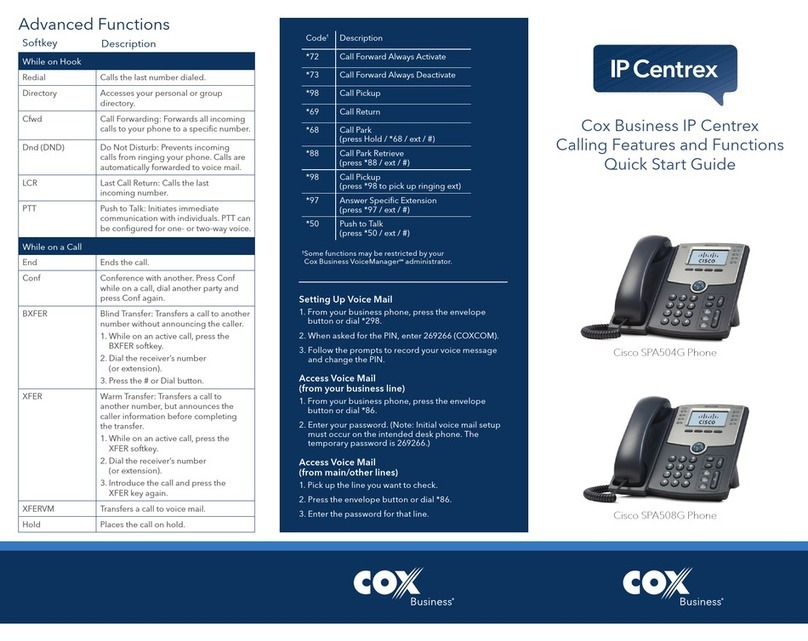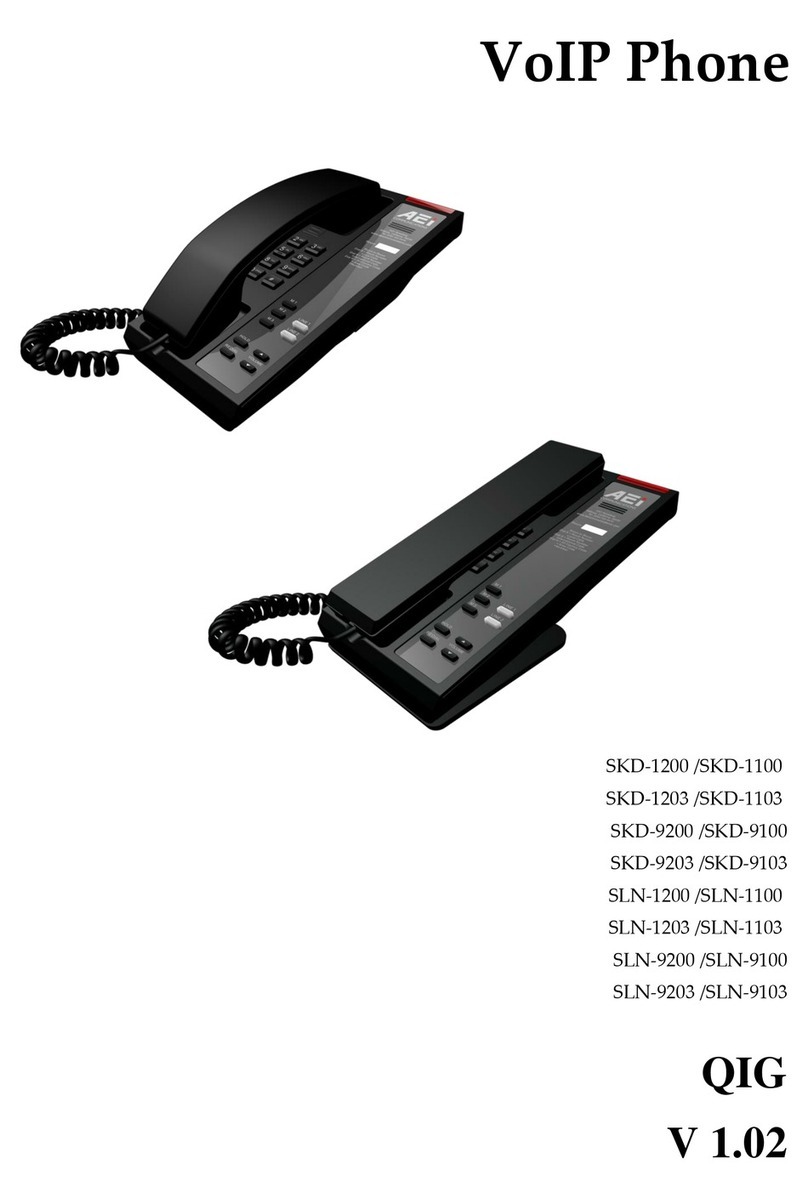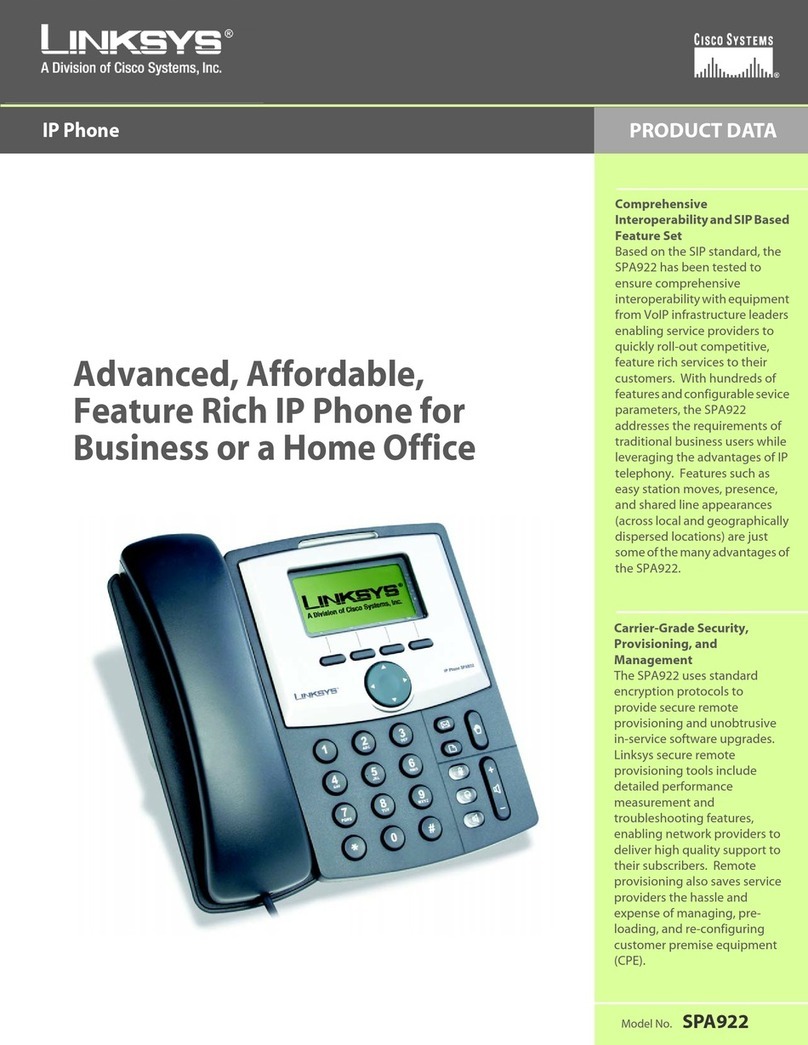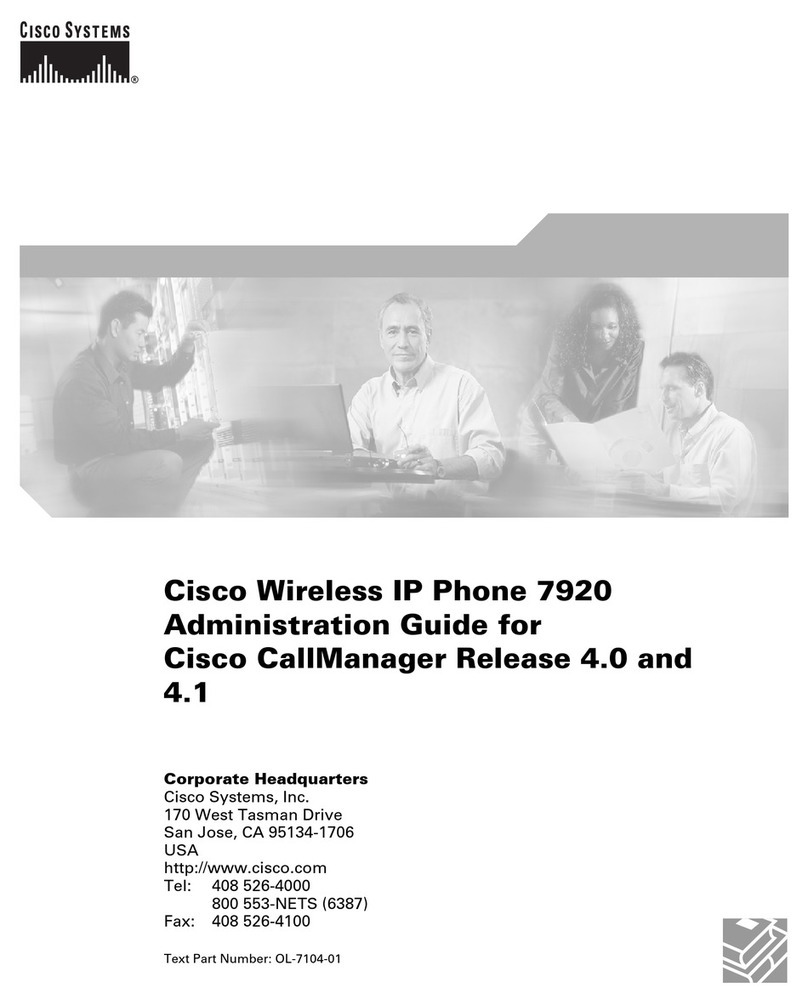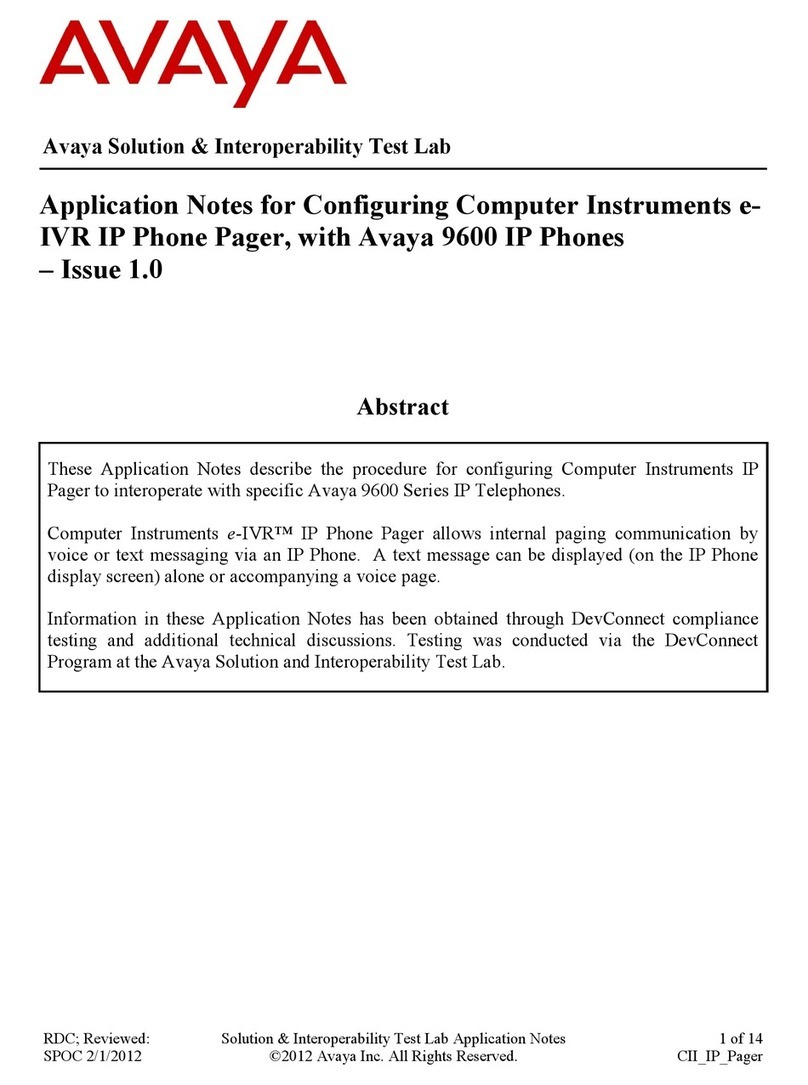Birchills Telecom IP 01 Reference manual

The Birchills Telecom IP 01 Enterprise SIP
Phone
and
Network Introduction Manual
Join The Better Network Today
Birchills Telecom Ltd, 34 Green
Lane, Walsall, West Midlands,
WS2 8HB
t: 01922 21 33 33
f: 01922 21 33 44
w: www.birchills.net
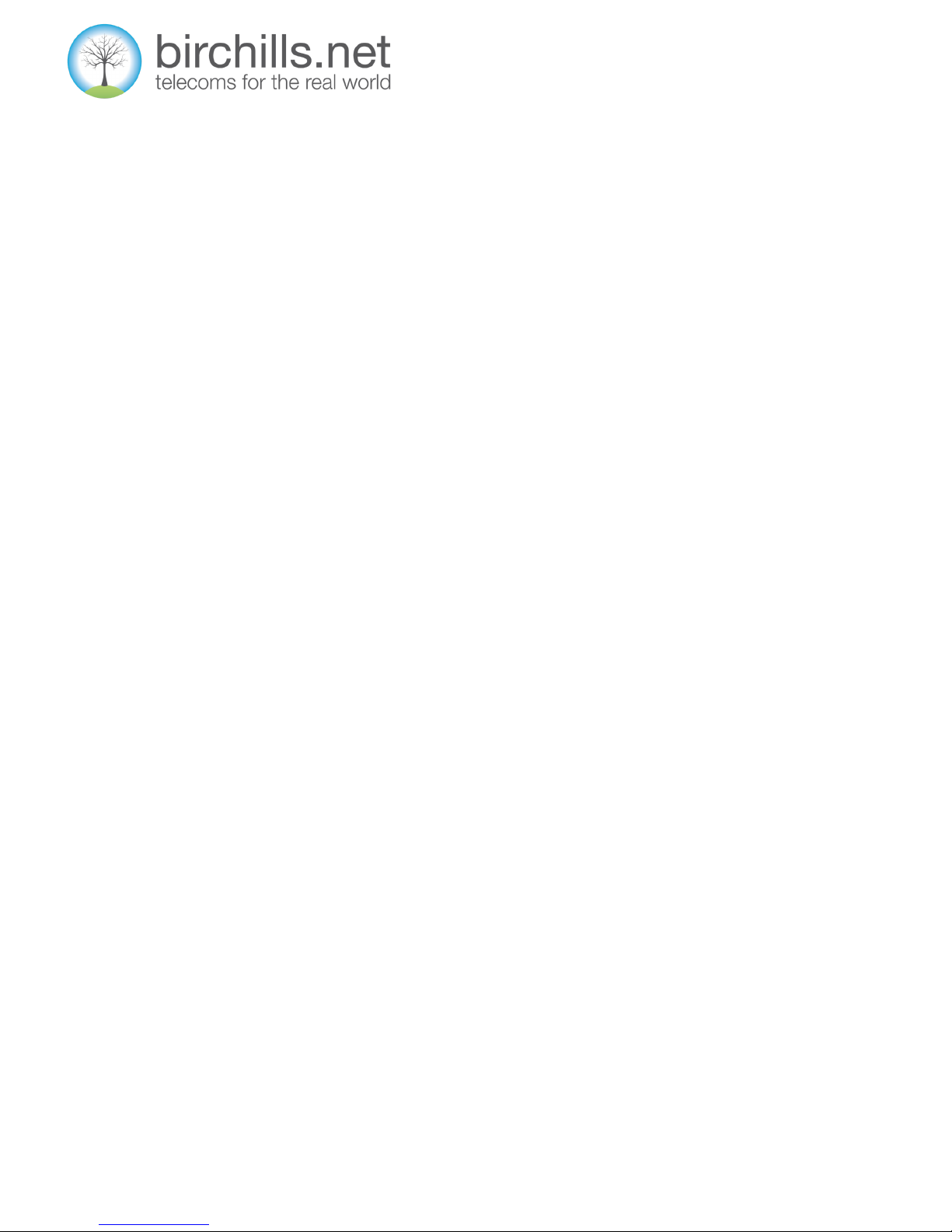
Page 2
Birchills Telecom Ltd, 34 Green Lane, Walsall, West Midlands, WS2 8HB
CONTENTS
The Birchills Telecom IP 01 Enterprise SIP Phone and Network Introduction Manual
Page
Safety notices 3
Phone Features 4
Phone Specification 4
Introduction 5
Easy set up guide 6
Key details 8
Getting started 10
Settings 11
Accepting a call 11
Making a call 11
Ending a call 11
Transferring a call 11
Call hold and 3 way calls 11
Call Log 13
Phonebook 13
Network services 14
Call recording 14
Follow Me 14
Intercom 14
Do Not Disturb 14
Voicemail 15
Birchills Telecom Control Panel 16
Definitions 22
Summary of Terms and Conditions 22
Further Information 23

Page 3
SAFETY NOTICES
Please read the following safety notices before installing or using your handset. They are crucial for the safe and reliable
operation of the device.
Please use the external power supply that is included in the package. Other power supplies may cause damage to the handset,
affect the behaviour or induce noise.
Before using the external power supply in the package, please check the mains voltage.
Do not damage the power cord. If the power cord or plug is impaired, do not use it. It may cause fire or electric shock.
Do not drop, knock or shake the phone. Rough handling can break internal circuit boards.
Do not install the phone in places where there is direct sunlight.
Avoid exposing the phone to high temperatures, low temperatures, radiation or high humidity. Avoid wetting the unit with any
liquid.
Do not attempt to open the unit –there are no serviceable parts.
Do not use harsh chemicals, cleaning solvents, or strong detergents to clean it. Wipe it with a soft cloth that has been slightly
dampened in a mild soap and water solution.
When there is lightning do not touch power plug or phone line, it may cause an electric shock.
Birchills Telecom Ltd, 34 Green Lane, Walsall, West Midlands, WS2 8HB

Page 4
PHONE FEATURES
Support SIP 2.0 (RFC3261) and correlative RFCs
Codec: G.711 A/U Law, G.723.1, G.729a/b, G.722, G.722.1, G.726
Echo cancellation: Support G.168, and Hands-free can support 96ms, Hand free Speaker Phone
Support Voice Gain Setting, VAD, CNG
Full duplex hands-free speakerphone
NAT transversal / STUN client
Supports SIP domain, SIP authentication (none, basic, MD5), DNS name of server, Peer to Peer/ IP call
Supports 2 SIP lines. Can connect to SIP1 and SIP2 server at the same time
DTMF - supports SIP info, DTMF Relay, RFC2833
Supports Call forward / transfer / holding / waiting / conference calling / paging and intercom / pickup / join call /click
to dial / call park
Call control features: Flexible dial map, Hotline, Empty calling reject, Black list for reject authenticated call, limit call, No
disturb, Caller ID
Internal phonebook stores up to 500 numbers
Logs Incoming calls / Outgoing calls / Missing calls. Each support 100 records
Supports conference and voice record on SIP server
10 ring tones
Supports SRTP
Supports MWI (Message Waiting Indicator)
PHONE SPECIFICATIONS
Adapter: Input = 100-240VAC 50~60Hz. Output = 5V/1A
Port: WAN = 10/100 Base - T RJ-45 for LAN. LAN (optional) = 10/100 Base - T RJ-45 for PC
Power Consumption: Idle = 1.5W / Active = 1.8W
LCD Size: 75x28mm
Operation Temperature: 0~40 degrees C
Relative Humidity: 10~65%
Main Chipset: Broadcom BCM1190, 275MHz
SDRAM: 64Mbits
Flash: 16Mbits
Dimensions: W220mm×H198mm×D75mm
Weight: 0.94 kg
Birchills Telecom Ltd, 34 Green Lane, Walsall, West Midlands, WS2 8HB
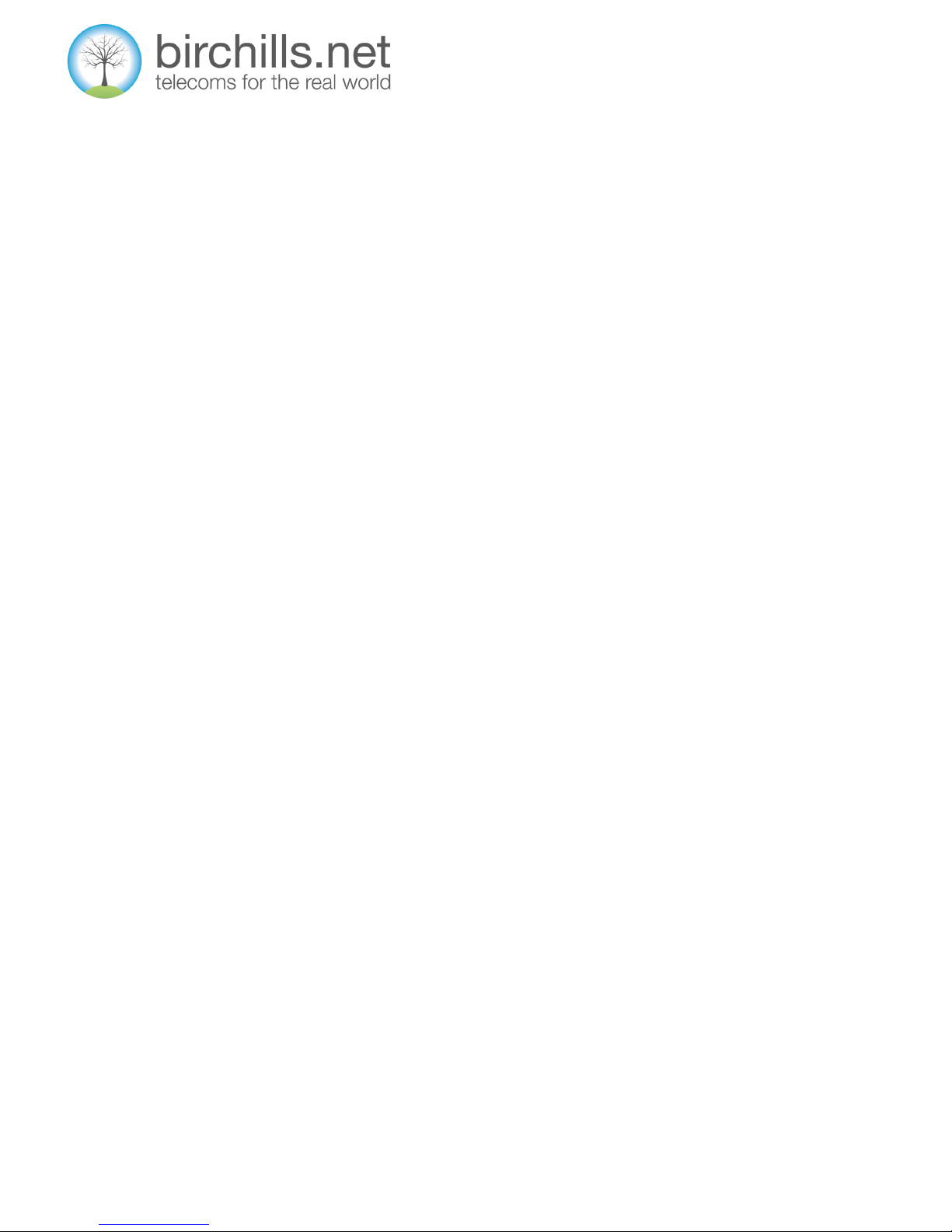
Page 5
INTRODUCTION
Thank you for choosing the Birchills Telecom system. This is the most flexible and powerful system on the market today.
The system consists of two main elements - the Phone Handset and the Switchboard in The Cloud –which are connected
together by the power of the Internet. Your phone translates your voice into digital packets of information which are
transported by the Internet to the Switchboard which then passes them on to the recipient who may be using an old fashioned
telephone.
This means that geography is no longer relevant and telephones are liberated from only staying in one building. Your phone will
work when plugged into any internet connection anywhere.
For your phone to work efficiently it requires a good quality Internet service preferably one with voice data being given
preference, this is referred to as Quality of Service (QoS). If you find that the quality of the voice reception is not as good as you
would like then enabling a QoS solution such as the Broadband Connect solution from Birchills Telecom will solve this problem.
There is a cost for this service.
If you want to change anything this manual will tell you how to do it. However, because of the way that the system works,
Birchills Telecom can make any changes you want remotely. This may be a chargeable service. Please give us a call and chat it
through with us.
There are a number of services which are set up by default including voice recording and voicemail. To protect us both from
possible misuse of the system, the account is limited to making calls valued no greater than £50 per month, although if this is
not convenient please talk to us. This system is subject to terms and conditions and an acceptable use policy which are
summarised in this manual.
We are genuinely not like other telephone service providers. We do want you to be a satisfied customer for years.
I hope you will be very happy with your new phone and system.
David Hill
Chairman, Birchills Telecom Ltd
Birchills Telecom Ltd, 34 Green Lane, Walsall, West Midlands, WS2 8HB

Page 6
EASY SET UP GUIDE
Fig 1: Contents in the Box
Fig 2: Plug into Handset
Fig 3: Plug Handset into Phone Fig 4: Plug in Power
Birchills Telecom Ltd, 34 Green Lane, Walsall, West Midlands, WS2 8HB

Page 7
Fig 5: Plug into WAN Socket
Fig 6: Plug into Router /Broadband
Plug into Router/Broadband:
There are three options:-
1. Plug one end of the yellow cable into the WAN socket
on the handset and the other into your Router/
Broadband as shown on Fig 6. No connection to a
computer is needed. The LAN socket should be empty.
2. Plug one end of the yellow cable into the WAN socket
on the handset and the other into a spare network
socket on your computer network. No connection to a
computer is needed. The LAN socket should be empty.
3. If there is no socket available, then you can unplug the
network connection from the back of your computer and
plug it into your WAN socket on the handset. Then plug
one end of the yellow cable into the LAN socket on the
handset and the other into the network socket on the
computer. This allows the computer to continue to
receive network traffic and the phone to function.
Switch Handset on:
Switch phone on and wait 25-30 seconds for
configuration.
Activate your System:
Phone 12345 to activate (Mon-Fri - 9am - 5pm).
Note: this phone will not function if plugged into a
standard BT analogue socket.
Birchills Telecom Ltd, 34 Green Lane, Walsall, West Midlands, WS2 8HB

Page 8
KEY DETAILS
Menu
Phone Book
Callers List
Navigation
Key
Hold
Mute
Re Send
Hands Free
System Info Enter Exit
Message
Wait
Conference
Transfer
Delete
Birchills Telecom Ltd, 34 Green Lane, Walsall, West Midlands, WS2 8HB

Page 9
Key Name Function Description
Menu Calls up the menu.
Phone Book Access Phone Book
Callers Access list of Income/Outgoing/Missed calls records.
System Informa-
tion
Check the phone setting parameters.
Enter Confirms settings
Exit Return to previous menu, cancel the setting, or reject a call.
Navigation Key When you pick up the handset or during calling, you can use this key to turn up or turn down the
handset volume; when a call is ringing you can use this key to adjust the ring volume.
Transfer Allows transfer of calls
Conference Allow conference calls
Delete Modify current setting or delete invalid information.
Hold Temporarily hold the active call, press the key again to unhold the call.
Mute Allows you to hear the caller but the caller cannot hear you
R/Send Dial the last called number or call number from Phone Book
KEY DETAILS
Birchills Telecom Ltd, 34 Green Lane, Walsall, West Midlands, WS2 8HB
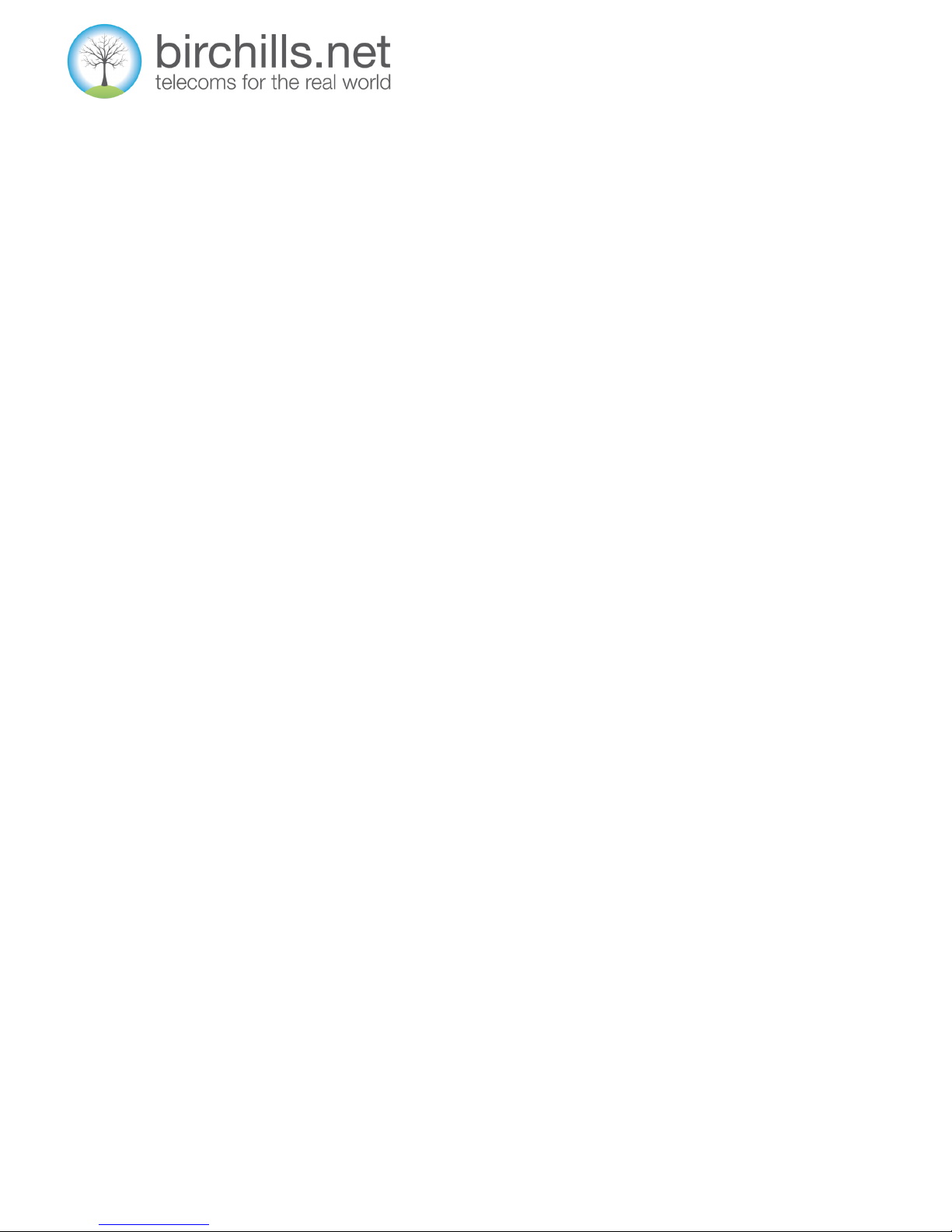
Page 10
GETTING STARTED
Switch phone on.
On first use it connects to the Internet and downloads the required settings from the Birchills Telecom site.
The phone reboots and then performs as below
It displays a series of stars and then displays WAIT LOGON
Once operational, it displays DHCP at the top left of the screen and SIP at the right and the current date and time.
DHCP stands for Dynamic Host Configuration Protocol
SIP stands for Session Initiation Protocol
Both terms are explained in the glossary at the end of this document.
If the connection to the Internet is not present it displays the “WAIT LOGON” message for a prolonged period before displaying
the date Jan 01 00 00 00 and at top left DHCP flashes. Connecting to the Internet now brings up the correct date and the DHCP
and SIP display.
You now need to sign on to the Birchills Telecom network and get a phone number. To do this please call 12345 which will con-
nect you to the Activation hotline which operates 9.00 am to 5.00pm, Monday - Friday. We will need the 4 digit serial number of
your phone. Unless your organisation has previously registered, we will also need your bank details to set up a direct debit and
you will also need to choose a phone number. Once we have those details the phone will be activated with a £50 credit limit.
This amount is for our mutual protection –it prevents unauthorised users running up large bills and can be increased by calling
us if this doesn’t meet with your needs.
Your Birchills Telecom handset will then be ready for use.
Birchills Telecom Ltd, 34 Green Lane, Walsall, West Midlands, WS2 8HB

Page 11
SETTINGS
You can alter the settings on your phone by making the changes using the keypad and buttons on the phone.
When the phone displays the current date and is not making a call we will refer to this as the idle state.
ACCEPTING A CALL
You can pick up the handset to accept an incoming call or press the loudspeaker key to answer hands free.
If you want to swap from the handset to hands free press the loudspeaker key and replace the handset.
If you want to swap from hands free to the handset pick up the handset.
MAKING A CALL
The simplest method of making a call is to pick up the handset and dial the number you desire, or;
You can input the number to call and press the # key or the r/send key or;
You can use a hands-free mode by pressing the loudspeaker, you will hear the dial tone, then input the phone number you
wish to call followed by the # key or the r/send key or;
You can use the address book which is described later in this manual or;
You can use the navigation keys to display a previously made or received call and dial that number by pressing the # key or
the R/Send key once your chosen number is displayed.
ENDING A CALL
If you are using the handset then replace the handset
If you are handsfree then pressing the loudspeaker key ends the call
If there are two calls on the telephone, you can end the current one by pressing #.
Birchills Telecom Ltd, 34 Green Lane, Walsall, West Midlands, WS2 8HB
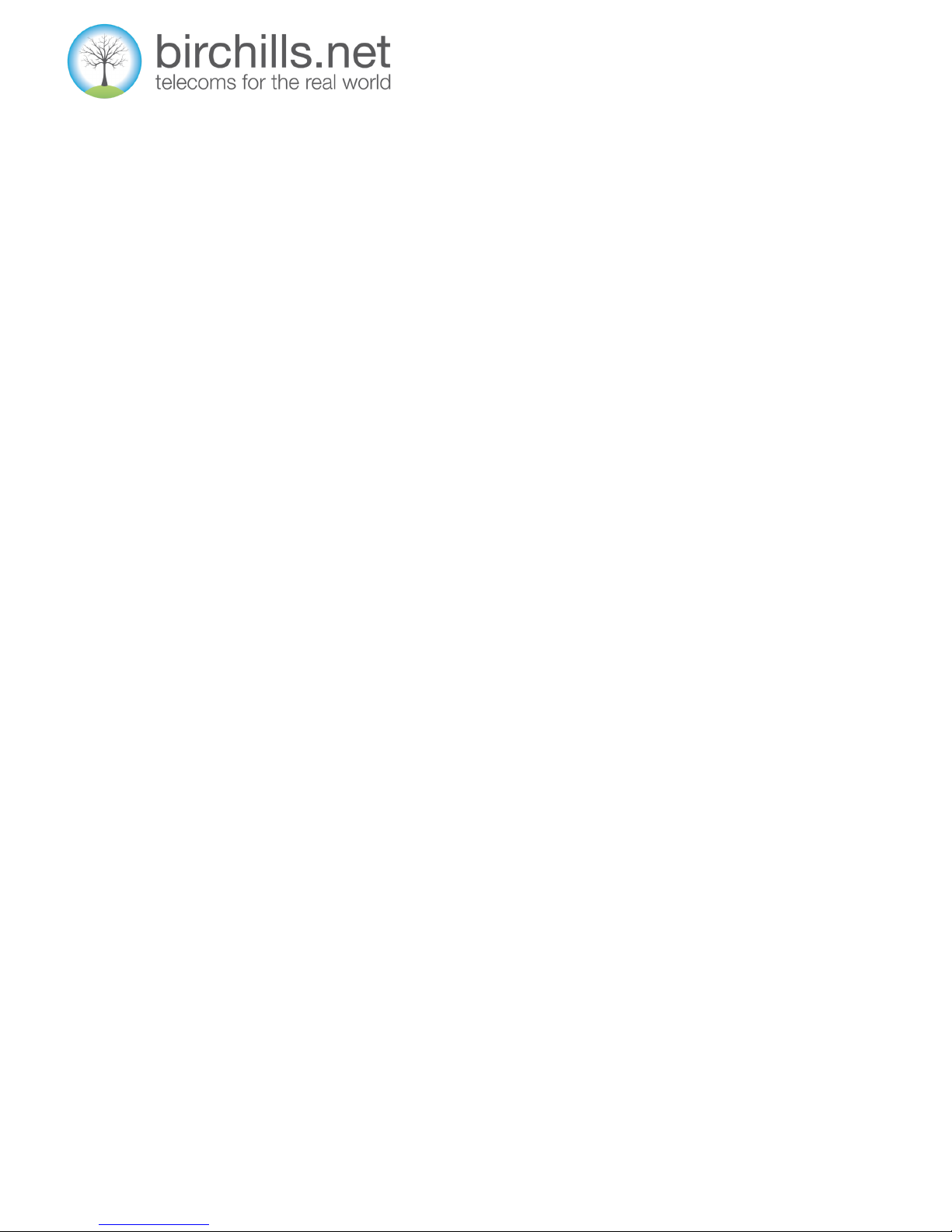
Page 12
TRANSFERRING A CALL
The simplest way to describe call transfers is to consider 3 parties A, B and C
Announced Transfer
This is where the call is announced to the recipient.
If A receives a call and wants to transfer it to B then
A places the call on hold by pressing the hold key.
A dials the extension or telephone number to transfer the call to.
Once this call is answered A tells B about the call
A then presses the Transfer key and the call connects.
Blind Transfer
This is where the call is not announced to the recipient.
If A doesn’t wish to wait for the other phone to answer (blind transfer) A presses Transfer key and then dial B’s number and
then presses #. Note: The caller may not get an answer depending on how the phone is set up.
CALL HOLD AND 3 WAY CALLS - There are two ways to this:
Option 1:
A dials B’s number, once B has answered Press the Hold key and the call will be on hold. While a call is on hold, you can dial C
and confirm it pressing the # button. Pressing the Hold key again you will resume the first call. By using hold key, you can talk
with only one person; the other person who is on hold can’t talk with you. If you press the * button or “Conference” key you
will enter into a 3 way call.
Option 2:
If a third party calls you during a call, the LCD screen will display the incoming call number. Press the Hold key to hold the first
call, and then you can talk with the third party. By using hold function, you can talk with only one party; the other party who
is on hold can’t talk with you. If you press # key, phone will hang up the first call, and then accept the new incoming call.
Notice: You must enable the calling waiting or else calling hold can’t work.
Birchills Telecom Ltd, 34 Green Lane, Walsall, West Midlands, WS2 8HB
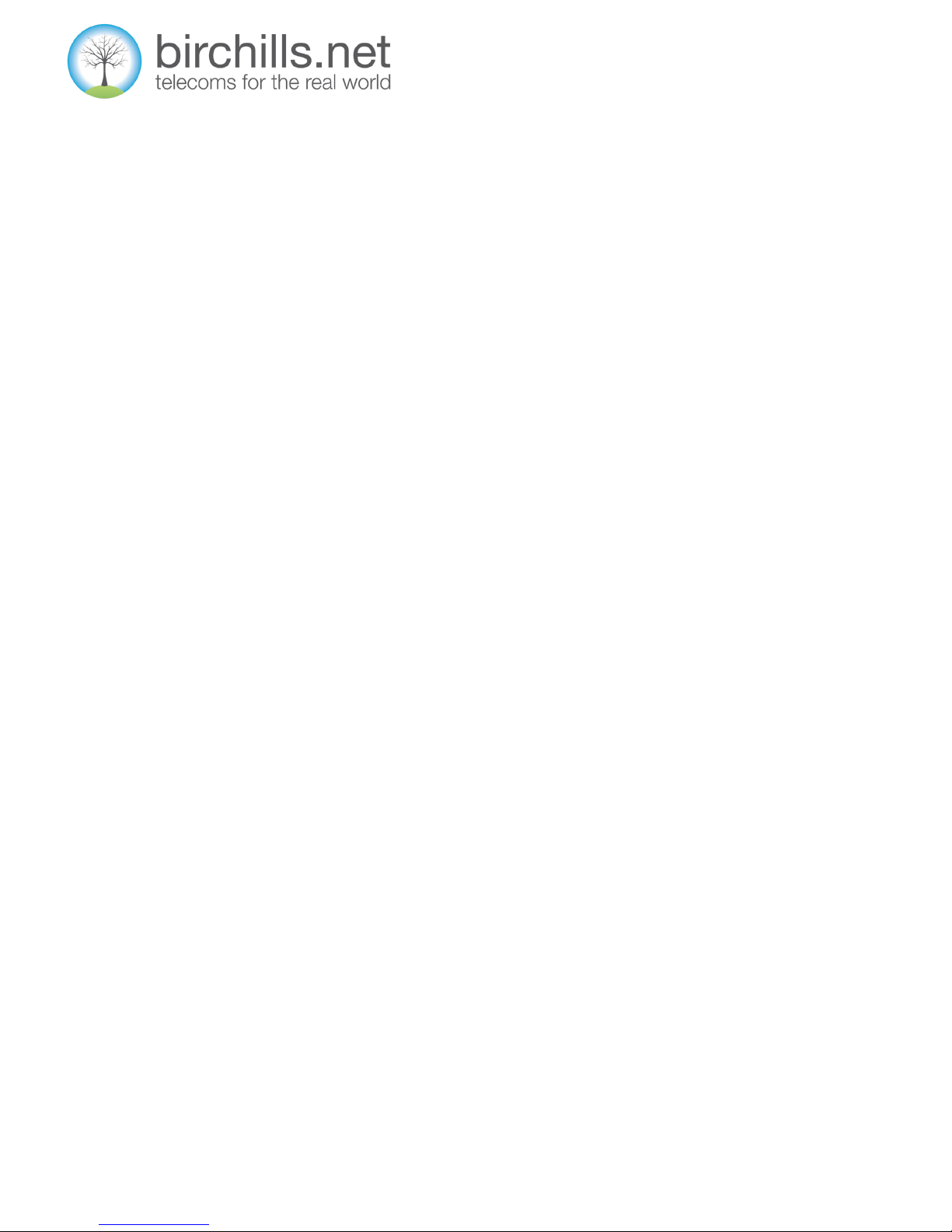
Page 13
CALL LOG
The phone maintains lists of missed, received, and dialled calls; each list can contain up to a hundred entries. If the call list
capacity is full then the new call will replace the first call. The list is held in dynamic memory so if the phone is reset or the
power is lost then the lists are deleted.
To access the list press Phone Book when the phone is in the Idle State press the Callers key. The word DIALED appears. The
Navigation keys cycle through the list of available logs. You choose a list by pressing the Enter key and then cycle through the
list by using the Navigation keys. Once a phone number is displayed it can be dialled by pressing the R/Send key.
Note: The phone uses the American spelling of dialed.
PHONE BOOK
The Phone Book maintains a list of phone numbers and names.
To access press the Phone Book key. The word CURRENT appears, pressing the down Navigation key brings up the word ADD.
Pressing the Enter key now displays INPUT NAME. The name is entered using the key pad with each letter being represented
by pressing the keys on the key pad repeatedly. So keying 2 brings up 2, A, B, C in sequence. The Del key deletes keys
mistakenly pressed, Pressing Enter brings up INPUT NUMBER and the number is then entered by keying in the telephone
number using the key pad. Pressing Enter then cycles round to the ADD prompts again.
When a caller who is registered in the Phone Book calls the phone, their name is displayed on the main display. Once a
person’s name is registered in the Phone Book they can be dialled by pressing the Phone Book key followed by Enter when the
word current appears, cycle down to the name required using the Navigation keys and then press R/Send to dial the number.
Birchills Telecom Ltd, 34 Green Lane, Walsall, West Midlands, WS2 8HB

Page 14
NETWORK SERVICES
These are services provided by the network and are accessed by a sequence of * followed by a number.
Call recording:
Call recording is activated by default. To start recording a call Press *1 at any time. To access your recordings you need to use
the Birchills Telecom Control Panel.
Follow me:
Follow me is activated by default, however when you activate your phone, you need to advise what alternative number you
would like this to be set to. All calls ring at both the extension and the alternative number that you give during activation. To
alter these settings please use the Birchills Telecom Control Panel.
Intercom Services:
The intercom services are not available by default. To alter settings please use the Birchills Telecom Control Panel.
Do Not Disturb:
*78 - Activate Do Not Disturb
When Do Not Disturb is activated, the extension cannot be contacted and the phone will not ring. An announcement is made
that the person called is unavailable. If you want to activate the Do Not Disturb function, dial *78 from your extension phone
keypad. Wait for the confirmation message and hang-up the phone.
*79 - Deactivate Do Not Disturb
If you want to deactivate the Do Not Disturb function, dial *79 from your extension phone keypad. Wait for the confirmation
message and hang-up the phone.
Birchills Telecom Ltd, 34 Green Lane, Walsall, West Midlands, WS2 8HB

Page 15
Phone Voicemail Access and Company Directory
*95 –Listen to your Voicemail Messages
Dial *95 from your handset to excess the voicemail manager, the default password is 0000. This will then notify you how many
voicemails you have; it will also give you a range of other options from the main menu:
1 for New messages:
By pressing 1 you can listen to your new messages once the message is played you can listen to another range of
options.
By default you will receive an email notifying you when a new message has been received.
2 to change folders:
Enables you listen to other messages stored in other folders. It is possible to search for names using the SEARCH
facility. The phone book list is not erased when the power is removed from the phone.
3 for Advanced Options:
There are currently no advanced options available.
0 to access the mail box, it will then give you the following options:
1 –Record unavailable message
2 –Record busy message
3 –Record name
4 –Record temporary greeting
5 –To change password
# to exit
*950 - enable/disable your Voicemail
If you have Voicemail enabled for your extension and you want to disable it, or if it is disabled and you wish to enable it, dial
*950 from you extension phone keypad in order to change the status of your Voicemail.
Note: You can also access your voicemail from another extension or you can call your extension public phone number from an
external phone number. If you call your extension number or external number press * after you hear the Voicemail welcome
message.
Birchills Telecom Ltd, 34 Green Lane, Walsall, West Midlands, WS2 8HB

Page 16
SETTING UP THE SYSTEM
Birchills Telecom Connect Control Panel
To login to the Birchills Telecom Control Panel you need a computer that is connected to the Internet.
Before you start you need:
The web address of the Birchills Telecom Control Panel. By default this website is: http://sip1.cloudnetuk.com.
A valid username
A valid password
If you do not know these then talk to your system administrator or call Birchills Telecom.
Enter the username where it asks for Login and Password where it asks for Password, below is a screen shot of this box. Once
this information is entered correctly a new screen appears—as shown on the next page
Birchills Telecom Ltd, 34 Green Lane, Walsall, West Midlands, WS2 8HB

Page 17
To the left hand side is the blue navigation panel. The remainder of the page is broken up into two parts, the top entitled Tools
which is populated by icons and the bottom part, which is entitled Extensions overview and is populated solely by text. In the
navigation bar, the link entitled Home will return you to the home screen regardless of what menu you are in.
This screen gives you the ability to;
Edit extension details, create both incoming and outgoing call rules, alter preferences for the extension, add custom sounds,
view and alter time intervals, create or modify email templates, solution sister queue membership, access recorded messages
from you voicemail mailbox, access recorded calls, view call reports, view phone number collections
and the extensions.
Also in the home screen, in addition to the above you are also able to view information about the extension, the public
telephone number assigned to the extension, the internal extension number assigned to the extension, the total call cost for
the current month (this is the current cost of calls attributed to the extension for the current month), the amount of time spent
in outgoing calls in the current month, the amount of time spent in incoming calls in the current month, the number of
voicemail messages stored and their size (the size referred to is the amount of space that the voicemail messages occupy on
the Birchills Telecom servers) the number of sound files stored and their size (the size referred to is the amount of space that
the sound files occupy on the Birchills Telecom servers)
The Home Screen
Birchills Telecom Ltd, 34 Green Lane, Walsall, West Midlands, WS2 8HB

Page 18
Tools Menu
Above is a screen shot of the Tools section on the home screen.
Edit extension:
You edit the basic details you want for your extension including the display name etc. If you have a phone terminal
extension then you may wish to change the Contact name to James Smith or maybe the physical location of the
phone e.g. Main Reception as this is what the outbound caller ID will show. Changes are applied by clicking the Ok
button.
Incoming call rules:
You can filter the incoming calls to an extension. As a result, when a caller is trying to reach the extension, the system
can perform a set of predefined actions. For example, let's assume that from 9:00 to 17:00 you are working and that
you are waiting for an important call. All you have to do is to define a rule that transfers the calls from an extension to
another one. You could for example have the call transferred to an alternative extension or external number outside of
these hours.
Outgoing call rules:
You can block certain outgoing calls, based on the dialled number and the time interval when the call was placed. So for
example you could block anyone from using your phone after say 18:00 when you had left the building.
Birchills Telecom Ltd, 34 Green Lane, Walsall, West Midlands, WS2 8HB

Page 19
Extension preferences:
Basic Settings:
This option allows you to configure default music on hold, caller ID name in external calls, caller ID number in ext ern a l
calls, consider no answer after number of seconds, parking timeout –if a call is parked then this is the time t a k e n
before it returns.
Caller Waiting:
Calls are not rejected when the extension is busy. When this option is enabled, you will be able to answer to multiple
calls using the phone call waiting features.
Do Not Disturb:
When this option is enabled, calls are rejected and a custom sound file is played to the callers trying to contact the
extension.
Authentication to reach extension:
This feature ensures privacy by requesting callers to provide a secret password before being connected to the
extension.
Cascade calls to {extension} after {x} seconds:
If the call has not been answered after {x} seconds, the selected {extension} rings.
Ring All:
This enables you to create a list of extensions which will all rin g when a call is received.
Voice Mail:
Enables voicemail for your extension and the associated parameters.
Conference:
Enables conference calls.
Call recording:
Enables feature and sets parameters.
Fax Centre:
Enables extension to either handle faxes or to become a fax and associated parameters.
Changes are applied by clicking the Ok button.
Birchills Telecom Ltd, 34 Green Lane, Walsall, West Midlands, WS2 8HB

Page 20
My Charging Plan:
Gives information on the charging plan. These settings cannot be altered.
Charging Credits:
Gives information on charging credits. These settings cannot be altered.
Sounds:
Add sound, you can either up load a file from your computer or record using the telephone. The system accepts the
following extensions for sound files: .mp3, .wav, .gsm and .raw.
Folders:
Allows you to manage your sound folders
Sound languages:
Allows you to choose your system generated sound message languages
Time Intervals:
Allows you to add and manage the time intervals used in the system. For example in the incoming and outgoing call
rules you can set time intervals when the rules apply.
E Mail Templates:
You can set the system to send emails to any address on the following events happening:
Extension expiration warning, extension expired, extension billing limit warning, extension billing limit exceeded
voicemail message notification, fax message notification , forgotten password.
Queue member:
Require authorisation to connect to queue this toggles as to whether or not a PIN code is required to join a queue.
Queue login PIN:
This is the PIN required to join the queue. You will be asked to confirm this PIN to ensure that it is correctly entered.
Birchills Telecom Ltd, 34 Green Lane, Walsall, West Midlands, WS2 8HB
Table of contents