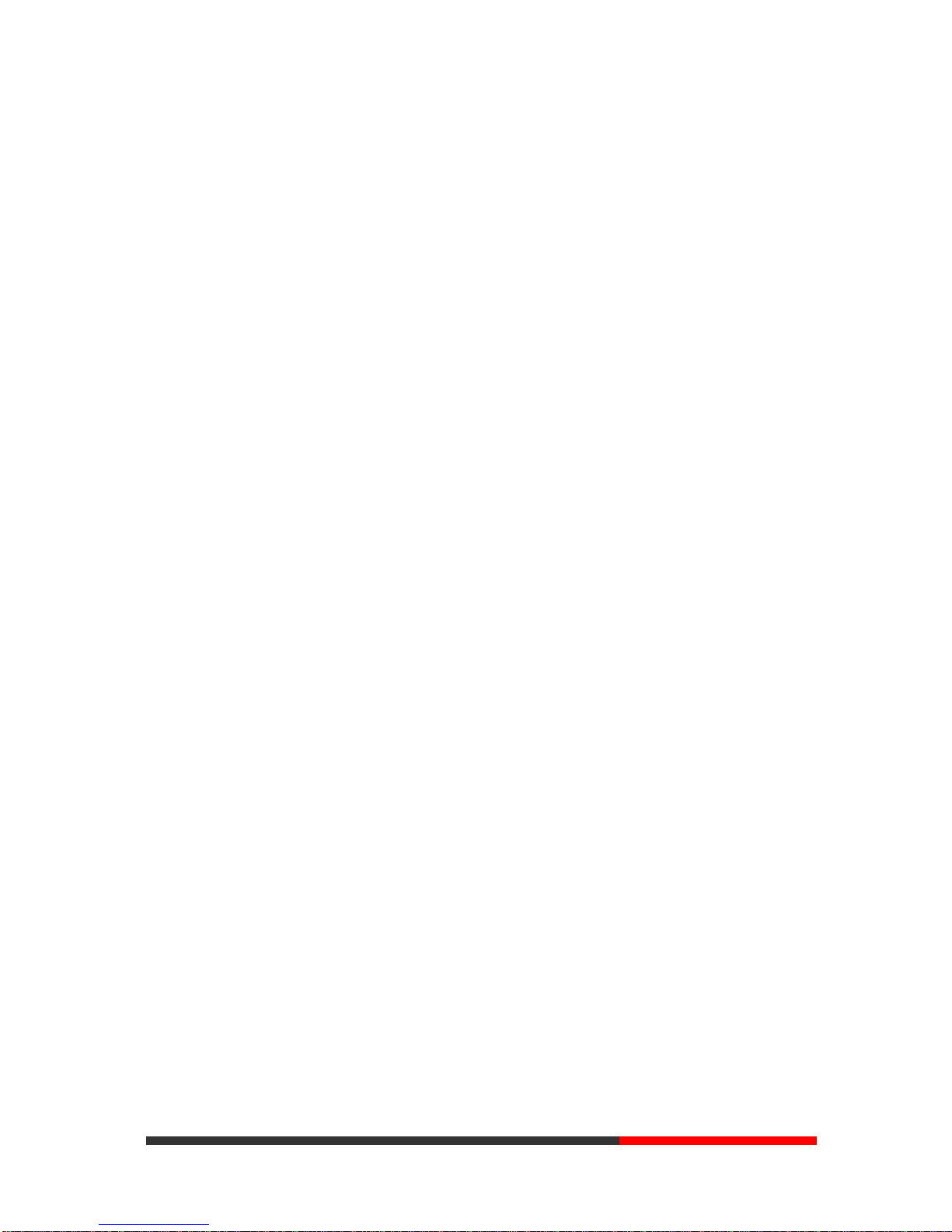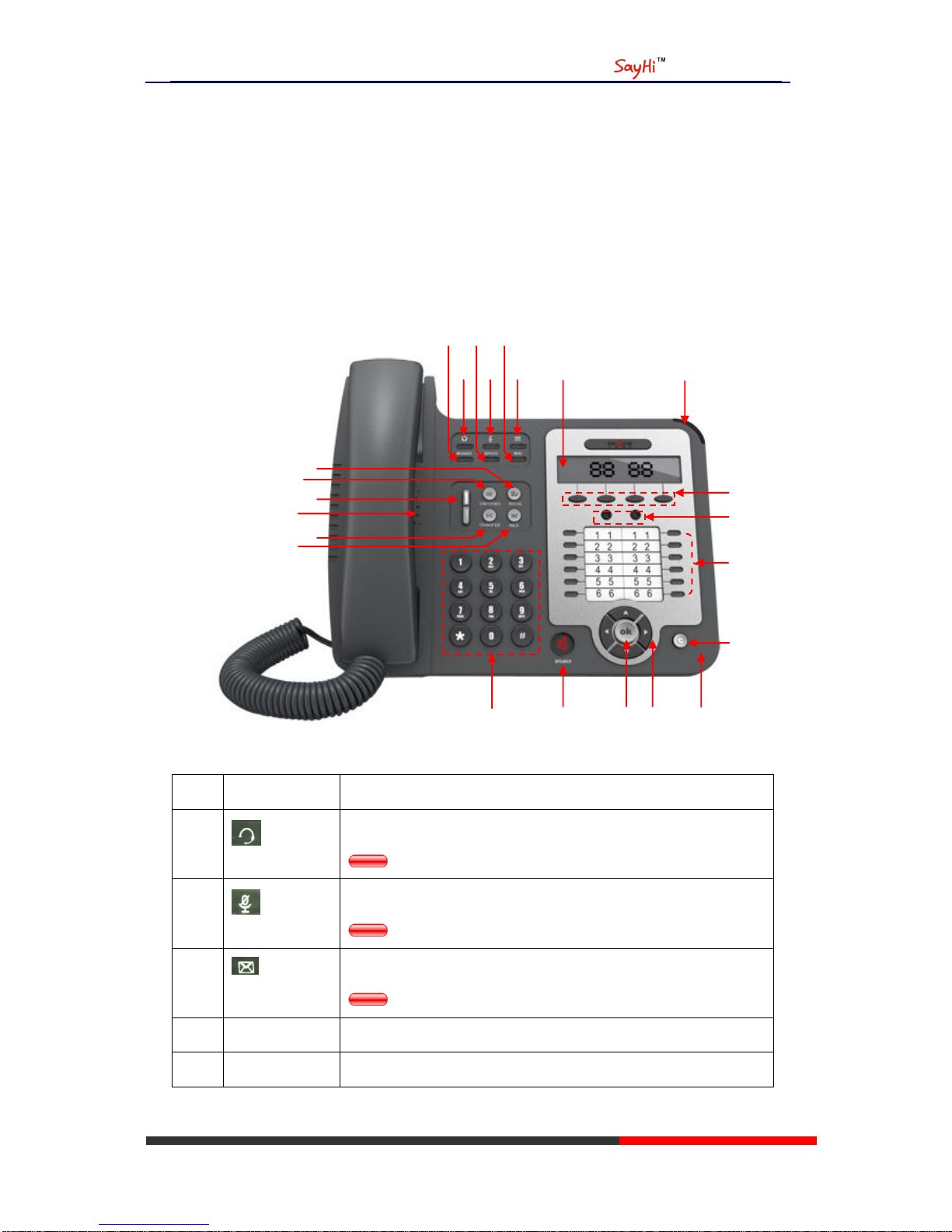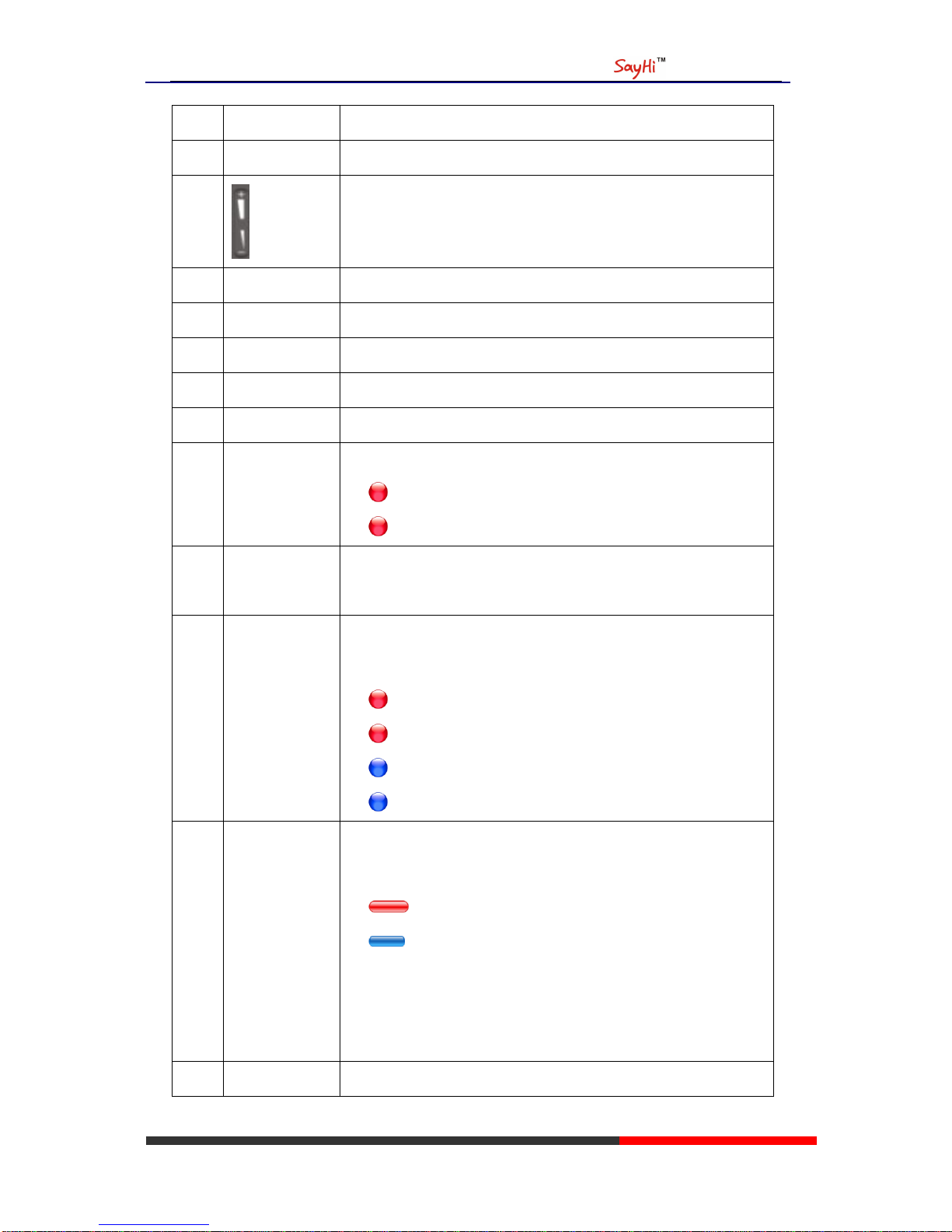www.escene.hk
Escene Communication
Tables of Contents
1. Getting Started.............................................................................................................................1
About.........................................................................................................................................1
Feature Highlights:....................................................................................................................1
Technical Features.....................................................................................................................1
2. Connecting Your Phone...............................................................................................................3
3. Phone overview...........................................................................................................................5
Understanding Buttons and Hardware ......................................................................................5
Understanding Phone Screen Features......................................................................................8
4. Basic Call Handling...................................................................................................................10
Placing a Call..........................................................................................................................10
Answering a Call.....................................................................................................................11
Ending a Call...........................................................................................................................12
Using Hold and Resume (Switch Calling Line)......................................................................12
Transferring Calls....................................................................................................................13
Using Mute..............................................................................................................................13
Do Not Disturb........................................................................................................................14
3-way Conference...................................................................................................................14
5. Advanced Call Handling ...........................................................................................................16
Speed Dialing..........................................................................................................................16
Using the phone book .............................................................................................................16
Using Call Logs ......................................................................................................................19
6. Keypad Instruction ....................................................................................................................20
Language.................................................................................................................................20
SIPAccount Settings...............................................................................................................20
Network Setting......................................................................................................................21
Customizing Rings and Volume..............................................................................................22
7. Web Settings..............................................................................................................................23
Account and Sip server...........................................................................................................23
Hotline.....................................................................................................................................24
Extension set...........................................................................................................................24
Codec Selection.......................................................................................................................25
Contact....................................................................................................................................26