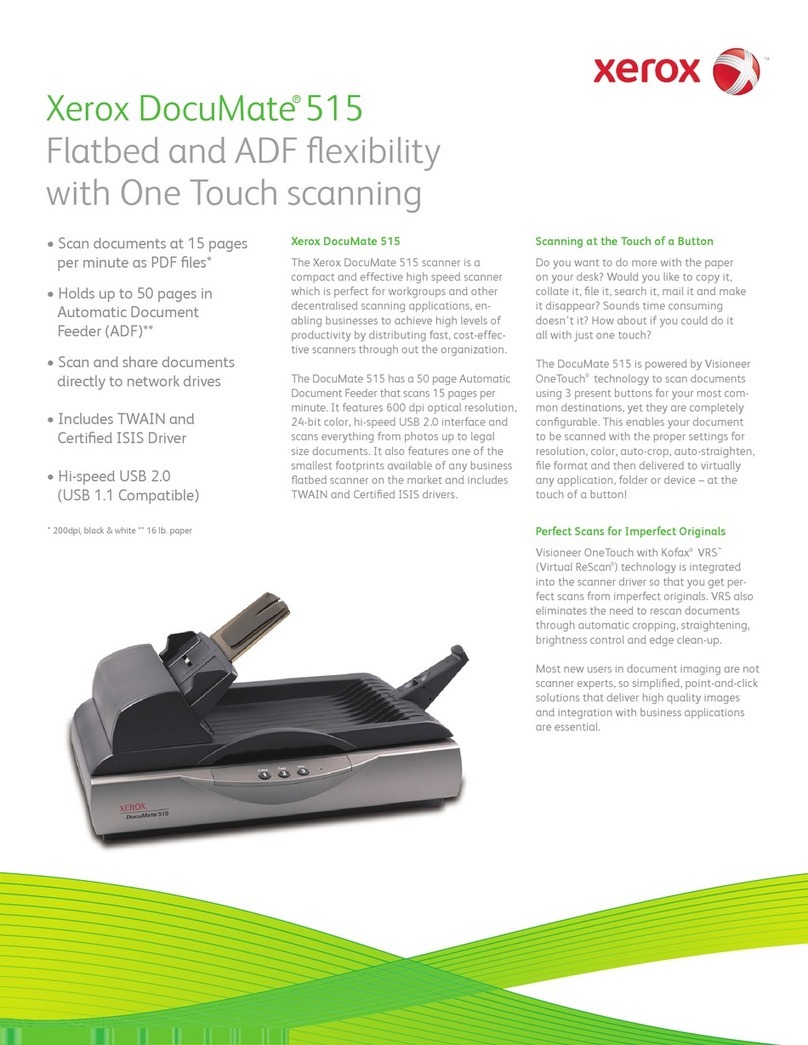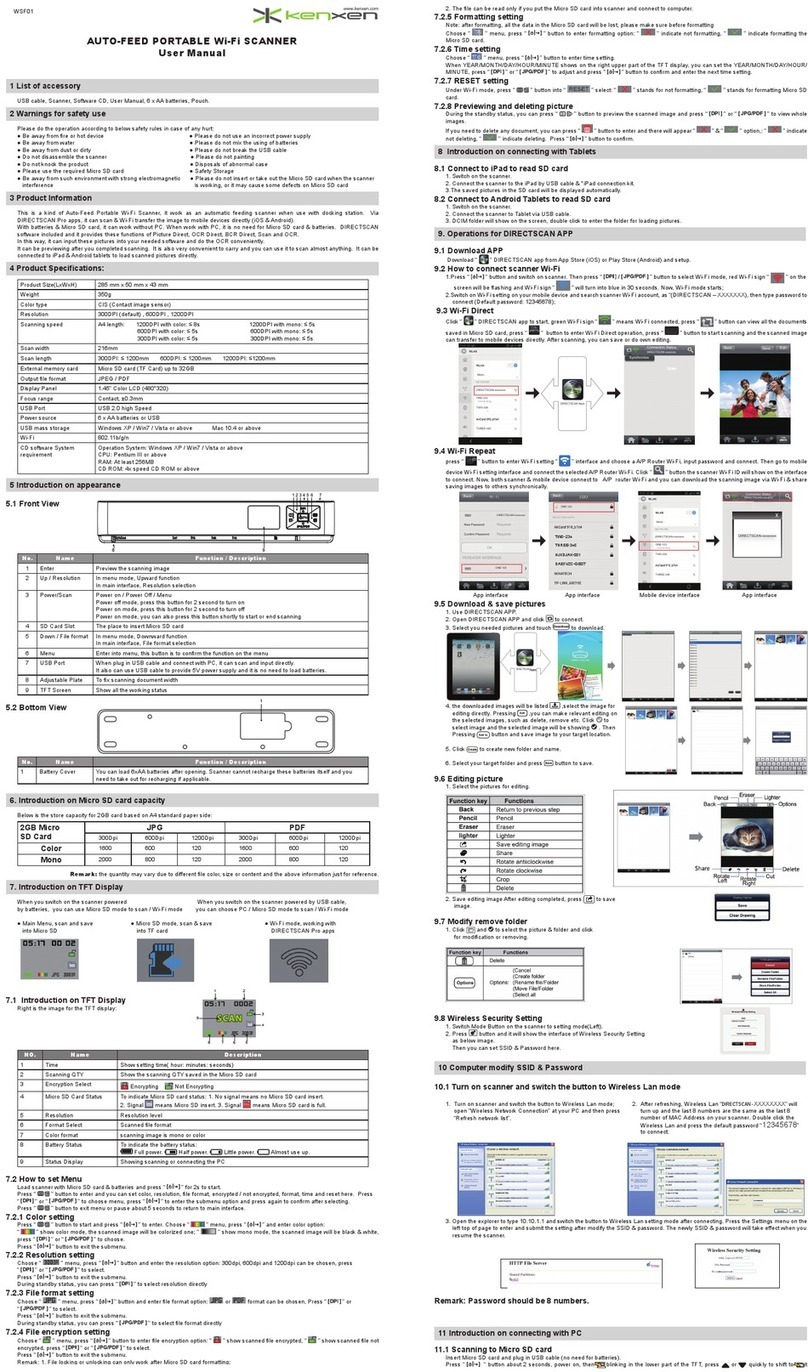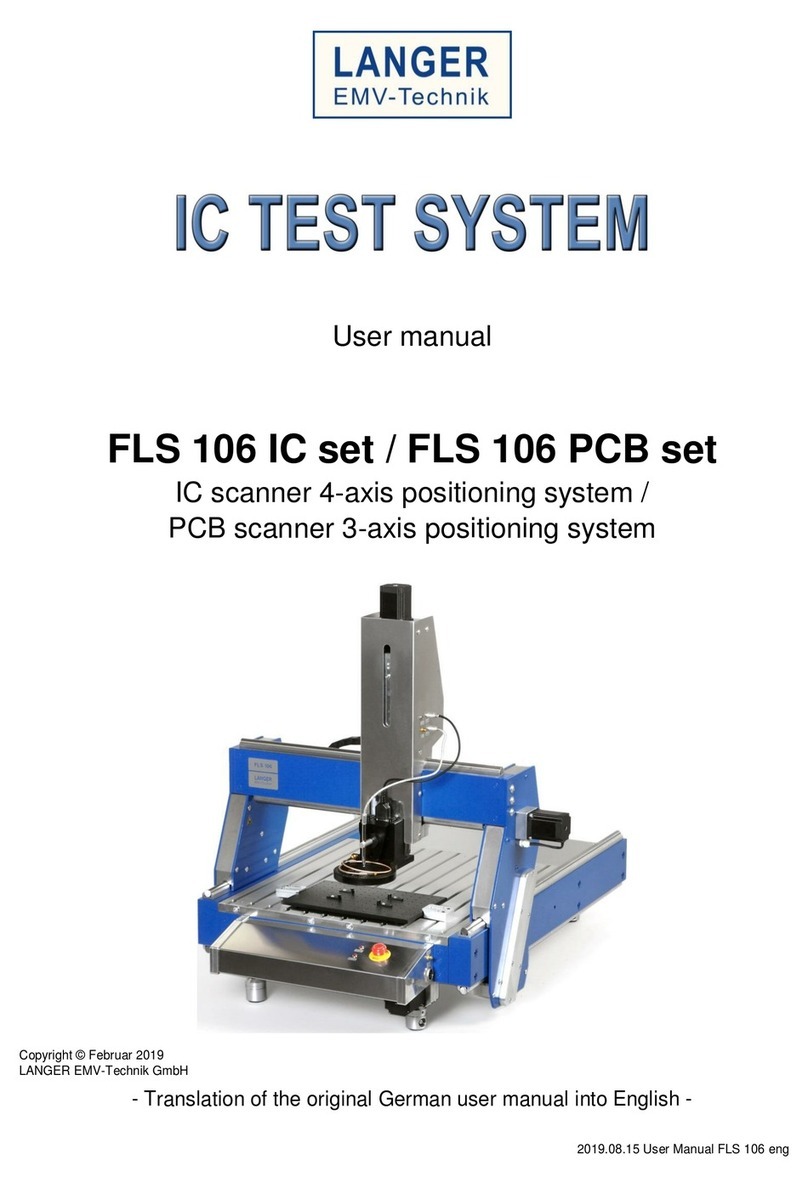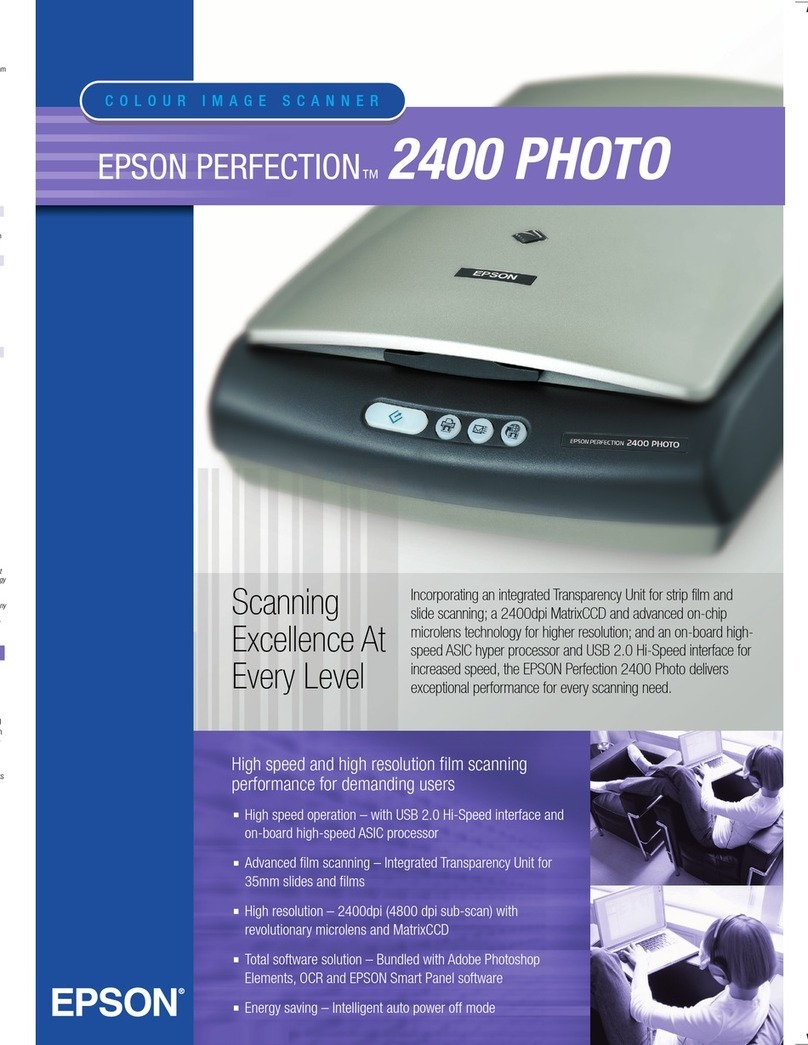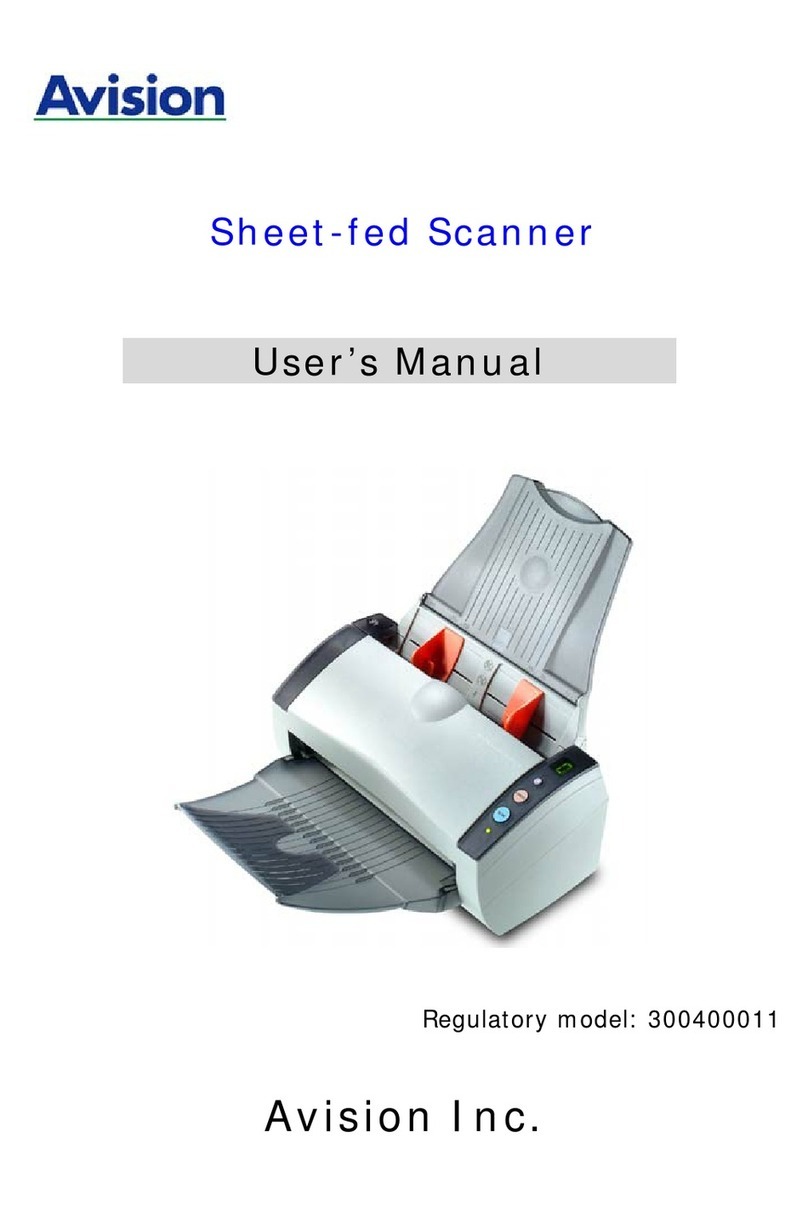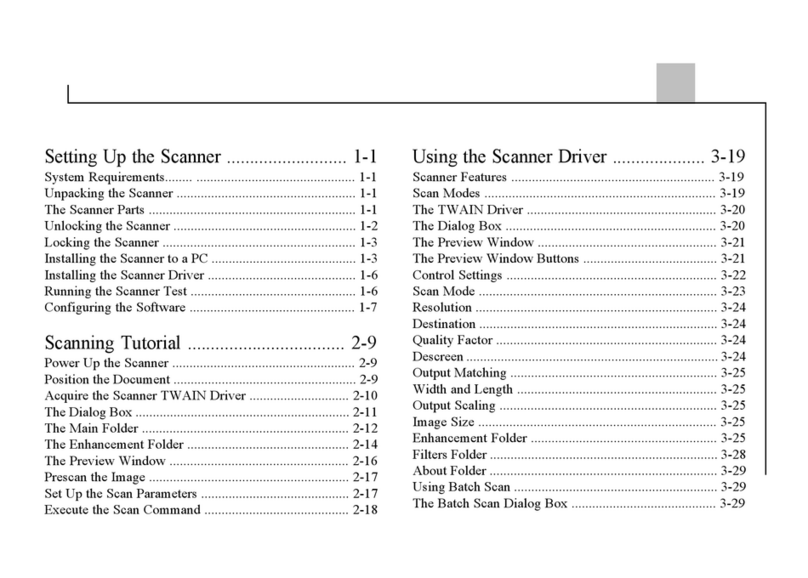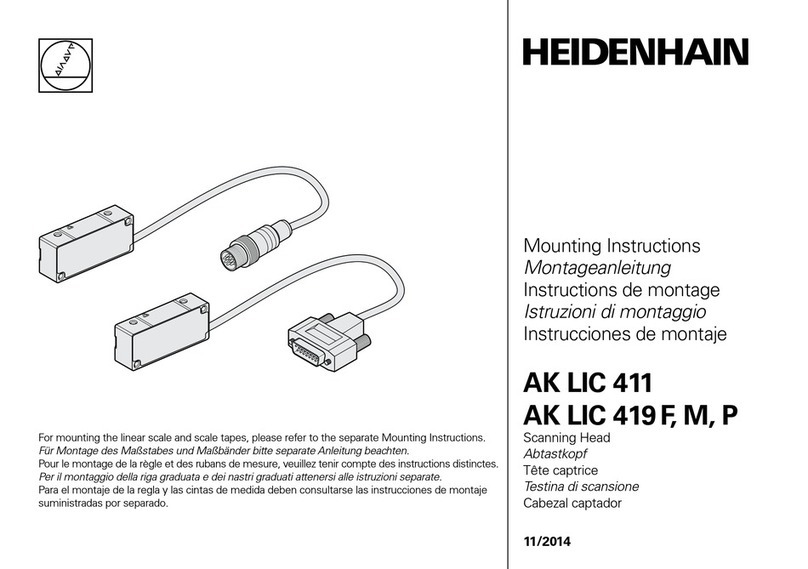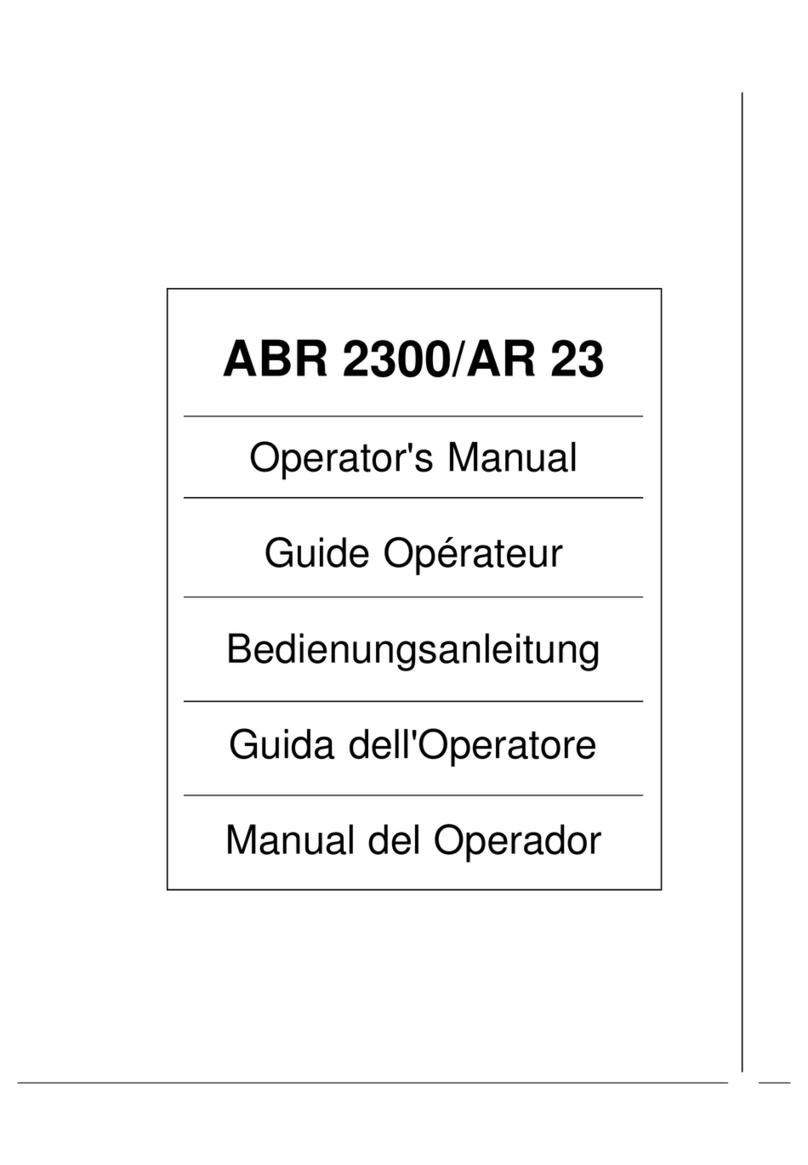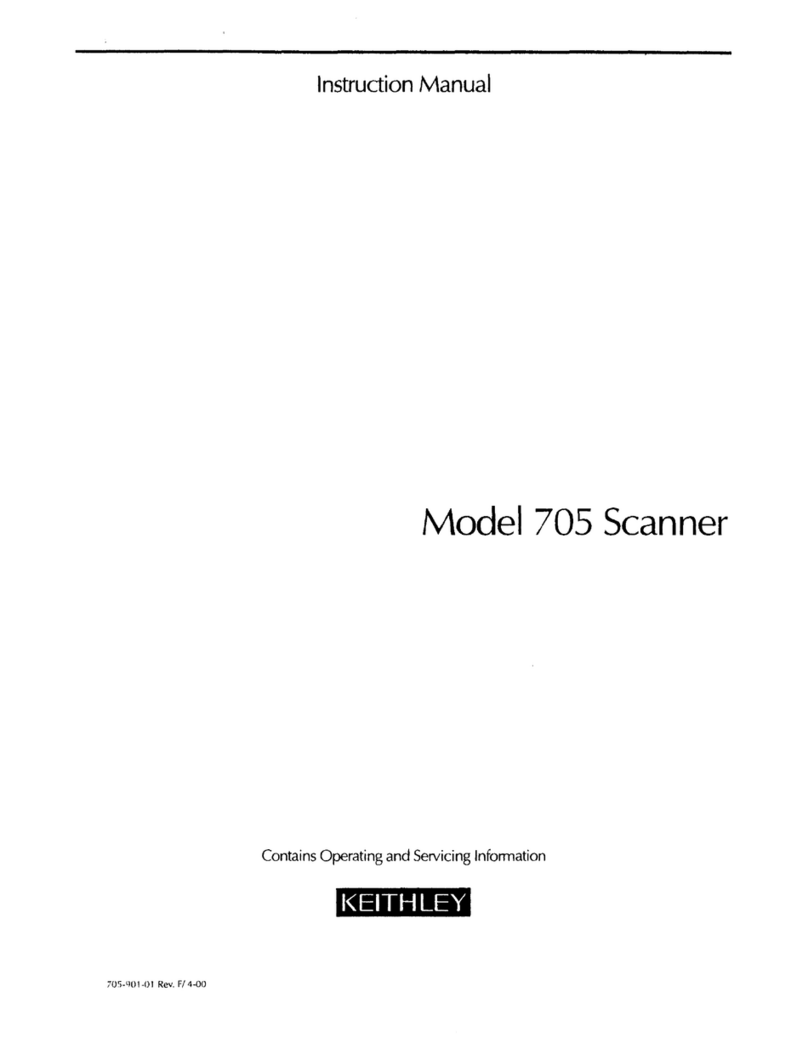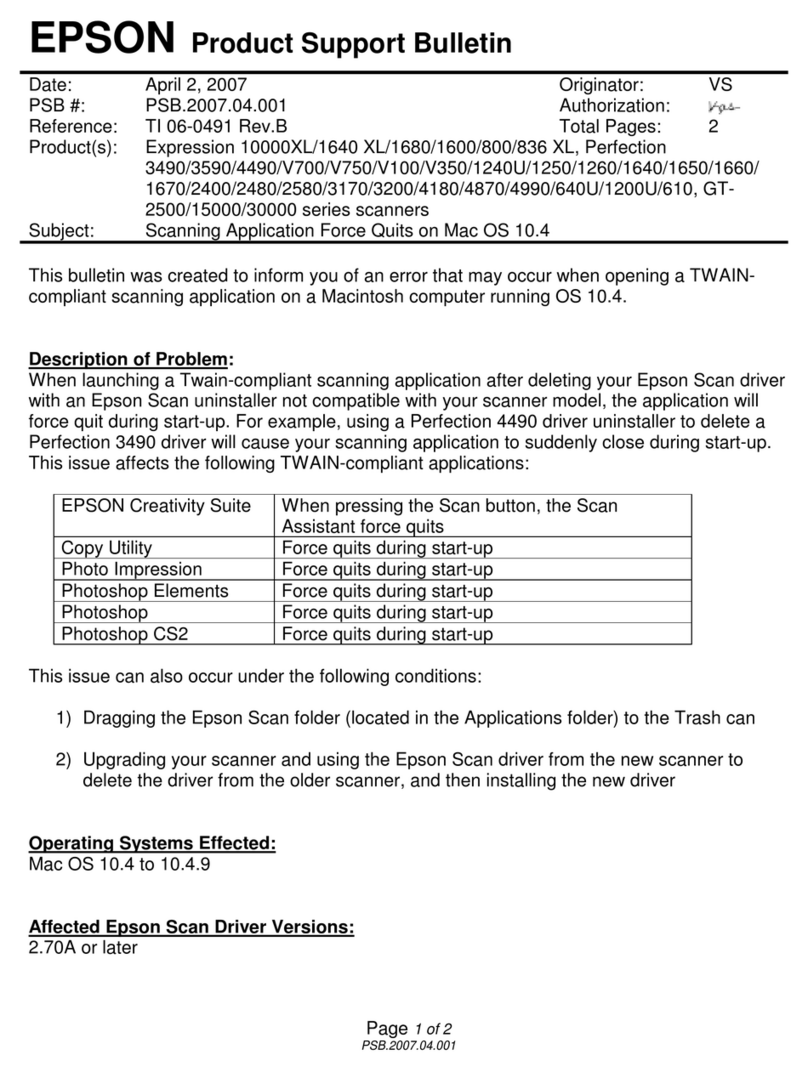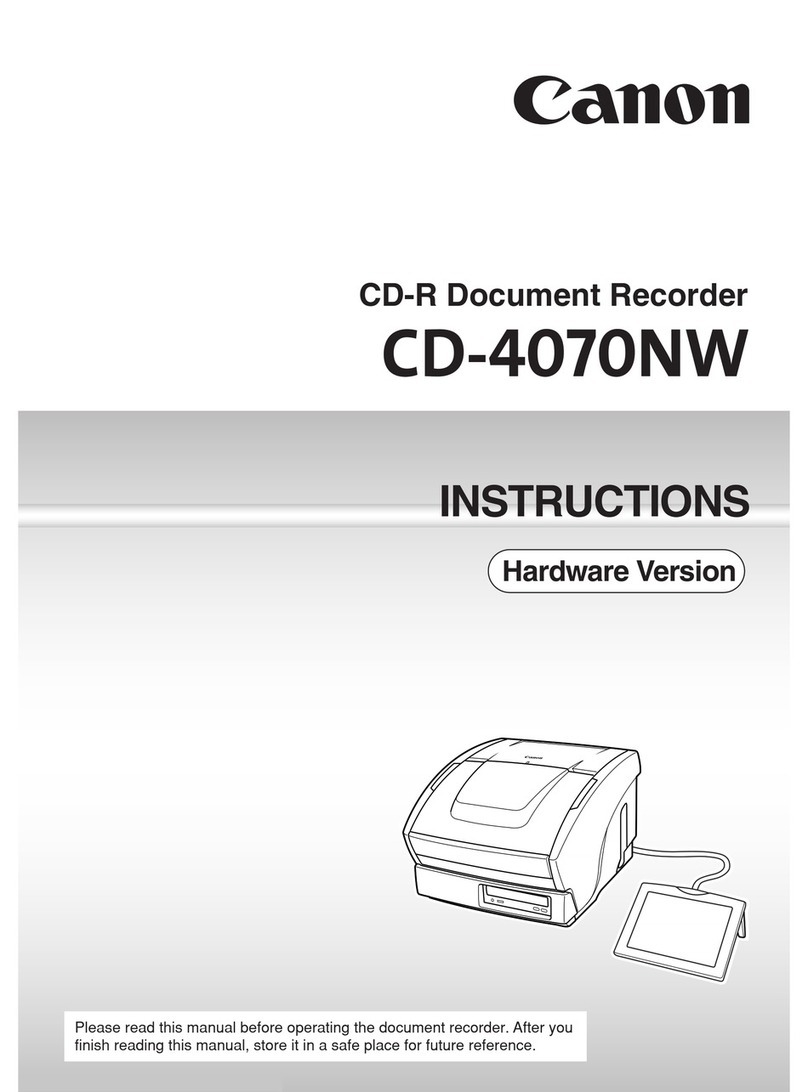Bematech I-3200 User manual

i
USB Interface Tabletop Scanner
1D / 2D
USER MANUAL
Model: I
-
32

ii
NOTICE
The manufacturer of the POS pole display makes no representations or warranties,
either expressed or implied, by or with respect to anything in this manual, and shall
not be liable for any implied warranties of fitness for a particular purpose or for any
indirect, special or consequential damages. Information in this document is sub ect to
change without notice and does not represent a commitment on the part of the
manufacturer.
FCC NOTICE
This equipment generates, uses, and can radiate radio frequency energy and if not
installed and used in accordance with this manual, may cause interference to radio
communications. It has been tested and found to comply with the limits for a Class A
digital device pursuant to Subpart J of Part 15 of FCC Rules, which are designed to
provide reasonable protection against interference when operated in a commercial
environment. Operation of this equipment in a residential area is likely to cause
interference in which case the user at his own expense will be required to take
whatever measures may be required to correct the interference.
LOGIC CONTROLS, INC.
404 Sunport Lane, Suite #550
Orlando, FL 32809
TEL: (516) 248-0400
FAX: (516) 248-0443
Email: sales@bematechus.com
www.bematechus.com

iii
ATTENTION: This document contains confidential information regarding
this project, not being allowed the copy of this document as well as the
spreading to people not authorized by ogic Controls.
1 Revision History Table
Doc. Rev
Comments
Date
Revise by
V1.0 First Issue 10/31/2019
Peter Li

iv
Table of Contents
1 TECHNICAL PRESENTATION .......................................................................... 1
1.1 P
ACKAGE CONTENT
................................................................................................... 1
1.2 P
RODUCT
O
VERVIE
................................................................................................ 1
1.3 B
EEPS INDICATION
.................................................................................................... 1
2 INSTALLATION .................................................................................................. 2
3 HOW TO MAKE SETTINGS ................................................................ 3
3.1 S
ETTING
ARNINGS
................................................................................................. 3
3.2 S
ETTING
S
CANNER ITH
F
ACTORY
D
EFAULT CODE
.................................................. 3
4 SETTINGS USED FREQUENTLY ...................................................................... 4
4.1 S
CANNING
S
ETTING CODES
....................................................................................... 4
4.2 D
EFINE DEFAULT USER SETTING
................................................................................ 4
5 SETTING KEYBOARD LANGUAGE .................................................................. 5
6 MESSAGE TERMINATORS ............................................................................... 6
7 COMMUNICATION INTERFACE AND USB MODE TIME ................................. 7
7.1 PC
USB
MODE TIME
.................................................................................................. 7
8 INTERVAL TIME AND OTHER SETTINGS ........................................................ 8
8.1 I
NTERVAL BET EEN SCANNING SAME CODE
.............................................................. 8
8.1.1
I
NTERVAL TIME
....................................................................................................... 8
8.2 S
TANDBY MODE
........................................................................................................ 9
8.2.1
A
DJUST TIME TO ENTER STANDBY MODE
................................................................. 9
8.3 I
NVERTED
B
AR
C
ODE
.............................................................................................. 10
8.4 FEBRABAN ........................................................................................................... 10
9 BEEP SETTINGS ............................................................................................. 11
9.1 G
OOD SCANNING BEEP
............................................................................................. 11
9.2 G
OOD SCANNING BEEP LENGTH
................................................................................ 11
10 BARCODE SETTINGS ..................................................................................... 12
11 DATA EDITING ................................................................................................. 18
11.1 P
REFIX
..................................................................................................................... 18
11.1.1
M
ODIFY
P
REFIX
.................................................................................................. 18
11.2 S
UFFIX
..................................................................................................................... 19
11.2.1
M
ODIFY
S
UFFIX
.................................................................................................. 19

v
11.3 I
DENTIFICATION
C
ODE
(ID) ..................................................................................... 20
11.3.1
M
ODIFY
I
DENTIFICATION
C
ODE
(ID) ................................................................... 20
11.3.2
S
ETTING CODES FOR
M
ODIFY
ID ......................................................................... 21
11.3.3
S
TANDARD
I
DENTIFICATION
C
ODES
.................................................................... 22
11.4 RF
M
ESSAGE
(I
NCORRECT
S
CANNING
) .................................................................... 23
11.4.1
M
ODIFY
RF
M
ESSAGE
(I
NCORRECT SCANNING
) .................................................. 23
12 SCANNER MAINTENANCE ............................................................................. 24
13 PROBLEM SOLVING ....................................................................................... 25
14 PRODUCT SPECIFICATIONS ......................................................................... 26
APPENDIX A: IDENTIFICATION CODE (ID) .......................................................... 27
APPENDIX B: ASCII TABLE ................................................................................... 28
APPENDIX C: ALPHANUMERIC CODES............................................................... 31
APPENDIX D: SAVE OR CANCEL ......................................................................... 33

1
1 Technical Presentation
1.1 Package content
Inside the product packaging are the following items. If any of these items are missing or
damaged, contact your dealer.
• I-3200 Scanner
• Quick Reference Guide
• USB cable
1.2 Product Overview
This product is a desktop barcode scanner that scans 1D and 2D codes. ith its high read
speed and code recognition, the I-3200 is ideal for your business.
Note: The scanner comes with the American keyboard as the factory default. Use Settings
section to change to other keyboard standards.
1.3 Beep indication
Beep
Indication
1x Short beep
Barcode
scanned
correctly
2x Short beep
continually
The scanner correctly
scans
a set
ting
code
1x Long and rising beep
The scanner has performed
a self
-
test
and is on

2
2 Installation
To install the product, first remove the bottom cover by squeezing and pulling it out, and
then insert the RJ45 plug of the USB cable.
And plug the cable into a host or computer through a USB port (two USB-A plugs must
be used to make the scanner work correctly). After that, there will be a long and rising
beep to show that the scanner is on.

3
3 How to make settings
3.1 Setting Warnings
Scanning any barcodes in this manual may affect the setting and programming of the
scanner. Each barcode specified below is for its application to match the end user's needs. All
settings made on the scanner are saved in nonvolatile memory and are retained even after the
scanner is turned off. The settings made will only be deleted when the Restore Factory
Default code is scanned. You may need to hide the codes adjacent to the code you choose so
that they will not be scanned.
3.2 Setting Scanner with Factory Default co e
Once the scanner is connected, and setting must be done on the scanner. Follow these steps
for successful settings:
Turn on the scanner
Scan Factory Default code
(2x beeps)
Save Settings to the scanner
automatically

4
4 Settings Use Frequently
The settings will only be deleted if the “Reset to Factory Default” code is scanned. You may
need to hide the codes adjacent to the code you choose so that they will not be scanned. The
factory default settings are with the gray background.
Get version Set to Factory Default
4.1 Scanning Setting co es
Setting
Enable Disable
Transmit content of settings
Enable Disable
4.2 Define efault user setting
In addition to "Factory Default" setting, users can also save their frequently used setting as
user default setting. hen you scan "Save current setting as default user setting", the current
device setting will be saved as default user setting. If there is already a user default setting
saved in the scanner, the new setting will override the old setting.
hen you scan the "Restore default user setting" code, previously saved user setting is
restored to the scanner.
Save current settings as user default setting Restore default user setting

5
5 Setting Keyboar Language
English (USA) Brazilian Portuguese (ABNT2)
French German
Hungarian Italian
Japanese Spanish

6
6 Message Terminators
Enter <CRLF> None
Enter <CR> Tab

7
7 Communication interface an USB mo e time
USB PC keyboard Virtual USB
.1 PC USB mode time
1 ms 3 ms
5 ms 10 ms

8
8 Interval time an other settings
8.1 Interval between scanning same code
To prevent the same barcode from being read several times in a row, an interval time for
scanning the same bar code can be set.
Interval between same codes
Add Remove
8.1.1 Interval time
Infinity Interval (will not scan the same code twice in a row) 500 ms
1000 ms 3000 ms
5000 ms

9
8.2 Standby mode
hen the standby mode disabled, the scanner will never have its LEDs off.
Standby Mode
Enable Disable
8.2.1 Adjust time to enter standby mode
30 seconds 1 minute
5 minutes 15 minutes

10
8.3 Inverted Bar Code
In some special situations, bar's black and white detection can be reversed so that inverted
barcodes are recognized.
Note: hen activating the scanning of inverted codes, common codes will not be scanned
until it is deactivated.
Scan inverted codes
Enable Disable
8.4 FEBRABAN
You can set the option to scan FEBRABAN codes for billets in general.
Scan FEBRABAN
Enable Disable

11
9 Beep Settings
9.1 Good scanning beep
good scanning beep
Turn on Turn off
9.2 Good scanning beep length
Very short Short
Medium Long

12
10 Barco e Settings
In order to set your scanner to specific defaults, scanning the codes below as needed. These
setting codes can be used to enable or disable scanning all supported barcode types. After
disable scanning all bar code types, only scanning setting codes is allowed.
All barcodes
Enable Disable
Return to factory default setting
EAN/UPC
Enable Disable
Additional codes for EAN / UPC
Enable Disable
UPC-A - Zero Before Barcode
Enable Disable

13
Conversion UPC-E to EAN13
Enable Disable
Conversion UPC-E to UPC-A
Enable Disable
UPC-E - Transmits first “0” character
Enable Disable
Conversion EAN to ISBN
Enable Disable
EAN - Excludes first 3 digits of the scanned codes
Enable Disable
Code 128
Enable Disable

14
Code 39
Enable Disable
Code 93
Enable Disable
Codebar
Enable Disable
Code QR
Enable Disable
ITF 2 of 5
Enable Disable
Industrial 2 of 5
Enable Disable

15
Matrix 2 of 5
Enable Disable
Code 11
Enable Disable
MSI
Enable Disable
Transmits check digit
Enable Disable
GS1 - Databar
Enable Disable
DM
Enable Disable
Table of contents
Other Bematech Scanner manuals