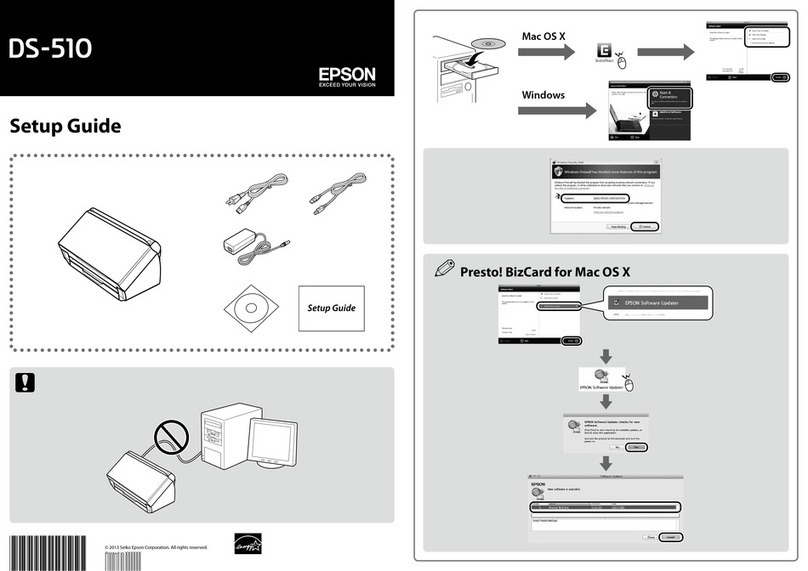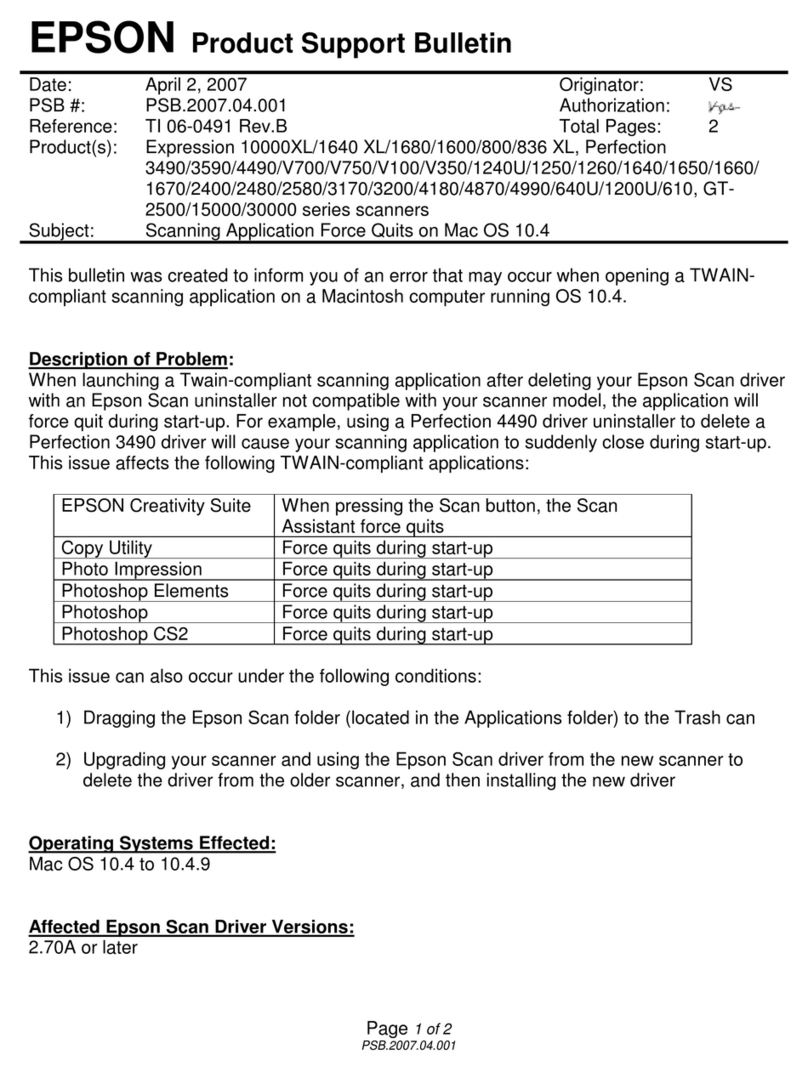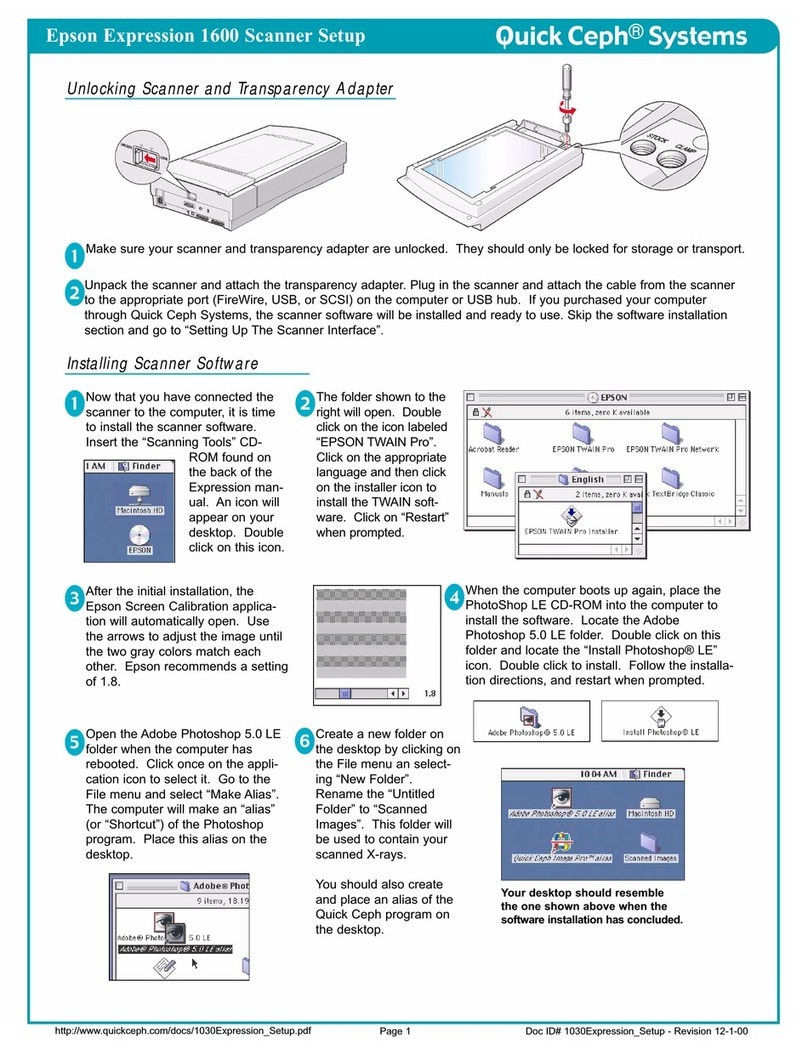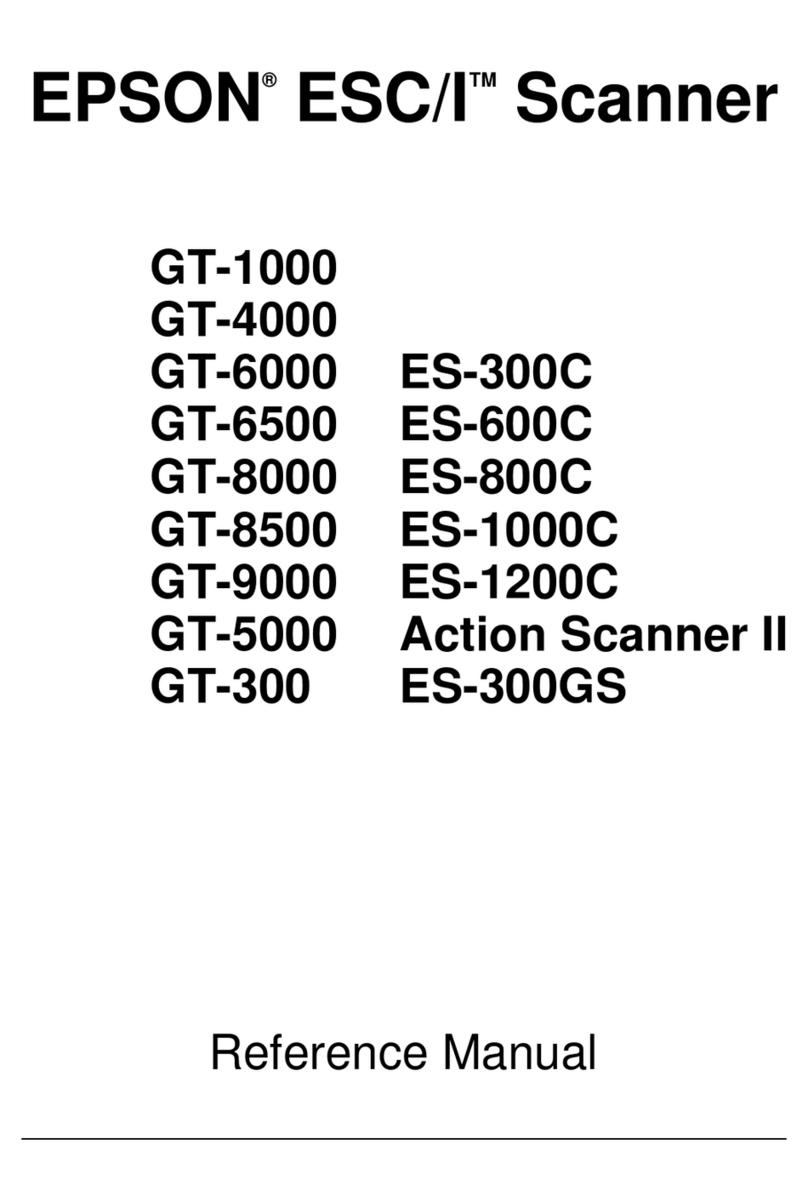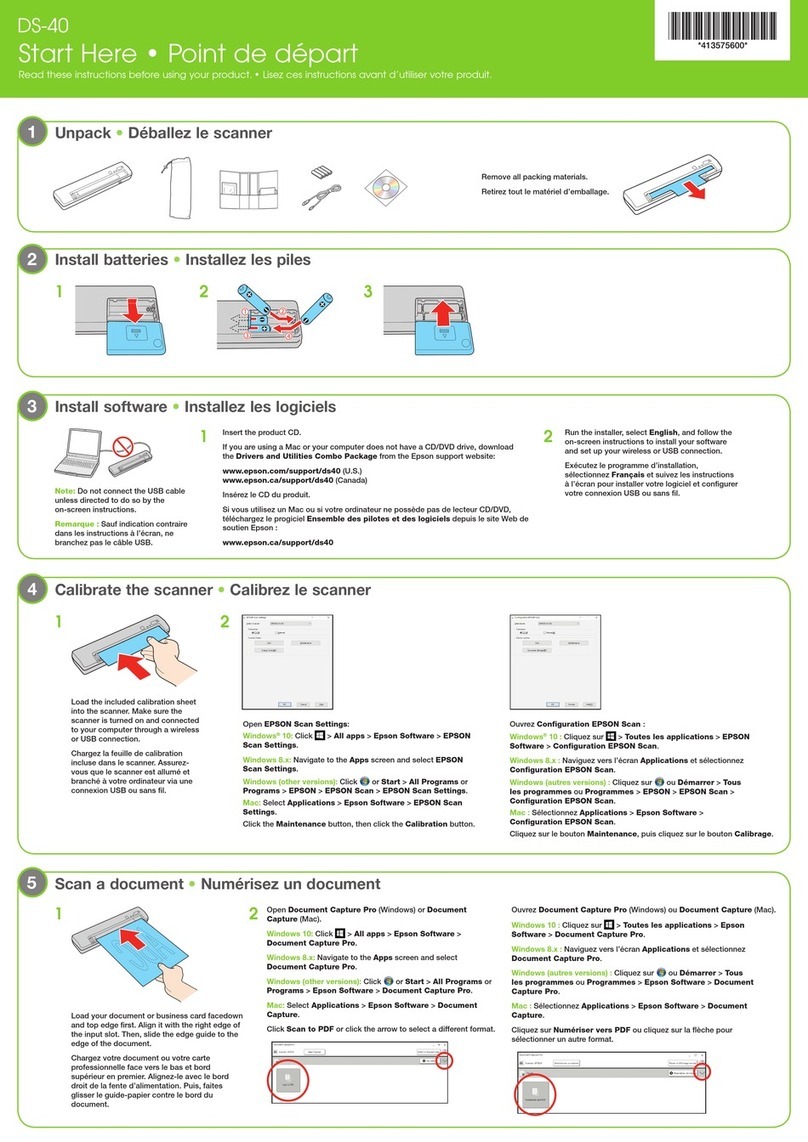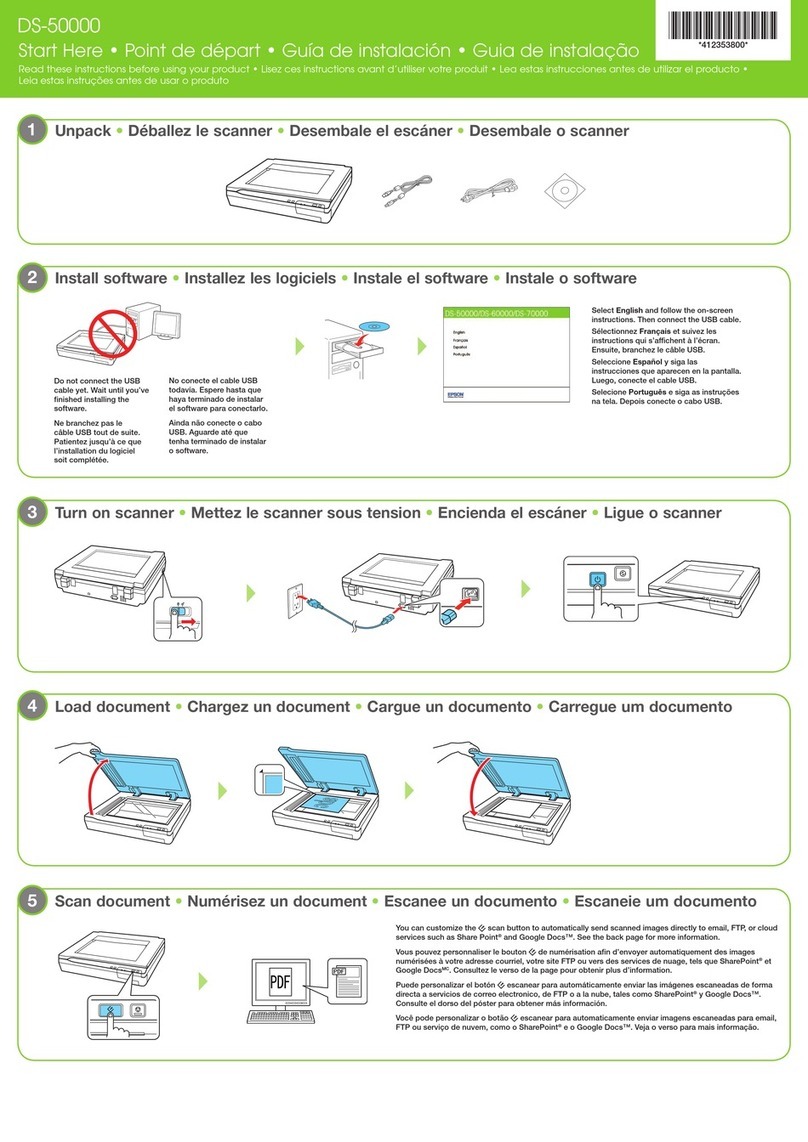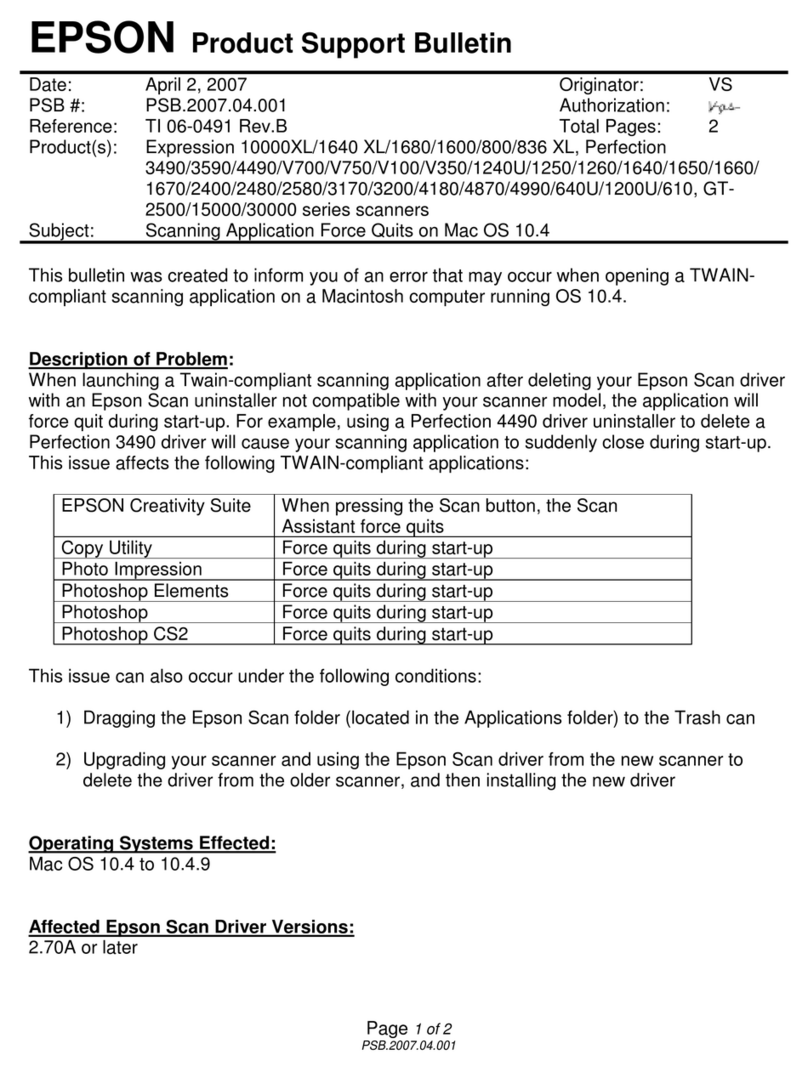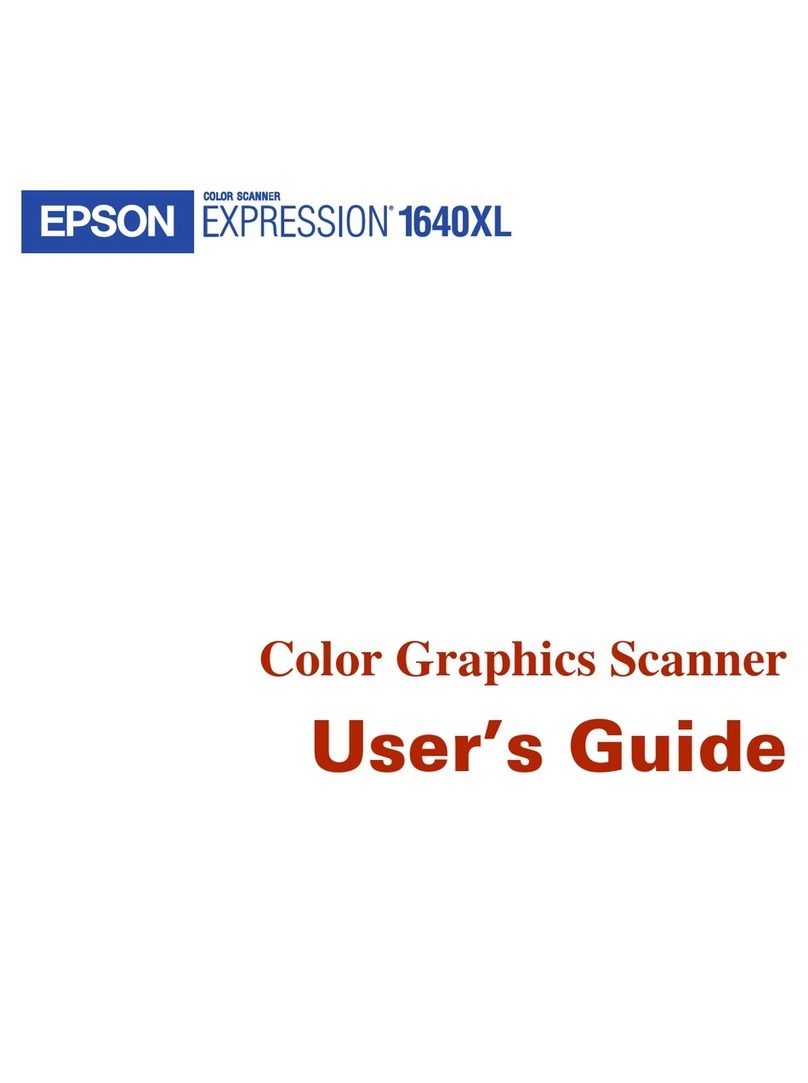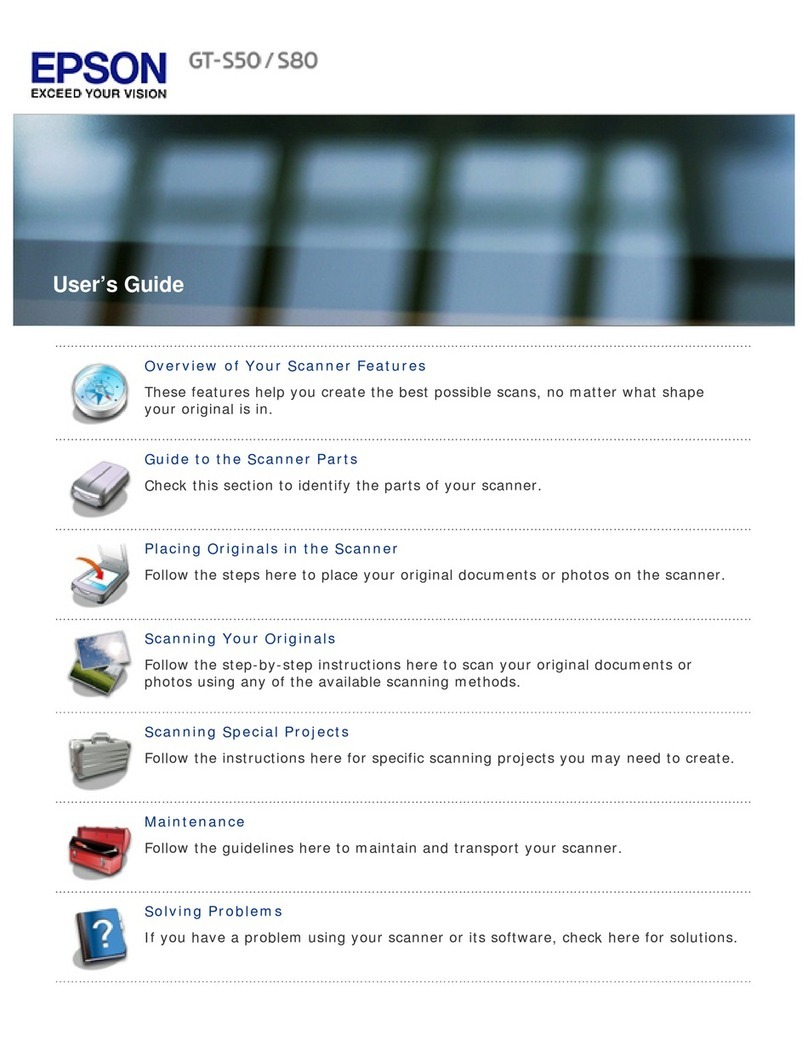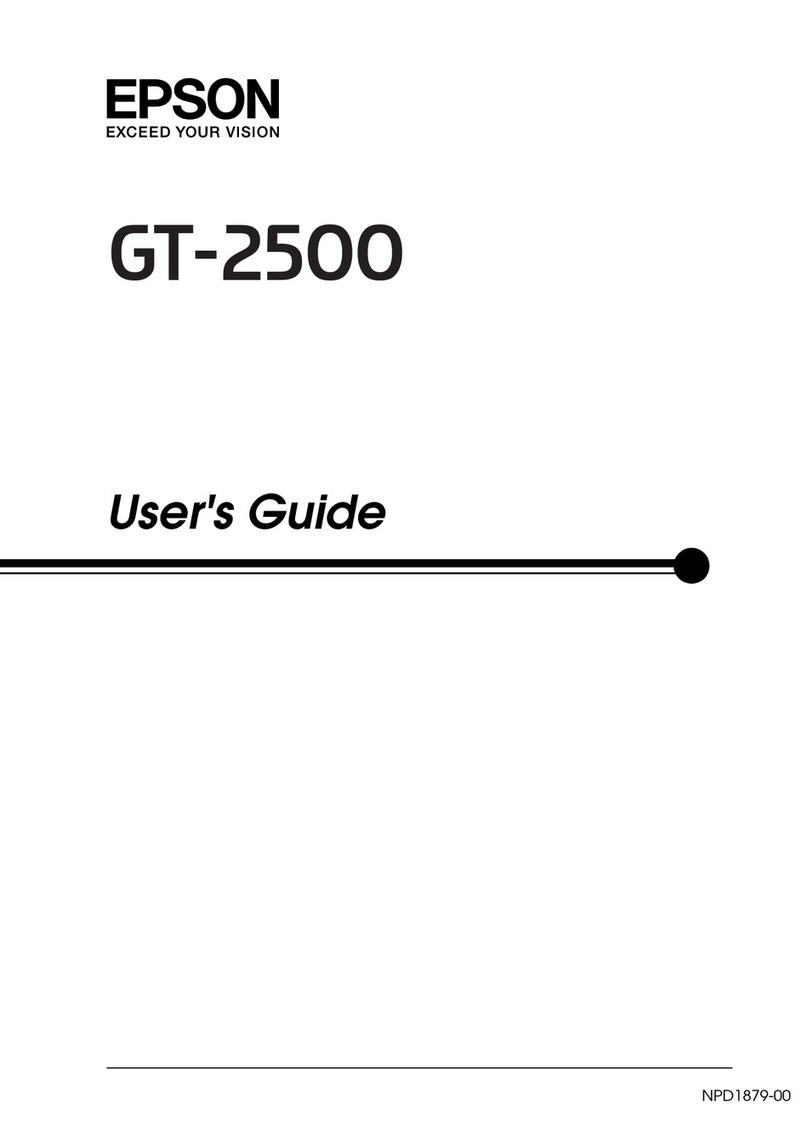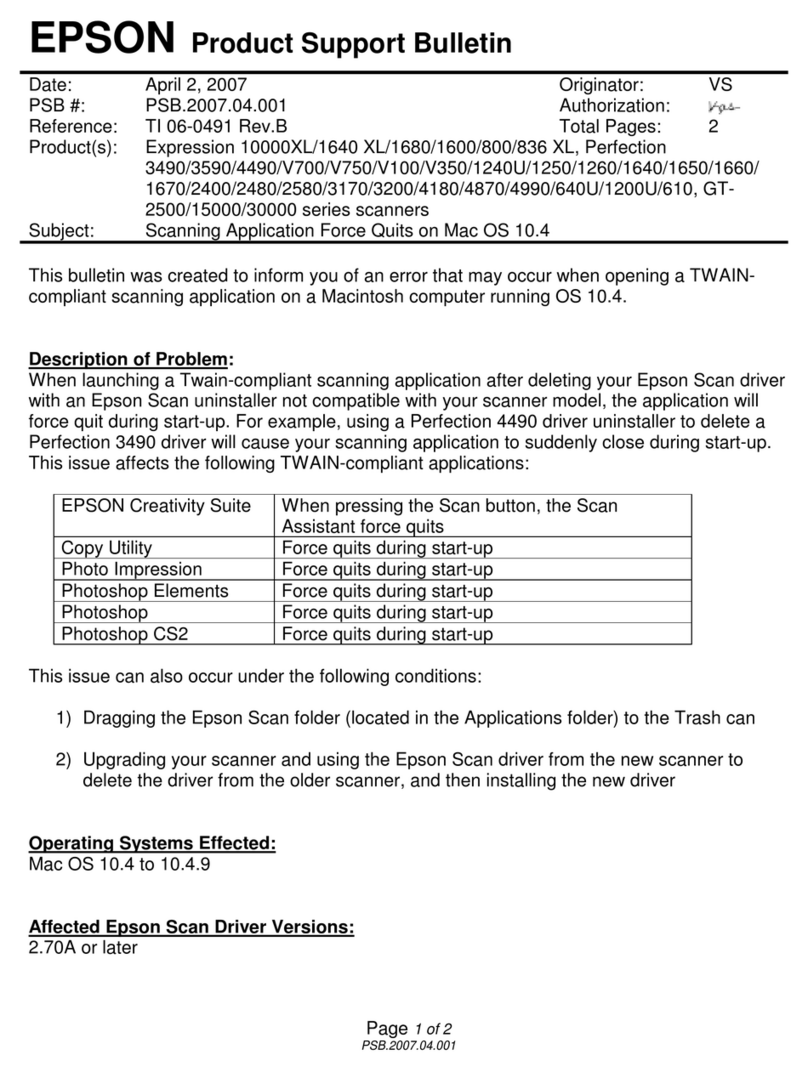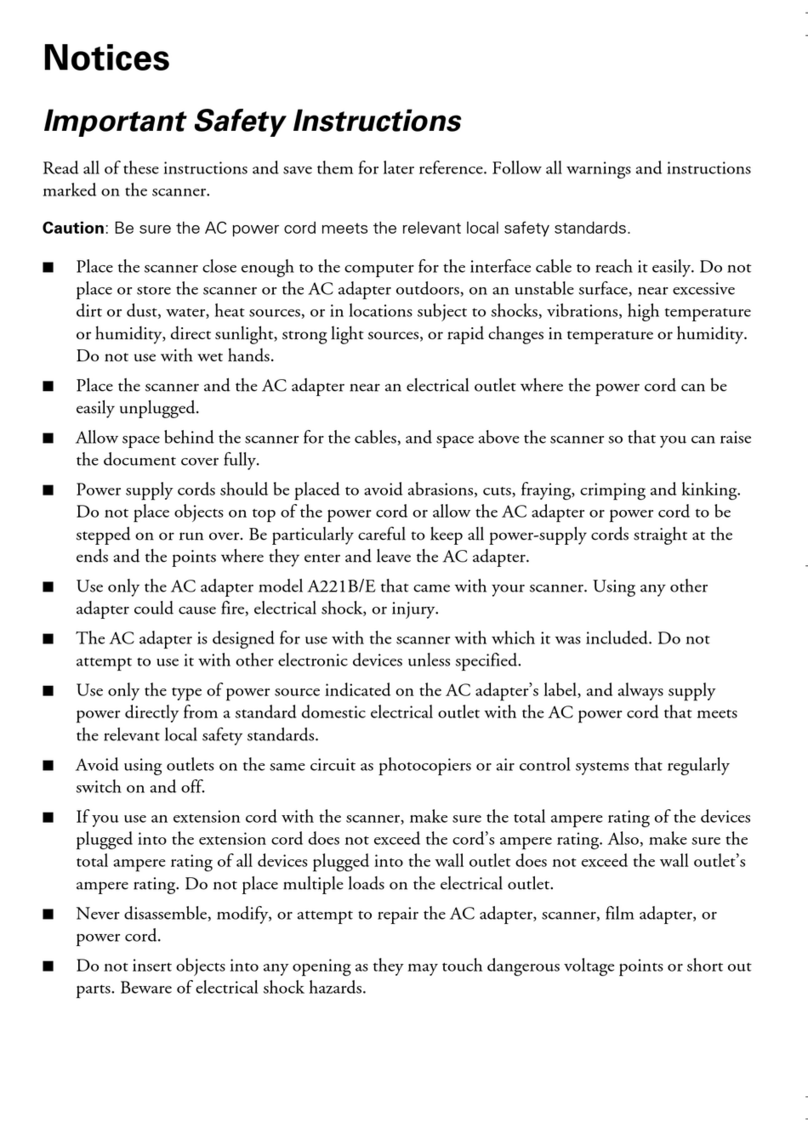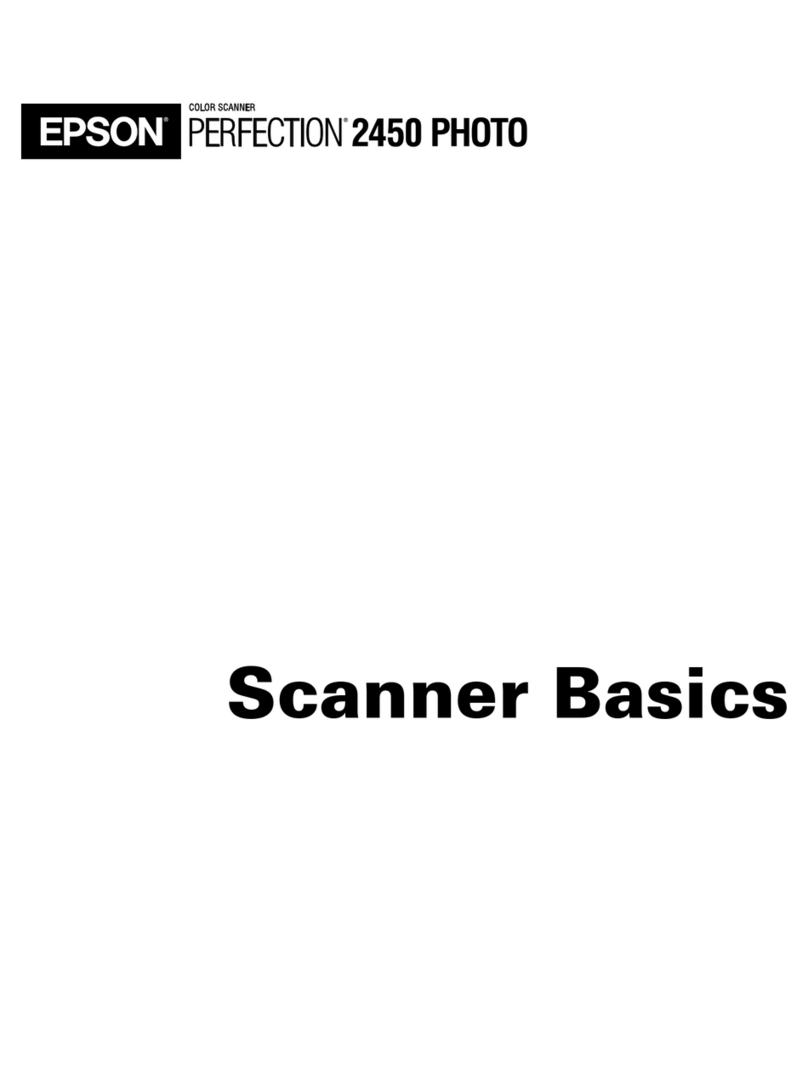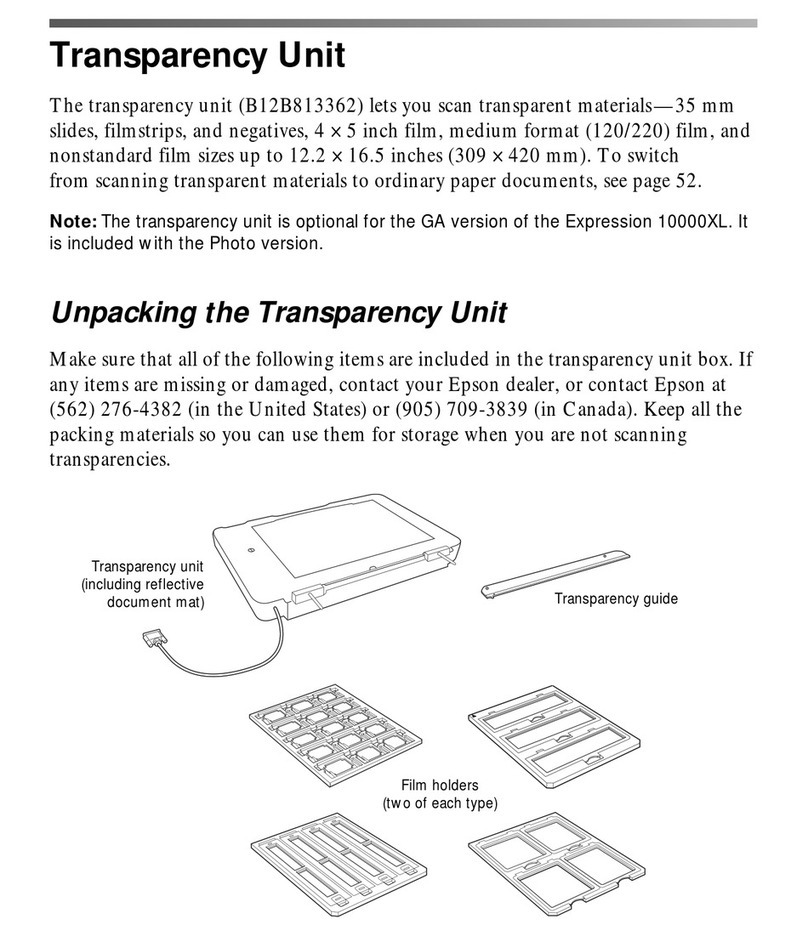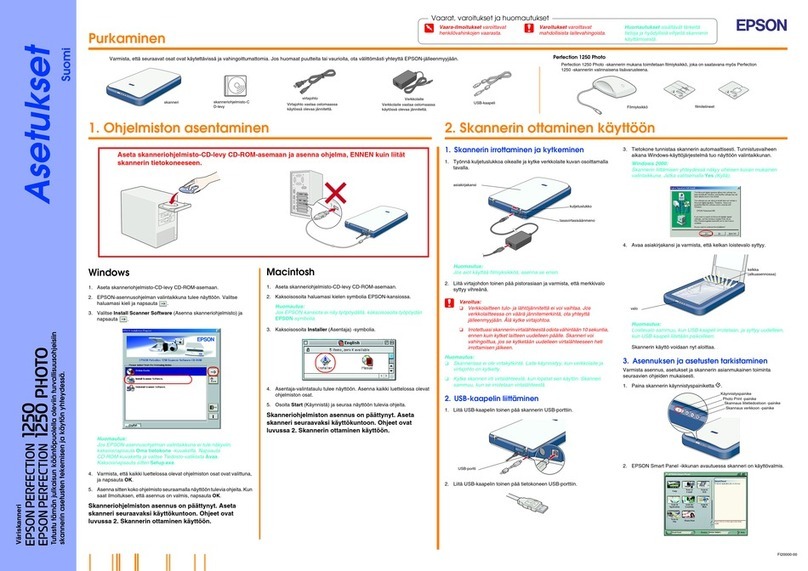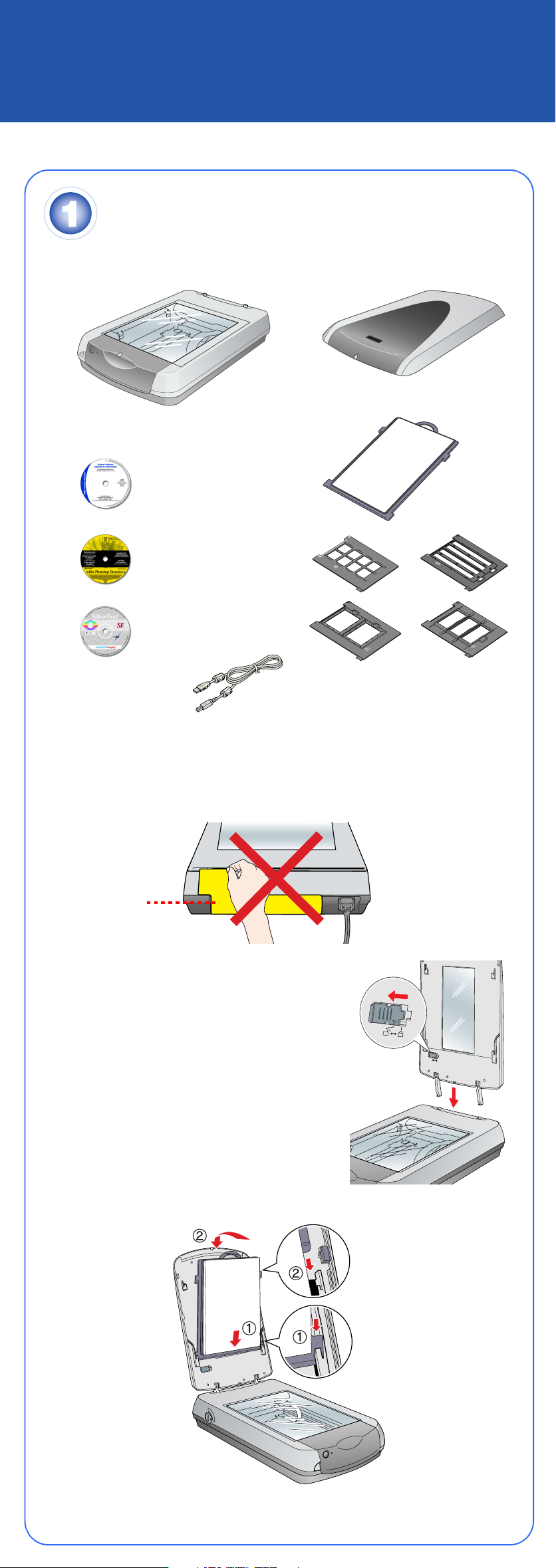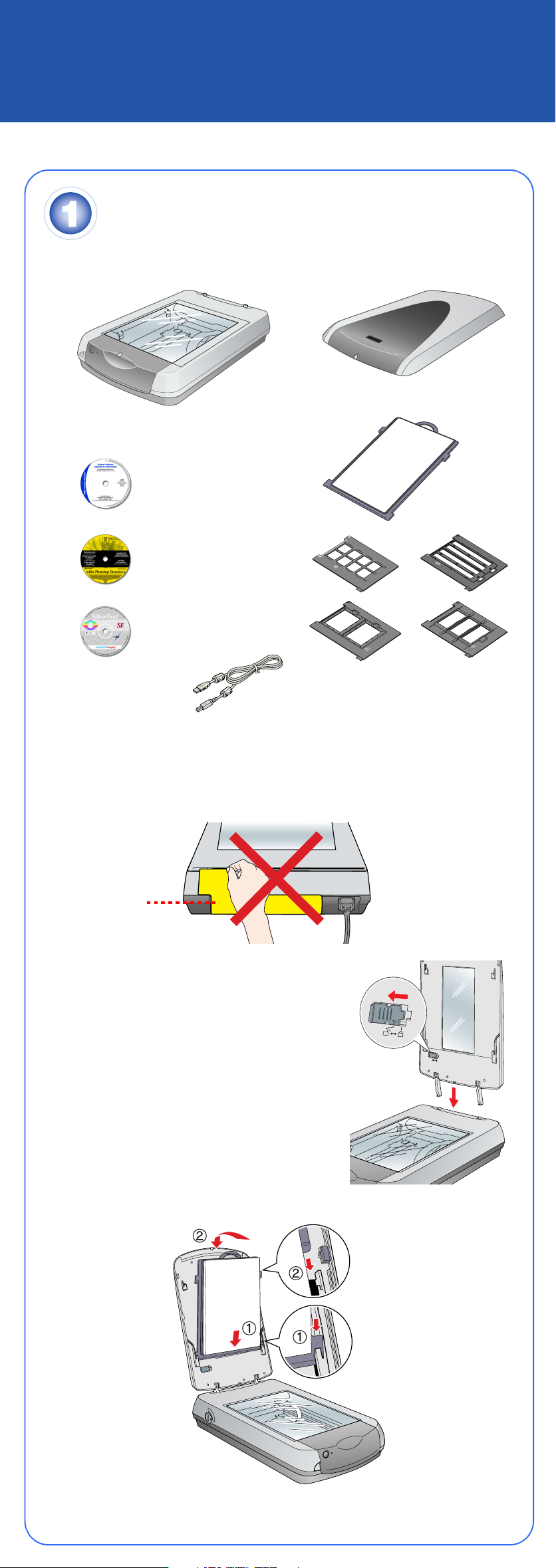
Turn over
Start Here
EPSON Perfection 4870 Photo
Unpack Your Scanner
1Make sure you have all the parts shown below for your EPSON®scanner:
Note: If you’ll be connecting your scanner using IEEE 1394 (FireWire®or iLink™),
you’ll need to purchase an IEEE 1394 cable (not included).
2Remove all the packing tape, but leave the large stickers in place until you
are instructed to remove them.
3Insert the hinges on the cover into the square
holes at the back of the scanner.
4Remove the sticker, then slide the
transportation lock to the unlocked position.
5Attach the document mat. Hold the top of the
document mat and slide it down gently along
the document cover. Make sure the tabs on
the bottom and sides of the document mat fit
in the slots on the document cover.
6Close the cover.
Install the Software
Wait! You must install your software before connecting the scanner to
your computer. The installation process may take several minutes. Be sure
to close all open programs and turn off any virus protection programs.
The software works with Windows®98, Me, 2000, and XP, and Macintosh®OS 8.6
to 9.x and OS X 10.2.x. Follow the steps below (for Windows), or the steps in the
next column (for Macintosh).
Note: If you don’t already have Adobe Photoshop or Photoshop Elements on
your computer, install Photoshop Elements from the CD-ROM included with
your scanner.
Windows
First you’ll install Adobe Photoshop Elements, then your scanner software, and
finally SilverFast.
Photoshop Elements
1Insert the Adobe Photoshop Elements CD-ROM in the CD-ROM or DVD
drive. The installer starts automatically. At the first screen, click Next.
2Make sure US English is selected and click Next.
3Follow the on-screen instructions to begin installation and accept the
software license conditions.
4When you see this screen, click the Adobe Photoshop Elements button.
5Follow the on-screen instructions. When you’re asked for a serial number,
enter the number printed on the sticker attached to the CD-ROM sleeve.
If you don’t have Acrobat Reader,
®eject the CD-ROM and repeat
steps 1 to 3. Then select Adobe Acrobat Reader to install it.
Remove the CD-ROM and install the scanner software as described below.
Scanner Software
1Insert the scanner software CD-ROM in the CD-ROM or DVD drive. The
installer starts automatically. If it doesn’t start, do the following:
•Windows XP: Click Start, click My Computer, then double-click the
EPSON CD-ROM icon.
•Windows 98, Me, and 2000: Double-click My Computer, then
double-click the EPSON CD-ROM icon.
2At the language selection screen, select your preferred language.
3When you see the antivirus software message, click Continue.
4Read the license agreement, then click Agree to continue.
5At the Software Installation screen, click Install. The software installs
automatically.
6At the end of the installation, click Exit.
7Register your scanner when prompted, then remove the CD-ROM.
Continue with the instructions in the next column to install SilverFast.
SilverFast
1Insert the LaserSoft SilverFast SE CD-ROM in the CD-ROM or DVD drive.
The installer starts automatically.
2Choose your language from the pull-down menu.
3Click the Install SilverFast icon.
4Select the type of plug-in you want to install:
•Photoshop plug-in installer (for Adobe Photoshop or Photoshop
Elements), recommended
•TWAIN plug-in installer (for other TWAIN-compliant applications)
5Click Begin Installation, read the license agreement and click Yes, then
follow the steps on the screen to finish the installation.
Remove the CD-ROM and continue with the instructions on the back of this
sheet to connect the scanner.
Macintosh
Note: EPSON Scan does not support the UNIX®File System (UFS) for
Mac®OS X. You must install the software on a disk or in a partition that
does not have UFS.
First you’ll install Adobe Photoshop Elements, then your scanner software, and
finally SilverFast.
Photoshop Elements
1Insert the Adobe Photoshop Elements CD-ROM in the CD-ROM or
DVD drive.
2Double-click the or CD-ROM icon and double-click the
English folder.
3Double-click the Install Photoshop Elements icon.
4Follow the on-screen instructions to begin installation, and accept the
software license conditions. In Mac OS X, enter your administrator name and
password, then click OK.
5When you’re asked for a serial number, enter the number printed on the
sticker attached to the CD-ROM sleeve.
6When you see this screen, click the Install button.
7Follow the on-screen instructions to install the software.
8When you’re finished, click Quit.
9If you don’t have Acrobat Reader, you can install it from the CD-ROM.
Open the Adobe Acrobat Reader folder. Then double-click the Reader
Installer icon to install it.
Remove the CD-ROM and continue with the following instructions to install
the scanner software.
Scanner Software
1Insert the scanner software CD-ROM in the CD-ROM or DVD drive.
Double-click the EPSON CD-ROM icon, if necessary.
2Double-click the EPSON icon.
3At the language selection screen, select your preferred language.
4When you see the antivirus software message, click Continue.
5Read the license agreement, then click Agree to continue.
6At the Software Installation screen, click Install. Enter your administrator
name and password, if necessary.
Note: If you’re installing on Macintosh OS 8.6 to 9.x, you may see a prompt
to update your Carbon Library. After the CarbonLib installation is complete
and you’ve restarted your system, double-click the EPSON icon, then
follow the steps above to continue the installation.
7Follow the on-screen instructions to install the software. If you are prompted
to restart, click Quit.
8At the end of the installation, click Exit.
9Register your scanner when prompted, then remove the CD-ROM.
Continue with the instructions below to install SilverFast.
SilverFast
1Insert the LaserSoft SilverFast SE CD-ROM in the CD-ROM or DVD drive.
The installer starts automatically.
In Mac OS X (or on systems where the installer doesn’t start automatically),
double-click the Installer icon in the CD-ROM window.
2Choose your language from the pull-down menu.
3Click the Install SilverFast icon.
4Click Begin Installation.
5Read the license agreement and click Accept, then follow the steps on the
screen to finish the installation.
Remove the CD-ROM and restart your system. Then follow the instructions on
the back of this sheet to connect the scanner.
®
Scanner
CD-ROM with EPSON Scan
driver, software, and
electronic manuals
USB cable
Adobe®Photoshop®
Elements 2.0 CD-ROM
Film holders
LaserSoft®SilverFast®
CD-ROM
Scanner cover/transparency unit
Document mat
IMPORTANT!
Leave the sticker
in place until you
are instructed to
remove it
Click Adobe Photoshop
Elements
Click Install
Click this icon
Click Install
Click this icon
4044597-00 XXX