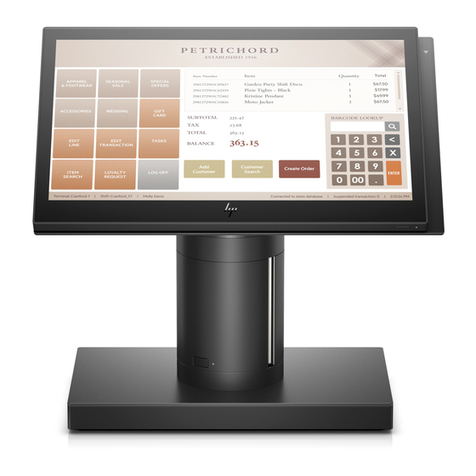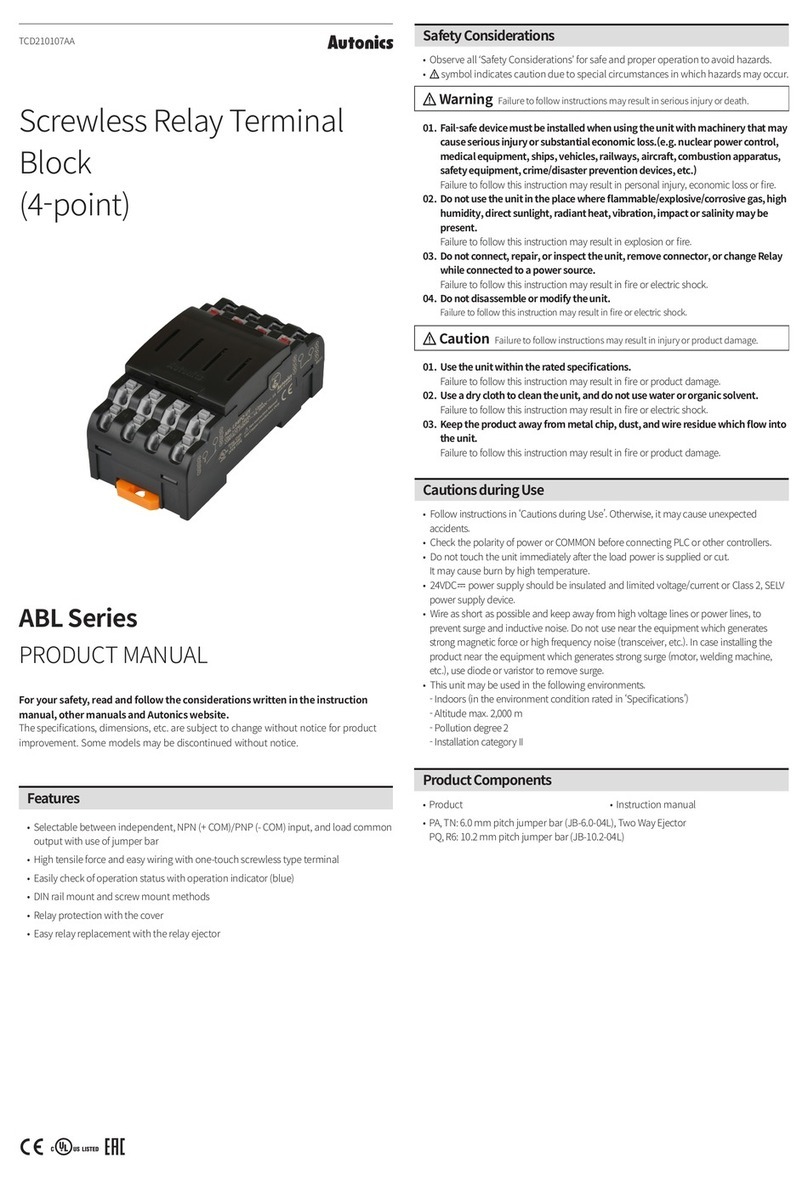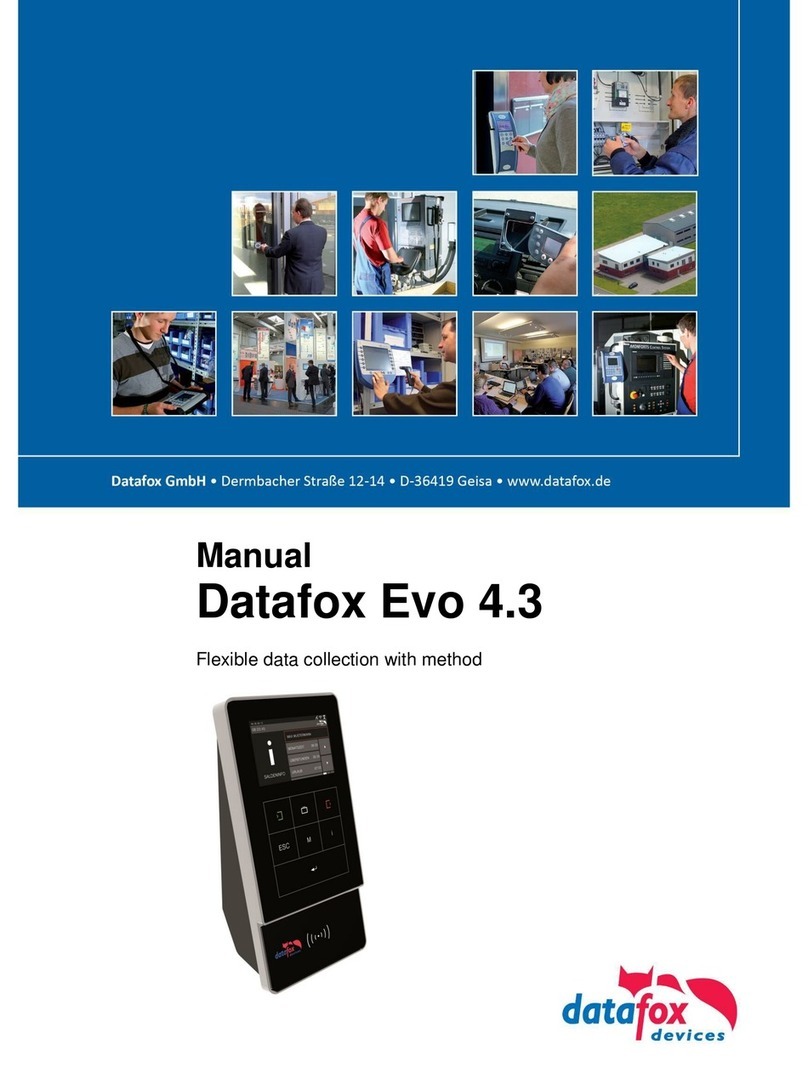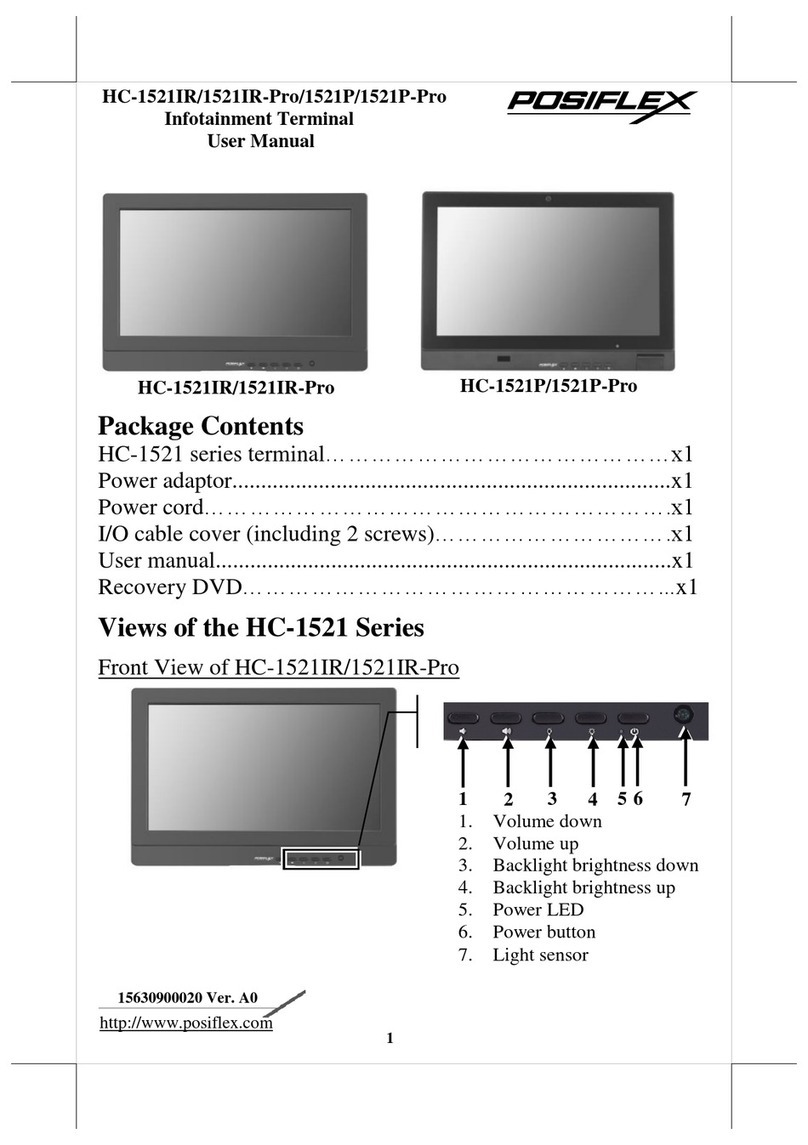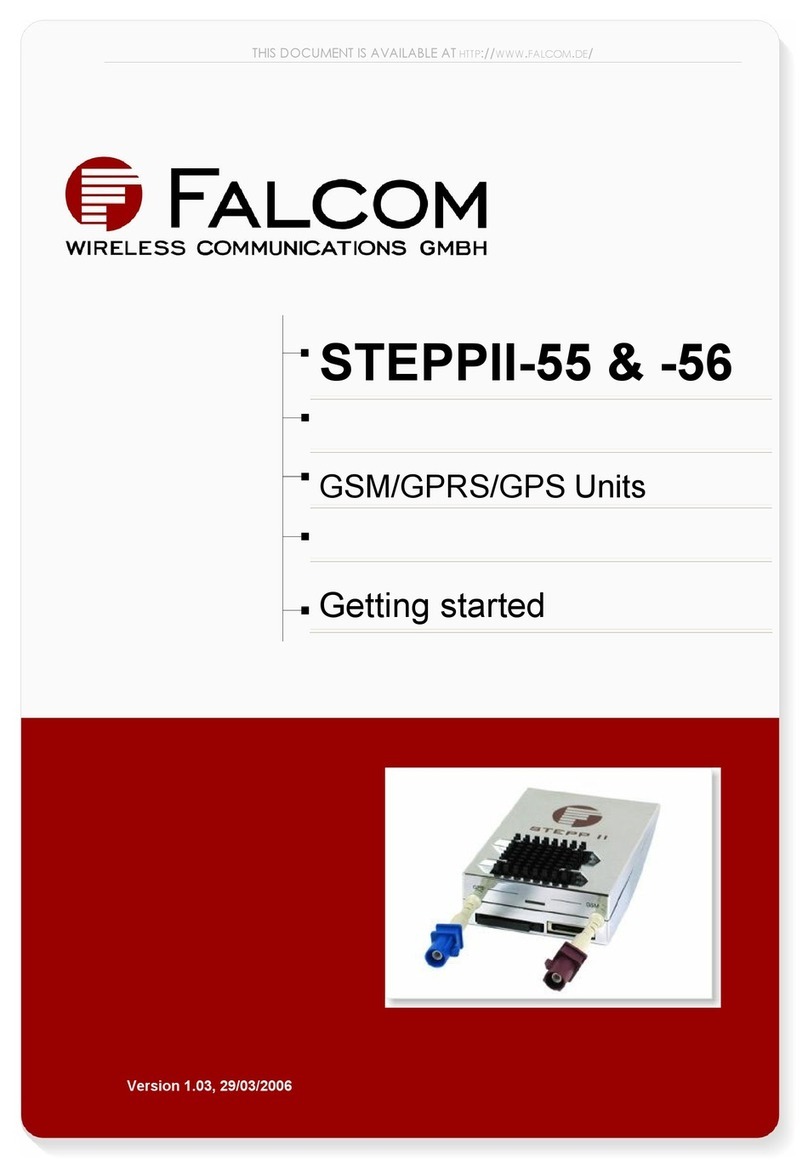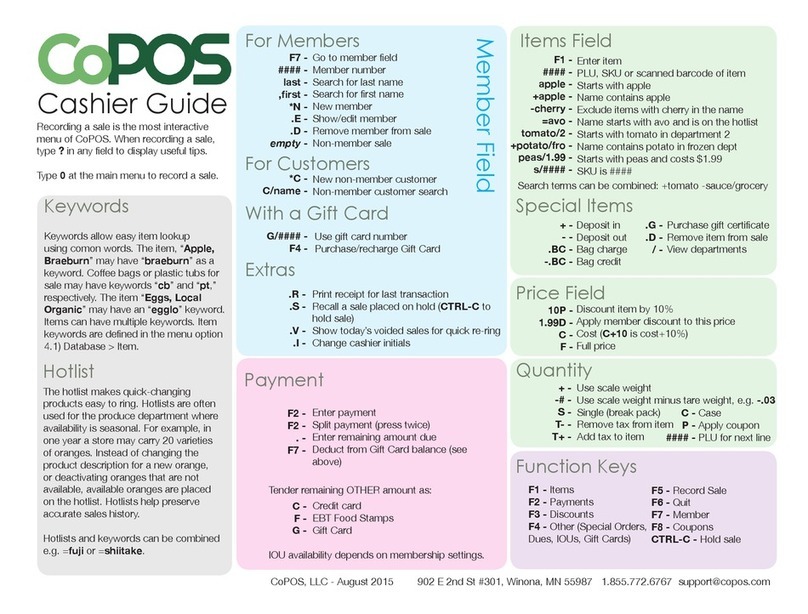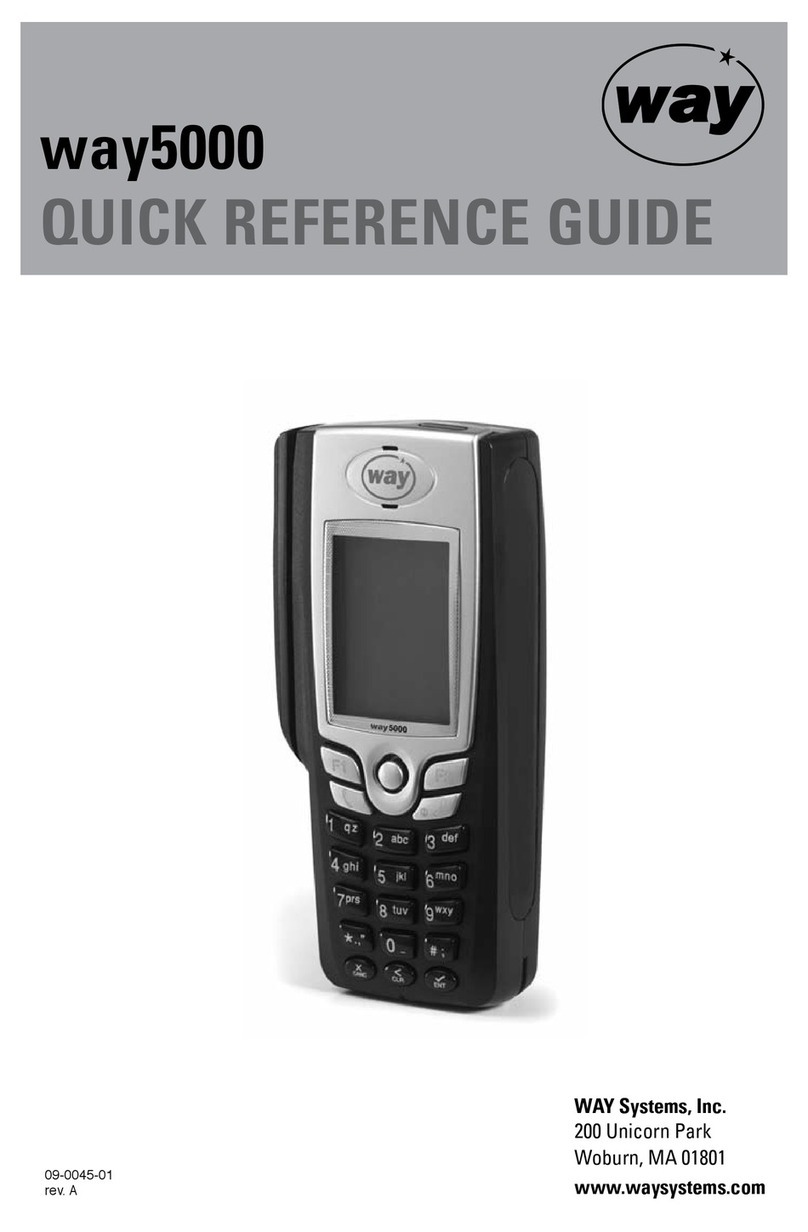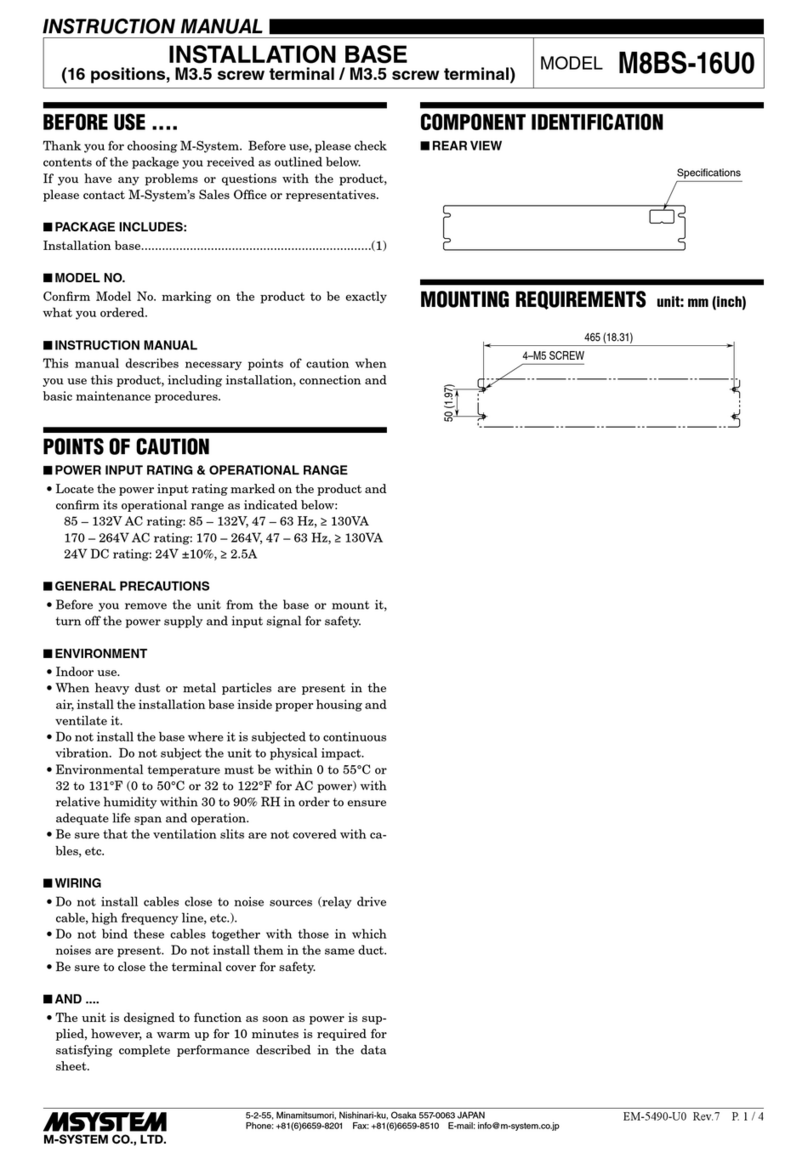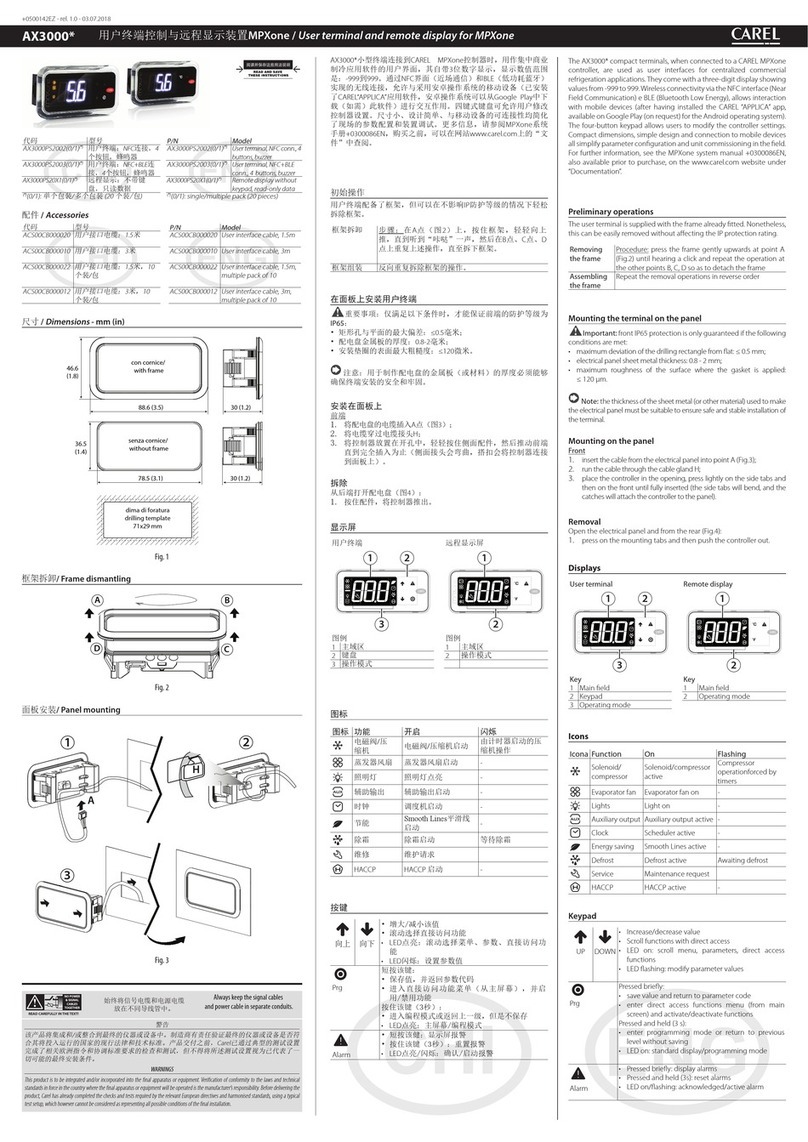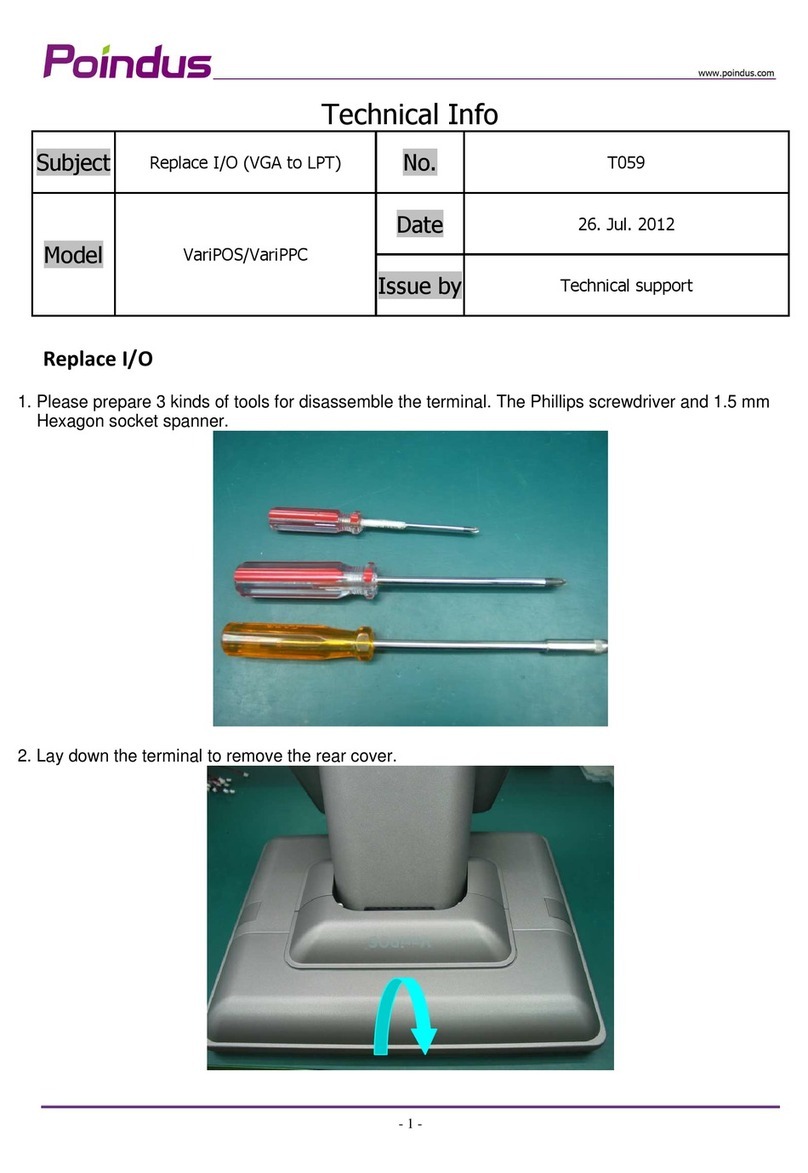BitaTek IT-8000 User manual

Microsoft® Windows® CE 5.0 Rugged Handy Terminal
Version 1.0
November/ 24/ 2008

Table of Contents
Charpt 1. References .................................................................................................... 4
1.1. General Use And Product Safety.................................................................. 4
1.2. FCC Compliance .......................................................................................... 5
1.3. SAR Compliance.......................................................................................... 6
1.4. WEEE Compliance....................................................................................... 7
1.5. System Specifications................................................................................... 7
1.6. Environment Standard.................................................................................. 9
1.7. Product Label................................................................................................ 9
1.8. Warranty And After Service ....................................................................... 10
Charpt 2. Introduction .................................................................................................11
2.1. Package Contents.........................................................................................11
2.2. General View...............................................................................................11
2.2.1. Handy Terminal Front Side View................................................... 12
2.2.2. Handy Terminal Back Side View ................................................... 12
2.3. Keypad Description.................................................................................... 15
2.3.1. Key Maps and Behavior................................................................. 15
2.3.2. Numeric Keypad Alpha Mode and Triple Click ............................ 17
2.3.3. Function Key .................................................................................. 19
2.3.4. Rotating The Screen ....................................................................... 23
2.3.5. The Soft Keypad............................................................................. 23
2.4. Scanning Barcode....................................................................................... 24
2.5. Resetting the Handy Terminal.................................................................... 25
2.5.1. Software (Warm) Reset .................................................................. 25
2.5.2. Cold Reset ...................................................................................... 26
2.6. Saving to Flash ........................................................................................... 26
2.7. SD Card ...................................................................................................... 27
Charpt 3. Getting Started............................................................................................ 29
3.1. Charging the Battery Pack.......................................................................... 29
3.1.1. Installing the battery pack .............................................................. 29
3.1.2. Charging the battery pack with PowerAdapter.............................. 32
3.1.3. Charging the battery pack with Single Dock.................................. 32
3.2. Starting the Handy Terminal....................................................................... 34
3.3. Power (and Backlight) on / off ................................................................... 34
3.4. Navigating the Display............................................................................... 35
Handy Terminal User Guide 2

3.4.1. The Command Bar ......................................................................... 35
3.4.2. The Task Bar................................................................................... 35
3.4.3. Using the Stylus.............................................................................. 35
3.5. Calibration of the touch Screen.................................................................. 36
3.6. Control Panel.............................................................................................. 36
3.6.1. Barcode Setting .............................................................................. 37
3.6.2. UDC Setting ................................................................................... 39
3.7. Backup and Restore Function..................................................................... 39
Charpt 4. Communication .......................................................................................... 41
4.1. Bluetooth Device........................................................................................ 41
4.1.1. Connect to a Bluetooth device........................................................ 41
4.1.2. File transfer between two Terminals.............................................. 43
4.2. Ethernet Network........................................................................................ 44
4.3. Microsoft® ActiveSync®........................................................................... 45
Handy Terminal User Guide 3

Charpt 1. References
Reserves the right to make improvements or changes in the products described
in this document at any time without notices. While reasonable efforts have been
made in the preparation of this document to assure its accuracy, assumes no
liability resulting from any errors of omissions in this guide, or from the use of the
information contained herein. Further, reserves the right to revise this publication
and to make changes to it from time to time without any obligation to notify any
person or organization of such revision or changes.
This document is copyrighted. All rights are reserved. This document may not,
in whole or in part, be copied, photocopied, reproduced, translated or reduced to
any electronic medium or machine-readable form without prior consent, in writing.
1.1. General Use And Product Safety
¾Do not stare into the laser beam directly or shine it into eyes.
¾Never use strong pressure onto the screen or subject it to severe impact,
as the LCD panel could become cracked and possibility cause personal
injury. If the LCD panel is broken, never touch the liquid inside, for
such contact would irritate the skin.
¾Although the Handy Terminal has been passed the test of IP54 standard
for water and dust resistance, avoid prolonged exposure to rain or other
concentrated moisture. For these conditions exceed the IP54 standard,
and could result in water or other contaminants entering into the Handy
Terminal.
¾Use only the approved AC Adapter with the Terminal. Use of an
unapproved AC Adapter could result in electrical problems, or even
cause a fire or electrical shock to the user.
¾Be sure that only authorized supplier are allowed to disassemble and
reassemble the device. If the device or parts has been damaged due to
any wrong handling, shall void the product and parts warranty.
¾Always make back-up copies of all important data. Easy done by using a
Handy Terminal User Guide 4

cable or Single Cradle (sold by optional) to transfer data to the computer.
Manufacturer is not liable for any data damages or data loss caused by
deletion or corruption by using of this device, or due to the drained
battery.
¾Lithium-ion battery packs might get hot, explode, ignite and/or cause
serious injury if exploded by abusive using. Please follow the safety
warnings listed as below:
Do not place the battery pack in fire or heat the battery.
Do not install the battery pack backwards so the polarity is reserved.
Do not connect the positive Battery pack with negative battery
pack to each other with any metal object (like wire).
Do not carry or store battery pack together with metal objects.
Do not pierce the battery pack with nails, strike the battery pack with
a hammer, step on the battery pack or otherwise put it to strong
impacts or shocks.
Do not solder directly onto the battery pack.
Do not expose battery pack to liquid, or allow the battery contacts to
get wet.
Do not disassemble or modify the battery pack. The battery pack
contains safety and protection devices, which, if damaged, may
cause the battery pack to generate heat, explode or ignite.
Do not discharge the battery pack using any device except for the
specified device. When it is used in devices other than the specified
devices, the battery pack can be damaged or its life expectancy
reduced. If the device causes any abnormal current to flow, it may
cause the battery pack to become hot, explode or ignite and cause
serious injury.
In the event the battery pack leaks and the fluid gets into one’s eye,
do not rub the eye. Rinse well with water and immediately seek
medical care. If left untreated, the battery fluid could cause damage
to the eye.
1.2. FCC Compliance
This device complies with Part 15 of the FCC Rules. Operation is
subject to the following two conditions:
(1) This device may not cause harmful interference,
and
(2) This device must accept any interference received, including
interference that may cause undesired operation.
NOTS: This equipment has been tested and found to comply with
Handy Terminal User Guide 5

the limits for a Class B digital device, pursuant to Part 15 of the FCC
Rules. These limits are designed to provide reasonable protection
against harmful interference in a residential installation. This
equipment generate, uses and can radiate radio frequency energy
and, if not installed and used in accordance with the instructions, may
cause harmful interference to radio communications. However, there
is no guarantee that interference will not occur in a particular
installation. If this equipment does cause harmful interference to radio
or television reception, which can be determined by turning the
equipment off and on, the user is encouraged to try to correct the
interference by one of the following measures:
- Reorient or relocate the receiving antenna.
- Increase the separation between the equipment and receiver.
- Connect the equipment into an outlet on a circuit different from
that to which the receiver is connected.
- Consult the dealer or an experienced radio/TV technician for help.
Warring:Any changes or modifications not expressly approved by
the party responsible for compliance could void the user's
authority to operate this equipment.
IMPORTANT NOTE:
FCC Radiation Exposure Statement:
This equipment complies with FCC radiation exposure limits set
forth for an uncontrolled environment.
This device complies with FCC RF Exposure limits set forth for an
uncontrolled environment, under 47 CFR 2.1093 paragraph (d)(2).
This transmitter must not be co-located or operating in conjunction
with any other antenna or transmitter.
1.3. SAR Compliance
This equipment has been SAR-evaluated for use in laptops (notebooks)
with side slot configuration.
Handy Terminal User Guide 6

Caution:Please also note that Terminal is limited in CH1~CH11 for
2.4GHz by specified firmware controlled in U.S.A.
The FCC ID of Handy Terminal is SPY-PDT
1.4. WEEE Compliance
This symbol is placed on the product to remind users to dispose of Waste
Electrical and Electronic Equipment (WEEEE) appropriately, per
Directive Europe 2002/96/EC. In most areas, this product can be
recycled, reclaimed and re-used when properly discarded. Do not discard labeled
units with trash.
1.5. System Specifications
Processor Marvell PXA270 with 312 MHz 32 bits RISC
CPU
Memory - 256 MB M-System H3 Flash ROM
- 128MB SDRAM
Display and Touch Panel - Trans-missive 2.8” TFT 256K Color QVGA
LCD with 300NT LED backlight (QVGA: 240
x 320)
- 4-wire resistive type glass touch panel
Audio - One mono speaker
- 2.5mm DIA stereo earphone jack with
Microphone input
RF Radio Support(Option)
- Wireless LAN
- 802.11b/g Wireless LAN
- Compliant with WPA and IEEE 802.11i
WPA2
- Cisco Compatible Extensions (CCX)
Version 3 certification
- Support full range of 802.1x(EAP) including
EAP-TLS, EAP-FAST, LEAP,
PEAP-MSCHAPv2 and PEAP-GTC
Handy Terminal User Guide 7

- Support Static, Pre-shared and Dynamic
encryption 40-bit and 128-bit keys. WEP,
WPA: TKIP and WPA2:AES
- Support coexistence with Bluetooth
RF Radio Support(Option)
-Bluetooth WPAN
-- Class II with V2.0 compliant
-- Range 10 m
-- Support coexistence with WiFi
External Connect Ports -One cradle connector support RS232,
DC-IN and USB Host/Client
- Cradle connector support cable and Cradle
- USB supports USB Client with USB 1.1
compliant
- USB Host and Client will be switch-able
from one USB port by software setting
- Support 200mA maximum @ 5V for USB
Host
Scan Engine - Linear 1D Scanner: SE955
Expansion Slot - One user accessible micro SD Memory slot
- SD support software image upgrade
LED - One two color LED for charger status
- One two color LED and Vibrator for scanner
indicator
- One blue LED for Bluetooth connection
(Optional)
- One amber LED for WiFi connection
(Optional)
Battery - Main Battery: 2000mAH, 3.7V Li-Ion smart
battery pack
- Extended Battery: 4000mAH, 3.7V Li-Ion
smart battery pack (Optional)
- One rechargeable 15mAH, 2.4V Li-MH
backup battery
- Battery charge time: 3.5Hrs. for 4000mAH,
3.0Hrs. for 2000mAH
Power Adapter - 100~240Vac, 50/60Hz Input
Handy Terminal User Guide 8

- 5Vdc/5.0Adc output
Button/Key - One 32 keys Numeric Alpha keypad
- LED keypad backlight
- One Power/ LCD Backlight button
- Keypad backlight will be turned on
automatically when any key is pressed
- One Barcode Scanner Button and four
Navigation Buttons
Dimensions 175(L) x 66(56)(W) x 43(35)(H) mm
Weight 375g (extended battery), 330g (standard
battery)
Software - WinCE 5.0 Professional with IE, Inbox and
Active Sync.
- Backup manager, Scanner Setting utility,
- SDK and BSP development software
1.6. Environment Standard
Storage Temperature -25℃~ 60℃
Operation Temperature -10℃ ~ 50℃
Humidity 95% non-condensing @ 40℃
Free Drop 1.2m (5ft) drop to concrete, 3 drops per 6
sides
Tumble Drop 100 times 1.0m tumbles (200 drops)
Environmental Sealing IP54 Standard
ESD +/-8KV Air Discharge, +/-4KV Contact
Discharge
1.7. Product Label
The Handy Terminal has several labels as showed in Figure 1-1.
Handy Terminal User Guide 9

Figure 1-1
1.8. Warranty And After Service
Should this Handy Terminal be malfunctioned, please contact your original
retailer providing information about the product name, the serial number, and the
details about the problem.
Handy Terminal User Guide 10

Charpt 2. Introduction
Congratulations on purchasing the Terminal, a Microsoft Windows®
CE .Net rugged Terminal. It’s special combination of features make it perfect
for using in a wide range of applications. These features as :
Small rugged lightweight form factor
Microsoft Windows® CE .Net 5.0 operating system
Flexible module design
Wireless mobility via Bluetooth (802.11b/g by optional)
Robust expansion capability
Trans-missive type color LCD display
2.1. Package Contents
Open the package and check all the parts are inside without shortage and
damage:
No. Item Notes
1. Handy Terminal Standard
2. Supplement CD with User’s Manual Standard
3. Quick Guide Standard
4. Standard Battery Pack (2000mAH) Standard
5. Power Adapter (without power cord) Standard
6. USB Y Cable Standard
7. Hand Strap Standard
8. Stylus Standard
2.2. General View
Handy Terminal User Guide 11

2.2.1. Handy Terminal Front Side View
Figure 2-1
2.2.2. Handy Terminal Back Side View
Figure 2-2
Handy Terminal User Guide 12

Table 2-1 Description of Terminal General View
“Red” color Scan is in progress
1 Scanner LED Indicator
“Green” color Scan is reading successful
“Red” color Battery Pack is still charging2 Charge LED
Indicator “Green” color Battery Pack is charged full
3 LCM/ Touch Panel Do specific action through touch panel by stylus
4 Scan key Start scanning the barcode by pressing the scan key
5 Power key Turns on the system resume or turn off the system
suspend, if this power key button is pressed.
6 Fun key( ) 1. This key is used to combination with other keys to
type special character or perform system functions
2. The status icon of task bar will display like
when it is orange function mode.
7 F1 key~ F4 key The four application keys, hot keys of application
program defined by end user.
8 Navigation key Navigation keys for left, right, up and down
directions
9 Alpha-Numeric keys Numeric keys, Change to Alpha keys after pressing
Alpha key.
10 Alpha key 1. Toggle Alpha-mode for Alpha-Numeric keys
2. The status icon of task bar will display like
when it is Alpha mode.
Handy Terminal User Guide 13

11 Fun key ( ) 1. This key is used to combination with other keys to
type special character or perform system
functions.
2. The status icon of task bar will display like
when it is blue function mode.
12 Enter key This key confirms data entry
13 Ear phone jack
Connector
A connector to plug a earphone set with microphone
14 DC power /USB /Serial
/Synchronization port
A connector to support DC power, USB Host/Client
and serial functions
15 Barcode window A window for scanning of barcode reader
16 Stylus Use the stylus for selecting items and entering
information.
17 Battery cover Protect Battery pack, keep the switch of battery cover
to leave system from suspend mode
18 Battery cover latch To keep Battery Cover locked
19 Hand strap This strap can be sealed tighter or looser
Handy Terminal User Guide 14

2.3. Keypad Description
Figure 2-3
2.3.1. Key Maps and Behavior
A 32-key numeric alpha keypad contain 0-9 digits as single keystrokes will
be produced. The triple click behavior to Alphabetic keys is described
elsewhere.
Position Legend Default
Shift
Function
Orange
Function Blue Function
1 Escape
2 Scan
3 Enter
4 F1 F9 F5
Handy Terminal User Guide 15

Position Legend Default
Shift
Function
Orange
Function Blue Function
5 F2 F10 F6
6 F3 F11 F7
7 F4 F12 F8
8 Up Arrow [Page Up] [Increase
Volume]
9 Down Arrow [Page Down] [Reduce
Volume]
10 Left Arrow [Reduce
Backlight]
11 Right Arrow [Increase
Backlight]
12 1 !﹕﹔
13 2 @ +
14 3 # End [
15 4 $ €
16 5 % -
17 6 ^ ]
18 7 & [Windows
Icon] `
19 8 * [Screen
Rotation] ~
20 9 ( [K/B Lock
Icon] "
21 0 ) ? ⁄
Handy Terminal User Guide 16

Position Legend Default
Shift
Function
Orange
Function Blue Function
22 ,< { ‘
23 ‧> } =
24 BkSp [Home Logo] Space
25 Enter Shift
mode Cancel
Shift mode
26 Tab [Back Tab] Caps Lock
27 Delete | \ Ins
28 Enter Blue
function mode
Enter Orange
Function
Mode Cancel
Blue Function
Mode
Cancel Blue
Function
Mode
29 Enter Alpha
mode
30 Control _ Alt
31
Enter Orange
Function
mode Cancel
Orange
Function
Mode
Enter Blue
Function
Mode Cancel
Orange
Function
Mode
32 Power
Suspend Power
Suspend Power
Suspend Power
Suspend
2.3.2. Numeric Keypad Alpha Mode and
Triple Click
In the 32-key Numeric keypad system, an ‘Alpha’ mode allows Alphabetic
characters to be entered. To enter the Alpha mode, press the ALPHA key.
After that, the 0, 1, 2, … 8, 9 keys will only represent Alphabetic characters, per
the table below.
Handy Terminal User Guide 17

Default Alpha mode produces lower case alphabetic characters. User can
use Shift or Caps Lock to get upper case alphabetic characters. No keyboard
messages will be generated until the character selection is finalized.
Numeric
Mode Alpha Mode
Key
Legend
First
Key-press
Second
Key-press
Third
Key-press
Fourth
Key-press
Fifth
Key-press
Sixth
Key-press
Seventh
Key-press
0 0 0 0 0 0 0
1 1 1 1 1 1 1
a b c a b c a
d e f d e f d
g h i g h i g
j k l j k l j
m n o m n o m
p q r s p q r
t u v t u v t
w x y z w x y
Table 2- 2Alpha + Numeric keys define
To
Enter
Press the Keys To
Enter
Press the Keys
a A OR
b B
c C
d D
Handy Terminal User Guide 18

To
Enter
Press the Keys To
Enter
Press the Keys
e E
f F
g G
h H
i I
j J
k K
l L
m M
n N
o O
p P
q Q
r R
s S
t T
u U
v V
w W
x X
y Y
z Z
2.3.3. Function Key
The “Fun” key is used to combine with other key to type special character
or perform system functions.
The status icon of task bar will display like when it is Numerical
mode.
If press key first, the status icon of task bar will display like
and it is Alpha mode, If repress key again, then return to Numerical
mode.
If press key first, the status icon of task bar will display like
and it is Blue Function mode, if repress key again, then return to
Handy Terminal User Guide 19

Numerical mode.
If press key first, the status icon of task bar will display like and
it is Orange Function mode, If repress key again, then return to
Numerical mode.
Key
Sequence Fn+ Main
Function Definition
, Backlight
increase
1. Increase the LED backlight brightness of display
screen(Lighter)
2. You must press key to enter blue function
mode first, then press key to increase
backlight brightness each time.
, Backlight
decrease
1. Decrease the LED backlight brightness of display
screen( darker)
2. You must press key to enter blue function
mode first, then press key to decrease
backlight brightness each time.
, Volume
increase
1. Increase the Volume
2. You must press key to enter blue function
mode first, then press key to increase
volume each time.
, Volume
decrease
1. Decrease the Volume
2. You must press key to enter blue function
mode first, then press key to decrease
volume each time.
, Page up You can page up of display that data have more then
one page
, Page Down You can page down of display that data have more
then one page
, F5 It is same as F5 key on the standard keyboard of
desktop
, F6 It is same as F6 key on the standard keyboard of
desktop
, F7 It is same as F7 key on the standard keyboard of
desktop
, F8 It is same as F8 key on the standard keyboard of
desktop
, F9 It is same as F9 key on the standard keyboard of
desktop
Handy Terminal User Guide 20
Table of contents