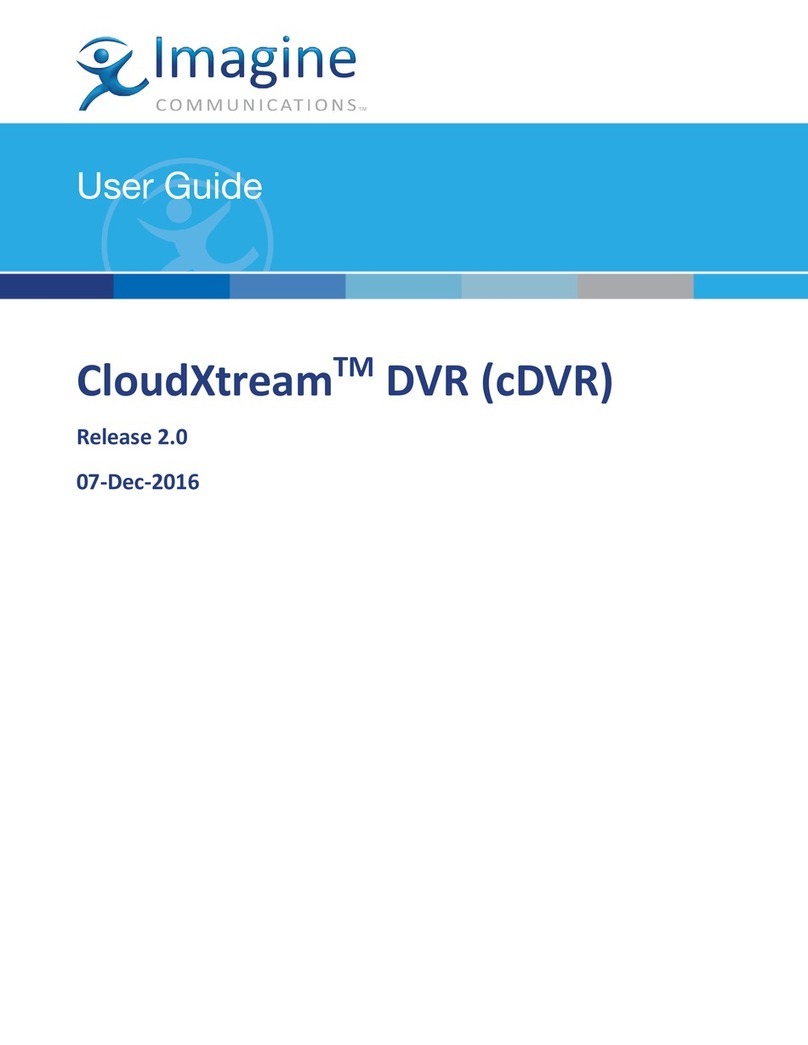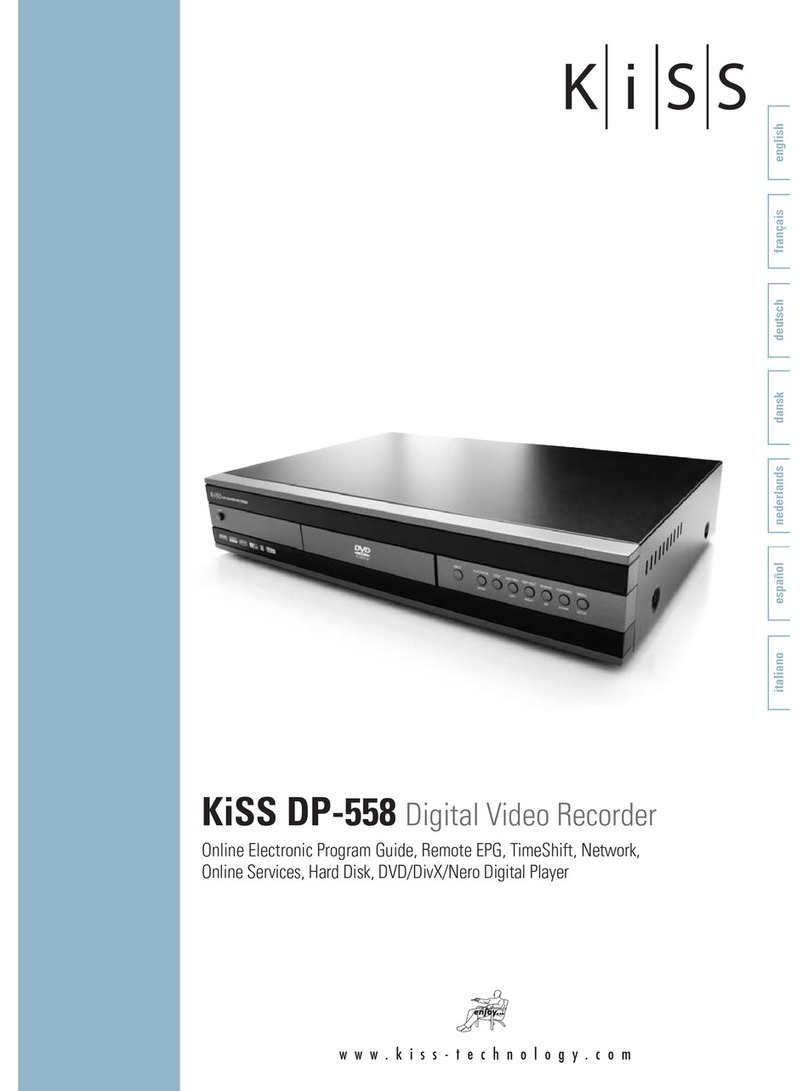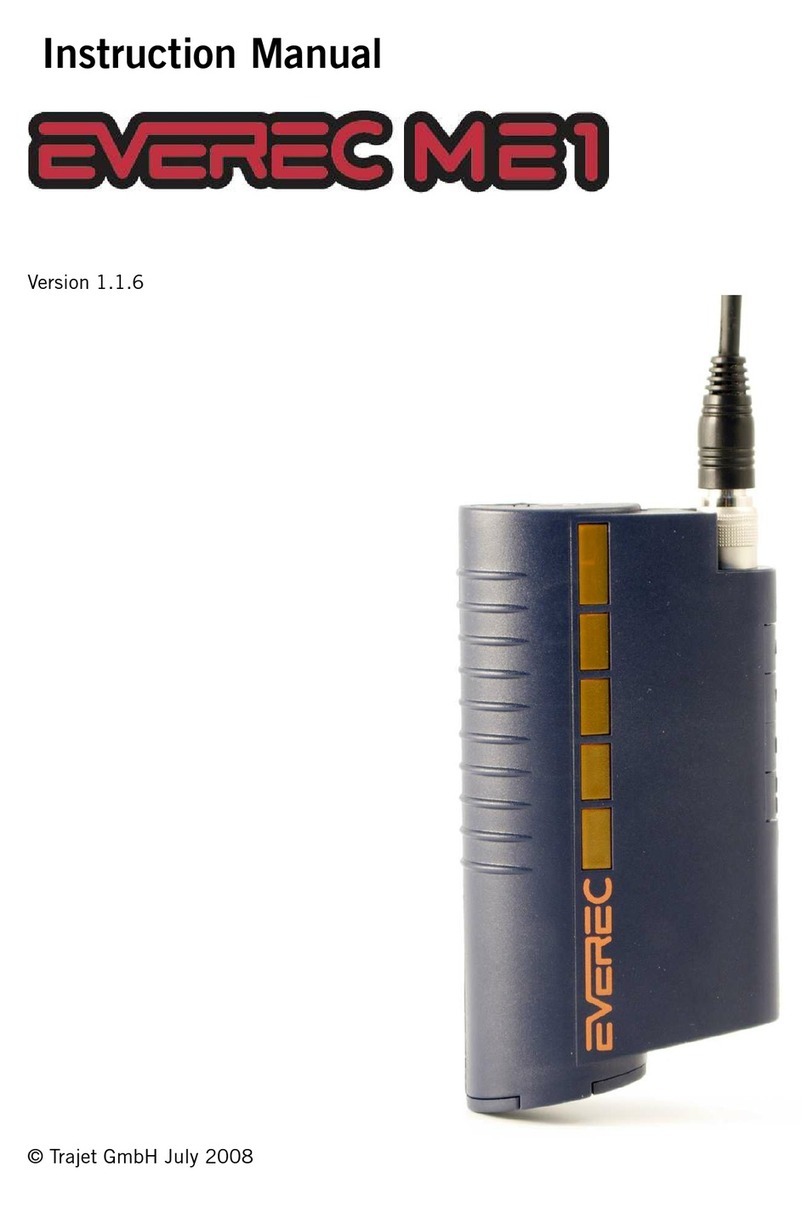Bitron Video AV6570/H02 Guide

Setting and using manual
Version 0.1 – March 2006
Digital Video Recorder
(DVR)
AV6570/H02

AV6570/H02 2
SUMMARY
0.0 Security notice............................................................................................................... 3
1.0 Features......................................................................................................................... 3
1.1 Logic connection....................................................................................................... 4
2.0 Front Panel.................................................................................................................... 4
2.1 Recording/Playing Control Buttons Area................................................................. 5
2.2 Function Control Area .............................................................................................. 5
2.3 Channel Choosing Control Area............................................................................... 6
3.0 Connection.................................................................................................................... 6
3.1 Back Panel and Connection Terminals..................................................................... 6
3.2 Sensor Connection .................................................................................................... 7
3.3 RS485 connection..................................................................................................... 7
4.0 System setup ................................................................................................................. 8
4.1 Access Menu............................................................................................................. 8
4.2 Setup Methods of menu ............................................................................................ 9
4.3 Camera Select ........................................................................................................... 9
4.4 Record Select ............................................................................................................ 9
4.5 Record Mode............................................................................................................. 9
4.6 Record Frame Rate.................................................................................................. 10
4.7 Video Quality.......................................................................................................... 10
4.8 Record Schedule ..................................................................................................... 10
4.9 Hard Drive Setup .................................................................................................... 10
4.10 Sensor Setup.......................................................................................................... 11
4.11 Sub Menu.............................................................................................................. 12
4.12 Password Change.................................................................................................. 12
4.13 Time Set................................................................................................................ 13
4.14 Protocol Set........................................................................................................... 13
4.15 Display statuses while running ............................................................................. 14
4.15.1 Screen display while running......................................................................... 14
4.15.2 Screen display while recording...................................................................... 15
4.15.3 Screen display while playing ......................................................................... 15
5.0 User guideline............................................................................................................. 16
5.1 Start the Machine.................................................................................................... 16
5.2 Turn off the Machine .............................................................................................. 16
5.3 Ordinary Recording................................................................................................. 16
5.4 Alarm Recording..................................................................................................... 16
5.5 TimeRecording....................................................................................................... 17
5.6 Playback.................................................................................................................. 17
5.7 Search Play.............................................................................................................. 17
5.8 Remote control........................................................................................................ 18
5.9 PTZ Control ............................................................................................................ 18
5.10 Serial Port Control ................................................................................................ 18
5.11 .............................................................................................................................. 18
6.0 Keyboard control......................................................................................................... 20
7.0 Specifications.............................................................................................................. 21
Appendix A....................................................................................................................... 22

AV6570/H02 3
0.0 Security notice
Power supply
This Digital-Video-Recorder applies AC 90-240 voltage indoor power supply. The voltage of the power must
be verified before using.
When the machine is not in use for a long time, pull out the plug from the socket and
disconnect the power.
Security
This machine is indoor equipment; in order to avoid dangers of short circuit or electric shock, please do not
expose the machine in rain or moist environment. In case any solid or liquids get into the machine’s case,
please cut off the power supply immediately, and ask for qualified technicians to check the machine before
restart.
This machine is precise instrument; do not attempt to repair any unit of the machine by
yourself without technical aids. When there is any malfunction with the machine, please ask for qualified
technicians to examine and repair, or contact the dealers in your area.
Installation
Please choose appropriate site to install the machine, to ensure well ventilation around the machine to avoid
the machine excessively hot. The machine cannot be installed near radiator and ventilating trunk etc. heat
sources, or under straight sunshine, or dusty places or anywhere there is a chance for mechanical librations
or impact.
1.0 Features
Video input: 4channels, video output: 2 channels.
May choose any one of the four video channels for surveillance and recording; as well as four channels
recording simultaneously.
Three optional levels of image quality: high, normal, low. Frame rate change enable for recording.
Compression mode: MJEPG.
Compatible with NTSC and PAL format.
Support alarm recording and time recording.
Multi-function searches: be able to distinguish alarm records and time record from ordinary records; be able
to search by time or by segment (previous segment, next segment, first segment and last segment, etc.).
Support various playback modes: pause, and 2X/3X/4X fast forward and backward play.
Automatic spot protection when power-off, automatic resume when power on.
Four alarm input and one alarm output.
Equipped remote device
P.T.Z control enable.
Totally independent from PC platform, thoroughly keeping away from shutdown caused by inappreciative
operations, complicated management and operation, and virus infection.

AV6570/H02 4
1.1 Logic connection
2.0 Front Panel
1. Hard Disk lodging
2. Hard Disk block key
3. Power led
4. Recording/playing control buttons
5. Function control buttons
6. Enter
7. Channel choosing control buttons

AV6570/H02 5
2.1 Recording/Playing Control Buttons Area
Record: It is manual recording button. Push this button to record video on hard disk, Re-push this button or
push stop button, it will stop recording. So, this button is the switch button of manual recording and stopping
recording operations. Recording and stop will work simultaneously on four channels images. This button
doesn't work while Time recording and Alarming recording.
Play: Push this button to start playing the video stored in hard disk, Re-push this button or push stop button, it
will stop playing So, this button is the switch button of playing video and stopping playing operations. Playing
and stop will work simultaneously on four channels images. This button doesn't work while Time recording
and Alarming recording.
Pause: Push this button to stop playing temporarily; push play button to continue to play.
Rew : Fast backward button. Push this button to start fast backward playing till push play button to start
normal playing from the present position.
Forward : Fast forward button. Push this button to start fast forward playing till push play button to start
normal playing from the present position. The fast backward has three speeds; every time you push the button
will change the speed from slow to fast and then back to slow.
2.2 Function Control Area
Iris/1 button: While PTZ control state, push this button to select iris control. While inputting numbers, this
button is used as number key of "1".
Focus/2: While PTZ control state, push this button to select focus control. While inputting numbers, this
button is used as number key of "2".
Zoom/3: While PTZ control state, push this button to select zoom control. While inputting numbers, this button
is used as number key of "3".
Speed/4: While PTZ control state, push this button to select speed control. While inputting numbers, this
button is used as number key of "4".
Stop/5: While recording or playing video, push this button to stop recording or playing. This button doesn’t
work while Time recording and Alarming recording. While inputting numbers, this button is used as number
key of “5”.
Search/6: Push this button to enter search menu. While inputting numbers, this button is used as number key
of “6”.
Quality/7/+: Push this button to change picture quality. While inputting numbers, this button is used as
number key of “7”, When in system setup menu, this is an increase button.
Display/8/-: Push this button to display current information on the screen. When in system setup menu, this is
a decrease button. While inputting numbers, this button is used as number key of “8”.
Schedule/Previous segment/9: Press this button, the system starts the time setting function. Push “Time
setting” button once to stop time setting operation. While playing, push this button, the system will jump
directly to the head of the previous video segment and then begin to play. While inputting numbers, this button
is used as number key of “9”.
Alarm/Next segment /0: This button is used to put on guard, push one time to put on guard, push again to
remove guard. While playing, push this button, the system will jump directly to the head of the next video
segment and then begin to play. While inputting numbers, this button is used as number key of “0”.
Menu/First segment: Push this button to enter system setup menu. While playing, push this button, the
system will jump directly to the first segment and then begin to play
PTZ/Last segment: Push this button to enter PTZ control state, push once to control first speed dome,
repush to second speed dome, then third, then forth, then quit PTZ control. While playing, push this button,
the system will jump directly to the last segment and then begin to play.

AV6570/H02 6
2.3 Channel Choosing Control Area
First channel/up: Push this button to see full screen display form channel 1. While selecting menu items,
push this button to move up the cursor.
Second channel/down: Push this button to see full screen display form channel 2. While selecting menu
items, push this button to move down the cursor.
Third channel/left: Push this button to see full screen display form channel 3. While selecting menu items,
push this button to move the cursor leftward.
Forth channel/right: Push this button to see full screen display form channel 4. While selecting menu items,
push this button to move right the cursor.
Quad/enter: Push this button to see full quad screen display. While selecting menu items, push this button to
select the item.
The keys are also used as directional command under PTZ control.
The ENTER key is the stop command.
3.0 Connection
3.1 Back Panel and Connection Terminals
The power cord and input, output signal terminals are all at the back of the machine, the connections to
monitor, camera etc equipments are all carried out through the terminals and sockets on the back panel. The
back view of the machine is illustrated as below figure.
Each part of the back panel is illustrated as below:
1.Power switch
2.Power connector socket
3.Video output
4.Video input 1, 2, 3, 4
5.Sensor input (CH1)
6.Sensor input (CH2)
7.Sensor input (CH3)
8.Sensor input (CH4)
9.Alarm output
10. RS485 port.
11. IDE port (Not used)
12. Ventilation outlet of fan

AV6570/H02 7
3.2 Sensor Connection
The DVR has 4 sensor input. The sensor installation procedures are as follows.
There are two simple steps for installation of cameras.
1. Connect the sensor signal line.
2. Connect the sensor power line.
Two lines are used for one sensor.
Flowing figure is the picture of the sensor installation. Now the sensor is ready to let DVR
know if there is any movement. (See 4.10 for DVR configuration)
3.3 RS485 connection
The DVR can control up to 4 speed dome and can be controlled by a remote keyboard. Connect all the
devices on a single RS485 bus using a shielded twisted pair AWG22. If necessary close the line, using
a resistor of equal stiffness of the cable, on the last speed. (See 4.14 for DVR configuration).
- configure DVR (AV6570/H02) as showedin chapter 4.14
Tastiera

AV6570/H02 8
ADDRESS: 01
BAUDRATE: 4800
PROTOCOL: PELCO P
ADDRESS: 02
BAUDRATE: 4800
PROTOCOL: PELCO P
ADDRESS: 03
BAUDRATE: 4800
PROTOCOL: PELCO P
ADDRESS: 04
BAUDRATE: 4800
PROTOCOL: PELCO P
- configure speed dome 1 as follow:
- configure speed dome 2 as follow:
- configure speed dome 3 as follow:
- configure speed dome 4 as follow:
4.0 System setup
Before using the video recorder, the first step is to set up the system according to user’s needs;
otherwise the machine will run with the default setup.
4.1 Access Menu
System setup is achieved through entering menu, and then setting up on each option’s window. Push menu
button on the front panel, it will display password input window.
The password is a random combination of 6 digits of “0-9”. The default is “111111”. To enter the menu below,
you have to input the correct password by pushing the digital buttons. If the password you input is incorrect,
the system will automatically return. If you don’t want to input the password but give up the operation, you can
push menu button to return. While inputting the password, in order to avoid being revealed to stander-bys, the
password you input is displayed on the screen as “*” signs.

AV6570/H02 9
To change the password, please refer to “password change”.
4.2 Setup Methods of menu
While choosing in system setup menu or in various setup windows, push upward button or downward button,
the cursor will move among those options, continuous pushing will make the cursor move among the options
one by one, and it can recur. While choosing digital fields (e.g. year, month, day, hour, minute, second etc),
push leftward button or rightward button, the cursor can move leftward or rightward among the several digits
of one field, continuous pushing will make it move among digits one by one, and it can recur. Please push “+”
or “-” button to change the value that the cursor point to.
4.3 Camera Select
Push 1,2,3,4 or +/- button to open or close the channels, for example,
When you choose ( - - - - ), all cameras will be disabled.
When you choose (1 2 3 4), all cameras will be operational.
When you choose (- - - 4 ), only camera 4 will be operational.
When you choose (1 2 - 4), cameras 1, 2, and 4 will be operational.
If you open or close one camera, the camera record is automatically opened or closed.
4.4 Record Select
Selecting camera channel on RECORD SELECT menu is as same as CAMERA SELECT options. Please
remind that only selected camera will record events during recording period.
4.5 Record Mode
There are two different record modes: EACH and QUAD.
When you set as “EACH” mode, you can view each image displayed in a single full screen by using the key
buttons on the front of the DVR box. When you set as “QUAD” mode, you can only see the images from the
cameras in a quad screen, which shows four sections on the single TV screen, in this mode the playback is
real time record if you select 25f/s Frame Rate.

AV6570/H02 10
4.6 Record Frame Rate
Factory default setting is 25 (PAL), Which means DVR records the events at the speed of 25 shots of frames
per second. The higher the record frame rate, the more natural look will be displayed on the screen when you
playback. The lower the record frame rate, the more you can save the space on the hard disk drive.
There are 10 different record frame rate sets that you can choose.
4.7 Video Quality
There are three different video quality settings: NORMAL, LOW, HIGH. The higher the video quality, the
clearer images when you playback. The lower the video quality, the more you can save the space on the hard
disk drive.
4.8 Record Schedule
When the cursor moves to record schedule, please push enter button, the record schedule window will
appear, which is illustrated as below. You change a recording schedule during a day (24-hour period) using
this option.
0-24 instand of 24 hours of a day, each hour can be setuped to one of three states: T (time), S (sensor), -
(normal).
(T) this period is time scheduled, in time scheduled state (push the schedule button), this period will record
automatically.
(S) this period is alarm scheduled, in alarm scheduled state (push the alarm button), this period will record
automatically when there is an alarm input.
(-) this period will not record unless you push the manual record button.
Push leftward button or rightward button to move the cursor, push “+” or “-” button to change the value.
4.9 Hard Drive Setup
When the cursor moves to HARD DRIVE SETUP, then push enter button, the hard drive setup window will
appear, which is illustrated as below. Push upward or downward button to move the cursor, push “+”or “-”
button to change the value, push enter button to select.

AV6570/H02 11
OVERWRITE ENABLED: If you choose YES, recording continues and overwrite previous recording when
hard disk drive space is full. If you choose NO, the recording session stops when all hard disk drive is full for
recording.
MASTER HDD SIZE: It shows the size of the primary hard disk.
MASTER HDD USED: It shows the space used on the first hard disk drive for recording.
MASTER HDD FORMAT: If you format the hard drive, it will erase all the data recorded on the first hard drive.
SLAVE HDD SIZE: Not used; the user can insert only one Hard Disk.
SLAVE HDD USED: Not used; the user can insert only one Hard Disk.
SLAVE HDD FORMAT: Not used; the user can insert only one Hard Disk.
N/A means there is no secondary hard drive.
You must enter correct password to format hard drive.
4.10 Sensor Setup
When the cursor moves to SENSOR SETUP, then push enter button, the sensor setup window will appear,
which is illustrated as below. Push upward or downward button to move the cursor, push “+”or “-” button to
change the value.

AV6570/H02 12
SENSOR RECORD TIME: The number indicates how long sensor recording will last after the sensor indicates
the movements or other things happens in front of the camera.
ALARM OUT TIME: It controls how long the alarm will last after it sets off.
There are three different modes for sensor setting:
NORMAL-OPEN: if the cable line connected to the sensor is in short circuit, the sensor recording starts.
NORMAL-CLOSE: if the cable line connected to the sensor is cut off by an intruder, the sensor recording
starts.
NOT-INSTALLED: the sensor recording does not work.
4.11 Sub Menu
When the cursor moves to SUB MENU, then push enter button, the sub menu window will appear, which is
illustrated as below, including PASSWORD CHANGE, TIME SET, PROTOCOL SET. Push select button to
enter each sub menu.
4.12 Password Change
When the cursor moves to PASSWORD CHANGE, then push enter button, the password change window will
appear, which is illustrated as below.

AV6570/H02 13
To change password, you have to input six digits of current password, then input six digits of new password
you want, then confirm the password, the confirm password must be same as the new password you input.
When the new password is accepted, the board will flash the following screen message: “Password changing !
! !”, the message will blink 5 times. Then the “SUB MENU” will return. If the password is not accepted, you will
receive a message that informs you.
The “SUB MENU” returns. You may try again by repeating the same steps.
The system’s default password is “111111”, In order to ensure system security, modifying the password is
recommended strongly. Keep the password at a safe place is always very helpful.
4.13 Time Set
When the cursor moves to TIME SET, then push enter button, the time set window will appear, which is
illustrated as below.
Push leftward button or rightward button to move the cursor, push “+” or “-” button to change
the value.
4.14 Protocol Set
When the cursor moves to PROTOCOL SET, then push enter button, the protocol set window will appear,
which is illustrated as below. Push upward or downward button to move the cursor, push “+” or “-“ to change
the value.
BAUDRATE: Can change form1200bps to19200bps.The default is 9600bps. Use 4800bps whenusing
AK9253/H01 speed dome and AK9279/H keyboard.
MAINBOARD PROTOCOL: The protocol that computer or keyboard use to control DVR, please refer to
appendixA(not used).
MAINBOARD ADDRESS: The address of the DVR for the mainboard protocol, can change from 0x00 to 0xff,
default is 0x01 (not used).
SPEED-DOME PROTOCOL: The protocol that DVR use to control speed dome, include pelco-p,pelco-d,
neon, lilin, default is pelco-p.
SPEED-DOME ADDRESS: changeable form 0x00 to 0xff, the default is 0x01. The default addresses of speed
dome1 to speed dome 4 are 0x01, 0x02, 0x03, 0x04.
Connect the devices and configure speed domes as showed in Chapter 3.3.

AV6570/H02 14
Configure the DVR as below.
Input the following address inthe remote keyboard to control the DVR (not used) and the speed domes:
address 5 to control the DVR(not used)
address 1 to control the first speed dome
address 2 to control the second speed dome
address 3 to control the third speed dome
address 4 to control the fourth speed dome
Refer to chapter 6.0 for the DVR remote command.
To control the speed dome by the DVR refer to chapter 5.9.
4.15 Display statuses while running
4.15.1 Screen display while running
CH1-CH4 are the names of four channels. “OFF” means the forth channel is set disabled.

AV6570/H02 15
4.15.2 Screen display while recording
EACH: record mode.
[M]: current work hard drive is master hard drive. [S], slave
(-): normal record, (T): time record, (S): alarm record.
4.15.3 Screen display while playing
EACH: record mode.
[M]: current work hard drive is master hard drive. [S], slave

AV6570/H02 16
5.0 User guideline
5.1 Start the Machine
Before starting the machine, please make sure all the items in the “Security Notice” at the beginning of this
manual are fulfilled.
Before starting the machine, please check the system connection, input and output equipment connection,
and power connection.
Please insure the video-recorder’s input video (PAL) and the monitor (PAL) meet the demands.
Start exterior equipment after checking over.
Insert the removable hard disk case to the end, and lock it up (turn right the hard disk lock); Push the power
button, the machine start to work.
If the machine stops abnormally while recording last time, then after restarting, the machine will restore the
record, hard disk can automatically clear up, then resumes to the status before power-off (including time and
alarm status), and continue the interrupted recording. The time for hard disk resetting and clearing-up
depends on the recorded information on the hard disk, which varies from ten seconds to a few minutes. So
please wait patiently.
5.2 Turn off the Machine
Normally turn off the machine when the system shutdown, which means do not to turn off the machine while
playing or system setting up, especially not to turn off the machine while recording (otherwise the system will
start automatic recovery function when turn on next time).
Push recording button to stop recording or push playing button to stop playing or exit from system setup
menu, then turn off the power.
It is best to turn off the video-recorder power first, and then turn off the power of external equipments.
If do not use the video recorder for a long time, should pull out the power line from the electrical outlet.
5.3 Ordinary Recording
Connect the power to all related equipments; ensure that there is video input.
Push display button to check spare space of the hard disk, if there is no much space, please think whether
to change hard disk first or select overwriting modes.
Check recording parameter setup before recording; select video quality, frame rate. Or push quality button
to select image quality, you cannot change record setting during the process of recording.
Manual recordings belong to ordinal recording. Under the manual mode (non-watch-on status), you can
choose certain channel image surveillance; here pushing record button will record all channels’ image video.
Push the record button to begin recording, four channels will start simultaneously recording.
During the process of recording, if the hard disk is full, and the system is set to automatic overwrite, then
the recording will not be interrupted, and it begins to overwrite from the earliest recorded area; if the system is
set to overwrite disable, it will stop recording when hard disk is full, the bottom right corner of the screen
displays “*” which shows disk overwriting.
If the hard disk is used over 90% when you push the record button to record, the machine will inform you
by blinking massage. When over 99% of the hard disk while recording, the char [M] which instand master hard
disk or [S] which instand slave hard disk will blink.
5.4 Alarm Recording
Alarm recording is not started by manually pushing record button, all the recording started by manually
pushing the record button are ordinary record.
Alarm recording can be activated by alarm input signal, so it is a must to check whether the connection of
alarm input equipment is correct, stable and reliable before turnning on the machine.
The prerequisite condition of whether the alarm recording can be activated by exterior input signal or the
changes of exterior environment is that the system must beset on guard and that period is set to “S” or "P"
in record schedule setup, also, that channel must not be set to “NOT-INSTALLED” insensor setup.

AV6570/H02 17
Under the state of off-guard, system will never start alarm recording. Setting guard on or off is achieved
through pushing the alarm button on the front panel, but not through system setup menu and window. Under
watch-on situation, the character “ALARMED” will display on the screen.
Alarm video recording can not stop by pushing record or stop button, but can stop by removing guard.
Because once the system is set on guard, the guard cannot be removed randomly, so there is a password
protection to remove guard, only after inputting correct password, you can take guard off.
Check alarm recording setup before recording, confirm the video quality and the frame rate, the record
setting cannot change during recording process.
In the process of alarm recording, any buttons do not work except alarm, schedule, display and channel
select buttons.
As long as the alarm input signal is effective, the alarm recording continues. When the alarm input signal
loses efficacy, the time set up by "SENSOR RECORD TIME" becomes effettive, and when the time goes out,
the alarm recording automatically stops. In course of this, if you want to manually stop alarm recording, the
only way is to remove guard (answer the password).
While the hard disk is full, it automatically overwrites the hard disk.
5.5 Time Recording
Time recording starts and stops recording automatically according to the pre-arranged time period. It is
applied to fixed timetable, for example, the periodical work time recording (or off time recording) with fixed
start/stop time.
Once timing recording function is set, it will work simultaneously on four channels, that is to say, four
channels recording can only use the same timing setting, simultaneously starting and simultaneously
stopping.
To start Time recording function, besides making record schedule setup beforehand, must push down the
schedule button on the front panel. While pushing down this button, the time recording symbol "SCHEDULED"
will display on the screen. Without pushing the schedule button, the Time recording parameter setup will not
work.
In the process of time recording, no buttons work except alarm, schedule, display and channel select
button. In time record state, you can repush schedule button then enter password to stop time recording.
Because Time recording is correlated closely with time, so before using this function, should previously
adjust the time.
While the hard disk is full, it automatically overwrite the hard disk.
5.6 Playback
In the stop state, push play button will always play the images recorded most recently.
In the process of playing, push pause button to pause playing, re-pushing play button can resume
continuous play.
In the process of fast forward playing or fast backward playing, pushing pause button then push play button
will begin normal playing from the current place.
Continuous pushing forward button will change the fast-forward among three levels of speed(X2 X3, X4)
circularly.
Repush play button or push stop button will stop playing.
5.7 Search Play
In the stop state, pushing search button. Time search window will display on the screen:
-HARD DRIVE: current working hard drive.
- the start time and the end time of the record segment which the cursor point to.
- NO: the ID of each record segment.
- TYPE: the record type, which includes three types: normal, sensor, time.
- TIME: the record start time.
Push upward or downward button to move cursor, leftward or rightward button to see next or previous page,
then push enter button to play the record which the cursor points to.
If the cursor points to the first record segment, push upward button to enter search by time mode as below,
push leftward or rightward button to move the cursor, push "+" or "-" to change time, then push enter button to
play record from the time you select.
Push search button to exit search play window.

AV6570/H02 18
5.8 Remote control
All the function of the DVR can be operated by the remote device.
5.9 PTZ Control
This DVR can control all speed domes which are connected to the DVR.
To control the speed dome, make sure all the lines are correctly connected, first you must set the right
protocol, baud rate, and speeddome’s address, please refer to protocol set.
For example, you connect the first speeddome to channel one, you have to make sure that the baud rate,
the protocol, and speeddome1’s address is the same as the speeddome you connect to the channel.
Nowyou can control the speeddome, push the PTZbutton:if the character “PTZCAM 1” will appear on the
screen, that means you are now controlling the speed dome connected to channel one. Push the button again
to control the speeddome that connect to the channel two, the character “PTZ CAM 2” will appear on the
screen, the same to channel three, channel four. Then push the PTZ button one more time to exit from PTZ
control.
During the PTZ control state, you can push upward, downward, leftward, rightward button to move the
speed dome, and push the enter button to stop. If you push the Iris button, the character “Iris” will appear on
the screen, then you can push the “+” and “-” button to change the iris, the same to control the focus, zoom,
and speed, also push enter button to stop.
Other functions will not work untill you cancel the PTZ control state.
5.10 Serial Port Control
You can also control the DVR by a keyboard through the RS485 port.
To control the DVR through the RS485, you have to make sure the protocol and baud rate is the same.
Refer to Protocol Set for configuration.

AV6570/H02 20
6.0 Keyboard control
Note: This protocol is the same as PELCO-P, which is used to control speed dome. So, if you use PELCO-P to control
speed dome bya keyboard, you can also use the keyboard to control the DVR through this protocol (not used),
we can use different address to distinguish the DVR andthe speed dome.
PTC4: (eight byte)
Byte1 Byte2 Byte3 Byte4 Byte5 Byte6 Byte7 Byte8
0xa0 Addr 0x00 0x07 0x00 Var 0xAF Checksum
Byte8 = byte1 xor byte2 xor byte3 xor byte4 xor byte5 xor byte6 xor byte7
Buttons Function Buttons Function
1 CALL Ch1/up 12 CALL Schedule/9/preview segment
2 CALL Ch2/down 13 CALL Alarm/0/next segment
3 CALL Ch3/left 14 CALL Menu/first segment
4 CALL Ch4/right 15 CALL PTZ/last segment
5 CALL Chall/enter 16 CALL Iris/1
6 CALL record 17 CALL Focus/2
7 CALL Play 18 CALL Zoom/3
8 CALL Pause 19 CALL Speed/4
9 CALL Reward 20 CALL Search/6
10 CALL Forward 21 CALL Quality/7/+
11 CALL Stop 22 CALL Quality/8/-

AV6570/H02 21
7.0 Specifications
Video signal
NTSC/PAL
Video input
Composite: l.OVp-p/750. BNCX4
Video output
Composite: I.OVp-p/750. BNCX2
Alarm input
4
Alarm output
1
Compression standard
Modified MJPEG
Hard disk
Support hard disk up to 80G cach
Record time
See Appendix A
Electron clock
Year/Monlh/Day; Hour/Minute/Second
Secrete function
Password protection
Power source
AC90V-240V
Power
25W
Environment temperature
Work Temperature: +5°C~+50°C: humidity: < 90%
Store Temperature: -20°C~+70°C; humidity: < 95%
Exterior size
432X55X286mm
Weight
About 3.2Kg
Table of contents
Popular DVR manuals by other brands

Street Guardian
Street Guardian SG9663DR user manual
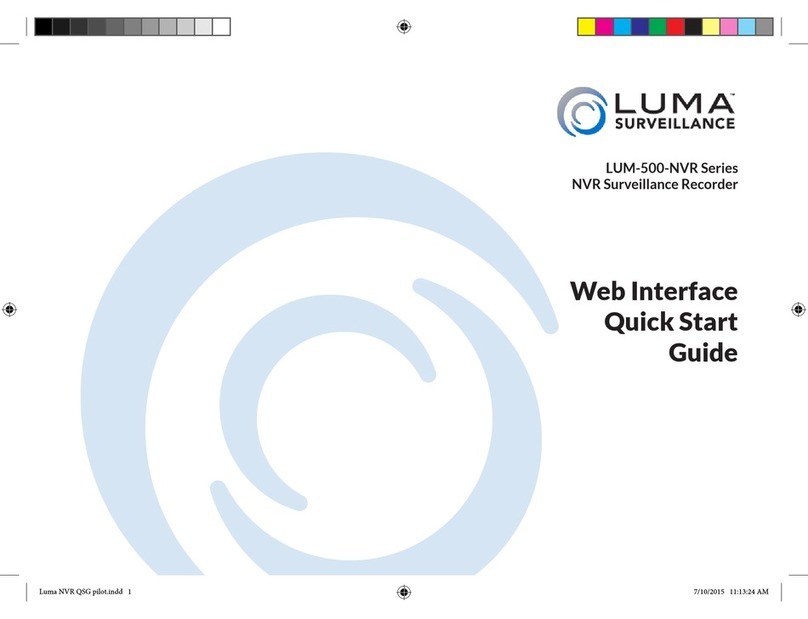
Luma
Luma LUM-500-NVR Series quick start guide

Swann
Swann DVR16-2600 operating instructions
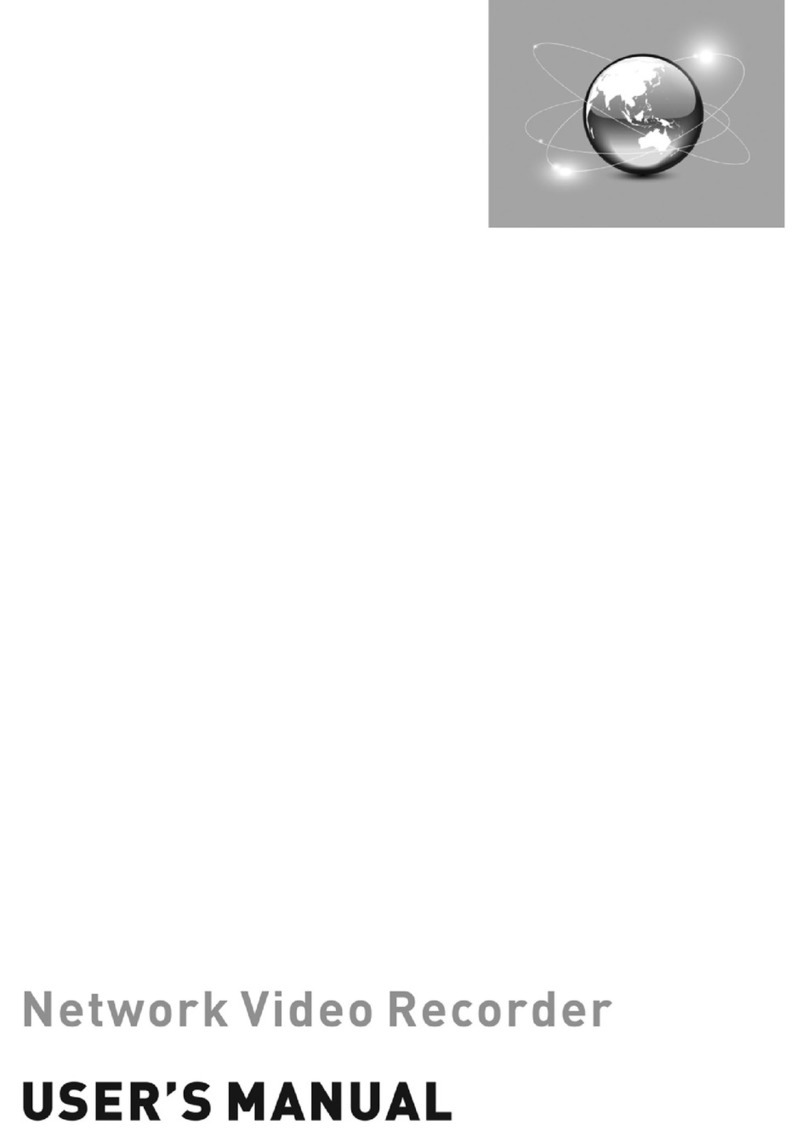
Costar Video Systems
Costar Video Systems CRINEXSN04-2TB user manual
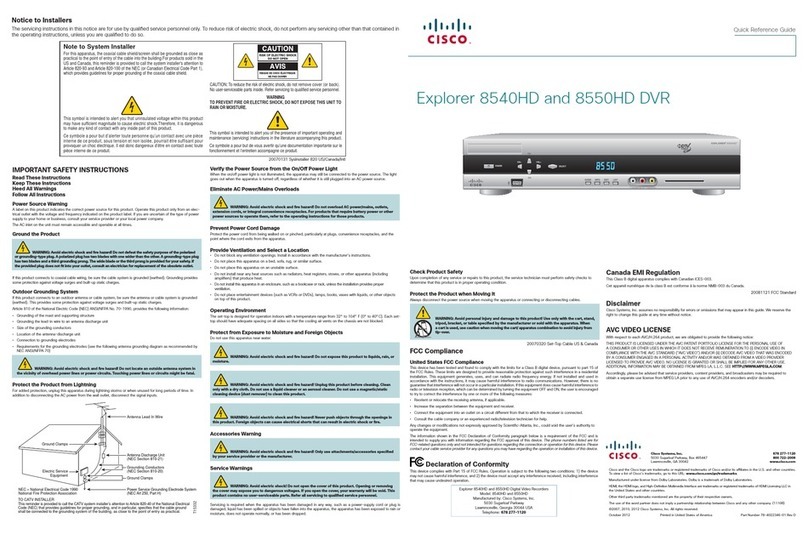
Cisco
Cisco Explorer 8540HD Quick reference guide
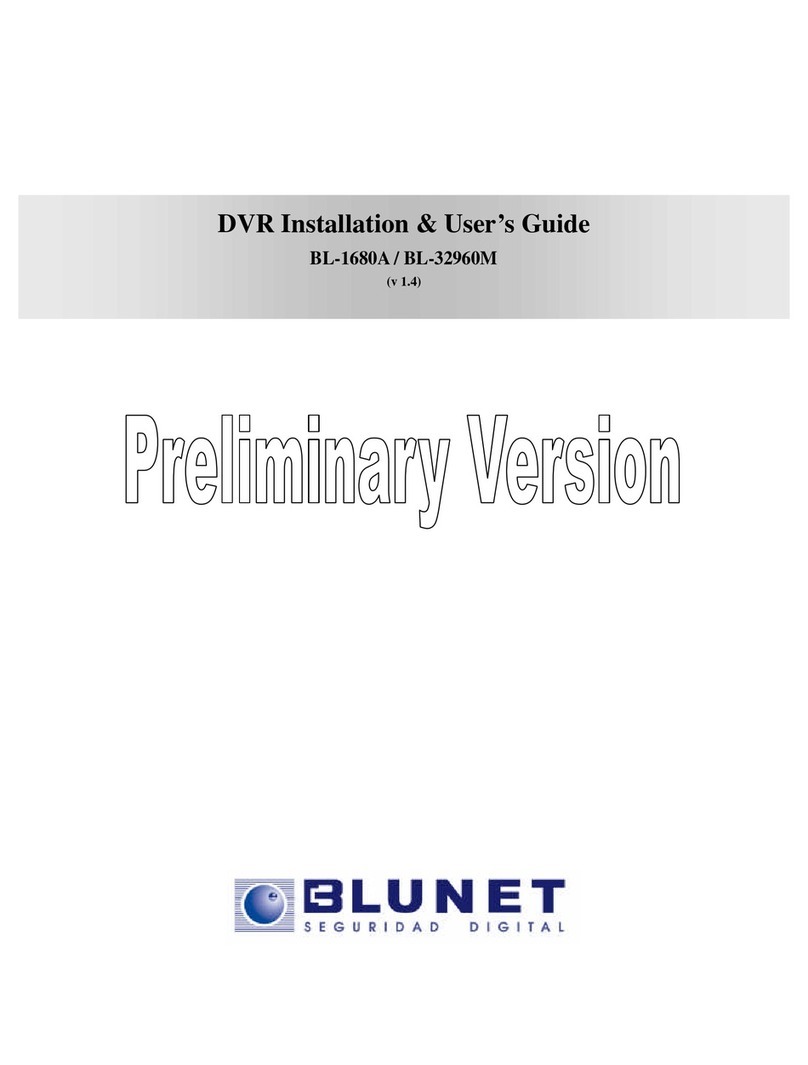
Blunet
Blunet BL-32960M Installation & user guide