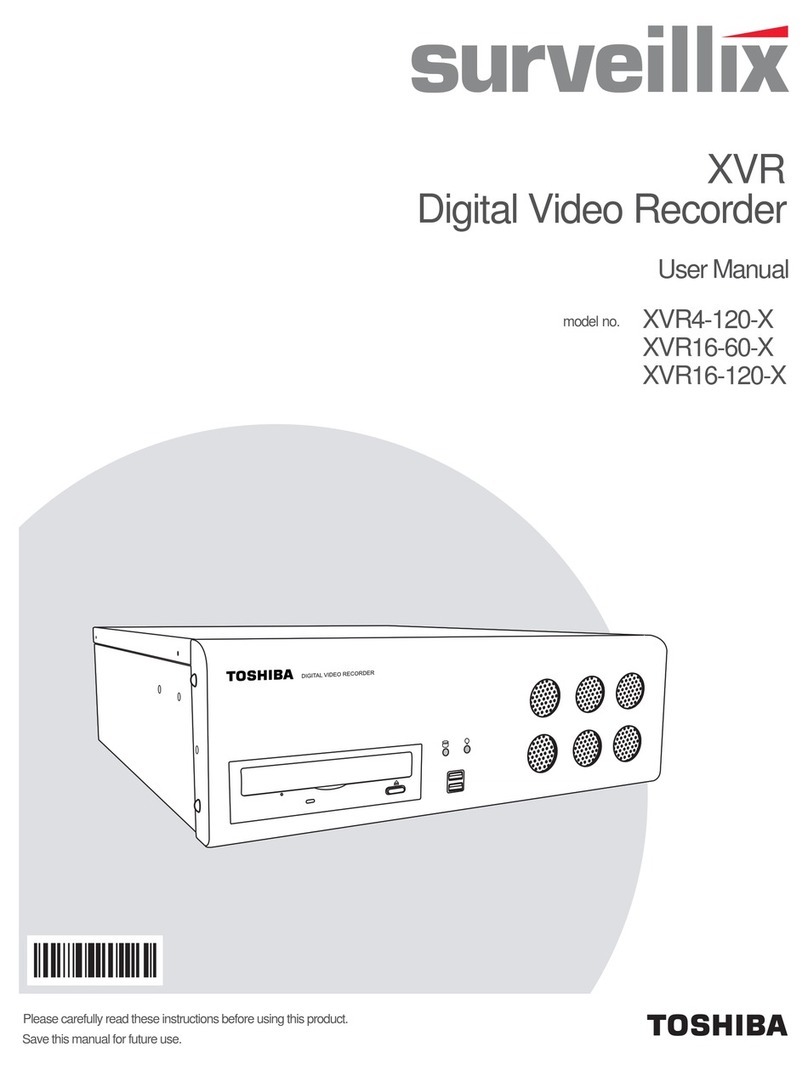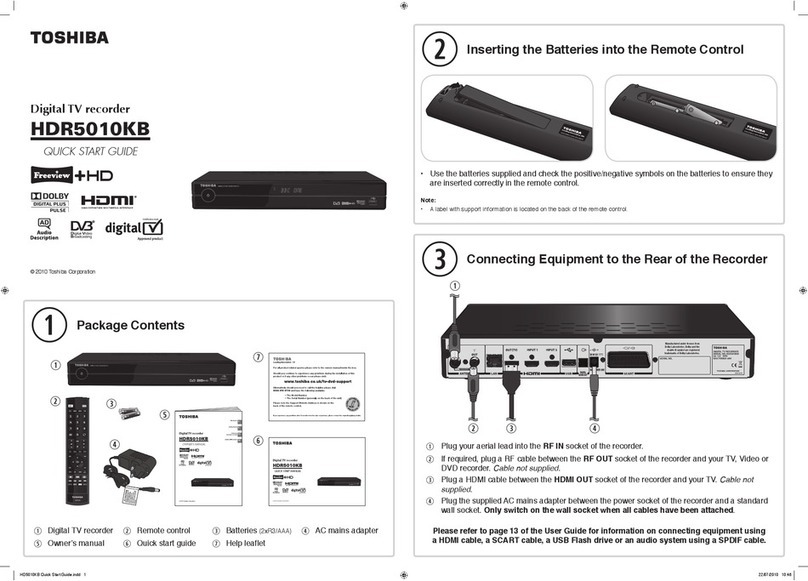–5 –
Your DVD Recorder is equipped with the TV Guide On Screen™
Interactive Program Guide, which provides program listings,
one-touch recording, and more –– all subscription FREE!
Please follow the on-screen setup instructions to enable your TV
Guide On Screen system now. Or, press the GUIDE Key on your DVD
Recorder remote at any time.
What would you like to do now?
Using your DVD Recorder remote, move up or down to highlight your answer. Press
Enter to choose.
Reminder
Set up TV Guide On Screen now
Remind me to set it up later
Don’t remind me again
To supply your DVD Recorder with correct program listings, the TV Guide On
Screen system needs to know your DVD Recorder’s location.
Which country is your DVD Recorder located in?
Using your DVD Recorder remote, move up or down to highlight your answer. Press
Enter to choose.
STEP 1: Identifying Your Location
USA
Canada
To supply your DVD Recorder with the correct program listings, the TV Guide On
Screen system needs to know the town or city where your DVD Recorder is
installed.
Please enter the 5-digit ZIP code where your DVD Recorder is
located:
Using your DVD Recorder remote, move up, down, left, or right to enter your
information. Press Enter to confirm.
STEP 1: Identifying Your Location
= = = = =
TV Guide On Screen® Setup
1Setup selection
Instructions are provided at the bottom for each screen.
Press / to select “Set up TV Guide
On Screen Now”, then press ENTER.
2Country
Press / to select, then press ENTER.
3Zip or postal code
Input your numbers by either below,
then press ENTER:
•Number buttons
•/ to select a number, then / to move to
another field
4Cable service
Press / to select, then press ENTER.
If the answer is “No”, you will go to step 12.
5Cable connection
Press / to select, then press ENTER.
6Cable input
Press / to select, then press ENTER.
If you select “TUNER”, you will go to step 7.
If you select “Line 1”, you will go to step 8.
(Continued)
To supply your DVD Recorder with correct program listings, the TV Guide On
Screen system needs to know if your DVD Recorder receives its signal from a cable
service.
Do you have cable service connected to this DVD recorder?
Using your DVD Recorder remote, move up or down to highlight your answer. Press
Enter to choose.
STEP 2: Configuring for Cable
Yes
No
You have indicated that you have cable service. Now the TV Guide On Screen
system needs some additional information.
Is a cable box connected to this DVD Recorder?
Using your DVD Recorder remote, move up or down to highlight your answer. Press
Enter to choose.
STEP 2: Configuring for Cable
Yes
No
Your DVD Recorder has more than one input jack. To operate properly with your
cable box, the TV Guide On Screen system needs to know which one your cable
box is plugged into. You may have to look at the back of your DVD Recorder
if you are unsure, as an incorrect selection will result in a blue or snowy screen while
watching TV.
Please indicate which DVD Recorder input the cable box is
plugged into.
Using your DVD Recorder remote, move up or down to highlight your answer. Press
Enter to choose.
STEP 2: Configuring for Cable
TUNER
Line 1
RDXS35SUqE 06.2.13, 5:41 PM5