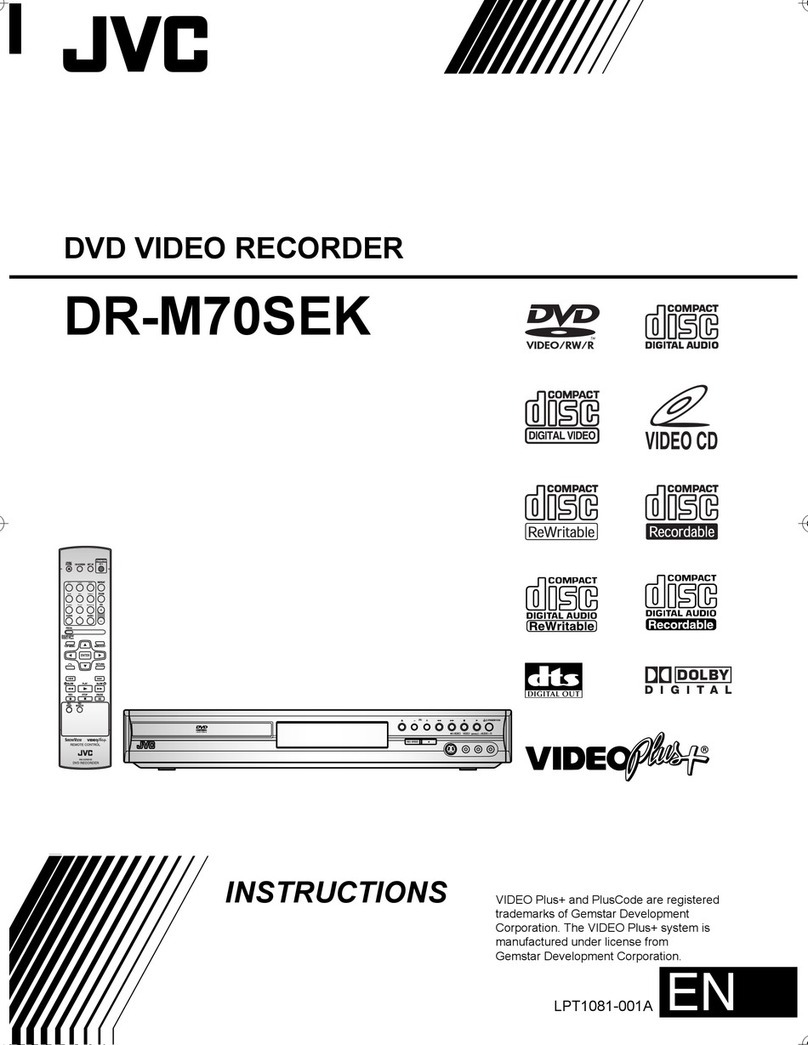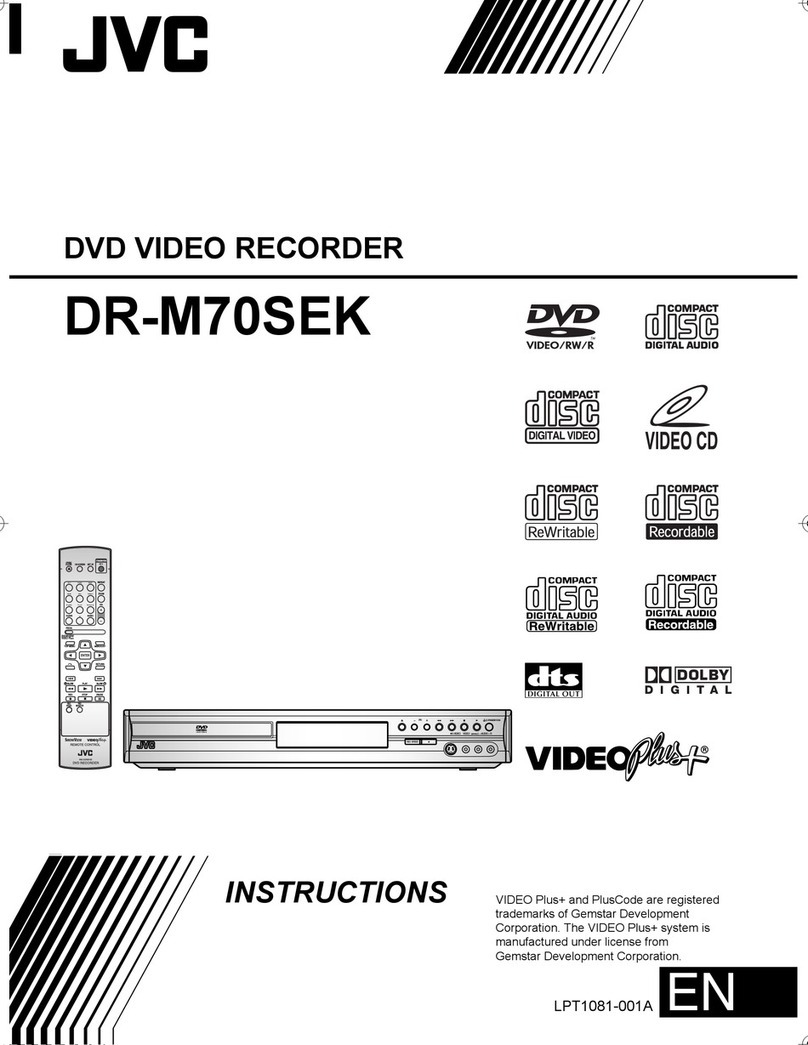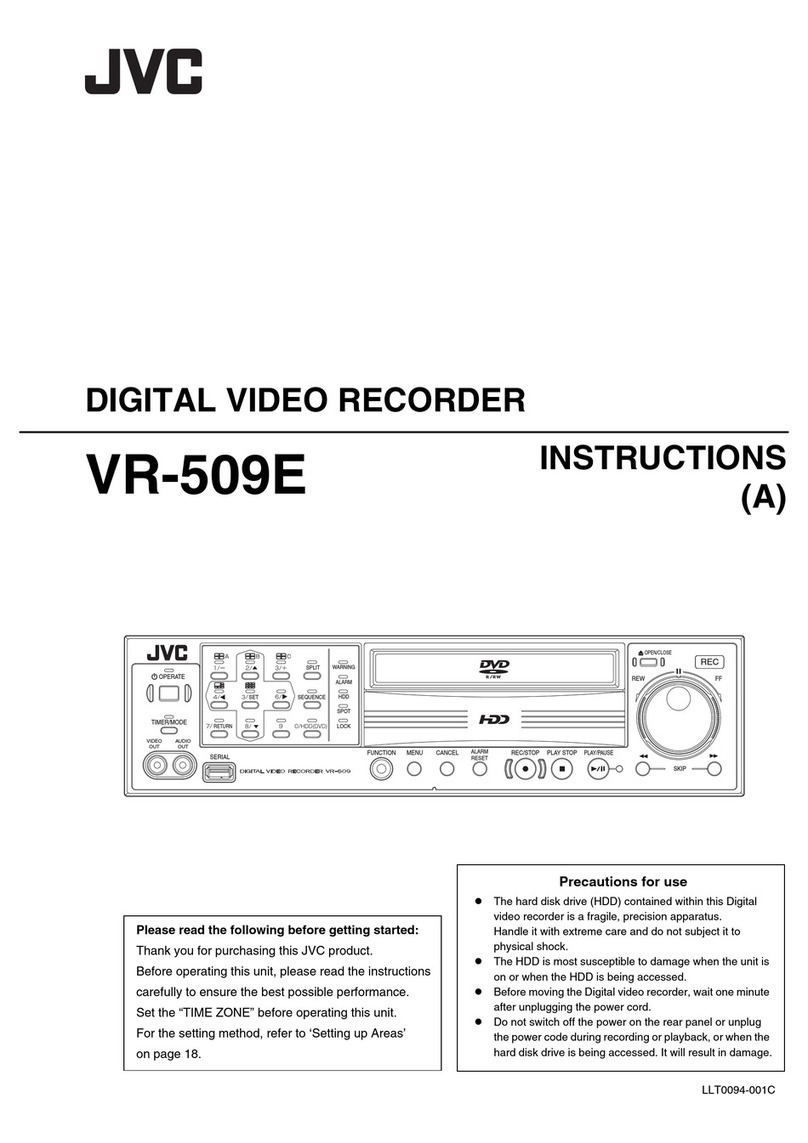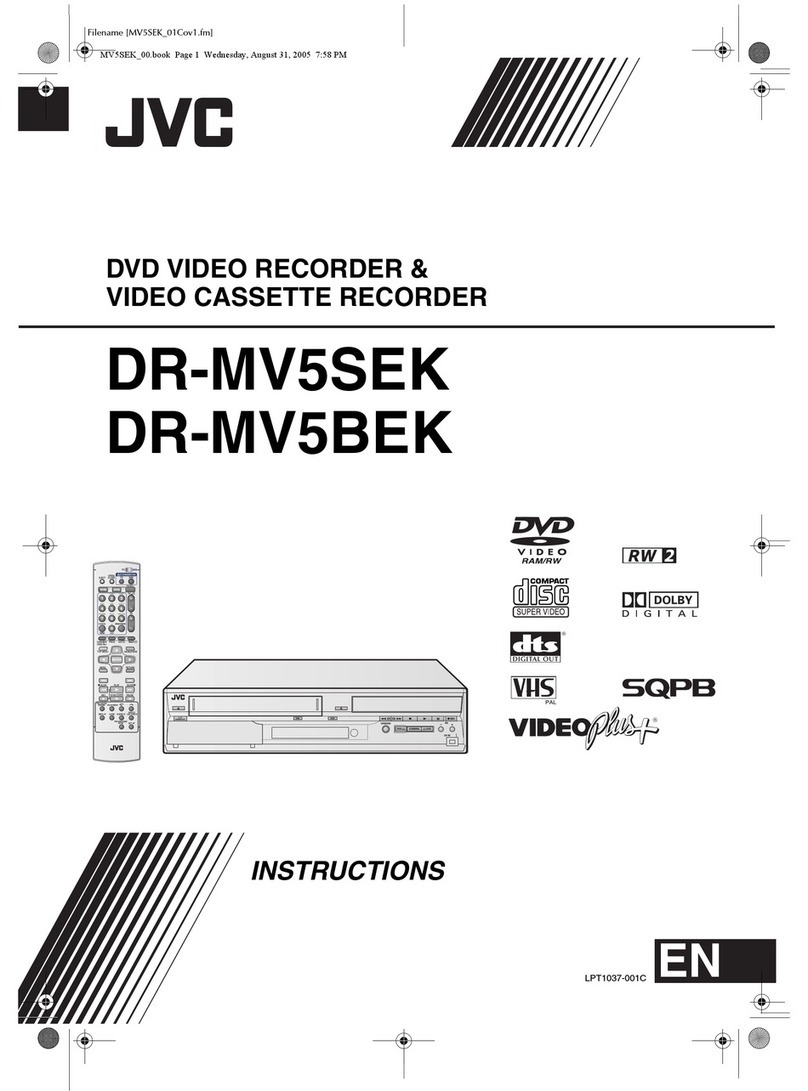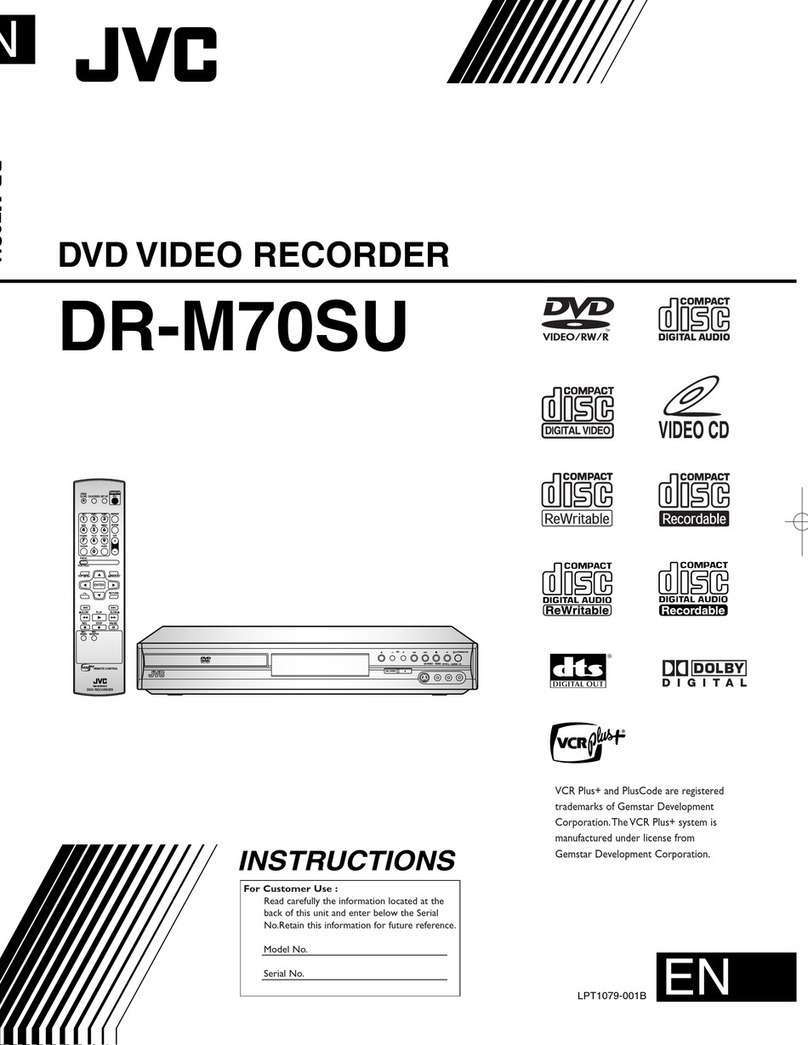Masterpage:Right+
EN 3
Filename [MH200SEK_02Safety.fm]
Page 3Tuesday, 31 May 2005 09:40
SAFETY FIRST
Failure to heed the following precautions may result in
damage to the unit, remote control or disc.
1. DO NOT place the unit ^
^in an environment prone to extreme temperatures or
humidity.
^in direct sunlight.
^in a dusty environment.
^in an environment where strong magnetic fields are
generated. In addition, do not place TVs or other appliances
which tend to generate strong magnetic fields on top of the
unit as it may cause picture disturbance.
^on a surface that is unstable or subject to vibration.
2. DO NOT block the unit’s ventilation openings or holes.
If the ventilation openings or holes are blocked by a newspaper
or cloth, etc., the heat may not be able to get out.
When installing the equipment, make sure there is a space
allowance of 10 cm or more on both sides, on top and at the
rear of the equipment.
3. DO NOT place heavy objects on the unit or remote control.
4. DO NOT place anything which might spill on top of the unit
or remote control.
(If water or liquid is allowed to enter this equipment, fire or
electric shock may be caused.)
5. DO NOT expose the apparatus to dripping or splashing.
6. DO NOT use this equipment in a bathroom or places with
water. Also DO NOT place any containers filled with water or
liquids (such as cosmetics or medicines, flower vases, potted
plants, cups, etc.) on top of this unit.
7. DO NOT place any naked flame sources, such as lighted
candles, on the apparatus.
8. AVOID violent shocks to the unit during transport.
MOISTURE CONDENSATION
Moisture in the air will condense on the unit when you move it from
a cold place to a warm place, or under extremely humid
conditions^just as water droplets form on the surface of a glass
filled with cold liquid. In conditions where condensation may occur,
disconnect the unit’s power plug from the wall and keep it
disconnected for a few hours to let the moisture dry, then turn on
the unit.
DISCLAIMER OF LIABILITY
JVC shall not be liable for any loss relating to the unit’s failure to
properly record, store or playback any content (video, audio or
otherwise) for any reason whatsoever. Any applicable warranties
shall only cover replacement or repair of the effected unit, and shall
not apply to recovery or replacement of lost content.
The STANDBY/ON Abutton does not completely shut off
mains power from the unit, but switches operating current on and
off. ABBshows electrical power standby and ACBshows ON.
ATTENTION:
8Using a mobile phone in the vicinity of the unit may cause
picture vibration on the TV screen or change the screen to a
blue back display.
8
When moving the product, press
A
to turn off the power,
and wait at least 30 seconds before unplugging the power
cord. Then, wait at least 2 minutes before moving the product.
8If there is a power outage when using the unit, the recorded
data may be erased.
8It is recommended to back up discs which contain important
recordings periodically (every few years). As digital signals
do not deteriorate, failure to play back or record might arise
due to the effects of the disc aging through the years
depending on the storage environment.
8Recorded programs and data cannot be restored once the
disc is damaged.
8When discarding batteries, environmental problems must be
considered and the local rules or laws governing the
disposal of these batteries must be followed strictly.
IMPORTANT
Connection to the mains supply in the United Kingdom.
DO NOT cut off the mains plug from this equipment.
If the plug fitted is not suitable for the power points in your home
or the cable is too short to reach a power point, then obtain a
proper safety approved extension lead/adapter or consult your
dealer.
In the unlikely event of the plug fuse failing be sure to
replace the fuse only with an identical approved type, as
originally fitted, and to replace the fuse cover. If the fuse
fails again consult your nearest JVC dealer.
If nonetheless the mains plug is cut off remove the fuse and
dispose of the plug immediately, to avoid a possible shock
hazard by inadvertent connection to the mains supply.
If this product is not supplied fitted with a mains plug then follow
the instructions given below:
DO NOT make any connection to the Larger Terminal coded E or
Green.
The wires in the mains lead are coloured in accordance with the
following code:
If these colours do not correspond with the terminal
identifications of your plug, connect as follows:
Blue wire to terminal coded N (Neutral) or coloured Black.
Brown wire to terminal coded L (Live) or coloured Red.
If in doubt — consult a competent electrician.
Blue to N (Neutral) or Black
Brown to L (Live) or Red
MH200SEK_00.book Page 3 Tuesday, May 31, 2005 9:40 AM