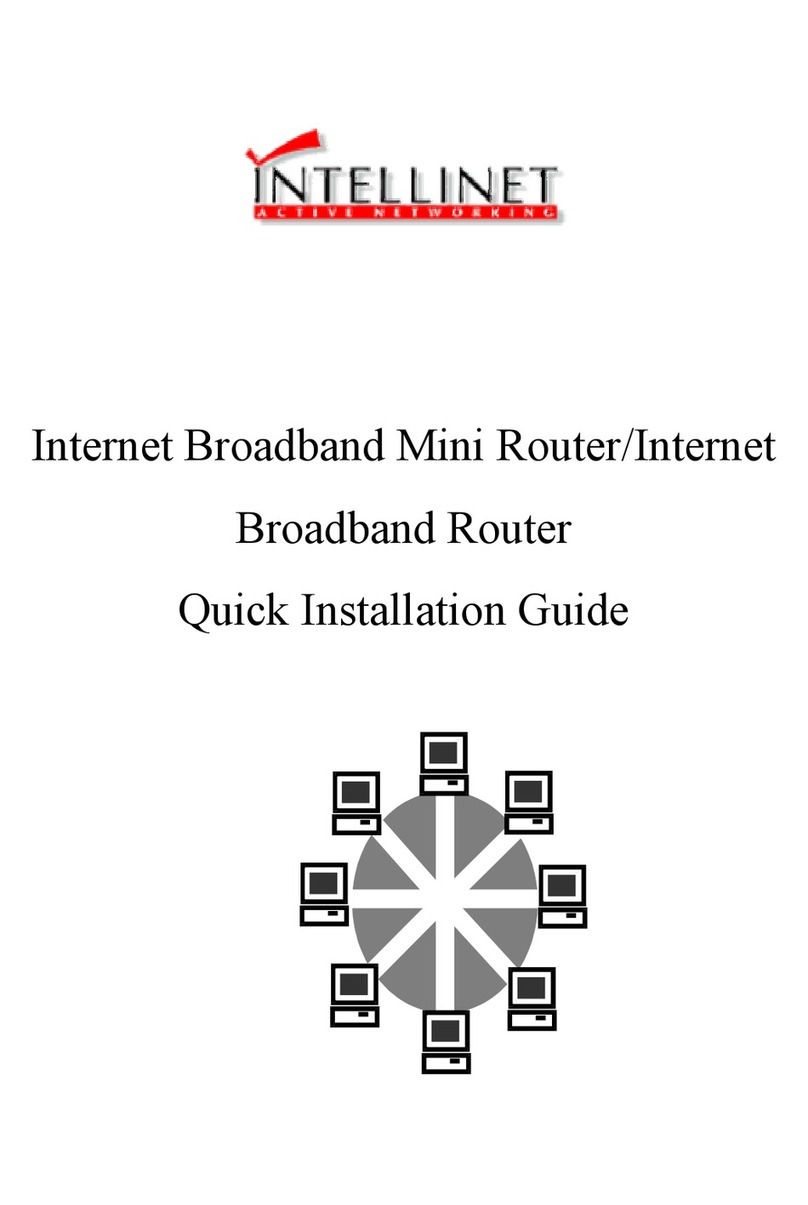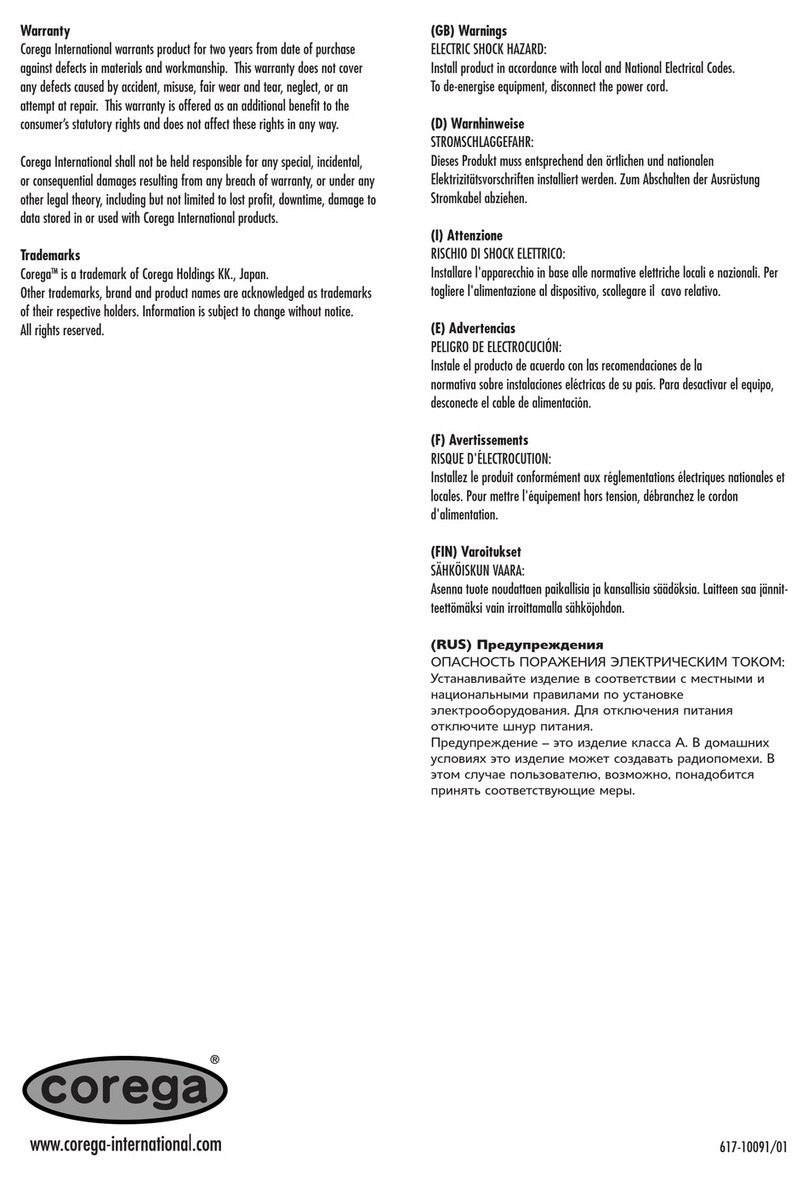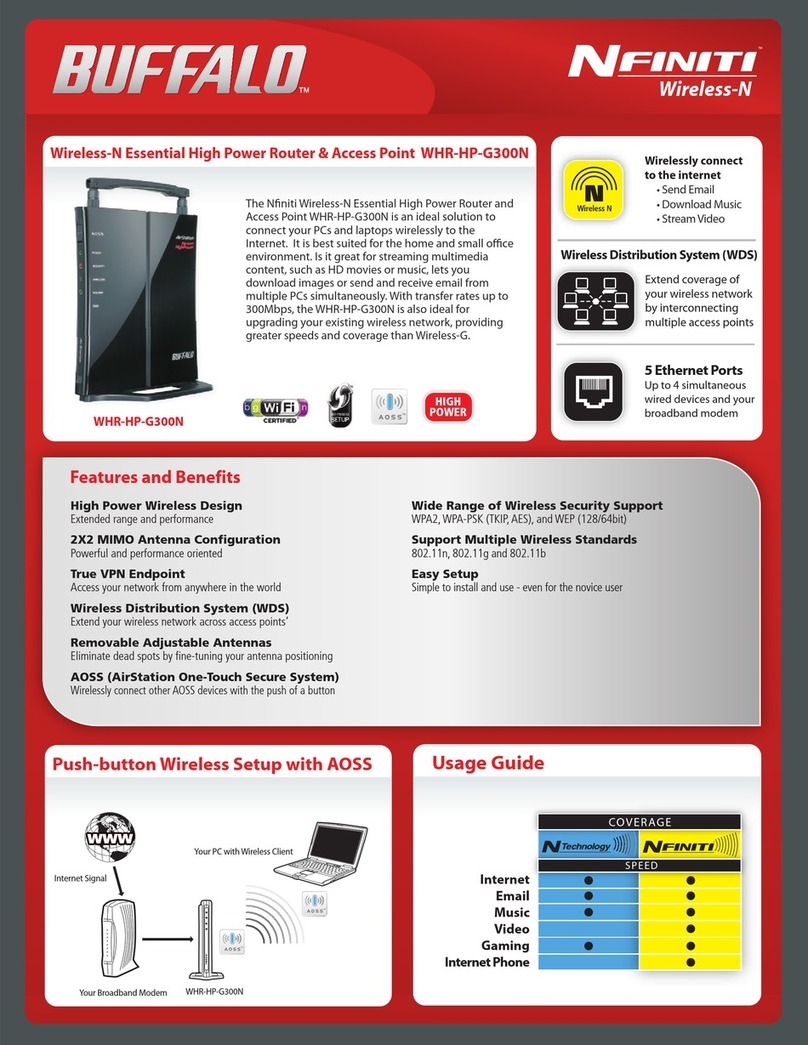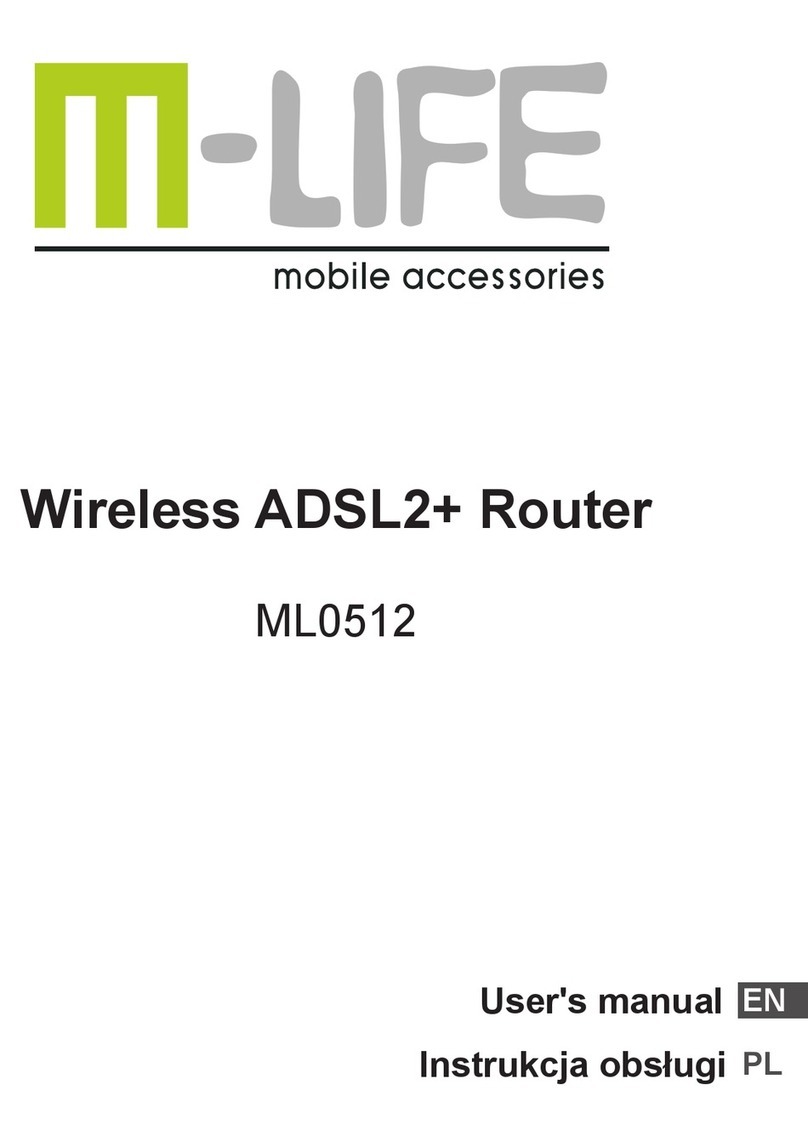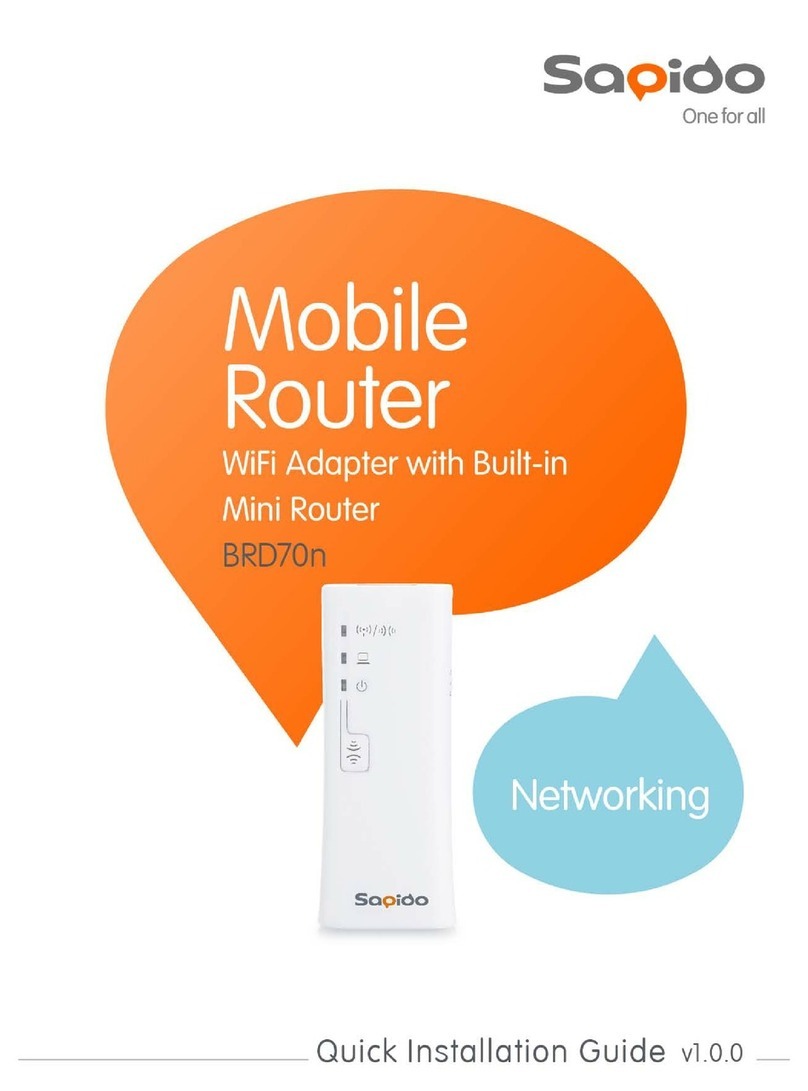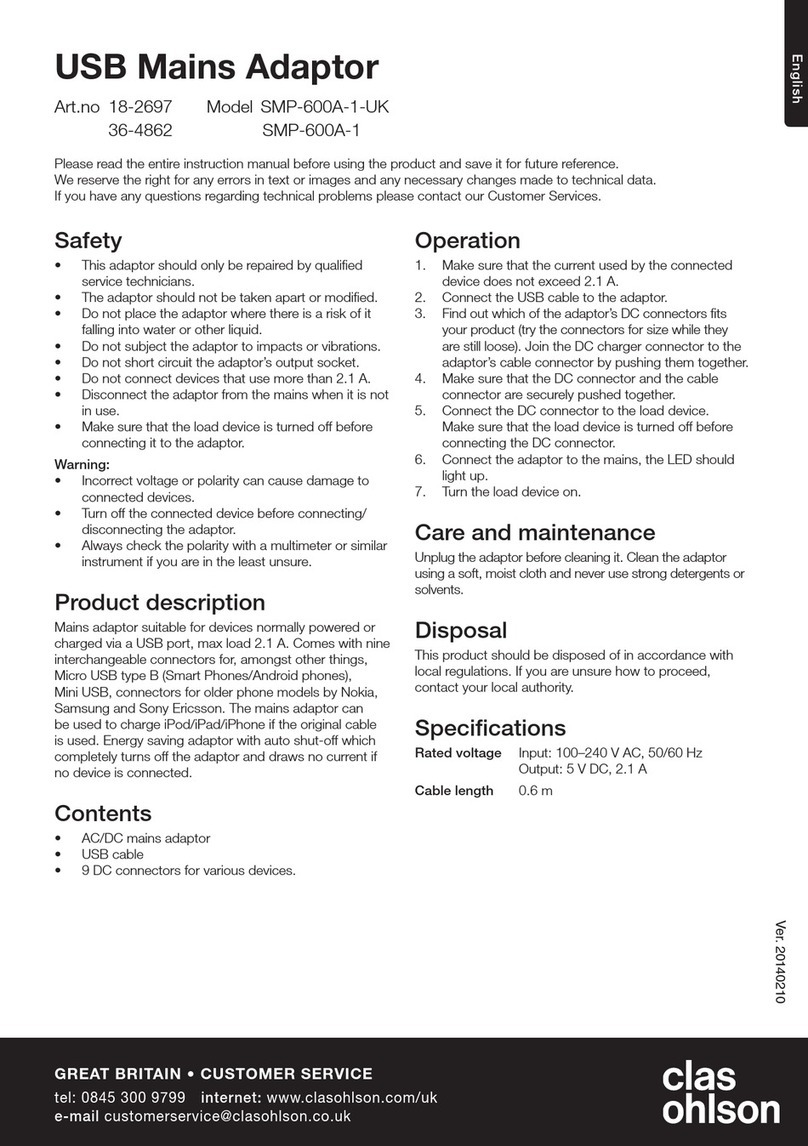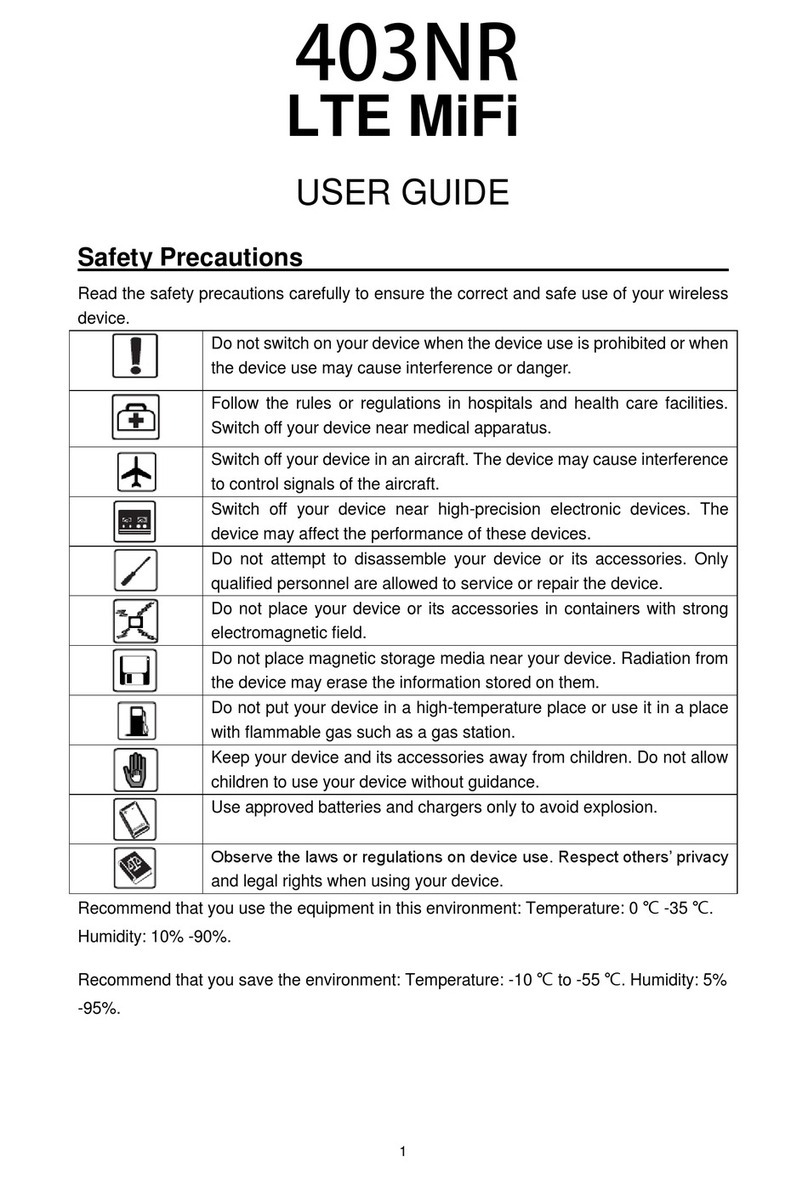Deco X80-5G User manual

Deco X80-5G
Superior Mesh Wi-Fi, Everywhere
User Guide
5G Whole Home Mesh
Wi-Fi 6 Router
1910013177 REV1.0.0 © 2022 TP-Link

Contents
About This Guide ··························································1
Appearance ·····································································2
Before You Start ···························································3
Set Up Your Deco for 4G/5G Router Mode ····4
Set Up Your Deco for Wireless Router Mode 8
Install 5G External Antennas ·······························12
Add More Decos························································15
Dashboard ·····································································16
Check Deco Status ··················································17
Set Main Deco·····························································19
Remove/Reboot Deco ············································20
Create a New Network············································ 21
Change Network Owner ········································ 23
Delete a Network ·······················································24
Data Settings (for 4G/5G Router Mode)········ 25
Manage Connected Devices ······························ 27
HomeShield ··································································30
Wi-Fi Settings·······························································31
Guest Network ····························································32
SMS Service (for 4G/5G Router Mode)··········33
Test Internet Speed··················································34
Blacklist ···········································································35
Upgrade Your Deco ··················································36
Internet Settings (for 4G/5G Router Mode) ·37
PIN Management (for 4G/5G Router Mode) 40
Advanced Features ··················································42
4G/5G Backup (for Wireless Router Mode) ·48
WPS···················································································51
Managers ·······································································52
Troubleshooting ·························································54
Authentication····························································· 57

1
About This Guide
This guide provides a brief introduction to Deco 5G Whole Home Mesh Wi-Fi 6 Router and the Deco app, as well as regulatory information.
Features available in Deco may vary by model and software version. Deco availability may also vary by region or ISP. All images, steps, and descriptions
in this guide are only examples and may not reect your actual Deco experience.
Conventions
In this guide, the following conventions are used:
Convention Description
Deco Stands for Deco Whole Home Mesh Wi-Fi System/
Unit.
Underline Hyperlinks are in teal and underlined. You can click to
redirect to a website or a specic section.
Teal Key information appears in teal, including management
page text such as menus, items, buttons and so on.
Note: Ignoring this type of note might result in a malfunction
or damage to the device.
Tips: Indicates important information that helps you make
better use of your device.
More Info
• Specic product information can be found on the product page at
https://www.tp-link.com.
• A Technical Community is provided for you to discuss our products
at https://community.tp-link.com.
• Our Technical Support contact information can be found at the
Help center of the Deco app and the Contact Technical Support
page at https://www.tp-link.com/support.
5G Speed Disclaimer
Maximum 5G download and upload speeds depend on external
factors such as the local 5G network coverage, data plan, real-time
network capacity, client limitations, and environmental factors.
5G Band Disclaimer
Supported 5G frequency bands: n1/n3/n5/n7/n8/n20/n28/n38/n40/n41/
n77/n78/n79. Actual supported frequency bands may vary slightly in
dierent regions due to certications.
VoLTE Telephony Disclaimer
VoLTE telephony is only enabled for certain carriers. It also requires the
user to have VoLTE services enabled on the service plan for the SIM card
that is used with this device.
Speed/Coverage/Device Quantity Disclaimer
Maximum wireless signal rates are the physical rates derived from IEEE
Standard 802.11 specifications. Actual wireless data throughput and
wireless coverage, and quantity of connected devices are not guaranteed
and will vary as a result of network conditions, client limitations, and
environmental factors, including building materials, obstacles, volume and
density of trac, and client location.
Wi-Fi 6 Disclaimer
Use of Wi-Fi 6 and other features including OFDMA, MU-MIMO, 1024-
QAM, and BSS Color require clients to support the corresponding features.
Seamless Roaming Disclaimer
Clients need to support 802.11k/v/r and may require additional set up.
Performance may vary depending on the client device.
WPA3 Disclaimer
Use of WPA3 encryption requires clients to also support the
corresponding feature.
HomeShield Disclaimer
HomeShield includes the Free Basic Plan. Fees apply for the Pro Plan. Visit
https://www.tp-link.com/homeshield/ for more information.

2
Appearance
Each Deco has an LED that changes color according to its status, one analog phone port, two RJ-45 Ethernet ports, two external antennas port, a SIM
card slot, a power slot, and a Reset button.
Tip: The product label can be found at the bottom of the product.
Pulse Yellow:
Deco is resetting.
Solid Yellow:
Deco is starting up.
Pulse Blue:
Deco is ready for setup
or WPS in progress.
Solid Blue:
Deco is setting up.
Pulse Green:
Deco is upgrading rmware.
Solid Green:
Deco is all set up and
connected to 4G / WAN.
Solid White:
Deco is all set up and
connected to 5G.
Pulse Red:
The satellite Deco is disconnected
from the main Deco.
Solid Red:
Deco has an issue.
1 Gigabit Ethernet Port & 2.5 Gigabit Ethernet Port:
For connecting to your modem, the Ethernet outlet, or for other
internet services.
Note: All WAN/LAN ports will operate as either WAN or LAN ports. Only one port can serve as a WAN port at a time.
Power Slot:
For connecting Deco to the power socket via the provided power adapter.
Note: VoLTE is only enabled for certain carriers. It also requires to have VoLTE services
enabled on the service plan for your SIM card that is used with Deco.
Analog Phone Ports (for VoLTE telephony) :
For connecting to your analog phone to use VoLTE telephony.
Note: Make sure you have installed two external antennas to ensure that Deco's 5G network works properly.
External Antennas:
For connecting external antennas (not included in the package) to your Deco.
Reset Button:
Press for 1 second and release to reset Deco to factory default settings.
The light changing from pulsing yellow to solid yellow indicates a successful reset.

3
Before You Start
You can set your Deco as a 4G/5G router or a wireless router to meet the needs of different network scenarios.
4G/5G Router Mode
When working in 4G/5G Router mode, Deco connects to the internet via a SIM card inserted.
Follow Set Up Your Deco for 4G/5G Router Mode to set up your Deco.
Wireless Router Mode
When working in Wireless Router mode, Deco connects to the internet via an Ethernet cable. If you already have a modem or your internet comes via
an Ethernet cable from the wall, you can set the Deco as a regular wireless router to share the internet.
Follow Set Up Your Deco for Wireless Router Mode to set up your Deco.

4
Set Up Your Deco for 4G/5G Router Mode
When working in 4G/5G Router mode, Deco connects to the internet via a SIM card inserted. The intuitive Deco app guides you through an easy setup
process that gets each unit up and all your devices connected and online.
Follow the steps below to set up your Deco for 4G/5G Router mode.
1. Download and install the Deco app
Scan the QR code below or go to Google
Play or the App Store to download the Deco
app. Install the app on your Android or iOS
smartphone or tablet.
or
2. Log in with TP-Link ID
Open the app. Use your TP-Link ID to log in. If
you don’t have a TP-Link ID, sign up first.
Note: If you forgot your login password, tap Forgot Password?.
The Deco app will guide you through the rest.
3. Identify your Deco
Choose your Deco model.

5
4. Choose an operation mode
Select 4G/5G Router.
5. Insert the SIM card and power on Deco
Push the SIM card into the slot at the bottom
of Deco. Then Power on the Deco.
6. Position your Deco
Place your Deco in an open area near a
window and power outlet. Look for a location
where it can receive a strong 5G signal.

6
8. Select a location
Select a location for Deco. If its location is not
listed, you can create a new one by choosing
Custom. This will be the name of your Deco.
9. Set up your SIM card
Confirm or customize the SIM card
information. If you are not sure, contact your
ISP.
7. Connect to the Deco's Wi-Fi
Power on Deco and wait until the LED pulses
blue, then connect to the Deco's Wi-Fi using
the default SSID printed on the product label.

7
11. Connect to your Wi-Fi network
Connect your smartphone/tablet to the
Deco's Wi-Fi.
12. Setup complete
Your Deco network is now up. Connect all
devices to the network. You can also Add
More Decos to expand the Wi-Fi coverage.
10. Create your Wi-Fi network
Set a network name and a password. These
will be the name and password you use to
connect your devices to Wi-Fi.

8
Set Up Your Deco for Wireless Router Mode
When working in Wireless Router mode, Deco connects to the internet via an Ethernet cable. If you already have a modem or your internet comes via
an Ethernet cable from the wall, you can set the Deco as a regular wireless router to share the internet.
The intuitive Deco app guides you through an easy setup process that gets each unit up and all your devices connected and online. Follow the steps
below to set up your Deco for Wireless Router mode.
1. Download and install the Deco app
Scan the QR code below or go to Google
Play or the App Store to download the Deco
app. Install the app on your Android or iOS
smartphone or tablet.
or
2. Log in with TP-Link ID
Open the app. Use your TP-Link ID to log in. If
you don’t have a TP-Link ID, sign up first.
Note: If you forgot your login password, tap Forgot Password?.
The Deco app will guide you through the rest.
3. Identify your Deco
Choose your Deco model.

9
4. Choose an operation mode
Choose Wireless Router.
5. Plug in and power on Deco
Power off your modem. Connect your Deco to
the modem and power them both on.
If you don't have a modem, connect the
Ethernet outlet directly to your Deco.
6. Connect to the Deco's Wi-Fi
Wait until the Wi-Fi Signal LED pulses blue,
then connect to the Deco's Wi-Fi using the
default SSID printed on the product label.

10
9. Create your Wi-Fi network
Set a network name and a password. These
will be the name and password you use to
connect your devices to Wi-Fi.
8. Set up internet connection
Select the internet connection type and enter
the information. If you are not sure, contact
your internet service provider.
7. Select a location
Select a location for the Deco. If its location
is not listed, you can create a new one by
choosing Custom. This will be the name of
your Deco.

12
Before You Start
• Make sure your antennas supports the working frequency (2496 ~ 2690 MHz & 3300 ~ 4200 MHz) and band (n41/n77/n78) of Deco X80-5G.
• Make sure your antennas connector type is SMA Male.
• Make sure your Deco is working at 4G/5G Router Mode. If not, open the Deco app and go to > Advanced > Operation Mode to switch the mode.
Note: If your Deco is working in Wireless Router mode, make sure the 4G/5G Backup is enabled. Refer to 4G/5G Backup (for Wireless Router Mode) for more details.
Install 5G External Antennas
When working in 4G/5G Router mode or in Wireless Router mode (when 4G/5G Backup is enabled) , you can install 5G external antennas (not included
in the product package) manually to strengthen the 5G signals of your Deco.

13
Follow the steps below to install your external antennas:
1. Get the external antennas ready.
2. Remove the cover on the back of your Deco X80-5G and connect your 5G external antennas to the antennas ports.
Note: The image of antennas is for reference only and may differ from actual products. We cannot guarantee the performance while using any third-party 5G external antennas.

14
3. Open the Deco app, go to > Advanced > External Antennas and enable External Antennas. When enabled, the external antennas will replace part
of the internal antennas.
Note: The external antennas only supports 5G n41/n77/n78 bands.

15
Add More Decos
After creating a Deco network, you can add more Deco units to the network to expand the Wi-Fi coverage and manage them easily on your Deco app.
1. In Overview, tap +.
*The app screen depicted is for 4G/5G Router mode only and may differ when Deco works in different modes.
3. After the setup, you can find the added Deco units by tapping in
Overview.
2. Select the Deco model you want
to add, and follow app instructions
to complete the setup.

16
Dashboard
After you successfully set up your Deco network, you will see the dashboard of the Deco app. Here you can get an overview of the network status,
check the real-time network speed and data usage when Deco works in 4G/5G Router mode, customize your home network with enhanced security
using a kit of features built to TP-Link HomeShield and set up various advanced features.
Tap to get an overview of the network
status.
Tap to enter the HomeShield page for
enhanced security.
Tap for more features.
*The app screen depicted is for 4G/5G Router mode only and may dier when Deco works in dierent modes.

17
Check Deco Status
In Overview, you can check the working status (online/offline) of all the Decos, check the details (speed/Deco's IP address & MAC address/connected
clients) of each Deco unit, change the Deco's location/name, and more.
Tap to check all Decos' status.
*The app screen depicted is for 4G/5G Router mode
only and may dier when Deco works in dierent modes.
Tap a Deco unit to check more details. Check download/upload speed of the Deco.

18
Check the clients connected to the Deco.
Enable the Mesh feature, then the client can seamlessly switch to
the Deco that provides the fastest speed as you move around.
Change or customize the location/name of the Deco.
Table of contents
Other Deco Wireless Router manuals
Popular Wireless Router manuals by other brands

Asus
Asus Eee AP Quick installation guide
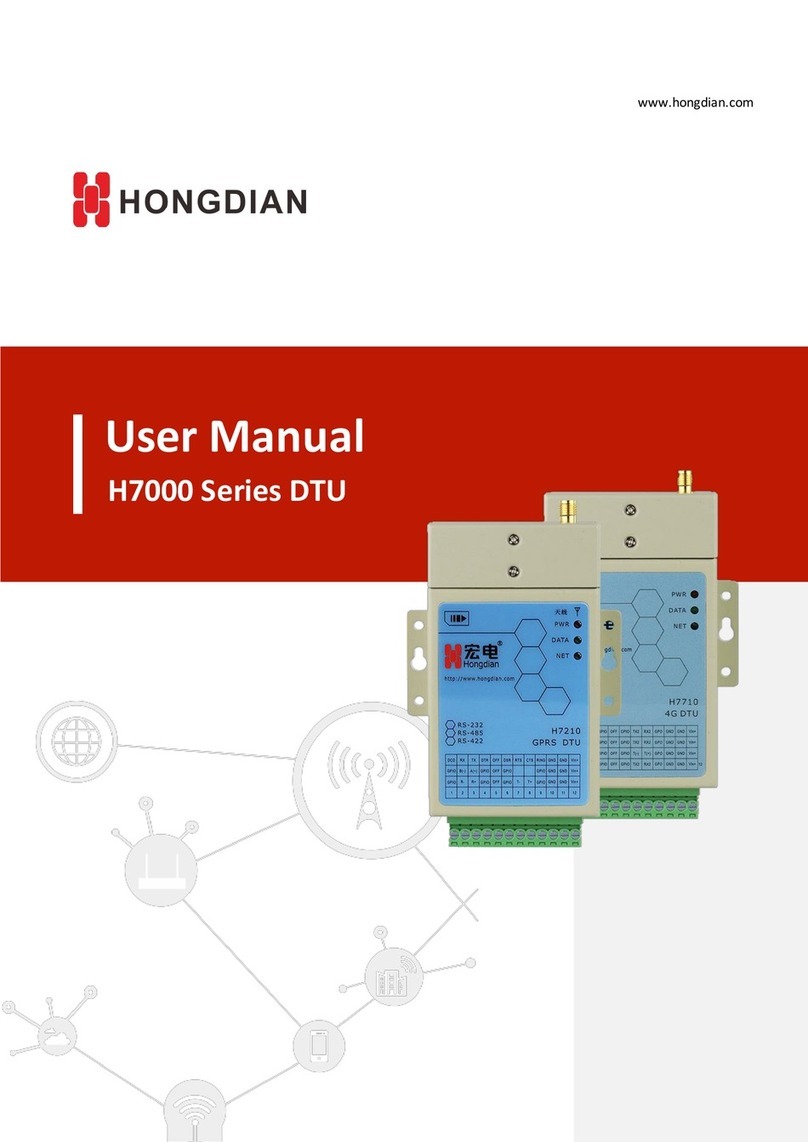
Shenzhen Hongdian Technologies
Shenzhen Hongdian Technologies Hongdian h7000 user manual

TP-Link
TP-Link M7450 Quick installation guide
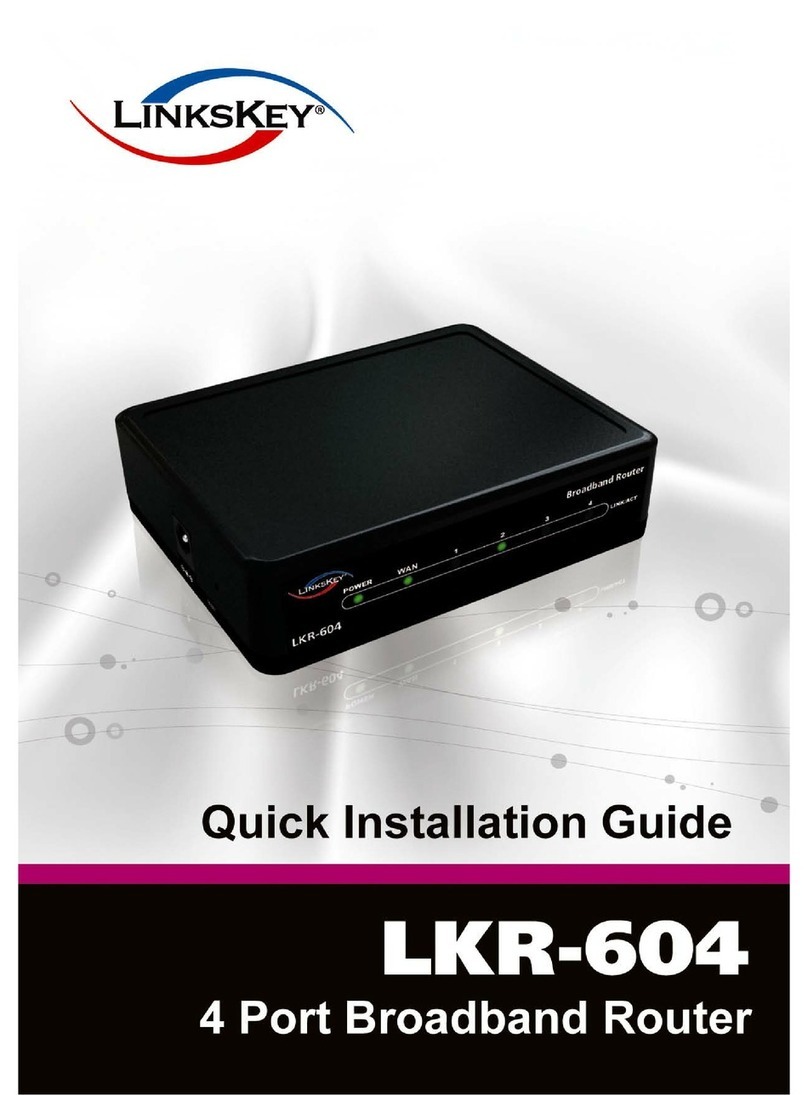
Linkskey
Linkskey LKR-604 Quick installation guide
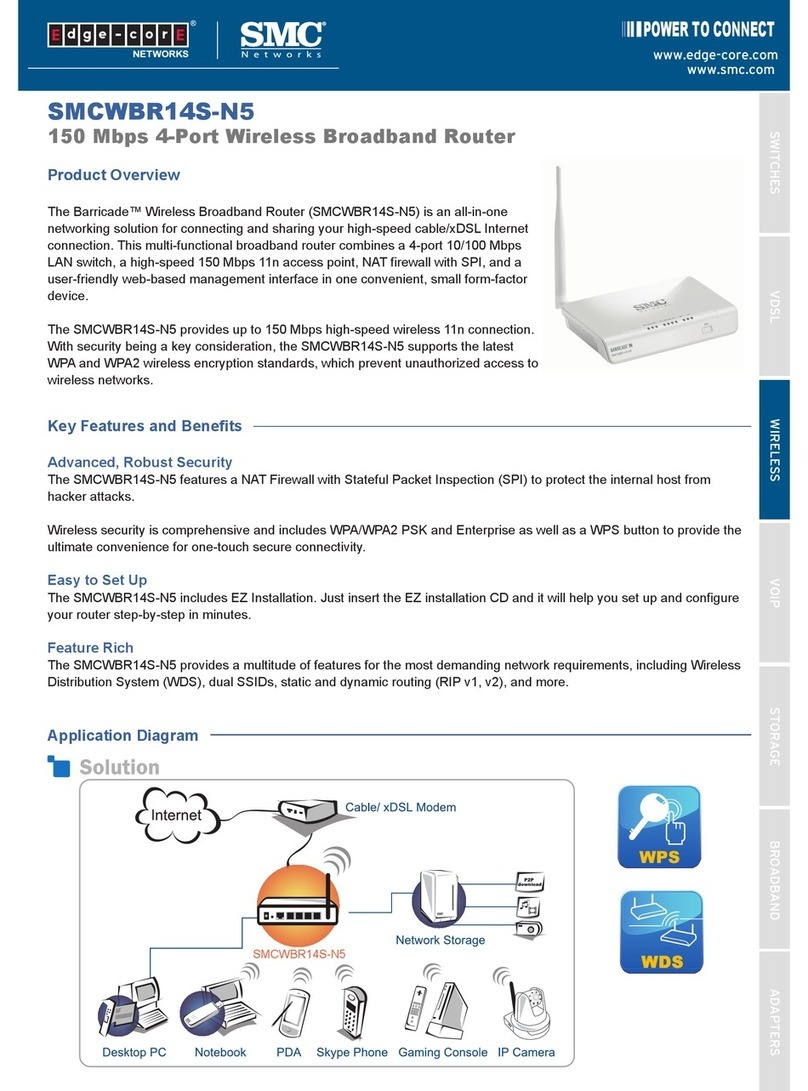
SMC Networks
SMC Networks SMCWBR14S-N5 Product overview

Huawei
Huawei E5377 installation guide