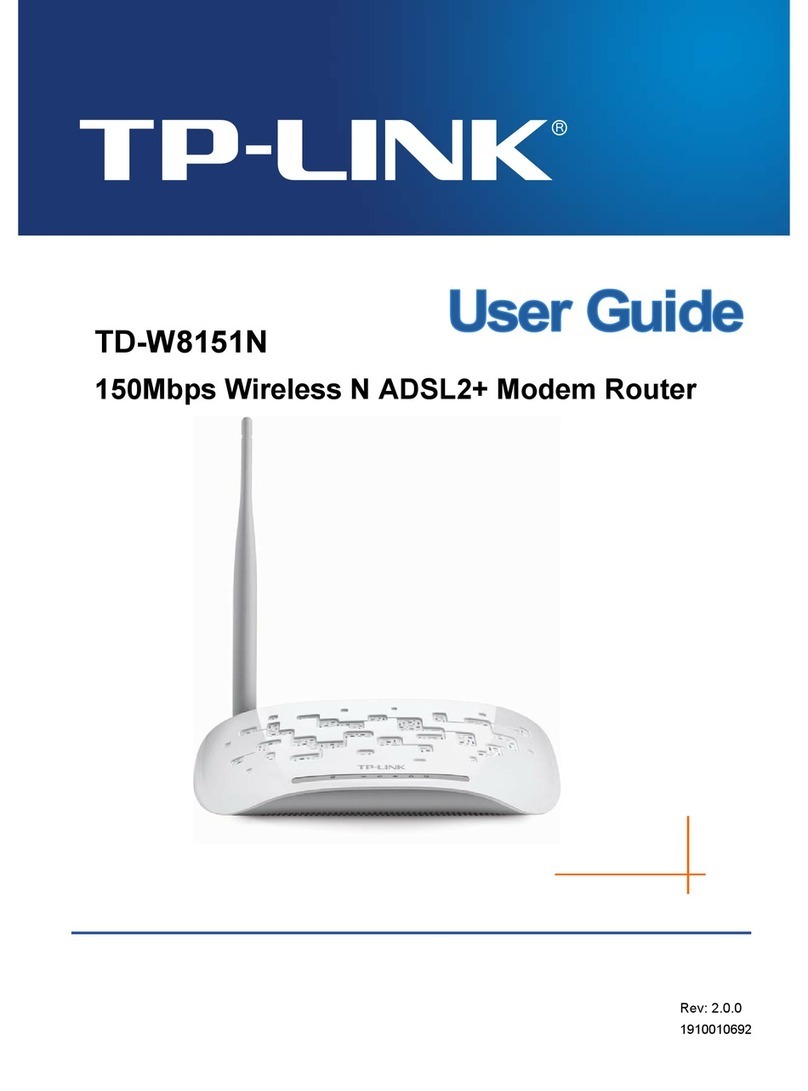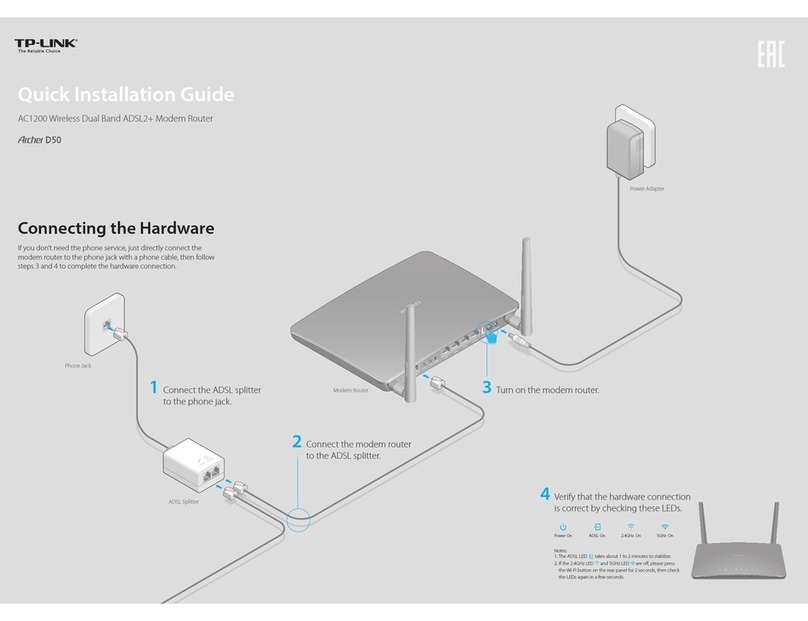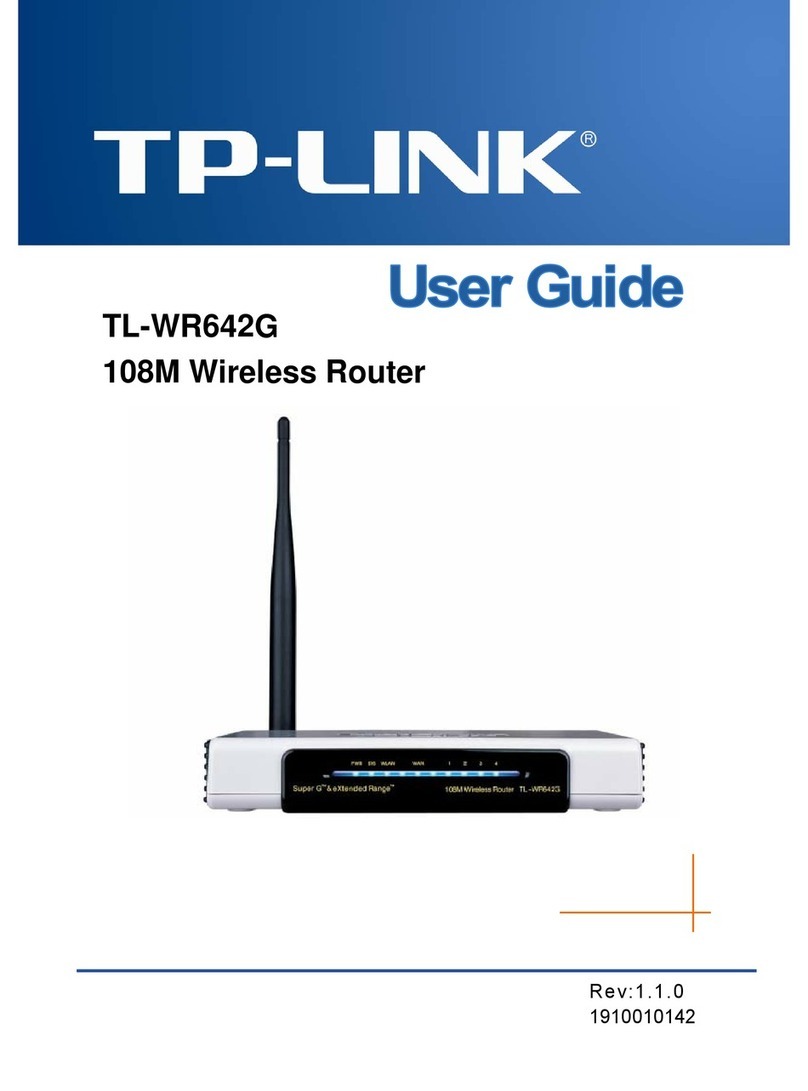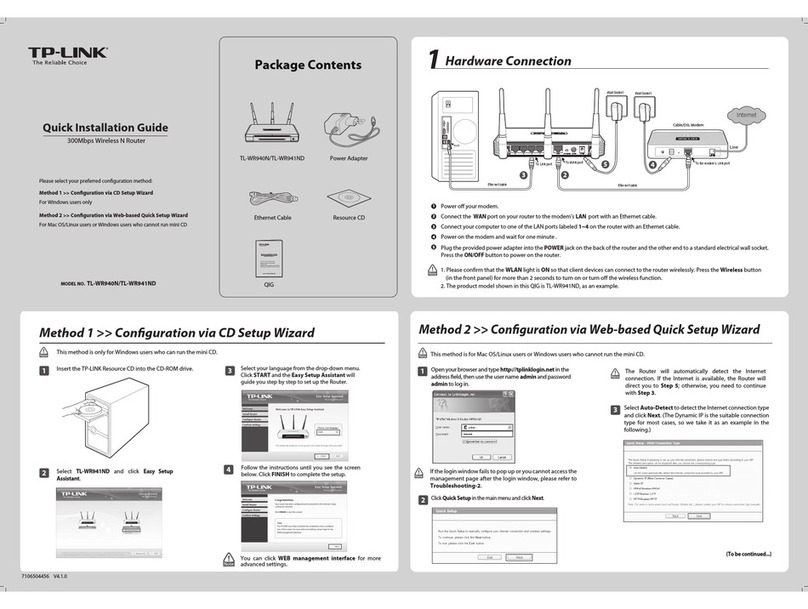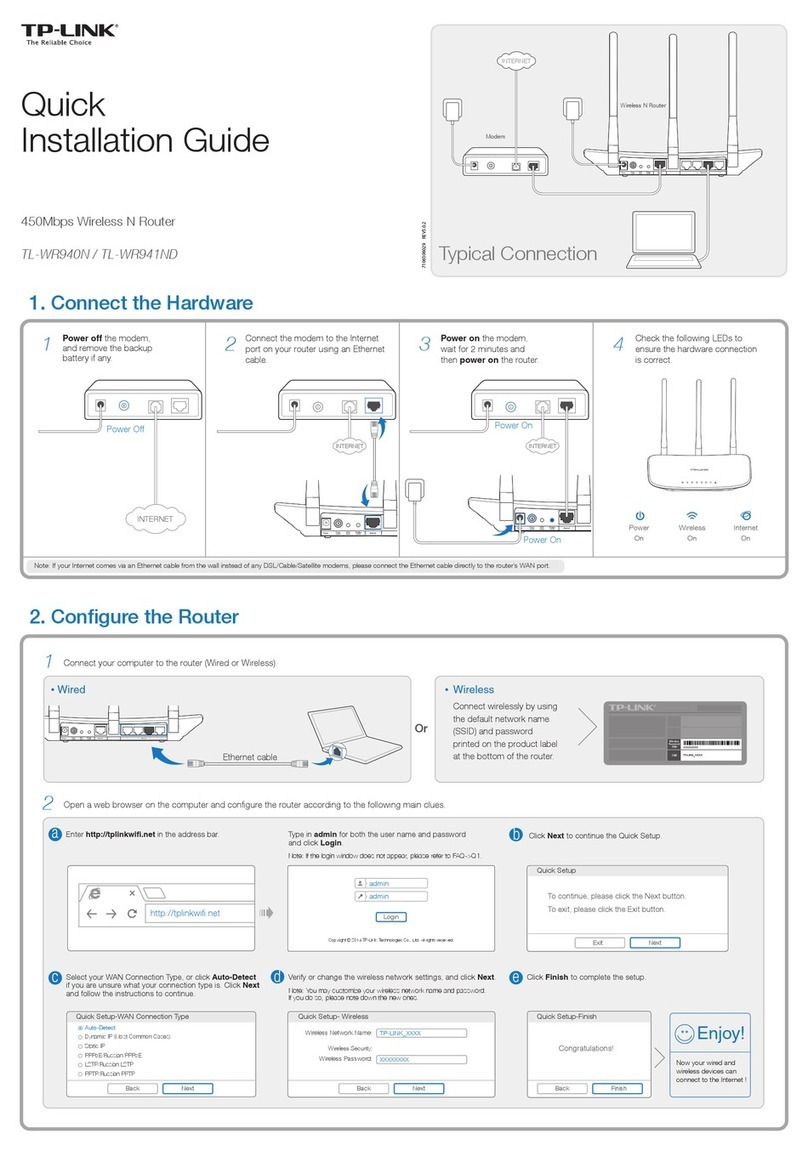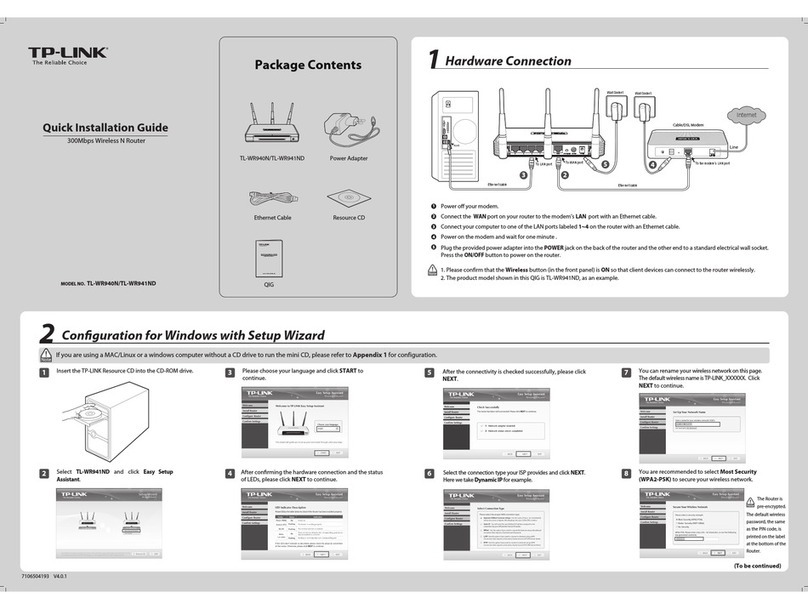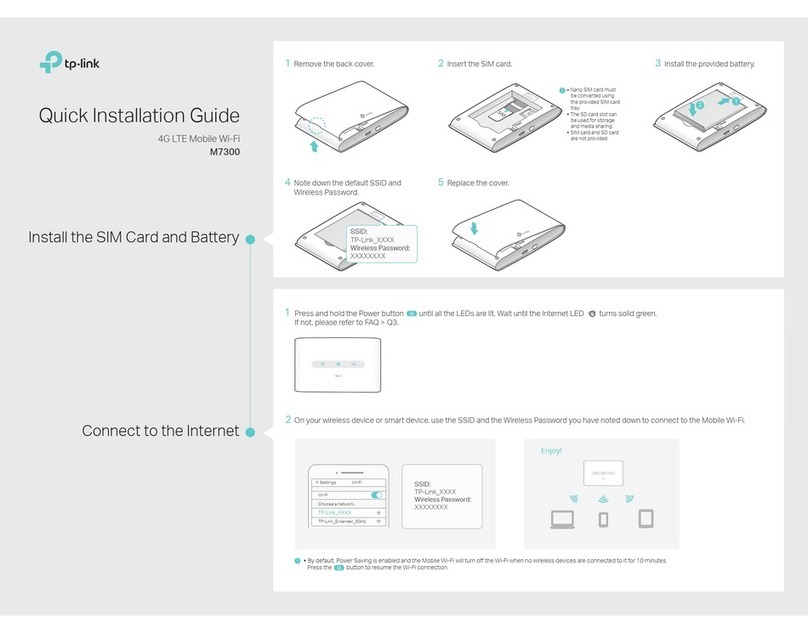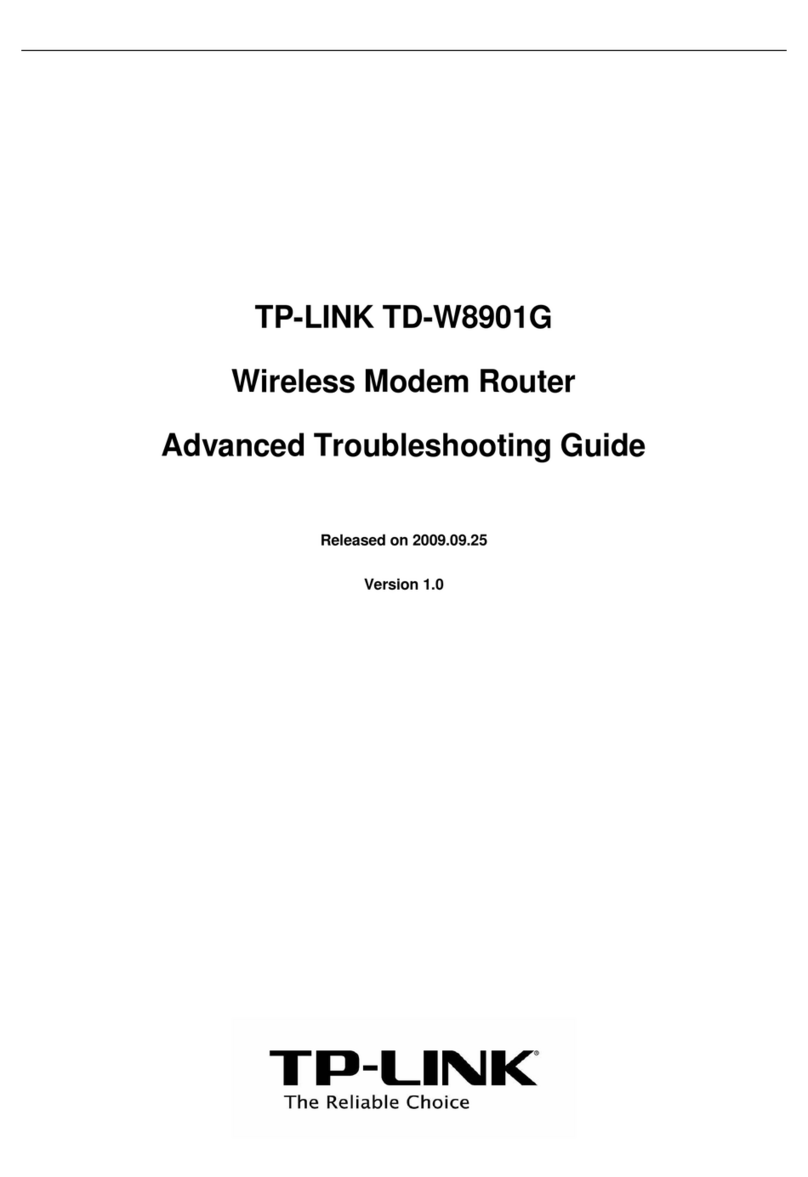Connect to DSL/Cable/Satellite Modem
©2015 TP-LINK
Enjoy your Internet!
Note: If you change the default SSID (wireless network name) and password during the configuration process, connect all your wireless devices with the new SSID and password.
2. Congure via a web browser
3 Select your Region and Time zone, then click
Next.
4 Select WAN Preferred and click Next.2 Open a web browser, enter http://tplinkwi.net
in the address bar, use admin for both username
and password, and then click Login.
1Connect your device to the router’s LAN (1 - 4) port
via an Ethernet cable or use the default SSID and
password printed on the bottom of the router to
join the wireless network. Note: If the login window does not appear, please refer to FAQ > Q3.
5 Continue to follow the Quick Setup to complete
the configuration.
Login
admin
admin
http://tplinkwifi.net
Region and Time zone
Wireless Settings
Summary
Test Your Connection
Operation Mode
3G/4G Settings
3G/4G Only-Only use 3G/4G as the access to the Internet
3G/4G Preferred-Only use 3G/4G as the primary access, WAN as a backup
WAN Preferred-Only use WAN as the primary access, 3G/4G as a backup
WAN Only-Only use WAN as the access to the Internet
NextBack
.
FAQ (Frequently Asked Questions)
Q3. What should I do if the login window does not appear?
A1. If the computer is set to a static or fixed IP address,
change the setting to obtain an IP address
automatically.
A2. Verify that http://tplinkwi.net is correctly
entered in the web browser. Alternatively, check
spacing and enter http://192.168.0.1 or
http://192.168.1.1 in the web browser.
Q2. How to reset the router to its factory default settings?
A1. While the router is powered on, press and hold
the WPS/RESET button on the rear panel until all
the LEDs are on and then release the button. The
router will automatically reboot itself.
A2. Log into the router's web interface. Go to
Advanced > System Tools > Factory Default and
click Restore. The router will restore and reboot
automatically.
Q1. What should I do if I cannot get Internet access from the
3G/4G USB modem?
A1. Go to our website at www.tp-link.com, click
Support > Compatibility List > TL-MR3420 and
make sure that your 3G/4G USB modem is on the
compatibility list.
A2. Make sure that you have a valid SIM/UIM card
inserted into the 3G/4G USB modem.
A3. Plug the 3G/4G USB modem directly into your
computer and disable the PIN verification via the
modem utility to check if you have the Internet
connection on your computer.
A4. Obtain the latest dial number and APN from your
ISP, and update these information through the
router's web interface.
Note: For more troubleshooting help, please refer to FAQ (ID:400)
on our website: http://www.tp-link.com/en/support/faq.
Q5. What should I do if I forget my wireless network
password?
A. Log into the router’s web interface and then go to
Basic > Wireless to retrieve or reset your wireless
password.
Q4. What should I do if I forget my web management
password?
A. Reset the router to its factory default settings ( FAQ
> Q2) and then use the default admin for both
username and password to log in.
Wireless
Wired
A3. Use another web browser and try again.
A4. Please reset your router to its factory default
settings ( FAQ > Q2) and try again.
A5. Disable then enable the network adapter in use.
1. Connect the hardware
Note: If your Internet connection is through an Ethernet cable from the wall instead of through a DSL/Cable/Satellite modem, connect the Ethernet cable directly to the router’s WAN port.
Power
On Green
Internet
On
Wi-Fi
5 Verify that the hardware connection is correct by checking these LEDs.
Note: If the Wi-Fi LED is not on, press the Wi-Fi button on the rear panel for 3 seconds and then check the LED again.
Power
Adapter
POWER ON/OFF WAN 1 2 3 4 WPS/
RESET
WIFI
1 Power off the modem and
remove the backup battery if it
has one.
3 Turn on the modem and then
wait about 2 minutes for it to
completely boot up.
2 Connect an Ethernet
cable from the modem to
the router's WAN port.
Power
Adapter
TL-MR3420
Modem
Internet
4 Press to turn
on the router.