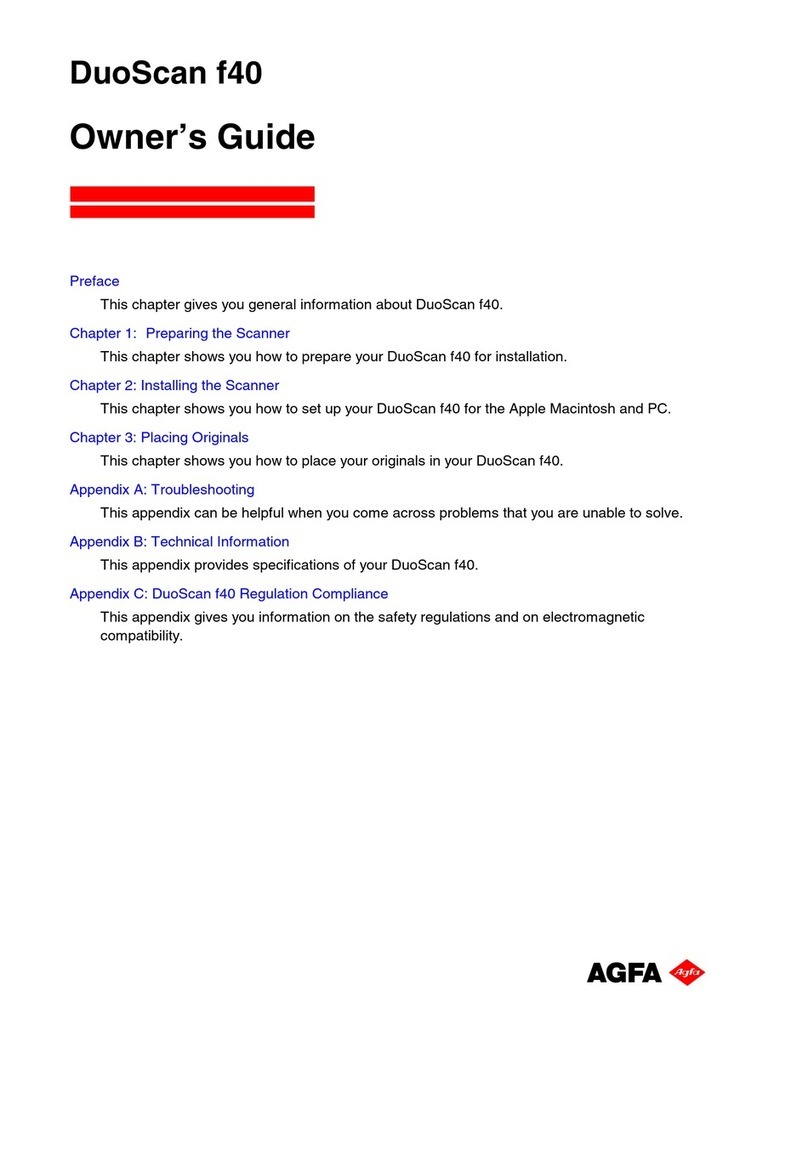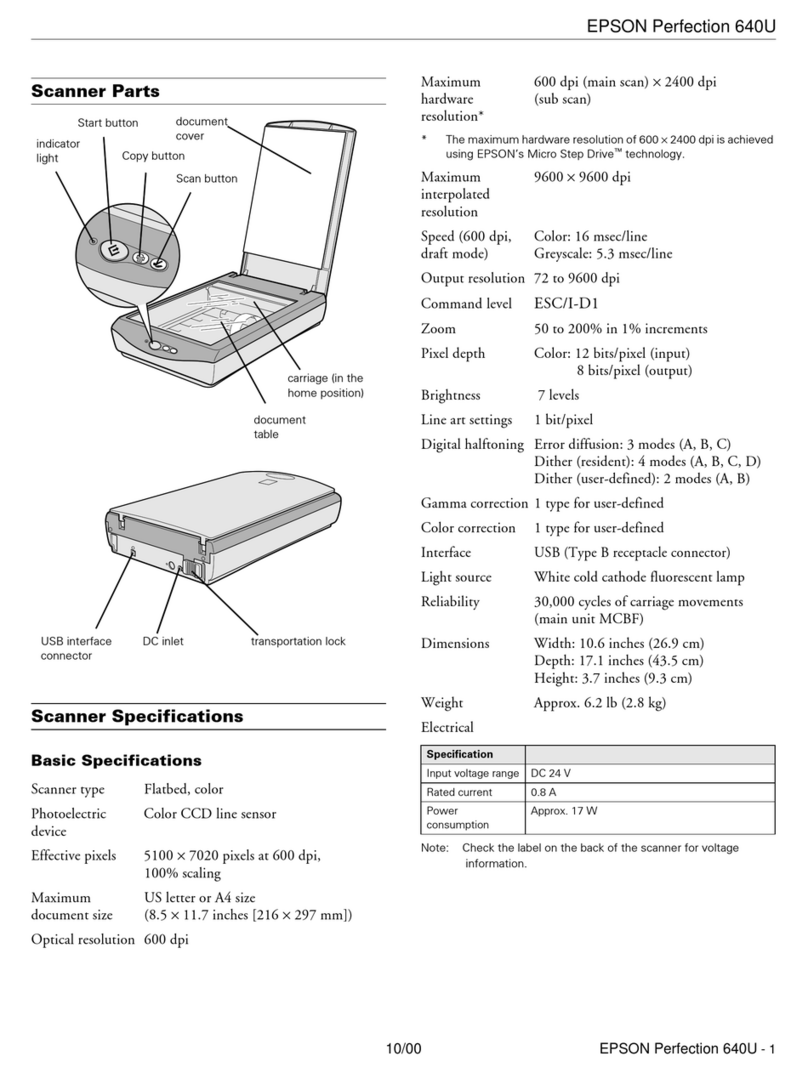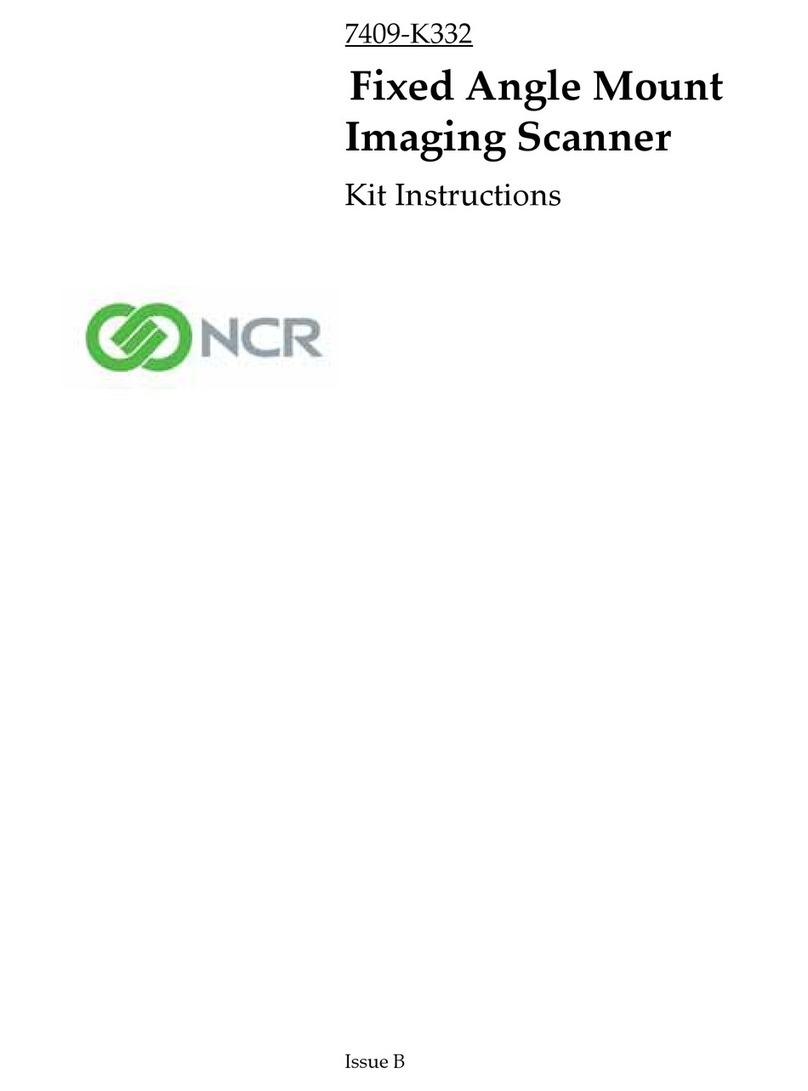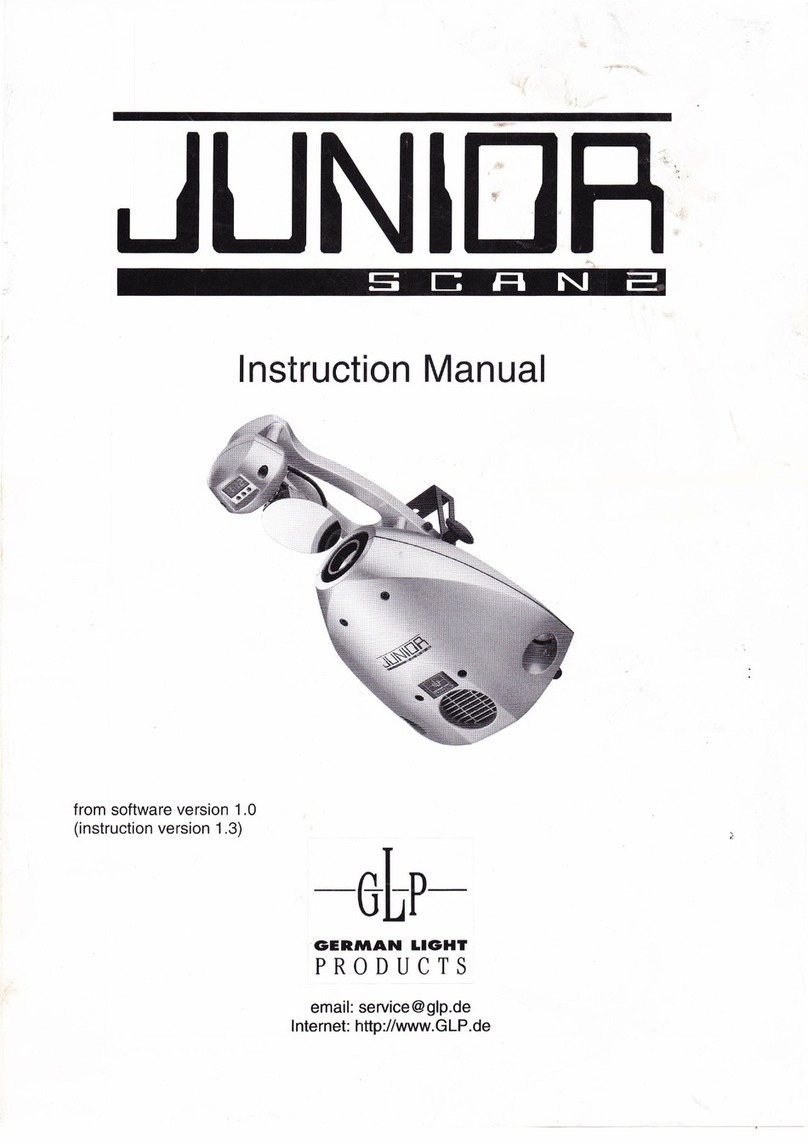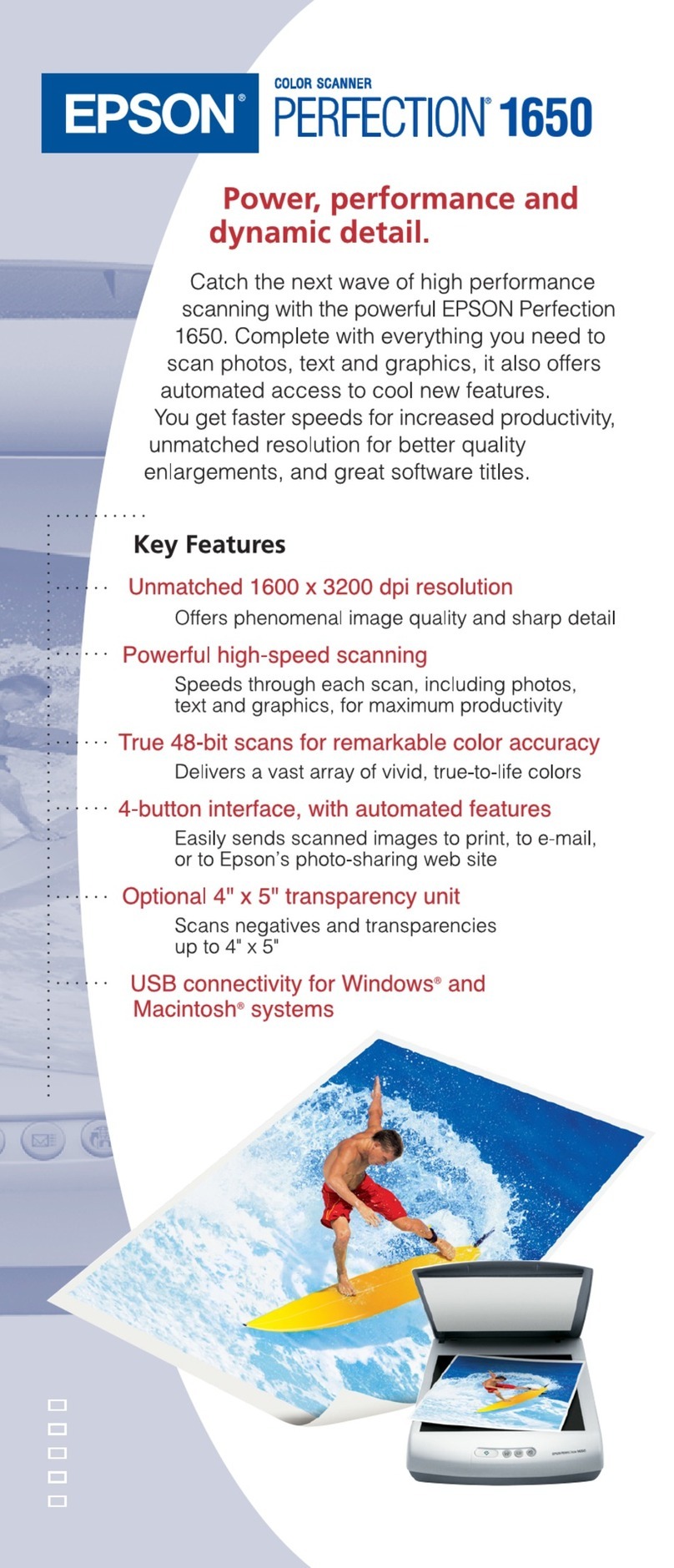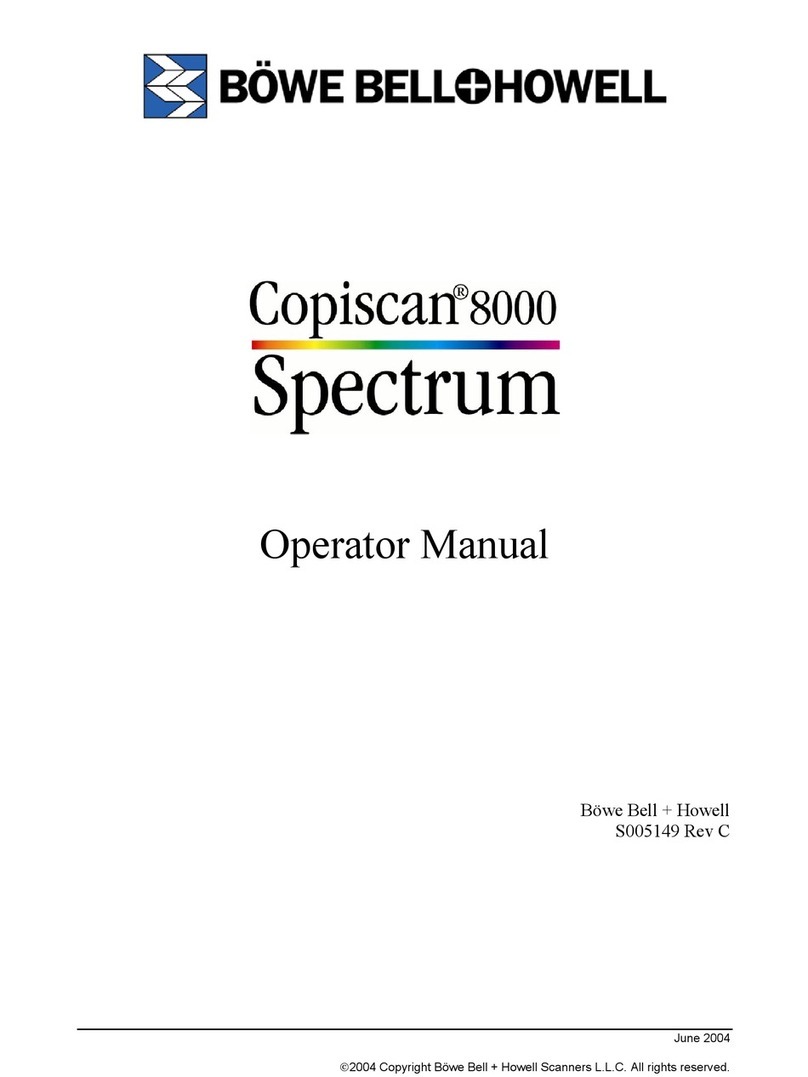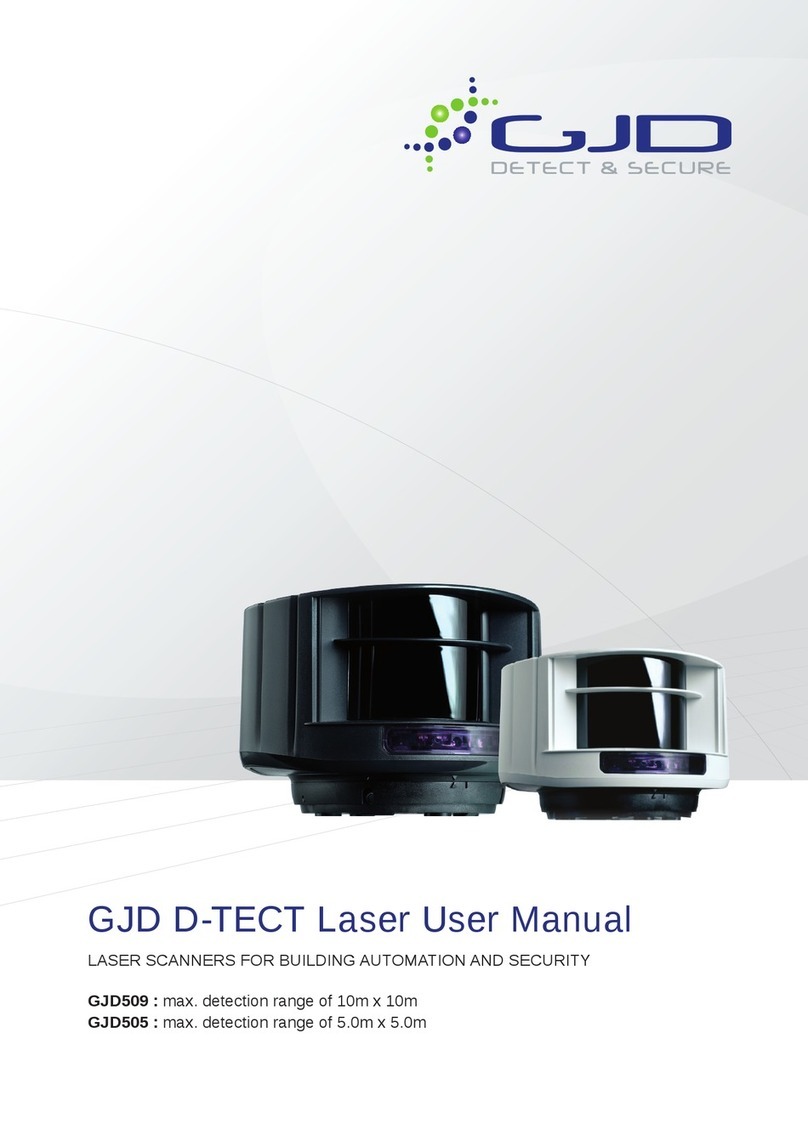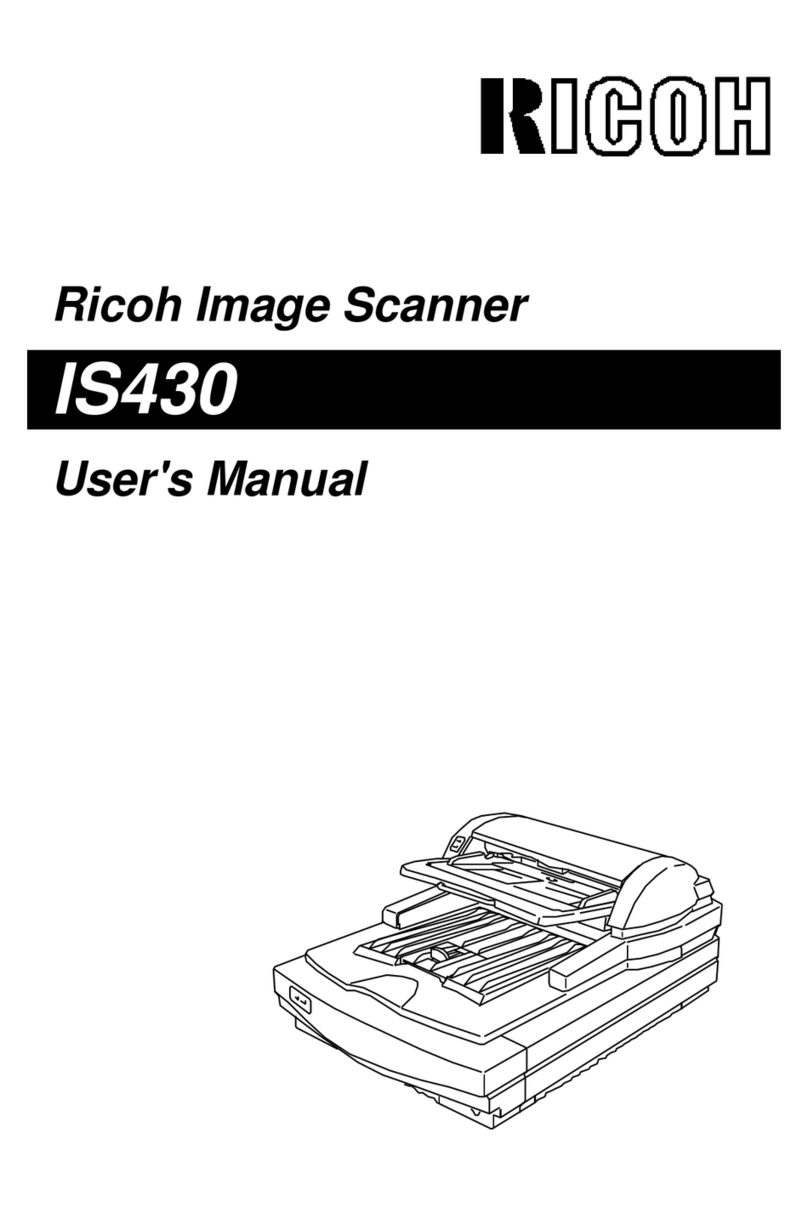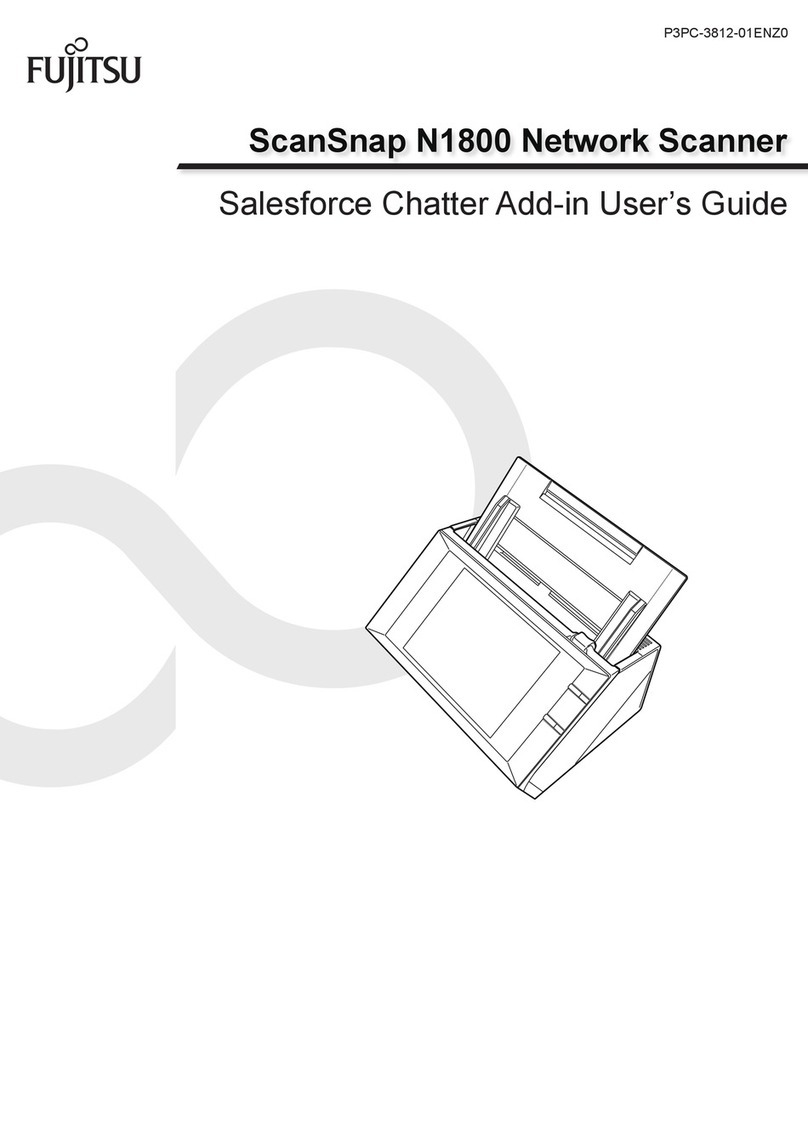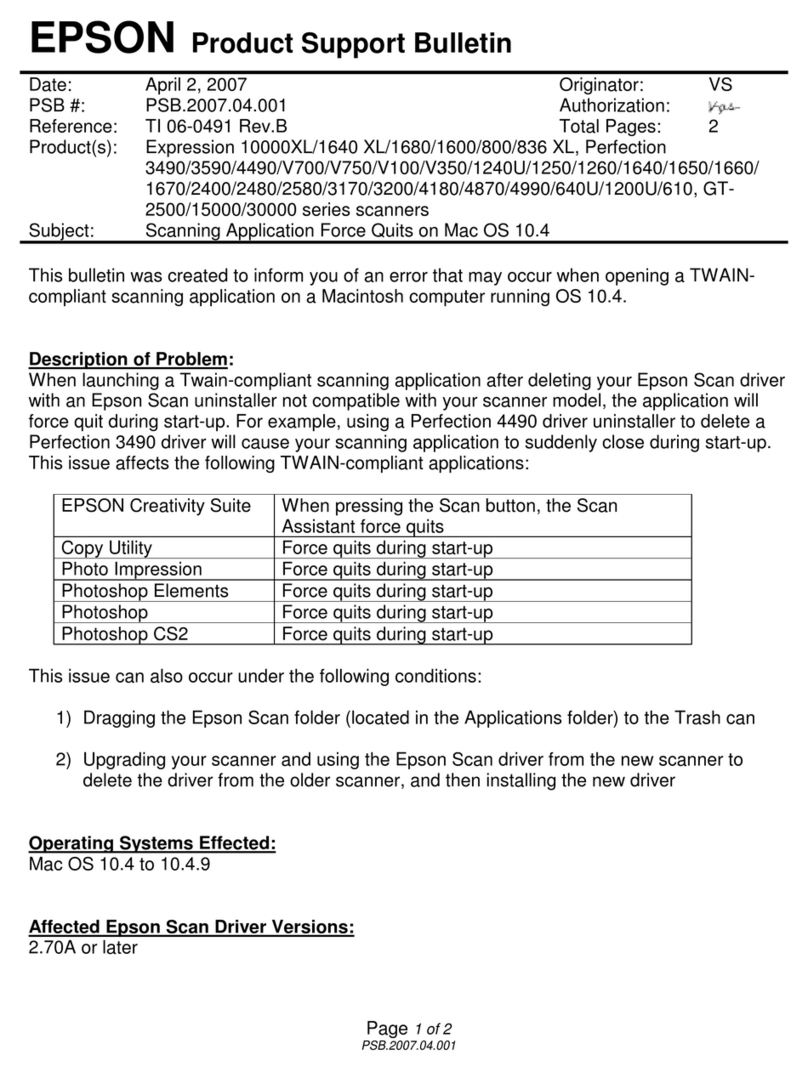Bizfeat BCHDMIWE User manual

1
HD Wireless Sender & Receiver
Model no.BCHDMIWE
1080P Wireless HDMI Transmission including 3D video
INTRODUCTION
Thank you for purchasing BCHDMIWE HD Wireless sender & receiver. Your satisfaction is very important
to us. BCHDMIWE is designed to make the use of your HDTV equipment more comfortable and versatile.
BCHDMIWE is the ideal product for HD wireless applications. Sometimes you may find that a cabled
connection is not suitable, a long HDMI cable is not available, or a cabled connection is just not an option.
You can use the BCHDMIWE for your HD wireless applications such as Home Theatre, cross-room HD
wireless, meeting rooms, or game room applications.
FEATURES AND CONTENTS
Features:
Supports wireless transmission of HDMI up to 1080p
Supports wireless transmission of 3D HDTV signals over HDMI
Less than 500ms low latency
HDCP compliant
Room to room HD wireless transmission
Up to 30m Line of Sight long distance transmission
Package Contents
1x Transmitter main unit
1x Receiver main unit
1x Type A USB to Micro USB power cable (Y type model)
1x USB power cable
User Manual CONNECTION & OPERATION

2
Transmitter Box
Receiver Box
Note: the IR IN function is optional to difference Transmitter BOX.
TOP
Side
TOP
Front
Back
Side
(option)
Pairing
Pairing

3
Connection
Step 1: Direct plug the connect of the HDMI IN of BCHDMIWE Transmitter to a Source device or
Notebook (Satellite receiver, CATV STB, BD player, PS4, PS3, XBox), you can use another
HDMI cable connected the HDMI OUT to the HDMI IN of BCHDMIWE.
Step 2: Use HDMI cable to connect the HDMI OUT of BCHDMIWE receiver to a display device (HDTV,
Projector)
Step 3: Connect the Y type model USB power cable to the Power Jack (Micro USB type) of
BCHDMIWE Transmitter.
Step 4: Connect USB power cable to the Power Jack (Micro USB type) of BCHDMIWE Receiver.
Step 5: Connection completed & ready to use.
If no video signal on your display, please Pairing the TX and RX first. (Press the Pairing
key of RX box and then press the Pairing key of TX Stick).
Operation
A. Installation
1. Make sure your input AC voltage conforms to the adaptor specifications.
2. Only use the power adaptor provided with the BCHDMIWE. If you use your own adaptor, make sure
the output connector is micro USB and power output is DC 5V /1A.
3. If the USB port of your Source device can not support enough power current , Please connect other
AC power adaptor which is DC 5V/1A to the power connector of BCHDMIWE transmitter.
4. With direct line-of-sight, the maximum range of A/V signal transmission can reach up to about 30
metre, and this distance would be shortened by obstacles or walls placed between transmitter and
receiver. (The optimum indoor range is less than 30 metre)
B. TX & RX PAIRING MODE
Notebook
HD Projector
HDMI out
USB Power cable
USB cable
HDMI
TX
RX

4
1. First Press “Pairing” key once on the Receiver BOX.
2. You will see message “Connecting through Pairing ...” on screen
3. And then Press “Pairing” key once on the Transmitter Stick.
4. Connection will be auto-established after successfully paired.
LED Indication
There are LEDs and UI for indication of System operation, for more detail please check the table
bellowed.
Condition
TX
RX
RX UI(TV Screen)
Star up (Power on) LED Solid RED LED Solid RED Startup image
Pairing
(Press the button)
RED LED Flashing LED solid Blue Connection through Pairing
No connection Blue LED Flashing LED solid Blue Scanning
Connection & Play LED solid Blue LED solid Blue Video
Note: To prevent overheating, please do not cover BCHDMIWE Transmitter and Receiver with
any object.

5
TROUBLE SHOOTING
1. When there is no picture presented, please:
Make sure the direct connection from source device to sink device can work properly.
Check if all connectors are connected well; check if all cables can support the transmission speed.
High Speed HDMI cables are recommended.
Unplug the power cable to restart BCHDMIWE.
2. When there is no sound:
Please try to adjust the volume of TV.
Check cable connection to see if it fits properly.
Check cable to see if it supports video transmission only (DVI) or it is damaged already.
HDCP may not match very well at first connection; please unplug the power cable to restart
BCHDMIWE.
3. When there is no 3D effect, please:
Make sure 3D function of 3D TV (or 3D DLP Projector) is activated (set to AUTO or 3D ON).
Make sure 3D function of 3D source device is activated (set to AUTO or 3D ON).
Make sure power of shutter glasses is on.
Check the power of BCHDMIWE.
If the 3D HDTV requires an active shutter glasses for 3D viewing, please make sure the active
shutter glasses can match with the 3D TV.
If the 3D HDTV requires a passive shutter glasses for 3D viewing, please make sure the passive
shutter glasses can match with the 3D TV.
4. If the video is unstable, or snowing image shows on screen.
You might get interference form other wireless device or heavy power consumption house ware (ex.
Wi-Fi Router, Microwave, air conditioner…). Please keep BCHDMIWE away from those sources of
interference.
The wireless transmission distance may be too far or blocked by wall or other object. Please place
BCHDMIWE at other location where you can get good signal and video quality.
Please change the direction of Transmitter and Receiver to get better reception.
5. If the wireless connection fails.
Please make sure the power of source device which you want to use is turned ON.
Unplug the power cable to restart BCHDMIWE.
Re-Pairing the TX/RX again.
NOTICE
Manufacturer reserves the right to make changes in the hardware, packaging and any accompanying
documentation without prior written notice.
The terms HDMI and HDMI High-Definition Multimedia Interface, and the HDMI Logo are trademarks or
registered trademarks of HDMI Licensing LLC in the United States and other countries.
BCHDMIWE incorporates HDMI®technology.
Table of contents