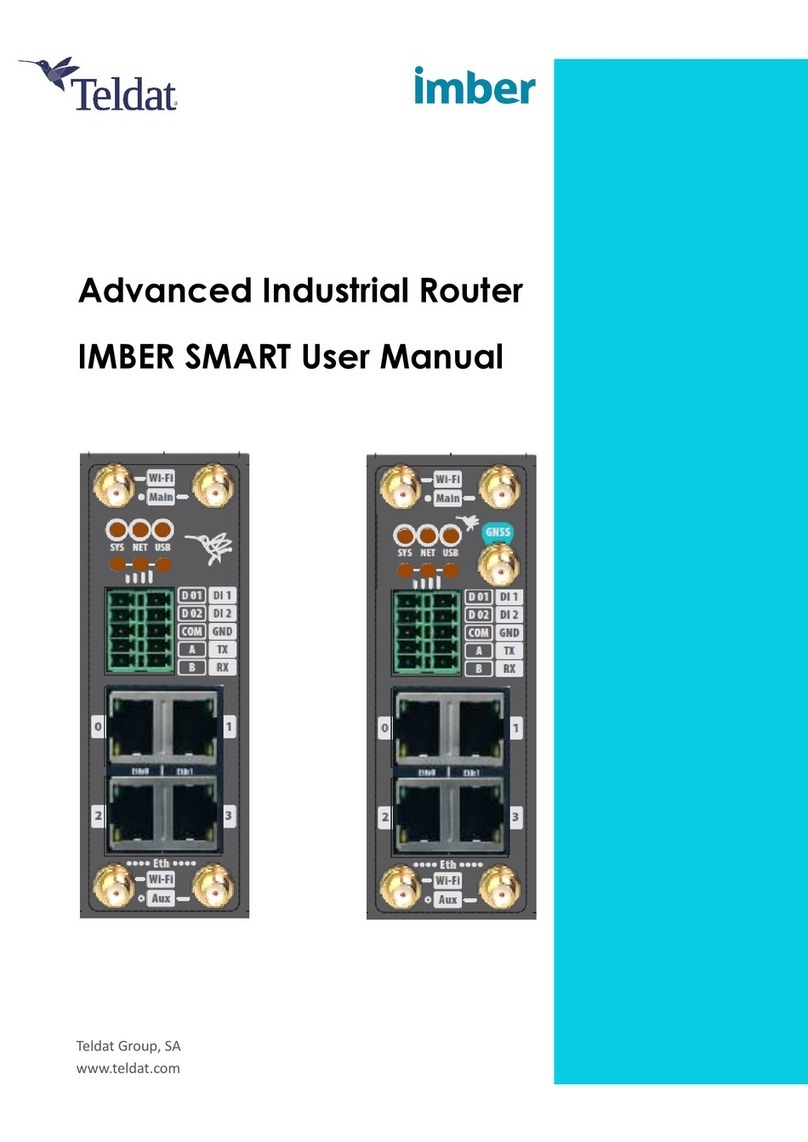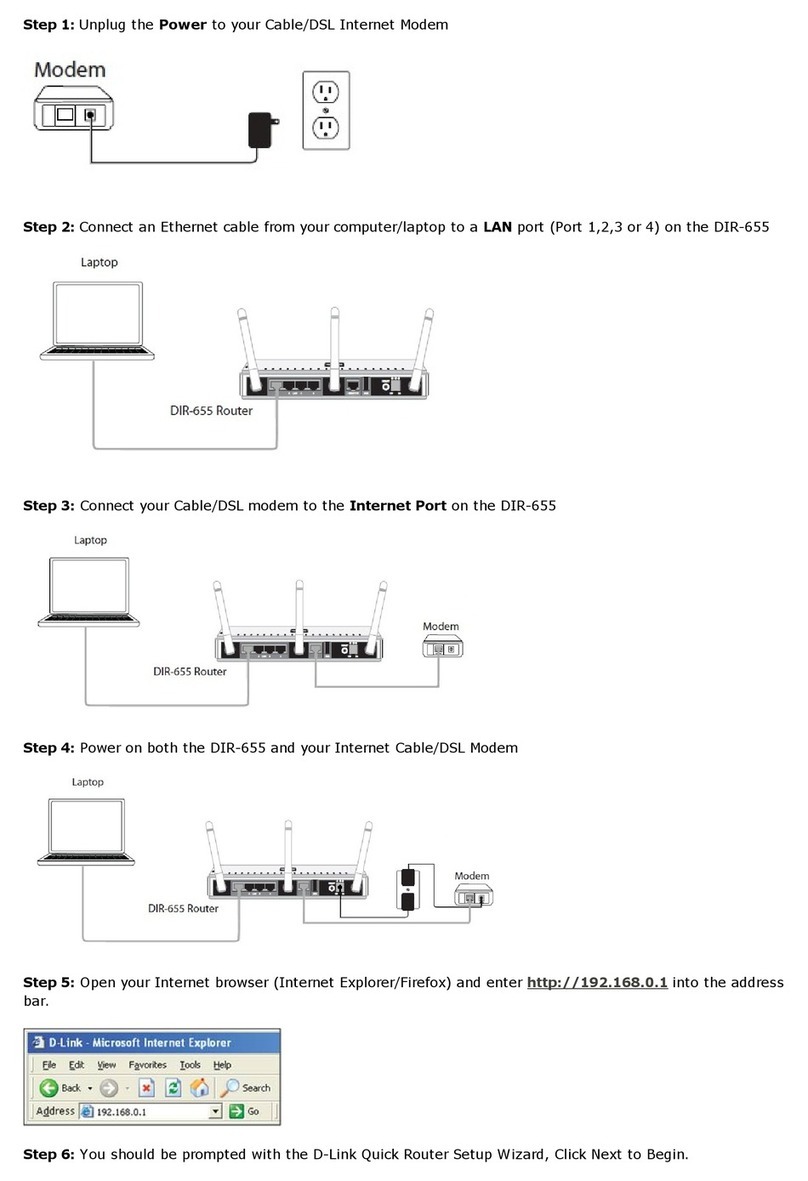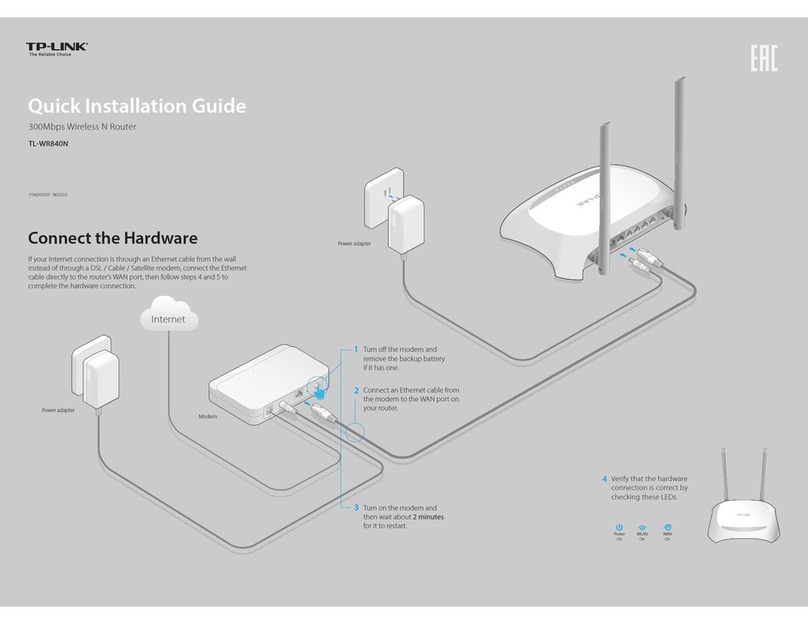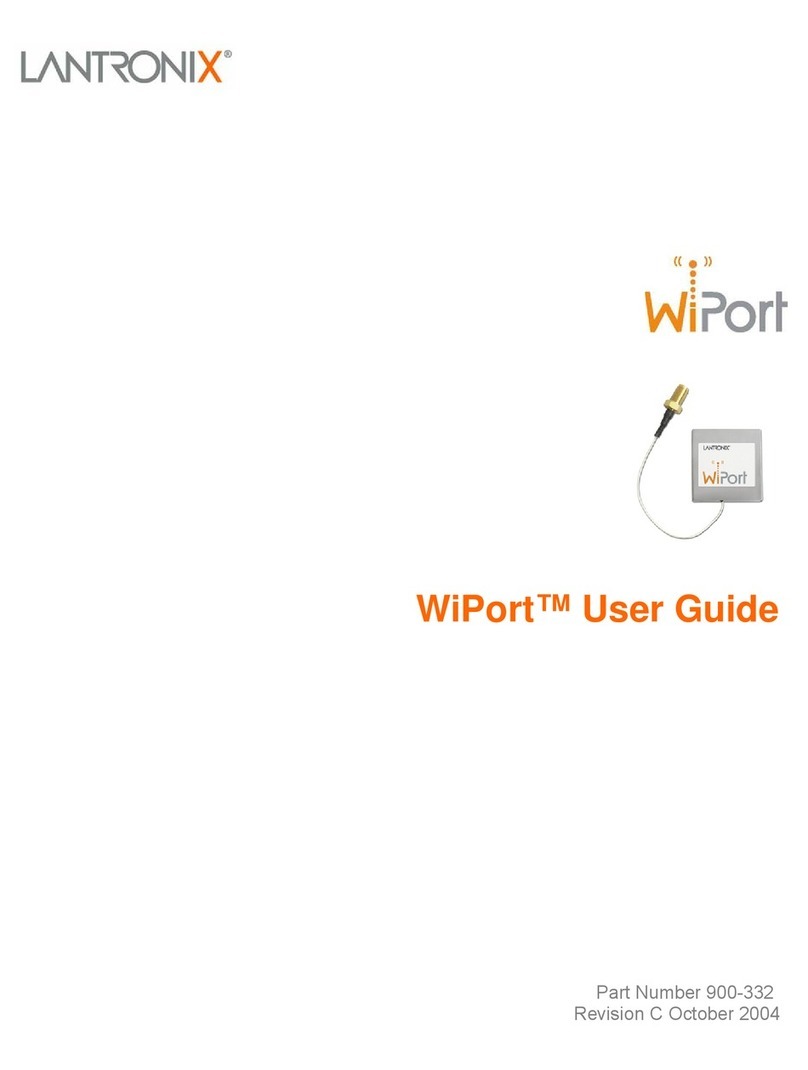BizLink RM-826-Q25-WD User manual

BizLink Router RM-826-Q25-WD
3G/4G/LTE
High Performance Network Router
User Manual

Table of Contents
Quick Start Guide .........................................................................................................................................4
Router Description and Features...................................................................................................................4
Flexible Sharing and Access.....................................................................................................................5
Security.....................................................................................................................................................5
Powerful LTE and Wireless Coverage......................................................................................................5
Minimum install and Use......................................................................................................................5
Feature summary.......................................................................................................................................5
Network Router.............................................................................................................................................7
Package content ........................................................................................................................................7
Installing the Bizlink Router.........................................................................................................................9
Using a Ethernet, DSL or Cable Modem or Satellite Modem ..................................................................9
Using a SIM card from your Cellular Carrier...........................................................................................9
Login...........................................................................................................................................................11
Set and Change Password.......................................................................................................................11
Set up your WIFI ........................................................................................................................................12
WAN –Ethernet/Fiber Connection.............................................................................................................14
Set APN (Access Point Name) ...................................................................................................................15
Connect BizLink to a local WI-FI Hotspot.................................................................................................16
Connect to the Bizlink Router via a remote login.......................................................................................16
Port Forwarding..........................................................................................................................................17
Load Balancing and Failover......................................................................................................................19
Using multiple internet sources / Give priority to your network devices ...............................................19
The Rules................................................................................................................................................19
The Load Balancing System...................................................................................................................22
Interfaces Section................................................................................................................................22
Members Section ................................................................................................................................24
Policies Section...................................................................................................................................26
Rules Section ......................................................................................................................................27
Creating the Examples............................................................................................................................29
Recommended Settings for Ethernet to LTE failover.............................................................................38
Send Alert Notifications by router..............................................................................................................41
WatchDog / WatchCat................................................................................................................................42

Remote Access via SMS.............................................................................................................................43
Setting your BizLink router as an access point...........................................................................................44
Turning your BizLink router into an access point ..................................................................................44
Specifications..............................................................................................................................................46
Technical support........................................................................................................................................48

Quick Start Guide
To begin using your Bizlink router CONNECT to POWER, then
For Ethernet/Fiber/Satellite connections:
1. Connect the Provider cable (RJ-45) to the WAN port (blue) on the back of the
unit
The unit is now ready.
2. Connect any device by wire to 1-4 LAN ports (yellow)
3. For WIFI access the default is: “Bizlink”, password bizlink2020
a. See WIFI setup below to change to your personal settings
For LTE wireless connections:
1. Insert the Provider SIM card on the side of the unit (note: foil side UP; wedge
side IN). Push in and make sure it click and holds in place
2. Open and Internet Browser and Type: 192.168.1.1 in the address bar
3. Type User name: root; Password admin (these are the default settings)
4. Click MODEM>Configuration (on left side of screen)
5. On APN field insert > (your Provider’s APN)
6. SAVE then Save & Apply (bottom right of screen)
7. REBOOT
The unit is now ready
Contact REAL Mobile –support@myrealmobile.com
Router Description and Features
The Bizlink is full featured router which supports a hard-wired Ethernet/Fiber connection to the
Internet, as well as a 3G/4G/LTE wireless connection. The router also offers IEEE802.11b/g/n
wireless broadband (WIFI) connection, as well as, hard wire LAN port connections.
Connecting through a Cellular link is instant. Insert your SIM Card connect the Router to power,
an Internet connection can be accessed and shared virtually anytime anywhere within a wireless
broadband network.
BizLink includes a cellular SIM slot that will allow you to insert your SIM card directly in the
router.

Flexible Sharing and Access
Bizlink offers 4 LAN-Ports allowing hard wire connections such as computers or other devices,
as well as, Wireless Broadband to Share Wireless Internet Connection by way of WIFI.
Inclusive, the WIFI can be controlled with multiple channels. Set a basic SSID Access Point
channel for your personal use and a second “Guest” channel for others providing the ability for
security and Data usage. The Bizlink integrates router function so that Internet can be accessed
through WIFI connection simultaneously with the 4-port LAN connections providing an
excellent solution for sharing a wireless Internet connection and files such as High Definition
(HD) video, music, photos and documents with the wireless speed up to 300Mbps.
Security
The Bizlink offers a series of advanced security options including router access and wireless
(WIFI) access.
Bizlink creates a secure Wi-Fi® network by supporting the latest wireless security features to
prevent unauthorized access. It supports for 64/128-bit WEP, WPA, and WPA2 to ensure that
you will be able to secure your Wi-Fi network, regardless of your client devices. In addition, the
3G/4G/LTE/LTE2 Mobile Router utilizes dual active firewalls (SPI and NAT) to prevent
potential attacks from across the Internet.
Powerful LTE and Wireless Coverage
The product integrates 2x2 (2 transmit and 2 receive) 5dBi antennas. In addition, there are 2x2
antenna for the WIFI access using MIMO technology which overlay the signals of multiple
radios. This successfully reduces “dead spots”, increase throughput and increase wireless
coverage range.
Minimum install and Use
The Bizlink router may come pre-programmed allowing you simple to plug in and access the
Internet instantly. If you are connecting the cellular internet service yourself Bizlink has an easy
user-friendly access to insert your carriers APN to access your service. See APN below.
You can also directly connect Ethernet-based devices to its built-in 4-port full-duplex 10/100
switch.
Feature summary
Multi-function Router –Ethernet/Fiber plus support for 3G/4G/LTE broadband plus 4-port and
wireless router
•Support (3G/4G/LTE) USB modem connection - to offer a network connection with full
mobility
•Latest Cellular Embedded Modem that allows fast and stable connection
•Support IEEE802.11b/g/n and 11n wireless standard - data transfer rate reaches up to
300Mbps
•Support WAN Port and 4-Port 10/100M Ethernet - dual way connections to
DSL/Fiber/Cable modem for Internet access

•Support for 64/128-bit WEP, WPA, and WPA2 - ensure secure Wi-Fi network and
prevent unauthorized access
•Support Wi-Fi Protected Setup - reduce by half the user steps to configure a network
•Adopt 2x2 MIMO technology - increase throughput and increase wireless coverage range
•Detachable Antennas - allows flexible gain performance antennas for both the cellular
and wi-fi connection
•Auto Fail Over (Can have a cellular and Ethernet/Cable/DSL/Satellite connection, if the
wired connection is lost, the cellular connection will take over and as soon as the
connection is established again, it will revert back to the Ehernet/Cable/DSL/Satellite
connection.
Contact REAL Mobile for questions or activation assistance at: support@myrealmobile.com

Network Router
Package content
Bizlink comes with
-Network Router
-Power adapter
-2 x 4G/LTE antenna (connect to 3G/4G fitting)
-2 x 2.4GHz –WIFI antenna (connect to 2.4G fitting)
-RJ-45 cable
It is important that you connect the proper antennae to the correct fitting. Both the antennae and
the fittings are marked.

LED
Status
Description
Power
On/Off
Red light indicates unit is on
Internet
On/Off
Indicates you have an Internet
connection
WIFI
On/Off
You have WIFI access
Ethernet/Fiber
On/Off
You have an Ethernet
connection
LAN 1-4
On/Off
There is a device connected
WAN Port
Reset Button
Power
LAN Ports

Ethernet Ports
Connect computers/devices using an Ethernet cable
WAN Port
Connect to a modem from Internet Service Providerusing an Ethernet
cable
Reset
Press for 10 seconds to reset to the Factory Default.
Power
Use provided 12V 1.0A Power Adapter
Installing the Bizlink Router
The BizLink router can be used as either as a regular high-speed router connected to your
cable/DSL/Satellite connector, or as a 3G/4G/LTE/LTE2 router, or both.
Using a Ethernet, DSL or Cable Modem or Satellite Modem
Make sure you have the following:
DSL or cable modem or Satellite modem
Active Internet Account
Then,
1. Connect your DSL, Cable or Satellite modem to the router’s WAN port using an Ethernet
cable.
2. Connect the power cable to the router’s power jack and plug it in to the wall socket.
3. Connect your PC to any of available Ethernet port using an Ethernet cable or connect via
wireless (WIFI)
Using a SIM card from your Cellular Carrier
1. Insert your SIM card in the SIM card slot on the side of the router. TIP: foil side UP, wedge
IN. Connect all 4 antennas to router.
2. Connect the power cable to the router’s power jack and plug it in to the wall socket.
3. Connect your PC to any available Ethernet port using an Ethernet cable or connect via
wireless.
(do not use the WAN)
4. If your router was sent pre-programmed by your carrier then you should be connected. If not,
you will need access the router and manually insert the APN (Access Point Name) for your
carrier. See Setting APN below.
Note the gold portion of the sim card is facing upwards and slot side in first.


Login
Access your router from a browser on your computer. The default IP address is 192.168.1.1
User: root (case sensitive)
Password: admin (case sensitive), or no password
Set and Change Password
We recommend to change your password once you login.
You can change password going to System>Administration

Set up your WIFI
Your BizLink router comes with the WI-FI enabled. You can change the link name (SSID) and
password.
Access your BizLink router on your PC computer by connecting your computer with an ethernet
cable to one of the 4 LAN ports (YELLOW) on the back of the router.
Open a Browser on your computer (Explorer, Firefox, etc.) and enter 192.168.1.1 in the URL
window.
See Login above.
Go to Network > Wireless
See screenshot
On the MIDDLE option where you see SSID: BizLink click EDIT (on right)
Here you can access the router WIFI settings
-Change name of access point (SSID)
-Change password (goto Wireless Security TAB) - see below
-Select Encryption type (we recommend WPA-PSK)
-Enable/Disable WIFI
SAVE/APPLY -Make sure your SAVE (lower RIGHT of page) when you are finished.
NOTE:- Set Additional channels for a secondary WIFI access connection.

Set security password and encryption type
Limit access to a specific device (MAC filter)
Control access from one device to another (Advance Settings)
You can set the secondary wi-fi channel to have a separate access with a different access name.
For example, “Guest”.
Use the same procedure with the link directly below the one you have just set up.

WAN –Ethernet/Fiber Connection
By default, the connection with a local ethernet/fiber/DSL (the WAN connection type) is set to
automatic which is DHCP. Most Cable and DSL connections are automatic.
You can set your Internet connection type from Static IP (manual), PPPoE, PPTP, and DHCP
(Automatic). Usually, a static connection is set at the ISP (Internet Service Provider) and there is
nothing further for you to do.
However, if you need to change this to PPPoE or PPTP or just want to disable it, log into the
router and
GOTO > Network > Interface > WAN to make your setting changes

Set APN (Access Point Name)
Depending on where you purchased the Bizlink router your connection to the Cellular Carrier
may already be set.
Regardless, the RM-826-EC25-WD should auto-configure the Access Point Name (APN) of any
carrier SIM that is inserted.
Nevertheless, if you need to set it manually, or are changing carriers you may need to access this
directly.
Log into the router. See LOGIN above.
GOTO > MODEM > CONNECTION PROFILE
-Insert the APN provided by your carrier where indicated
-Insert any User name, password, PIN, etc. (if applicable)
-SAVE > Save and Apply (lower right of screen)
You may need to reboot BizLink. Either,
-Un-plug and Re-plug power, or
-GOTO > System > Reboot

Connect BizLink to a local WI-FI Hotspot
You can acquire an additional source for your Internet connection by tapping into one (or multiple) local
wi-fi sources.
Goto> Services>Wifi Hotspot Manager
-Click “Enable”
-Select from List
-Enter password when prompted
Connect to the Bizlink Router via a remote login
You can easily connect to your router from any remote location (PC, Tablet, smartphone) if you are
assigned a Static IP from your Internet provider. Simply insert the IP address provided by your carrier
(eg. 45.128.34.215 (sample)) on your browser like you are going to a website and you will get to your
BizLink login page.
NOTE: For some Carriers you may need to add an extra step on your Bizlink Router.
Goto> Network>Interfaces>WAN1>Edit>Advanced Settings and change “Override MTU” to
(whatever instructed by your carrier)

Port Forwarding
Once your BizLink router is connected to an Internet source and you have secured a Static IP address
from that source you can access any connected device on your router network by setting it up on the
Port Forward feature.
Goto> Network>Firewall>Port Forward (on top menu)
Goto> New port forward and enter a name (ideally the name of the device associated)
Set
-Protocol = TCP
-source zone = Interface where your Internet comes in (see drop down)
-Source MAC –leave blank
-Source IP address –any
-Source port –any
-External IP address –any
-External port –select a number between 8000 –8200 (eg: 8090)
-Internal zone –lan
-Internal IP address –select the drop-down box and find the address of the device on your
network
Internal port –80
Enable NAT Loopback –check
Then,
Say your Static IP address is 170.15.236.40. You can access your device by entering 170.15.236.40:8090
on your computer URL.


Load Balancing and Failover
Using multiple internet sources / Give priority to your network devices
If you have multiple Internet sources, such as a wired ethernet and an LTE connection, or two
modems, then you will want to be able to manage those sources and direct traffic to them in a
manner that suits you. This is known as Load Balancing.
Load Balancing is the black box between your network and the Internet. It takes the traffic from
the network, applies the Rules to it and then sends it to the Internet through the different sources.
It is strictly about directing traffic and does not deal with Internet speeds or bandwidth.
The Rules
We can define any number of rules that are to be applied to the traffic that is passing through the
black box and it will determine if a particular rule applies to that data packet. These rules can
include things like the following.
•Use the Wi-fi Hotspot unless it is not available and then switch to Modem 1. Switch back to the
Hotspot if it is once again available.
•All traffic from a particular device on the network should be sent through Modem 2.
•Split all traffic from the network equally between Modem 1 and Modem 2.
•Send all traffic to a specific IP Address through the Hotspot and all the rest goes through Modem
1.
•Send all traffic using a specified port through the WAN.

Or any combination of the above.
Before we can start to implement any Load Balancing system we have to define the Rules we
will be using. This must be done in some detail in order to make implementation possible.
What traffic is this rule applied to?
The first step is to define what traffic the rule will apply to. There are a number of options that
can be selected to identify the proper data packets.
•Source IP Address: the IP Address of a device on your network. This would identify data packets
from a specific device.
•Source Port: a single port or multiple ports on your network that the data packets are associated
with.
•Destination IP Address: the IP Address of the web site the data packets are being sent to or
being received from.
•IPset: an IPSet rule that matches the IP Address of the web site the data packets are being sent
to or being received from.
•Destination Port: the port or ports at the Destination Address that the data packets are being
sent to.
•Protocol: the type of data being sent or received such as TCP or UDP.
The above options can be combined in a single Rule to provide a very specific set of data
packets.
What do we do with this traffic?
Once we have identified the specific data packets we are interested in, we must now decide what
we want to do with them. Will we be doing failover, load balancing or a combination of both?
What Internet sources are involved in this Rule?
We must choose which action we want to do and then decide which Internet sources will be used
with this action. There are 4 actions that can take place on data packets, failover, load balance,
failover w/load balance and load balance w/failover.
•Failover is when you want all the specified data packets to go through a specific Internet source.
If that source is not available then all the packets will go through another Internet source. When
the first source is available again all packets will resume using it.
•Load balance is when the specified data packets are sent using multiple Internet sources. The
Balance Ratio determines the percentage of the total data packets that are sent through each
Internet source.
•Failover with load balance is when you want all the specified data packets to go through a
specific Internet source. If that source is unavailable then the packets will be sent using multiple
Internet sources that are load balanced. The Balance Ratio determines the percentage of the
total data packets that are sent through each of these Internet sources.
•Load balance with failover is when the specified data packets are sent using multiple Internet
sources. The Balance Ratio determines the percentage of the total data packets that are sent
Table of contents
Popular Network Router manuals by other brands

XiNCOM
XiNCOM Twin WAN XC-DPG502 quick start guide

Fritz!
Fritz! Box 7272 quick guide
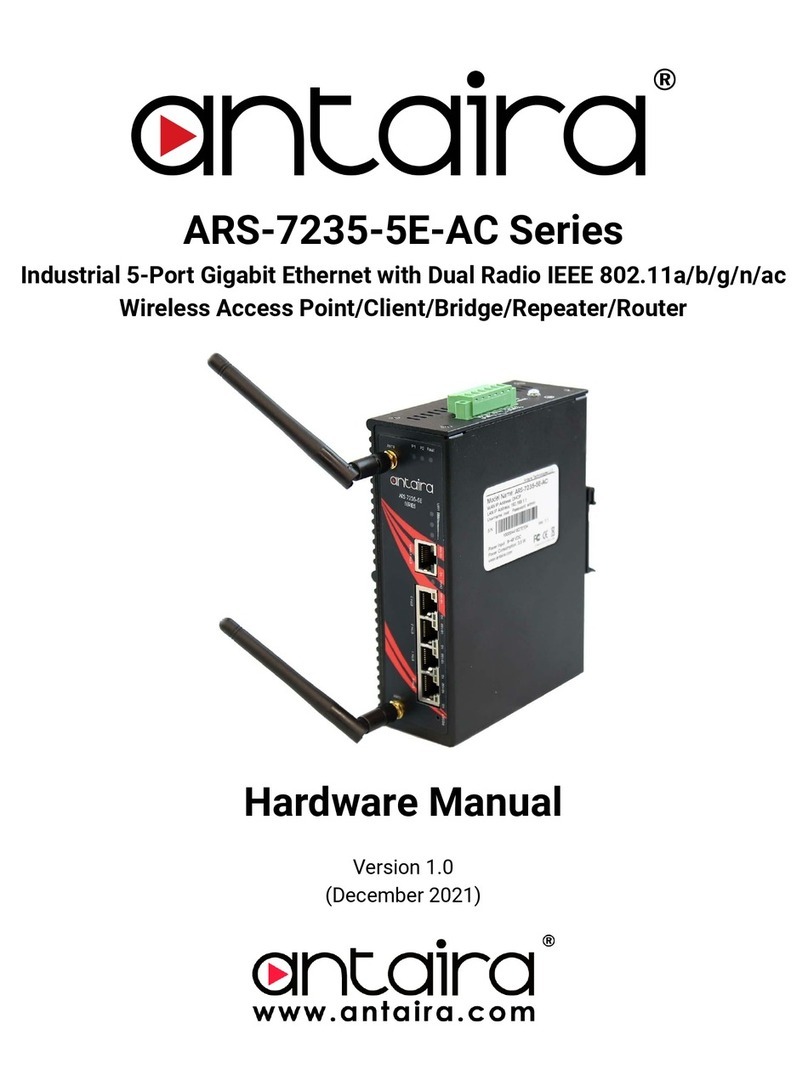
ANTAIRA
ANTAIRA ARS-7235-5E-AC Series Hardware manual

Flying Voice Technology
Flying Voice Technology G902 user guide

Audio Authority
Audio Authority 1173BK Installation and operation guide
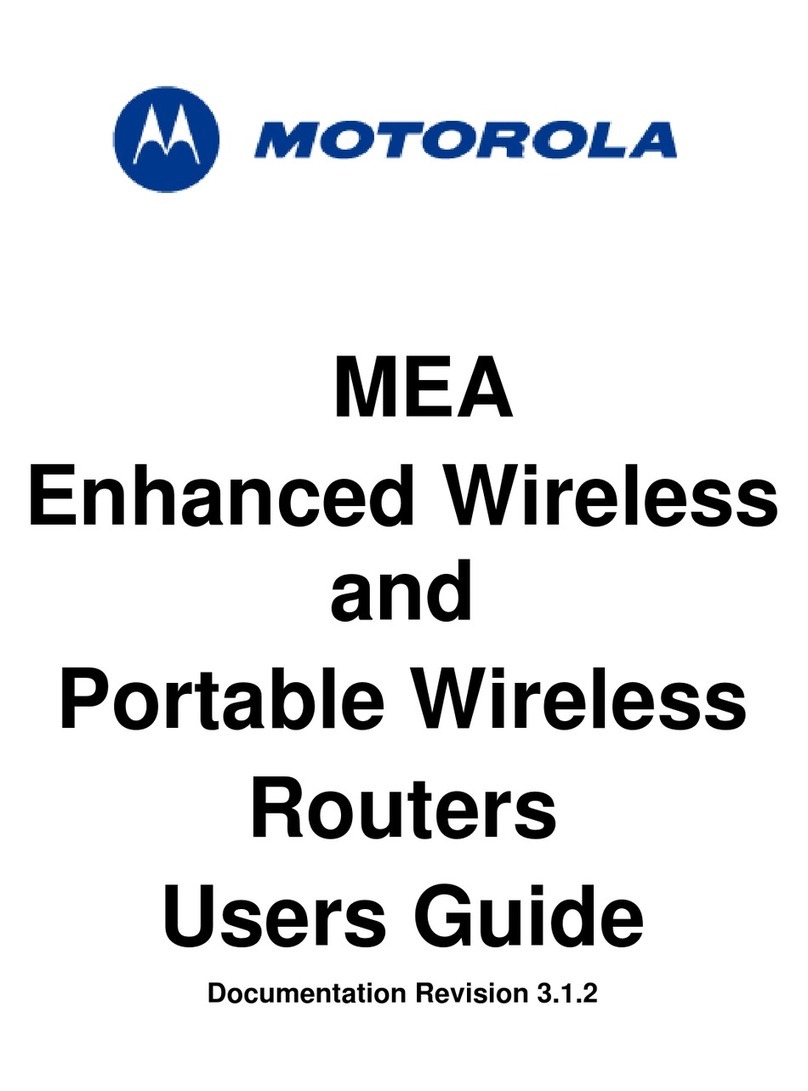
Motorola
Motorola EWR6300 user guide