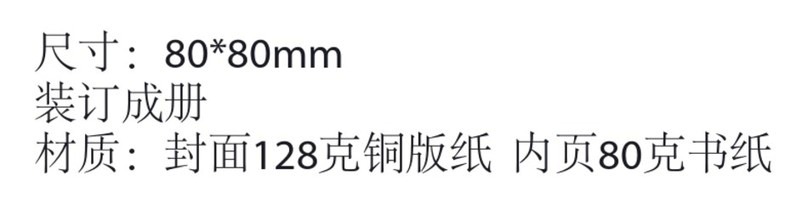Chapter 1 : Get to Know About
Your FileHub
1.1 Precautions --------------------------------------
1.2 Package Contents ---------------------------
1.3 Features ------------------------------------------
1.4 Product Diagram -----------------------------
1.5 LED Indicators ---------------------------------
1.6 Button Control ---------------------------------
Chapter 2 : Get Started
2.1 Power On/Off ----------------------------------
2.2 Connect with External Storage ---------
2.3 Connect to RP-WD009 WiFi --------
2.4 Access the FileHub -----------------------
Chapter 3 : Use as a FileHub
3.1 One Key Backup ---------------------------
3.2 Wireless Storage Anywhere ----------
3.3 Take Photos/Videos via In-App
Camera (Only for iOS APP) ----------
Contents
Chapter 4 : Use as a Travel Router
4.1 Access Point (AP) Mode ---------------------
4.2 Bridge Mode ------------------------------------
Chapter 5: Settings
5.1 Reset Settings -----------------------------------
5.2 Firmware Upgrade ---------------------------
5.3 Static IP/ Dynamic IP/
PPPoE Setting ----------------------------------
Chapter 6: Specification
Specification ------------------------------------------
Customer Service ---------------------------
EN-I EN-II
EN/01
EN/02
EN/03
EN/07
EN/08
EN/09
EN/10
EN/12
EN/13
EN/15
EN/17
EN/19
EN/23
EN/25
EN/27
EN/30
EN/32
EN/33
EN/34
EN/35