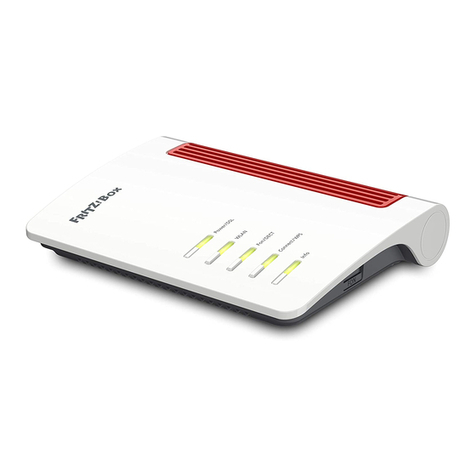WLAN-Schnellverbindung (WPS)
Wireless LAN Quick Connection (WPS)
Connexion sans fil rapide (WPS)
Conexión inalámbrica rápida (WPS)
Connessione wireless rapida (WPS)
Telefone anschließen
Connect Your Telephones
Raccordez vos téléphones
Conectar sus teléfonos
Collegate i telefoni
DECT-Telefon anmelden
Register DECT Cordless Telephones
Enregistrer téléphones DECT
Conectar teléfonos DECT
Registrazione di telefoni DECT
USB-Anschluss
USB Ports
Ports USB
Puertos USB
Porte USB
Benutzeroberfläche und Internet
User Interface and Internet
Interface utilisateur et internet
Interfaz de usuario y internet
Interfaccia utente e internet
CE-Konformitätserklärung
Declaration of CE Conformity
DéclarationCE de conformité
Declaración de conformidad CE
Dichiarazione di conformitàCE
LEDs
Service
Service
Service
Servicio de asistencia
Assistenza
Computer anschließen
Connect Computers
Connecter des ordinateurs
Conectar ordenadores
Collegamento di computer
PEFC
GUA 57 x 57mm
FRITZ!Box 7272
Kurzanleitung
Quick Guide
Notice abrégée
Guía rápida
Guida rapida
© AVMComputersysteme Vertriebs GmbH • Documentation release 10/2016 • 521405006
Computer und andere Netzwerkgeräte verbinden Sie per Netzwerkkabel
oder kabellos über WLAN mit derFRITZ!Box. Sie können die WLAN-
Verbindung mit WPS herstellen oder den WLAN-Netzwerkschlüssel der
FRITZ!Box am WLAN-Gerät eingeben.
Ein Computer kann nur auf eine Art mit der FRITZ!Box verbunden
werden.
You connect computers and other network devices with the FRITZ!Box
either wirelessly via WLAN or using a network cable. You can establish
the wireless LAN connection using WPS or by entering the FRITZ!Box
network key on the wireless device.
A computer can be connected with the FRITZ!Boxusing only one
of these methods.
Vous pouvez connecter vos ordinateurs et autres périphériques réseau à
FRITZ!Box soit à l’aide d’un câble réseau, soit via le réseau sans fil. Pour
établir une connexion sans fil, vous devez recourirau WPS ou saisir la clé
réseau de FRITZ!Box sur le périphérique sans fil.
Un ordinateur ne peut être connecté à FRITZ!Box que d’une seule
manière.
Podrá conectar a su FRITZ!Box, con ayuda de un cable de red o de
manera inalámbrica (WiFi), ordenadores y otros dispositivos de red.
Podrá establecer la conexión inalámbria con WPS o indicando la clave de
la red WiFI de FRITZ!Box directamente en el dispositivo inalámbrico.
Un mismo ordenador solo podrá ser conectado a su FRITZ!Box de
una de estas maneras.
Collegate i computer e le altre periferiche di rete al FRITZ!Box con un
cavo di rete oppure senza fili via wireless. Potete creare la connessione
wireless con WPS o immettendo la chiave di rete wireless nel dispositivo
wireless.
Un computer si può collegare al FRITZ!Box in un solo modo.
Sie können WLAN-Geräte per WPS mit der FRITZ!Boxverbinden:
• Klicken Sie in der Taskleiste auf das WLAN-Symbol.
• Auf dem Bildschirm erscheint eine Liste mitDrahtlosnetzwerken.
• Wählen Sie das Drahlosnetzwerk Ihrer FRITZ!Box 7272 aus und
klicken Sie „Verbinden“.
• Drücken Sie den WLAN/WPS-Taster der FRITZ!Box 7272 bis die
Leuchtdiode WLAN blinkt.
Computers with wireless LAN can be connected with the FRITZ!Box using
WPS:
• Click the WLAN icon in the notification area of the Windows task bar.
• A list appears on the screen showing all wireless networks.
• Select the wireless network of your FRITZ!Box7272 and click
“Connect”.
• Press the “WLAN/WPS” button on the FRITZ!Box 7272 until the
“WLAN” LED begins flashing.
Vous pouvez connecter vos périphériques sans fil à FRITZ!Boxpar WPS :
• Cliquez sur l’icône du réseau sans fil dans la barre des tâchesde
Windows.
• Une liste de réseaux sans fil s’affiche sur votre écran.
• Sélectionnez le réseau sans fil de votre FRITZ!Box7272, puis cliquez
sur «Connecter».
• Enfoncez la touche« WLAN/WPS » de votre FRITZ!Box7272 jusqu’à
ce que le voyant lumineux «WLAN» clignote.
Podrá conectar dispositivos inalámbricos a FRITZ!Box a través de WPS:
• Haga clic en la barra de tareas de Windows sobre el símbolo de la red
inalámbrica.
• En la pantalla aparecerá una lista de las redes inalámbricas en su
entorno.
• Seleccione la red de su FRITZ!Box 7272 y haga clic sobre “Conectar”.
• Presione el botón “WLAN/WPS” en su FRITZ!Box 7272 hasta que el
indicador “WLAN” parpadee.
Tramite WPS potete collegare al FRITZ!Box i dispositivi wireless:
• Nella barra delle applicazioni di Windows cliccate l’icona della rete
wireless.
• Sullo schermo compare una lista delle reti wireless.
• Selezionate la rete wireless del FRITZ!Box7272 e cliccate “Collega”.
• Premete il tasto “WLAN/WPS” delFRITZ!Box 7272 finché il LED
“WLAN” non lampeggia.
2
1
Sie können bis zu 6 DECT-Schnurlostelefone an der FRITZ!Box anmelden.
• Bringen Sie Ihr DECT-Telefon in den Anmeldemodus.
• Geben Sie am Telefon die PIN „0000“ ein.
• Drücken Sie die DECT-Taste auf der FRITZ!Box.
You can register a total of up to 6 cordless DECT telephones on the
FRITZ!Box.
• Put your DECT telephone in registration mode.
• Enter the PIN “0000” on the telephone.
• Press and hold down the “DECT” button on the FRITZ!Box.
Au total, vous pouvez enregistrer jusqu’à 6téléphonesDECT sans fil sur
votre FRITZ!Box.
• Faites passer votre téléphone DECT sur le mode d’enregistrement.
• Saisissez le code confidentiel « 0000 » sur le téléphone.
• Enfoncez la touche DECT de FRITZ!Box.
En total podrá registrar hasta 6 teléfonos inalámbricos DECT.
• Inicie en su teléfono DECT el proceso de conexión.
• Indique en el teléfono el PIN “0000”.
• Presione el botón DECT en su FRITZ!Box.
In totale potete registrare sul FRITZ!Box fino a 6 cordless DECT.
• Attivate la modalità di registrazione del vostro telefono DECT.
• Digitate il PIN “0000” sul telefono.
• Premete il tasto DECT sul FRITZ!Box.
• Schließen Sie analoge Geräte an FON1 und FON2 an, ISDN-Geräte
an FONS0.
• Connect analog devices to the sockets FON 1 or FON2, ISDN devices
to the socket FONS0.
• Les appareils analogiques à FON1 et FON2, les appareils RNISà
FONS0.
• Ahora podrá conectar sus dispositivos telefónicos: los dispositivos
analógicos podrán conectarse a los puertos FON1 y FON2, los
dispositivos RDSI al puerto FONS0.
• Collegate i telefoni così: gli apparecchi analogici a FON1 e FON2 e
gli apparecchi ISDN a FONS0.
Die FRITZ!Box hat eine Benutzeroberfläche, in der Sie alle erforderlichen
Einstellungen vornehmen können. Sie können sie in jedem
Internetbrowser öffnen, indem Sie http://fritz.box eingeben.Zum Surfen
geben Sie eine Internetadresse ein.
The FRITZ!Box has a user interface. This is where you configure all of the
settings for operating. Just open a web browser and enter
http://fritz.box in the address bar. Enter a web address to start surfing.
FRITZ!Box a une interface utilisateur qui vous permet d’exécutertoutes
les configurations nécessaires. Vous pouvez ouvrir cette interface en
saisissant l’adresse http://fritz.box dans n’importe quel navigateur
Internet. Pour naviguer, saisissez une adresse Internet.
Su FRITZ!Box tiene una interfaz de usuario, en la que podrá ajustarla
configuración. Digitando http://fritz.box podrá abrirla con cualquier
explorador de Internet. Para navegar sólo tendrá que indicar una
dirección de Internet.
Il FRITZ!Box è dotato di un’interfaccia utente in cui realizzare tutte le
impostazioni necessarie. Potete aprirla in ogni browser digitando
http://fritz.box. Per navigare basta digitare un indirizzo web.
Die FRITZ!Box hat zwei USB-Anschlüsse. Alle Computer im Netzwerk
können die USB-Geräte verwenden, die Sie an diese Anschlüsse
anschließen.
The FRITZ!Box has two USB ports to which you can connect various USB
devices. All computers in the network can use the USB devices that you
connect to these ports.
FRITZ!Box a deux ports USB. Les périphériques USB que vous connectez
à ces ports peuvent être utilisés par tous les ordinateurs du réseau.
Su FRITZ!Box tiene dos puertos de conexión USB. Los dispositivos
USB que conecte podrán ser utilizados por todos ordenadores que se
encuentren en su red.
Il FRITZ!Box è dotato di due porte USB. I dispositivi USB che collegate a
queste porte possono essere usati da tutti i computer della rete.
Hiermit erklärt AVM,dass sich das Gerät in Übereinstimmung mit den grundlegenden
Anforderungen und den anderen relevanten Vorschriften der Richtlinien 2014/53/EU,
2009/125/EG sowie 2011/65/EU befindet. Die CE-Konformitätserklärung in englischer
Sprache finden Sie unter der Adresse en.avm.de/ce.
AVM declares herewiththat the device is compliant with the basic requirements and the
relevant rules in directives 2014/53/EU, 2009/125/EC and 2011/65/EU.The declaration
of CE conformity is available at en.avm.de/ce.
AVM déclare parla présente que l’appareil est conforme aux exigences essentielles et
aux instructions pertinentes des directives 2014/53/UE, 2009/125/CE et 2011/65/UE.
La déclaration de conformité CE détaillée en langue anglaise est disponible à l’adresse
suivante: en.avm.de/ce.
Por la presente declara AVM,que el dispositivo cumple con los requisitos esenciales y las
disposiciones pertinentes de las Directivas 2014/53/UE, 2009/125/EC y 2011/65/UE.
Podrá encontrar la declaración CE completa (en idioma inglés) en la dirección web
en.avm.de/ce.
AVM dichiara cheil dispositivo è conforme ai requisiti fondamentali e alle disposizioni
inerenti delle direttive 2014/53/UE, 2009/125/CE e 2011/65/UE. La dichiarazionedi
conformità CE completain lingua inglese si trova al seguente indirizzo: en.avm.de/ce.
Das FRITZ!Box-Handbuch liegt im Sieim Internet für Sie bereit: avm.de/service/
handbuecher/fritzbox. Die Garantiebedingungenfür Ihre FRITZ!Box finden Sie im Handbuch.
Die Lizenzbestimmungen Ihrer FRITZ!Boxfinden Sie in der Benutzeroberfläche unter
„Rechtliche Hinweise“.
In der Benutzeroberfläche der FRITZ!Box können Sie eine ausführliche Hilfe aufrufen.
Im Internet bietet Ihnen AVM ausführliche Informationen zu Ihrem AVM-Produkt sowie
Ankündigungen neuer Produktversionen und neuer Produkte: avm.de/service.
The FRITZ!Box manuals are available for you on our website: en.avm.de/service/manuals/
fritzbox. The conditions of the warranty areelaborated in the manual of your AVM product.
The licensing conditions are presented in the FRITZ!Boxuser interface under the “Legal
Notice” heading.
In the user interface you can open the detailed Online Help. On its website AVM presents
comprehensive information on your AVM products as well as new product announcements
and new product versions: en.avm.de/service.
Vous trouverez le manuel de FRITZ!Box surInternet, à l’adresse: be.avm.de/fr/service/
manuels/fritzbox. Vous trouverezles conditions de garantie s’appliquant à FRITZ!Box dans le
manuel. Vous trouverezles dispositions de la licence sur l’interface utilisateur de FRITZ!Box
sous la rubrique «Mentions légales».
Dans l’interface utilisateur de FRITZ!Box, vous pouvez appeler une aide détaillée. Sur
Internet, AVM vous propose des informations détaillées sur votre produit, tout en vous
prévenant de l’arrivée de nouveaux produits et de nouvelles versions de produits :
be.avm.de/fr/service.
En la página: en.avm.de/service/manuals/manuales-en-espanol/fritzbox podrá descargar
el manual de usuario de su FRITZ!Box. En el manual de usuario encontrarálas condiciones de
garantía. Encontrará las condiciones de licencia en la interfazde usuario de FRITZ!Box bajo
“Nota legal”.
En la interfaz de usuario de FRITZ!Box encontrará la ayuda en línea. AVM ofrece en Internet
una amplia información acerca de todos los productos de la firma: en.avm.de/service.
Il manuale del FRITZ!Box si può scaricare da Internet: it.avm.de/assistenza/manuali/fritzbox.
Le condizioni di garanzia peril FRITZ!Box si trovano nel manuale. Le condizioni di licenza si
trovano nell’interfaccia utente del FRITZ!Boxalla voce “Note legali”.
Nell’interfaccia utente del FRITZ!Box è possibilerichiamare una dettagliata guida online. In
Internet la AVM offre informazioniesaurienti sul vostro prodotto AVM: it.avm.de/assistenza.
Power/DSL Internet Fixed Line WLAN Info
blinkt
Verbindung wird
hergestellt oder ist
unterbrochen
neue Nachrichten in
Ihrer Mailbox neue Nachrichten in
Ihrer Mailbox die WLAN-Einstellungen werden
über-nommen, WLAN wird ein-
oder ausgeschaltet oder WPS wird
ausgeführt oder abgebrochen
grün: FRITZ!OS wird aktualisiert, Stick & Surf läuft,
frei einstellbar
rot: Es ist ein Fehler aufgetreten: Öffnen Sie
http://fritz.box im Browser
leuchtet
FRITZ!Box ist
betriebstbereit Telefonverbindung
über Internet aktiv Telefonverbindung über
Festnetz aktiv die WLAN-Einstellungen sind aktiv grün: Stick & Surf ist abgeschlossen, frei einstellbar
rot: Es ist ein Fehler aufgetreten: Öffnen Sie
http://fritz.box im Browser
flashing
connection is being
established or has been
interrupted
you have new
messages in your inbox you have new messages
in your inbox applying wireless LAN settings,
switching the wireless LAN function
on or off, performing WPS, or WPS
aborted
green: Updating FRITZ!OS, Stick&Surf procedure in
progress, freely configurable
red: An error occurred, Open a web browser and
enter http://fritz.box
on
FRITZ!Box is ready for
operation a telephone connection
to the Internet is active a telephone connection
over the landline
network is active
wireless network settings active green: The Stick&Surf procedure has been
concluded, freely configurable
red: An error occurred, Open a web browser and
enter http://fritz.box
clignote
la connexion est en cours
d’établissement ou est
interrompue
un message est arrivé
sur votre boîte de
réception
un message est arrivé
sur votre boîte de
réception
les paramètres sans fil vont être
acceptés, le réseau sans fil va être
allumé ou éteint, le WPS est en train
d’être exécuté ou est interrompu
vert : FRITZ!OS est en cours de mise à jour,
l’opération Stick&Surf est en cours, réglage libre
rouge : une erreur s’est produite. Ouvrez un
navigateur Internet puis saisissez l’adresse
http://fritz.box
allumée
FRITZ!Box est en état de
fonctionner une conversation
téléphonique via
Internet est en cours
une conversation télé-
phonique est en cours
via la ligne de téléphone
la fonction sans fil est active vert : l’opération Stick&Surf est terminée, réglage
libre
rouge : une erreur s’est produite. Ouvrez un
navigateur Internet puis saisissez l’adresse
http://fritz.box
parpadea
la conexión se está
estableciendo o ha sido
interrumpida
tiene nuevos mensajes
en su buzón de correo tiene nuevos mensajes
en su buzón de correo se está aceptando la configuración,
se está encendiendo/apagando
WiFi, se está ejecutando/
interrumpiendo WPS
verde: se está actualizando el FRITZ!OS, se está
ejecutando Stick & Surf, configurable libremente
rojo: error. Abra http://fritz.box en el navegador
brilla
FRITZ!Box está listo existe una conexión
telefónica vía Internet existe una conexión
telefónica a través de la
red fija de telefonía
configuración WiFi activa verde: se ha concluido Stick & Surf, configurable
libremente
rojo: error. Abra http://fritz.box en el navegador
lampeggia
connessione in corso
oppure interrotta nuovi messaggi nella
mailbox nuovi messaggi nella
mailbox le impostazioni wireless vengono
applicate, la rete radio viene
attivata o disattivata, WPS viene
eseguito oppure interrotto
verde: l’aggiornamento di FRITZ!OS è in corso, il
procedimento Stick&Surf è in corso, impostabile
a piacere
rosso: si è verificato un errore. Aprite un browser
web e digitate http://fritz.box
acceso
FRITZ!Box pronto per l’uso una connessione
telefonica via Internet
è attiva
una connessione
telefonica via rete fissa
è attiva
impostazioni wireless attive verde: il procedimento Stick&Surf è concluso,
impostabile
rosso: si è verificato un errore. Aprite un browser
web e digitate http://fritz.box