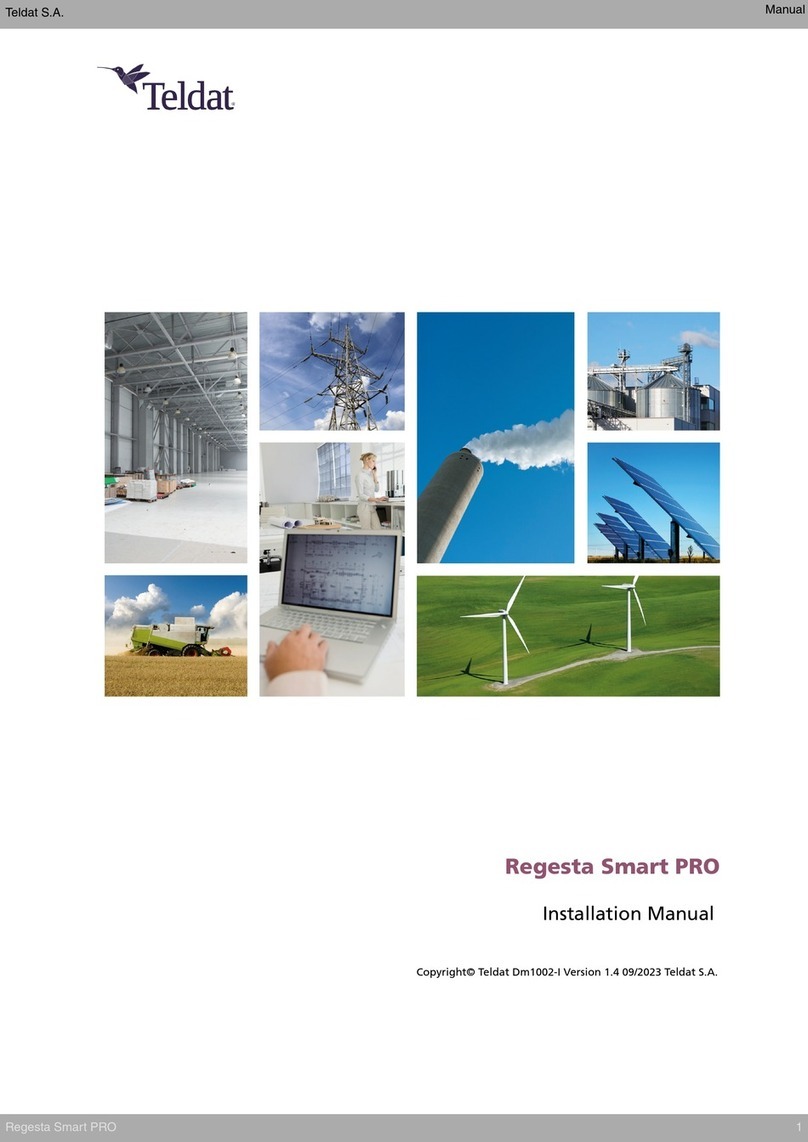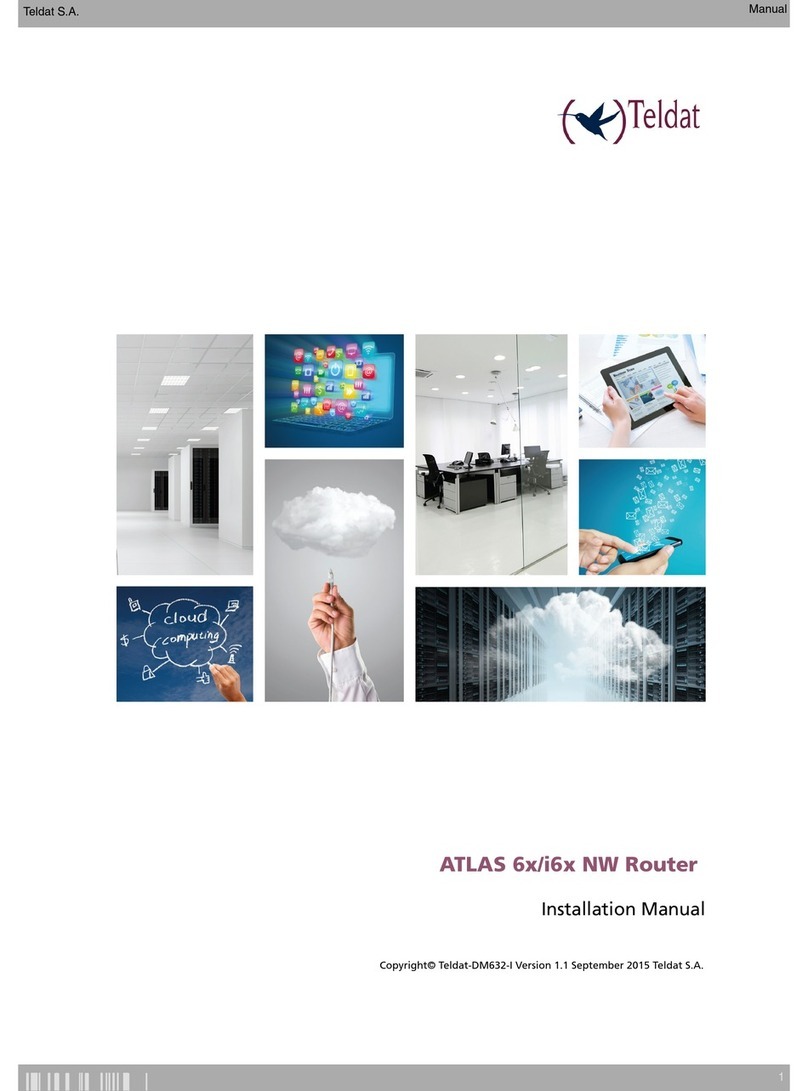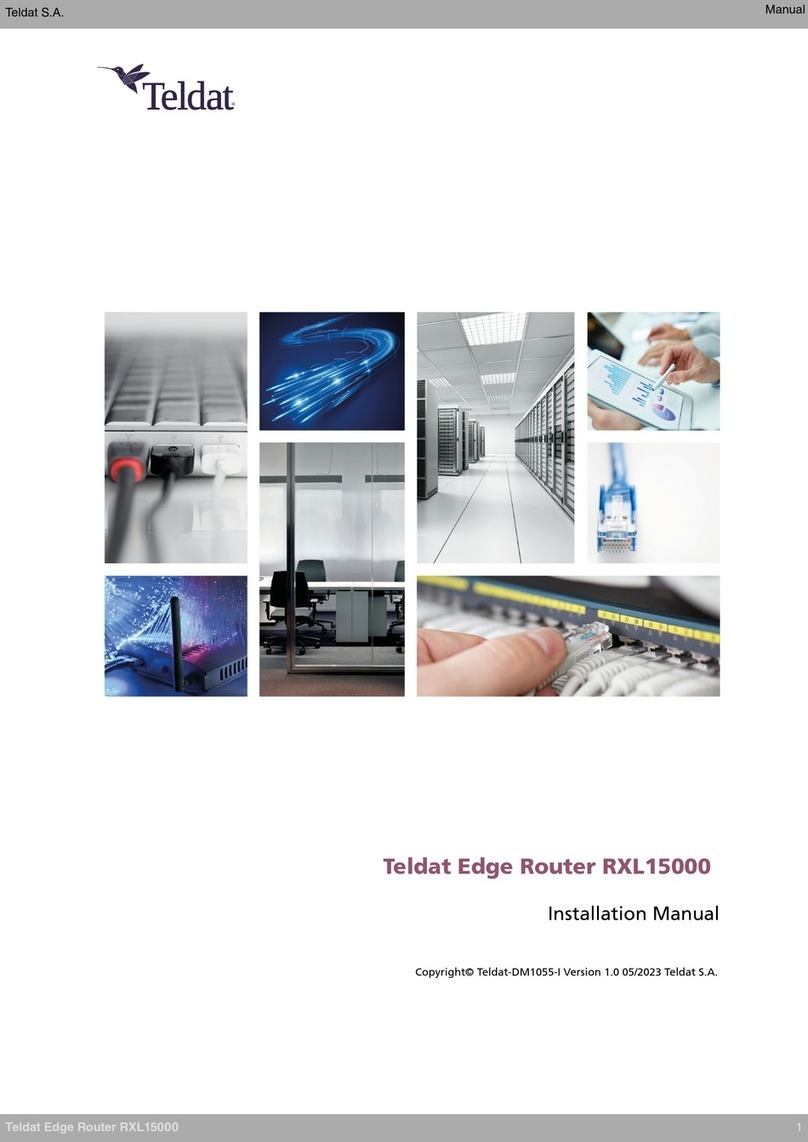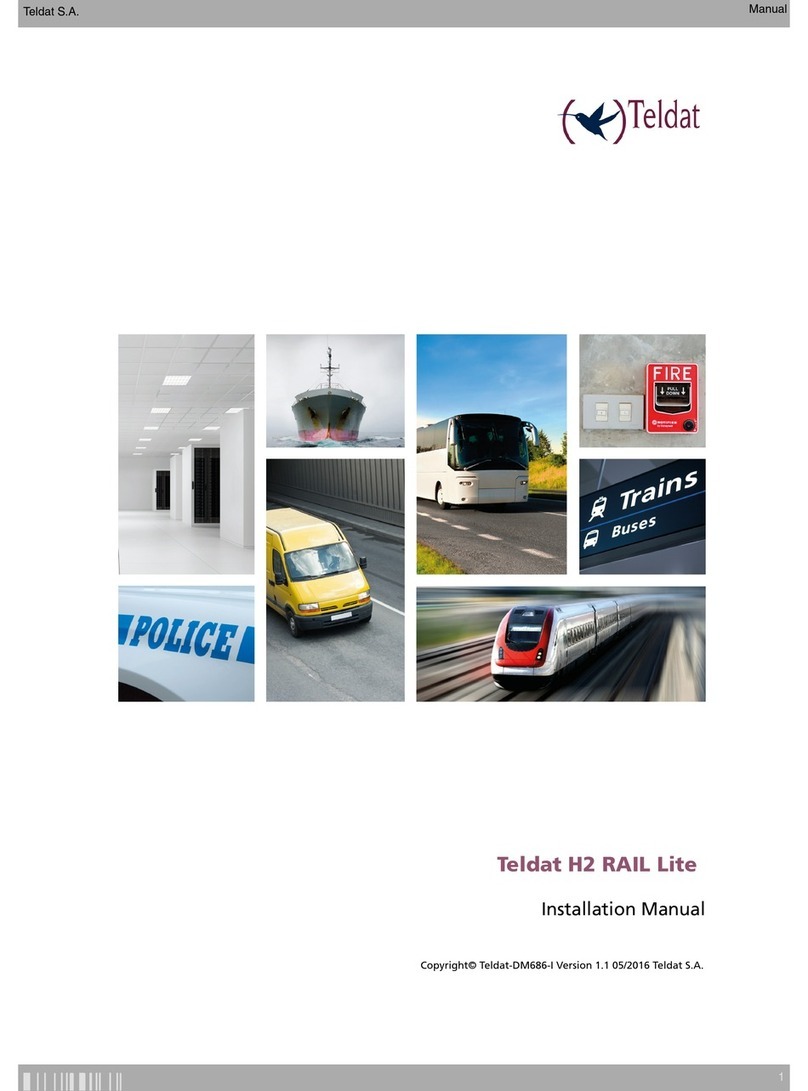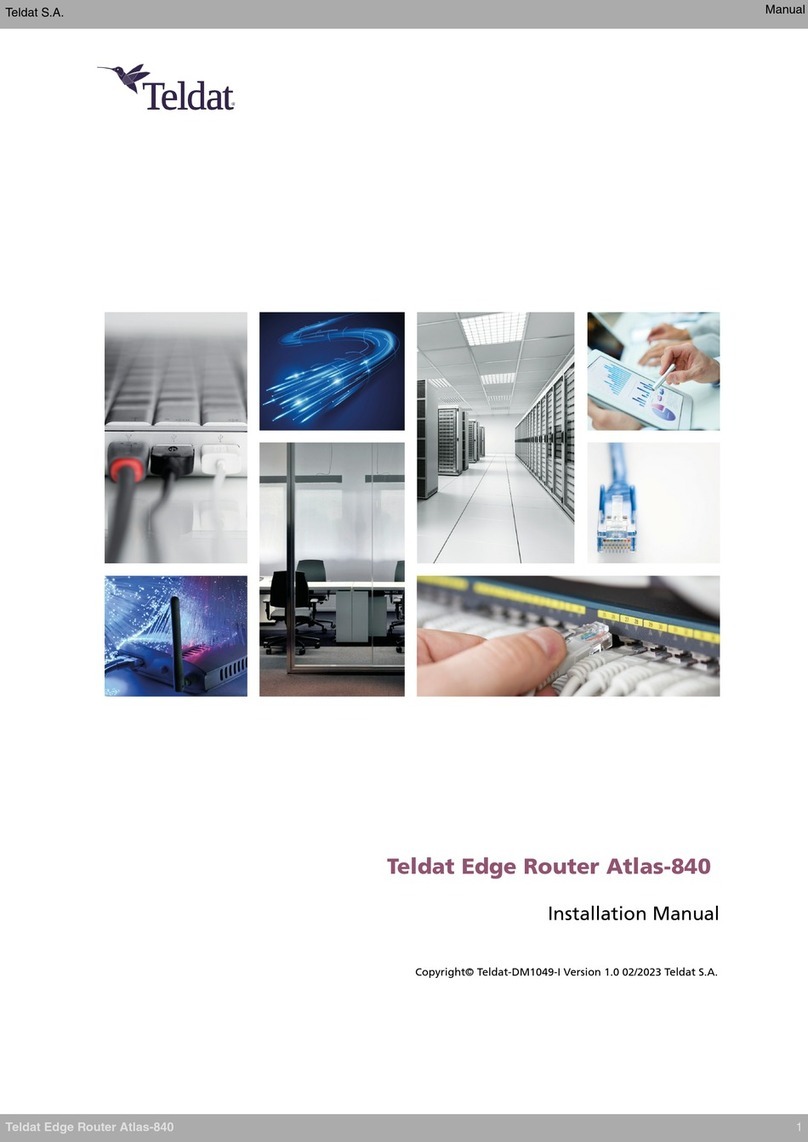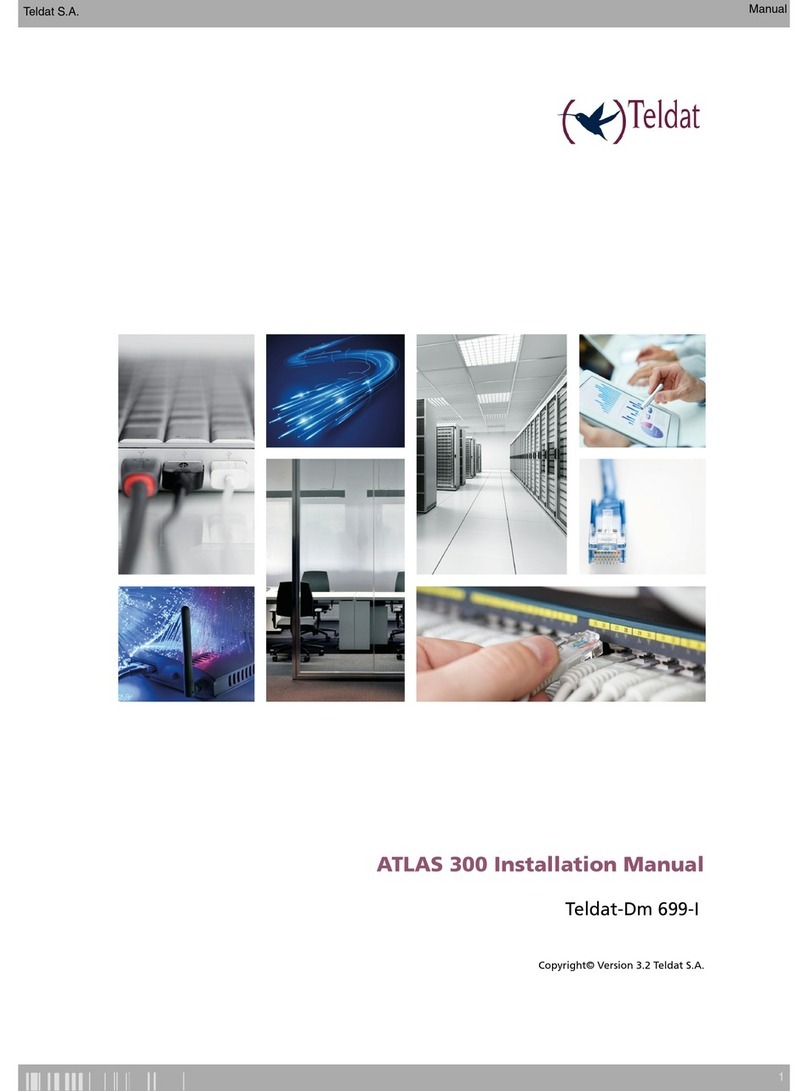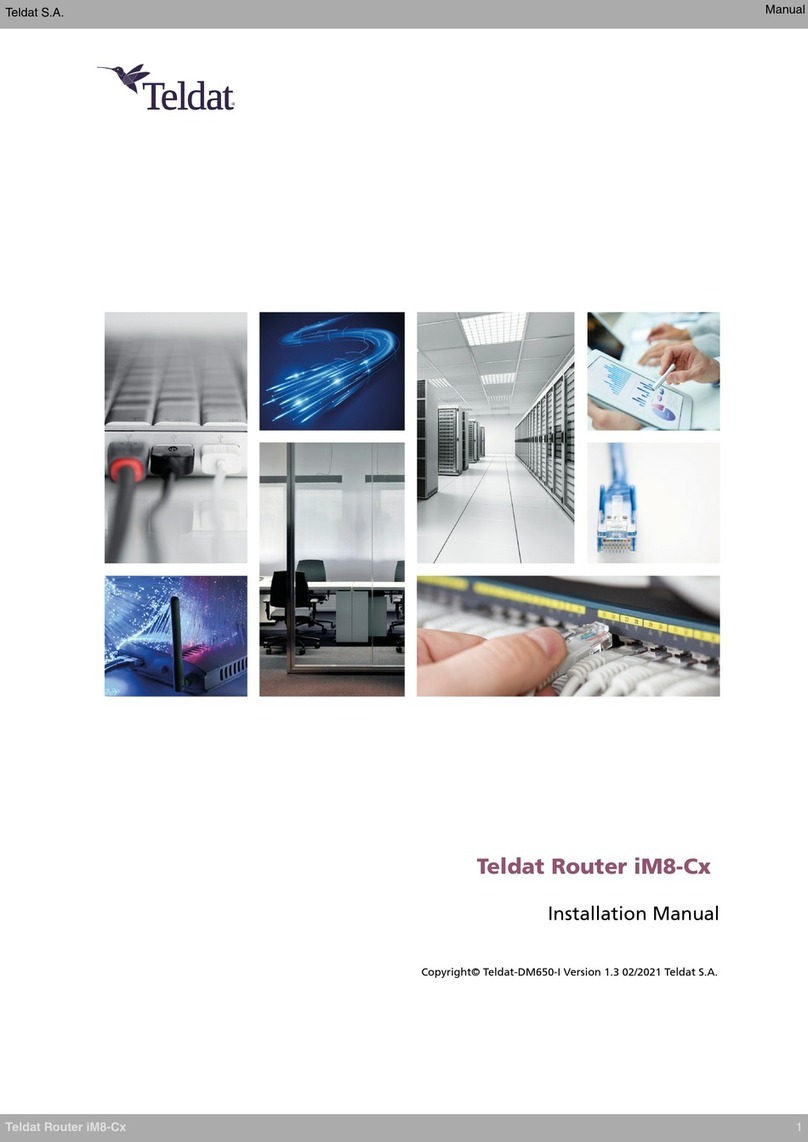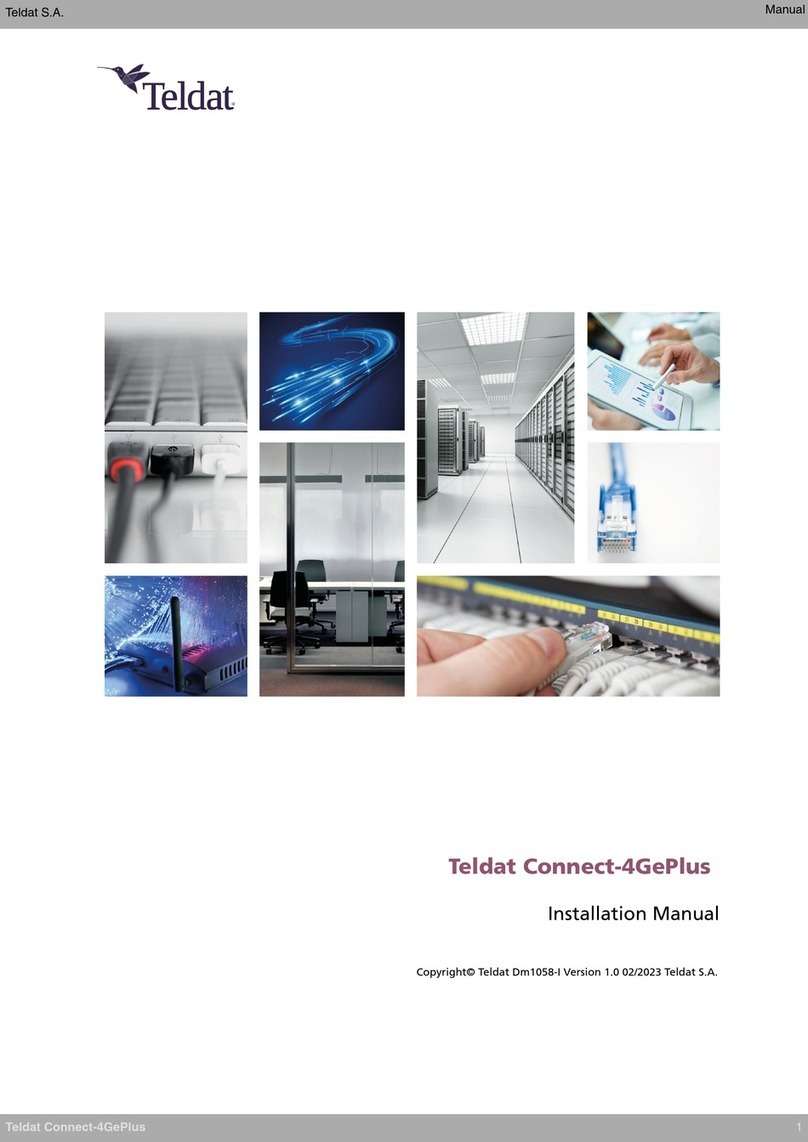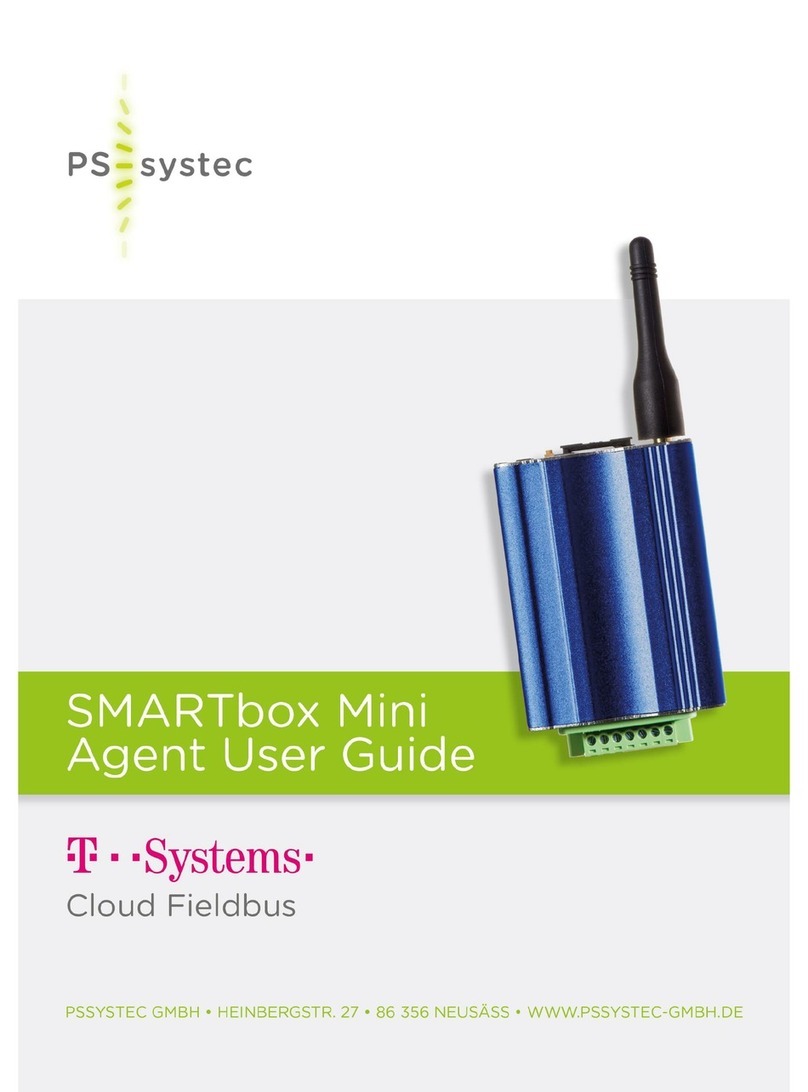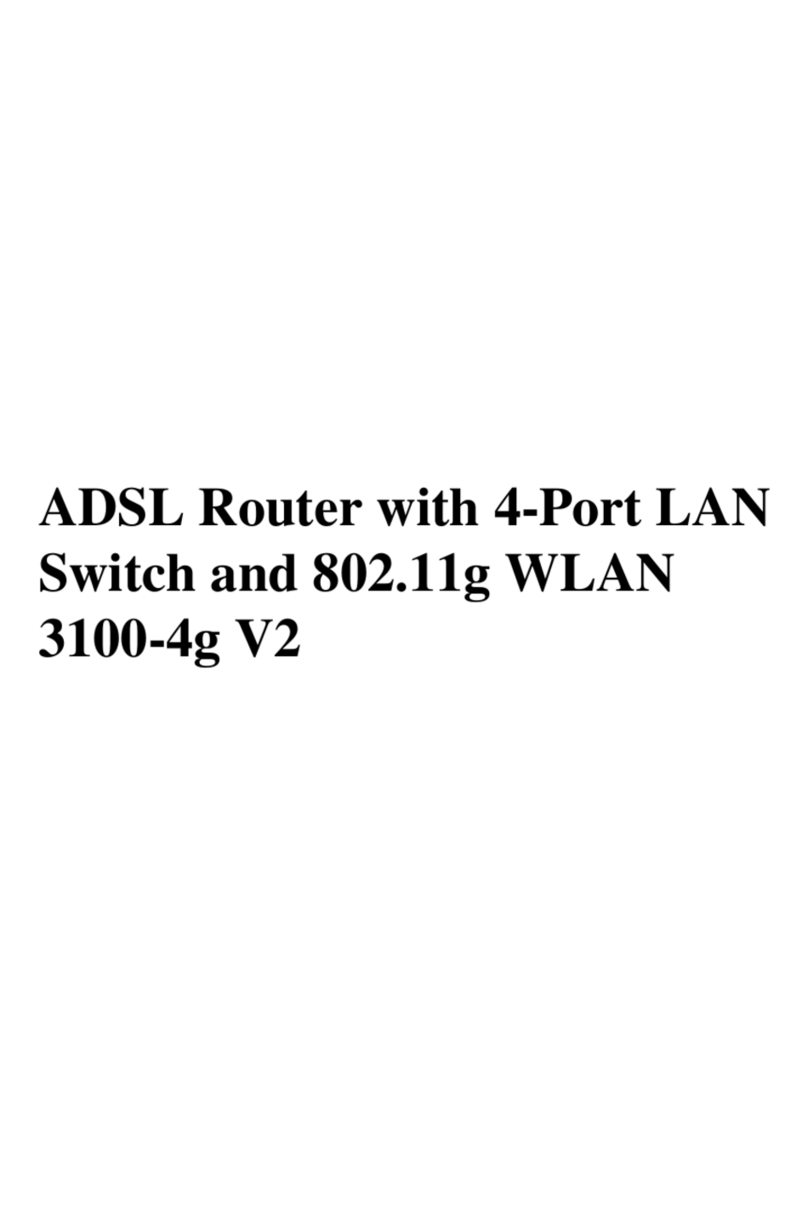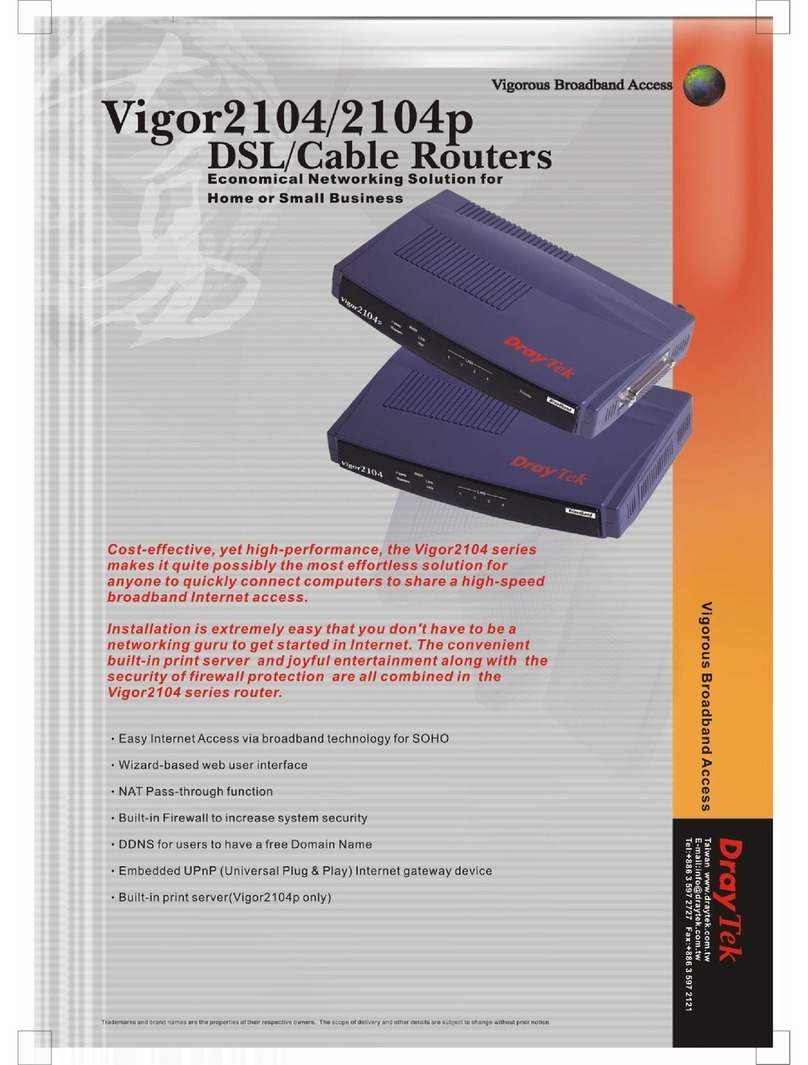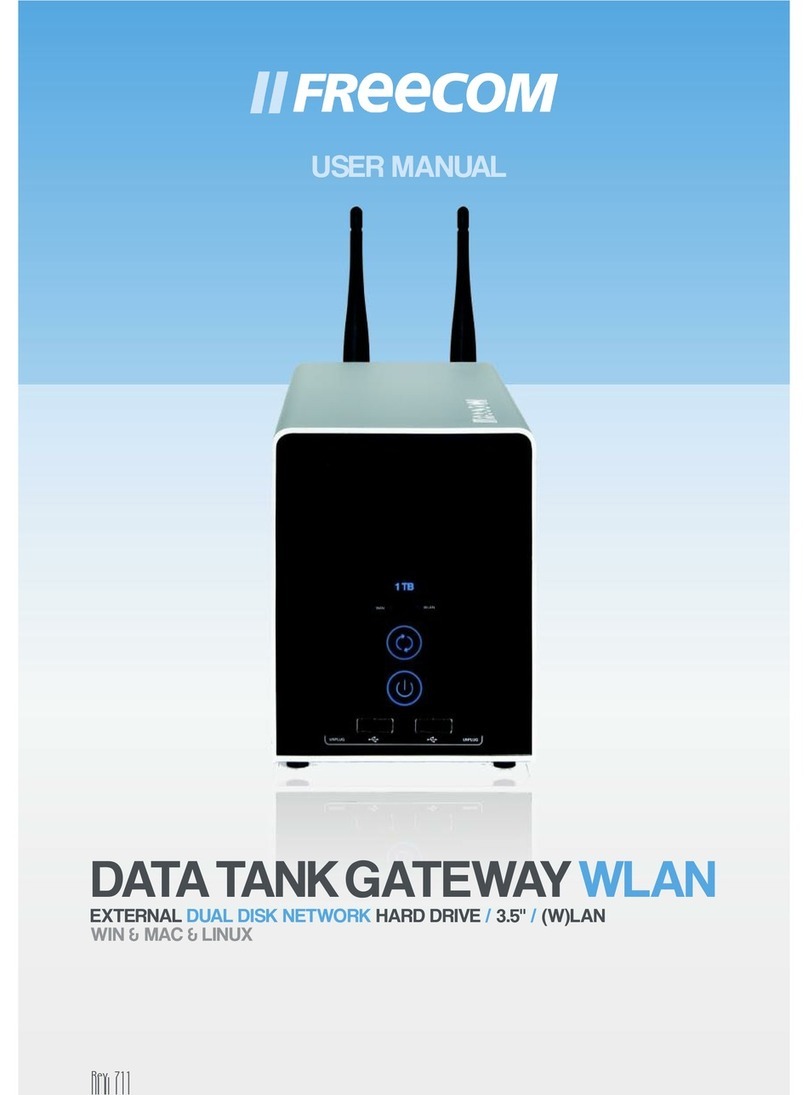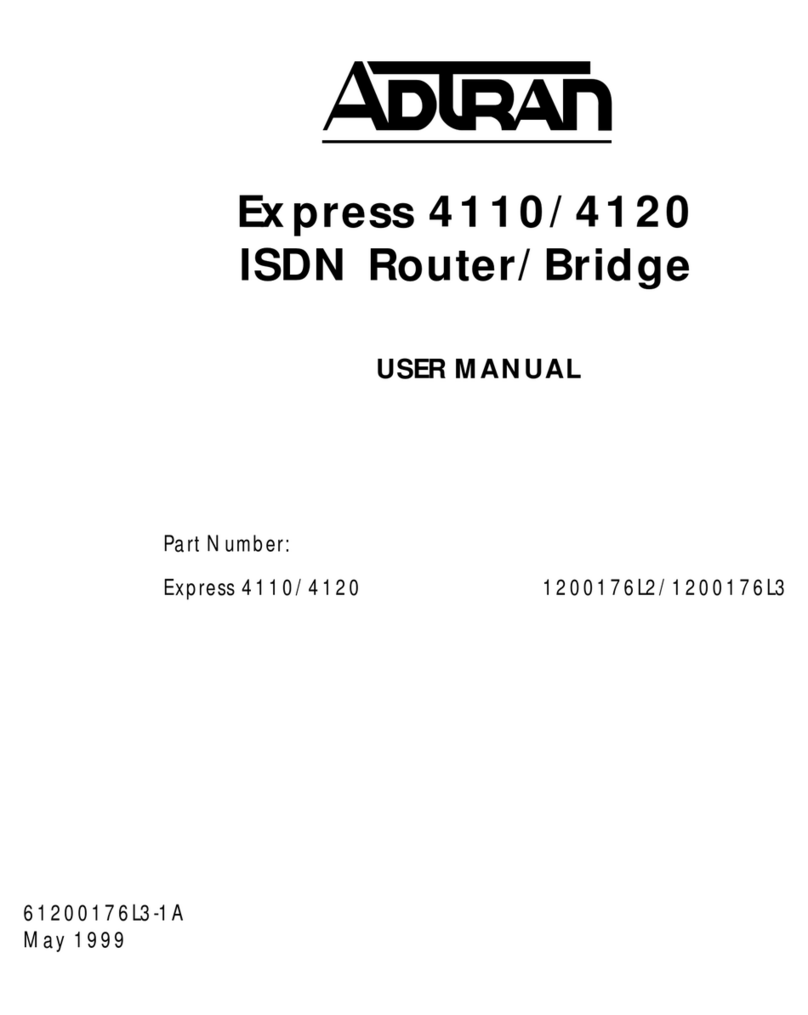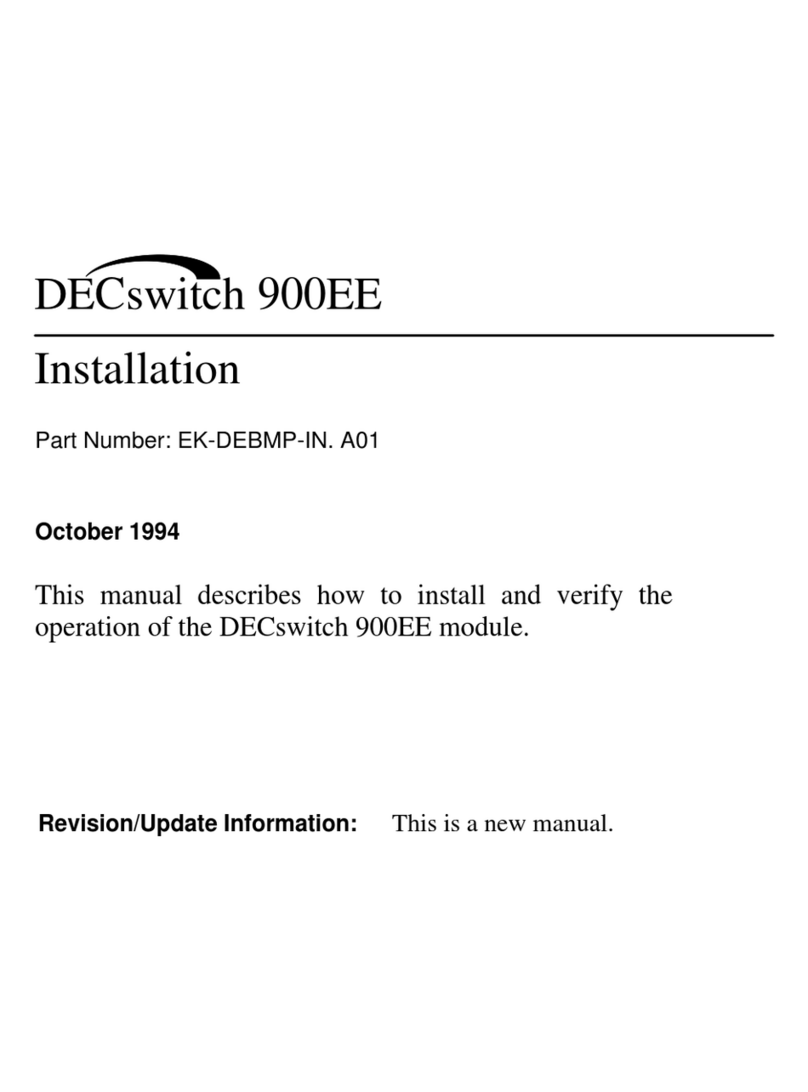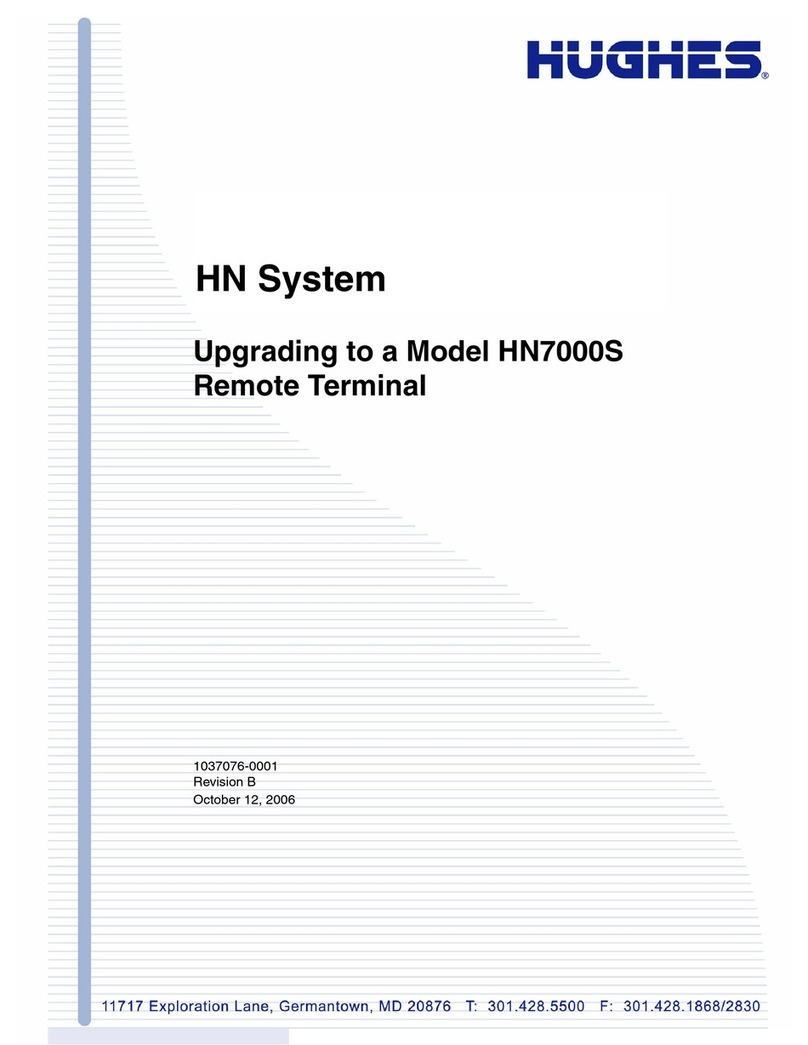IMBER SMART – Industrial Series User Manual
Page 3 / 92
Table of Contents
Chapter 1 Safety Precautions......................................................................................................................................5
1.1 Risk identification.......................................................................................................................................5
1.2 Installation and operation..........................................................................................................................5
Chapter 2 Product Overview.......................................................................................................................................7
2.1 Overview ....................................................................................................................................................7
2.2 Features and Benefits.................................................................................................................................7
2.3 General Specifications................................................................................................................................8
2.4 Mechanical Specifications........................................................................................................................10
2.5 Package Checklist .....................................................................................................................................11
2.6 Order Information....................................................................................................................................12
Chapter 3 Installation................................................................................................................................................13
3.1 Product Overview.....................................................................................................................................13
3.2 LED Indicators...........................................................................................................................................14
3.3 Ethernet Port Indicator.............................................................................................................................15
3.4 PIN Definition of Terminal block...............................................................................................................15
3.5 Reset Button.............................................................................................................................................16
3.6 Insert SIM card .........................................................................................................................................16
3.7 Install Antenna .........................................................................................................................................17
3.8 DIN-rail Mounting.....................................................................................................................................18
3.9 Protective Grounding Installation ............................................................................................................18
3.10 Power Supply Installation.........................................................................................................................19
3.11 Power On the Router................................................................................................................................19
Chapter 4 Access to Web page .................................................................................................................................20
4.1 PC Configuration.......................................................................................................................................20
4.2 Factory Default Settings ...........................................................................................................................21
4.3 Login to Web Page....................................................................................................................................22
Chapter 5 Web Configuration ...................................................................................................................................23
5.1 Web Interface...........................................................................................................................................23
5.2 Overview ..................................................................................................................................................25
5.2.1 Status................................................................................................................................................25
5.2.2 Syslog..............................................................................................................................................26
5.3 Link Management.....................................................................................................................................27
5.3.1 Connection Manager........................................................................................................................27
5.3.2 Cellular..............................................................................................................................................31
5.3.3 Ethernet............................................................................................................................................33
5.3.4 Wi-Fi..................................................................................................................................................40
5.4 Industrial Interface...................................................................................................................................45
5.4.1 Serial.................................................................................................................................................45
5.4.2 Digital IO ...........................................................................................................................................49
5.5 Network....................................................................................................................................................51
5.5.1 Firewall .............................................................................................................................................51
5.5.2 Route ................................................................................................................................................54
5.5.3 VRRP .................................................................................................................................................56